How to Design the Perfect Cover Letter Using Canva

Your changes have been saved
Email Is sent
Please verify your email address.
You’ve reached your account maximum for followed topics.

Why I Never Delete Old Photos From My Phone
This is my favorite affordable ai photo editing app, and here's why, here's how i get the bokeh photo effect using my smartphone.
When you're searching for a job there are few things more time-consuming than creating a cover letter. It's crucial to craft a well-written cover letter that can stand out from the crowd.
But how do you make your cover letter look beautiful? How can you avoid the human resources slushpile? In this article we show you how to create the perfect cover letter using Canva.
Step 1: Where Should You Use a Cover Letter?
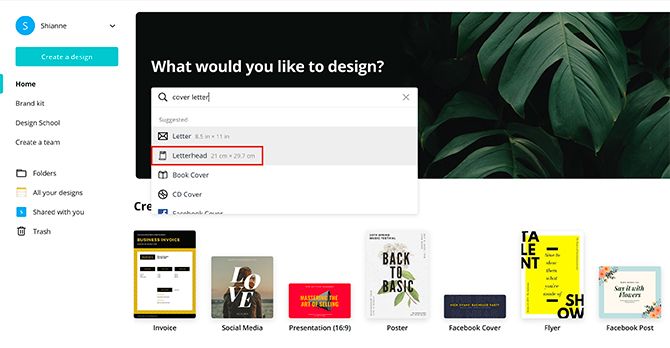
The first thing to keep in mind is that the job market is changing.
When you're applying for a job online, large companies will usually have you fill out a form where your cover letter is limited to plain text.
Sometimes you'll need to send your resume via email, and when you do it's best to put your letter in the body of the email.
In both of these cases, a cover letter is not necessary. But when you drop off a resume in person or a company allows you to attach a PDF, that's where a good design works well.
To create a cover letter using Canva , log into your account. Under "What would you like to design?" type in "cover letter".
Pick the option Letterhead or Letter . For this tutorial I'm going to choose Letterhead .
Step 2: Find a Template Style
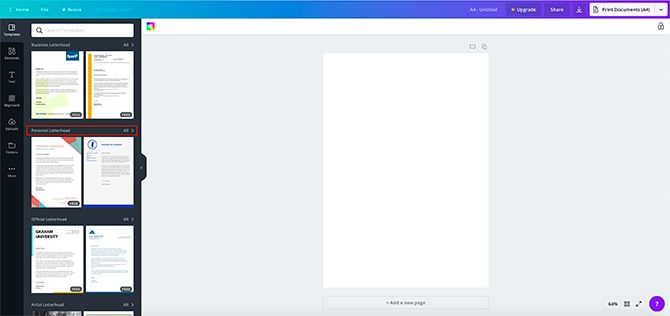
Once you're in your workspace you'll see a blank page and a list of letterhead templates. If you've read our tutorial detailing how to find the perfect resume on Canva , you'll be familiar with this step.
In that tutorial we created a resume for a woman who was applying to a modern baking company. Let's say we want to create a cover letter that matches her resume.
To do this, click the Personal Letterhead option. In there you will find the templates best suited for this purpose.
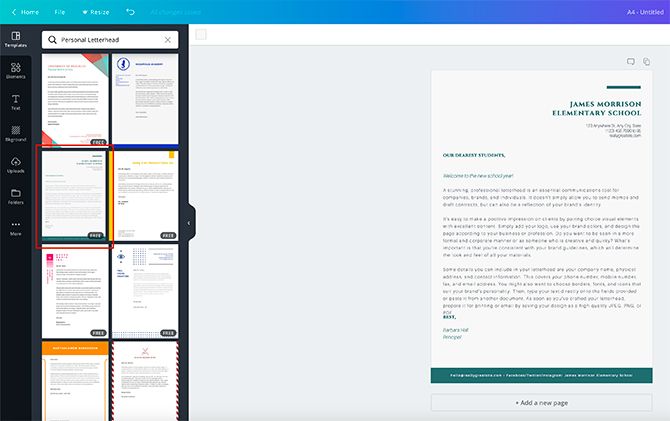
Once there, start browsing.
The design we've picked looks nothing like the modern bakery resume, but it does have potential because of its line elements and simple layout. Let's go with that.
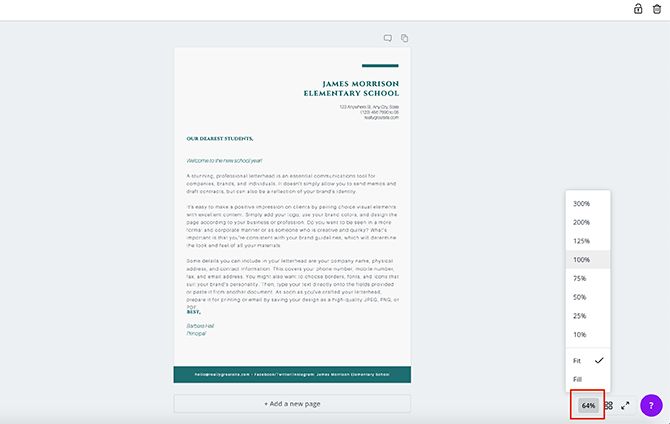
There's a lot of text on a cover letter, and some of it can be really small.
Right now I'm zoomed out to see my entire page, but what if that's too small a size to work with?
To zoom in, click on the zoom tool in the bottom right-hand corner of your workspace. Choose the size that works for you.
Step 3: Change the Background
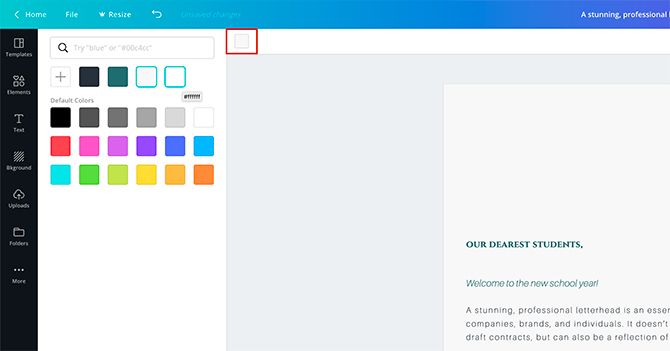
Next, we're going to change the background color of the cover letter.
Make sure you have the entire document selected. Click on the color swatch icon in the top left-hand corner of your screen. Your swatches panel will pop up.
Choose your new color.
Step 4: Change the Color of Your Elements
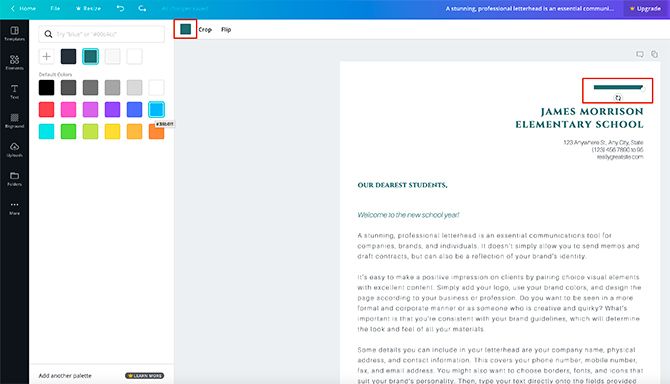
After you change your background, we'll need to fix the visual elements of this cover letter to make them match the resume.
The first element we're going to tackle is the line at the top of the page. The line matches our overall design, but it's the wrong color.
To change it, click on the element, then click your swatches panel.
For this line we're going to pick a bright blue.
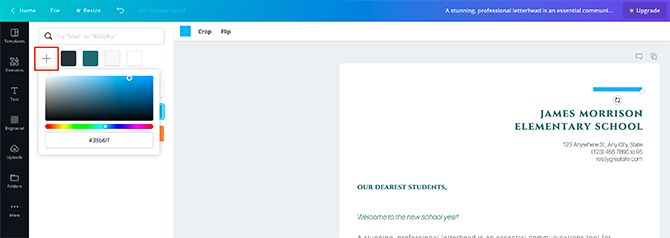
That bright blue is pretty close to the color we want, but not exactly.
To fix this, click the + sign in the color swatch panel. This will bring up the color picker, where you can adjust the blue as needed.
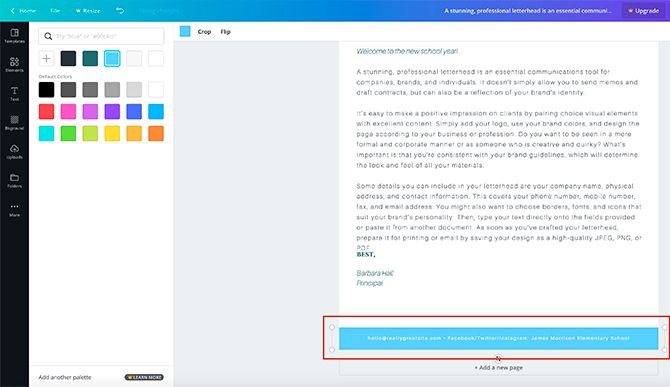
Once you've decided, Canva will add the color to your panel.
After that, you can click on another element, then click on the color swatch. The new blue will be applied to it.
Step 5: Change Your Header Text
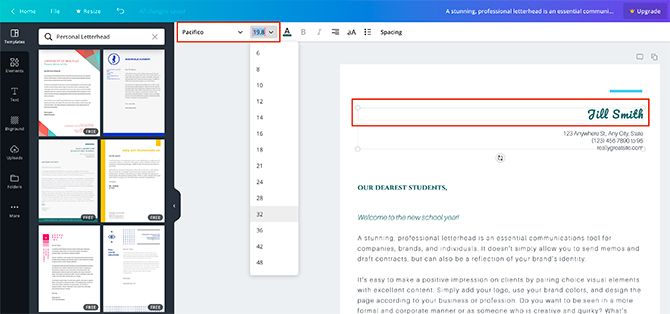
After you adjust the visual elements on your page, it's time to fix the text.
As mentioned, there's a lot of text, and the first thing we're going to focus on is the "header". It contains your name, address, and contact details.
Canva automatically puts placeholder text in each section, so you need to click on the title---in this case "James Morrison Elementary School"---and erase the words in the text box.
Next, type in your name. For this tutorial we're going with "Jill Smith".
Then, choose the same font that you used in the modern bakery resume, so both names match. Pick a size for the font and a color.
Click on the address section beneath your name. Erase the placeholder, and put your own address instead.
Step 6: Change Your Subheading Text
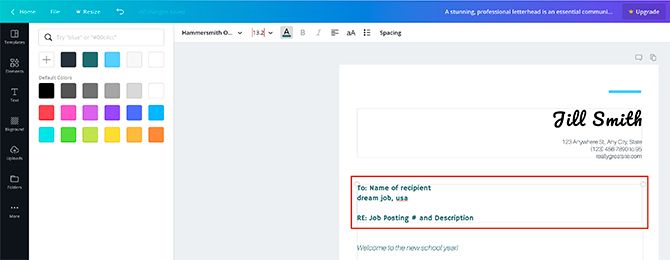
After you change your header you'll need to change your subheading.
This is where you'll address the letter to someone else, along with the reason you are sending it. It's a good idea to include the job posting number and title for reference.
Make sure the text box is active so you can edit it. Erase the placeholder text, put in your own, then go to the top left-hand corner of your workspace.
Use the dropdown menus to change your font, size, and color.
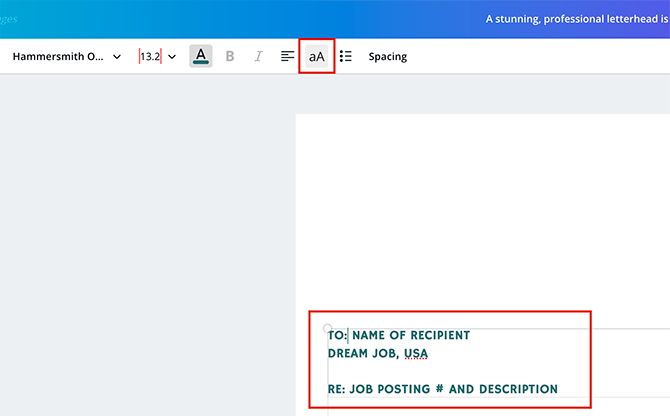
In our modern bakery resume our subheadings were all-caps, but in this template the subheadings aren't. How do you fix this without typing it all over again?
Simply click on the Uppercase icon at the top of your screen, seen here highlighted in red.
When you click on it Canva automatically changes the text to all-caps. To change it back, click on Uppercase again.
Step 7: Add a New Subheading
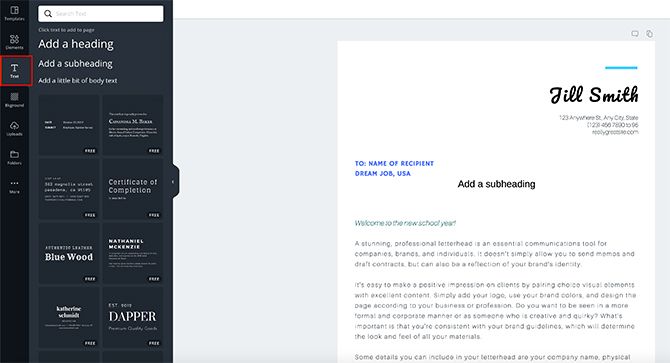
You've already got a subheading, but what if you want part of that subheading with one style and the rest of it with another? You'll need another box.
Delete the text that you want in a different style from your first box. In this case, that text is "Job Posting # and Description".
Next, click Text > Add a subheading on the left-hand side of your screen. Canva will add a subheading for you, but it will need some adjustment.
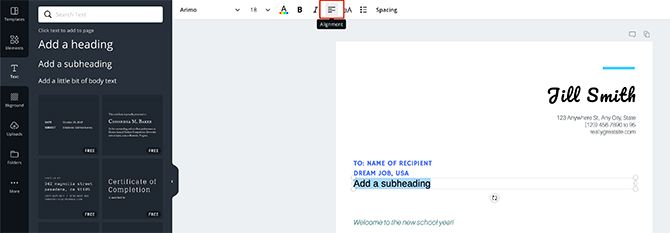
To align this text with the other subheading, click the Alignment button, seen here in red.
When you click on it, it will cycle through the different types of alignments---just keep clicking until you find the right one for your document.
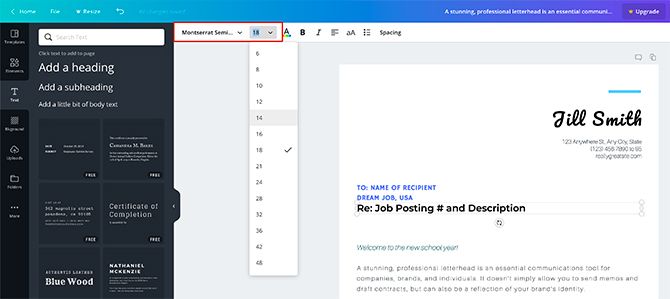
Next, change your placeholder text to "Job Posting # and Description".
Go to the top left-hand corner of your workspace and change the font, size, and color. Follow the same steps as before.
Step 8: Deleting a Text Box
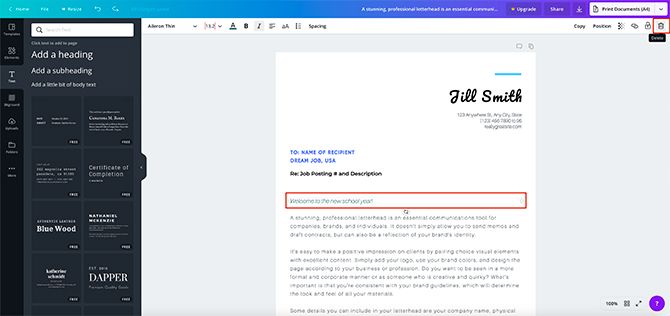
What if you want to delete a text box that isn't required for your cover letter? Again, very easy.
Just click on the text box you want to get rid of, then go to the trash can icon in the top right-hand corner of your screen.
Clicking on it will delete the box.
Step 9: Grouping Elements
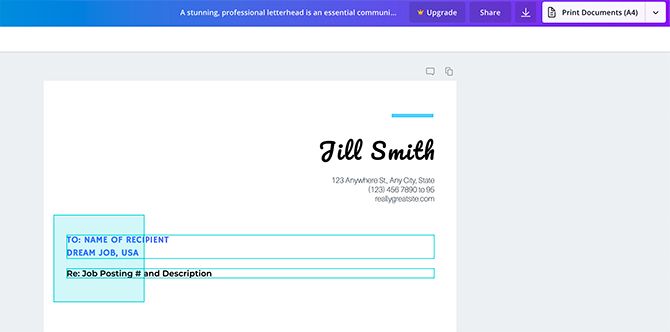
We've talked about grouping elements in our tutorial detailing how to create a resume from scratch using Canva .
The short-and-easy version: grouping elements is useful if you need to keep them aligned and move them around the page.
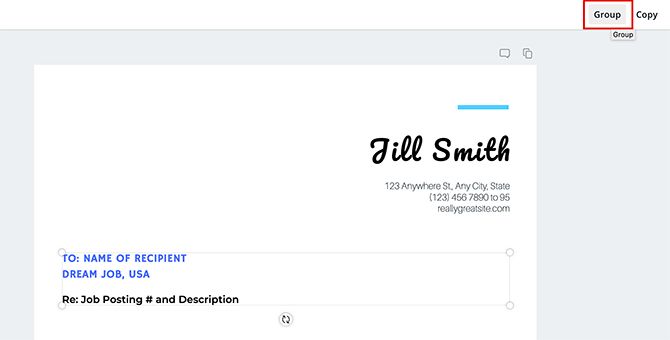
To group elements, click and drag over the individual items so the blue bounding box shows up.
Next, click Group in the top right-hand corner of your workspace. Voila. You're finished.
Step 10: Add a Shape
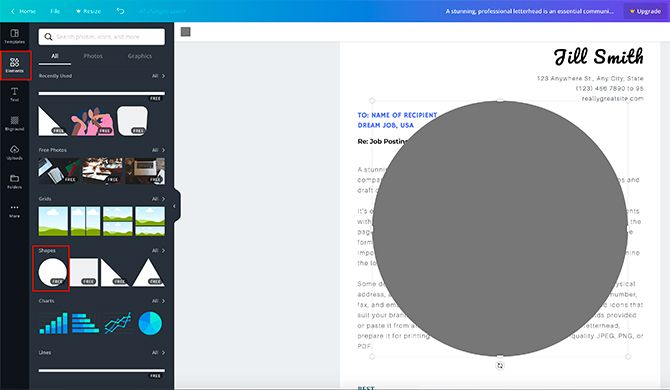
We're nearing the end of this tutorial, and as you're doing your final checks you might decide that you want to add another shape for interest.
For this tutorial, let's say we want to add a circle to the end of the line at the top of the page. There was a pattern like that in the modern bakery resume, and we want to mimic it.
To do this, click Elements > Shapes > Circle . Once you do, you'll see a large circle pop up on your template.
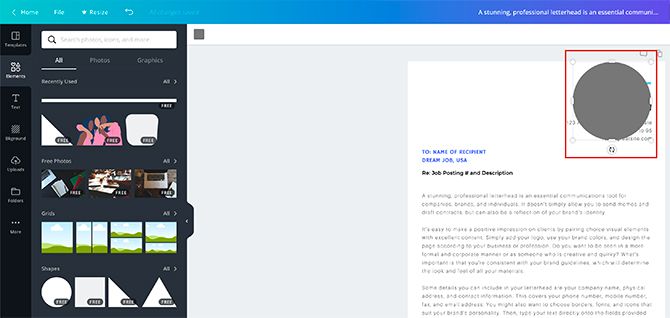
Click and drag the circle to the appropriate spot on your page. Resize it by clicking on one of the corners of the bounding box, to make it smaller.
To change its color, click on the color swatch icon in the top left-hand corner of your screen.
Step 11: Change Your Body Text
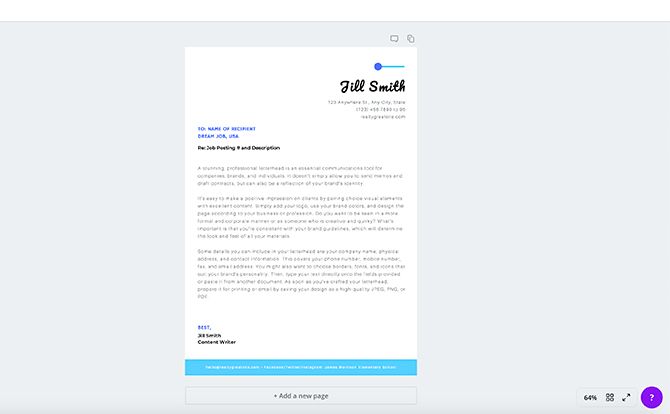
Now that we've fixed the visual elements on the cover letter, it's time to zoom out and take a look at it.
I personally think this design is pretty good. It matches the look and feel of the modern bakery resume, and it conveys a sense of approachability through its use of bright colors.
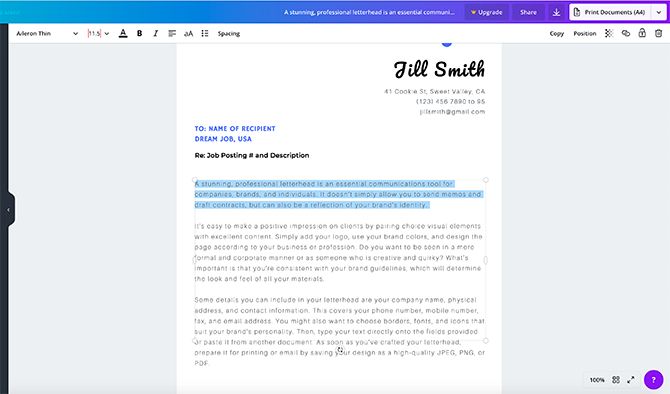
All that's left is to add the body text. This is where the "meat" of your cover letter will go---the part where you talk about yourself and what you do.
To write your body text, click and erase the placeholder, then begin typing.
Step 12: Give Your Cover Letter a Meaningful Name
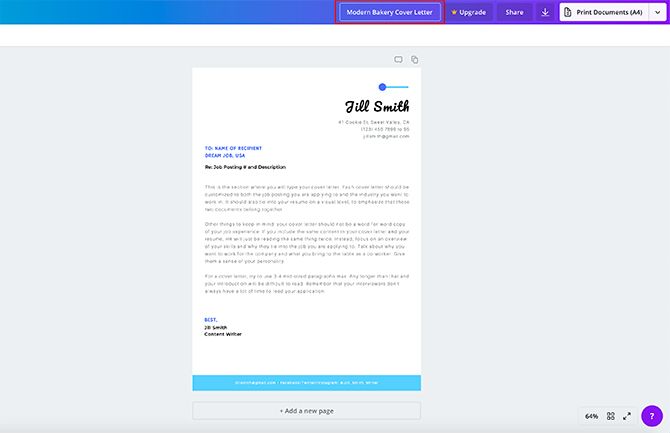
Now that your cover letter is complete, change the name of the template to something meaningful. This way you'll be able to find it again under Home > Your Designs on Canva.
Job Hunts Don't Last Forever
Cover letters are tough to write and just one part of the larger picture, but with Canva to help you can put your best foot forward and increase your chances of landing that job. If you'd like help with your resume too, take a look at these free resume makers .
Are you looking for more direction on where to search for jobs? Then check out our list of job search engines you should try to help you make an informed decision.
- Productivity
- Job Searching
How to Write a Cover Letter in Canva
Home » Blog » How to Write a Cover Letter in Canva

Founder of CanvaTemplates.com & Professional Graphic Designer
Jake Tucker
Canva Templates is reader supported. When you buy through links on our site, we may earn an affiliate commission. Learn more
Writing a cover letter can be a daunting task, but with the help of Canva, it doesn’t have to be. Canva is a graphic design platform that offers a variety of templates and tools to create professional-looking documents, including cover letters. In this article, you will learn how to write a cover letter in Canva, step-by-step.
First, you will need to choose a template that fits your style and industry. Canva offers a wide range of cover letter templates that can be customized to suit your needs. Once you have selected a template, you can begin adding your content, including your contact information, the recipient’s name and address, and the body of the letter. Canva also allows you to add images, icons, and other design elements to make your cover letter stand out.
After you have written your cover letter, you can download it in various formats, such as PDF or PNG, and share it with potential employers. Canva also offers a variety of resources to help you write an effective cover letter, including tips and examples. By using Canva, you can create a professional-looking cover letter that will help you stand out from other applicants.
Understanding the Purpose of a Cover Letter
A cover letter is a document that accompanies a resume when applying for a job. Its purpose is to introduce the applicant to the employer and to provide additional information about their qualifications, skills, and experience.
The cover letter should explain why the applicant is interested in the job and how their skills and experience make them a good fit for the position. It should also demonstrate the applicant’s knowledge of the company and the job requirements.
One of the main goals of a cover letter is to make a good first impression on the employer. A well-written cover letter can help an applicant stand out from other candidates and increase their chances of getting an interview.
It’s important to customize each cover letter to the specific job and company. This means researching the company and the job requirements and tailoring the cover letter to match them. Using a template can be helpful, but the cover letter should still be personalized and unique to the applicant.
Overall, a cover letter is an important tool for job seekers to showcase their skills and experience and to make a strong first impression on potential employers.
Getting Started with Canva
Canva is a graphic design platform that allows users to create professional-looking designs with ease. To get started with Canva, users must first create an account by signing up for a free or paid plan. Once logged in, users can access a wide range of design templates, including cover letter templates.
To create a cover letter in Canva, users should follow these steps:
- Navigate to the templates section and search for “cover letter.”
- Select a template that fits your idea or the recipient of your cover letter and job application. Canva provides numerous professionally designed templates that cater to different industries and preferences.
- Customize the template by adding your contact details, work experience, skills, and other relevant information.
- Save your cover letter in your preferred format, such as PDF or JPG.
Canva also offers a range of design tools and features that users can use to enhance their cover letter designs. For example, users can add images, icons, and other graphics to their cover letters to make them more visually appealing. Users can also adjust the font, color, and layout of their cover letters to match their personal style and preferences.
Overall, Canva is a user-friendly platform that makes it easy for anyone to create professional-looking cover letters. By following these simple steps, users can create a cover letter that stands out from the crowd and helps them land their dream job.
Related Posts:
- Does Canva Have a Lifetime Subscription?
- Which Learning Management Systems Does Canva Integrate With?
Choosing the Right Template
When creating a cover letter in Canva, choosing the right template is crucial. The template sets the tone for the entire cover letter and can make a big difference in catching the hiring manager’s attention.
Canva offers a wide range of cover letter templates to choose from, each with its own unique style and design. To find the perfect template, the user can browse through the available options, filtering by industry or job type.
It is important to consider the company’s culture and the job requirements when selecting a template. For example, a creative job may call for a more colorful and visually appealing template, while a corporate job may require a more professional and minimalistic design.
Once the user has found a template that fits their needs, they can customize it to make it their own. Canva allows for easy editing of text, colors, and images, making it simple to tailor the cover letter to the specific job and company.
Overall, choosing the right template in Canva can make a significant impact on the success of a cover letter. By considering the job requirements and company culture, and customizing the template to fit those needs, the user can create a professional and eye-catching cover letter that stands out from the rest.
Writing the Content of Your Cover Letter
When writing the content of your cover letter, there are a few key sections that you should include to ensure that your letter is effective in communicating your skills and qualifications to potential employers. These sections include the header and salutation, opening paragraph, body of the letter, and closing remarks.
Header and Salutation
The header of your cover letter should include your name, address, phone number, and email address. It should be formatted similarly to the header of your resume. Below the header, you should include the date and the name and address of the employer you are applying to.
The salutation of your cover letter should be addressed to the specific person who will be reading your letter. If you are unsure of who to address your letter to, you can use a generic salutation such as “Dear Hiring Manager.”
Opening Paragraph
The opening paragraph of your cover letter should be attention-grabbing and should clearly state the position you are applying for. You should also briefly mention your qualifications and experience that make you a good fit for the position.
Body of the Letter
The body of your cover letter should expand on the qualifications and experience mentioned in the opening paragraph. You should provide specific examples of your skills and accomplishments that demonstrate why you are the best candidate for the position.
It’s important to tailor your cover letter to the specific job you are applying for. This means researching the company and position and incorporating that information into your letter. You should also use language that matches the tone and style of the company.
Closing Remarks
In the closing remarks of your cover letter, you should thank the employer for considering your application and express your enthusiasm for the position. You should also provide your contact information and indicate that you are available for an interview.
Remember to proofread your cover letter carefully before submitting it. You want to make sure that there are no typos or grammatical errors that could detract from your qualifications.
- How to Insert a Link in Canva
- How to Easily Record Voice Over in Canva
- How to Add Excel to Canva
- Add Rows and Columns in Canva Table
Designing and Formatting Your Cover Letter
When it comes to designing and formatting your cover letter in Canva, there are a few key elements to keep in mind. By following these tips, you can create a professional and visually appealing cover letter that will help you stand out from the competition.
Typography and Fonts
One of the most important aspects of your cover letter’s design is the typography and font choices. You want to make sure that your text is easy to read and that the fonts you choose match the tone and style of the position you are applying for. Canva offers a wide variety of fonts to choose from, so take your time to find the perfect one for your cover letter.
Colors and Themes
Another way to make your cover letter stand out is by using colors and themes that match the company or position you are applying for. Consider using the company’s brand colors or a theme that matches the job description. However, be careful not to use too many colors or themes that clash with each other, as this can make your cover letter look unprofessional.
Spacing and Alignment
Finally, when designing your cover letter, pay attention to spacing and alignment. You want to make sure that your text is properly aligned and spaced out, so that it is easy to read and looks professional. Canva offers a variety of alignment and spacing tools to help you achieve the perfect look for your cover letter.
- How to Make a 2×2 Picture in Canva
- How to Draw a Curved Line in Canva
- How to Match a Font in Canva (+ Best Font Identifier Tools)!
- How to Create a Background Gradient in Canva
- How to Adjust Margins in Canva Designs
Reviewing and Editing Your Cover Letter
After designing your cover letter in Canva, it’s important to review and edit it to ensure that it’s free of errors and effectively showcases your skills and qualifications. Here are some tips to help you review and edit your cover letter:
Proofread your design: Double-check your cover letter to ensure that there are no typos, grammatical errors, or formatting issues. You can also use Canva’s spell-check feature or third-party tools like Grammarly to catch any mistakes.
Get feedback: Consider asking a friend, family member, or colleague to review your cover letter and provide feedback. They may be able to spot errors or offer suggestions for improvement that you may have missed.
Tailor your cover letter: Make sure that your cover letter is specifically tailored to the job you’re applying for. Review the job description and company website to ensure that you’re highlighting the skills and experiences that are most relevant to the position.
By taking the time to review and edit your cover letter, you can ensure that it’s a strong representation of your qualifications and increases your chances of getting hired.
- How To Spell Check In Canva
Exporting and Sending Your Cover Letter
Once you’ve finished designing your cover letter in Canva, you can easily export it to a PDF or image file. To do this, simply click on the “Download” button located at the top right corner of the screen. From there, you can choose the file type you want to export it as, and select the quality and size of the file.
Once you have exported your cover letter, you can then send it to potential employers through email or upload it to job application websites. When sending it through email, make sure to attach the file and include a brief message introducing yourself and expressing your interest in the position.
If you’re uploading it to a job application website, make sure to follow the instructions provided by the website and attach the file in the appropriate section. It’s also a good idea to double-check that the file has uploaded correctly and that all the information is visible and readable.
Overall, exporting and sending your cover letter is a simple and straightforward process in Canva. With just a few clicks, you can have a professional-looking cover letter ready to send to potential employers.
- How to Post a Canva Design to LinkedIn
- How to Use the Canva YouTube Video Editor
- How to Use Canva’s PDF Editor Tool
- How to Convert HEIC to PNG in Canva
- How to Create a QR Code in Canva
How to design Cover Letter professionally by Canva
How to create a beautiful, professional cover letter that attracts the attention of employers let canva help you with that..
- Instructions for creating cover letters on Word
- Instructions for creating podcast covers on Canva
When applying for a job, in addition to basic documents such as a degree, a CV, something that employers require is Cover Letter. So how to create a beautiful, professional Cover Letter that attracts the attention of employers? Let Canva help you with that.
Canva is an impressive free collaboration and graphic design tool. Please follow the steps below to have a perfect Cover Letter.
- How to design online advertising by Canva
- How to design iPhone logos and cards with Canva
- 9 tools to create professional Visual Content
Step 1. Log in or register for Canva

Visit the Canva.com website and create a free account without it. After successful registration, you will see design options, select Letterhead or Letter . Here, we select Letterhead .
Step 2. Find designs

You will see a blank page and a list of Letterhead templates. In this tutorial, we will create a Cover Letter for work at a bank company. Please select a CV template that suits your job.
To do so, click on the Personal Letterhead option and select the appropriate template.

When selecting the appropriate template, you will see many words in Cover Letter and may be too small to edit, zoom in to see the entire cover letter. To zoom in, click on the zoom tool in the bottom right corner, select the desired size.

Step 3. Change the background
Next, change the background color of Cover Letter. To change you need to select the entire document, click on the color template icon in the upper left corner of the screen, the palette appears, choose a new color.

Step 4. Change the color of other elements in Cover Letter
After changing the background color, you need to edit some image details on Cover Letter to match the CV.
The first detail you should change is the dashed line at the top of the page, its color does not match the overall design.
To change the color, click on the detail and then click on the color palette.

If the color you choose is not very suitable, click on the + above the color palette to select a more accurate color.

Once selected, that color will appear on the basic palette. After that, you can click on other details and click on the color palette.

Step 5. Change the text in the title
After adjusting the image elements on the page, you need to edit the text next. First edit the title, including your name, address and contact information.

Canva automatically creates a text box in each section, you just need to click on the text to delete the text in the text box. Then, type your name and choose the same font used in the CV, font size and color accordingly. Click on the address below the name, delete and enter your address.
Step 6. Change the text in the subheading
After changing the main title you need to change the subheading containing the recipient and recipient address information along with the reason for the mailing.
Do the same as on the title, click on the subhead and delete the text in it, then enter your information. Then visit the upper left corner, use the drop-down menu to edit the font, size and text color.

If the text in your template is capitalized and you want to change it to lowercase without typing it again, simply click the red Uppercase icon at the top of the screen and it will change to lowercase and click again to into capital letters.


Step 7. Add new subheadings
To add subheadings, click Text> Add a subheading on the left side of the screen, Canva will add a subheading on Cover Letter but you need to adjust some things.

To align the text in this subheading, click the Alignment button. When you click on it, you will see different adjustments, choose the alignment that fits your cover letter.

Next, visit the top left corner and change the font, size and text color.

Step 8. Delete the text box
If there is an unnecessary text box for Cover Letter, you can delete it easily by clicking on the text box you want to delete, find and click the trash can icon in the top right corner of the screen.

Step 9. Group of factors
Grouping text boxes on Cover Letter makes it easier to edit and move. To group these elements, click and drag over the individual items until the blue box appears.

Next click on Group in the top right corner.

Step 10: Add shapes
To add a shape to Cover Letter follow these steps. In this example, we'll add a circle to the end of the line on the top of the page. Click Elements> Shapes> Circle.

Click drag this circle to move to the desired position. Resize by clicking the corner of the circle around the circle.

To change colors, click on the color palette in the top left corner of the screen.
Step 11: Change the text in the Cover Letter body
Basically, layouts and images on Cover Letter are finished, it's time to edit the main content of the cover letter.

To write, just delete the text in the text box and write.

Step 12: Name Cover Letter
Now that your cover letter is complete, change the name of the template to something meaningful by clicking Home> Your Designs on Canva.

I wish you all success!
Can You Make a Cover Letter in Canva?
Last updated on September 27, 2022 @ 9:56 pm
A cover letter is a document sent with your resume to provide additional information on your skills and experience. The letter provides detailed information on why you are qualified for the job you are applying for.
A cover letter is an important tool to use when applying for a job because it:
-Introduces you to the employer -Highlights your relevant skills and experience -Demonstrates your motivation for the role -Shows that you have researched the company
Canva is a free online platform that allows you to create beautiful designs with ease. With Canva, you can create a professional cover letter in minutes. Simply select a template, add your text and images, and download or print your letter in high quality.
4 Related Question Answers Found
How do you make a cover book in canva, can i create a book cover on canva, can i make a book cover on canva, can i create a book cover in canva.

Morgan Bash
Technology enthusiast and Co-Founder of Women Coders SF.
Can You Make a Cover Letter on Canva?

When it comes to creating visually appealing designs, Canva is a popular choice for many. With its user-friendly interface and vast array of templates, it's no wonder that people are turning to this online design tool for various purposes. But can you make a cover letter on Canva? Let's find out.
The Power of Canva
Canva is known for its versatility and ability to create stunning graphics, presentations, and social media posts. It offers a wide range of templates and design elements that allow users to bring their ideas to life effortlessly. The question remains: can it be used to create professional cover letters?
The Answer is Yes
While Canva may not be specifically designed for cover letter creation, it provides all the necessary tools to make one. With a little creativity and the right approach, you can craft an impressive cover letter using this platform.
To get started, head over to Canva.com and sign in or create an account if you don't have one already. Once you're logged in, click on the "Create a design" button located in the top right corner of the screen.
Selecting the Right Template
Canva offers a variety of template categories to choose from. To find templates suitable for cover letters, search for terms such as "job application," "cover letter," or "resume." Browse through the available options until you find a design that resonates with your personal style and professional goals.
Note: Canva provides both free and premium templates. While free templates offer great customization options, premium ones may have additional features and elements that can elevate your design further.
Customizing Your Cover Letter
Once you've selected a template, it's time to make it your own. Canva allows you to customize various elements of the design, including text, colors, fonts, and images.
Bold: Use the tag to make important text stand out. For example, you can use bold text for your name and contact information at the top of the cover letter.
Underline: The tag is perfect for emphasizing certain words or phrases. You can use it to underline key qualifications or achievements within your cover letter.
Creating Lists
If you want to list your skills or experiences in a clear and concise manner, Canva provides an easy way to do that using HTML lists.
- Skill 1: Lorem ipsum dolor sit amet
- Skill 2: Consectetur adipiscing elit
- Skill 3: Sed do eiusmod tempor incididunt ut labore et dolore magna aliqua
The Final Touches
After customizing the content of your cover letter, take some time to review it for any errors or inconsistencies. Ensure that all the necessary details are included and that the overall design looks polished and professional.
The Exporting Process
When you're satisfied with your cover letter design, click on the "Download" button in the top right corner of the screen. Canva provides various file format options, such as PDF or JPG, allowing you to choose the one that suits your needs best.
Once downloaded, you can attach the cover letter to your job application or print it out for a physical submission.
In Conclusion
While Canva may not be explicitly designed for cover letter creation, it offers a range of tools and templates that can help you craft an impressive and visually engaging document. With its intuitive interface and customizable elements, you can create a cover letter that stands out from the competition. So go ahead, give it a try, and let your creativity shine!

About the author:

Related posts
Can I Make a Cover Letter on Canva? Are you looking to create a standout cover letter that will grab the attention of potential employers? Look no further than Canva! This versatile... October 4, 2023 canva -->
Can You Do Cover Letters on Canva? Are you tired of typing out cover letters from scratch every time you apply for a job? Well, there's good news! With Canva, the popular graphic... October 5, 2023 canva -->
Can You Make a Letterhead on Canva? Creating a professional letterhead is an essential part of branding for businesses, freelancers, or even individuals who want to present themselves... October 4, 2023 canva -->
Can You Make a Circle on Canva? Canva is a popular online graphic design platform that allows users to create a wide range of visual content such as presentations, social media... May 17, 2023 canva -->
Can You Make a Poster on Canva? Are you looking to create a visually stunning poster for your next event or project? Look no further than Canva - the online design tool that allows... October 5, 2023 canva -->
Can You Make a Certificate on Canva? Creating a certificate can be a tedious task, especially if you're not familiar with design software. But fear not! Canva, the popular graphic... October 4, 2023 canva -->
Can You Make Letterhead on Canva? Can You Make Letterhead on Canva? Introduction If you're looking for an easy and efficient way to create professional-looking letterhead... September 9, 2023 canva -->
Can You Make a Calendar on Canva? Creating a calendar is a great way to stay organized, whether it's for personal use or for your business. Canva, the popular graphic design... October 4, 2023 canva -->
Can You Make a Card on Canva? Canva is a popular online graphic design tool that allows users to create stunning visuals for various purposes. While it is widely known for its... September 24, 2023 canva -->
Can You Make a Checklist on Canva? Are you tired of juggling multiple tasks and forgetting important steps along the way? Creating a checklist can be a lifesaver when it comes to... October 4, 2023 canva -->
You haven't yet saved any bookmarks. To bookmark a post, just click .
How to Start a Cover Letter To Keep Recruiters Reading
Customers Interviewed by:
Writing a good cover letter starts with the first word, so you need to know how to start a cover letter right.
Starting a cover letter on the right note is crucial to grab the recruiter’s attention. Whether you’re struggling with a blank document or have a solid foundation, a cover letter needs a punchy opening to make an impact on the hiring team.
What are the key ingredients to starting the perfect cover letter?
Here’s what we’ll cover in this article:
- What to include in your cover letter header.
- How to start a cover letter greeting.
- How to write an impressive cover letter opening paragraph.
- How to start a cover letter off strong.
- Examples of how to start a cover letter.
Each puzzle piece of your cover letter opener creates a detailed picture of who you are as a candidate. It proves to the recruiter that you’re worth contacting for a job interview . Make a standout first impression with your cover letter by including:
- A header with your contact information.
- A personalized greeting.
- A powerful opening statement.

Create your cover letter with AI to customize it for the job description. Optimize your cover letter and resume with Jobscan to get more interviews.
What to include in a cover letter header
The top of your cover letter should include a header with your critical contact information, like:
- Your name and professional title.
- Your phone number.
- Your email address.
- Your LinkedIn profile link.
You can also include other relevant links. These could be to your portfolio website, GitHub, Medium profile, or other industry-specific resources. They will help the recruiter understand your skills.
Include the date, the recipient, the company name, and the address or location of the organization. (This will depend on whether it’s an in-person, hybrid, or remote environment.)
Below is an example of a cover letter including personal information in the header with the date and company information below. This example was created with the Jobscan Cover Letter Generator .

Use our Cover Letter Generator to save yourself time writing your cover letter. The header section will auto-populate based on your resume, so all the details match perfectly.
How to write a cover letter greeting
If you usually start your cover letters with “Dear Sir/Madam” or “To whom it may concern,” it’s time to reinvent your greetings. Not only is this a boring way to start a cover letter, it can come across as lazy.
With a little investigation, it’s easier than ever to find the names of the recruiters or hiring teams. By taking a little time, you can personalize your greeting to boost your chances of a recruiter reading your cover letter from start to finish.
Beat out the 84% of job seekers who don’t find the hiring manager’s name to personalize their applications and go the extra mile.
How can you find the right person to address in your cover letter?
Turn to LinkedIn or the organization’s website.
On LinkedIn, you can either search for the company’s recruiter or talent acquisition team members. Or you can go to the “People” tab of their LinkedIn page to explore the current employees.
Suppose you’re looking for a job at PCL Construction and want to find the name of the recruiter who will likely be reading your cover letter. You can go to the search bar and find the recruiter managing that department by city.
With just a quick search, you’ll find the hiring team members in charge of the role you’re applying for!

You can also go directly to a company’s website and look for the “Team” or “About Us” page for information.
Targeting a greeting to a specific person is easier to do in smaller organizations. If you’re applying for a role at a large company, you can still write an engaging but more general greeting on your cover letter, such as:
- Dear [Department] Hiring Manager,
- Dear [Department] Team,
- Dear [Director of or Head of] Department,
- Dear [Company Name] Hiring Manager,
How to write a powerful cover letter opening paragraph
Recruiters spend just seven seconds scanning a candidate’s application , so it’s critical to capture their attention in the first line.
Be concise in your cover letter and choose your words with the desired impact in mind. Avoid falling into the old traps of opening your cover letter by stating what role you’re applying for and how you found it. Remember, you have a precious few seconds to illustrate how you can help the organization fulfill its needs, so make every sentence count.
Read the examples below and ask which one will have a greater impact on employers.
“I am thrilled to apply for the Research Analyst position at YouGov, where my experience in leading market research projects that boosted client engagement by 25% and my expertise in data interpretation have consistently delivered actionable insights and strategic recommendations. Using my skills in analyzing primary research data, I’m looking forward to helping your organization make data-backed decisions to drive growth and profitability in your projects.”
“I am excited to apply for the Research Analyst position at YouGov, an esteemed global online research company well-known for its accurate data and market insights. With my background in managing market research projects, interpreting data, and delivering actionable recommendations, I believe I can contribute significantly to your team.”
The point of your cover letter isn’t just to restate your skills from your resume . You need to prove the impact of your skills and how you’ll bring that impact to the organization.
It’s not about you, it’s about the company’s needs.

Tips for writing a strong cover letter opener
Now that you know what puzzle pieces you need to start a cover letter right, here are some tips to help wow the recruiter with its content.
1. Let your enthusiasm and passion shine through
Your resume illustrates your skills and qualifications , but your cover letter is the place to tell a story. Share what company qualities excite you, what draws you to the organization’s mission or values, and what direct experience you have with the company’s product or service.
Communicating your enthusiasm gives the recruiter an idea of how engaged and dedicated you’ll be to your performance.
With over five years of hands-on experience in property management, I am deeply passionate about creating exceptional living experiences for residents. Your industry-leading services and premium standards in property management systems make me excited about the opportunity to bring my dedication and expertise to your esteemed team.
2. Mention any mutual connections
If you have a professional connection in the company or were referred to a position, name-drop that connection at the top of your cover letter. A connection can help boost your chances of getting an interview, especially if that person can act as a reference.
Give your connection a heads-up if you discovered the opportunity on your own without a referral. That way, if they’re asked about you informally by the hiring team, they’ll know to expect questions.
If you want to give your cover letter a boost with a connection, you can reach out to someone in the company before you apply. Be genuine and try to connect with someone on the team you would be working with. Ask an authentic question or reach out to discuss their experience in the company. Tell them you want to apply for an opening. But don’t try to reach out to anyone just to get a name to plug in your cover letter. It can come across as disingenuous.
My interest in the Health Systems Analyst role was significantly piqued after speaking with Jane Doe, an eHealth Policy Analyst at your organization. Jane highlighted the cutting-edge technology initiatives and collaborative atmosphere within your IT department, which align perfectly with my 7 years of experience in healthcare IT, focusing on electronic health records (EHR) systems and data security.
3. Incorporate your company research
Writing a compelling cover letter requires that you do some research to show the recruiter that you’re aligned with the company’s values, mission, and culture. You need to express to the recruiter why you want to work at their specific organization .
Keep an eye on industry news and learn about the company’s latest projects. By incorporating details about what the organization is currently achieving, you position yourself as a better interview candidate over other applicants.
Your recognition as an industry leader, demonstrated by winning the Best Employer Award for three consecutive years and your successful launch of the community outreach initiative, highlights [Company Name]’s dedication to both employee well-being and social responsibility. I have a track record of increasing employee satisfaction by 20% through strategic wellness programs and look forward to contributing to your continued success.
4. Highlight your most impressive achievement
A well-written resume illustrates your achievements , but your cover letter is the best vehicle to add context and tell a compelling story to show off your impact. You can directly tie it into the role you’re applying for and help the recruiter forge connections between what you have accomplished in the past to what you can achieve for the future—particularly for their company.
In my previous role as a project manager at Apex Management Co, I spearheaded a comprehensive cost-reduction initiative that saved $500,000 annually by optimizing supply chain operations and renegotiating vendor contracts. This accomplishment directly relates to the efficiency and budget management skills required for the Operations Manager position at your organization, where I am eager to contribute to your mission of streamlining processes and enhancing operational efficiency.
5. Clearly state your unique value
In a sea of applicants, it can feel difficult to set yourself apart. But the truth is, no one has the same combination of experience or skills you do. The key to standing out is learning how to frame your unique value to solve a company’s problems. Expand on the key skills listed in the job description and draw on your research of the organization to explicitly spell out how you’ll benefit the team.
With a unique blend of creative and technical skills, I designed a user interface for the HealthCo App that increased user engagement by 40% through user-centered design principles and rigorous usability testing. I am looking forward to bringing this expertise to your organization as a UX Designer, addressing your need for more engaging and intuitive user experiences, particularly as you expand your digital offerings.
6. Keep your cover letter short
Remember that you want the recruiter to read your cover letter from start to finish, so make sure every sentence is meaningful and cut out the fluff. There should be plenty of white space to break up the text and not overwhelm the reader.
Reference our cover letter examples for inspiration on crafting the perfect cover letter.
Let AI write your cover letter for you
Jobscan’s premium Power Edit includes a cover letter generator that harnesses the power of AI to write a customized cover letter based on your tailored resume and the job description. With one click, you’ll generate a cover letter that follows best practices.
You can use it as a framework to defeat blank page syndrome and include anecdotes, details about your mutual connections, and bits of information from your research to impress the hiring team. You can make any alterations in Power Edit and download the PDF when it’s done and ready to be attached to your tailored resume.

Key takeaways
Your cover letter could be the key to landing the interview. By following these essential tips on how to start a cover letter, you’ll capture the attention of the hiring team from the first sentence.
Remember these cover letter rules as you start your writing.
- Make a clear opening statement that shows passion, knowledge, and your unique value.
- Keep your cover letter short—stick to a few concise paragraphs to make it readable.
- Be specific and clear about what you’ll bring to the role.
- Stay away from humor—the tone can be difficult to read.
- Avoid reusing the same cover letter and write a custom cover letter for each job.
- Don’t overinflate your accomplishments or lie about connections that don’t exist.
When including your contact information on a cover letter or resume, make sure to provide the following details: Full Name: Your first and last name. Phone Number: A number where you can be easily reached. Make sure your voicemail is professional. Email Address: Use a professional email address, preferably one that includes your name. Mailing Address: Include your current street address, city, state, and zip code. LinkedIn Profile: If you have a LinkedIn profile that is up-to-date and professional, include the URL. Professional Website or Portfolio: If applicable, include a link to your personal website or online portfolio showcasing your work. This ensures potential employers have multiple ways to reach you and can view your professional online presence.
A good opening sentence for a cover letter can grab the reader’s attention and introduce your purpose for writing. Here are a few examples: For a job application: “I am excited to apply for the [Job Title] position at [Company Name], as advertised on [where you found the job posting]. With my background in [your field or relevant experience ], I am eager to bring my skills and passion to your team.” For a career change: “With a strong foundation in [current field], I am thrilled to apply for the [Job Title] role at [Company Name] to leverage my skills in [new field].” For a specific achievement: “Having recently led a successful [project or achievement], I am enthusiastic about applying for the [Job Title] position at [Company Name] to bring my expertise in [specific skill or area] to your innovative team.” For expressing enthusiasm: “I have long admired [Company Name]’s commitment to [specific value or mission], and I am excited to apply for the [Job Title] position to contribute to your impactful work with my experience in [relevant experience or field].” For a networking referral: “After speaking with [Referrer’s Name], I am inspired to apply for the [Job Title] position at [Company Name] where I can utilize my skills in [specific skill or area] to further your goals.” These starters aim to make a strong first impression by highlighting your enthusiasm, relevant skills, and connection to the company.
Your cover letter opening should contain the following key elements: Your Enthusiasm for the Position: Show genuine excitement and interest in the role you are applying for. This sets a positive tone and captures the reader’s attention. Specific Mention of the Job Title and Company Name: Clearly state the position you are applying for and the name of the company. This ensures the reader knows exactly what role you are interested in. Brief Introduction of Yourself: Include a concise introduction that highlights who you are and what you bring to the table. This can include your current role, relevant experience, or a key achievement. Connection to the Company: Mention something specific about the company that resonates with you, such as their mission, values, recent achievements, or reputation in the industry. This demonstrates that you have researched the company and are genuinely interested in working there. A Hook or Key Strength: Highlight a key skill or accomplishment that makes you a strong candidate for the position. This can be a significant achievement, a unique skill set, or relevant experience that sets you apart from other applicants. Here is an example that incorporates all these elements: “I am excited to apply for the Marketing Manager position at XYZ Company, where I can combine my passion for innovative marketing strategies with my skills in digital advertising. With over five years of experience in driving successful campaigns that increased brand awareness and sales, I am eager to bring my expertise to your dynamic team. I have long admired XYZ Company’s commitment to sustainability and innovative product development, and I am thrilled at the opportunity to contribute to your impactful work. My recent achievement in boosting social media engagement by 40% through targeted campaigns is a testament to my ability to drive results and my dedication to excellence.”
To start a cover letter greeting effectively, follow these guidelines: Address the Hiring Manager by Name: Whenever possible, find out the name of the hiring manager or the person responsible for hiring. Addressing the letter to a specific person shows that you have done your research and adds a personal touch. Use a Professional Salutation: Use a formal greeting such as “Dear” followed by the person’s title (Mr., Ms., Dr., etc.) and last name. Avoid using first names or informal greetings. When You Don’t Know the Name: If you cannot find the hiring manager’s name, use a general but professional greeting such as “ Dear Hiring Manager ” or “Dear [Department] Team.” Avoid Outdated Phrases: Refrain from using outdated or overly formal phrases like “To Whom It May Concern.” A modern, professional greeting is more effective. Examples: When you know the hiring manager’s name: “Dear Ms. Smith,” When you know the hiring manager’s title and department: “Dear Marketing Team Lead,” When you don’t know the hiring manager’s name: “Dear Hiring Manager,” When applying to a specific department: “Dear Marketing Team,” Starting your cover letter with a proper greeting sets a professional tone and demonstrates your attention to detail.

Kelsey is a Content Writer with a background in content creation, bouncing between industries to educate readers everywhere.
Related Articles

June 27, 2024

November 8, 2023

April 11, 2023

April 3, 2023

March 28, 2023

June 10, 2021

June 9, 2020
Join 2 million job seekers who get bi-weekly job search tips
Get insider knowledge and ready-to-use job-seeking tips and hacks delivered to your inbox.
Search RH Smith Office of Career Services
- Graduate Students
- Undergraduate Students
- Ways to Engage
- Meet our Employer Relations Team
- Employment Statistics
- Getting Started
- Business Management
- Consumer Products, E-Commerce and Retail
- Entrepreneurship
- Government, Nonprofit & Education
- International Business
- Real Estate & Construction
- Sports, Entertainment & Hospitality
- Supply Chain Management & Operations
- Technology & Analytics
- Career Exploration
- Job Search Strategies
- Resume & Cover Letter
- Interview Preparation
- Offer Decision-Making & Negotiation
- Professional Competencies
- Technical Competencies
- Graduate School Preparation
- Student Outcomes
- Meet the Team
7 Essential Tips on How to Format a Cover Letter
- Share This: Share 7 Essential Tips on How to Format a Cover Letter on Facebook Share 7 Essential Tips on How to Format a Cover Letter on LinkedIn Share 7 Essential Tips on How to Format a Cover Letter on X
7 Essential Tips on How to Format a Cover Letter was originally published on Resume.io .

When you come to writing one of the most important letters in your life, you may need a few ground rules to help you to get started with the format of your cover letter.
That blank page can look awfully daunting otherwise.
Here are some must-follow tips around the structure and content of your cover letter:
Well-designed header
The header section of the cover letter should be attractive and space efficient. Graduates might be tempted to select a header design that reduces the amount of space that they need to fill for their cover letter, but you will have more to say than you think.
The header should contain all essential contact details (in addition to those on your resume) – full name, email, and mobile. You don’t have to include your full address and you definitely don’t have to include the “inside address” of your employer.
Mouthwatering intro
The intro of a recent grad or early career cover letter should be far more than a “this is what I want out of my career.” The hiring manager understands that you want the job – applicants need to prove to them that they are worthy of it. Make a compelling case.
The cover letter introduction should lead with your most relevant accomplishment for the role in question, with a hint of personality around how you achieved it. Avoid a generic cover letter that you send to everyone – you might not have much experience, but you should still strive to be as selective as possible.
Only relevant career stories with context
The length and content of your cover letter should be dictated by the amount of relevant experience that you have to share. Do not feel that you need to fill a page by parroting the responsibilities of the role or long lists of skills and personality traits without evidence.
Empty space is better than empty words – employers will value quality over quantity for the early career professional. What they want to understand in the cover letter is that you understand the demands of the role and can justify why you think you will do a good job.
Conclusion with call-to-action
End the conclusion of the early-career cover letter with a final detail about your personality and motivation and share your interest in learning more about the role. Saying that you hope to have the opportunity of an interview to learn more about the role is a powerful call-to-action which demonstrates your belief in yourself. Remember to keep the tone hopeful.
After the raw content come the syntax and visual choices:
Powerful action verbs
When you only have a certain number of sentences to create a favorable impression, your choice of verb can have a surprising impact on how your messages are received. Insightful action verbs can add a new level of meaning. Did you “manage” or “orchestrate” a project?
A word of warning: sprinkle action verbs and other buzzwords liberally. The cover letter should read like a conversation starter, so ensure that it sounds natural enough.
Impactful fonts, sensible sizes, and shot paragraphs
Increasingly the font size to take up more space on the page will fool no one. Stick with a standard 10 or 12 size and choose a suitable professional font that is easy to read.
Use short 2-4-line non-indented paragraphs and leave a line between each one. Give the reader a natural break between each of your career stories and consider using bullet points for your greatest accomplishments (the ones that you can ideally quantify with numbers). The cover letter should be strictly no more than one page – ideally aim for 3/4 of a page.
Right choice of template
Finally, very few cover letters or resumes are send as a blank word document these days. There are a wide choice of resume and cover letter templates – it is a great idea to use the same visual look for both your cover letter and resume. When a hiring manager is viewing a large number of candidates, this association will stick in their minds.
There is a subtle art to writing a persuasive cover letter when you do not have experience.
Strike a balance between outlining hopes for the future and sharing the greatest hits from your past. Your future employer will want to understand both.
If you are curious to explore further (you should be), the following article from Resume.io provides substantial further food for thought: “ How to Format a Cover Letter in 2022: Examples and Tips ”

IMAGES
VIDEO
COMMENTS
Canva Docs lets you design a cover letter with stunning templates, graphics, and AI content generator. Customize your cover letter to suit your job application and download or share it easily.
Find a cover letter design that suits your personality and industry from Canva's collection of free templates. Personalize your letter with fonts, colors, shapes, and more, and download or share it as a PDF or image file.
Find inspiration for your cover letter design and writing from these 25 examples. See how to use letterheads, logos, colors, shapes, fonts and more to create a polished and professional cover letter.
Are you in the job market and need to create a compelling cover letter that stands out to potential employers? In this video, we'll guide you through the pr...
Stand out from the crowd with an impressive cover letter and land your dream job. We'll show you how using Canva's free cover letter maker can help leave a l...
Learn how to create a beautiful and professional cover letter using Canva's templates, tools, and tips. Follow the step-by-step guide to customize your cover letter with fonts, colors, and elements.
Learn how to use Canva's templates and tools to create a professional and eye-catching cover letter for your job application. Follow the simple steps and tips to customize your design, add visuals, and showcase your achievements.
Step-by-step video on how to create a smart Resume and Cover letter with Canva. Watch our Intro to Canva Video: https://youtu.be/Ar42U9AfJPM#canva #resume #c...
Learn how to create a professional-looking cover letter with Canva, a graphic design platform that offers templates and tools. Follow the steps to choose a template, customize the content, and download or share your cover letter.
Canva offers a free version with limited features, as well as paid plans for additional benefits. Step 2: Choose a Cover Letter Template. Once you are logged in to Canva, navigate to the templates section and search for "cover letter." Canva offers a wide range of professionally designed templates that you can choose from.
Learn how to write a cover letter that showcases your skills and experience for any job application. Find out what to include, what to avoid, and how to design a professional and eye-catching cover letter with Canva's templates and tools.
Learn how to use Canva's templates, features and tips to design impressive cover letters for different industries and preferences. Find out how to export, share and customize your cover letters with Canva's user-friendly interface.
Step 7. Add new subheadings. To add subheadings, click Text> Add a subheading on the left side of the screen, Canva will add a subheading on Cover Letter but you need to adjust some things.. To align the text in this subheading, click the Alignment button. When you click on it, you will see different adjustments, choose the alignment that fits your cover letter.
A cover letter is an important tool to use when applying for a job because it: -Introduces you to the employer -Highlights your relevant skills and experience -Demonstrates your motivation for the role -Shows that you have researched the company Canva is a free online platform that allows you to create beautiful designs with ease.
PRO TIP: Canva is a great platform for creating beautiful graphics, but it's not the best tool for creating a professional cover letter. The design options are limited, and it's difficult to add in important details like your contact information and work history. Stick to a word processing program like Microsoft Word or Google Docs for your cover letter needs.
Hello everyone...In this video i will show you how to make a good cover letter with Canva.comHappy For Watching:)
Learn how to design a professional cover letter with Canva's free templates, tools, and tips. Find out what to include, how to format, and how to download or share your cover letter online.
Learn how to create a resume and cover letter in Canva, a popular design platform. See the pros and cons, pricing, and sample templates of Canva's resume builder.
The question remains: can it be used to create professional cover letters? The Answer is Yes. While Canva may not be specifically designed for cover letter creation, it provides all the necessary tools to make one. With a little creativity and the right approach, you can craft an impressive cover letter using this platform. ...
Use our Cover Letter Generator to save yourself time writing your cover letter. The header section will auto-populate based on your resume, so all the details match perfectly. How to write a cover letter greeting. If you usually start your cover letters with "Dear Sir/Madam" or "To whom it may concern," it's time to reinvent your greetings.
1. Begin by introducing yourself. To start your cover letter, introduce yourself. This means including your full name, your specific interest in the position and the reasons you've chosen to apply. If you got a referral to the job from another party, ensure to mention this in the first paragraph. 2.
Instead, your cover letter should go beyond your work history to talk about things that make you especially well-suited for the job. For example, if you're applying for an assistant job that ...
How To Make And Create Cover letter on Canva PCSubscribe to How to Media to get more solutions to your problems!If this video helped you out please leave a l...
The cover letter should be strictly no more than one page - ideally aim for 3/4 of a page. Right choice of template. Finally, very few cover letters or resumes are send as a blank word document these days. There are a wide choice of resume and cover letter templates - it is a great idea to use the same visual look for both your cover letter ...
Letter by Canva Creative Studio. Blue and Black Corporate Simple Application Letter. Letter by MahmoudWally. Brown Beige Green Aesthetic Scrapbook Thank You Letter. Letter by Ruangkasa Studio. Colorful Cute Thank You Letter. Letter by Rayya Studio. Black and White Professional Virtual Assistant Job Cover Letter.
Canva's free cover letter templates can help you make a good first impression. Start by finding a cover letter design that best suits your personality and the industry you're in. Look professional even in a creative agency, or stand out in a formal corporate setting. Our editable cover letters include short samples, so you won't have to ...