Blog > 4 easy ways to create a WordCloud for PowerPoint

4 easy ways to create a WordCloud for PowerPoint
02.09.22 • #powerpoint #wordcloud #tip.
“A picture is worth a thousand words” and especially for PowerPoint slides, this is a well- known rule, used by most presenters nowadays. If you want to have an extraordinary presentation that stands out between the regular PPT slides, a PowerPoint word cloud is the solution. Just think about the impact that graphics and words together as PowerPoint word cloud can have!
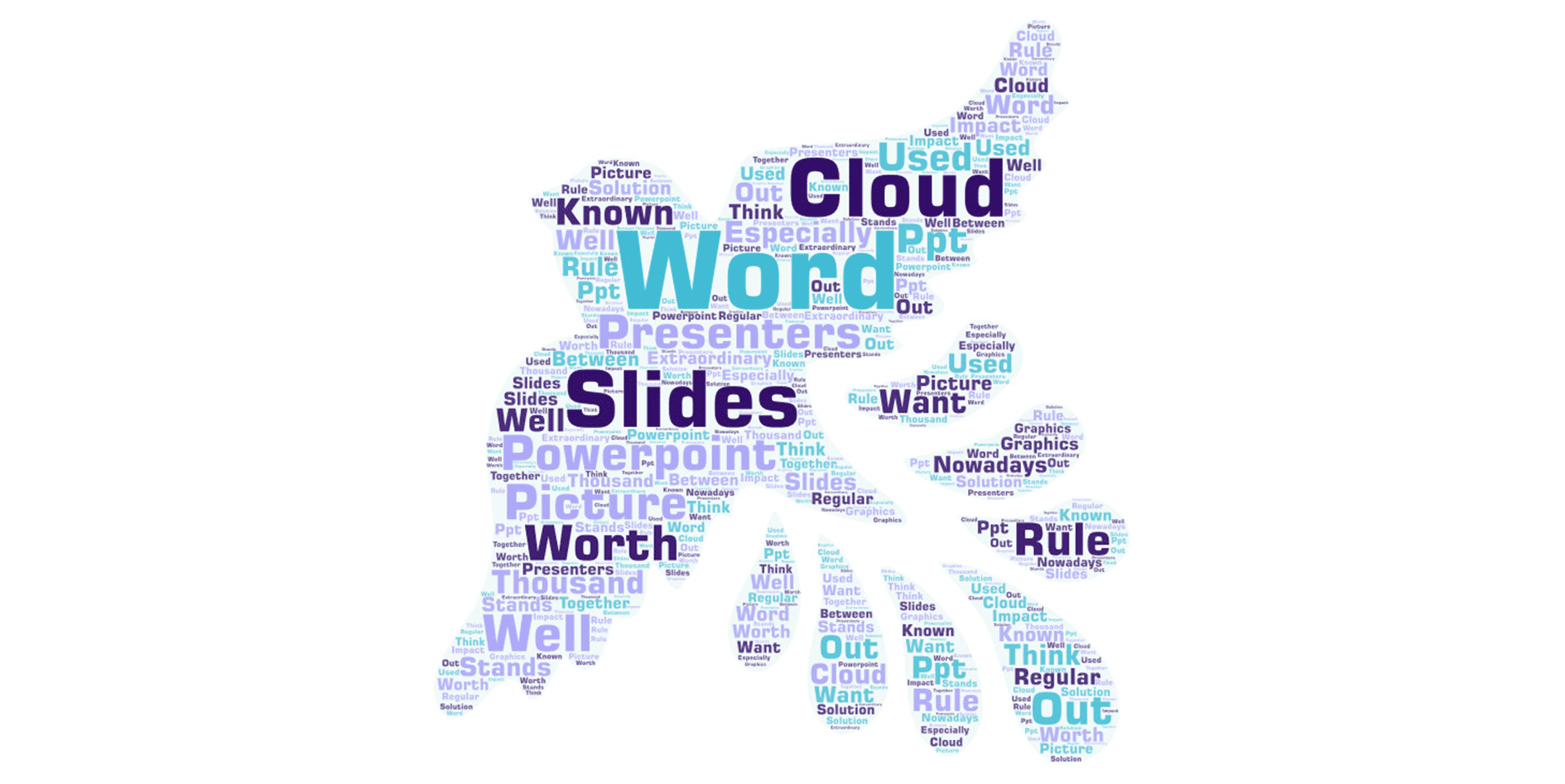
A word cloud in PowerPoint grabs the attention of your audience and makes them curious about each word that is hidden in the graphic. Particularly important words can be bold, colourful and bigger than other words, to transport the information of the topic in an intelligent way and ensure your listeners full attention.
Creating a word cloud for your presentation can be a difficult and tiring exercise if you have to adjust each word manually to its place.
Therefore, here are 4 free, easy, and quick ways and websites to create your own word cloud either online or in PowerPoint itself:
- Word Cloud Generator – website to quickly create a word cloud and download it
- Word Art – website that offers various modifications such as colours, shape, size,…
- Pro Word Cloud – PowerPoint Add- In to generate the Word Cloud in PPT
SlideLizard LIVE - Interactive brainstorming with participants
Word cloud generator – put in word crowd, get out word cloud.
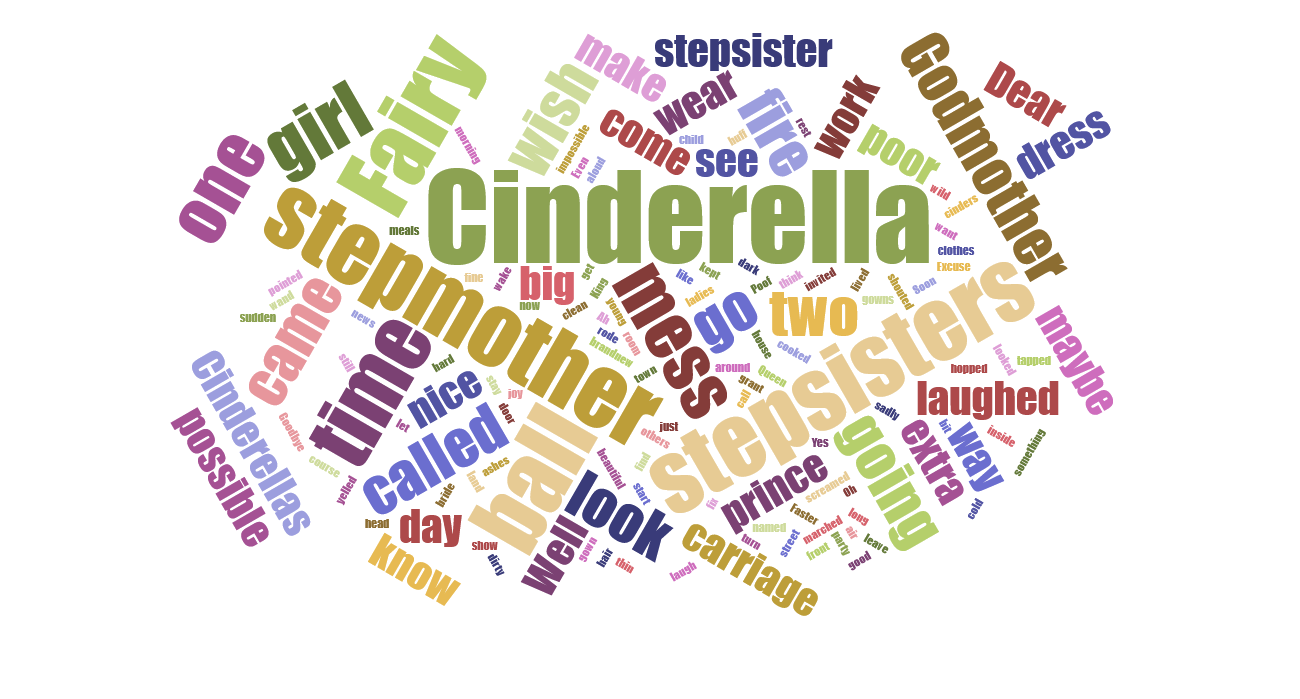
The website Word Cloud Generator creates your word cloud out of an input text within some clicks.
- Paste your text into the given text box. (you can adjust the size of the box by clicking and pulling the grey, right, lower corner of the box)
- Adjust the options to your preferences, such as the number of generated words, scale, or the orientation.
- Download the finished image by clicking the download button.
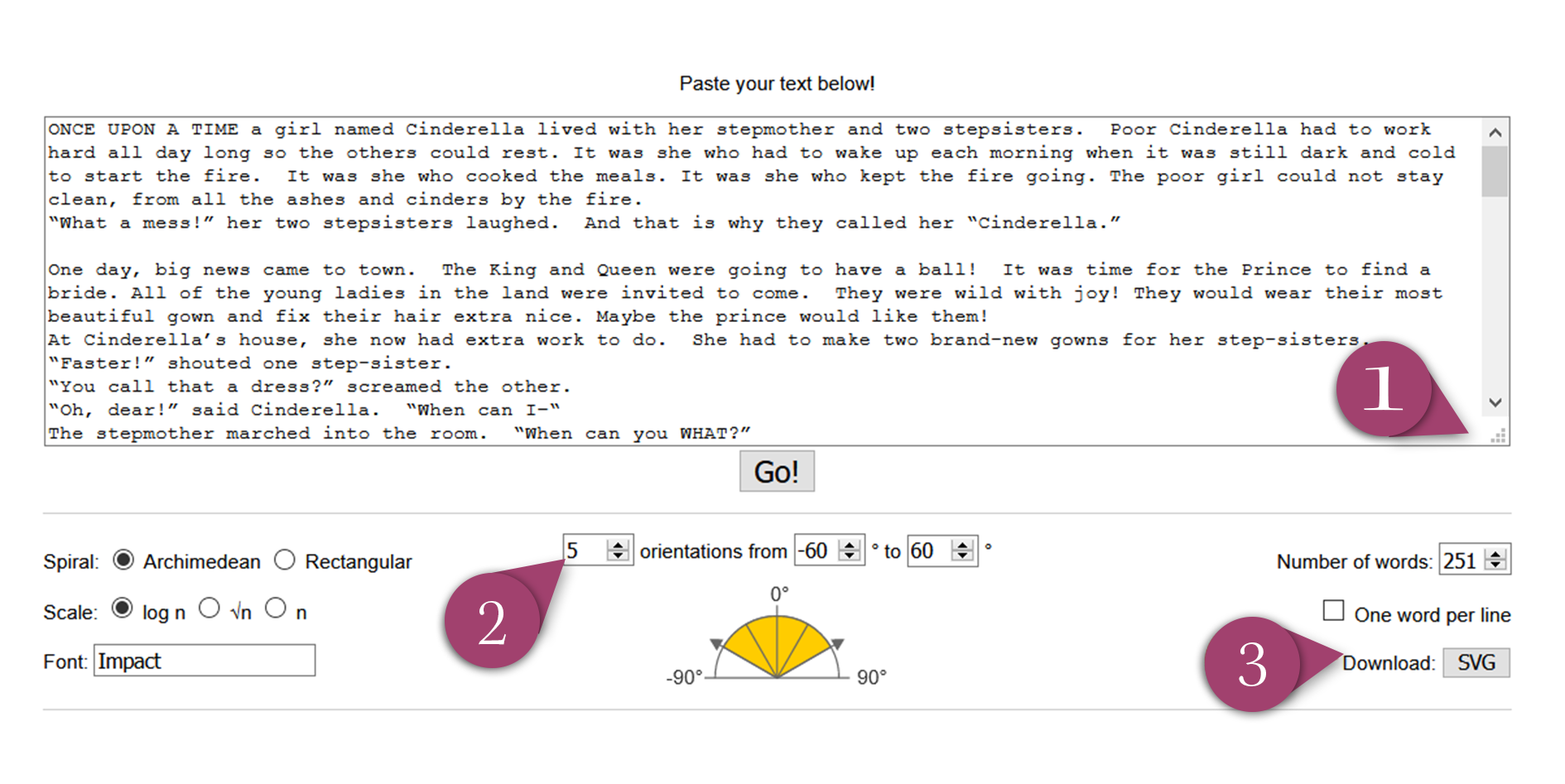
Note: The website downloads images only as SVG file (scalable vector graphics)!
To use it as PowerPoint word cloud, you can either copy and paste it to your PowerPoint presentation or save it separately as PNG- file. If you want to have a png- format, open the downloaded SVG-image, (normally it gets opened in your browser) right click it and save it as .png, as it is shown in the picture.
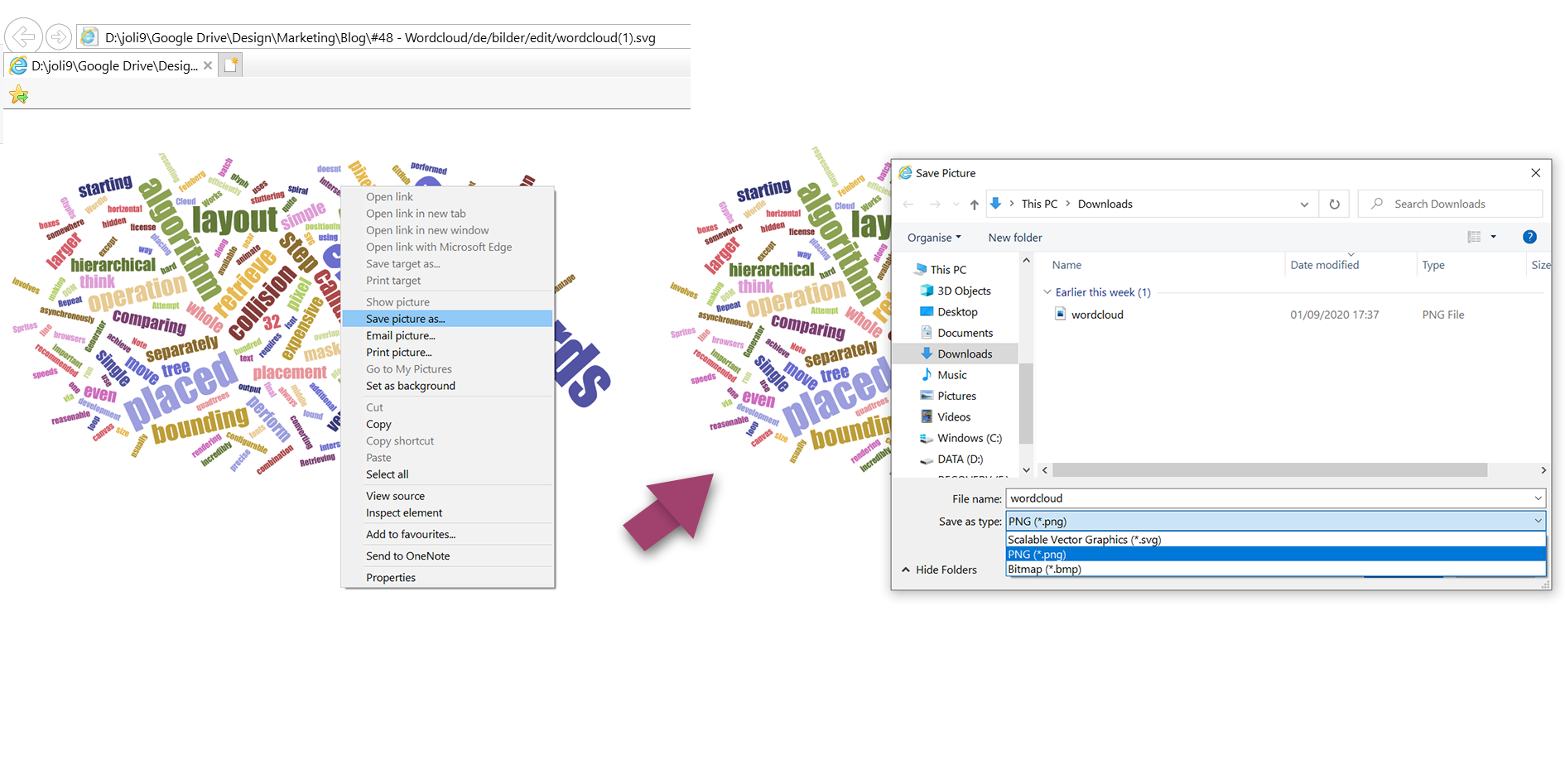
Now you can easily add it as every normal image to your PowerPoint presentation by drag and drop or copying and pasting the picture.
| Conclusion |
|---|
| really quick and easy |
| only downloadable as SVG-file |
| not many modifications offered |
| no interactive way to let your audience be part of the word cloud creation |
Word Art – start easy and smart, your own word cloud heart
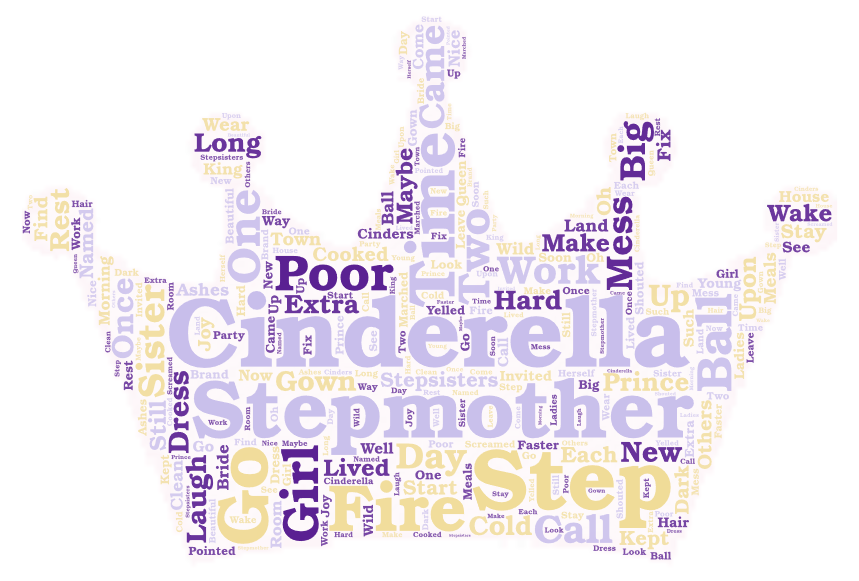
If you want to be more creative and adapt colours, fonts and arrange the words in a specific shape, Word Art is the website to go.
- To include the words for your text graphic you can either put in each single word , import content by including the link of any website , or write the input passages into the given box. Here you can also tick or tick off some modifications such as removing numbers or common words from your future PowerPoint word cloud.
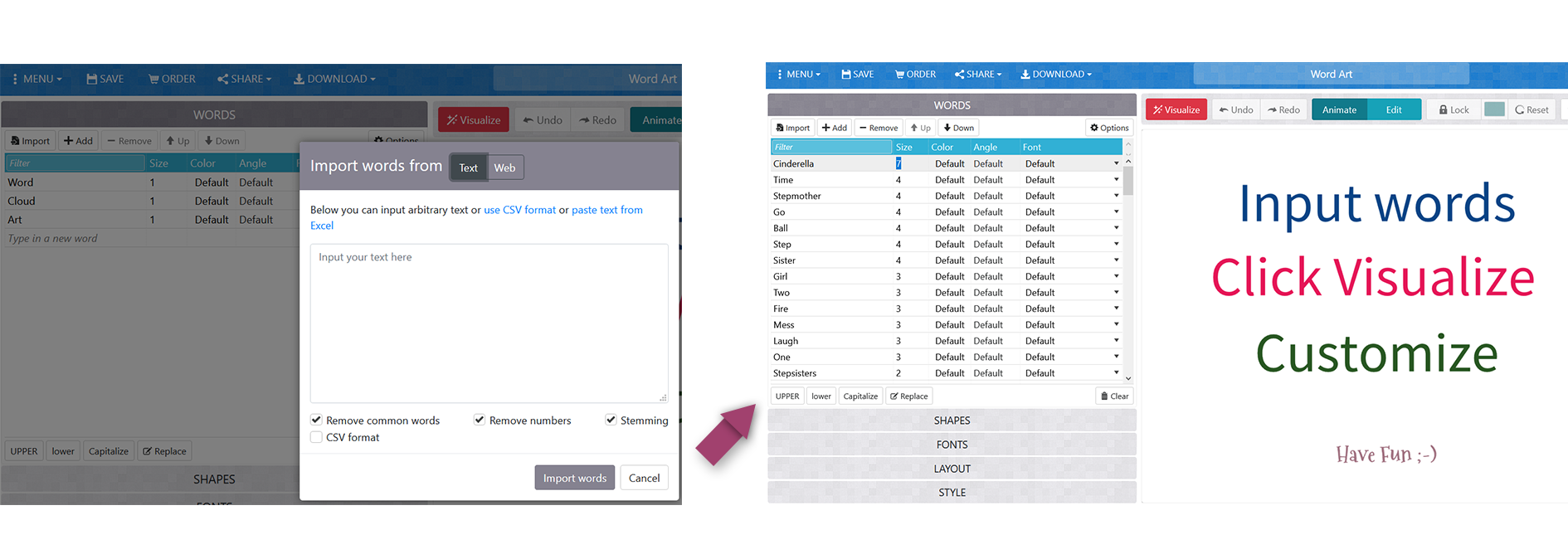
- Choose a shape for your word cloud PPT and adjust it exactly to your needs. By clicking on the red “visualize” button you can see the first impression of your creation.
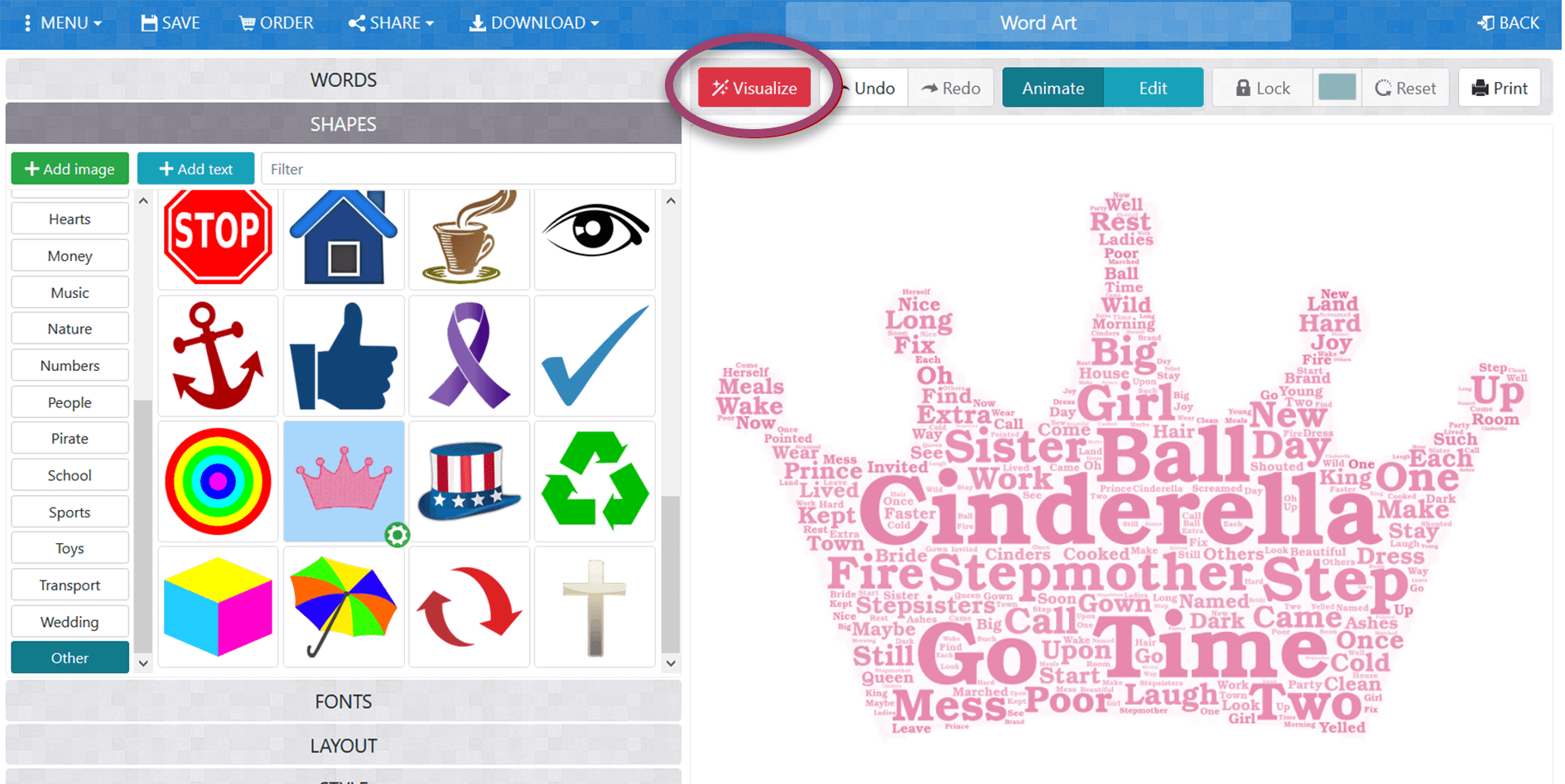
- If you want to have specific colours, click on the “STYLE” option and change “Words colors” from Shape to Custom. Then click on the colour buttons and customize your own ones. Do not like the colour? Click on it and it disappears.
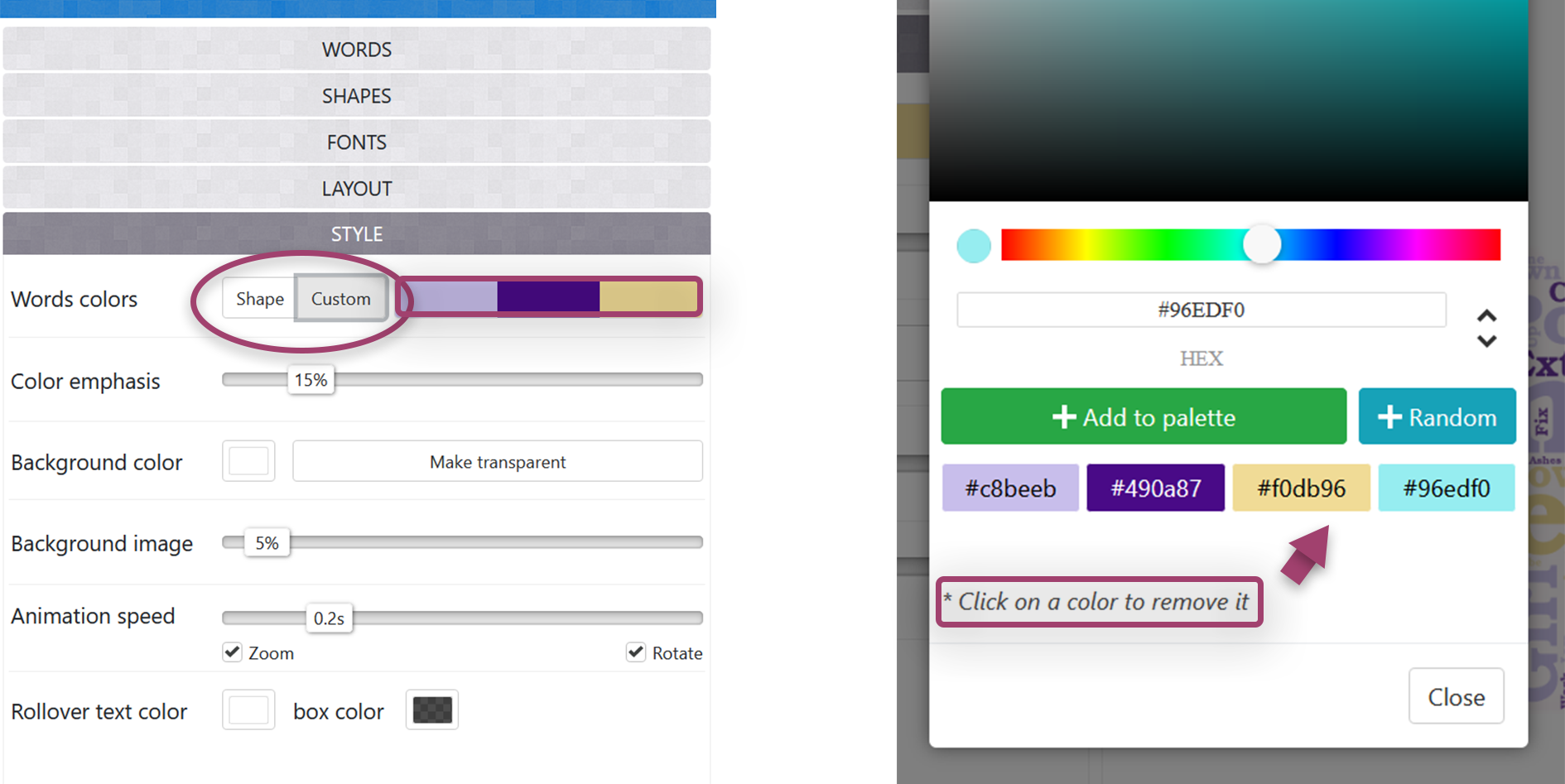
- It is time to get creative and play around with all the different options Word Art offers. If you want to edit your image later again, Word Art also offers the possibility to save the image by signing up with an E-Mail account.
- To download your finished word cloud simply click on the download menu and choose the format you want to use. Standard JPEG and PNG are free to use and easy formats to import to your PowerPoint slides later.
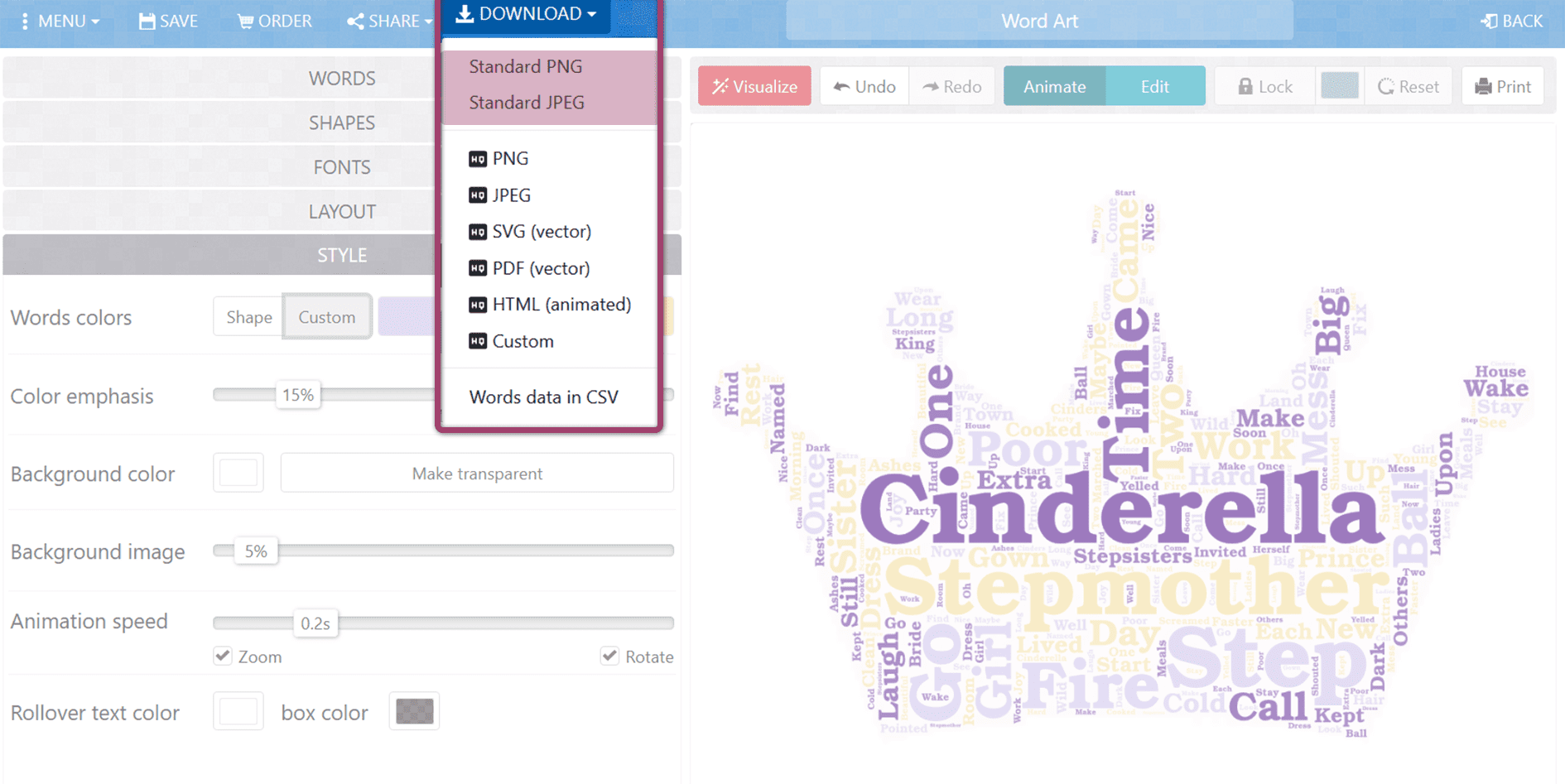
| Conclusion |
|---|
| numerous modifications are available |
| word cloud can be saved |
| multiple different file formats |
| static word cloud that does not include live answers |
| has to get generated separately and imported to the PPT |

Pro Word Cloud – A PowerPoint Add- In that makes a word cloud to begin
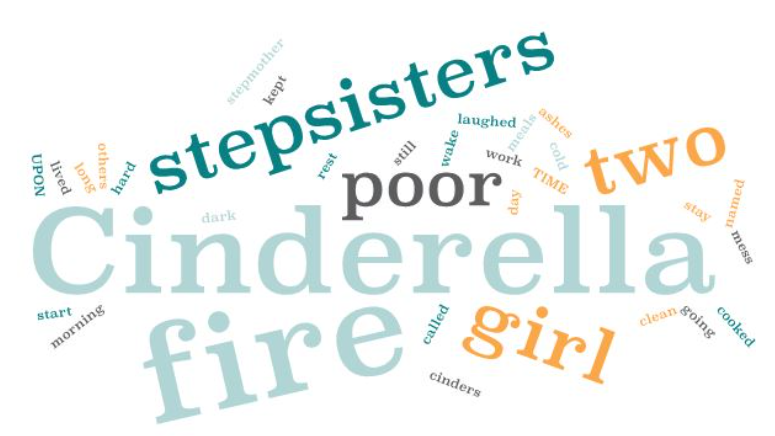
PowerPoint also offers a way to create your word cloud in the program itself, by installing an Add- In. This way you do not need to save and add the word cloud separately to PowerPoint. This is how you use the PowerPoint Add-In:
- Go to the Insert > Add- ins menu bar.
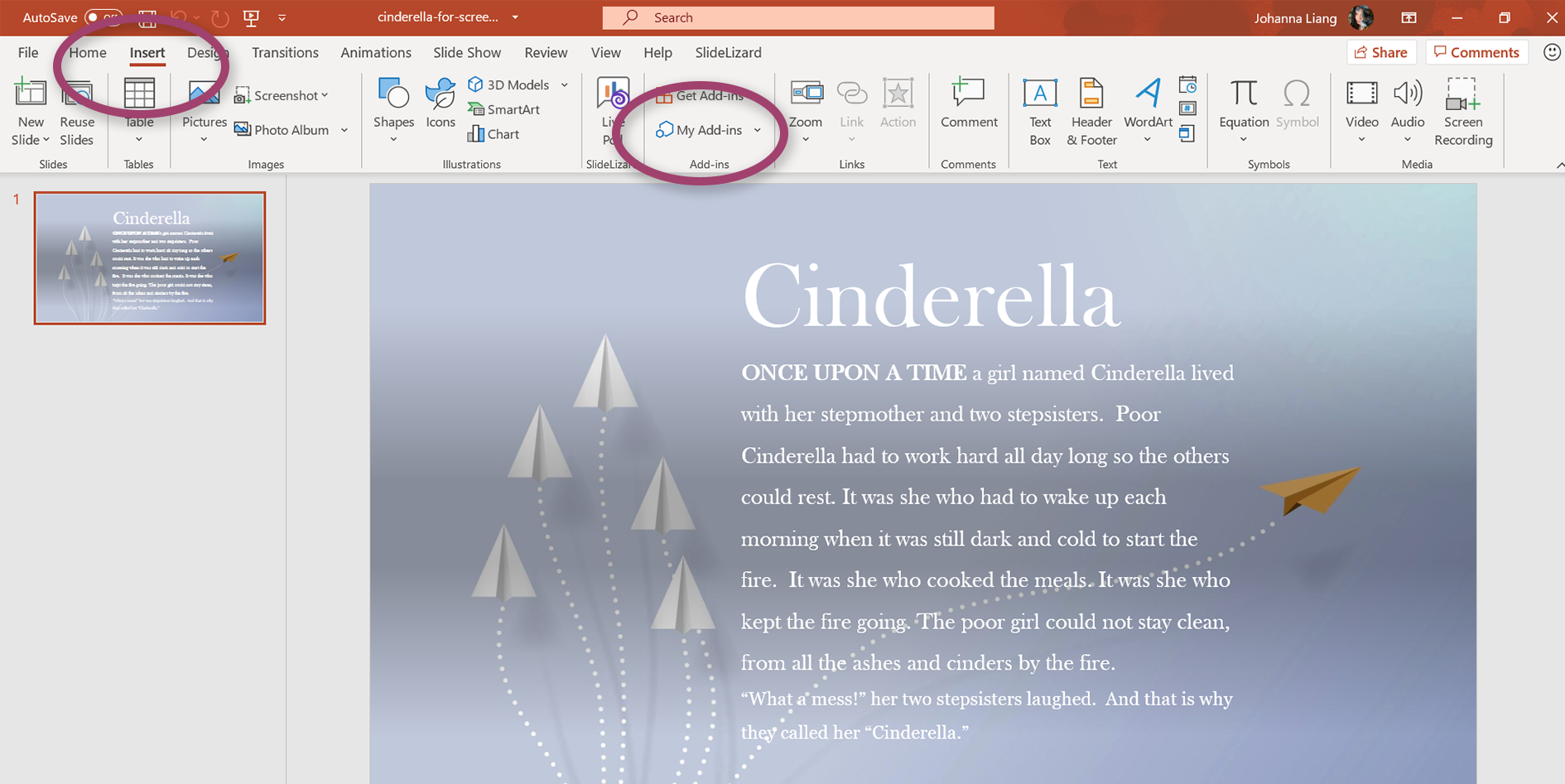
- Click on My Add- ins > See All…
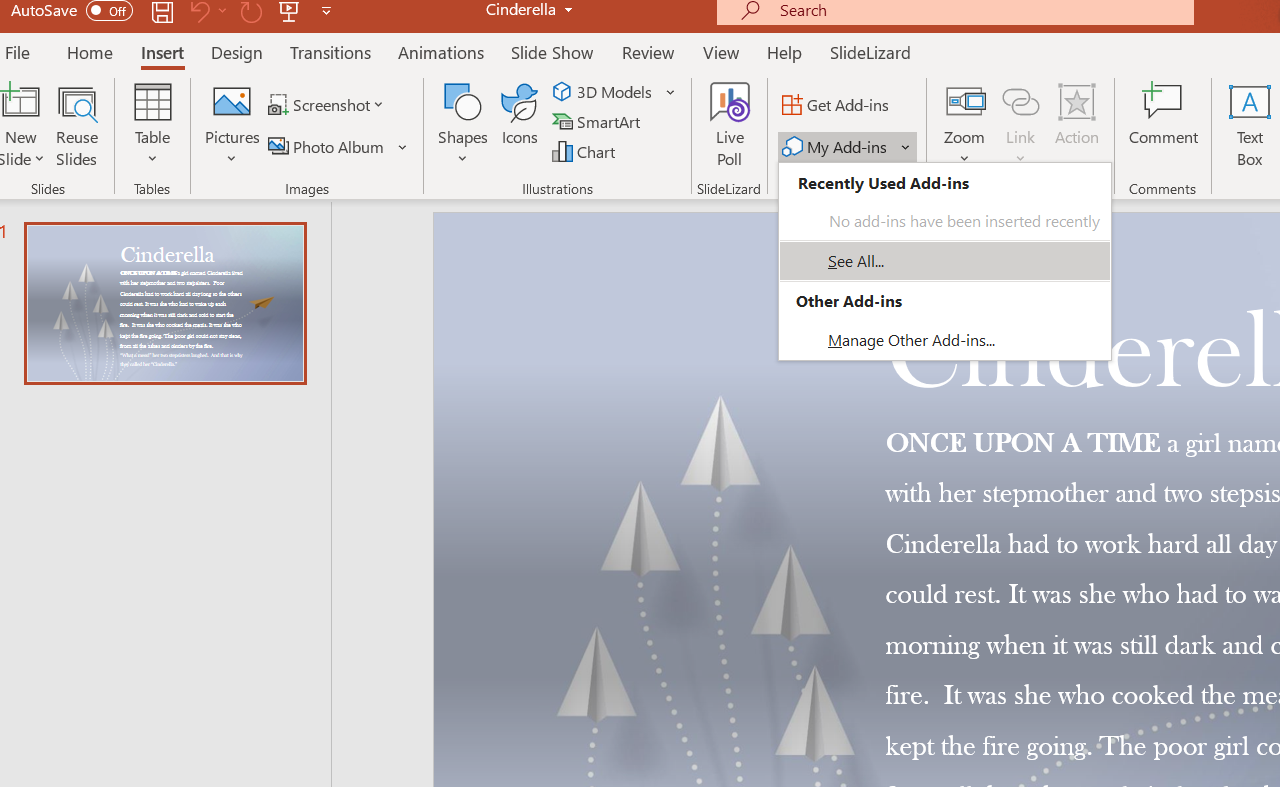
- A new menu pops up, choose Store . No worries, the Add-In is completely free.
- Search for “Pro Word Cloud” and click onto the Add button.
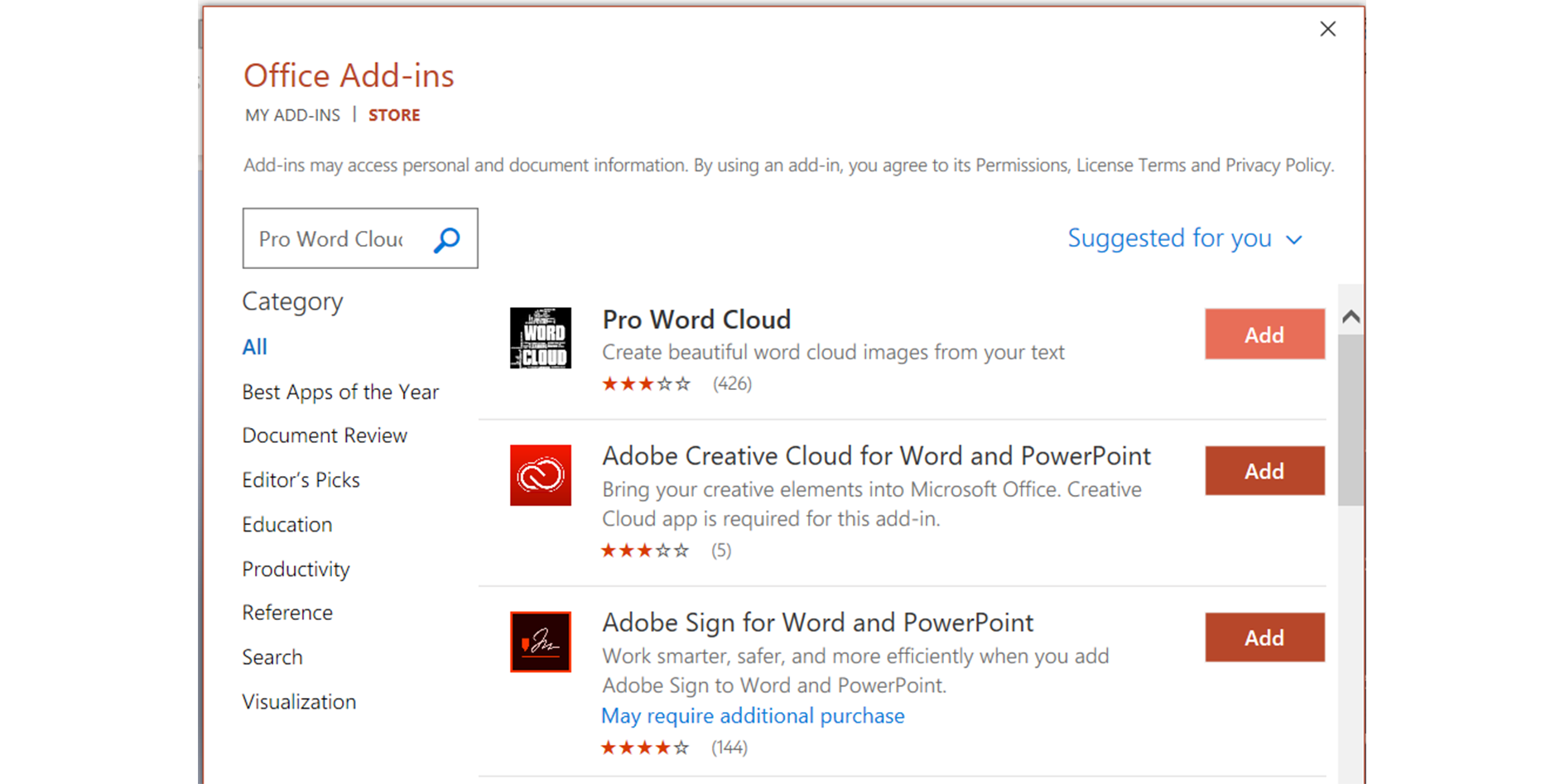
- After accepting the conditions and license, the menu closes by itself and PowerPoint opens a new toolbox for the creation of PowerPoint word clouds.
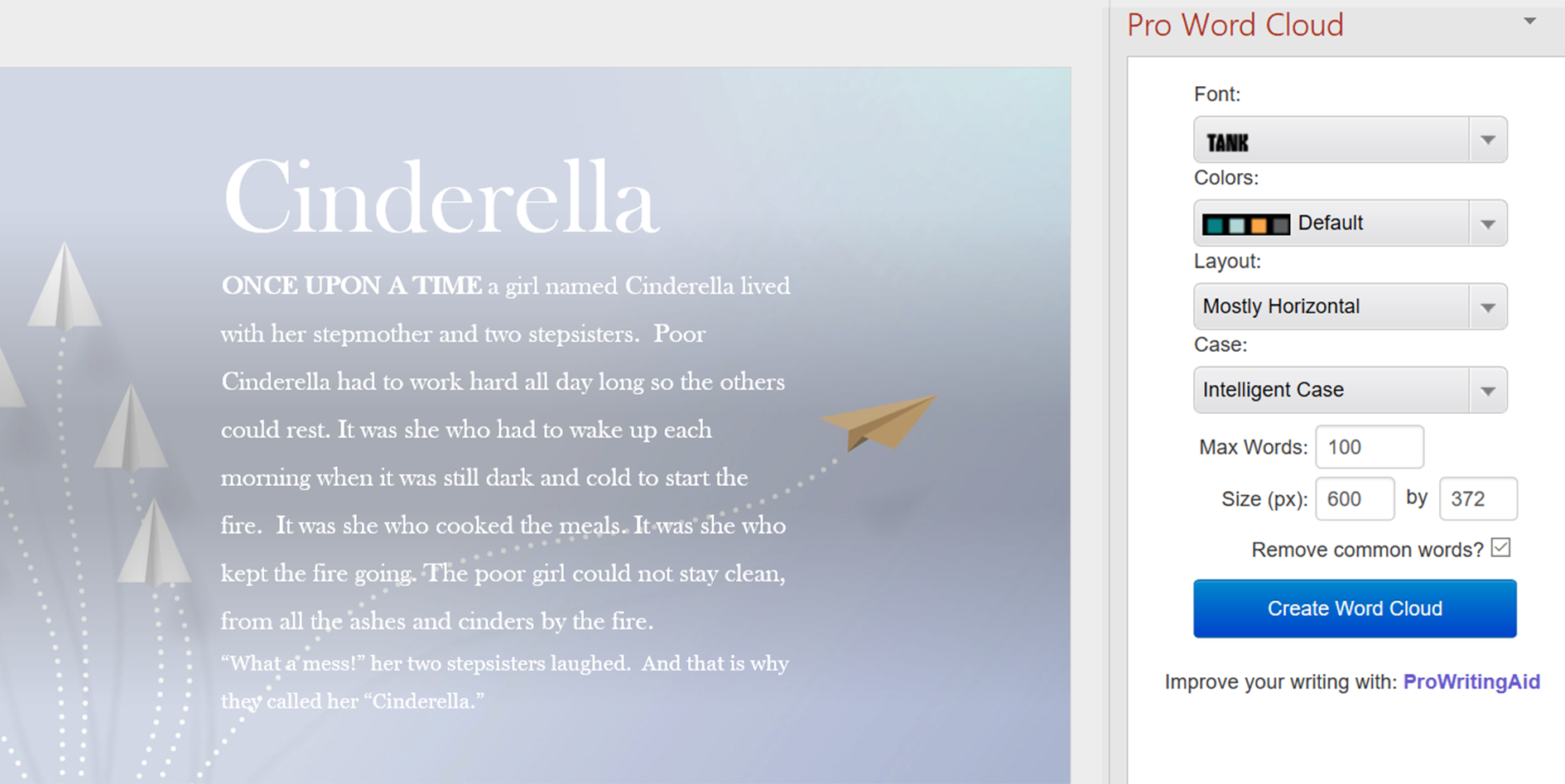
- Now you can adjust the preferences the way you want it to be. If everything is ready, select some text and click the blue Create Word Cloud button.
- The generated word cloud can be re- generated by PowerPoint until you are content with the word cloud. By clicking the right button Save to Gallery , you can save the word cloud either in your gallery or the PowerPoint Cloud. (we recommend choosing the first option since the Cloud is open to everyone).
- If you want to use the word cloud for your PowerPoint slides, just click on the generated image and drag and drop it to a new PPT slide. The image will get copied and voilà the word cloud PowerPoint is ready!
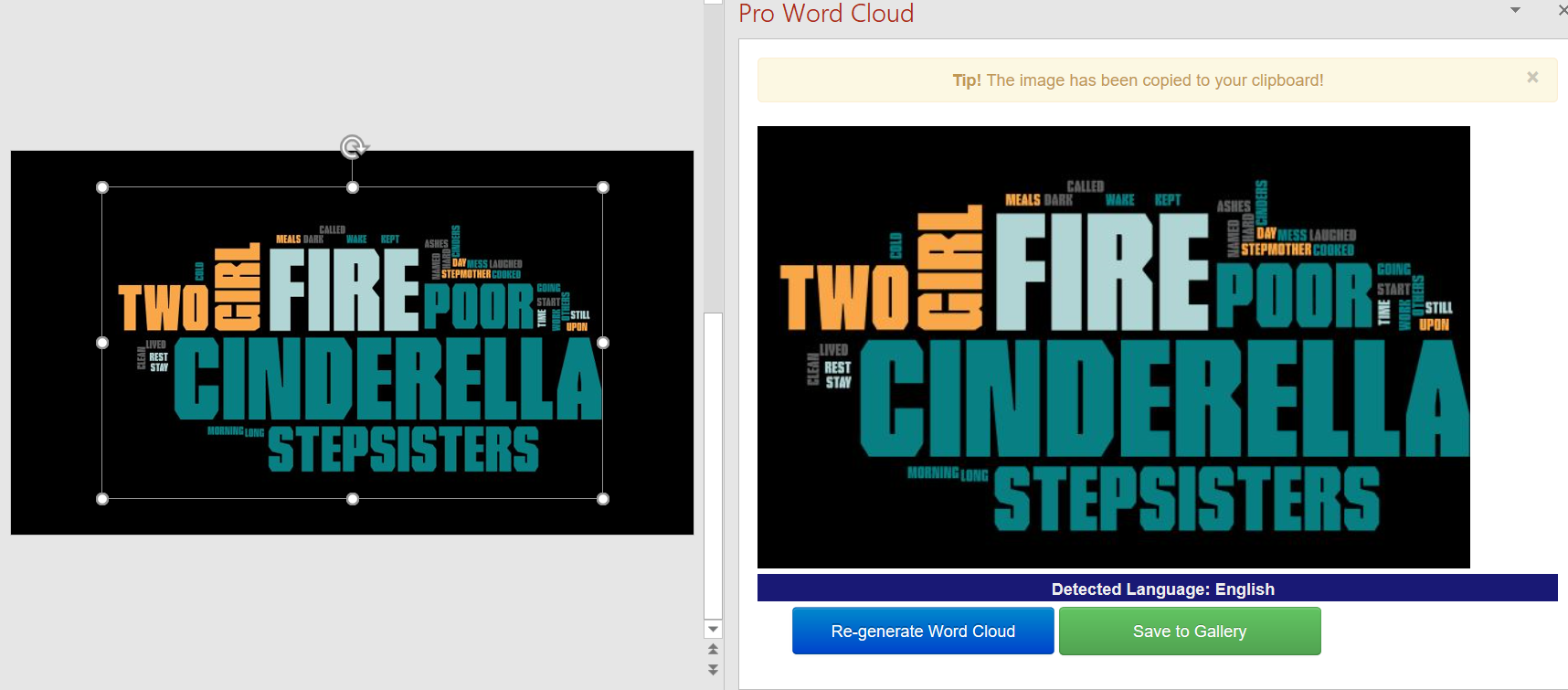
| Conclusion |
|---|
| everything can be done in PPT |
| not many preferences to modify the word cloud |
| when trying to export the image with the given button, an issue appears from time to time |
| the word cloud cannot include ideas and thoughts by the audience but has to get generated beforehand |
With SlideLizard LIVE you can ask open questions to your participants and visualize the results in a word cloud. The word cloud is displayed immediately in the presentation and there is no need to insert an image. SlideLizard LIVE is therefore perfect for brainstorming sessions where all participants can bring their ideas into the presentation. The word cloud function is also a good option for surveys, where it is not possible to predefine all the answers, to get as many different answers as possible.
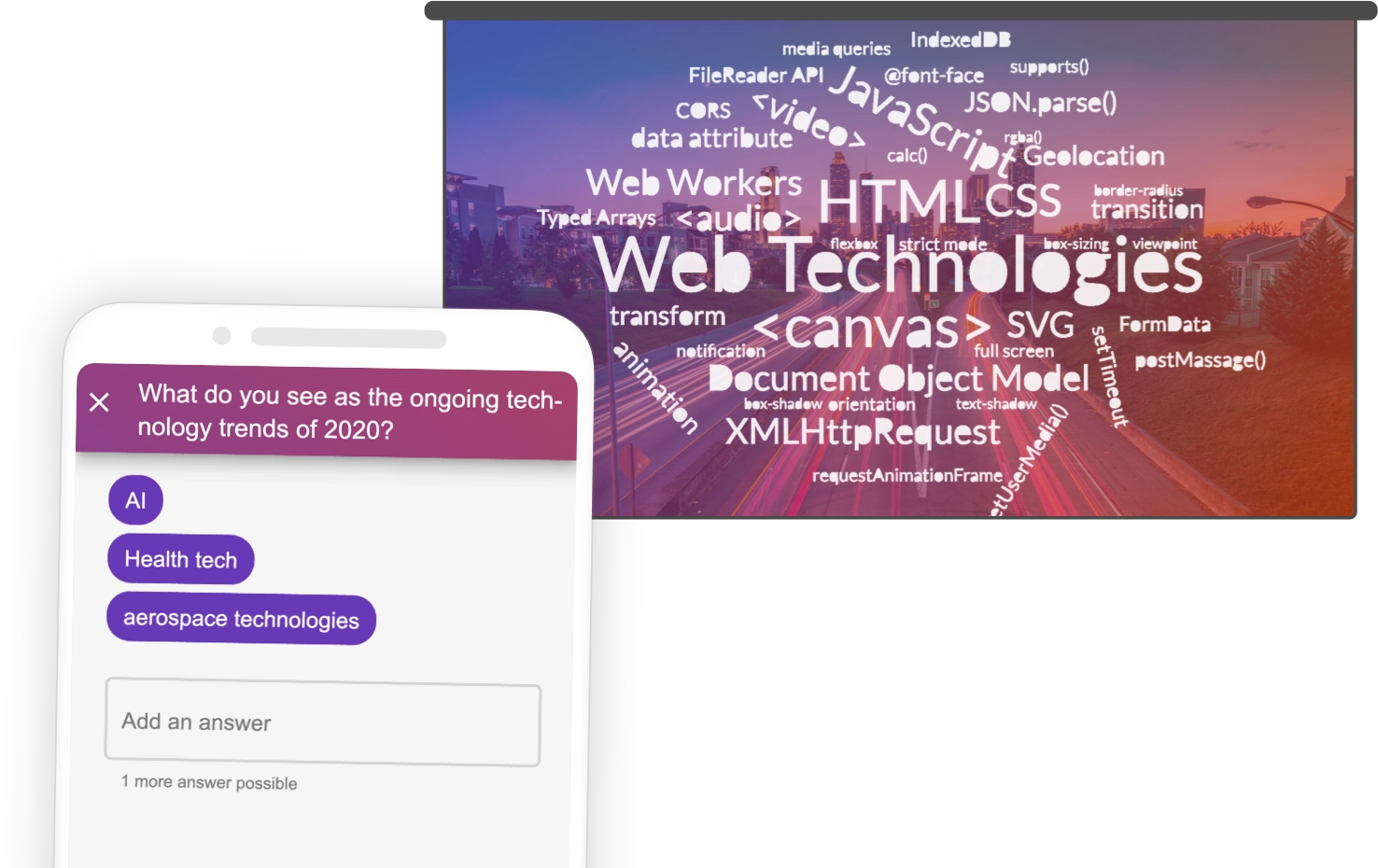
| Conclusion: |
|---|
| Fast and simple creation |
| Word cloud is immediately displayed in the presentation slides |
| Participants can choose which words go into the word cloud |
How can I create WordClouds in PowerPoint?
It can quickly become exhausting if you have to manually drag each word into place when creating a WordCloud. So here we show you 4 simple, free and quick ways to generate a WordCloud in PowerPoint .
Related articles
About the author.

Johanna Liang
Johanna is part of the design and marketing team at SlideLizard. There she gives free rein to her creative vein and realizes creative ideas in blogs, texts and design work.

Get 1 Month for free!
Do you want to make your presentations more interactive.
With SlideLizard you can engage your audience with live polls, questions and feedback . Directly within your PowerPoint Presentation. Learn more

Top blog articles More posts
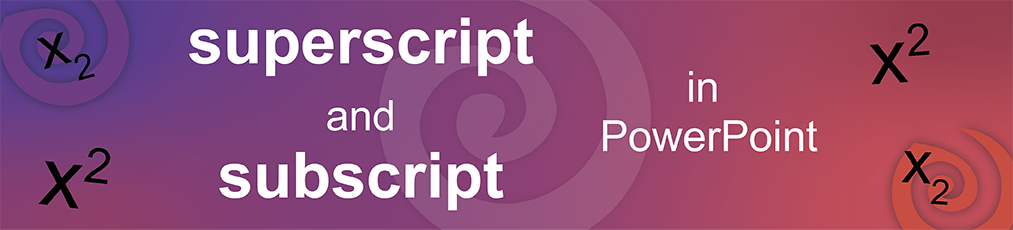
Add Superscript and Subscript in PowerPoint
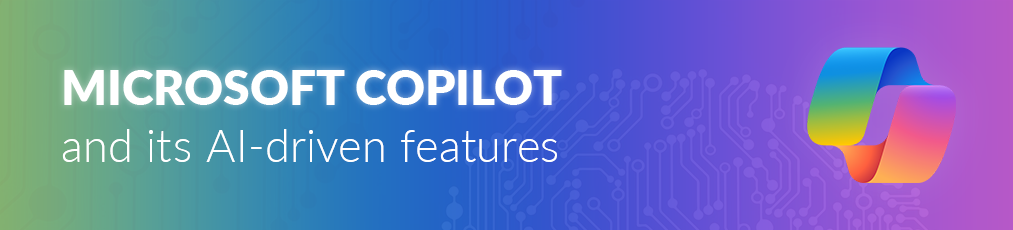
Microsoft Copilot: A Comprehensive Review of the AI tool

Get started with Live Polls, Q&A and slides
for your PowerPoint Presentations
The big SlideLizard presentation glossary
Game-based learning.
Game-based learning is a popular approach where the instrument for a learning process is a game. Game-based learning scenarios are often found online - they are often favored because they engage learners in a way that few other learning methods do.
Co-located Audience
Co-located Audience means that the speaker talks to the audience in person. It is used verbal and non-verbal methods to communicate a message. The speaker makes gestures with their hands, changes their face expression and shows images.
Audience Demographics
Audience Demographics are the characteristics of listeners like age, gender, cultural backgrounds, group affiliations and educational level. The speaker has to consider all these characteristics when adapting to an audience.
Recall Questions
With recall questions, you have to remember something or something has to be recalled. Example: A teacher asks his students a question so that they remember the material from the last lesson.
Be the first to know!
The latest SlideLizard news, articles, and resources, sent straight to your inbox.
- or follow us on -
We use cookies to personalize content and analyze traffic to our website. You can choose to accept only cookies that are necessary for the website to function or to also allow tracking cookies. For more information, please see our privacy policy .
Cookie Settings
Necessary cookies are required for the proper functioning of the website. These cookies ensure basic functionalities and security features of the website.
Analytical cookies are used to understand how visitors interact with the website. These cookies help provide information about the number of visitors, etc.
How-To Geek
How to create a word cloud in microsoft powerpoint.

Your changes have been saved
Email Is sent
Please verify your email address.
You’ve reached your account maximum for followed topics.
5 Things That Would Make Windows Good Again
Your roku tv has a new game, microsoft's new surface devices mark a "u-turn" in repairability, quick links, install the pro word cloud add-in, create a word cloud in microsoft powerpoint.
Adding a word cloud to your slideshow helps communicate what's really important about the presentation by making certain keywords stand out. There's no built-in tool in Microsoft PowerPoint for creating a word cloud, but it can still be done. Here's how.
Though there are several third-party applications available that claim to generate a word cloud in Microsoft PowerPoint, we'll be using the free Pro Word Cloud add-in in this tutorial. But there are some precautions you must take.
Related: How to Install and Use Add-ins for Microsoft Office
Freeware isn't known for its privacy or security. Pro Word Cloud's add-in capabilities include reading your document and sending data over the internet. If you're concerned about the confidentiality of your data, this may not be the best option for you. There are risks involved when using freeware as a quick and easy means to an end.
Almost all freeware comes bundled with bloatware and, while most bloatware isn't malicious, that's not always the case. But even if the bloatware isn't malicious in itself, it does consume disk space which in turn can slow down your computer---a price most aren't willing to pay for free software.
While we didn't encounter any issues when using this free add-in, that doesn't mean you won't. However, if you're still sure you want to give this PowerPoint add-in a go, head over to the Pro Word Cloud download page and click "Get it Now."
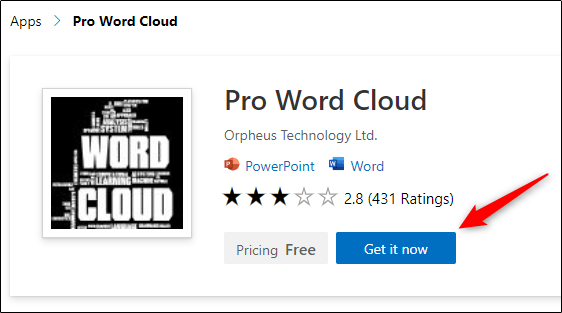
A pop-up window will appear containing links to the terms of use and privacy policy. If you agree, click "Continue."
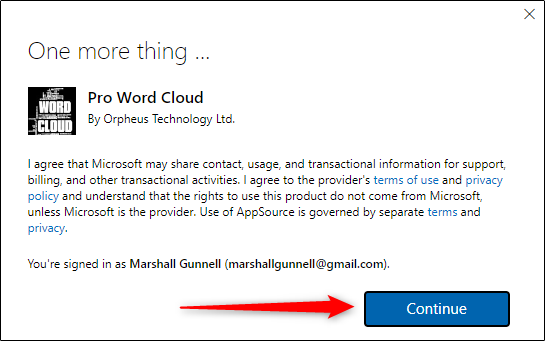
You'll then be redirected to the Microsoft 365 store. Click "Open in PowerPoint."
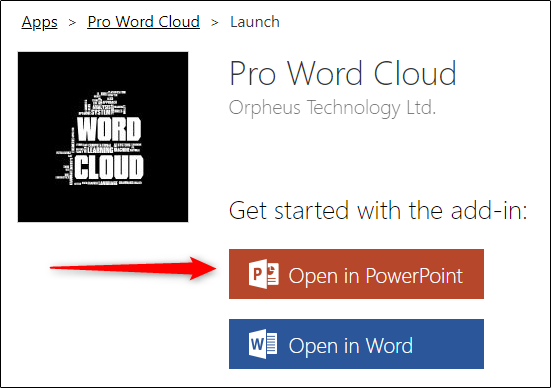
Another message will appear, this time requesting permission to open PowerPoint. Click "Open PowerPoint."
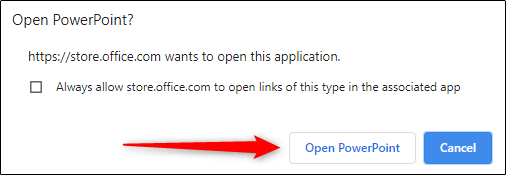
PowerPoint will launch and the add-in will be installed. You can now close PowerPoint and access the add-in at any time.
Open the PowerPoint file that contains the text you would like to create a word cloud with and then click the "Insert" tab.
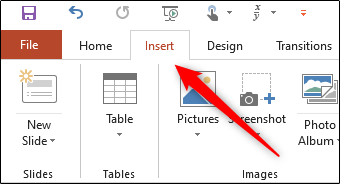
Next, in the "Add-ins" group, click "My Add-ins."
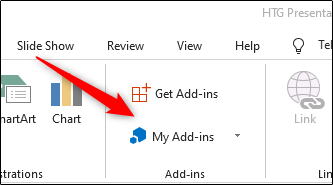
The "Office Add-ins" window will appear. Double-click the "Pro Word Cloud" add-in.
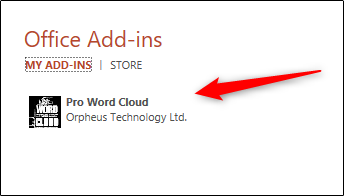
Once selected, the Pro Word Cloud pane will appear on the right-hand side of the PowerPoint window. Here, you can adjust certain settings such as your text font, color scheme, layout style, and case. You can also choose how many words will appear in the word cloud, as well as the size (in pixels) of the word cloud image.
Lastly, common words (such as "and" or "if") are excluded from the word cloud by default. Uncheck the box next to "Remove Common Words?" if you'd like to keep them.
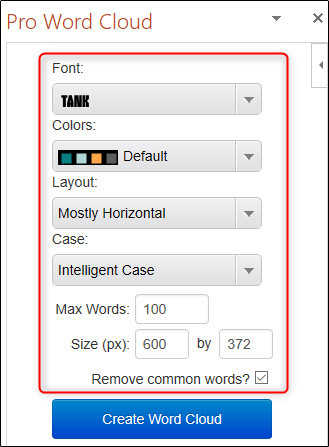
Once you've adjusted the settings to your liking, select the text in the PowerPoint slide by clicking and dragging your cursor over the text.
Back in the Pro Word Cloud pane, click the "Create Word Cloud" button.
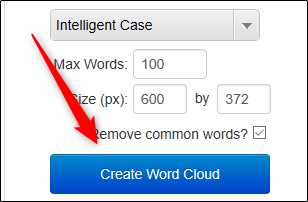
Pro Word Cloud will now generate your word cloud. As you can see from the tip that's displayed, the word cloud image is copied to your clipboard.
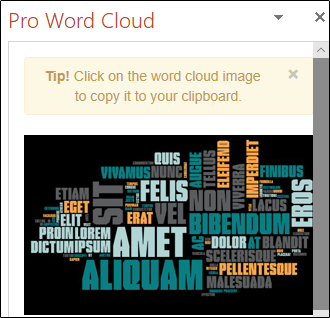
You can now click and drag the image from the side pane over to your slide, or paste it from your clipboard by right-clicking on the slide and selecting the paste option.
Play around with the different color schemes provided to find one that matches your Microsoft PowerPoint theme!
- Microsoft Office
- Microsoft PowerPoint
Live Word Cloud Generator | #1 Free Word Cluster Creator in 2024
AhaSlides Live Word Cloud Generator adds sparks to your presentations, feedback and brainstorming sessions, live workshops and virtual events.
Make free word cloud watch tutorial
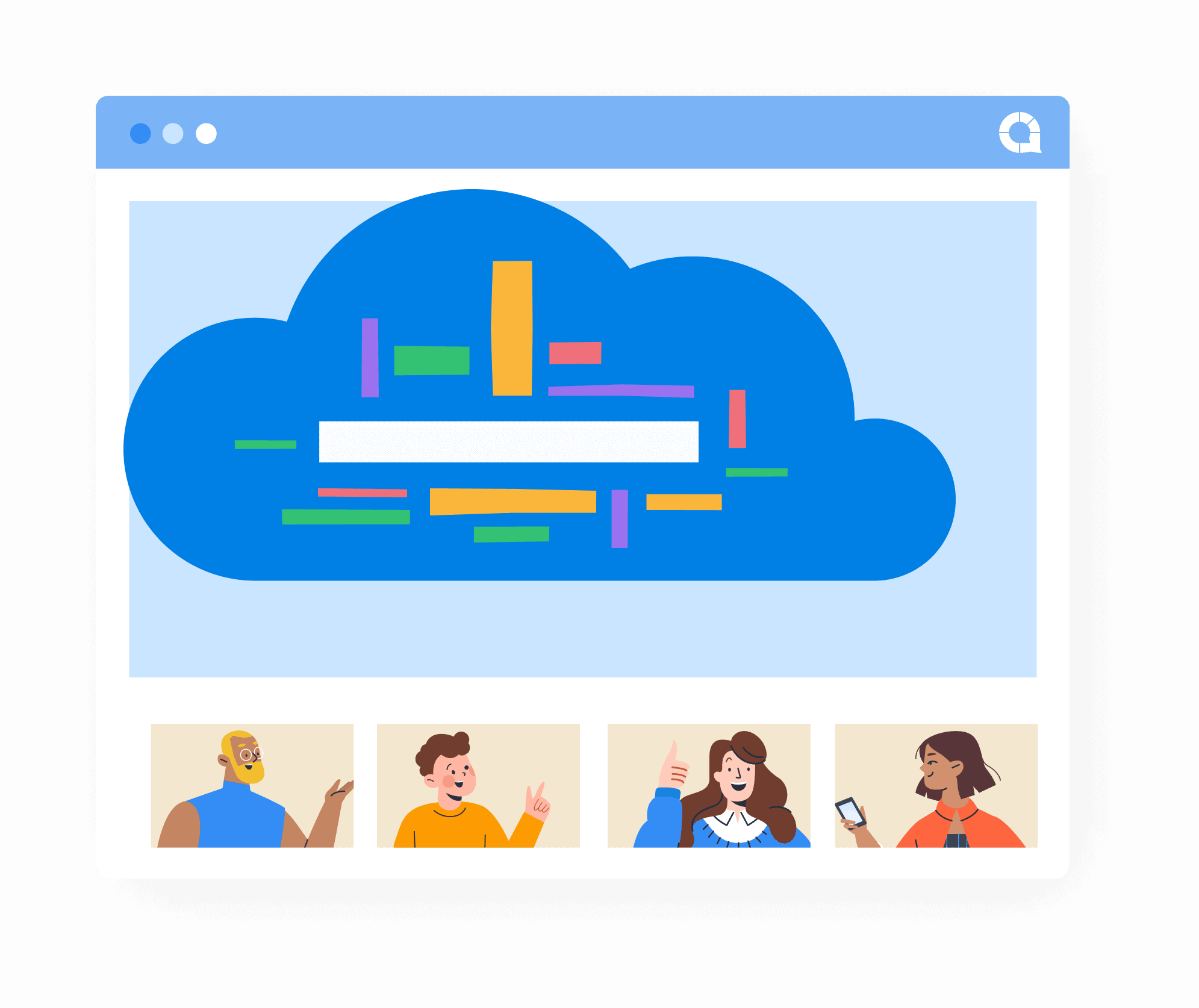
What is a Word Cloud?
AhaSlides live word cloud generator (or word cluster creator) is a visually striking way to gather community opinions simultaneously, online and offline! This is the easiest way to support professionals, educators and organisers to host their events effectively.
| No. entries added to AhaSlides | Unlimited |
| Can free users use our word cloud? | Yes |
| Can I hide inappropriate entries? | Yes |
| Is anonymous word cloud available? | Yes |
| Unlimited |
Try The Word Cluster Creator Right Here
Simply enter your ideas, then click 'Generate' to see the word cluster creator in action (the real-time word cloud) 🚀. You can download the image (JPG), or save your cloud to a free AhaSlides account to use later!
Create a Free Word Cloud with AhaSlides🚀
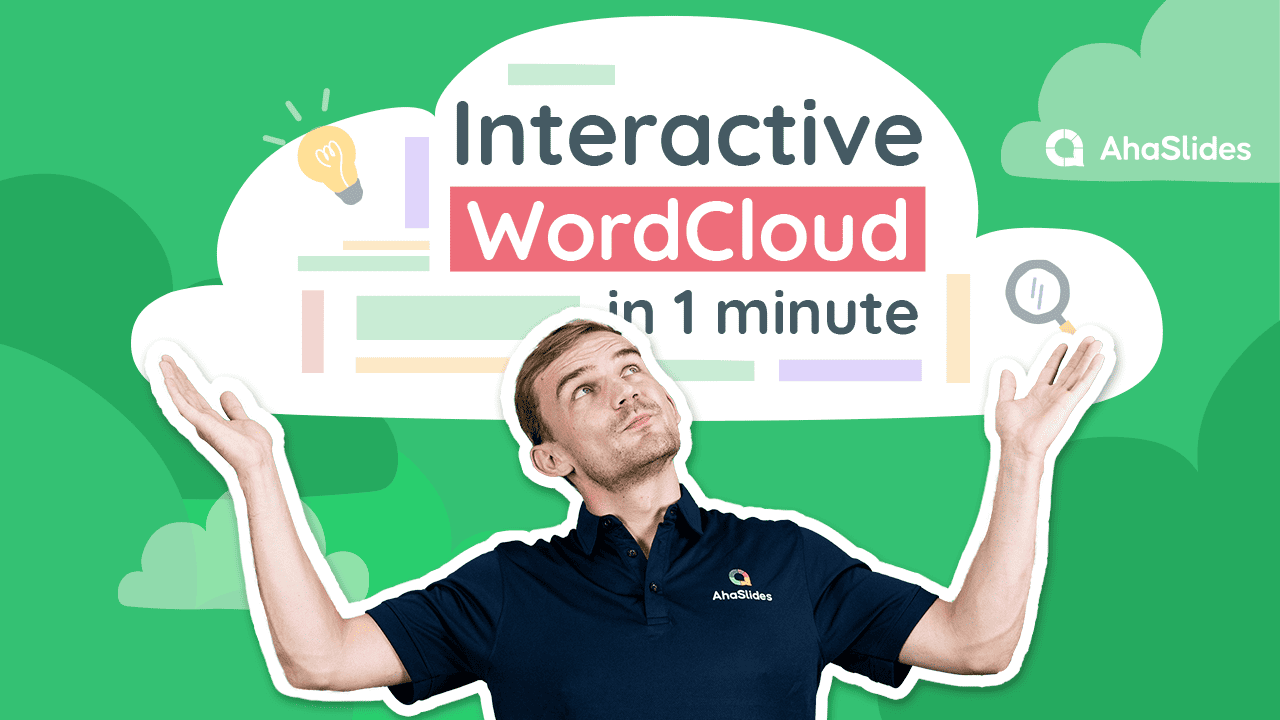
Create a free AhaSlides Account
Sign up here 👉 AhaSlides and get instant access to polls, quizzes, word cloud and many more.
Make a word cloud
Create a new presentation and select the 'Word Cloud' slide.
Set up your live word cloud
Write your word cloud question and image (optional). Play with the customisation a bit to make it pop.
Invite participants to join
Watch the responses roll in.
As participants submit their ideas, your word cloud will start to take shape as a beautiful cluster of texts.
Why Use Live Word Cloud Generator?
Want to liven up your next event or meeting with a creative icebreaker? Word Clouds are the perfect tool to get lively discussion flowing.
Word clouds can also be called tag clouds, word collage makers or word bubble generators. These are displayed as 1-2 word responses that instantly appear in a colourful visual collage, with more popular answers displayed in larger sizes.
Our Partners Across the Globe

AhaSlides Word Cloud Uses | The Alternative to Google Word Cloud
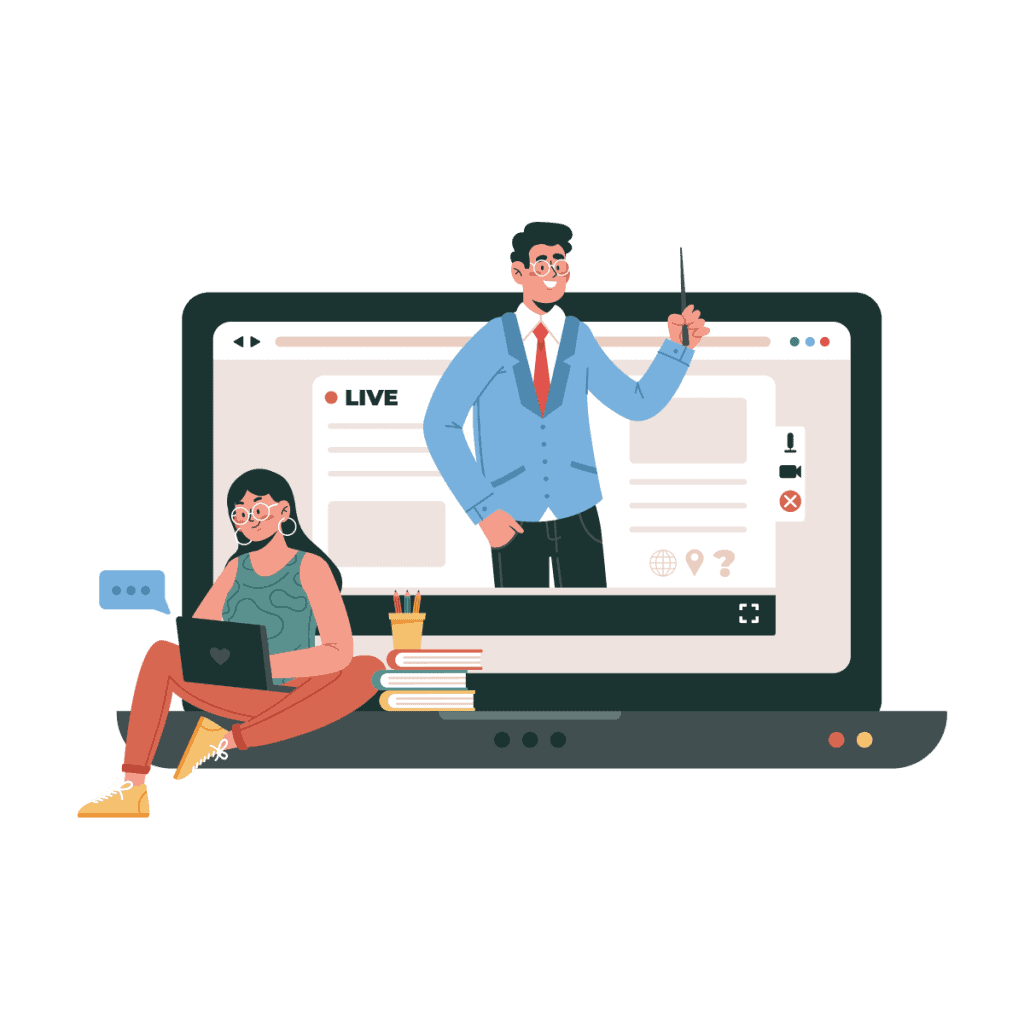
For Training & Education
Teachers won’t need an entire LMS system when a live word cloud generator can help facilitate fun, interactive classes and online learning . Word cloud is the best tool to improve students’ vocabulary during class activities!
AhaSlides word cloud is also the simplest way to get feedback from trainers and coaches and to gather points of view from large crowds in a couple of minutes. This free online word cloud generator comes in handy when presenters don’t have time for private conversations but still need opinions to improve their next event presentation.
Check out: Word cloud examples or how to set up Zoom word cloud
Tooltips for Educators : Random noun generator , adjective generator , how to generate thesaurus and random English words

Word cloud is the simplest way to get feedback from colleagues at work in a matter of minutes. Our real-time AhaSlides word cloud is a handy Google word cloud alternative for when a meeting is on a tight schedule and you need to brainstorm and collect ideas from each attendee. You can check their contributions on the spot or save them for later.
This helps connect with remote staff , ask people about their thoughts on work plans, break the ice, describe an issue, propose their holiday plans or simply ask what they should have for lunch!
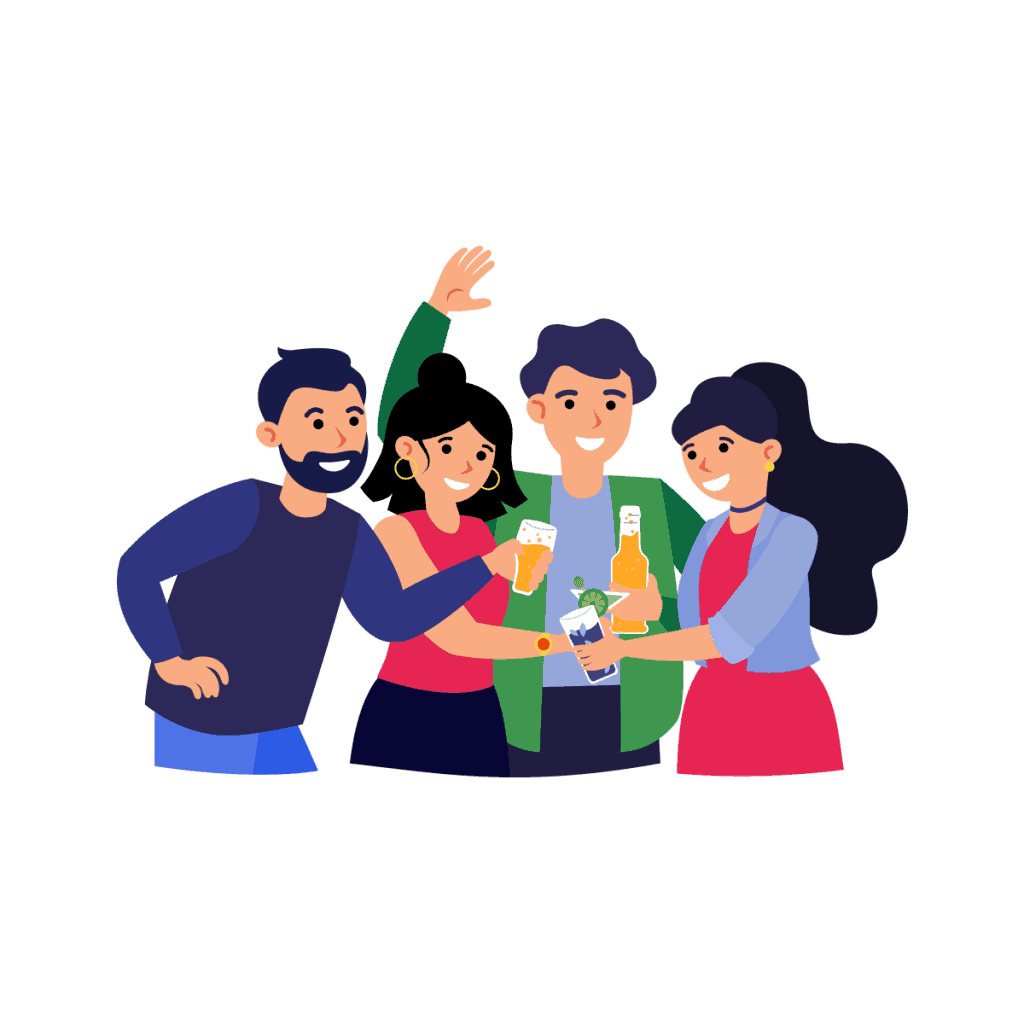
For Events and Gatherings
Live word cloud generator – a simple event formatted tool, is widely used among communities to host quizzes and games during special occasions or public holidays and on weekends, hangouts and small gatherings. Transform your typical or boring event into an interactive and exciting one!
AhaSlides Word Cloud Comparison
| ✅ | ✅ | ✅ | ✅ | ❌ | ||
| 2 | 5 | None (with paid account) | Cannot host event | |||
| Multiple submissions, Profanity filter, Hide submissions, Stop submissions, Time limit. | Multiple submissions, Stop submissions, Hide submissions. | Multiple submissions, Profanity filter, Character limit. | Multiple submissions, Change answer. | Time limit. | One-time submission, self-pace | |
| ✅ | Paid only | ❌ | Image and font only for free. | ❌ | Colour Only | |
| ✅ | ❌ | ✅ | ❌ | ❌ | ||
| 4/5 | 4/5 | 2/5 | 4/5 | 3/5 | 2/5 |
Word Cloud Key Features
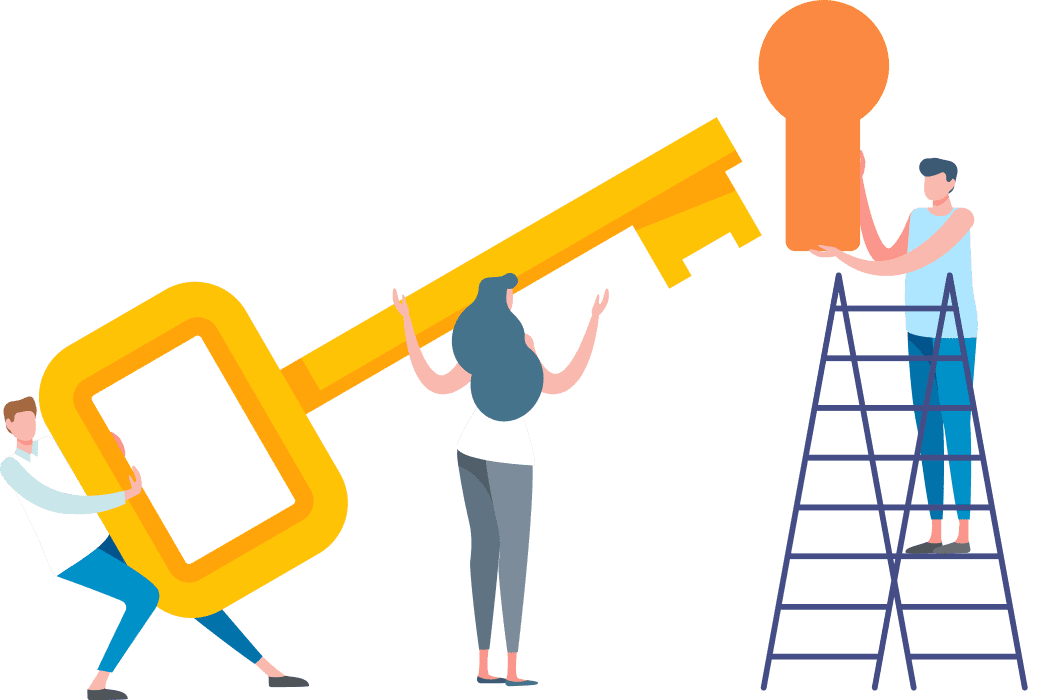
Easy to Use
All your participants need to do is submit their ideas on their devices, and watch the Word Cloud form!
Timebox your participants' submissions within a certain time with the Time Limit feature.
Hide Results
Add elements of surprise by hiding the word cloud entries until everyone has answered.
Filter Profanity
With this feature, all inappropriate words won't appear on the word cloud, letting you present with ease.
Clean Visual
AhaSlides Word Cloud is presented with style! You can also customise the background colour, add your own image and even adjust background visibility to meet your expectations.
Jazz up your word cloud with some music! Add a catchy tune to your word clouds that play from your laptop and your participants’ phones while submissions are - excuse the pun - floating in!

Hold an Interactive Word Cloud with your Audience.
Make your word cloud interactive with real-time responses from your audience! All they need is a phone to make any hangout, meeting or lesson more engaging!
Try Free Word Cloud Templates!
Need a guide to generate word cloud online? Easy-to-use word cluster templates are ready for you. Click below to add them to your presentation or access our Template Library 👈
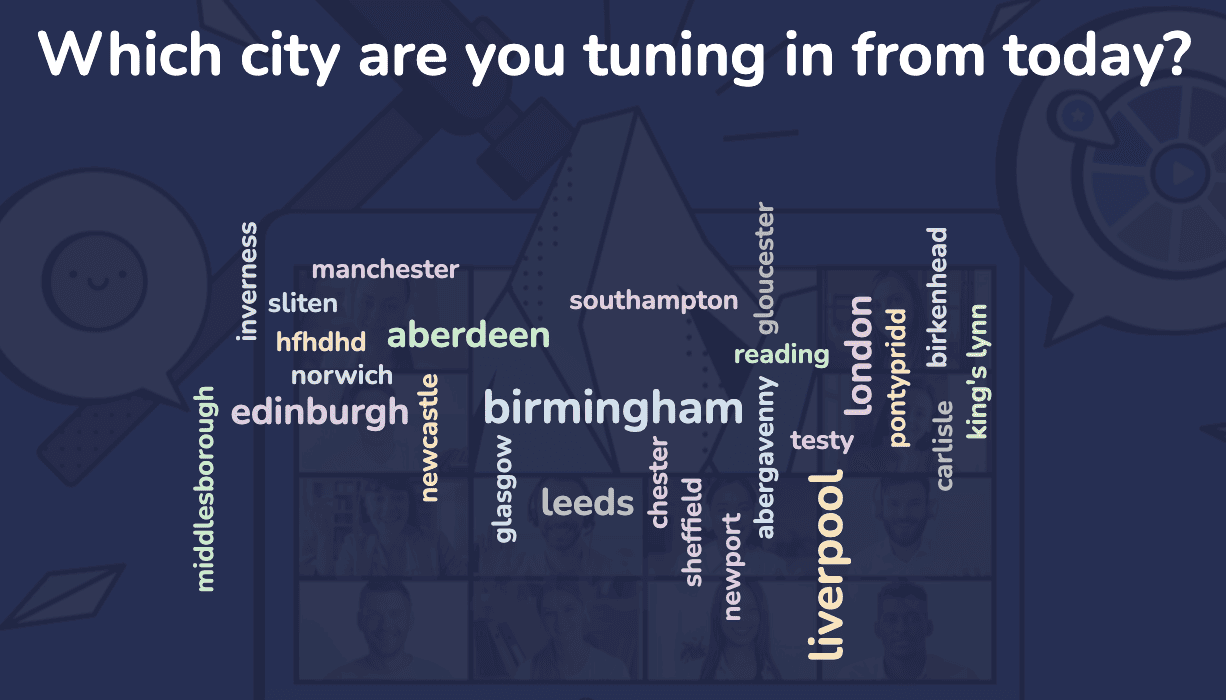
Word Cloud Icebreakers
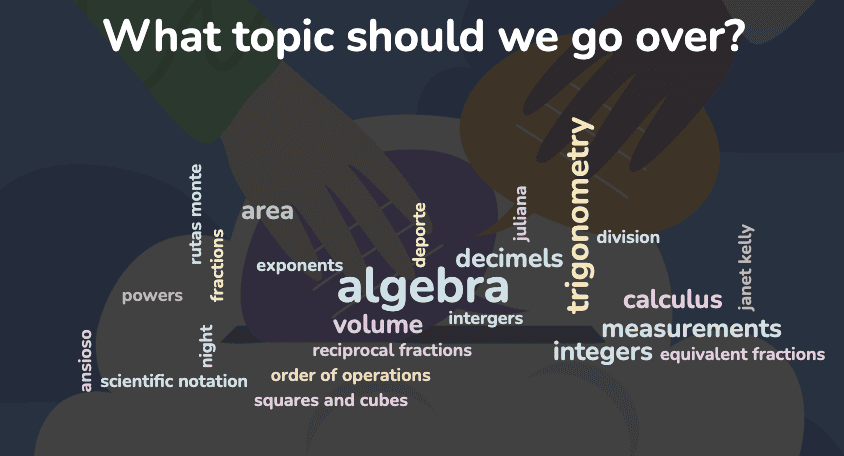
Word Clouds for Voting
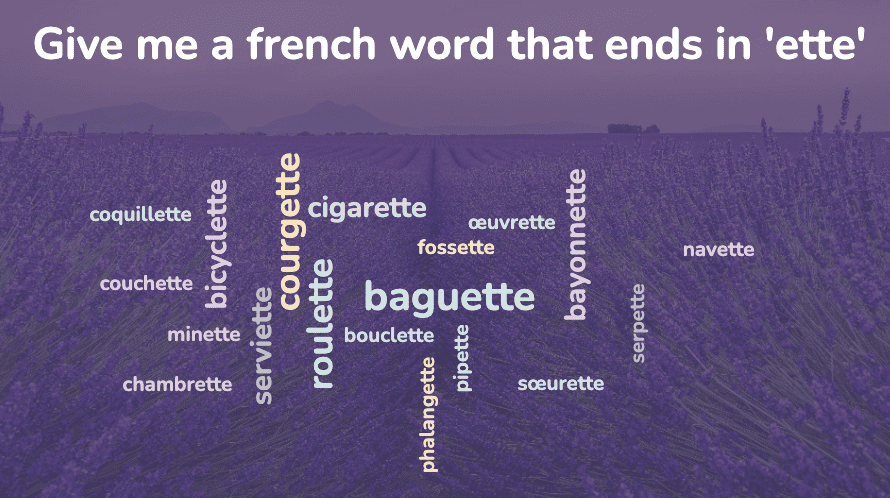
Word Clouds for Testing
Frequently asked questions, can i save the word cloud as a pdf file.
On this page, you can save it as a PNG image. To save the word cloud as a PDF, please add it to AhaSlides, then on the 'Results' tab, choose the PDF option.
Can I add a time limit for audience responses?
Absolutely! On AhaSlides, you'll find an option named 'limit time to answer' in the settings of your live word cloud slide. Just check the box and write down the time limit you want to set (between 5 seconds and 20 minutes).
Can people submit responses when I'm not there?
They certainly can. Audience-paced word clouds can be a super insightful tool as a word cloud surveys, and you can set one up easily on AhaSlides. Click the 'Settings' tab, then 'Who takes the lead' and select 'Self-paced'. Your audience can join your presentation and progress at their own pace.
Can I build a word cloud in PowerPoint?
Yes, we do. Check out how to set it up in this article: PowerPoint extension or PowerPoint word cloud. At the moment, making a word cloud in Google Slides isn't yet available!
How many people can submit their answers to my word cloud?
The limit depends on your plans, AhaSlides allows up to 10,000 participants to join a live presentation. For the free plan, you can have up to 7 people. Find a suitable plan in our AhaSlides pricing .
Word Cloud Template
A word cloud is a collection, or cluster, of words depicted in different sizes. The bigger and bolder the word appears, the more often it’s mentioned within a given text and the more important it is. But let’s be honest: most people use word clouds because they look cool, especially when they’re animated. Word cloud slides are a great tool for presenters who are looking to communicate the importance or frequency of words used in relation to one another.
Some great uses for a word cloud would be:
- Displaying survey results
- Showing the level of interest in a topic or idea
- Calling out key ideas or themes from large amounts of data
When your raw data is text-based, but you want a stunning visualization to highlight important textual data, a word cloud slide can make a collection of seemingly random words immediately convey crucial information.
Pro Tips for Word Cloud Template Slides
Here are some things to remember when developing your word cloud template:

Color matters
Word cloud templates can be tweaked to be monochromatic, multicolored, or black and white. This allows you to highlight words you want to stand out with bright or bold tones.
Focus on presentation
Where your words appear, how much space is between them and thumbnail size all play a role in the impact of your word cloud slide. Animated word clouds are another way of adding more visual dynamism to your slide.
Choose a readable font
Word cloud slides stack words in compelling and aesthetic ways. This makes some fonts harder to read than others. Choose a font that stands out but doesn’t become gibberish when flipped on its side.
Not every project is word cloud slide compatible
A word cloud template slide is best used when trying to create a dynamic, visual impact. This makes them best suited to word text. Number oriented data is best displayed in different slide types, such as spreadsheets. Also, creating animated word clouds may require an animated word cloud generator to get into your presentation.
CUSTOMIZE YOUR WORD CLOUD
Copy and paste the words you want to see and quickly organize them by size, and we’ll take care of the rest.
NEW LAYOUTS IN SECONDS
Experiment with new layouts, colors, and more with our easy to use layout tools.
More Popular Templates
With Beautiful.ai, getting started comes naturally. 60+ smart slide templates guide you and suggest ideas along the way, so you never have to face a blank page.
Customer Journey Map Template Slide
About Us Slide
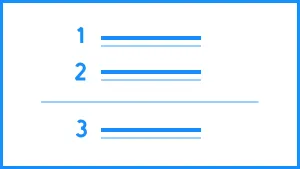
Agenda Slide
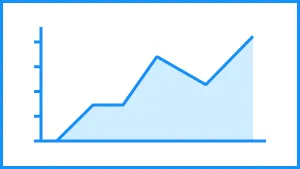
- Slidesgo School
- Google Slides Tutorials
How to create a word cloud in Google Slides

There are many ways to improve your Google Slides presentation . From choosing the right font to finding the right template, good presentations keep an audience engaged and convey a message in a clear way. Knowing how to visualize data in a slideshow is one of those actions that have a huge impact on the success of a presentation. At the end of the day, plain data fails to motivate decisions as effectively as clear insights do. This is when powerful visual tools like word clouds step in. Let us tell you all about them.
What is a word cloud?
Some benefits of using word clouds in your presentation, what types of words can you use to create your word cloud, how to make a word cloud in google slides, tips to consider when creating a word cloud.
Imagine you only have a few seconds to deliver the key concepts of a long text to an audience. Well, that’s how word clouds came to be.
Word clouds serve as a visually captivating method for displaying the most frequent words within a text. This means that the more a word is featured, the bigger it will be.

As we already mentioned, word clouds can communicate the essence of a large text with a quick glance. However, the right usage of this tool can have other advantages:
- Simplify: word clouds can break down complex data into an easy-to-understand image.
- Memorability: it’s a proven fact that a visually appealing presentation is more likely to be registered and remembered.
- Authority: showing solid proof of the key points of a particular topic encourages an audience to take your arguments more seriously.
A great thing about this tool? You can tweak your word cloud to get your point across to your audience more effectively.
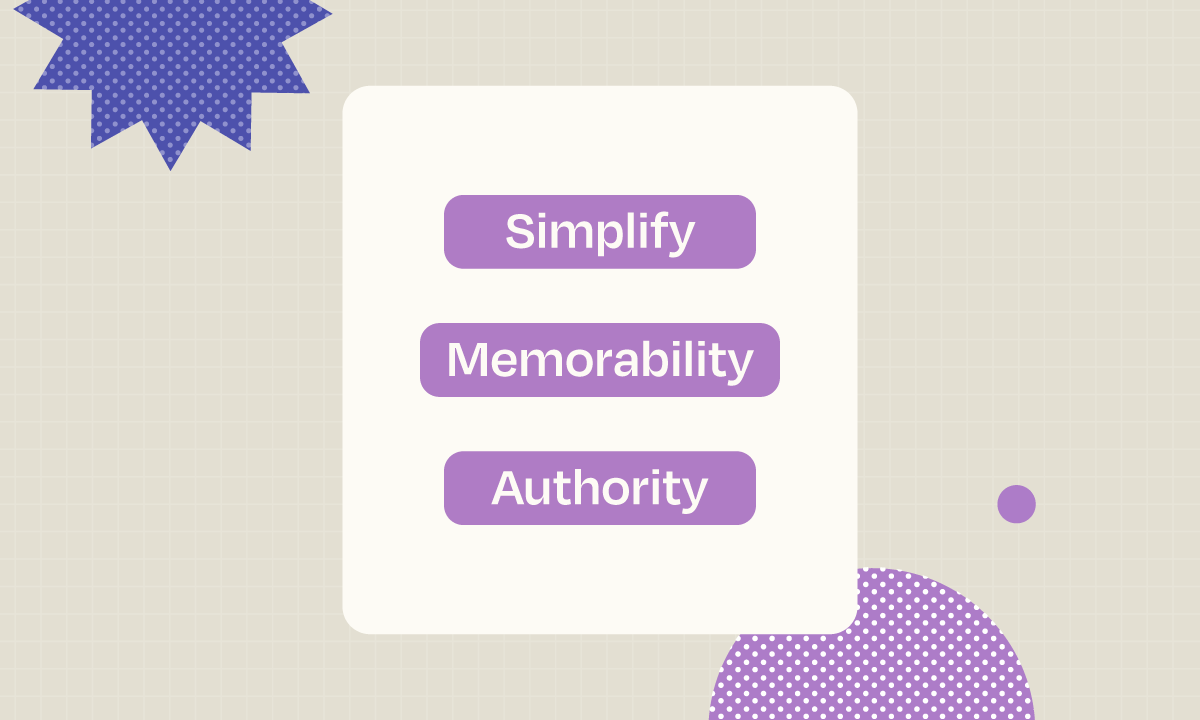
After you’ve inputted your text into a word cloud generator and obtained the final graphic, you’re likely to notice a few words that aren’t very relevant.
When it comes to word cloud generators, it’s important to remember that your automatically generated word cloud will always require some edits from the author.
Another thing to consider is to keep both your audience and your subject in mind when choosing the words for your cloud. For example, if you’re working on a business presentation, words such as “growth”, “market” and “product” are terms that you’d like to keep in.
Last up, consider the amount of words you’ll include in your word cloud. A number between 15–25 words is a good balance between depth and simplicity.
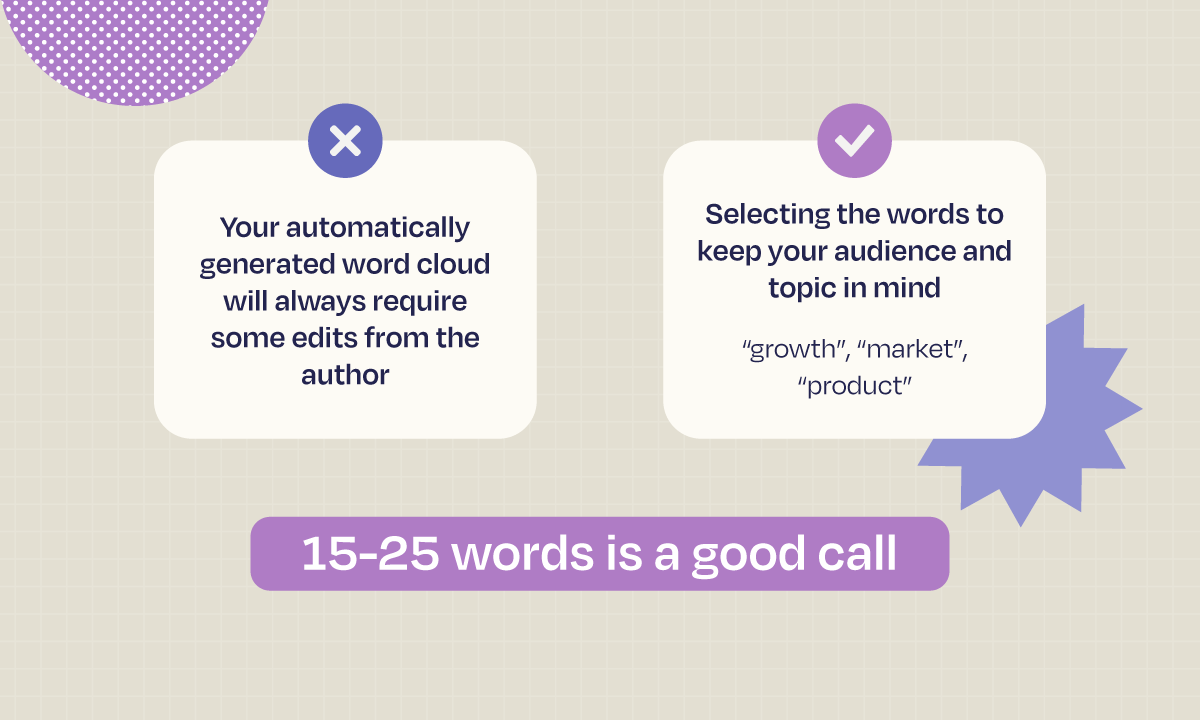
First things first: Google Slides lacks a built-in tool for creating word clouds. However, you can easily integrate a word cloud into your slideshow by using an online word cloud generator. Just follow these two simple steps!
Step 1: Generate a word cloud with Word Art
There are plenty of online tools to build your own word cloud. Word Art will be our primary focus due to its straightforward and flexible nature.
- To get started, you need to go to WordArt.com and click on the Create button.
- Enter the title of your word cloud in the top left section.
- Click on the Import button to copy and paste your source text. You can also import words from a text file or a website.
- Make sure to keep the “remove common words”, “remove numbers” and “stemming” options selected so that only the most relevant words are considered.
- Once you’ve entered your text, click on the Import Words button, then the Visualize button. This will generate your word cloud whose shape, font, layout, and style can be customized.
- At this point, you can also delete any terms you consider irrelevant to keep your cloud as succinct as possible.
- Finally, click the Download button to get the file with your word cloud. We recommend downloading it as a Standard PNG so it can be easily included in your slideshow.
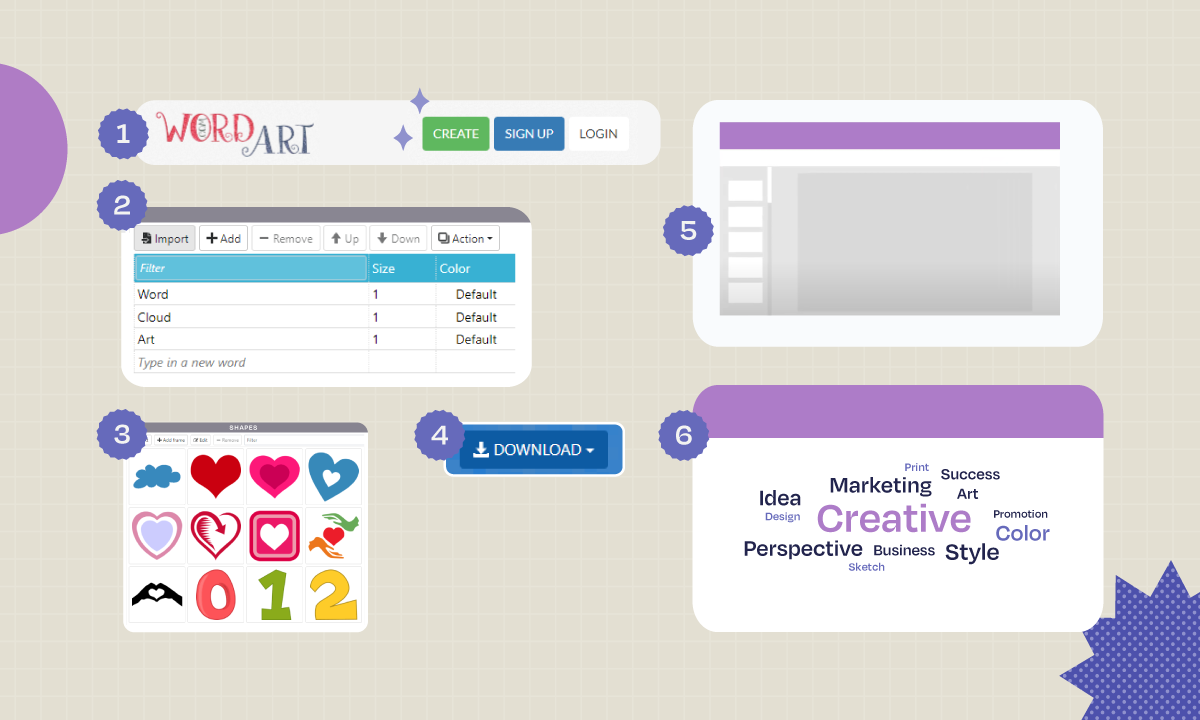
Step 2: Insert your word cloud into Google Slides
After successfully downloading your word cloud from the online tool, you’ll be able to add it to your slideshow like any other image.
- First, place yourself in the slide you want to insert your word cloud in.
- From the main menu, click Insert, then hover over Image .
- Select Upload from Computer and look for your word cloud file.
- Click Open to include your word cloud and resize it to fit your slideshow.
And just like that, your Google Slides presentation will now feature an eye-catching word cloud.
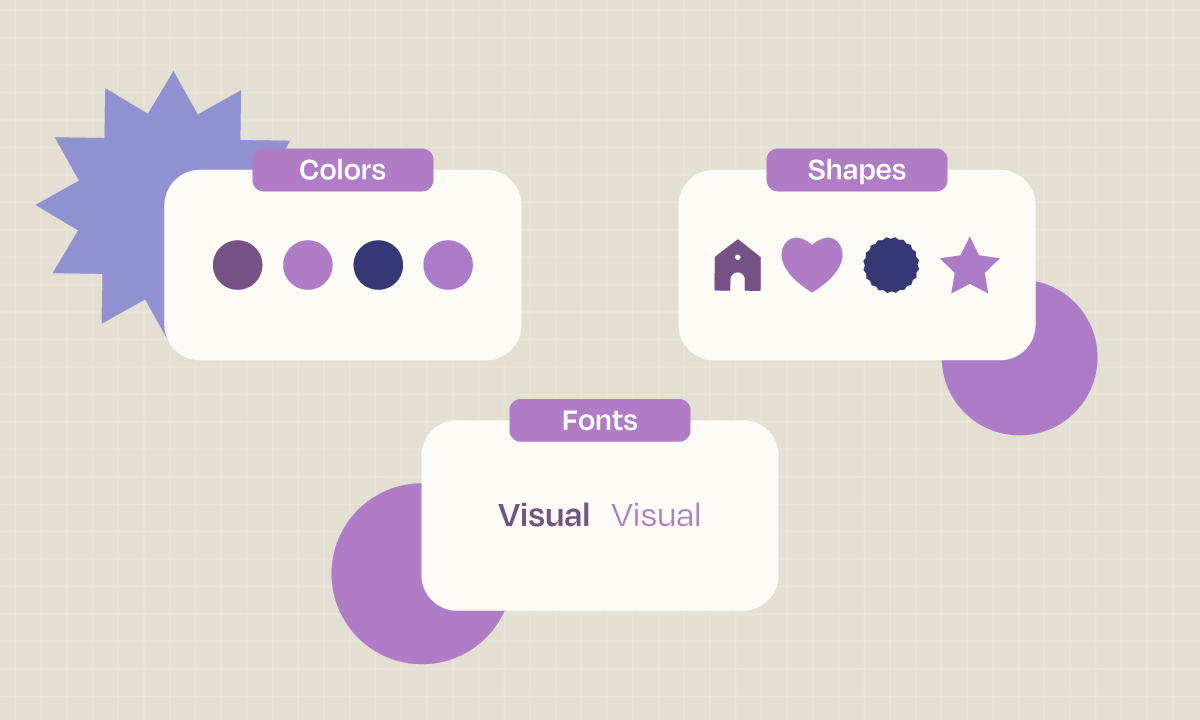
Automatically-generated word clouds are amazing, but if you really want to make an impression, you should remember three essential things:
- Relevancy : the terms you include in your word cloud should be spot-on for your topic.
- Amount: The number of words you include in your word cloud counts, so avoid using too many.
- Personalize : Customizing your word cloud’s color, font, and shape can amp up the impact of your message.
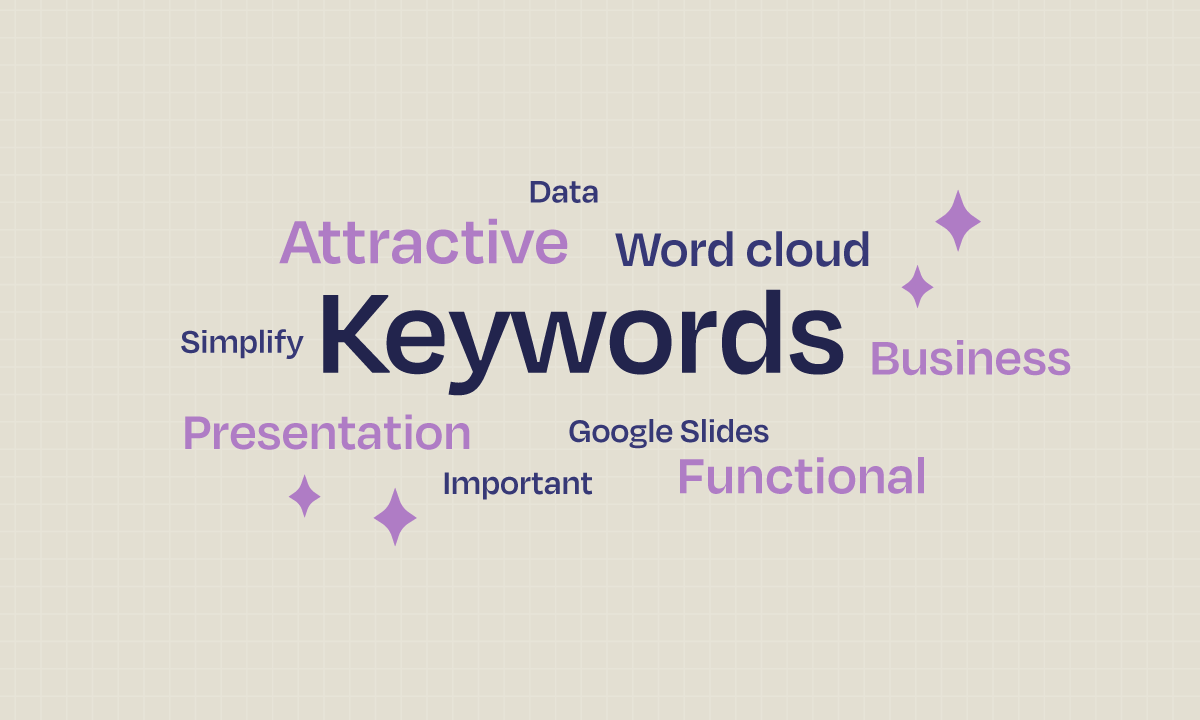
Translating data into easy-to-understand graphics has never been more critical. A word cloud isn’t just simple to whip up, but it’s also effective for highlighting the main points of a large text source. With the customization features that online tools such as Word Art offers, you can fine-tune your word cloud to impact your audience in an even bigger way. Don’t hesitate to include word clouds in your next Google Slides presentation, and let the data do all the talking!
Do you find this article useful?
Related tutorials.
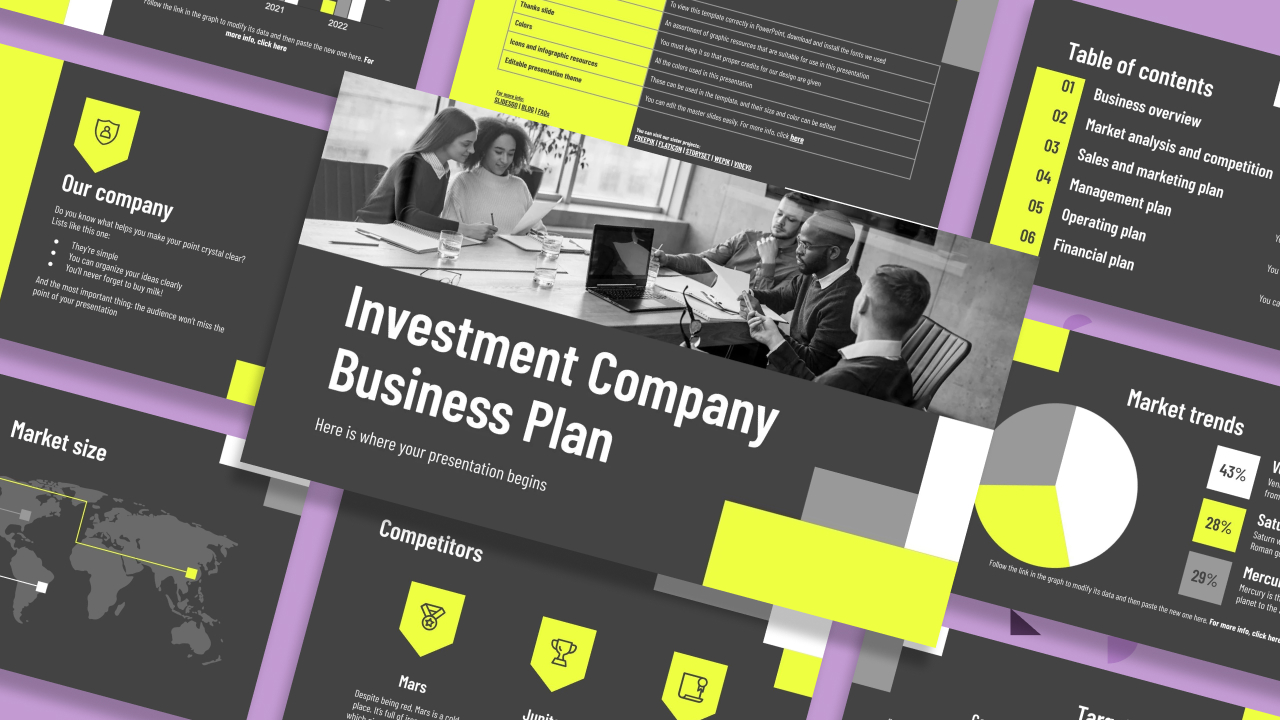
How to present a business plan (with tips and templates)
The aim of a good business plan is to get an external party interested in a particular business project. Whether it’s an investor or a potential partner, business plans have to be powerful enough to paint a picture and motivate action.For a long time, business projects exist only in the minds of those involved in them. Putting those ideas in a way an external party can fully understand and value them can be a challenging task. However, there are some key aspects that, when considered, will set your business plan apart from the get-go.We’ll review in this article five tips to build...
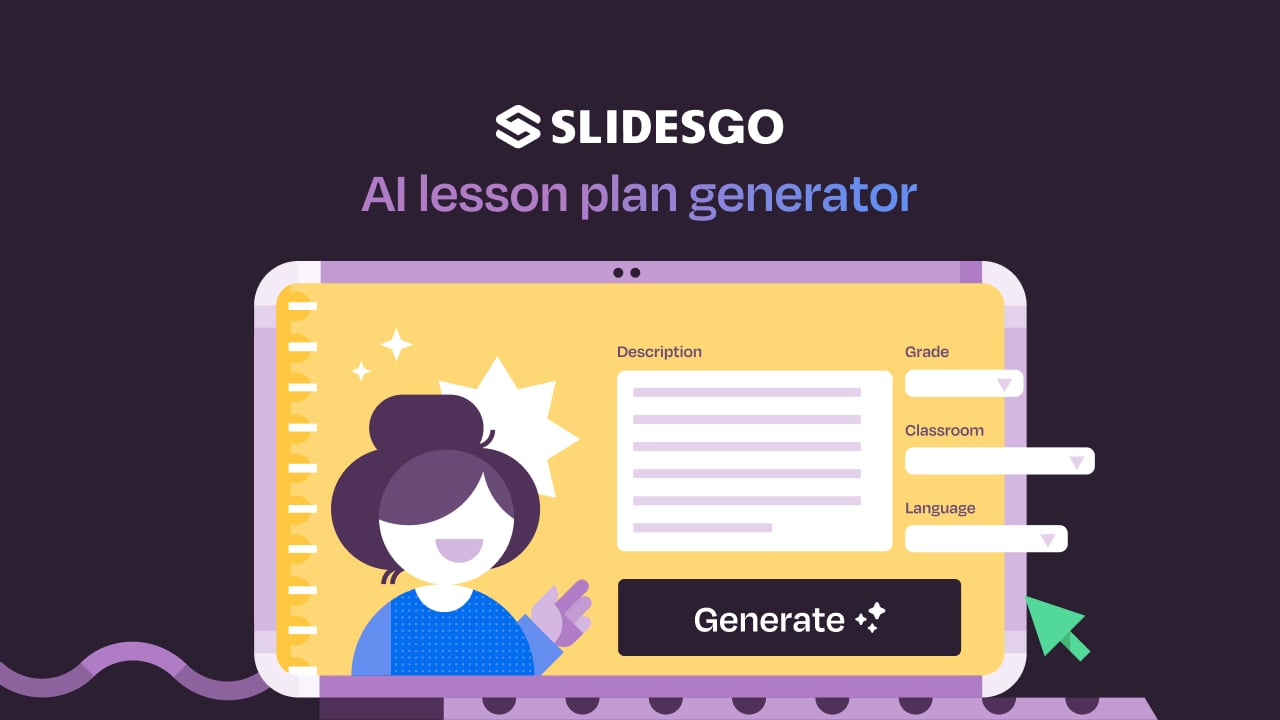
Lesson plan generator: AI-mazing classes that empower minds
Teaching is an art, but even the most creative educators need a little help streamlining their planning. With just 24 hours in a day, it often feels like we need days with 37 hours to get everything done. That’s where we at Slidesgo come in, tackling this issue head-on and developing a practical, simple, and—most importantly—fast solution for educators.Our brand-new AI lesson plan generator is not just another digital tool; it’s your new teaching assistant that will transform your lesson planning process. With just a few details—your lesson topic, classroom level, and setting—you’ll get within seconds a fully formed lesson plan tailored to engage...

Entrepreneurship and Personal Development Hackathon: The magic of learning by doing
The new generations show us that the way of learning has completely changed. Now more than ever, it is key to encourage and support the development of social and entrepreneurial skills in children so that they can become more actively involved in their learning. Participating in creative projects and collaborative activities allows them to explore and learn on their own about topics that interest them, solve their problems with more autonomy, and work better in teams.This idea was the motivation behind the Junior Entrepreneurship and Personal Development Hackathon organized by Slidesgo in collaboration with Genyus School. At this event, more than 150 children had...

Work faster, teach better: boost your skills with Slidesgo Academy
We truly believe that every educator has what it takes to be a fantastic presenter, but we’re also aware of the time it takes to hone these skills. Enter Slidesgo with a great, fast solution: Slidesgo Academy.At this empowering and encouraging platform, we’ve partnered with veteran classroom educators to compile the best tips that will enable you to create engaging, eye-catching, and top-quality presentations for your students and fellow educators. You’ll surprise yourself with how quickly you can craft lessons that engage and excite. Join us as a student, and become the best teacher you can be!
Just $59.95 for a limited time (normally $99.95).

WORD CLOUD GENERATOR
Our online word cloud maker easily transforms your words into eye-catching word cloud art. Learn more!
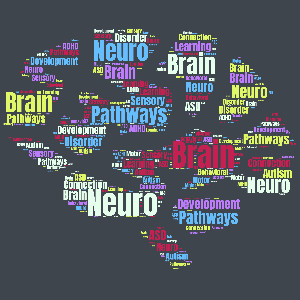
It's Time to Let Your Presentations Shine, Get Started Now!
Create wordcouds for powerpoint, google slides, and more.
Make presentation slides stand-out using word cloud art designs visually call attention to your main points, keywords, and ideas. Easily insert any word cloud art into our PowerPoint templates and give your presentation a unique personalized design.
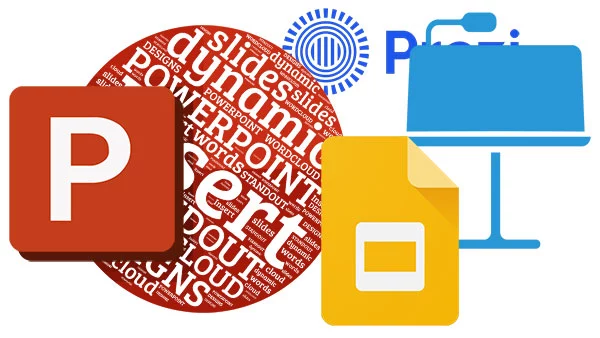
Wordcloud Magic
Word cloud creation merged with customizable graphics.
Use our wordcloud generator to build your word cloud, then add it to customizable clipart and videos to make it even more eye-catching.
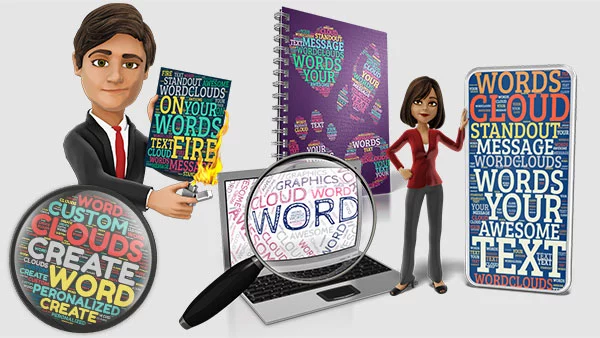
Breath Extra life into your world cloud art
Once you create your word cloud, choose to have it animate and save it as an engaging video with your words building into a shape.
Get Your catchy words in front of your viewer's eyes.
Word clouds are excellent visual explainers to use for Blogs, Social Media, Marketing, and Websites.
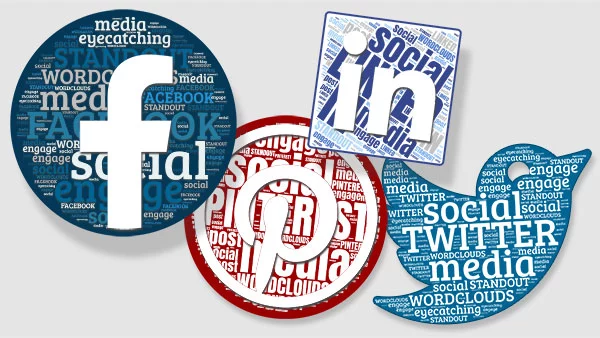
Get help creating your word clouds.
Check out these word cloud video tutorials if you need a quick walk-through to get familiar or want to get more advanced.

Your presentations are going to be amazing! See Plans and Pricing

© 2009-2021 Eclipse Digital Imaging, Inc.
Quality PowerPoint Templates , Animations, videos, and 3D Clipart. PowerPoint® is a registered trademark of Microsoft Corporation.
Notification Title!
This is the message.
Home Blog Presentation Ideas Using Word Clouds in Presentations (to Increase Audience Engagement)
Using Word Clouds in Presentations (to Increase Audience Engagement)
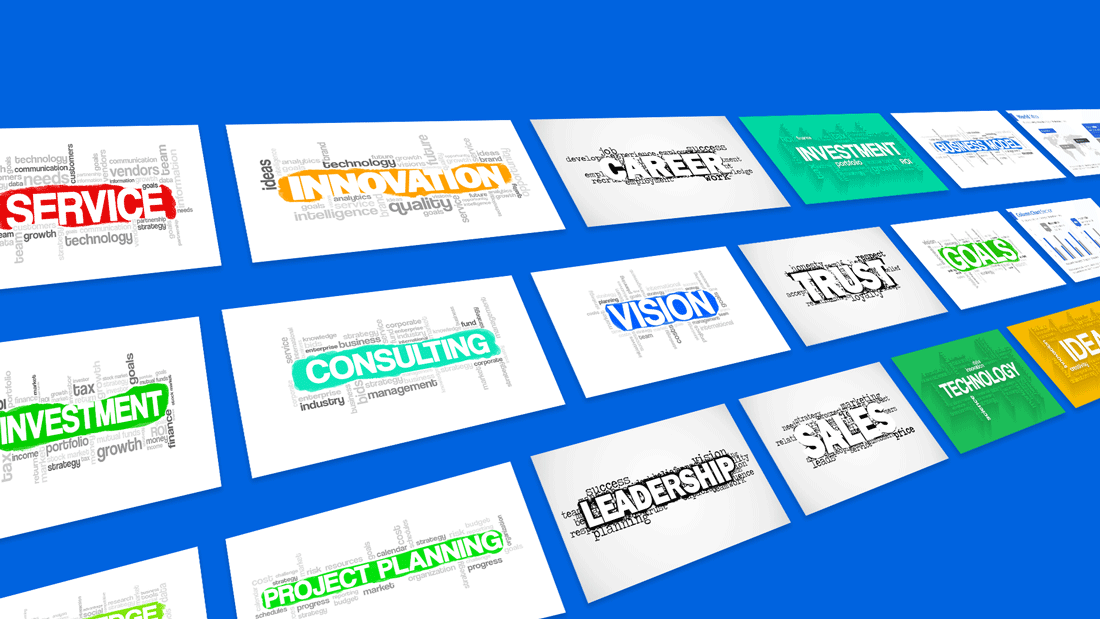
Did you know that our eyes are the most powerful medium for processing information? We need far less time to extract meaning from an image, than from a piece of text.
Arguably, that’s the main reason why everyone loves a good PowerPoint presentation. It breaks down the key information in an easy-to-digest manner and complements text with visuals for instant comprehension. But not every presentation is created equal. Some end up being on the text-heavy side, making the audience doze off and lose focus at some point.
But there’s one great tool that can help you pack more data into your slides without overcrowding them. It’s the word cloud.
Table of Content
What is a Word Cloud?
Why it’s worth using word clouds in powerpoint presentations, choosing the right words for your cloud, customizing your word cloud: colors, fonts, and layouts, 5 audience engagement strategies featuring word clouds, word cloud use cases beyond presentations, how to create a word cloud 5 options to make a word cloud for your presentations, conclusions.
Word clouds (sometimes called tag clouds or text clouds) are a quick data visualization method, that allows you to effectively present a group of words, used in a text document (speech, article, poll, etc.). Each word differs in size based on the frequency and importance of its usage in the data source. In short, a word cloud offers a neat way of presenting somewhat scattered information in one quick glance.
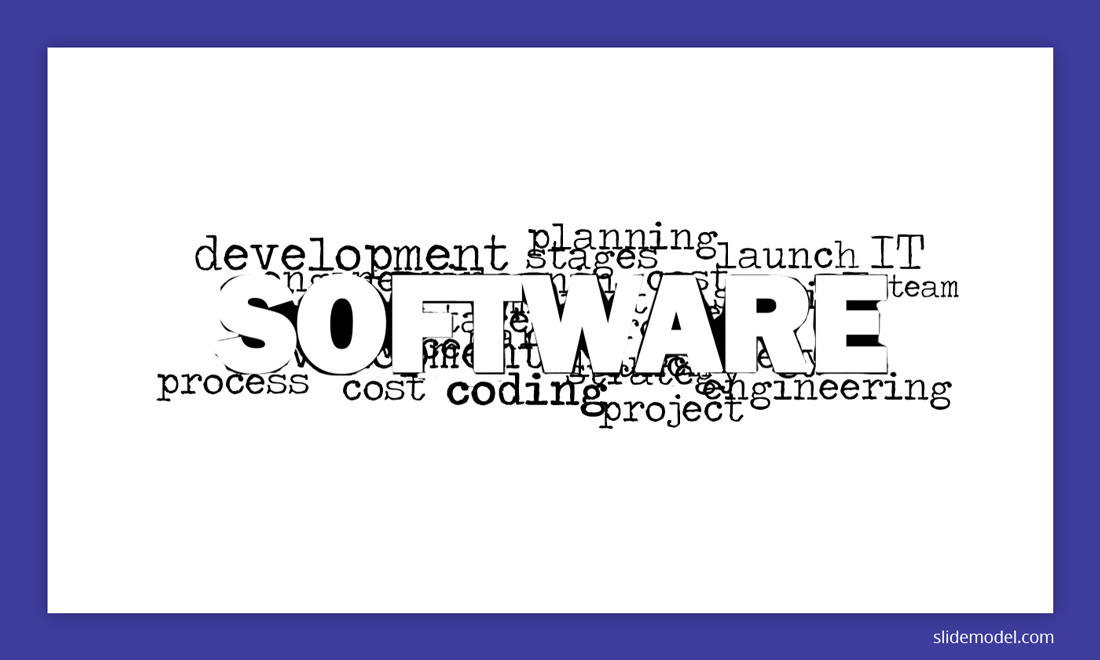
The short answer is that they are efficient. A word cloud allows you an opportunity to communicate all the key concepts within one slide. It’s also an attractive design method for relaying responses to multi-answer questions (survey responses) or drawing “portraits” in words to illustrate a concept.
For instance, you have collected data about your ideal marketing buyer persona . Instead of just including a list of characteristics on your slide, you can upgrade your presentation design with a word cloud summary of those features. Immediately your presentation will become more memorable, engaging, and easy-to-understand.
As Dave Campbell, a Big Data specialist at Microsoft, points out : when seeing something our brain goes through several steps to process the incoming signal and transform it into knowledge:
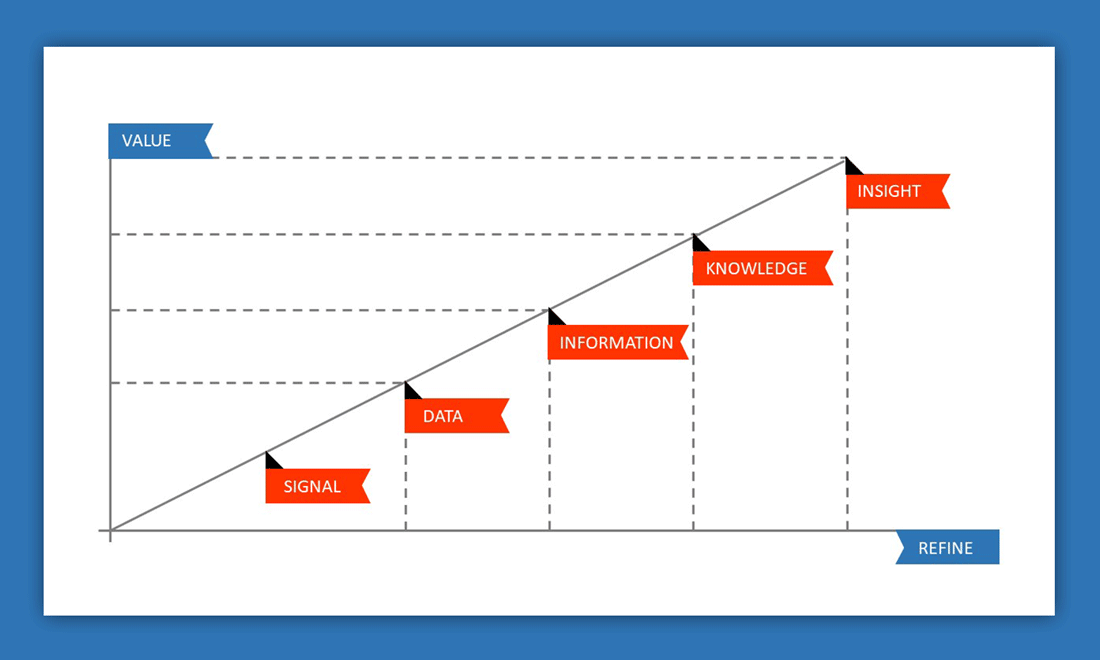
Visualizations facilitate the viewer analysis so that incoming information can be readily transformed into insight.
Beyond that, adding word clouds to your presentation delivery can help you elicit more emotions from your audience – an important factor contributing to overall audience engagement. They provide a better sense of the text and make the audience connect with the subject on a deeper level.
Finally, a word cloud is an excellent icebreaker. If you want to start your presentation with a bang , you can create a word cloud that will set up the scene for your narrative and summarize key points of discussion. Or you can also run a quick word cloud poll and visualize the responses to warm up your audience before you delve further into the subject.
Creating an impactful word cloud starts with selecting the right words to include. Your choice of words will determine the message and insights your word cloud conveys. Here are some key considerations to help you choose the right words for your cloud:
- Relevance: The words you select should directly relate to the theme or topic you’re addressing in your presentation. Choose words that capture the essence of the subject matter and align with your presentation’s objectives.
- Key Concepts: Identify the key concepts, ideas, or keywords that represent the core of your message. These words should be prominent in the cloud to ensure they stand out and are easily recognizable.
- Audience Understanding: Keep your audience in mind while selecting words. Choose words that resonate with your target audience and are easily understood by them. Avoid jargon or technical terms that might confuse or alienate your listeners.
- Frequency and Importance: Words that appear more frequently in your data source should be larger in the word cloud. Prioritize words that hold more significance or convey critical information. This visual hierarchy guides your audience’s attention to the most relevant words.
- Emphasis on Emotion: Depending on your presentation’s tone and objective, you can emphasize emotional words to evoke specific feelings from your audience. Positive, negative, or neutral emotions can be highlighted through word selection.
- Variety and Balance: Ensure a balance between word variety and repetition. Including a diverse range of words adds depth to your cloud, while repetition of key terms reinforces core messages.
Remember that the words you choose will shape the overall impact of your word cloud. Take your time to curate a selection that effectively communicates your message and resonates with your audience.
Customization plays a pivotal role in creating visually appealing and engaging word clouds. By personalizing the colors, fonts, and layouts of your word cloud, you can enhance its aesthetic appeal and align it with your presentation’s style. Here’s how you can effectively customize your word cloud:
Choose colors that complement your presentation’s color scheme and evoke the desired emotions. Contrasting colors for the words and background enhance readability. You can also assign colors based on word categories or sentiments, adding an extra layer of visual information.
Fonts contribute to the overall look and feel of your word cloud. Select fonts that are clear, legible, and match the tone of your presentation. Use bold or larger fonts for important words, and consider using a single font style for consistency.
The arrangement of words in your word cloud can be arranged in various layouts, such as traditional rectangular layouts or more creative shapes. Experiment with different layouts to find one that effectively conveys your message and fits your presentation’s design.
Emphasis and Sizing
Control the size of words to emphasize their importance or frequency. Larger words catch the audience’s eye first, so use this feature strategically to highlight key terms. Smaller words fill in the gaps and add context.
Negative Space
Don’t underestimate the power of negative space in your word cloud’s design. Proper spacing between words improves readability and prevents the cloud from looking cluttered.
Audience Appeal
Consider your audience’s preferences and visual expectations when customizing your word cloud. The design should resonate with them and enhance their understanding of the content.
By thoughtfully customizing your word cloud’s colors, fonts, and layouts, you can create a visual element that not only conveys information but also captivates and engages your audience. Remember that effective customization enhances the impact of your word cloud and contributes to the overall success of your presentation.
Now let’s further dive into how to give a good presentation with the help of word clouds. As mentioned already, world clouds can serve as good opening slides and mid-presentation facilitators for conveying important ideas.
Plus, they can help turn a good presentation into a great one in a couple more ways.
1. Use Word Clouds for Audience Polling
Asking the audience questions is a well-known technique for steering engagement. But you can take this process one step further, and make your communication two-way. Some modern word cloud tools allow you to gather feedback in real-time, generate a word cloud, and seamlessly embed it straight into your presentation.
Just what kind of word cloud polls should you host with a live audience? Here are some actionable presentation ideas for that:
- Ask a question and showcase the most upvoted responses from the audience.
- Warm up the audience with a quick collaborative word game. For e.g. ask them something like “What’s the first word that comes to your mind when you think about subject X?”
- Use polling to capture live reactions from your audience when showcasing them something (for instance a product feature) and display the responses as a word cloud.
- Ask the audience to summarize in one word what they have learned today.
- Crowdsource ideas for the follow-up presentation.
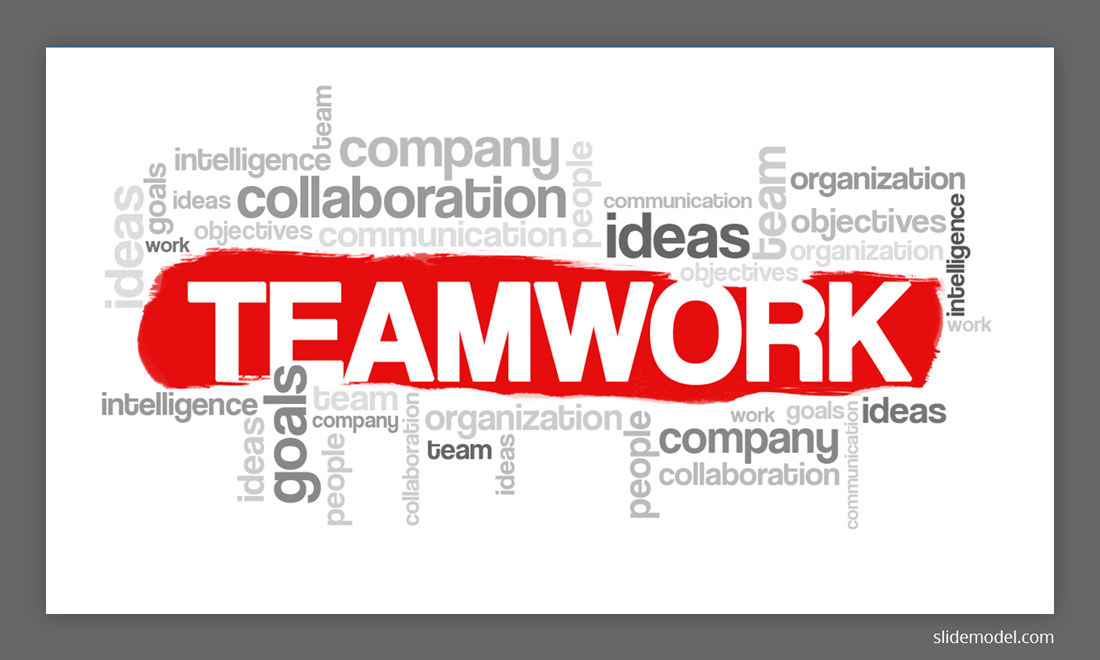
2. Add Word Cloud Quizzes To Test Your Audience Knowledge Levels
There are three ways to play this out. First, you can add a word cloud quiz at the beginning of your presentation to assess how experienced your audience is. After all, good speech delivery is the one that corresponds to the person’s proficiency in the subject. By identifying early on whom you’ll be speaking to, you can adjust your wording and delivery pace to better match the audience’s needs.
Secondly, you can use word clouds to test how well the audience has retained key information from your presentation, especially if you are doing a few sessions in a row. Asking people to condense a big heap of knowledge into just a few keywords forces them to switch gears mentally. That is they instantly shift from passive listening to actively forming an opinion so that the received information better settles within the brain. This way you can use word clouds to gauge the knowledge retention levels among listeners, as well as identify some topical gaps that you should revisit later on.
Finally, when you deliver a presentation to a somewhat disengaged crowd, you can use quizzes to bring in more interactivity and be more inclusive in your session. Perhaps, you can even consider gamifying the quiz and dole out small rewards to people who answered the most questions correctly.
3. Collect Anonymous Feedback via Word Clouds
As a presenter, you should keep a close eye on how your audience responds to your delivery. Hence, it’s always worth asking the participants to submit their feedback to your session and then visualize it in a word cloud – for an instant snapshot of your audience’s thoughts. Making the polling process anonymous will help you collect truly honest, uninhibited feedback.
As well, you can ask your audience to vote for a few items e.g. regarding their current struggles, or the next presentation topic, and visualize the responses in a word cloud.
4. Use Word Clouds for Succisint Summarization
Pad the different sections of your presentation with a word cloud template that will effectively summarize all the key ideas described in the previous section. This will give the audience a fun and productive break.
Also, you can make a live word cloud showcasing the topic summary your audience is proposing. Again, this will help them switch gears and ponder over what they have just learned.
Recommended: Word Cloud templates for PowerPoint
5. Add Some Humor To The Mix
Word clouds are excellent ice-breakers. When you are presenting to a somewhat tense “serious” crowd, adding in a quick word cloud in between the more important slides, can help set a more relaxed mood. You can also ask the audience to give you more word suggestions for what to include in your cloud.
Secondly, word clouds can help you present the less exciting data more engagingly and draw the viewers’ attention to the most important concepts within your speech (highlighted as bigger words).
Also, when you notice that your audience’s attention levels are dwindling, a bit of humor can help. It can make any serious topic sound less boring and complex. However, not everyone is naturally good at making jokes or telling funny stories. Plus, there’s a very thin line between being genuinely fun as a presenter and appearing cringe-worthy.
So, instead of trying up to come with a punchline yourself, ask your audience to do the heavy lifting and visualize their results in a word cloud. For instance, you can ask them a less serious question, prompting that jokes are okay e.g. “How do you describe a piece of software that does not always work as it should?” Or “What 5 things you’d take with yourself in case of an apocalypse?”.
Word visualization’s popularity extends well beyond presentation design and delivery. Teachers often use them in the classroom to break down complex ideas, especially in science fields . For instance, some educators usually make a word cloud to showcase different classifications interactively.
Other popular world cloud ideas for science include:
- Creating a word cloud for the chapter of the textbook to facilitate pre-discussion.
- Making a word cloud to represent different eras in scientific history
- Create a series of word clouds to illustrate different decades of inventions throughout history and add them to a timeline.
- Using a word cloud to present different climates of different world regions, showing the scale of city size using average temperature, rainfall, snowfall, etc.
- Word clouds can be used to represent animals in biomes.
As well, word clouds are a popular staple in infographics design. As mentioned already, they allow you to present a lot of information compactly. Plus, they are fun to study and engage with as a viewer. Hence, you can frequently see word clouds used in content marketing.
Lastly, word clouds used to be popular with data journalists in the early 2000s as a quick method for summarizing some key info from a news story. The New York Times published several popular word clouds including this one showcasing the most popular inaugural words of the US presidents.
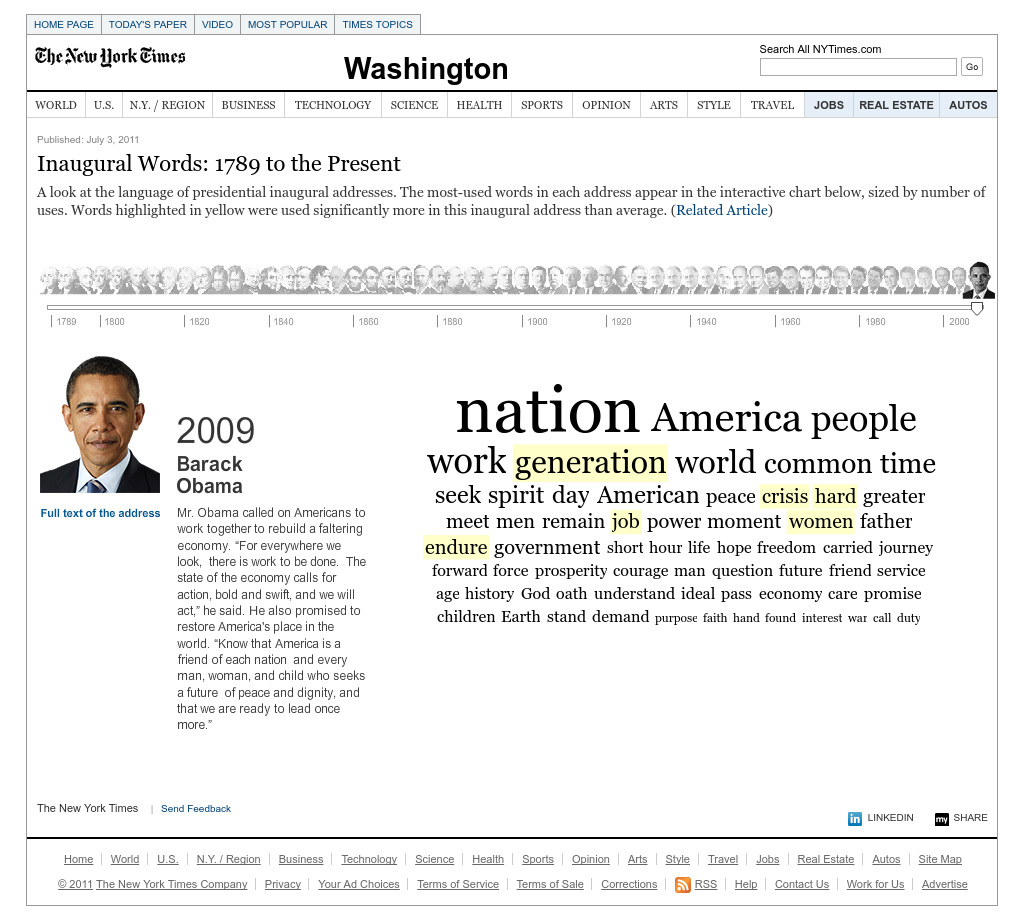
The problem, however, is that later several publishers admitted that word clouds are not really an effective way to summarize large volumes of data, especially when a lot of journalists used the most rudimentary forms of textual analysis . This resulted in side-tracked reporting and created more confusion than clarity, among readers.
Additionally, some data scientists also commented that a of people often make word clouds based on guestimation , rather than accurate data. They also do not accurately match the size of the word to its frequency occurrence and some users of word cloud tools often manipulate the size to make the visualization look better.
All of these concerns are valid, which brings us to the next point…
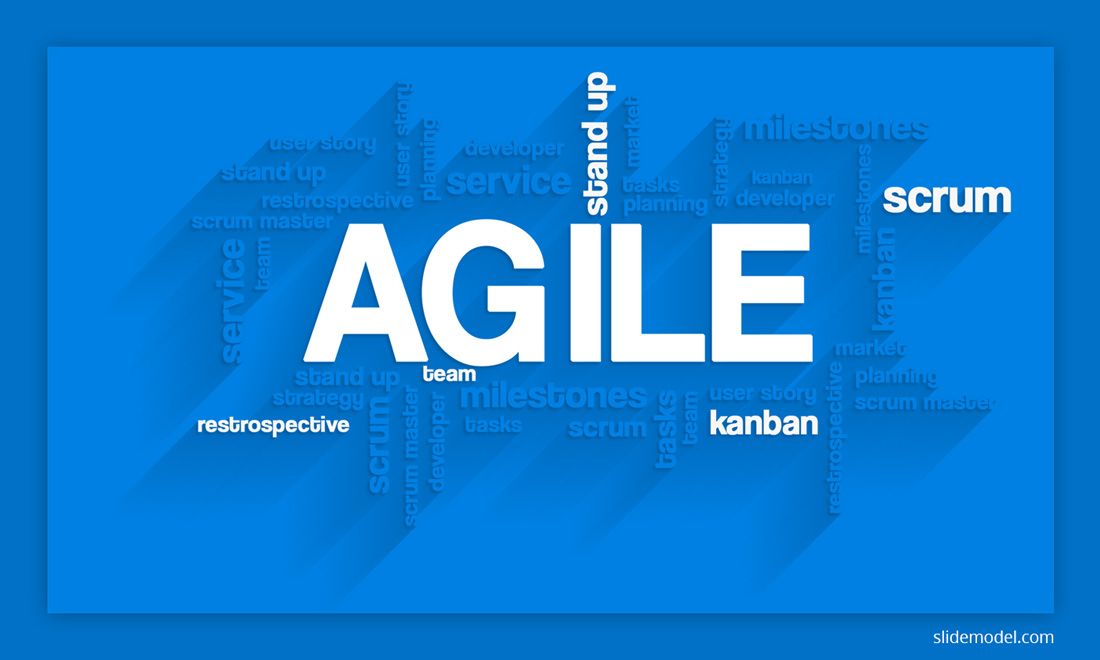
As pointed out in the previous section, it’s easy to mess up with a word cloud when you are trying to operationalize big volumes of data. Hence, such tasks should be better outsourced to a data scientist, who’ll run a professional text analysis and accurately summarize the findings.
If you do have some coding skills yourself, you can also try:
- Making a word cloud in Tableau
- Or create one using Python
For those who are perfectly fine with simpler word clouds, designed for a small audience, here’s a quick explanation of how to create a word cloud in PowerPoint:
- Option 1: You can download a premade word cloud template. We have plenty of those here at SlideModel . Obviously, that’s the quickest and easiest way.
- Option 2: Find a third-party word cloud generator to create the cloud for you. Download the image and embed it into your presentation. However, the risk here is that some word cloud tools do not work accurately enough and the designs you’ll receive won’t look that great aesthetically.
- Option 3: Those who want to create live word clouds can find plenty of premium tools doing just that.
Now you have it – a bunch of different strategies for increasing audience engagement with the help of word clouds, as well as several methods to make a word cloud. You may need a bit of time and practice if you want to code a word cloud yourself though. So if you just need a good memorable word cloud presentation slide, it’s best to opt for a pre-made design!
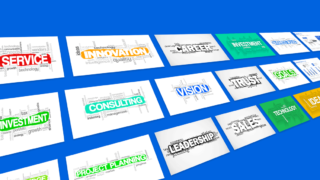
Like this article? Please share
Data, Data Visualization, Tag Cloud, Visualization Ideas, Word Cloud Filed under Presentation Ideas
Related Articles

Filed under Google Slides Tutorials • June 3rd, 2024
How To Make a Graph on Google Slides
Creating quality graphics is an essential aspect of designing data presentations. Learn how to make a graph in Google Slides with this guide.

Filed under Design • March 27th, 2024
How to Make a Presentation Graph
Detailed step-by-step instructions to master the art of how to make a presentation graph in PowerPoint and Google Slides. Check it out!
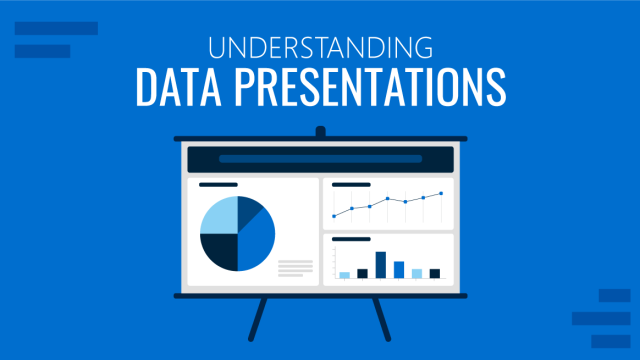
Filed under Design • March 20th, 2024
Understanding Data Presentations (Guide + Examples)
Elevate the quality of your message by learning how to work in data presentations effectively. Insights, examples, and PPT templates here.
Leave a Reply
52 Word Cloud Examples for Your Meetings and Events

Word cloud is a beautiful visualization of your audience’s thoughts. You simply ask your participants a question, they submit a one or two-question answer into an app, and all their submissions gather in a word collage – a “cloud” made of words.
Word clouds are great icebreakers and presentation openers. They’re awesome for checking the mood in the room, re-engaging people during meetings or events, and crowdsourcing what’s on their minds.
They look impressive when displayed on the screen and they’re very versatile tools in your arsenal if you want to create your presentation or speech more interesting and interactive.
Get inspired by these 52 word cloud questions examples . Pick your favorite ones for your next meeting or event.
Openers & Icebreaking word clouds
‘get to know your audience’ word clouds, word clouds to spark a discussion, team building and people celebrating word clouds, just for fun word clouds.
These word clouds are great for breaking the ice at the start and setting the tone for your meeting or event. Collect your audience’s thoughts in a nice word collage and use their insights as a springboard for your main presentation.
#1. Where are you joining us from?
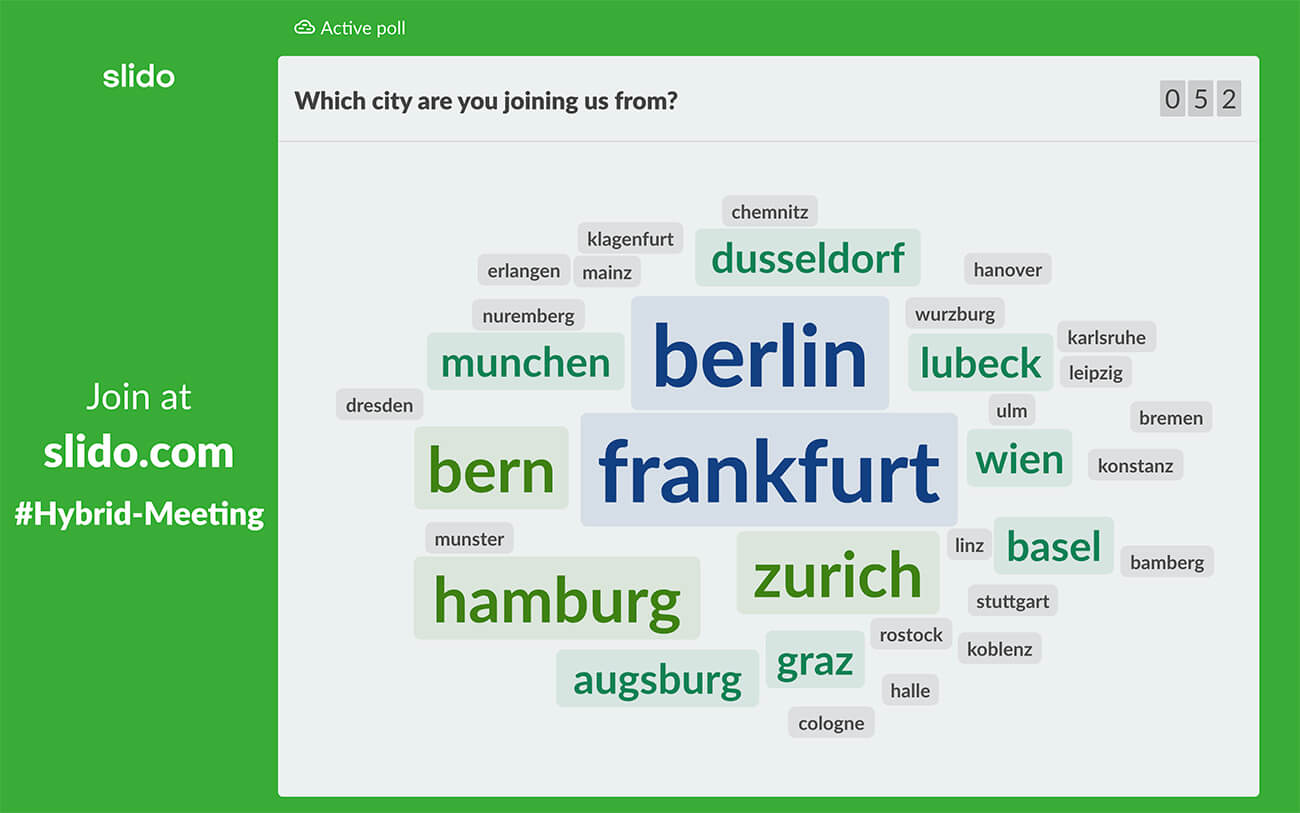
Tip: This word cloud is suitable for larger meetings or events. At Slido, we use it often as an opener during our user education webinars.
It’s a great way for us to kick off our webinars with a little interactive activity and welcome our attendees in a more personalized way. Plus, it looks great seeing all the locations and places where our participants are tuning in from!
#2. Which emoji best describes your current state of mind?
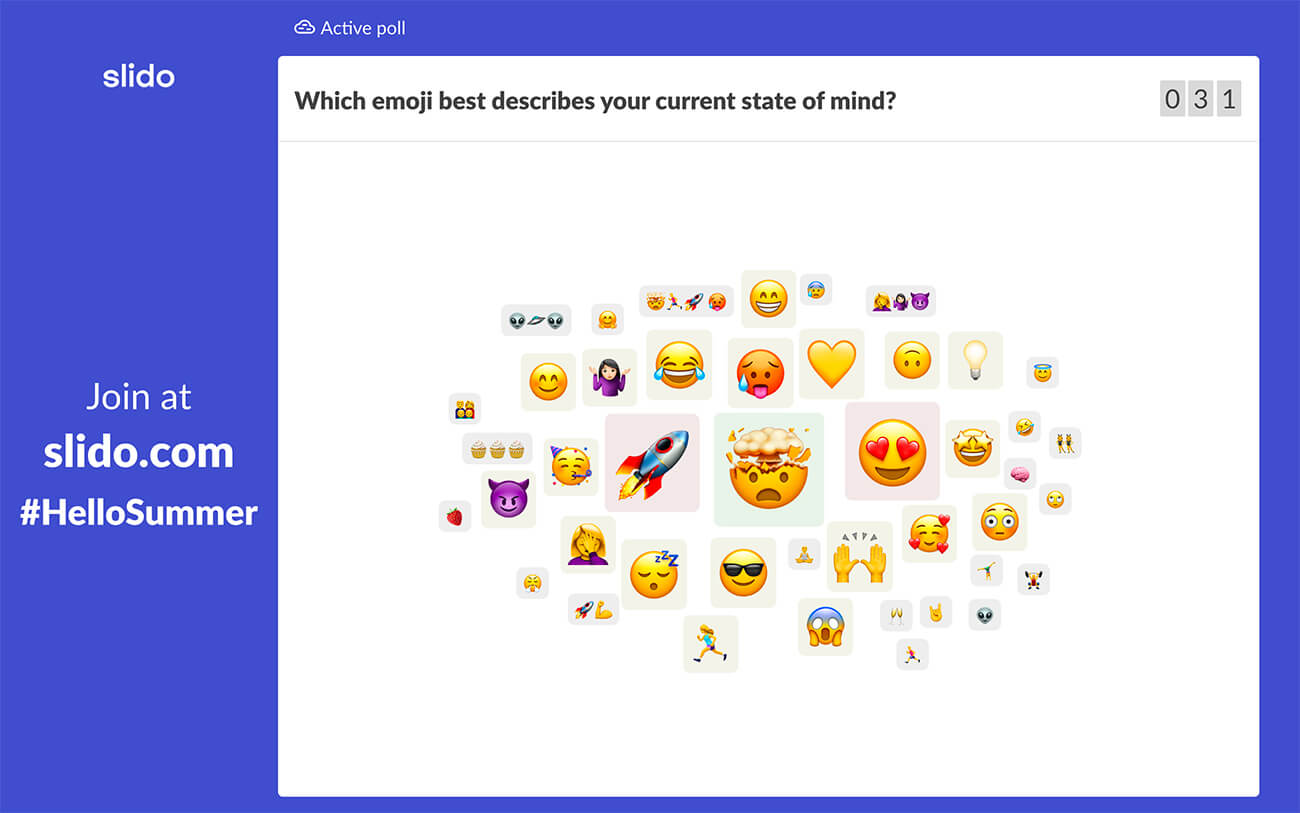
Tip: Have your word cloud open as your participants are joining in. It’s great for filling the waiting time with an interactive activity. On top of that, you’ll get your participants into Slido right at the start so it will be easier for them to use it later.
For example, this word cloud is a great example of such activity. Submitting emojis is simple and doesn’t require any hard thinking, but will get your participants interacting with you straight away.
Create your own word cloud in Slido . Sign up below and try it for yourself.
Try Slido word cloud
#3. In one word, how would you describe your past week/month?
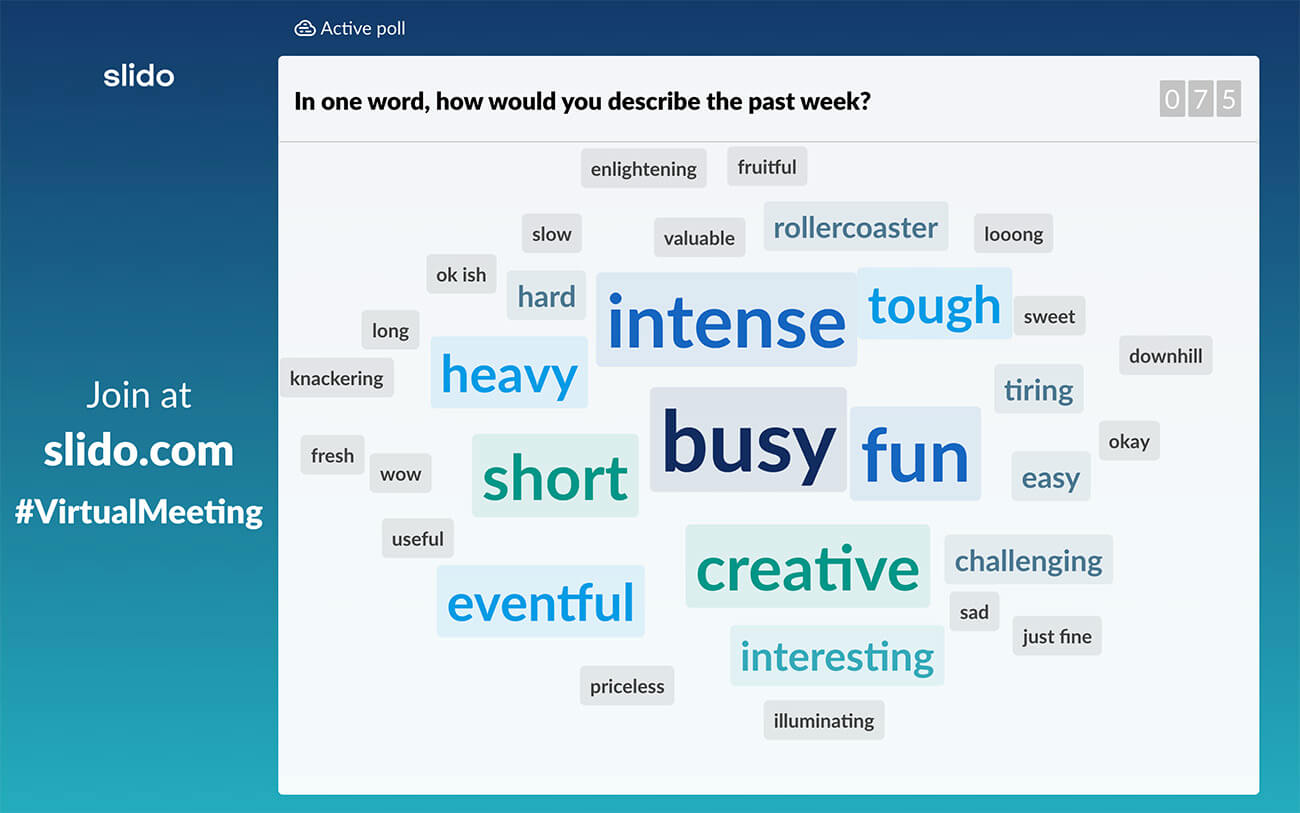
Tip: Word clouds look best with one-word or two-word answers. To make your participants submit such short answers, consider starting the word cloud question with “In one word, what do you …” or “Using just one word, which is your…”
More word cloud ideas:
#4. Using one word, how are you feeling right now? #5. Use one word to describe how 2022 has been for you so far. #6. What’s your favorite country to visit? #7. What is your next dream holiday destination? #8. Where are you planning to go for the summer vacation? #9. Describe your ideal vacation using one emoji. #10. If you weren’t at work, where would you be right now? #11. If our company were an animal, what would it be?
Read also: 35 Virtual Icebreakers for Your Online Meetings
Learn something more about your audience at the start. What are their expectations? What topics interest them the most? It will help you understand them better and make your presentation more tailored to their needs.
#12. Which topic would you like to learn more about today?

#13. Using one word, what do you expect from this event?
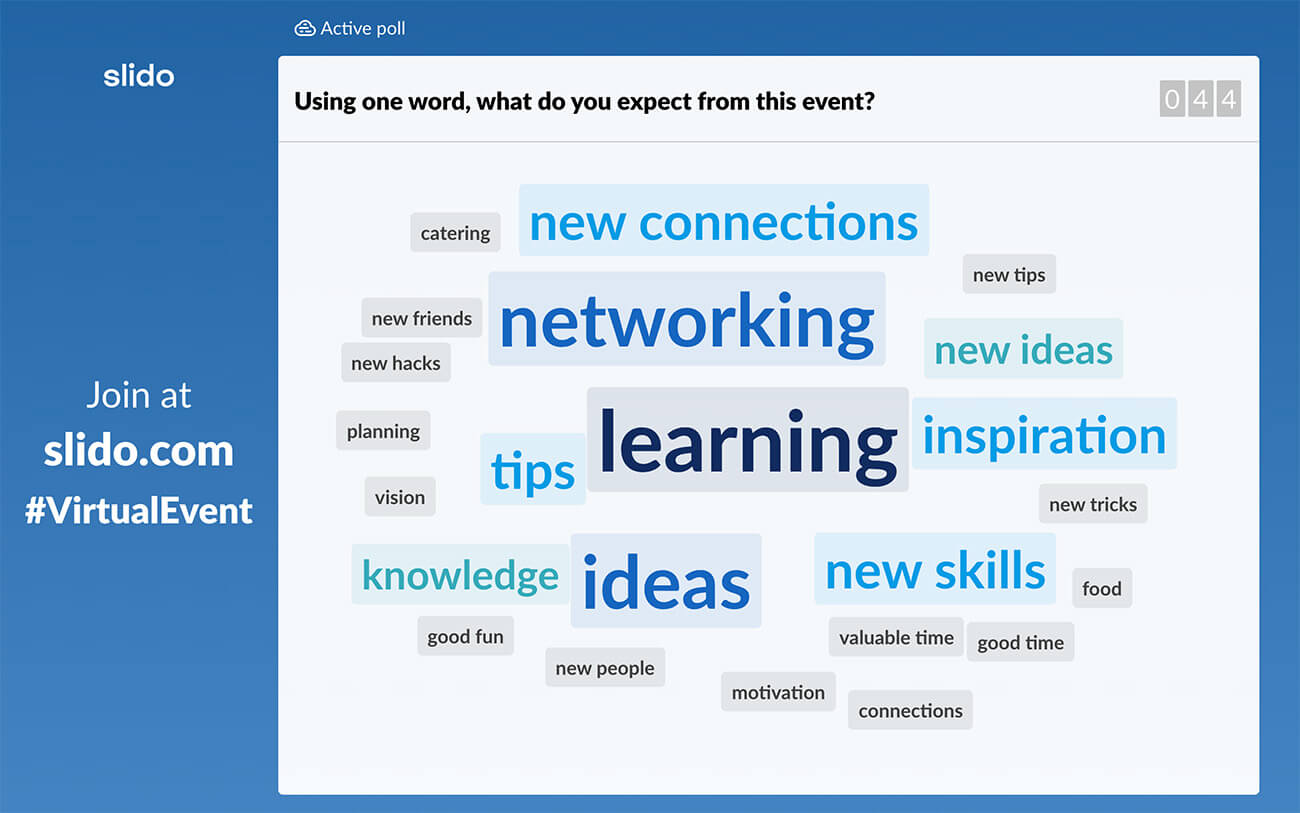
Tip: Once the word cloud starts to fill in with words, comment on the individual entries and use them as a bridge to your main content.
#14. In one word, how would you describe yourself? #15. What’s your favorite way of travel? #16. What is your favorite book? #17. What was your first job? #18. What is currently the biggest challenge in your work? #19. What’s your biggest strength? #20. What’s your biggest weakness? #21. Which global brand do you admire? #22. What helps you to be more successful in your job? #23. What are your expectations from today’s event/meeting?
As a speaker, you can use a word cloud to crowdsource insights from your audience that you can use to kick off a discussion with your audience. Use one of these thought-provoking word clouds to make your presentation more conversational.
#24. In one word, what’s the biggest challenge you’re facing when working from home?
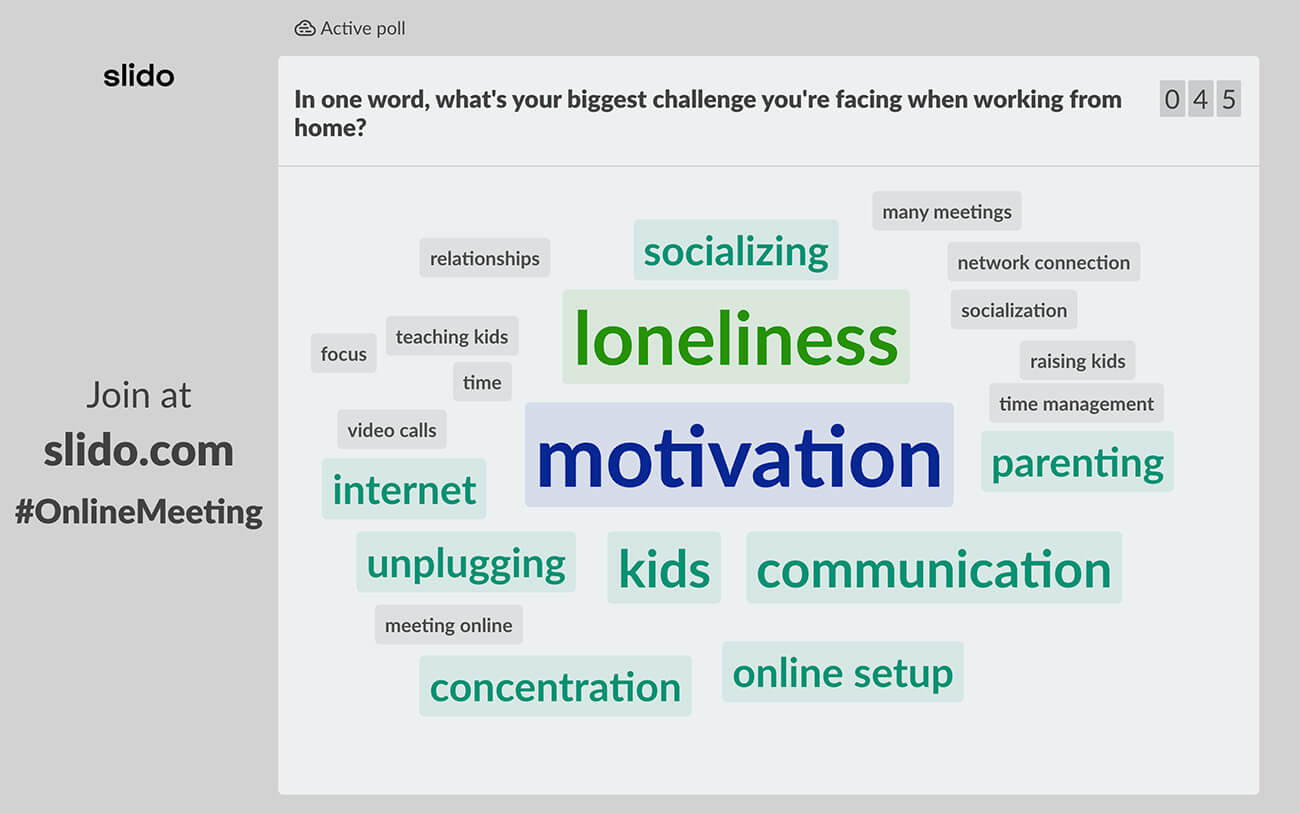
Tip: Running a word cloud is a great interactive activity for virtual or hybrid meetings and events because it allows everyone – remote or on-site – to join and chip in with their idea.
#25. What’s the first thing that comes to your mind when you hear the word ‘leader’? #26. What personality traits should a great leader have? #27. Which skills or qualities make one a good manager? #28. What’s the best tech invention of the 21st Century? #29. What makes a great webinar/event/meeting? #30. What one word would you use to describe our new logo? #31. What’s the first thing that comes to your mind when you hear “hybrid meetings?” #32. In your view, what is the key factor contributing to good business cases? #33. What is the #1 business book that everyone should read? #34. In one word, what’s the future of work?
These word clouds will give your meeting or event a bit of a personal touch. And we mean that literally – some of these word clouds are really quite touching.
#35. Who was your silent hero last week/month?
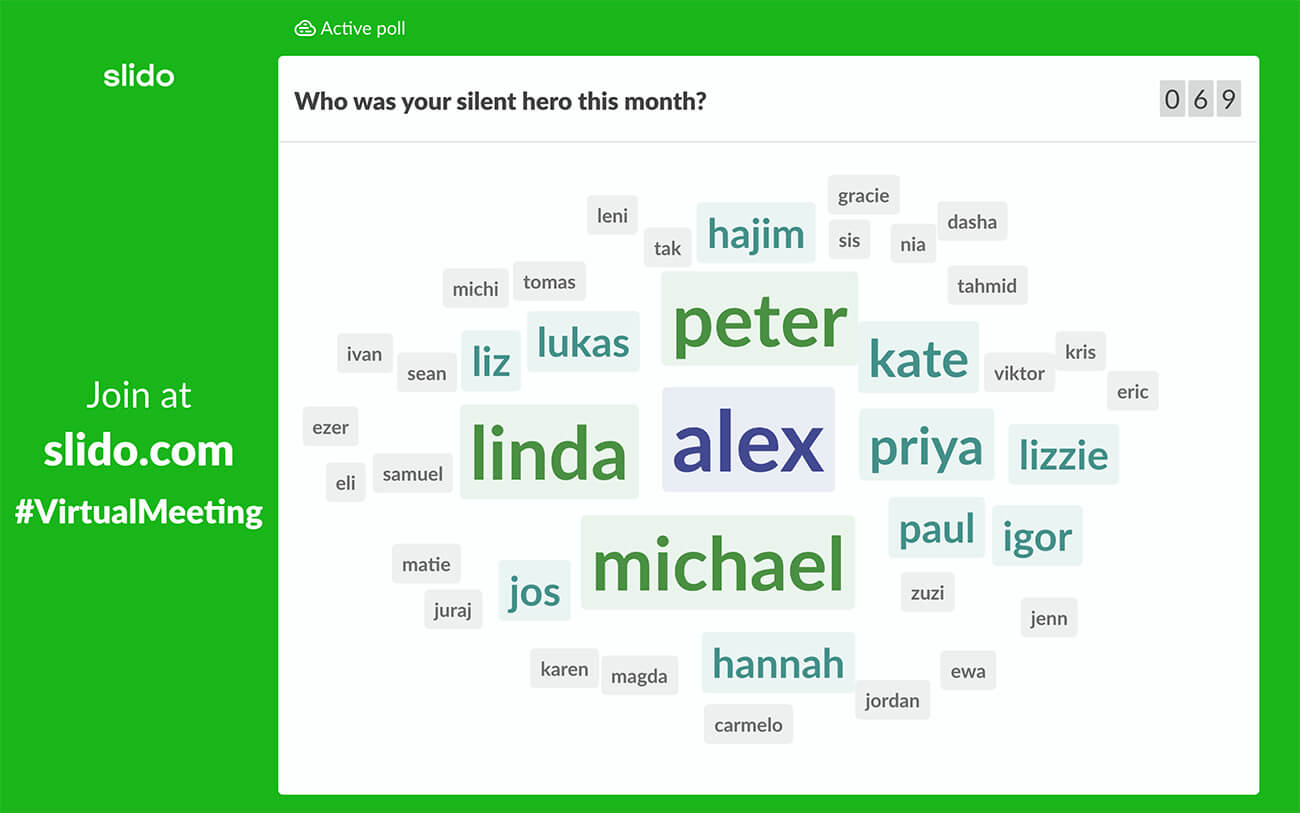
Tip: This word cloud is perfect for large all-company meetings such as all-hands and town halls. We use the silent hero activity at each of our all-hands meetings to give a shoutout to our colleagues who went the extra mile.
#36. Who is your ultimate female role model?
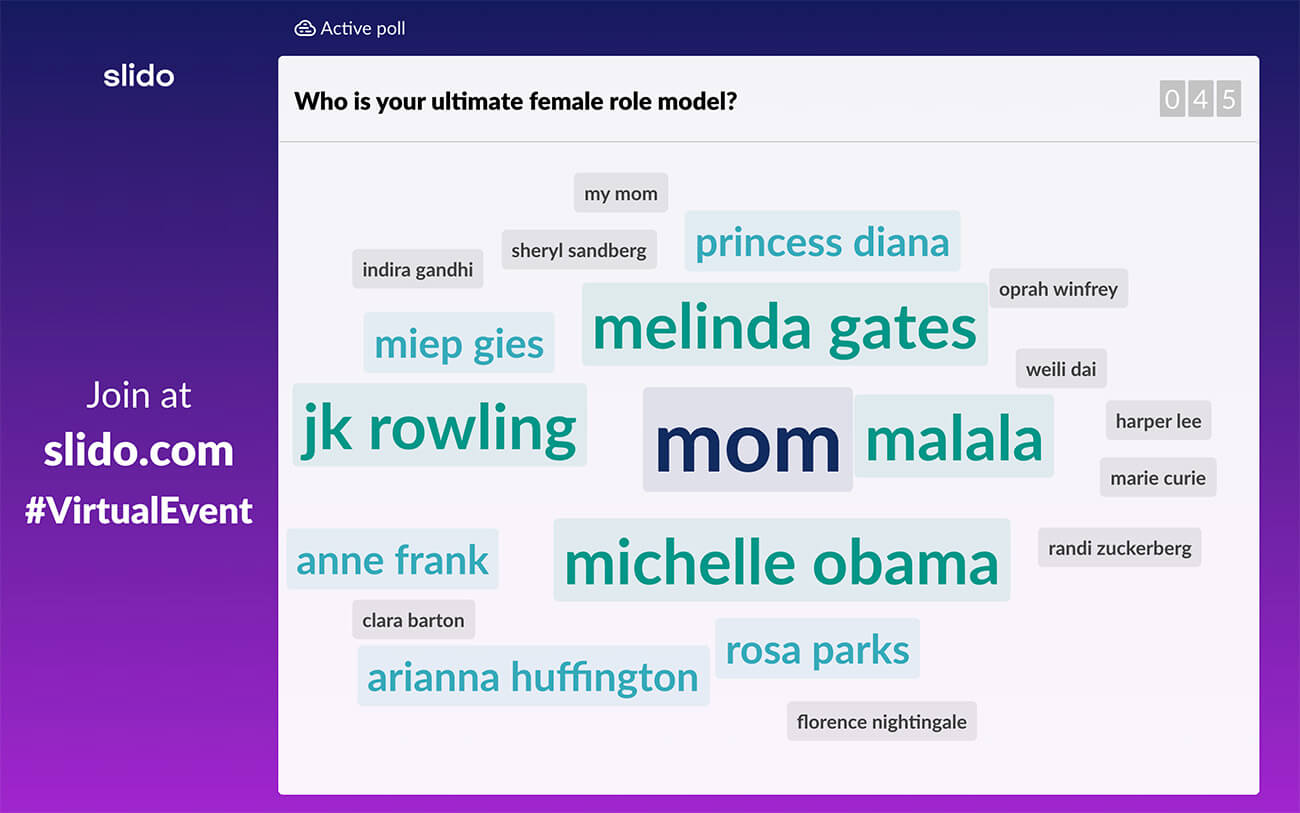
#37. In one or two words, what are you most grateful for? #38. If you’d like to say thanks to someone, you can do it here. #39. Which industry figure is your personal hero? #40. If you could go for a coffee with one historical figure, who would it be? #41. What do you value most about our company culture? #42. Describe our company in one word. #43. Name a colleague whose job you can’t imagine doing. #44. Name a colleague with whom you’d switch jobs for a week. #45. What word should describe our team culture?
Read also: 80+ Best Poll Questions To Ask Your Online Audience
The purpose of these word clouds is to help your event attendees or colleagues loosen up, exchange some funny ideas, and have a little laugh. We all need that sometimes, don’t we?
#46. As a child, what did you want to be when you grow up?
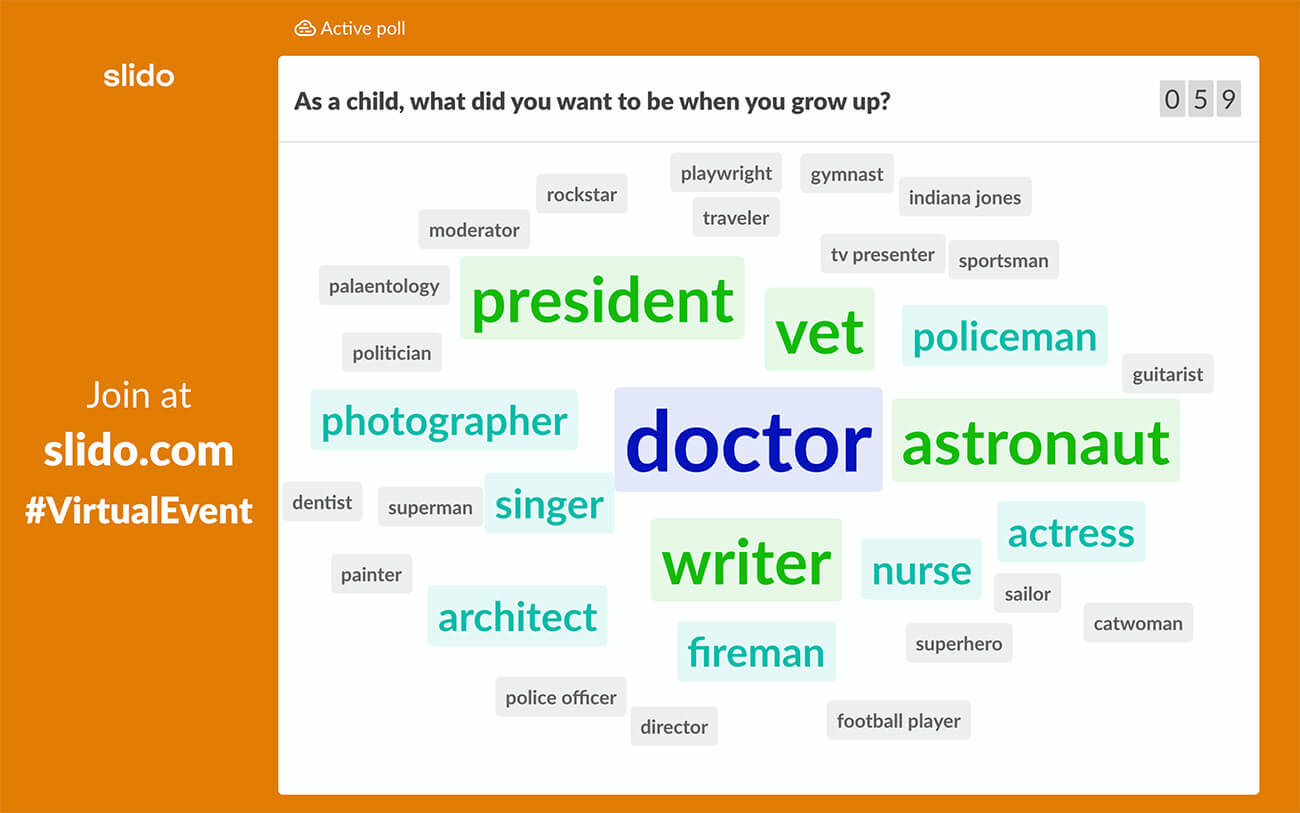
#47. Which color would best describe your current state of mind?
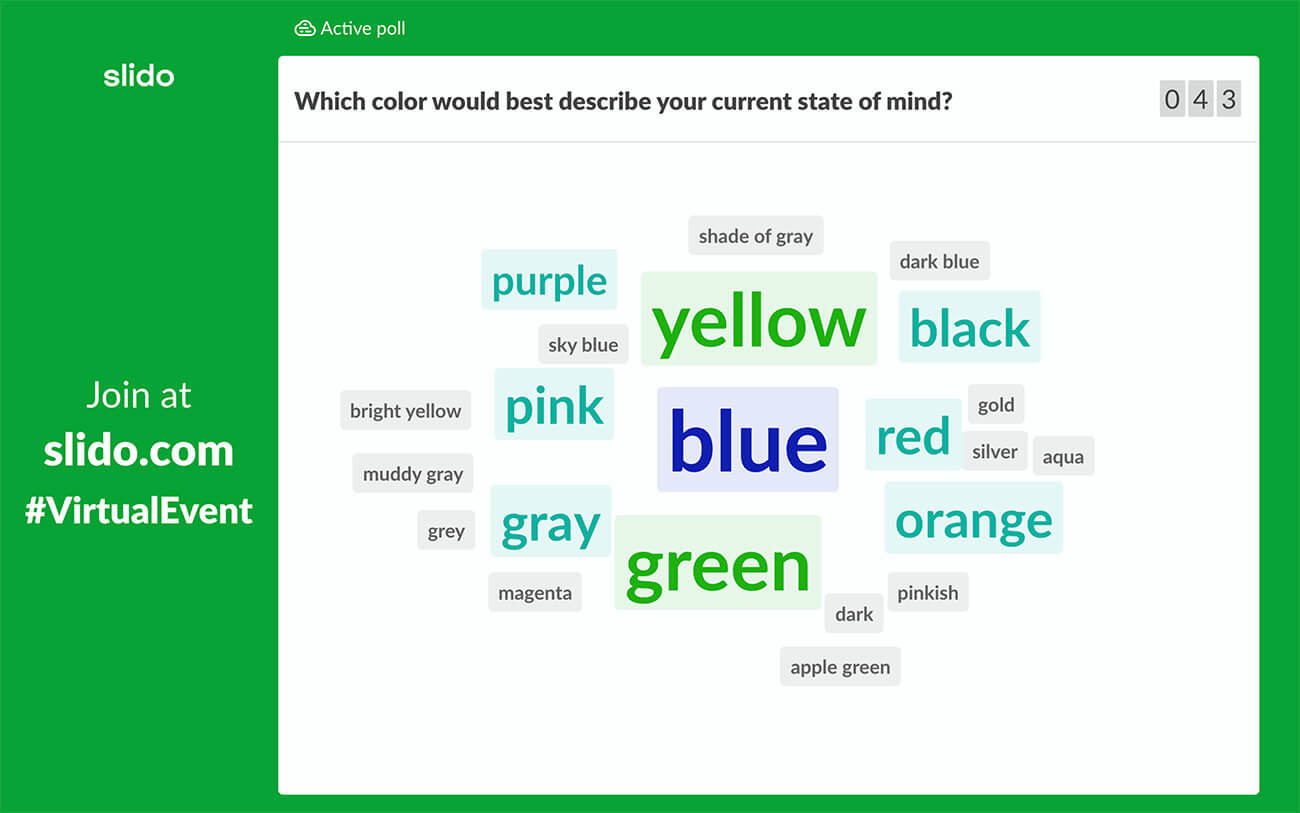
Tip: In Slido, the word cloud poll has a profanity filter on by default which means that swear words won’t go through at all.
#48. Which sport would you like to be an Olympic champion in? #49. Who was your childhood celebrity crush? #50. If you had to eat only one food for the rest of your life, which one would it be? #51. Which superpower would you like to have? #52. What’s your favorite animal/food/flower/ice cream flavor?
Over to you
So, which one of these word clouds is your favorite?
In Slido, creating a word cloud and running it during an online meeting or event is as easy as 1-2-3.
If you don’t have a Slido account yet, create one below and you can try it for yourself. It’s free. Just like all good things in life.
Create your word cloud
Get just a single email per month with our best articles.

5 Slido Activities to Build Psychological Safety In Your Team
At the center of a working environment with high levels of trust is the magic ingredient: psychological safety. If you’re...
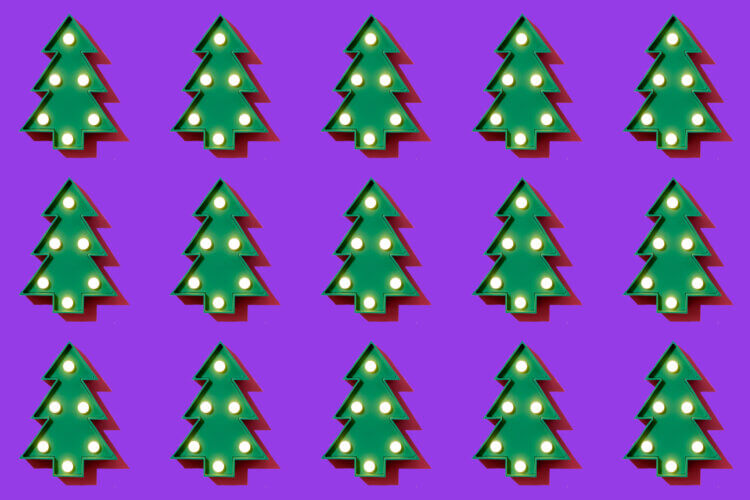
3 Ways to Have A Fun Christmas Party Using Slido
Did you know that you can use Slido at your Christmas party to help the festivities go without a glitch?...
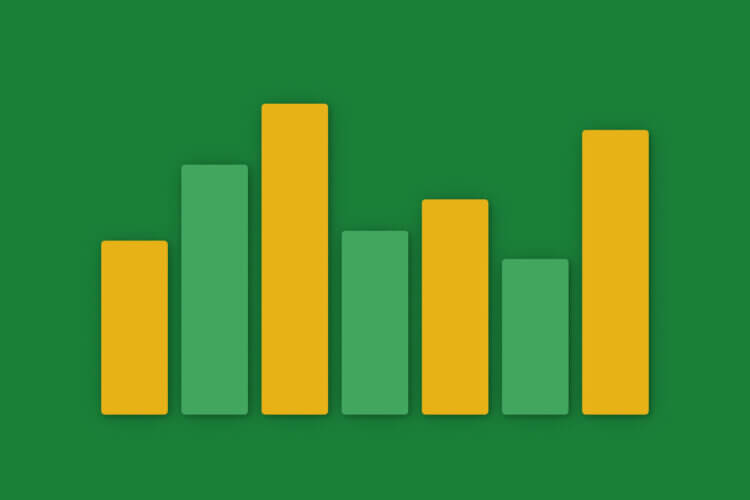
The Top 80+ Poll Question Ideas to Ask Your Online Audience
Whether you’re running a meeting, hosting a training, webinar, or speaking at an event, polls are your best friend. They...
Create a word cloud with audience feedback
Poll Everywhere visualizes popular opinion with a word cloud powered by live feedback
Reimagine word clouds as shared experiences
When you create a word cloud using Poll Everywhere, each word comes from the audience. You ask the question, the audience responds on their phones, and together you see opinions become artwork. Words move and grow with each new response.
This is an excellent way to reflect on complex topics or discover shared feelings within the crowd. Invite the audience into your presentation and discover what you can create together.
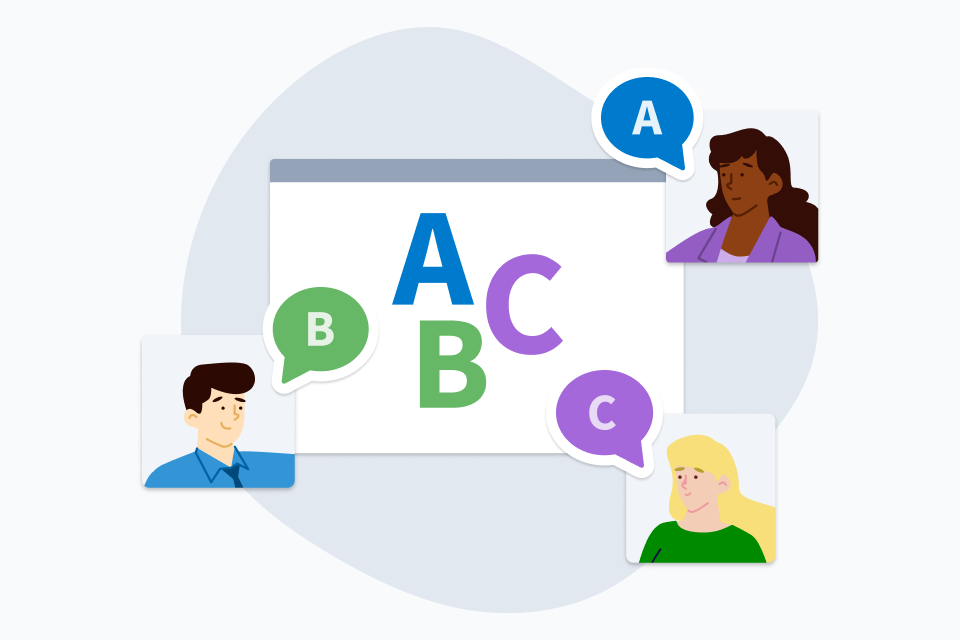
"We had a big group, 500 people, and the word cloud let us reflect back to them, in real time, the collective power of commitments they were making."
Gaby M.
Women's Leadership Summit
Live word clouds with instant audience feedback
With each word in the cloud supplied live by the audience. Get quick and easy feedback from an audience all visualized beautifully with a word cloud.

Create an empty word cloud activity and embed it into your presentation. The audience will supply the words live.
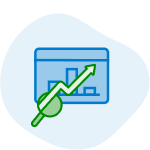
Present the activity during your presentation. The audiences submits words online or via SMS texting on their phone.
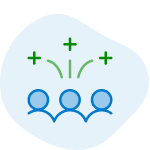
See the audience's eyes light up as their words appear on screen. Popular words grow larger, while others shrink.
Create your first live word cloud
Create your account today for better engagement during online meetings, classes, and events.
Engaging audiences across the globe
Over 300,000 educators and 75% of the Fortune 500 trust Poll Everywhere for live audience interaction.

Colorful word clouds examples that ignite conversations
Click to create these word clouds in your Poll Everywhere account. Don't have an account? Get started for free today.

How do customers use our product?
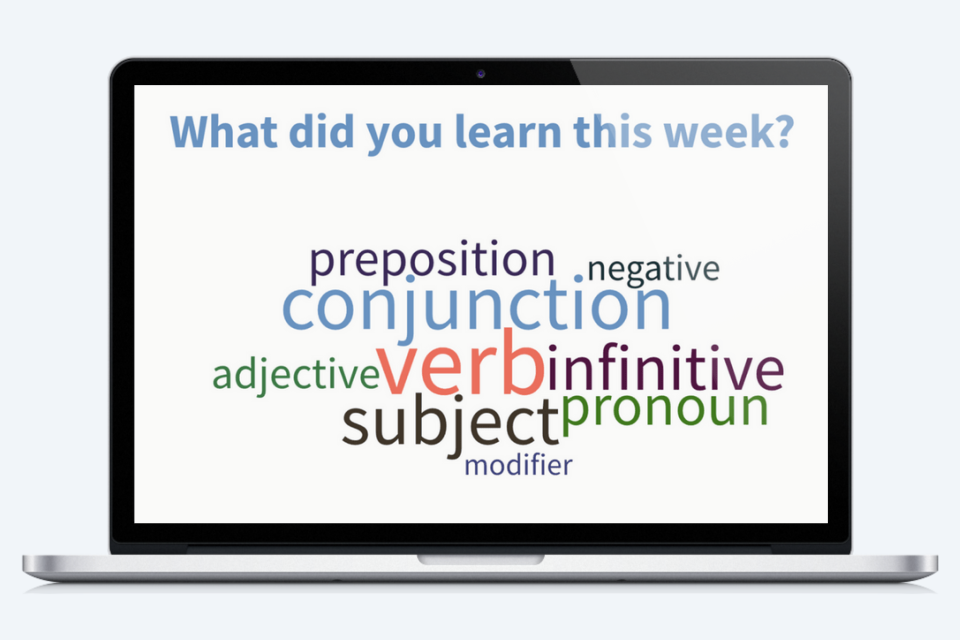
What did you learn this week?
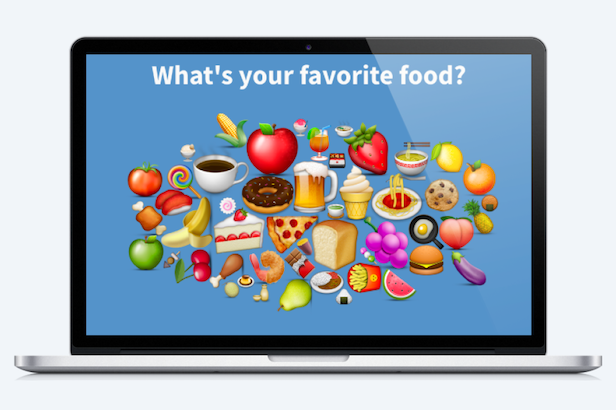
What is your favorite food?

Key resources
Compare Poll Everywhere to other audience response systems.
Register for a one-hour walkthrough with an expert.
Poll Everywhere Apps
Get the complete experience for both presenters and participants.
Free Word Cloud with Wooclap
In today's digital age, learning and teaching methods have undergone a significant transformation. With the advent of technology, educators and learners have access to a plethora of digital tools to enhance learning experiences . One of the most popular digital tools for educators is the free word cloud . They are an excellent way to engage students in discussions, brainstorming sessions, and to explore concepts.
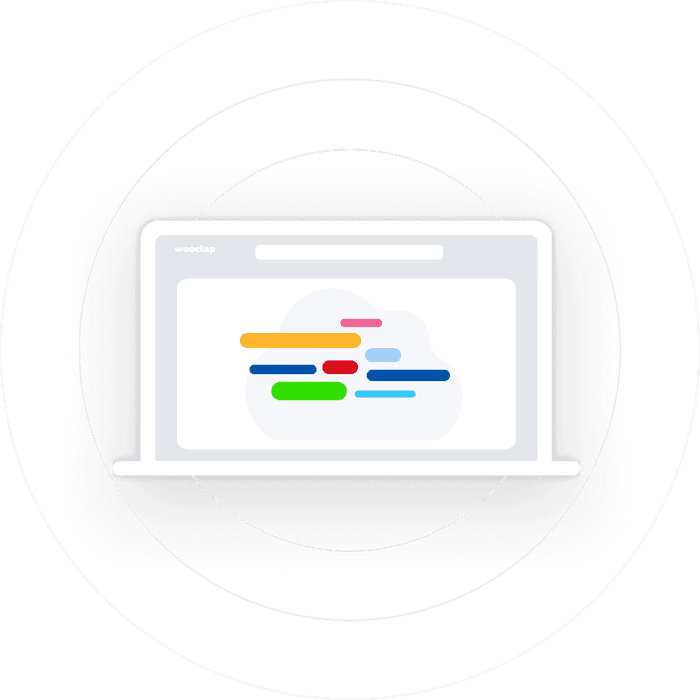
What is a free word cloud?
A free word cloud is a visual representation of text data, representing the most frequently used words in a given text . The larger the word in the cloud, the more frequently it appears in the text. They are often used in presentations, reports, and academic papers to make complex data more accessible to audiences.
Online word clouds are readily available on the internet, and can be used by anyone who has access to a device like computer or a phone which is connected to the internet. Most free word cloud tools have limited features, but they still offer many of the basic functions needed to create a free word cloud .
Why use a Free Word Cloud?
Enhance classroom discussions.
Free word clouds are a great way to s ummarize a discussion in a classroom. As students discuss a topic, a free word cloud can be generated in real-time, making it easy to identify the most common words used in the discussion. Questions asked by the teacher or trainer can also be added to the free word cloud , making it i nteractive and encouraging students to participate in the discussion.
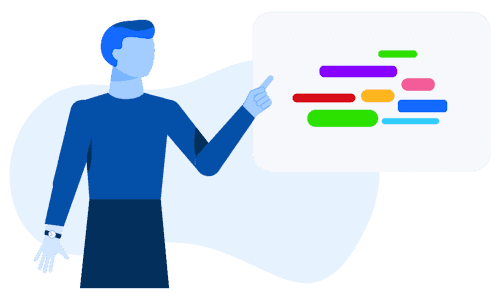
Assess prior knowledge
Word clouds can be used as a pre-assessment tool to gauge students' prior knowledge on a particular topic. Students can be asked to brainstorm words associated with the topic and then generate a free word cloud from their responses. This can help teachers and trainers identify areas where students need more support and tailor their lessons accordingly.
.png)
Encourage collaboration
Collaborative word clouds are a great way to encourage teamwork and collaboration . Students can work together to brainstorm ideas, and the interactive word cloud can be generated in real-time, making it easy for them to see each other's ideas and develop a shared understanding of the topic.
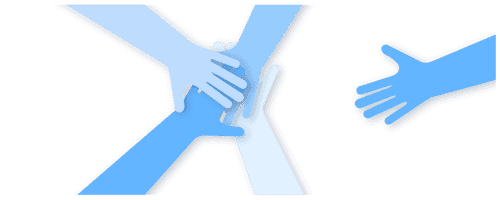
Improve vocabulary
Free word clouds can help students improve their vocabulary by identifying the most common words used in a particular text or discussion. It can also encourage them to use synonyms for frequently used words, which can lead to more varied and interesting writing and speaking.
Discover our examples of Word clouds
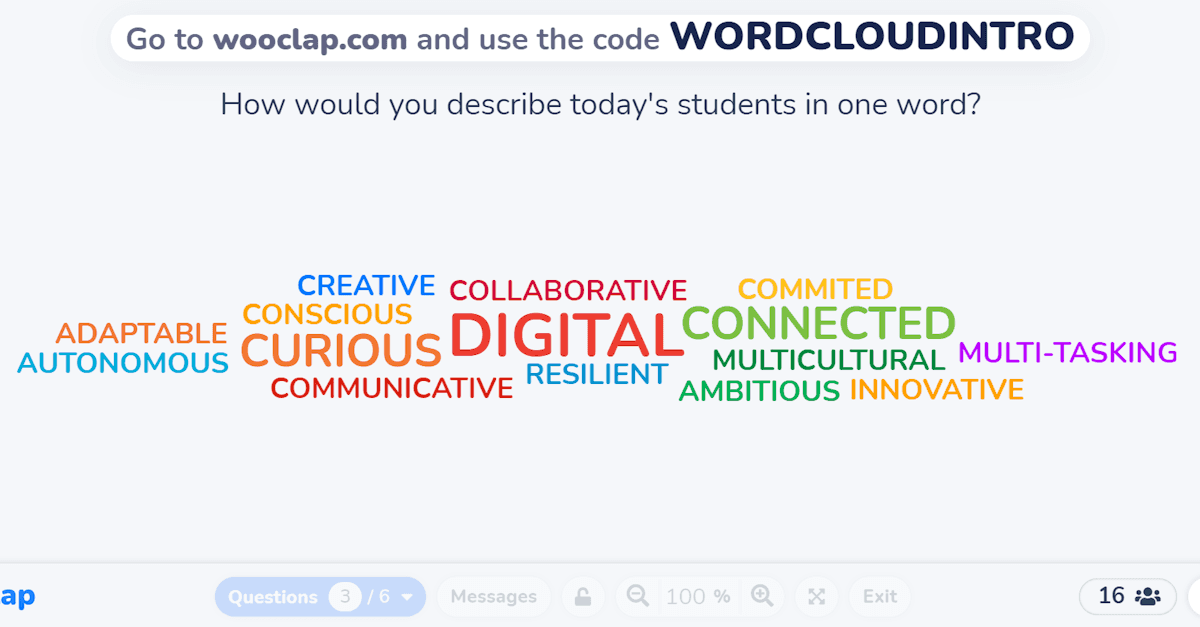
Introduction to Word Clouds
Identify key concepts, create a visual summary, or ensure that your learners understand with word clouds!
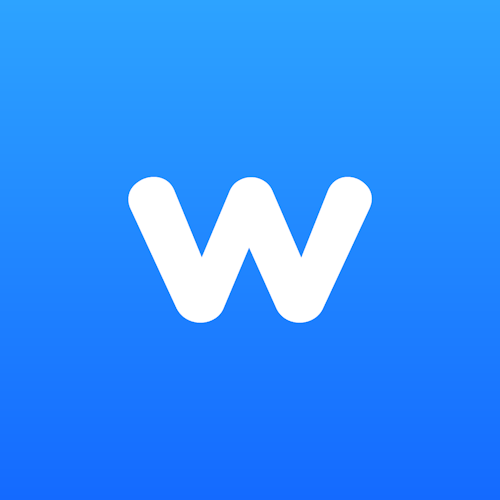
How to make a Free Word Cloud on Wooclap?
Creating free word clouds on Wooclap is an excellent solution for anyone who wants to engage their audience and make their presentations or events more memorable. Here's how to do it:
1. Log in to your Wooclap account.
2. Click on " Create a new event " and select free word cloud.
3. Enter the question or prompt that you want your students to respond to.
4. Click on " Display Now ".
5. Ask your students to join the event by sharing the code, so that they can respond to the question or prompt in real-time.
6. Watch as the free word cloud is created in real-time.
7. Use the results of the live word cloud tool to start discussions, consolidate a topic or to understand the key learnings.
Why create a free word cloud with Wooclap?

Easy to use
Wooclap’s tool is easy to use and does not require any technical expertise. Teachers and students can create word clouds with ease and without the need for any training

Free to use
You can use a free word cloud tool , which means that users can create word clouds without any extra costs.

Customizable
The free word cloud feature is highly customizable. You can change the font size, color, and add images or videos to match your brand or presentation.
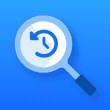
Automatic analysis
The free word cloud feature automatically analyzes the responses and highlights the most popular words or phrases . This saves time and effort in analyzing the data and helps you focus on the most important aspects.
Enhance your teaching with your own free word cloud
Free word clouds are an effective tool for presenting, summarizing, and analyzing large bodies of text data . By using a free collaborative platform like Wooclap, users can make word clouds easily and interactively, making it an ideal tool for group activities for classroom use. The advantages of Wooclap's free online word cloud tool include its ease of use, collaborative features, interactive animations , and customization options. By using Wooclap, higher education institutions, teacher trainers, training centers, and departments, and colleges and secondary schools can make use of a powerful and engaging tool to enhance their teaching and learning practices.
Live & Interactive Word Clouds
Rated 4.9 Stars
USED BY TOP REMOTE AND HYBRID TEAMS
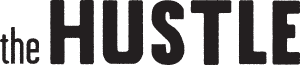
"Slides With Friends has been such an amazing addition to our team's remote stack. This tool brings people together in a way that is rare across the internet."
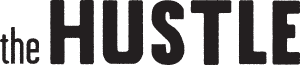
Steph Smith, Head of Paid Products

"I am always searching for fun, engaging, and unique experiences to facilitate with a group. I discovered Slides With Friends and was blown away! What a great way to get all session attendees laughing, sharing, and connecting."
Elaine Schwartz, Digital Enablement Leader

"My team absolutely loves Slides With Friends. The interactions are so fun and it's easy to create custom polls & quizzes just for our group. This has quickly become one of my favorite tools for online team experiences."
Matthijs Keij, CEO

"As someone who’s been professionally gathering folks for years, I can 100% say that Slides With Friends is a huge breakthrough for any group looking to connect more deeply."
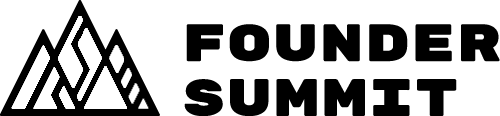
Najva Sol, Head of Product & Marketing
How live word clouds work, ask a question, let your audience build a word cloud.
Pick or build a deck with Word Cloud slides (there are some great ready-to-play decks, below ). Start your presentation and have your people join in. Then let your audience send in words or short phrases.
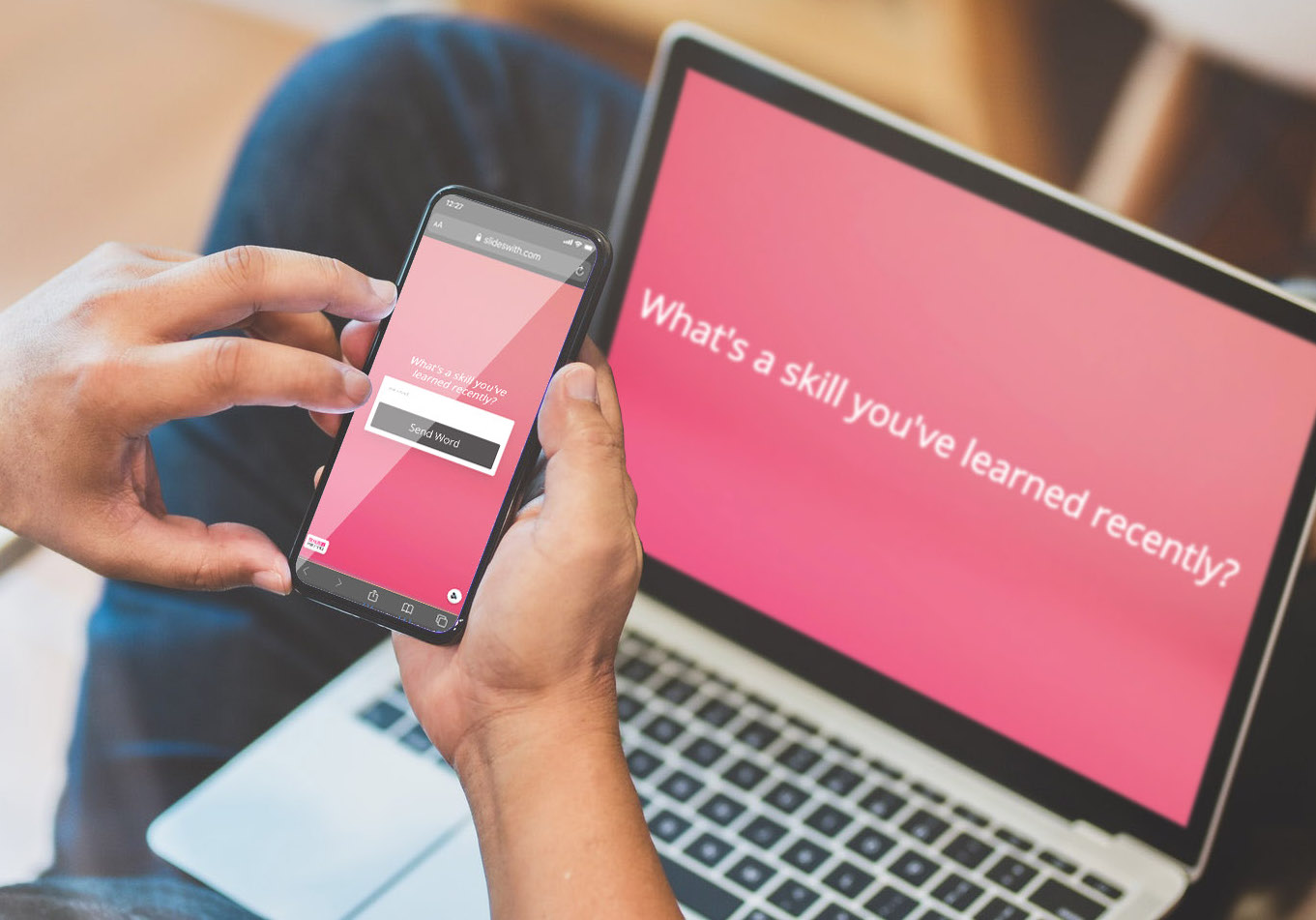
Collaborative, real-time word updates
Words entered more often appear bigger in the word cloud, and players can vote on their favorites to make them grow even more. Watch your audience share and give their input in this beautiful animated text visualization (that's also just really fun).
A word cloud generator for groups and teams
Create collaboration! Letting your audience interact not just with your content but their own — and each others' — creates a sense of community and huge engagement.
Popular Live Word Cloud Decks
Find a ready-made interactive word cloud poll to play with your audience! Add your own questions to one of our carefully crafted games — or create your own from scratch.
So many ways to use Word Clouds
Brainstorming, icebreakers, team checkins, group sharing, retrospectives.

Instant feedback & beautiful word clouds for everywhere you meet
You can use these incredibly collaborative word clouds wherever you can share your screen with a group, from Zoom, MS Teams, Google Meet, Webex, and more — even real-world conferences. It's like a powerpoint presentation with group superpowers.
Customer Stories
Brings people together.
Slides With has been such an amazing addition to our team's remote work. This tool brings people together in a way that is rare across the internet. We use it for trivia at The Hustle, but could easily see how it could be expanded to other use cases!

Favorite of my team
My team absolutely loved SlidesWith. The interactions were so fun and it was easy to create a custom “around the world quiz” just for our group. SlidesWith has quickly become one of my favorite tools for online team experiences.

Great for education and young adults
Slides with Friends is a great tool for anyone wanting to connect with and engage a live audience, whether online or in person. The user interface is easy and intuitive, and the outcome is fun, interactive, and involving. (Oh and the soundboard, my teenagers loved it... a little too much!)

Frequently Asked Questions
Questions? We've got some answers.
Go to your account, select a deck, and open it! You'll see a big pink "Launch an event" button on the top right corner. When you click this, it will start a live, full-screen event (just like a powerpoint or google slides presentation). Display this live event page to your group (eg. "share your screen" on Zoom), and have them join in! Then advance through the slides by clicking the next arrow or pressing the arrow keys.
On the first slide of your launched event, you'll see an auto-generated QR code and a URL link. Tell your players to get their smartphone and open their camera. They just need to hold their camera up to the QR code, and they'll be taken to a join page. If they don't have a phone or are having trouble with the QR code, they can use the link displayed on that page, which goes to the same page. On this page, they'll be able to select an avatar, enter their name, and click "Join Event"! You'll see each person appear on your main screen, as they join. From there they can send in responses, photos, and fun sound reactions.
With a Pro account you can have up to 200 players join, and with a Starter account you can have up to 50 players. Our forever-free account lets small groups of up to 10 people play your event, no charge :)
Yes! Our forever free account is fully-featured. We believe in building strong connections and community, and for that reason SlidesWith will always be no-cost for smaller groups — you can create a deck and play with up to 10 people for free. The only time payment is required is if you want to run events with larger groups.
No, this is a slide deck presentation tool that you can use in any video call or in person. We recommend using SlidesWith wherever you can show your screen to your audience. So whether that's on a video call platform like Zoom, Google Meet, Microsoft Teams, Webex, (or any other video conferencing software), or live at an in-person or hybrid conference or meeting, as long as you can share your screen, you can use SlidesWith. Think of it like using a powerpoint presentation, but with superpowers ;)

"We received tons of positive feedback after using Slides With Friends. The beauty of this app is that it's so simple to design a unique branded game with questions and tasks on any topic. We loved this as an ice breaker!"

Try Slides With Friends for free
The easiest way to host meetings your team will love
Home » Microsoft Powerpoint » How to Create a Word Cloud in PowerPoint
How to Create a Word Cloud in PowerPoint
A word cloud is an image outline filled with different words. The words in the word cloud can be of different fonts, sizes, colors, and shapes. In a PowerPoint slide, a word cloud can be a strong image builder.
You can make important words bold and large so that they stand out to convey the most important message.
4 methods to create a Word Cloud in Powerpoint
- With Word Art
- With Word Cloud Generator
- With Pro Word Cloud
Let us show you all the ways of creating a word cloud in simple, step-by-step instructions.
Let us begin.
Method #1: Create a Word Cloud Manually
This method produces a simple word cloud.
Step #1: Open a PowerPoint presentation
Open a PowerPoint presentation where you want to introduce the word cloud.
Navigate to the slide where you want the word cloud.
Step #2: Add a shape
Click on the Home tab in the main menu bar to change the ribbon.

In the section Drawing , click on the down triangle next to the shapes group of icons.
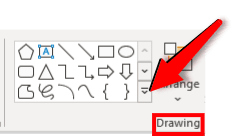
From the drop-down menu that appears, click on a suitable shape.
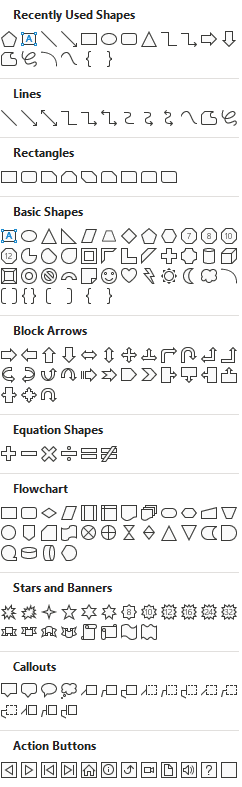
Once you click on a shape, the mouse cursor will change to a cross.
Click towards the top left corner of the slide.
Hold down the mouse button and drag your cursor diagonally down.
Release the mouse button when the shape has reached an ideal size.
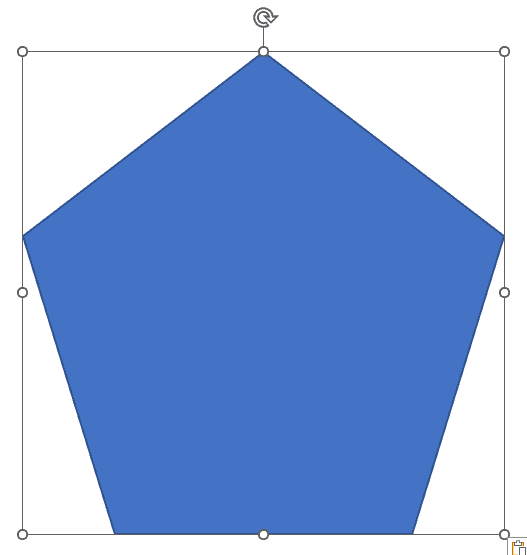
Step #3: Add text boxes
Click on the Insert tab in the top menu bar to change the ribbon.
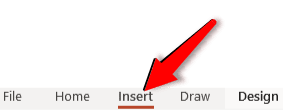
In the section Text , click on the Text Box icon.
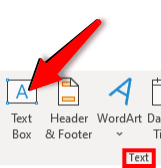
The cursor changes to a cross.
Position the cross suitably within the shape, and drag it diagonally to create a text box.
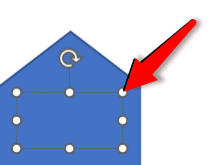
Double-click within the text box.
Write a suitable word inside the text box.
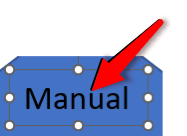
Click on the boundary of the text box.
Press CTRL+C on your keyboard to copy the text box to the clipboard.
Press CTRL+V to paste a copy of the text box.
Press CTRL+V several times to paste more copies of the text box on the slide.
Click once on a text box, hold the mouse button down, and drag the text box to another position.
Double-click inside each text box to change the word inside.
At the same time, you can change the font, color, shape and size.
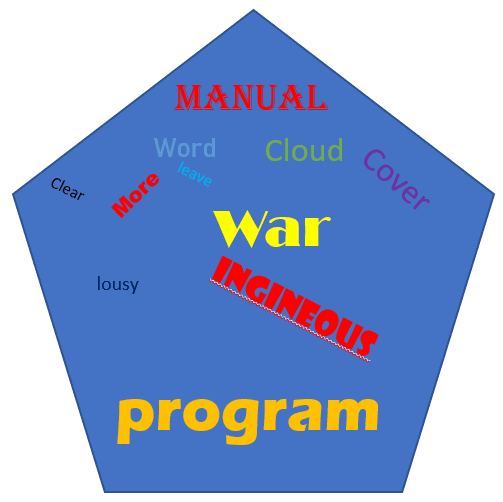
Method #2: Create a Word Cloud with Word Art
This method produces a word cloud image online, which you can insert in your PowerPoint slide.
Navigate to the slide where you want to add the word cloud.
Step #2: Open the Word Art Website
Open your favorite browser.
In the search bar, type https://wordart.com/ and hit the Enter key on your keyboard.
This will open the Word Art website.
Click on the CREATE YOUR OWN button.
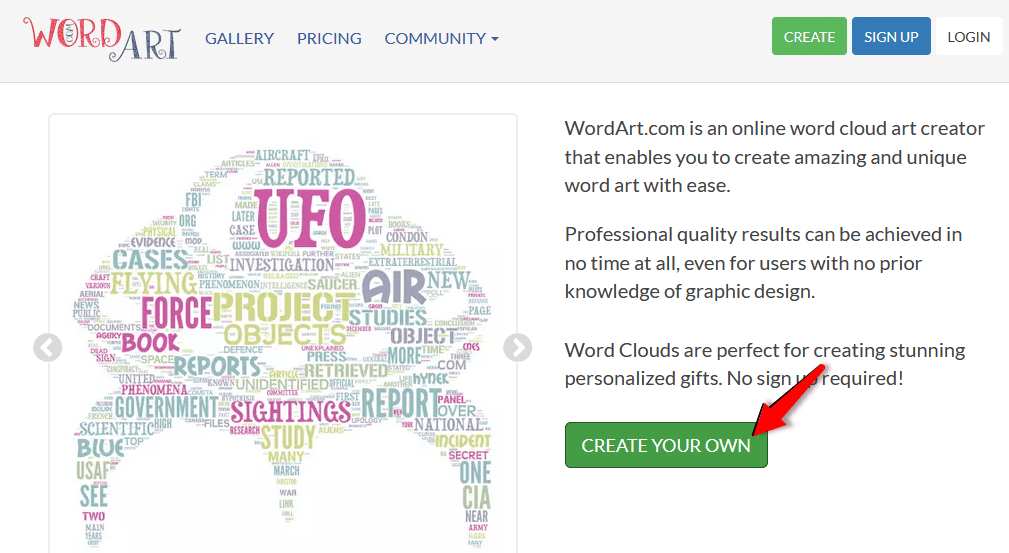
Step #3: Enter your words
Under the section Words , enter a list of words or sentences.
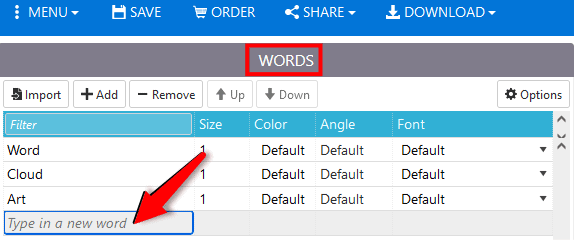
Change their size, color, angle, and font suitably.
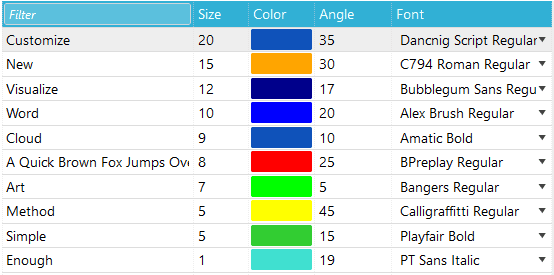
Step #4: Choose your shape
Click on SHAPES.
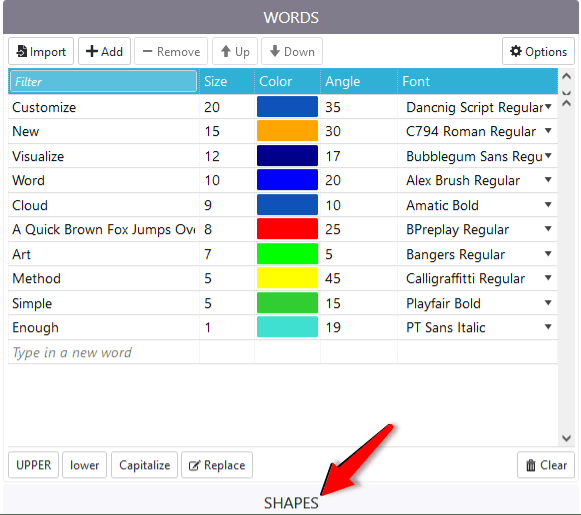
In the menu that opens, click on the shape you prefer.
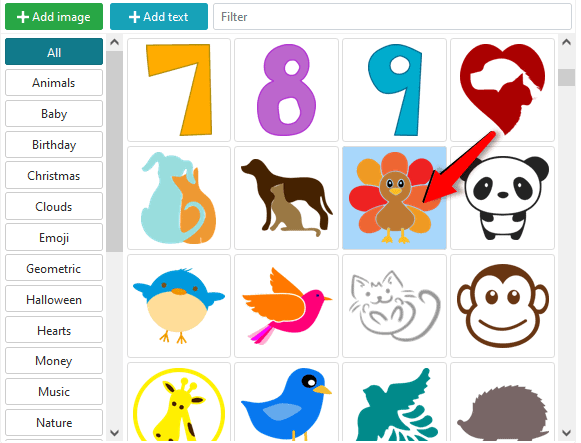
Step #5: Visualize your Word Cloud
Click on the Visualize tab.
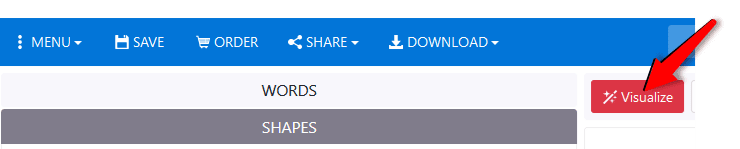
Word Art creates a word cloud image based on your selections.
Use the controls at the top to Undo or Edit the word cloud image.
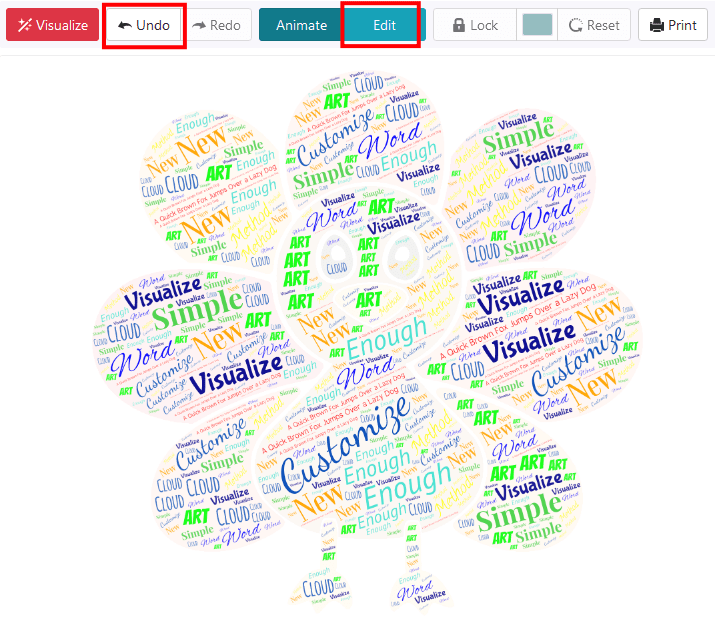
Step #6: Download the Word Cloud Image
Click on the Download tab.
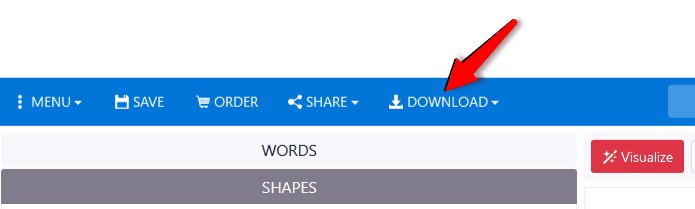
A drop-down menu appears.
You can choose either Standard PNG or Standard JPEG format for the image.
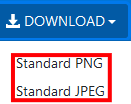
The File Manager dialog opens.
Navigate to the location where you want to save the image.
Save the image with a proper name.
Step #7: Paste Word Cloud Image in PowerPoint
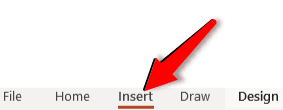
In the section Images , click on the Pictures icon.
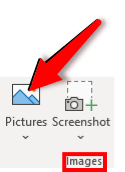
Click on This Device…
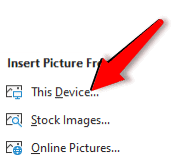
Navigate to the location where you had saved the word cloud image.
Click on the saved image.
PowerPoint pastes the word cloud image into the slide.
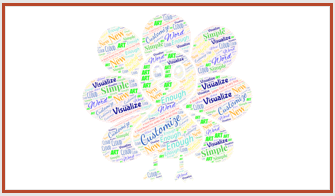
Method #3: Create a Word Cloud with Word Cloud Generator
Step #1: open a powerpoint presentation, step #2: open the word cloud generator website.
In the search bar, type https://www.jasondavies.com/wordcloud/ and hit the Enter key on your keyboard.
This will open the Word Cloud Generator website.
Enter your words and sentences in the box underneath Paste your text below! .
Click on the Go! Tab.
The website will create a new word cloud.
Click on the SVG button to download the image in SVG format.
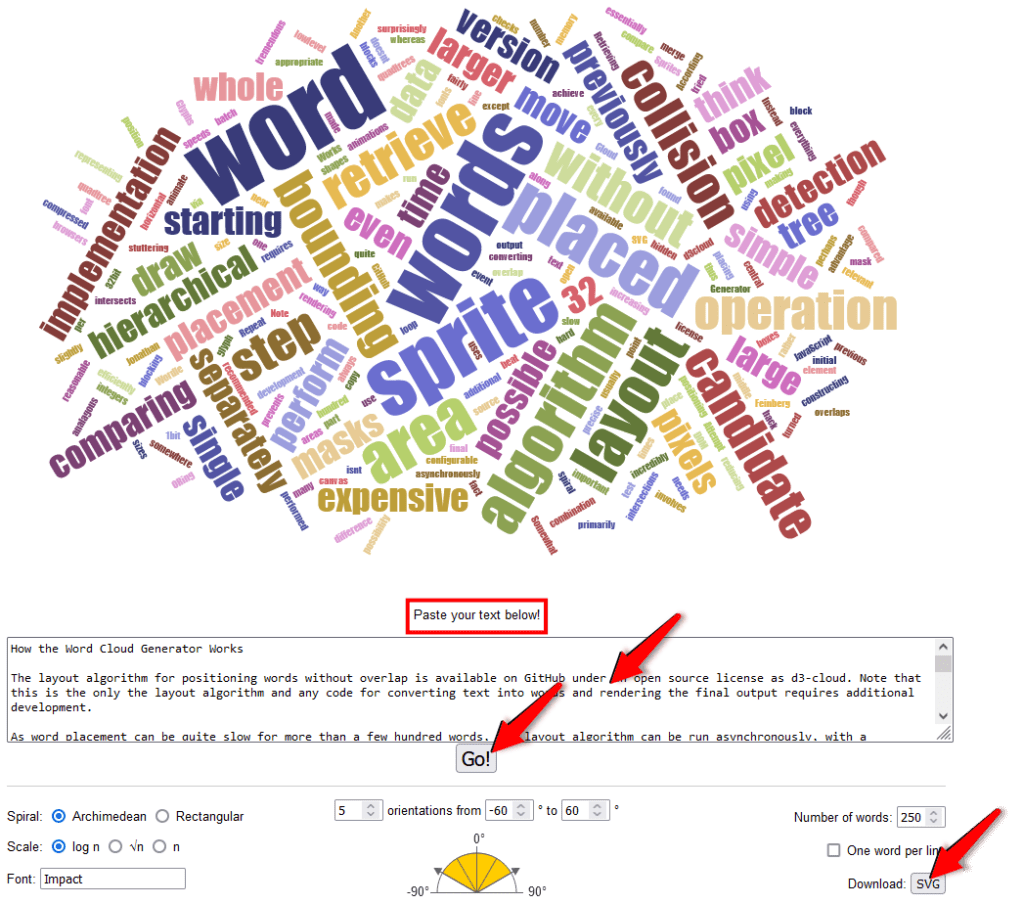
Step #4: Paste Word Cloud Image in PowerPoint Slide
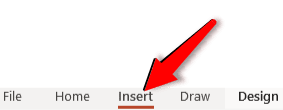
Navigate to the location where you have saved the word cloud image.
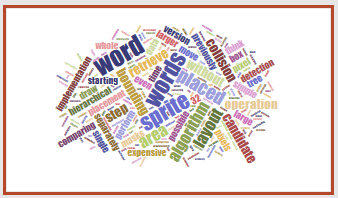
Method #4: Create a Word Cloud with Pro Word Cloud
This method uses an Add-in to produce a word cloud image in your PowerPoint slide.
Step #2: Get the Pro Word Cloud Add-In
Click on the Insert tab in the main menu bar to change the ribbon.
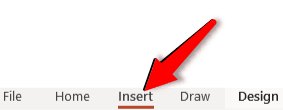
In the section Add-ins , click on the Get Add-ins icon.
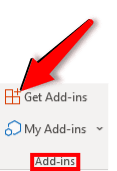
The Office Add-Ins dialog box will open.
In the Search bar, type Pro Word Cloud and click the Search icon.
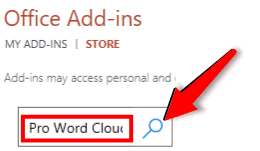
Once the Add-in Pro Word Cloud appears in the right pane, click on the Add button.
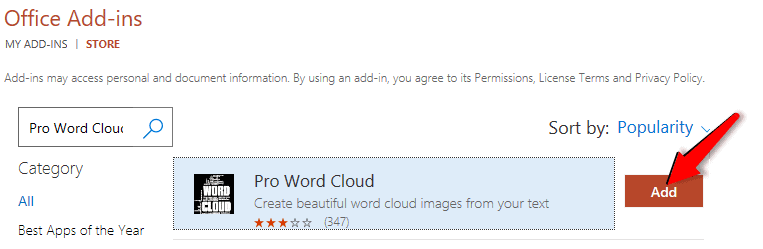
A license policy will appear.
Click on the Continue tab to accept.
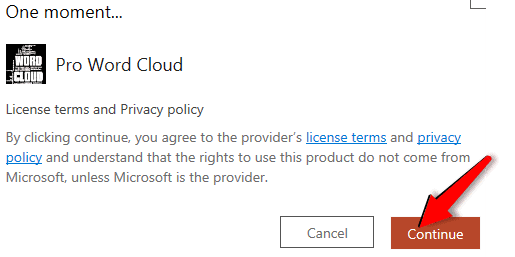
A new window opens on the right side of the slide.
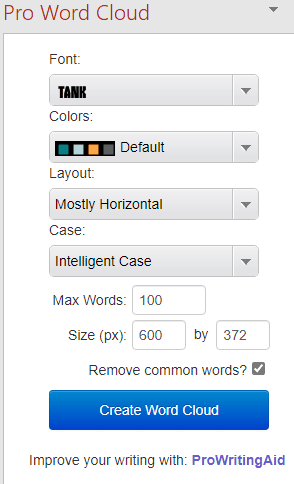
Position the cross suitably within the slide, and drag it diagonally to form a text box.
Enter suitable words and sentences in your slide.
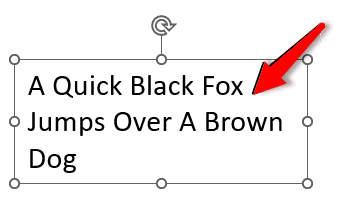
Step #4: Create the Word Cloud
In the right pane, click on the Create Word Cloud button.
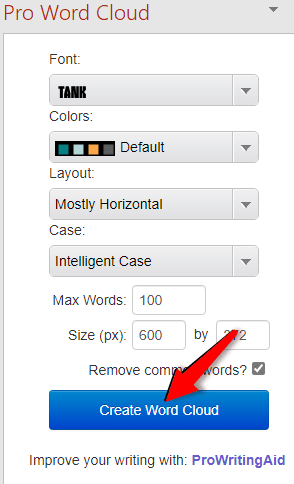
Pro Word Cloud creates the word cloud image at the top of the pane.
Click on the image to copy it to the clipboard.
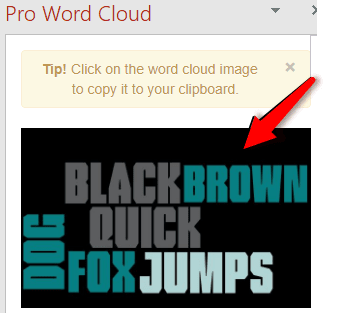
Step #5: Paste Image in PowerPoint Slide
Click on your slide, where you want the cloud to be placed.
Press CTRL + V on your keyboard to get the word cloud image in the slide.
The word cloud image appears on the slide.
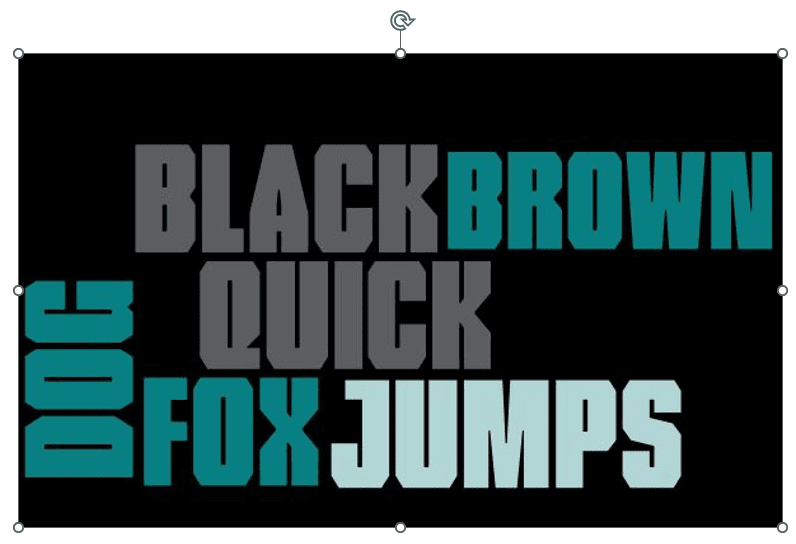
We have shown you four methods on how you can create a word cloud in Microsoft PowerPoint. Use our simple instructions to your advantage.
Leave a Comment Cancel reply
Save my name, email, and website in this browser for the next time I comment.
Make everyone feel connected with slideasy
Slideasy makes it easy to engage and receive feedback from your participants. Create presentations with multiple choice questions, word cloud activities, text questions and more.
How does slideasy work?
Capture your audience's attention in 3 easy steps!
Ask a question
Asking questions can bring a huge impact on your presentation. By asking questions you can understand your audience better.
The audience responds
Get instant feedback. Discover new ideas and perspectives from your audience.
Results updated live on screen
As the audience submit their response, the results are instantly displayed on the screen.
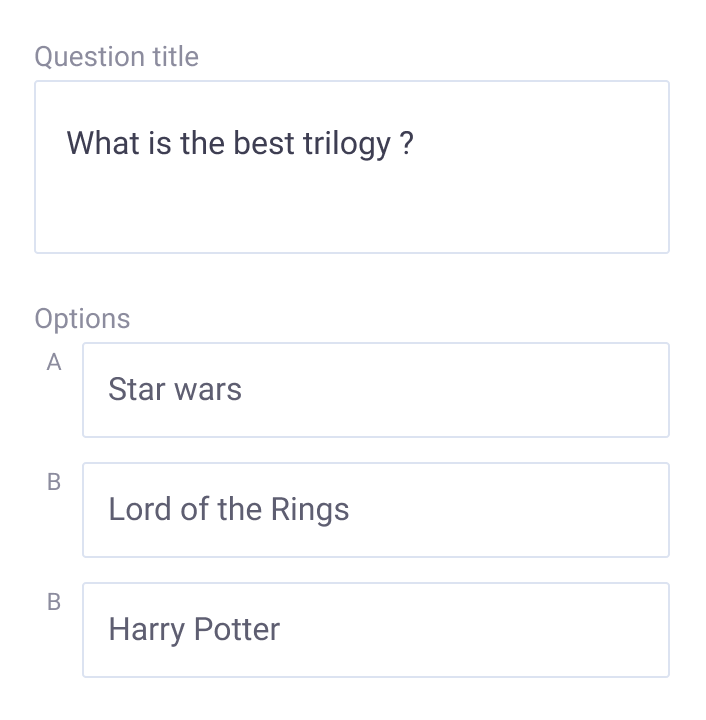
With slideasy there are multiple ways to interact with your audience
Multiple choice
Create your own multiple-choice question. Make a question and add unlimited options.
World cloud
Create a word cloud activity and add it to your slides. Everyone will see the words live.
Static text
Add and format text to organize content in your presentation.
Text question
Allow your audience to ask questions or challenge them to send ideas during your presentation.
- Create your first presentation now
Let us help you power your presentations
Create your account today for better engagement during online meetings, classes, and events.
Bring interactivity to your presentations and give everyone a voice with the plan that’s right for you.
Interactive slides
Unlimited presentations
Unlimited participants
8 word cloud examples created with a live audience

Word clouds are a clever way to reinforce the key points of your presentation. But while the typical word cloud is just a static image, Poll Everywhere word clouds are live, dynamic images you create together with the audience.
You create the question or discussion prompt. The audience responds using their phones or other web-enabled devices. And the results appear in real time for everyone to see. Poll Everywhere makes it easy for you to hear from the entire audience in the time it would take one person to find the mic and respond aloud.
I have eight different word cloud examples collected below, along with a couple of example images for each one to help you get inspired. You’ll notice some of these word cloud ideas come from the creative minds of the Poll Everywhere community. If you have a favorite word cloud, please share it with the community on Twitter by tagging @PollEverywhere .
Simple questions make great word cloud icebreakers
Icebreakers are easily the most popular use for a Poll Everywhere word cloud because they’re an easy way to warm up the audience as they locate their seats. A simple icebreaker, such as the ones below, signals to the audience that this will be an interactive presentation and lets them practice that interaction in a low-stakes environment.
A little practice will dramatically speed up the time it takes people to respond to future Poll Everywhere activities because they already know how the software works.
There are loads of fun icebreaker questions you can ask. In my experience, a simple, opinionated question is all it really takes to get people to respond. Keep this one light and easy. The audience may be slow to respond at first, but don’t be discouraged. Once the first few responses appear, everyone will want to chime in with their two cents. That’s why I recommend you start this activity as early as possible – even before you presentation begins – to give everyone plenty of time.
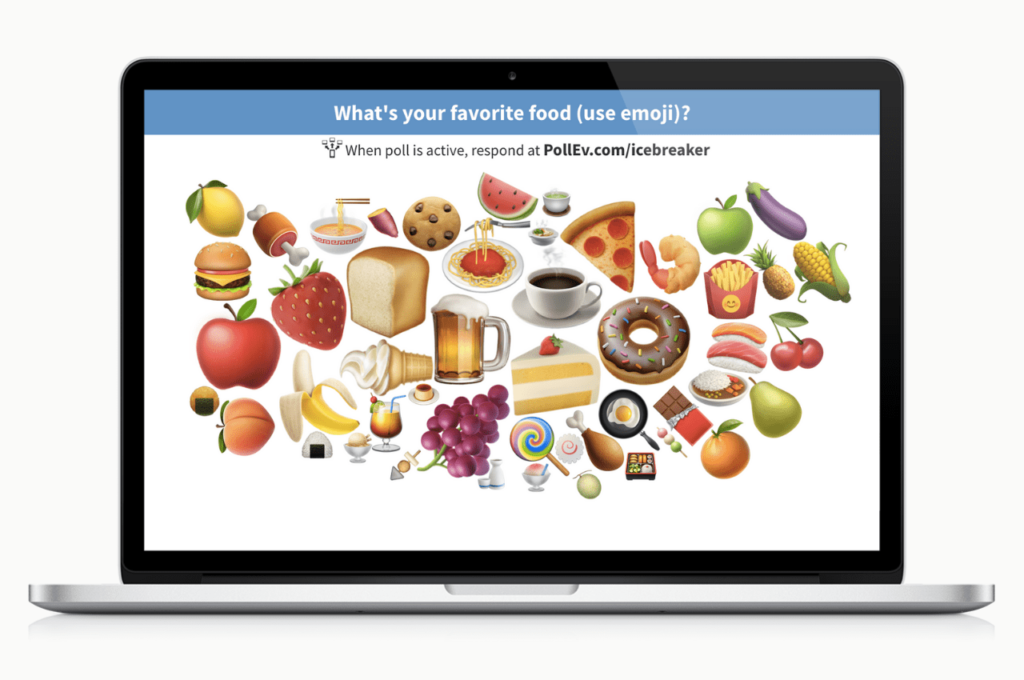
Learn more: The 9 best word cloud generators
Capture live reactions from the audience
For the premier of I AM EVIDENCE , Vaughn Bagley and the Joyful Heart Foundation coordinated over 300 watch parties across the US. Throughout the movie, viewers were invited to share their reactions in real time via a Poll Everywhere word cloud. Participants appreciated the sense of camaraderie this activity provided during a very emotional experience. “It showed that the way I felt and responded to the documentary was shared by so many others,” said Bagley, “which makes me hopeful that together, we can fix this issue.”
In another instance, health education teacher Andrew Milne used a live word cloud to capture student reactions to a Pride presentation given by their peers. Students were encouraged to submit one-word responses to those on the LGBTQ panel. The impact on the young panelists was huge. “For them to have multiple peers say things like ‘Inspiring’ and to see that word getting bigger and bigger on the screen; you saw how proud they felt,” said Milne. “It was really simple, but really powerful.”
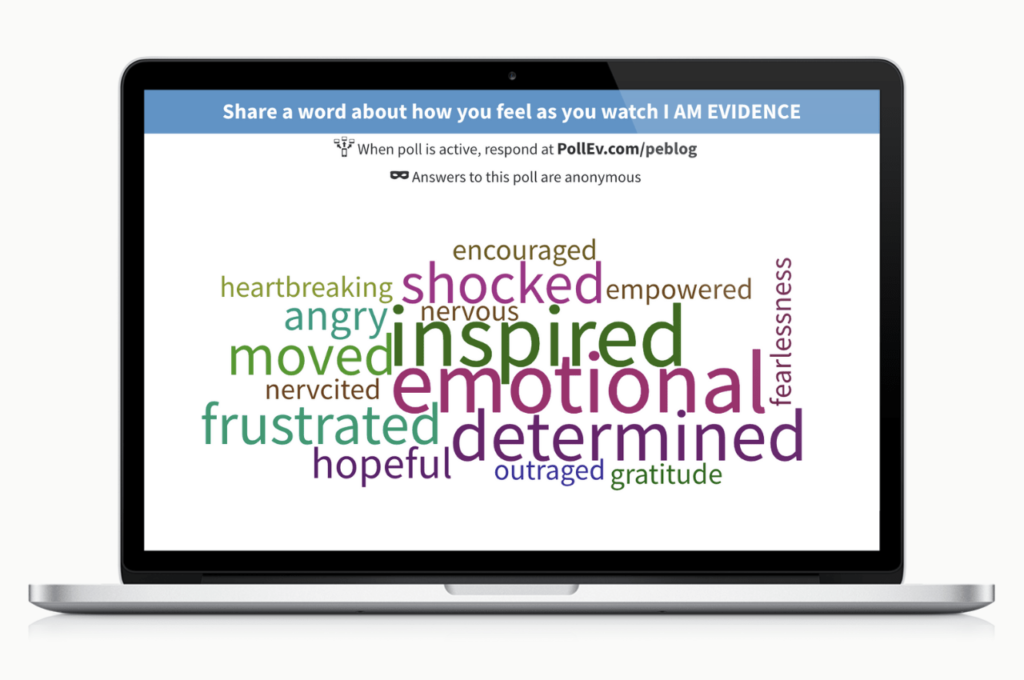
Word games are a fun break from the norm
Word games are a great fit for Poll Everywhere word clouds. I collected a few examples in this post on interactive presentation games , but my favorite has to be riddles. The key to a good riddle is to find one with a one-word answer. Words the audience submits multiple times grow larger than the rest. One-word responses make it easy to see which ones are the most popular.
If you choose another word game – such as anagrams or a trivia question – then I still recommend you use ones with one-word responses. Poll Everywhere does support phrases as responses, but you must submit the response a specific way. That way is to put a tilde “~” or underscore “_” between each word in the phrase. For example, “apples~and~oranges” would appear as “apples and oranges” in the word cloud.
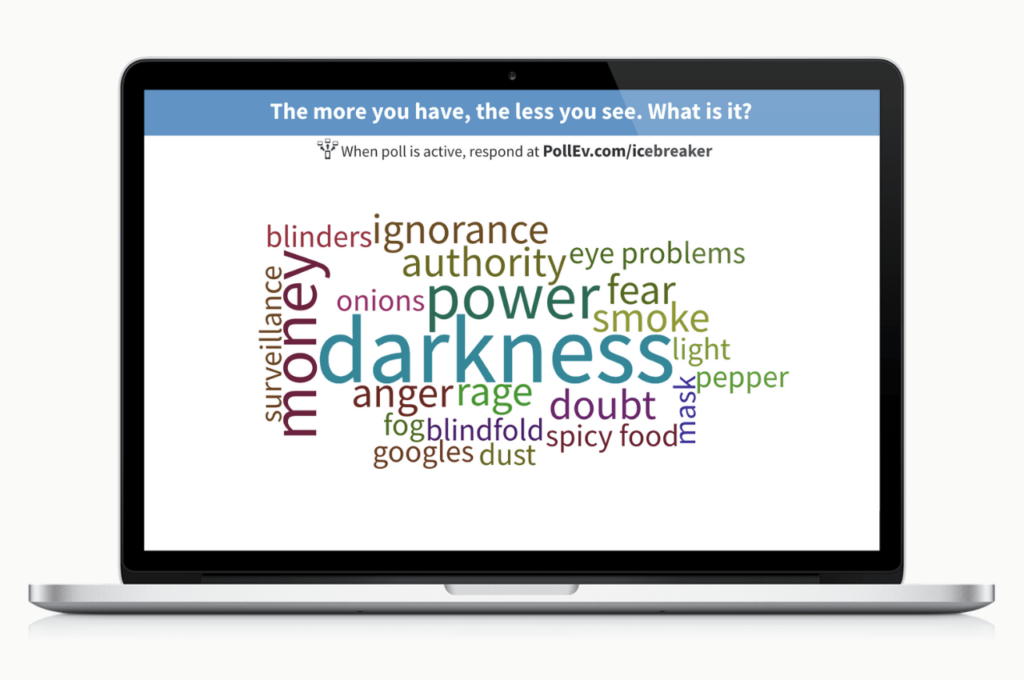
Summarize big topics into single words
This is what word clouds do best: distill big topics into bite-sized ideas.
San Marino High School teacher Peter Paccone used word clouds as part of his weekly lesson plan covering the 2016 Presidential election. Below is a recreation of a word cloud Paccone had his students make after the election.
For presenters, having the audience summarize a topic this way can give you valuable insights into their mindset. It can also serve as a jumping-off point for a larger discussion. Consider enabling anonymity when discussing sensitive topics, or soliciting frank feedback. Anonymity encourages honesty by protecting each participant’s identity.
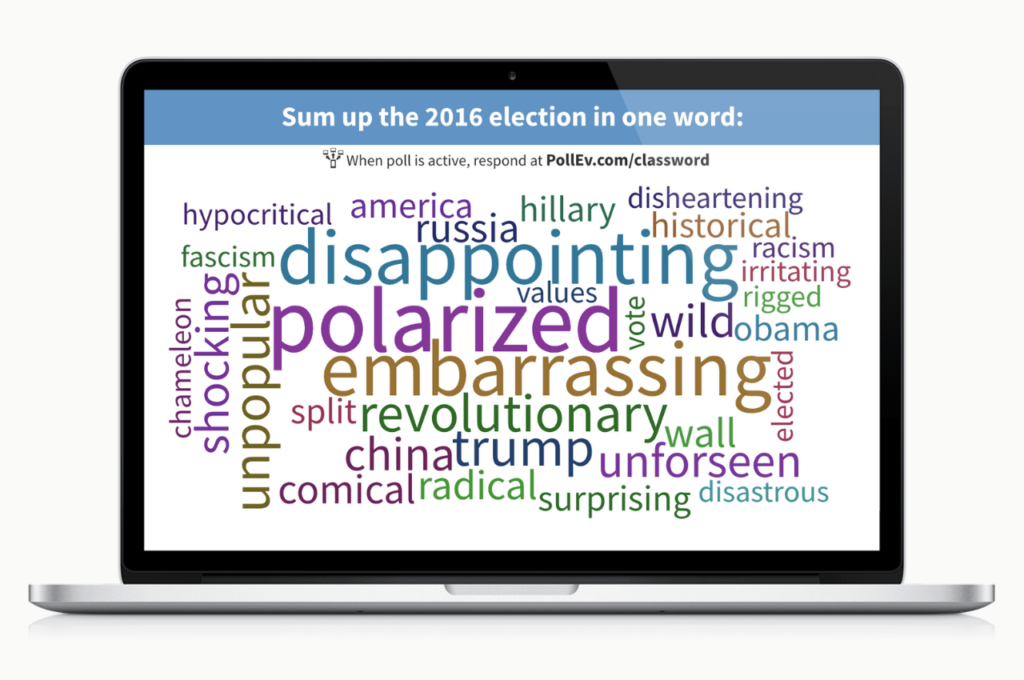
Identify gaps in the audience’s understanding
A simple, but effective, live word cloud example comes from Nicole Smith , a teacher who uses Poll Everywhere to summarize what her students learned that week.
Asking the audience to condense a week’s worth of knowledge into a few words is no small feat. It forces them to switch gears mentally; from passively listening to actively forming an opinion.
This simple switch gives information a chance to settle within the brain, increasing the likelihood that it’ll be remembered after the presentation ends.
Review the results of this activity live with the audience. If you notice no one submitted a response on a certain topic, you can revisit that topic in the moment for a quick reminder.
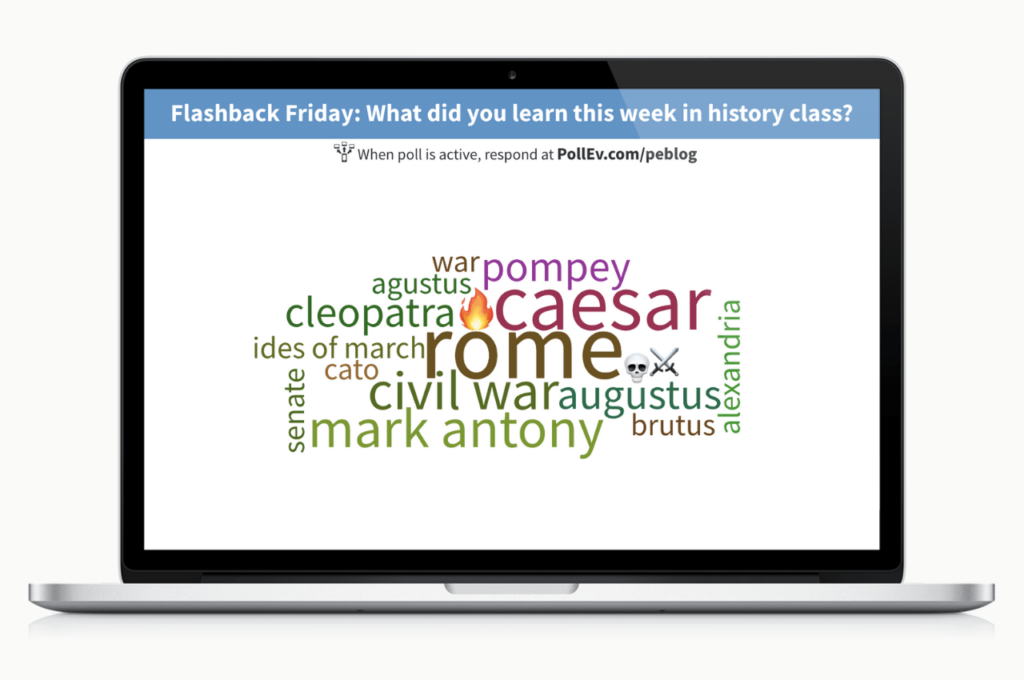
Voting on a large number of items
If you want the audience to vote on just a few items – say, five to ten – then there are faster ways to do this than a word cloud. I’d recommend the multiple choice or Q&A activities, for example. But if you want the audience to vote on several items, then word cloud may be your best bet.
Say you wanted to vote on who gave the best presentation out of everyone at your company or in your class. Showing someone a list with 50 names or more would feel pretty overwhelming.
A word cloud can handle the heavy lifting and communicate feedback in a visual way that’s clear to everyone who is in the lead. The size of each word in the cloud indicates how many entries (or votes) it has received so far. If you need an exact count, you can check the word cloud’s itemized response history.
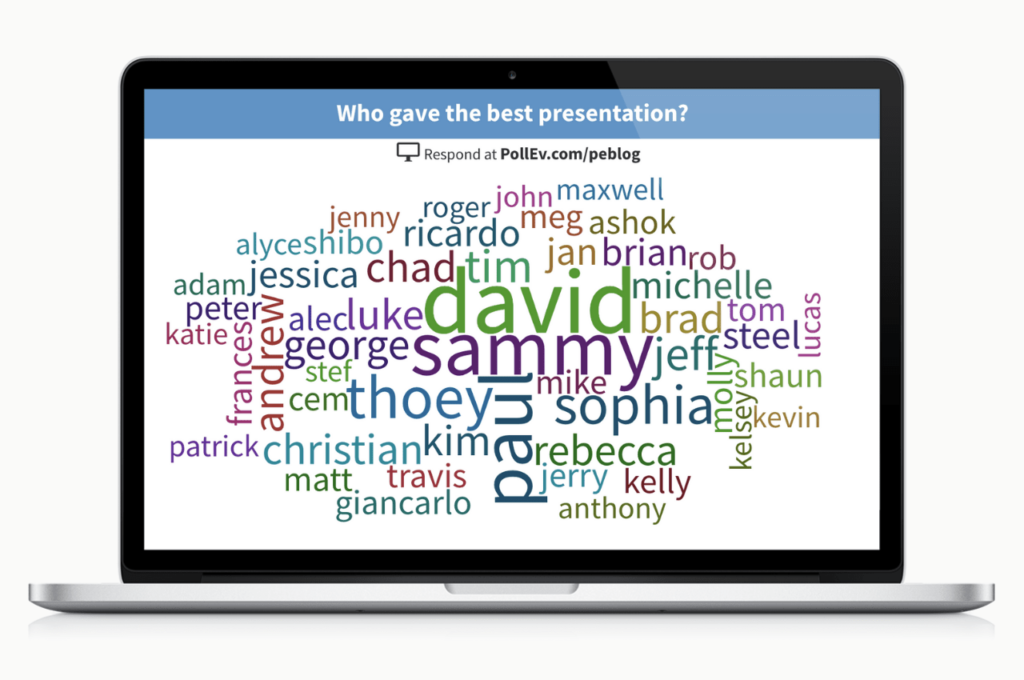
Collect and share audience recommendations
A great way to add value to any presentation or event is to tap into the wisdom of the crowd. Give the audience an easy way to share their recommendations on any topic with a live word cloud.
As with the other word cloud examples on this list, I recommend you phrase your prompt in such a way that it elicits a one-word response from people.
You can then share these recommendations with the audience both in the moment and after your presentation ends. Just save a screenshot of the finished word cloud and email it out.
Doing so gives everyone a helpful memento from your presentation. It’s something they can reference the next day, or next week, to jog their memory about your presentation.
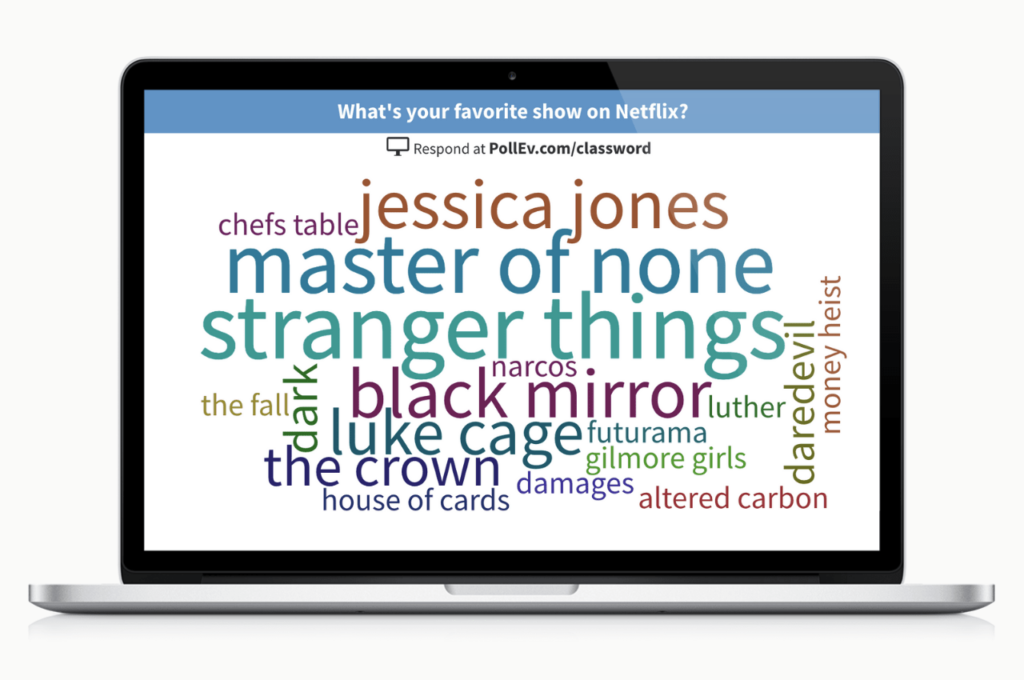
Read more: Ace your presentation with these 6 different presentation aids
Find common themes in feedback
Most of my examples have asked the audience to summarize their feedback in a word. Now let’s flip the script and let them type as much as they want.
Word clouds are great at visualizing trends across a lot of text. Get a quick snapshot of popular opinion – and possibly identify gaps in understanding – by asking people to share their thoughts and feedback in as much detail as possible, using a one long response submission.
The word cloud will automatically show you the most common words people used, giving you a quick summary of popular opinion. To read the full text of their responses as sentences, either change the display to a text wall, or create a response report.
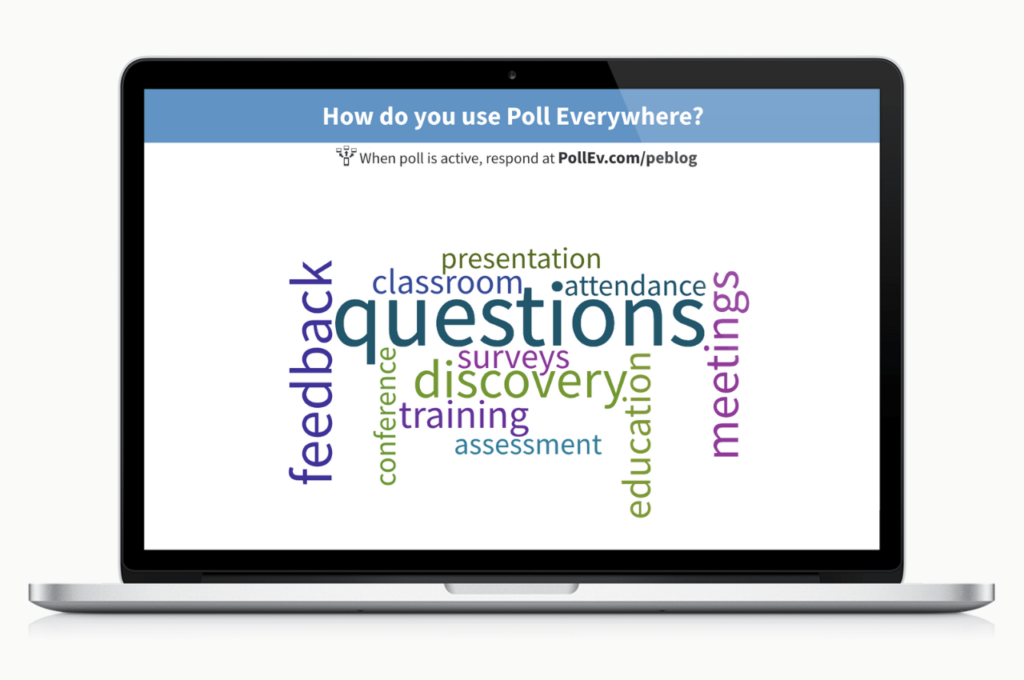
Related articles
- Youtube Trimmer
- Photo Editor
- Photo Resizer
- Poster Maker
- Coloring Online
- Strip Background
- Photo Enlarger
- Mind clouds
- Word Clouds
- Photo Filters
- PDF converter
- Tools forum

Free online Wordcloud generator
The old wordclouds site is still available at classic.wordclouds.com .
Try our new Mindclouds.com site, an easy-to-use online tool to create Mind Maps.
| - | Zoom out | + | Zoom in | Esc | Interrupt rendering |
| [Ctrl]-S | Download word cloud (JPG/PNG) | [Ctrl]-P | Print word cloud | [Ctrl]-L | Edit word list |
| Weight | Word | Color [hex] | URL |
Easy 3-Step Process
To building insightful word clouds.
1. TYPE, PASTE OR UPLOAD TEXT
2. GENERATE & CUSTOMIZE
3. DOWNLOAD & SHARE
Quick and Easy Data Visualization
You don't have to be a data scientist to transform text into data insights using our free word cloud generator.
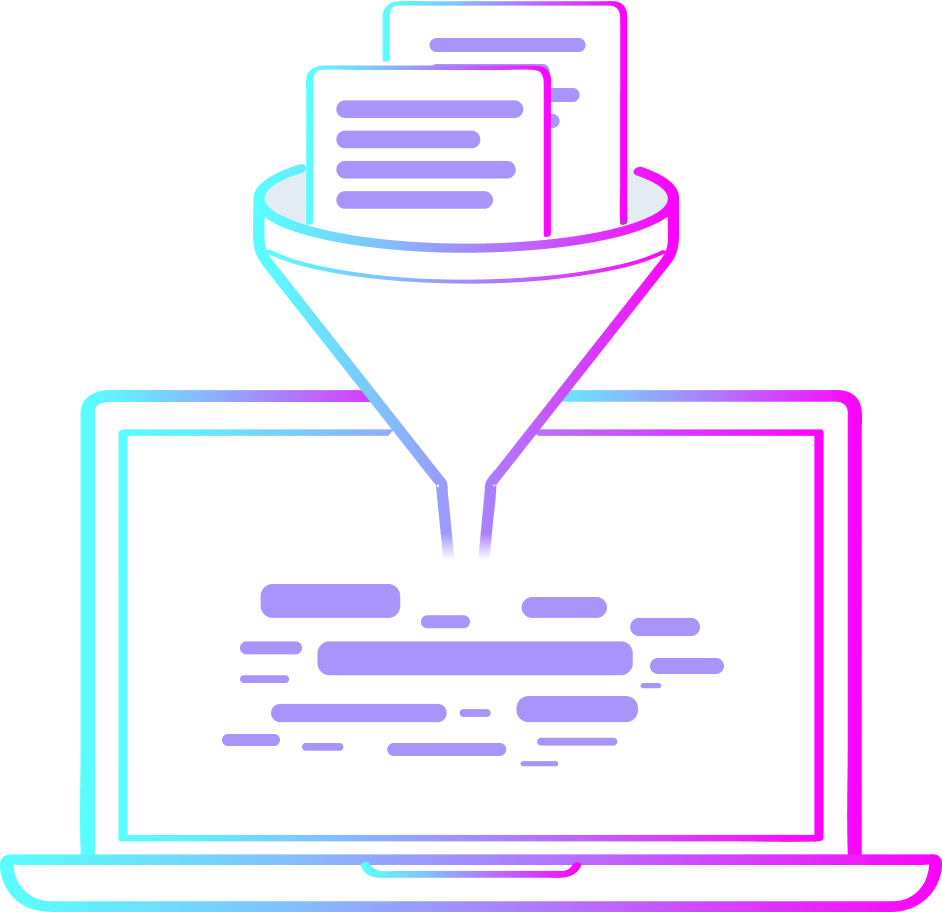
Transform Any Text into Powerful Word Cloud Visualizations
Type, paste or upload any text, including social media posts, comments, online reviews, feedback, polls, etc. to GenerateWordCloud a beautiful word cloud.
Use Your Word Cloud to Analyze The Data
Analyze customer and employee feedback. Identify SEO terms and keywords. Uncover trends and patterns to gain insights from your text data.
Frequently Asked Questions
A word cloud, or tag cloud, is a textual data visualization which allows anyone to see in a single glance the words which have the highest frequency within a given body of text. Word clouds are typically used as a tool for processing, analyzing and disseminating qualitative sentiment data. Input any text into our word cloud generator and you’ll see a visual representation of the most frequently used words, according to their relative size. The larger words in a word cloud are more frequently repeated. Word clouds enable anyone to quickly visualize any kind of text.
Word cloud visualizations are powerful tools for uncovering the story in raw data sets. Our free word cloud generator will help you process large amounts of text in seconds. Word clouds enable anyone to quickly identify and visualize patterns in sentiment data so that insights can be realized, communicated easily and shared among teams.
- Analyze large amounts of qualitative data in seconds.
- Recognize patterns in text/sentiment data that can then be leveraged to gain intelligent insights.
- Unlock the potential of social sentiment from social media posts, online reviews, surveys, spreadsheets, etc.
- Improve customer experiences across touchpoints in your customer’s journey.
- Crush your next meeting with meaningful visualizations of the research you’ve been doing.
- Empower others in your organization by disseminating the insights you’re uncovering across teams and departments.
- Get buy-in and implement your ideas with word cloud visualizations.
Anyone can use our free word cloud generator to process simple text into elegant visualizations. Type, paste or upload text into our word cloud generator, customize your word cloud, then experience the power of sentiment data when properly visualized. You’ll begin to uncover patterns that will guide intelligent insights, then display your word cloud for everyone at the organization to see and understand.
- Gather the data
- Input into our Free Word Cloud Generator using Copy/Paste or uploading a .CSV file
- Remove filler/stop words (i.e. The, Them, Is, And)
- Select your font and colors
- Choose how many words will be displayed
- Click the Visualize button to generate your Word Cloud!
- Download and share
There are many use cases for word cloud visualizations, each with the purpose of identifying trends and insights from qualitative data sets.
- Social Sentiment: Identify recurring themes and patterns from social media posts and comments, online reviews, etc.
- Cognitive Associations: Ask your audience what words they associate with “x brand”, then visualize those responses in a word cloud.
- Polling/Surveys: Sifting through polling or survey responses can be a time consuming process. Word clouds quickly identify keywords and patterns in survey responses that can be used to guide your next steps as you do a full sentiment analysis.
- Complex Data: Word clouds enable viewers to understand the results of your findings, even if they aren’t experts in that area.
Organize your research with our other free app
Save & organize any content (including Word Clouds) into one place... Platstack is the ultimate research companion :)
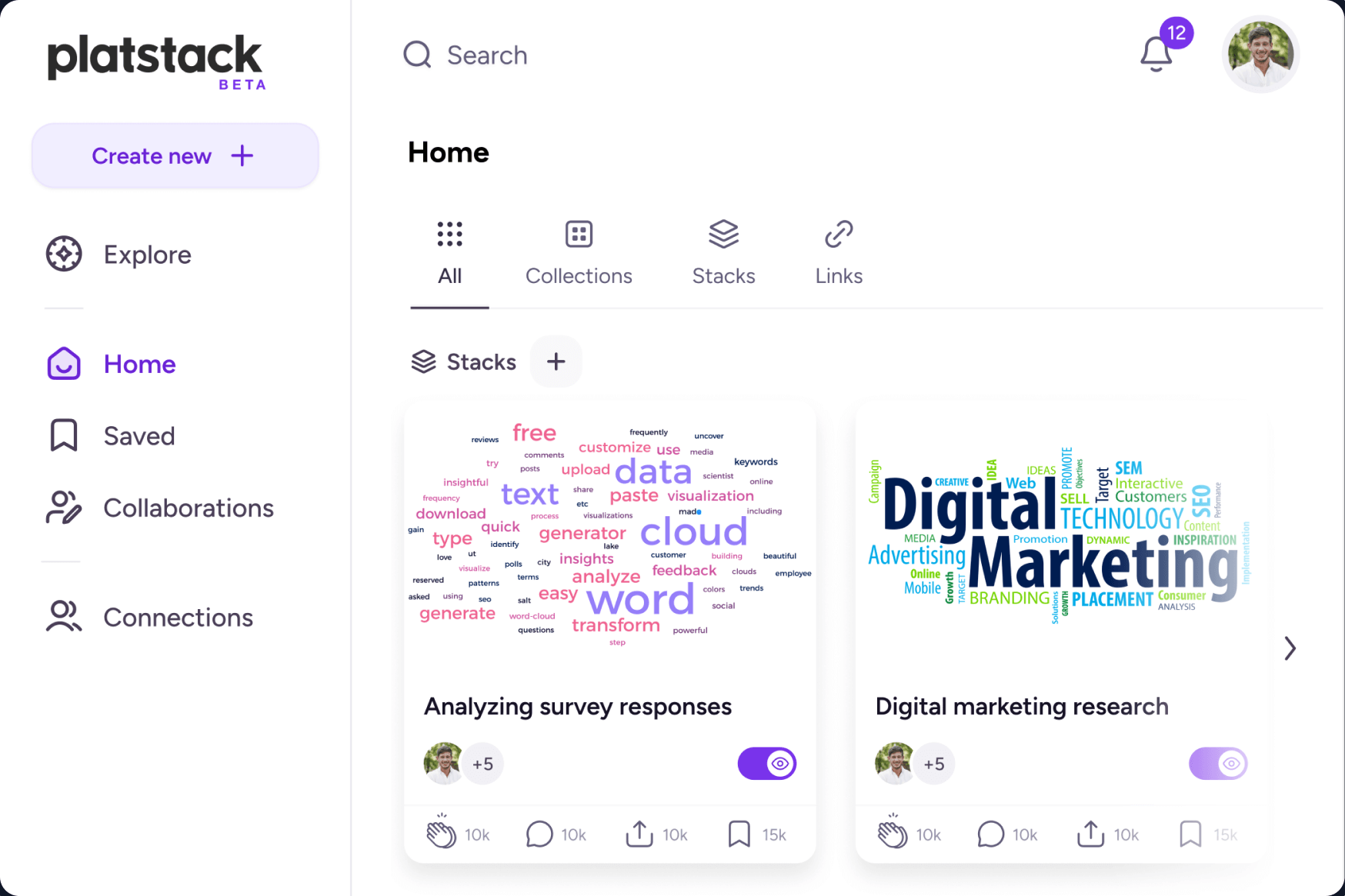

How to Create a Word Cloud in PowerPoint

Word clouds have become an extremely popular visual tool for enhancing presentations. Their ability to visually represent data and information in a unique and interesting way makes them an attractive option for speakers. Creating word clouds in PowerPoint is a simple and straightforward process that anyone can learn and implement. In this guide, we’ll cover everything you need to know about creating a word cloud in PowerPoint, from the basics to customizing your designs to make them stand out.
Table of Contents
The Benefits of Using Word Clouds in Presentations
Before we dive into the details of creating a word cloud in PowerPoint, let’s take a moment to discuss the benefits of using this tool in your presentations. One of the key advantages of using word clouds is that they can help you to convey complex ideas or data in a way that is easy to understand. By using a visual representation of the topic or data, you can help your audience to quickly grasp the key points.
Word clouds are also effective at capturing attention and keeping your audience engaged. People are naturally drawn to visually interesting displays, and word clouds are no exception. By incorporating a well-designed word cloud into your presentation, you can add a memorable element that helps to emphasize your message.
Another benefit of using word clouds in presentations is that they can help you to identify key themes or trends within your data. By analyzing the most frequently used words or phrases in your word cloud, you can gain insights into the underlying patterns or ideas that are present. This can be particularly useful in fields such as marketing or social media analysis, where understanding the language and sentiment of your audience is crucial.
What is a Word Cloud and How Does it Work?
At its core, a word cloud is a visual representation of text data. By analyzing a given text source and identifying the most commonly used words, a word cloud generator can create a visual display that emphasizes the most important words based on their frequency of use. Typically, the more frequently a word is used in the text, the larger it will appear in the word cloud graphic.
The beauty of a word cloud is that it can provide insight into the key themes or topics present in a given text. By quickly scanning a word cloud, you can get a sense of what the text is about without having to read it in full. This makes them an excellent tool for analyzing large volumes of text data, such as survey results or customer feedback.
Word clouds can also be customized to fit specific needs. For example, you can choose the shape of the word cloud, the color scheme, and the font style. This allows you to create a word cloud that is not only informative but also visually appealing. Additionally, some word cloud generators offer advanced features such as the ability to filter out certain words or to group similar words together. These features can help to further refine the insights gained from the word cloud.
Choosing the Right Words for Your Word Cloud
When it comes to generating a word cloud, the first step is selecting the text that you want to analyze. This could be a document, a web page, or even a social media feed. Once you have your source text, you need to choose which words you want to include in your word cloud. Depending on the tool you use to create your word cloud, you may be able to filter out common words such as “and” or “the,” or you may have the option to manually select the words you want to include.
To create an effective word cloud, it’s important to choose words that are relevant to your presentation topic. You should also consider the audience and what words are likely to resonate with them. For example, if you’re speaking to a group of business executives, you may want to focus on words like “profit” and “growth.” On the other hand, if you’re presenting to a group of scientists, you may want to highlight words like “research” and “discovery.”
Another important factor to consider when choosing words for your word cloud is the context in which they appear. Words that are frequently used in the source text may not necessarily be the most important or relevant words to include in your word cloud. Instead, you may want to focus on words that are used in a specific context or that have a particular connotation.
Finally, it’s worth noting that the size and placement of words in your word cloud can also have an impact on how your audience perceives the information. Larger words are typically seen as more important or significant, while words that are placed closer together may be seen as more closely related. By experimenting with different layouts and designs, you can create a word cloud that effectively communicates your message and engages your audience.
Creating a Word Cloud in PowerPoint: Step-by-Step Guide
Now that we’ve covered the basics of word clouds, let’s move on to the nuts and bolts of creating one in PowerPoint. Here’s a step-by-step guide:
- Open PowerPoint and create a new slide
- Click on the “Insert” tab in the top menu
- Click on “Word Cloud” in the menu options
- Select the text source you want to use (you can also type or paste text directly into the box)
- Select the style and color scheme you want to use for your word cloud
- Click “Insert” to create your word cloud on the slide
Once you’ve created your word cloud, you can customize it to make it fit your presentation style and theme.
One way to customize your word cloud is to adjust the font size and color of individual words. This can help emphasize certain words or phrases that are particularly important to your presentation. You can also add images or shapes to your word cloud to make it more visually appealing and engaging for your audience.
Another tip is to experiment with different text sources to create unique and interesting word clouds. For example, you could use a transcript of a speech or interview, a collection of customer reviews, or even a poem or song lyrics. The possibilities are endless, so don’t be afraid to get creative!
Customizing Your Word Cloud: Colors, Shapes, and Fonts
PowerPoint provides a variety of options for customizing your word cloud. You can change the colors, shapes, and fonts used in the graphic to make it match your presentation theme or personal style. To change the colors, simply select the word cloud and click on the “Format” tab in the top menu. From there, you can choose a color scheme and customize the background color, font color, and more.
You can also change the shape of your word cloud by selecting it and clicking on the “Shape Effects” tab. Here you’ll find a range of options for adding depth and dimension to your graphic, such as bevels, shadows, and reflections. Finally, you can experiment with different fonts to make your word cloud stand out. PowerPoint offers a wide range of font options, so you can choose one that fits your presentation style.
Another way to customize your word cloud is by adjusting the size and placement of the words. You can do this by selecting the word cloud and clicking on the “Layout” tab. From there, you can choose to arrange the words in a specific shape or pattern, or you can manually adjust the size and placement of each word to create a more visually appealing graphic.
Additionally, you can add images or icons to your word cloud to make it more engaging and informative. PowerPoint allows you to insert images directly into your word cloud, or you can use icons and symbols to represent certain words or concepts. This can be especially useful for presentations that require a lot of data or information, as it can help to break up the text and make it more visually appealing.
Adding Animation to Your Word Cloud for an Engaging Presentation
Another way to enhance your word cloud in PowerPoint is to add animation. Animating your word cloud can create a dynamic and engaging element in your presentation that helps to keep your audience interested. To add animation, simply select the word cloud and click on the “Animations” tab in the top menu. From there, you can choose from a range of animation effects, such as fly-ins, fades, and zooms.
Just be sure to use animation sparingly and only when it enhances your message. Overuse of animation can distract from your content and reduce the impact of your presentation.
It’s important to note that not all word clouds may benefit from animation. If your word cloud is already visually complex, adding animation may make it difficult for your audience to focus on the key message. Additionally, if your presentation is more formal or serious in tone, animation may not be appropriate. Consider your audience and the overall tone of your presentation before deciding whether or not to add animation to your word cloud.
Using Word Clouds to Analyze Text Data
Word clouds are not only useful for creating engaging presentations; they can also be used to analyze text data. By using a word cloud generator to analyze large volumes of text, you can quickly identify key themes and trends. This can be especially useful for businesses looking to analyze customer feedback or social media comments.
To use a word cloud for data analysis, simply copy and paste the text data into a word cloud generator and view the resulting word cloud. By examining the most frequently used words, you can gain insight into what your customers are saying about your brand or product.
Tips for Making Your Word Cloud Stand Out
While creating a word cloud in PowerPoint is a fairly straightforward process, there are some tips that can help you to make your graphic stand out. Here are a few things to keep in mind:
- Choose relevant words that are appropriate for your audience
- Use colors and fonts that complement your presentation theme
- Experiment with different shapes and layouts to find the best fit
- Avoid using too many words in your word cloud, as it can become cluttered and difficult to read
Incorporating Word Clouds into Your Business Presentations
Now that you know how to create and customize a word cloud in PowerPoint, it’s time to start incorporating this tool into your business presentations. Whether you’re presenting data to stakeholders or pitching a new project, word clouds can help to emphasize your message and keep your audience engaged. By following the tips and techniques outlined in this guide, you can create effective and visually interesting word clouds that enhance your presentations and make a lasting impression.
By humans, for humans - Best rated articles:
Excel report templates: build better reports faster, top 9 power bi dashboard examples, excel waterfall charts: how to create one that doesn't suck, beyond ai - discover our handpicked bi resources.
Explore Zebra BI's expert-selected resources combining technology and insight for practical, in-depth BI strategies.

We’ve been experimenting with AI-generated content, and sometimes it gets carried away. Give us a feedback and help us learn and improve! 🤍
Note: This is an experimental AI-generated article. Your help is welcome. Share your feedback with us and help us improve.

Ihr Browser ist veraltet. Bitte aktualisieren Sie Ihren Browser auf die neueste Version, oder wechseln Sie auf einen anderen Browser wie Chrome , Safari , Firefox oder Edge um Sicherheitslücken zu vermeiden und eine bestmögliche Performance zu gewährleisten.
Word, Excel und Powerpoint – Es geht auch ohne KI und Cloud – die Alternativen zu Microsoft Office
Der arbeitsstandard vieler menschen ist office, doch microsoft denkt nur noch an künstliche intelligenz. das ist die chance für kleine, feine und kostenlose software..

Microsofts einstiges Paradeprogramm Office erleidet Liebesentzug: Die Neuauflage des Softwarepakets mit Word, Excel, Powerpoint und Outlook ist dem Konzern nur eine dürre Pressemeldung wert. In der steht, dass Office 2024 in der zweiten Hälfte des Jahres erscheinen und ein paar winzige Verbesserungen bringen wird. Zu den unscheinbaren Neuerungen gehören eine bessere Suche in Outlook und mehr Formeln in Excel.
Microsofts Gefühlskälte lässt sich leicht erklären: Office 2024 kommt ohne Cloud aus, hat keinerlei KI-Funktionen und wird für einen einmaligen Kaufpreis erworben. Microsoft 365 (ursprünglich Office 365) ist seit 2013 sein grosser hausinterner Rivale. Als Mietsoftware generiert es regelmässige Aboeinnahmen. Es befeuert das Cloud-Geschäft, weil es untrennbar mit Onedrive verknüpft ist. Und die extra zu bezahlenden KI-Funktionen eröffnen eine zusätzliche Einnahmequelle.
Ein Wunder, dass es noch lebt
Der Softwarekonzern würde das aus seiner Sicht anachronistische Produkt am liebsten beerdigen. Nach dem letzten Update (Office 2021) haben viele vermutet, das Ende sei gekommen. Auch die Schweizer Bundesverwaltung. Sie hat im Februar 2023 den Umstieg auf Microsoft 365 angekündigt und mitgeteilt, der Schritt sei notwendig, weil «Nachfolgeprodukte nur noch mit Public-Cloud-Anbindung» angeboten würden. Auf Nachfrage erklärt ein Mediensprecher, es gebe keine Pläne, das Projekt aufgrund von Office 2024 zu sistieren. Microsoft 365 wird derzeit bei den ersten zwei Pilot-Ämtern eingeführt, die restlichen Ämter folgen in diesem und im nächsten Jahr.

Office 2024 ist kein sonderlich gelungenes Softwareprodukt – aber ein positives Signal. Microsoft kommt nicht umhin, Rücksicht auf jene Nutzerinnen und Nutzer zu nehmen, die nur die Büroprogramme und nicht auch noch Onedrive kaufen wollen. Zu diesem Teil der Kundschaft zählen durchaus nicht nur die Cloud-Verweigerer. Es gibt auch Leute, die auf ihrer Wahlfreiheit bestehen und statt Onedrive lieber iCloud von Apple, Dropbox, Mycloud der Swisscom oder eine selbst betriebene Lösung wie Nextcloud verwenden möchten.
Microsofts Konkurrenz aus Deutschland
Und es gibt genügend Ausweichmöglichkeiten, falls Microsoft die Kundschaft zu sehr verprellt. So etwa die beiden Open-Source-Büroprogramme Libreoffice ( libreoffice.org ) und Openoffice ( openoffice.org ), die beide aus dem in Hamburg entwickelten Staroffice hervorgegangen sind. Oder, als weitere Büro-Alternative aus Deutschland, Softmaker Office aus Nürnberg.
Der Hersteller ist ein KMU, das es seit 1987 gibt. Das Büropaket umfasst eine Textverarbeitung (Textmaker), eine Tabellenkalkulation (Planmaker) und ein Präsentationsprogramm (Presentations). Nutzerinnen und Nutzer haben die Wahl, ob sie die Software kaufen oder mieten wollen. Zu haben ab 29.90 Franken pro Jahr oder 97 Franken einmalig .
Und eben ist eine kostenlose Variante erschienen: Freeoffice 2024 ist gratis unter freeoffice.com für Windows, den Mac und Linux erhältlich. Die Software hat eine aufgeräumte und frische Programmoberfläche, die Nutzerinnen und Nutzern von Microsoft Office sofort vertraut sein dürfte. Was bei der Gratisversion im Vergleich fehlt, sind unter anderem die Synonymwörterbücher, die Textbausteine und gewisse Tabellenfunktionen (den vollständigen Vergleich gibt es auf der Seite des Herstellers ).
Leichtgewichtig
Bei akuter Microsoft-Müdigkeit ist Freeoffice eine wirksame Medizin. Mit Word, Excel und Powerpoint erstellte Dateien lassen sich problemlos öffnen. Der Funktionsumfang ist für die meisten privaten Zwecke ausreichend, und das reduzierte Angebot an Befehlsknöpfen lässt sich auch positiv sehen: Im Vergleich zu Word, Excel, Powerpoint oder aber auch Libreoffice sind die Freeoffice-Apps Leichtgewichte: Sie brauchen weniger Ressourcen und haben eine überschaubare Programmoberfläche.

Die Chancen für kleine Softwareanbieter stehen so gut wie seit Jahrzehnten nicht mehr. Denn auch Microsofts grösster Konkurrent ist nicht mehr mit Inbrunst bei der Sache. Google hält mit Google Docs und den anderen Office-Anwendungen gemäss Statista inzwischen den grössten Marktanteil, nämlich 44 Prozent. Doch auch Google hat abgesehen von den hierzulande nicht verfügbaren KI-Funktionen seit Jahren keine nennenswerten neuen Funktionen mehr lanciert.
Fehler gefunden? Jetzt melden.
Das Wichtigste des Tages
26. juni 2024 die nachrichten des tages, jetzt aktuell.

Abo Reportage aus Bruay-la-Buissière «Dort unten» stimmten 63,45 Prozent für Le Pen

Interview über integrative Schule «Sonderklassen für verhaltensauffällige Kinder bräuchten ein Vielfaches an Ressourcen»

EM 2024: Konferenz der Gruppe F Georgien schafft die grosse EM-Sensation und steht im Achtelfinal

Mutmassliche Verletzung der sexuellen Integrität «Zu viel Nähe» zu einem Schüler? Zürcher Lehrer teilweise geständig

Abo Interner Bericht des Bundes Geldwäscherei-Jäger warnen vor Anwälten und Treuhändern

Putschversuch in Bolivien Soldaten versuchen den Regierungspalast zu stürmen

Blockierte Wohnungen in Zürich Wegen «rechtlicher Katastrophe» warnt der Stadtrat vor Baustillstand

Abo Restaurant Waldhof Guldenen Hausbesetzer dringen in Milliardär Schwarzenbachs Gasthof ein
Die redaktion empfiehlt.

Neue Funktionen nicht ausgerollt Apple lässt seiner Drohung an die EU Taten Folgen

Abo Neue SNB-Führung Das ist der Nachfolger von Nationalbank-Chef Thomas Jordan

Abo Emrah Erken Ein Anwalt auf Kriegsfuss mit SRF

Abo Schweizer Tierrecht Pitbull beisst Hündchen, Mann tötet ihn mit Axt – wer haftet?
Mehr aus dieser kategorie.

Untersuchung gegen iPhone-Hersteller App-Store verstösst gegen Gesetz: EU geht gegen Apple vor

Umstrittenes Projekt: Premiere abgesagt Schweizer Regisseur hat den ersten von KI geschriebenen Film gedreht

Schüsslers digitale Lebenshilfe Tipps und Tricks zur souveränen Bewältigung des digitalen Alltags

IMAGES
COMMENTS
Get started with word cloud templates. Explore our free and ready-to-use word cloud templates and see how you can use a word cloud in your next presentation. These templates can serve as a great source of ideas for your next presentation, helping you to explore new possibilities and create engaging word cloud art.
This way you do not need to save and add the word cloud separately to PowerPoint. This is how you use the PowerPoint Add-In: Go to the Insert > Add- ins menu bar. Click on My Add- ins > See All…. A new menu pops up, choose Store. No worries, the Add-In is completely free. Search for "Pro Word Cloud" and click onto the Add button.
Create a Word Cloud in Microsoft PowerPoint. Open the PowerPoint file that contains the text you would like to create a word cloud with and then click the "Insert" tab. Next, in the "Add-ins" group, click "My Add-ins." The "Office Add-ins" window will appear. Double-click the "Pro Word Cloud" add-in.
1. Create your Slido. Prepare your word cloud poll and have your participants join via a code or link. 2. Collect answers. Let people send answers from their phones or laptops in real time. 3. Show results. Share the screen with your participants and watch as the responses fly in.
1. Create a free AhaSlides Account. Sign up here 👉 AhaSlides and get instant access to polls, quizzes, word cloud and many more. 2. Make a word cloud. Create a new presentation and select the 'Word Cloud' slide. 3. Set up your live word cloud. Write your word cloud question and image (optional).
Try the Word Cloud Generator Free. When you create a word cloud using Poll Everywhere, each word comes from the audience. You ask the question, the audience responds on their phones, and together you see opinions become artwork. Words move and grow with each new response. This is an excellent way to reflect on complex topics or discover shared ...
Using a word cloud in your slideshow is a smart presentation technique with tons of benefits: Simplify: word clouds can break down complex data into key points that are easy to grasp with a quick glance. Memorability: people will retain more information if it's shown in a visually engaging way. Authority: showing real proof of the relevant topics within a text, makes credibility more powerful.
A word cloud template slide is best used when trying to create a dynamic, visual impact. This makes them best suited to word text. Number oriented data is best displayed in different slide types, such as spreadsheets. Also, creating animated word clouds may require an animated word cloud generator to get into your presentation.
Using a live word cloud generator is an excellent way to do this. Simply pose a question and get the different employees to respond. Reviewing the results and comparing answers is a fun way to keep your audience engaged. If you use a word cloud in a scenario like this, you can use it to ask a question related to the training topic.
From the main menu, click Insert, then hover over Image . Select Upload from Computer and look for your word cloud file. Click Open to include your word cloud and resize it to fit your slideshow. And just like that, your Google Slides presentation will now feature an eye-catching word cloud.
Create Wordcouds for PowerPoint, Google Slides, and More! Make presentation slides stand-out using word cloud art designs visually call attention to your main points, keywords, and ideas. Easily insert any word cloud art into our PowerPoint templates and give your presentation a unique personalized design.
Crowdsource ideas for the follow-up presentation. Team Work Word Cloud Slide for PowerPoint presentations - Source: SlideModel 2. Add Word Cloud Quizzes To Test Your Audience Knowledge Levels. There are three ways to play this out. First, you can add a word cloud quiz at the beginning of your presentation to assess how experienced your ...
Get inspired by these 52 word cloud questions examples. Pick your favorite ones for your next meeting or event. Openers & Icebreaking word clouds. 'Get to know your audience' word clouds. Word clouds to spark a discussion. Team building and people celebrating word clouds.
Reimagine word clouds as shared experiences. When you create a word cloud using Poll Everywhere, each word comes from the audience. You ask the question, the audience responds on their phones, and together you see opinions become artwork. Words move and grow with each new response. This is an excellent way to reflect on complex topics or ...
A free word cloud is a visual representation of text data, representing the most frequently used words in a given text.The larger the word in the cloud, the more frequently it appears in the text. They are often used in presentations, reports, and academic papers to make complex data more accessible to audiences.
Instant feedback & beautiful word clouds for everywhere you meet. You can use these incredibly collaborative word clouds wherever you can share your screen with a group, from Zoom, MS Teams, Google Meet, Webex, and more — even real-world conferences. It's like a powerpoint presentation with group superpowers. Get Started.
Step #4: Create the Word Cloud. In the right pane, click on the Create Word Cloud button. Pro Word Cloud creates the word cloud image at the top of the pane. Click on the image to copy it to the clipboard. Step #5: Paste Image in PowerPoint Slide. Click on your slide, where you want the cloud to be placed.
Creating a word cloud using text from Google Docs is a snap with Poll Everywhere. Say you're writing an essay or preparing a presentation and you want a quick snapshot of frequently used words. Pop over to Poll Everywhere, create a new word cloud, and paste in your text. Poll Everywhere automatically creates a word cloud from the text you ...
free $0 per month. premium $20 per month. Interactive slides. 3. Unlimited. Unlimited presentations. Unlimited participants. Slideasy makes it easy to engage and receive feedback from your audience. Create presentations with multiple choice questions, word cloud activities, text questions and more.
8 word cloud examples created with a live audience. Word clouds are a clever way to reinforce the key points of your presentation. But while the typical word cloud is just a static image, Poll Everywhere word clouds are live, dynamic images you create together with the audience. You create the question or discussion prompt.
Wordclouds.com is a free online word cloud generator and tag cloud generator, similar to Wordle. Create your own word clouds and tag clouds. Paste text or upload documents and select shape, colors and font to create your own word cloud. Wordclouds.com can also generate clickable word clouds with links (image map). Save or share the resulting image.
A word cloud, or tag cloud, is a textual data visualization which allows anyone to see in a single glance the words which have the highest frequency within a given body of text. Word clouds are typically used as a tool for processing, analyzing and disseminating qualitative sentiment data.
A publishing company releases a new book and wants to gauge public sentiment and identify patterns in reviews. By creating a Word Cloud, they see words like "bestseller", "masterpiece", and "engaging" frequently mentioned. They use the Word Cloud in a presentation to report the positive feedback to their team. 3. Competitive ...
Click on the "Insert" tab in the top menu. Click on "Word Cloud" in the menu options. Select the text source you want to use (you can also type or paste text directly into the box) Select the style and color scheme you want to use for your word cloud. Click "Insert" to create your word cloud on the slide.
The various types of cloud computing deployment models include public cloud, private cloud, hybrid cloud, and multicloud. Select. Trending; Latest; Article. Beyond the 12 factors: 15-factor cloud-native Java applications. 03 June 2024. Article. Creating cloud-native applications: 12-factor applications. 03 June 2024.
Word, Excel und Powerpoint - Es geht auch ohne KI und Cloud ... eine Tabellenkalkulation (Planmaker) und ein Präsentationsprogramm (Presentations). Nutzerinnen und Nutzer haben die Wahl, ob sie ...