Vesa Nopanen – My Metaverse Day
Mr. Metaverse welcomes you to my Metaverse day to explore the Future Work.

The Ultimate How To Guide for Presenting Content in Microsoft Teams

Sharing / presenting content in Teams meeting is at the same time simple but is also has some options available that may not be known enough by everyone. This guide lets you get started and dive deeper what happens when you share your window, document or desktop in Microsoft Teams.
This article will be updated when there are new features or based on feedback.
Updated 22.3.2021 Presenter View section.
Community: I am happy to add Mac and iOS screenshots into the article as well if someone is willing to collaborate & provide them. 😎💪
Teams Desktop: sharing a screen (Windows)
Opening the sharing with Microsoft Teams Desktop (in the New Meeting experience mode).
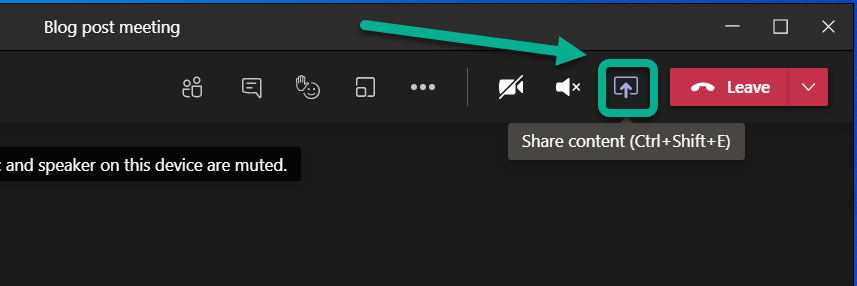
This opens the Share Tray. From it you can choose to start sharing
- Your Desktop (Screen share)
- Specific application (Window)
- Whiteboard application: either Microsoft Whiteboard (natively with Microsoft 365) or available 3rd party Whiteboards
- PowerPoint document
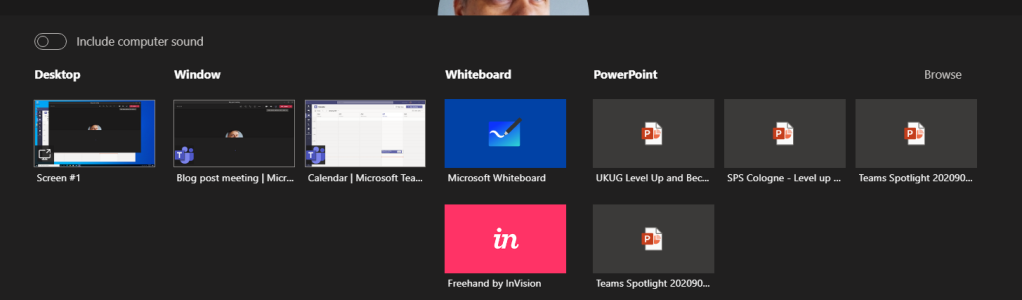
TIP: When you choose to share something using Teams Desktop you can choose to include your computer sounds to meeting. This is a must-have option if you are playing music or video to your participants. You can not toggle this on later – you need to choose this when you start sharing.
When you choose to include computer sound included with the sharing you need to have configured the speaker for computer and Teams meeting to be the same one.
If you have multiple monitors available for your Microsoft Teams you can choose any of those displays.
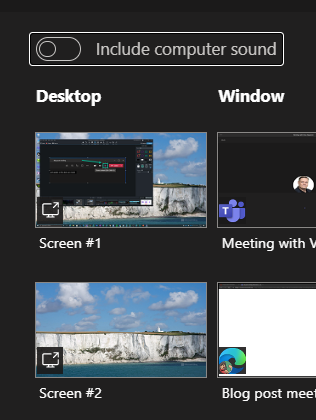
And you have the sharing open. Shared area is marked with red rectangle around it. You will find the more smaller Teams meeting control window in one of your desktops – and if you have the camera on it will show the video.
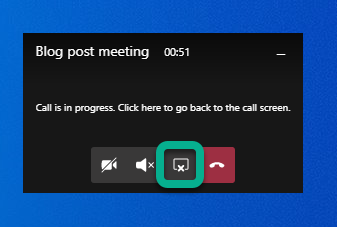
But more importantly you can use that small window to control camera, audio or sharing (ending it with one press). Or you can click on the small window (not on meeting toolbar) and it will expand back to the full size.

You can use that same icon to stop sharing in the expanded window.
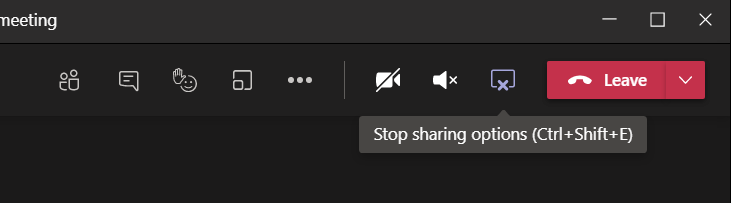
Tip: If you have two screens available you should consider presenting your PowerPoint presentation so that you share the external screen and project your presentation there (PowerPoint – Slide Show – Monitor). Share that external screen to Teams meeting so you can be sure that whatever you show in that screen it is shown to attendees. Just check that your second screen is not a ultra-wide display or 8k (or preferably even 4k) because the content is going to be tough to read and view by attendees. FullHD screen works the best here.
Tip2: when you are presenting PowerPoint in external screen (and sharing that to Teams meeting) do they advantage of inking and pen if you are using a device with touch screen (like Surface)!
Tip3: if you have an embedded video in your PowerPoint and you use screen/display sharing to present it to the audience: Don’t forget include computer sound with your share!
Teams Desktop: sharing a PowerPoint
You can choose from your recent PowerPoint documents in the list
- A PowerPoint document you opened or edited in Microsoft Teams (in a team you belong to) or in your OneDrive
- Browse for more
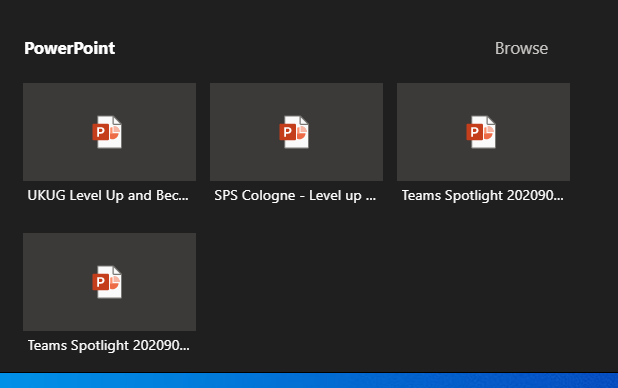
This list of sharing PowerPoints is causing often some big questions. PowerPoints will appear in the list once you edit or open the PowerPoint presentation in Teams or OneDrive (there may be some short delay). Generally it applies to the next meeting you join. Make sure you prepare for the meeting by opening the document in advance. Simply uploading a presentation to OneDrive or Teams does not bring it to the list – you need to open/edit it as well.
Browse-option lets you choose a PowerPoint from your OneDrive or from your computer.
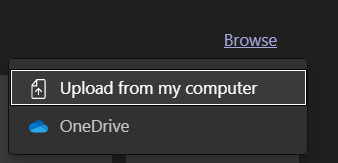
What this one lacks is the ability to choose a file from a team you belong to.
TIP: Use OneDrive syncing to have an easy access to files in the most relevant teams you belong to .
Once you are sharing the PowerPoint you can see it in the presenter view mode! This feature is generally available ! This makes it easy to do presentations using Teams – without having to have a PowerPoint desktop app open at the same time. Seems to work only on Teams Desktop with new meeting experience mode at the moment.
The presented area (PowerPoint) is shown surrounded with a red rectangle.
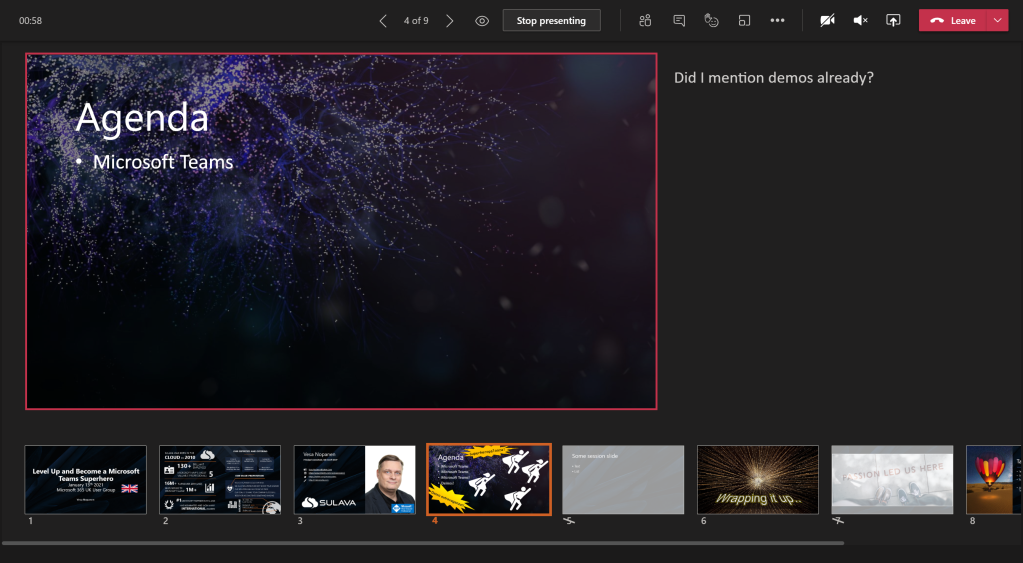
Updated 22.3.2021. There are other controls in this as well for jumping between slides and accessibility controls.
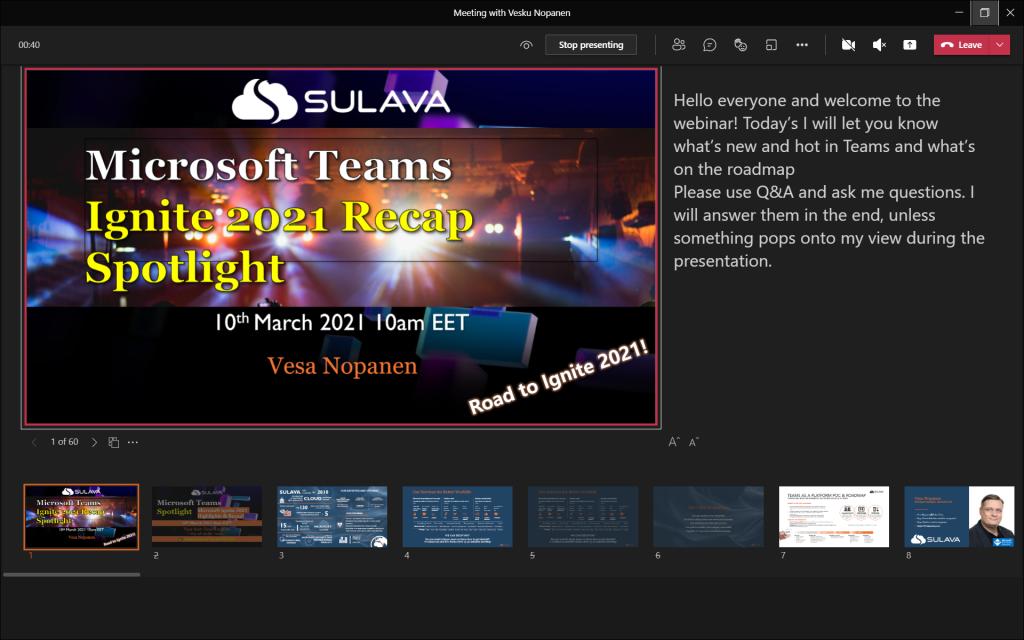
I have a another article diving deeper to Presenter view in here !
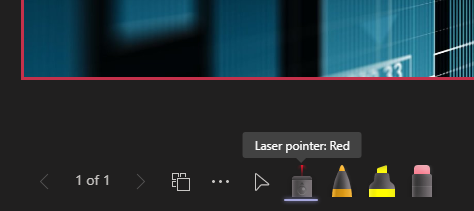
NEW: PowerPoint Live has now laser pointer and inking capabilities. Read about them here !
Once the presentation is shared you can move back and forth easily with arrows in the screen.
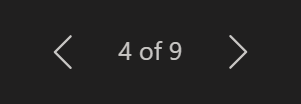
Note: there is the “eye” icon. If you press that one it locks the PowerPoint for the participants so that they see the same slide as you do: they can not browse the deck on their own. This is called private viewing disable (arrows for other participants will be disabled). Private viewing is enabled on default.

Note: if you are a presenter in the meeting where a PowerPoint is shared to you can take control of the shared PowerPoint to advance slides. This does not ask for any confirmation and the feature is really useful when you have multiple presenters who use the same slide deck. Just be careful that everyone else are not presenters – or they know not to touch it.

You will get a warning that someone has taken the control and can easily take it back.

Whoever is in control of the presentation has also the control to disable/enable private viewing mode. As can be seen in the picture above (with Take control) the eye is missing and arrows are greyed out: this means someone else than you have the control and they have disable the private viewing.
Note: When you share PowerPoint to a meeting this way participants can click links you have in your presentation. Thank you Joe for this reminder!
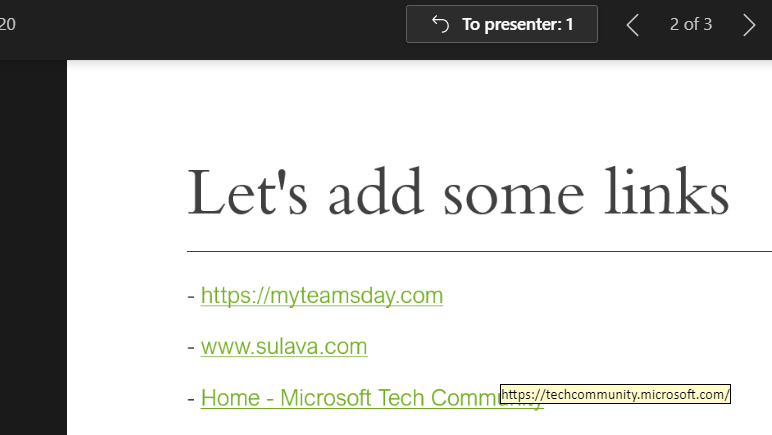
If you add a online video to your presentation your participants can activate that on their own as well. It is good also to note that if you hit “play” it doesn’t reflect to attendees (=they need to play the video themselves)
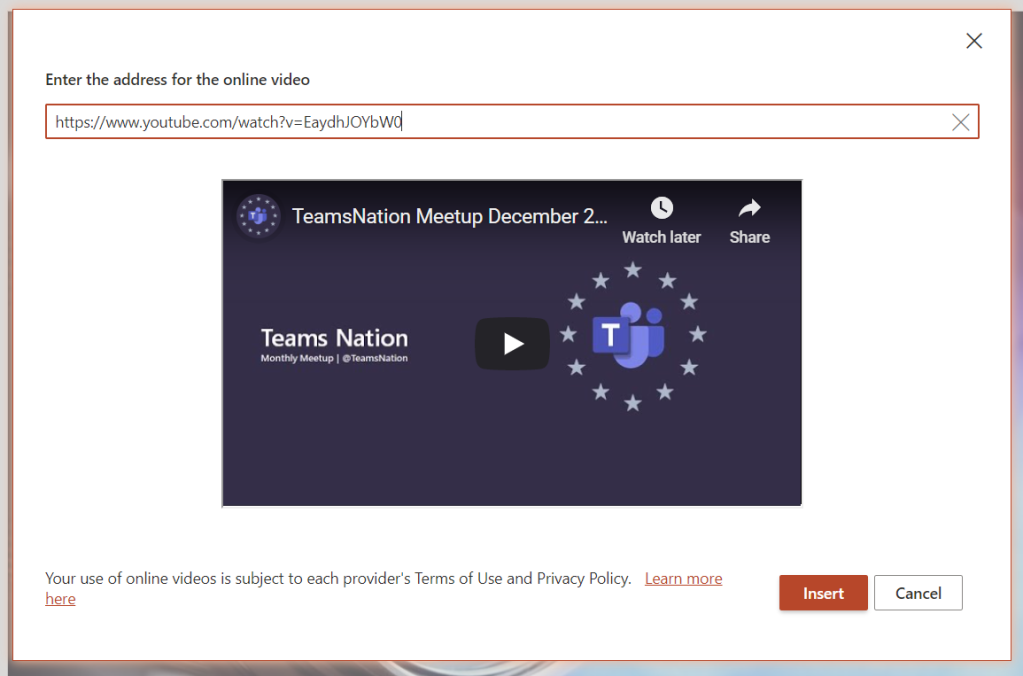
Teams Desktop: sharing a Whiteboard
When you choose Microsoft Whiteboard from the Share Tray you are taken directly to the Whiteboard view. Everyone who is in the same organization as you are (the situation in January 2021) can co-author the Whiteboard with you. Once you are done you can Stop presenting (middle top screen) or share something else.
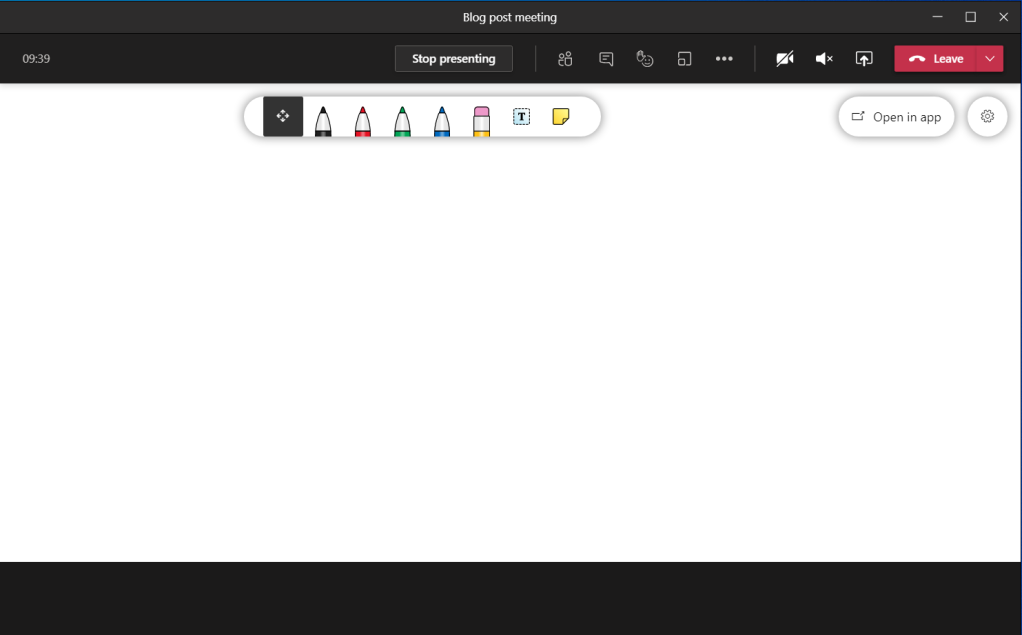
Teams web client: sharing a screen (Microsoft Edge)
Sharing looks a bit different when you are using Teams web client. Sharing is available in (new) Microsoft Edge and Google Chrome browsers. The toolbar is hovering on top of the meeting. From the toolbar you can open the share tray.
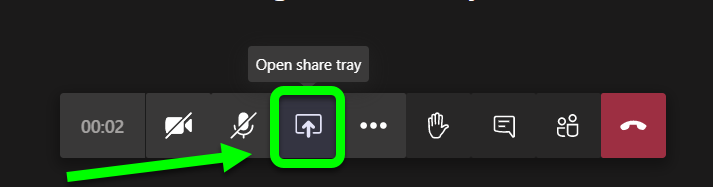
When you have the share tray open you can choose to share something of following
- Desktop (Screenshare)
- A specific PowerPoint document
- Whiteboard: either Microsoft Whiteboard or Freehand (3rd party).
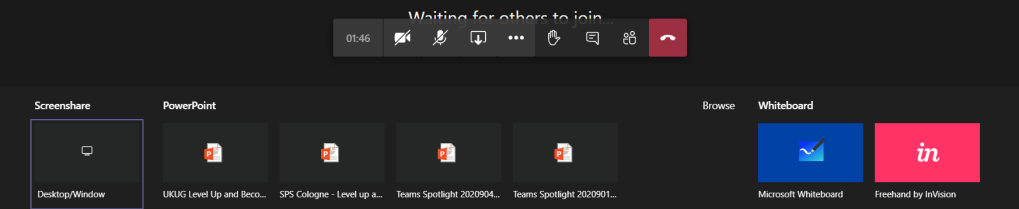
- Entire screen
- Application window (a specific application only)
- With Microsoft Edge you have option to choose a selected, specific, tab
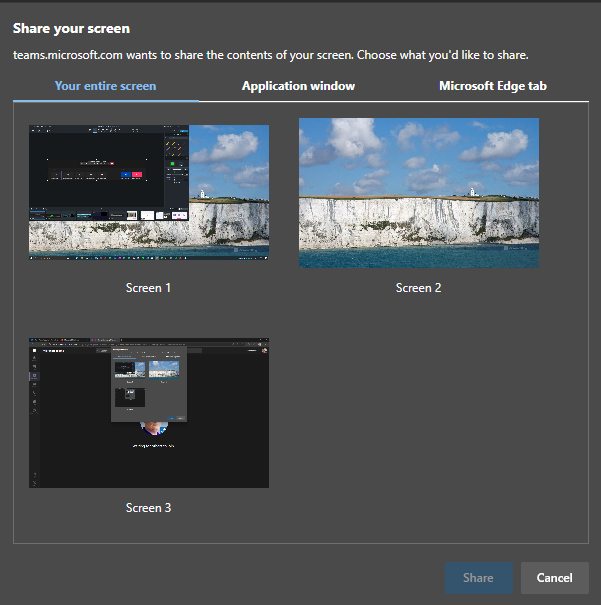
When(if) you have multiple monitors it is easiest to just share a one of them: it makes the sharing really simple and easy to manage: anything on that display is shared.
If you don’t have multiple monitors then you might want to just share a single application.
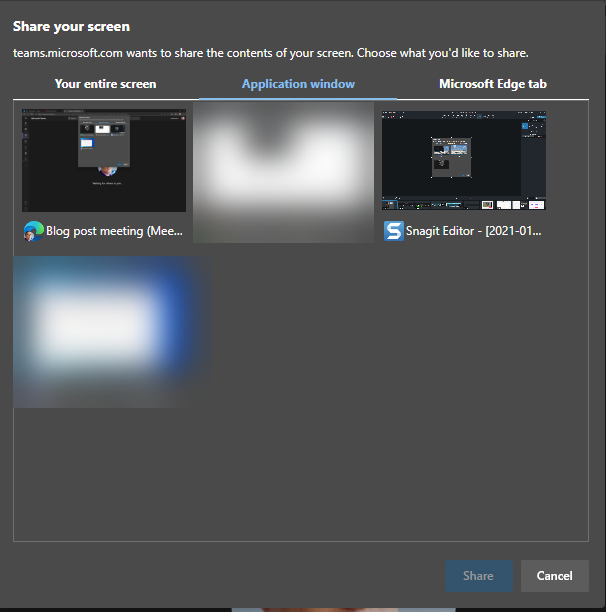
This is useful when you want to show something specific that runs in it’s own application but you can not share anything else on your screen.
Note: Teams is not in the list (not even on blurred ones) and nor is Spotify or ToDo. Not every application can be shared with this.
Note2: you can not share desktop audio to the meeting using Teams web client.
And the last option is to share a selected Edge tab – and if you have multiple Edge profiles open you can share from any of those by clicking the desired Edge active and choosing the tab.
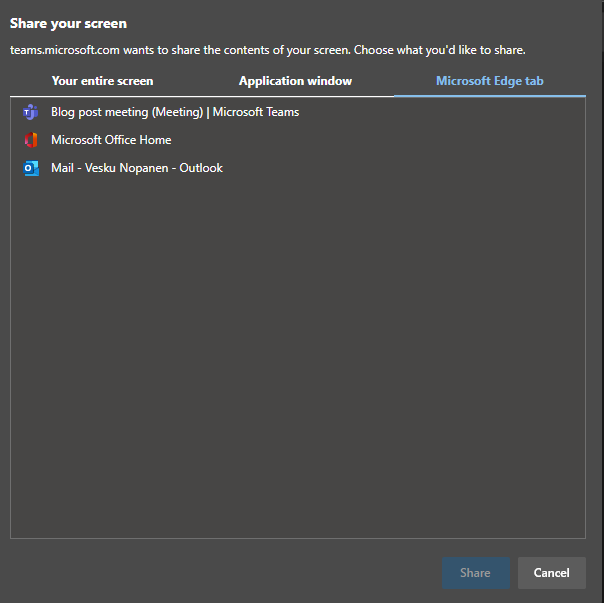
In my example I chose to share one of my screens. You don’t get much feedback – you just click on the screen and hit Share. In one of your screens you will have this toolbar:

You can end sharing using either that toolbar or you can navigate to your web Teams meeting and choose Stop sharing from the toolbar there.
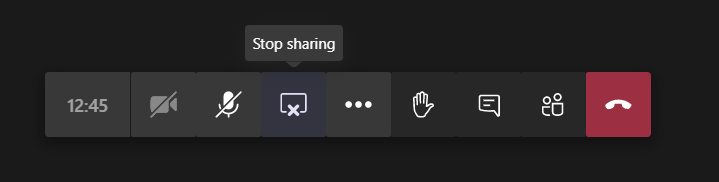
Teams web client: sharing a PowerPoint
This list of sharing PowerPoints is causing often some big questions. PowerPoint presentations will be in the list once you edit or open the PowerPoint presentation in Teams or OneDrive (there may be some short delay). Generally it applies to the next meeting you join. Make sure you prepare for the meeting by opening the document in advance. Simply uploading a presentation to OneDrive or Teams does not bring it to the list – you need to open/edit it as well.
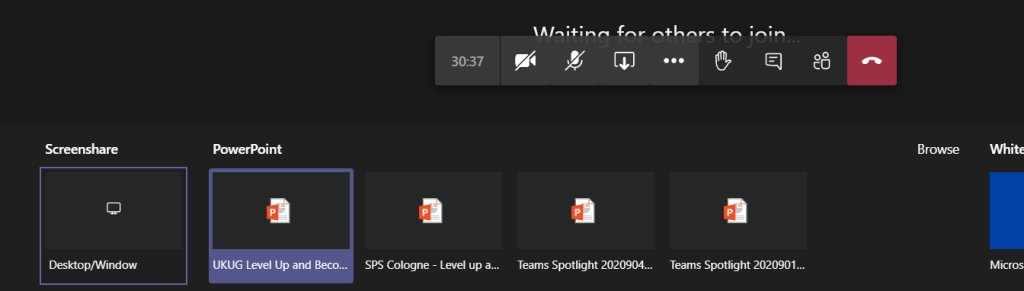
Note: there is the “eye” icon. If you press that one it locks the PowerPoint for the participants so that they see the same slide as you do: they can not browse the deck on their own. This is called private viewing disable. Private viewing is enabled on default.

Whoever is in control of the presentation has also the control to disable/enable private viewing mode.
Teams web client: sharing a Whiteboard
Sharing a Whiteboard is initiated simply by choosing Microsoft Whiteboard (or Freehand or other available 3rd party application) from the share tray.
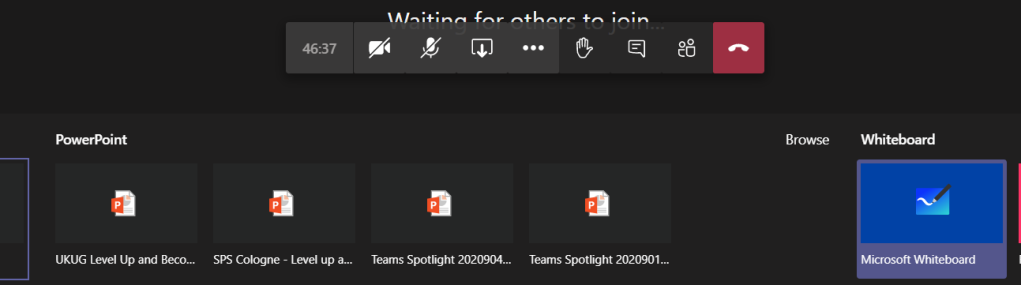
I have found out that sometimes when you start sharing Microsoft Whiteboard to the meeting using Teams web client it doesn’t do anything. The solution is to try again.
Once the Whiteboard opens you can work on it normally – or choose to open it in the Whiteboard app to have a broader set of tools available.
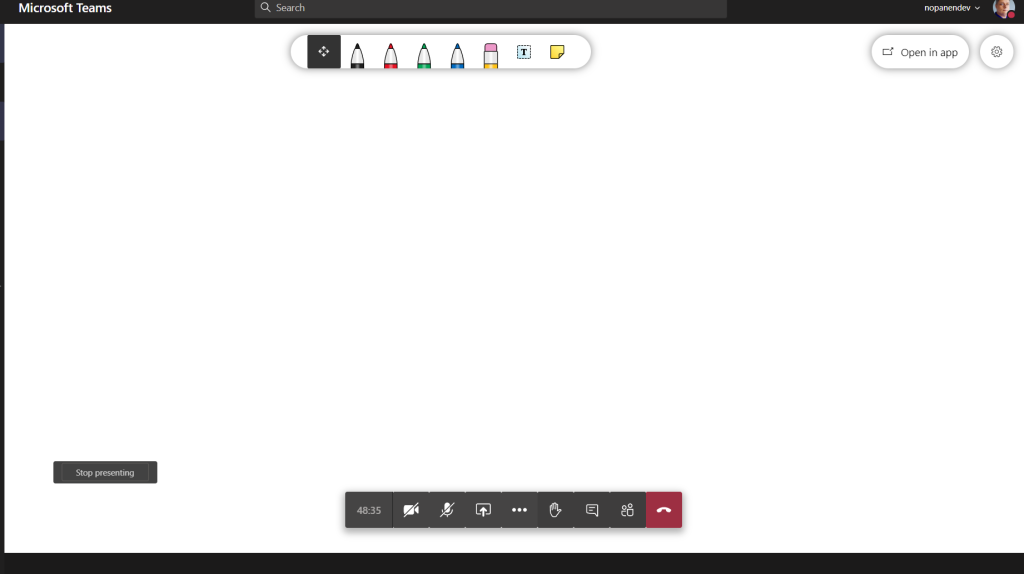
When you are done you can choose the “Stop presenting” that is hovering on the left bottom area (left of meeting toolbar).
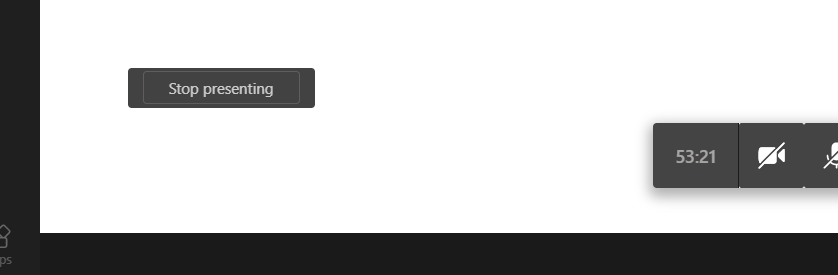
Teams mobile: sharing a screen
Were you aware that you can also share content using your mobile device? I have examples and screenshots using a Android device but these also work with iOS – the user interface might be slightly different.
You initiate the sharing via … menu selection in the mobile to open the list of options
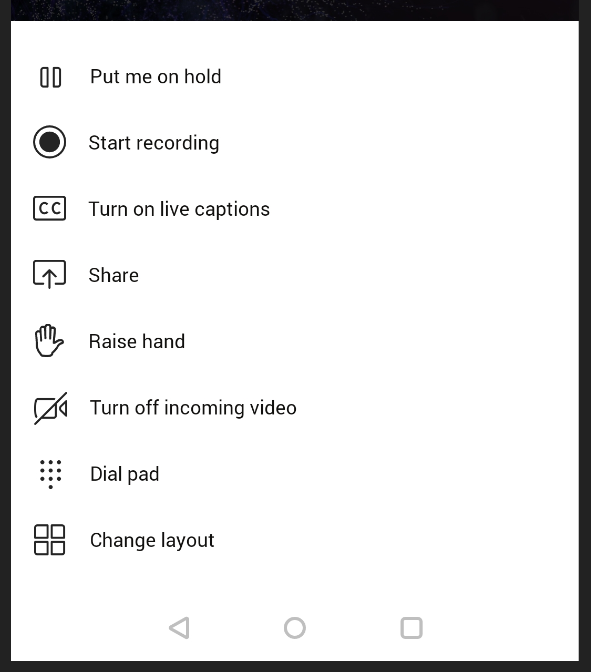
You choose Share and you get to choose what to share
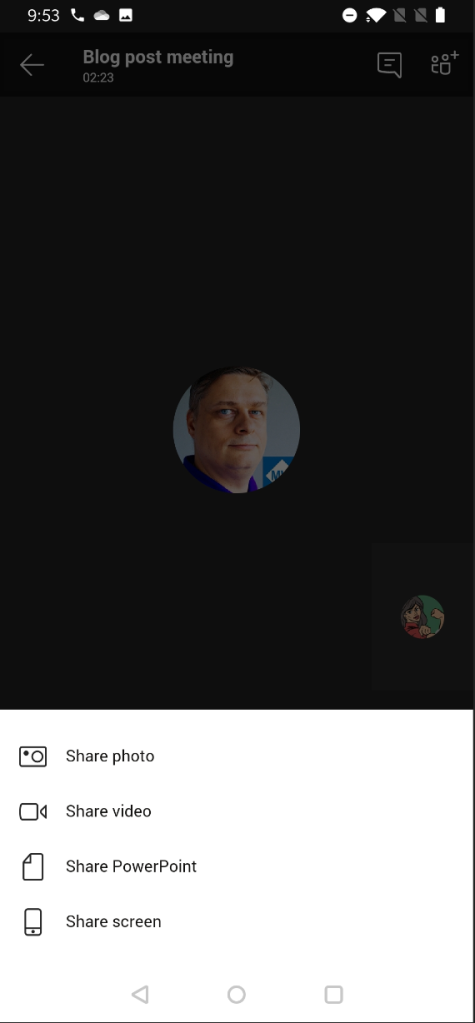
Yes – you can share your mobile device screen to the meeting. This is really useful if you have a application you want to show or train to others.
You may have to adjust settings to turn on allowing Teams to display over other apps.
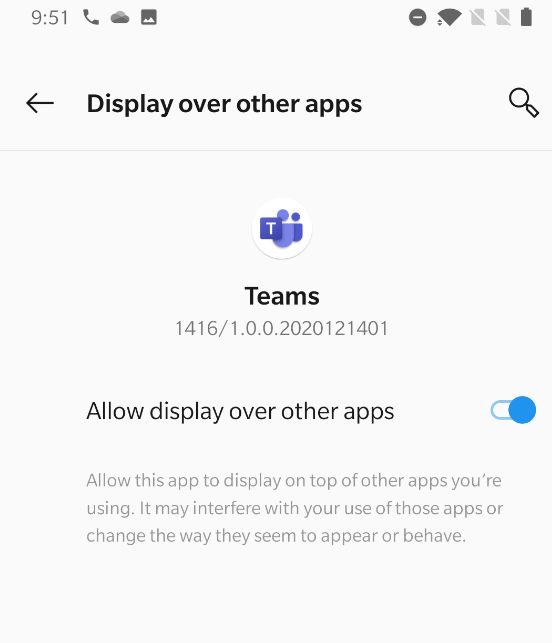
After that one you may have reshare the screen. And you get the next warning.
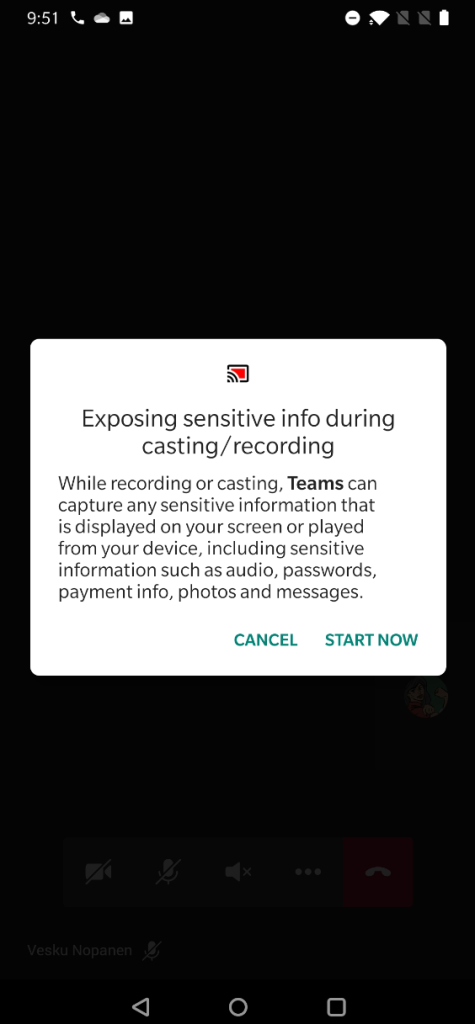
And your screen is now shared. You can see the red block that lets you know what are of your mobile device screen has been shared.

And if you pull down notifications area you have option to return to Teams meeting (if you have been using some other app) and there is also the notification that you are sharing your screen.
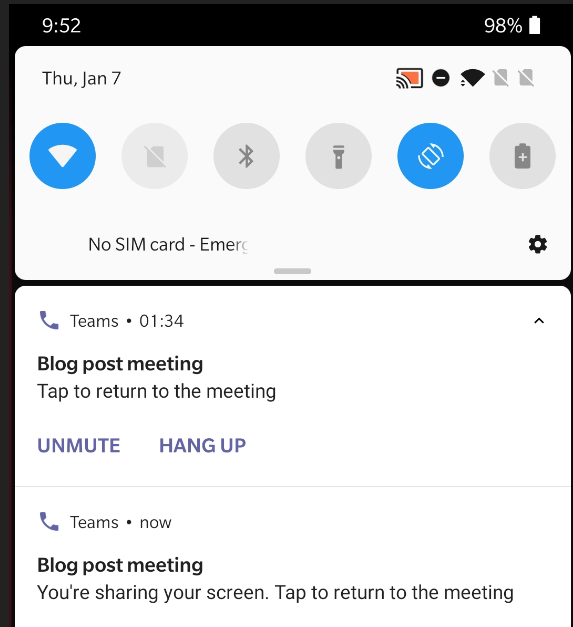
When you are done sharing you can return to Teams meeting and then choose to Stop presenting.
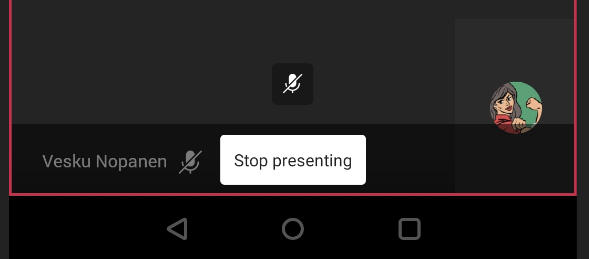
Teams mobile: sharing a PowerPoint
Sharing a PowerPoint works really well on Teams mobile! It is in fact even better than the version in other clients.
You start by imitating the sharing (as with screen share) and choosing the PowerPoint instead. You get a screen:
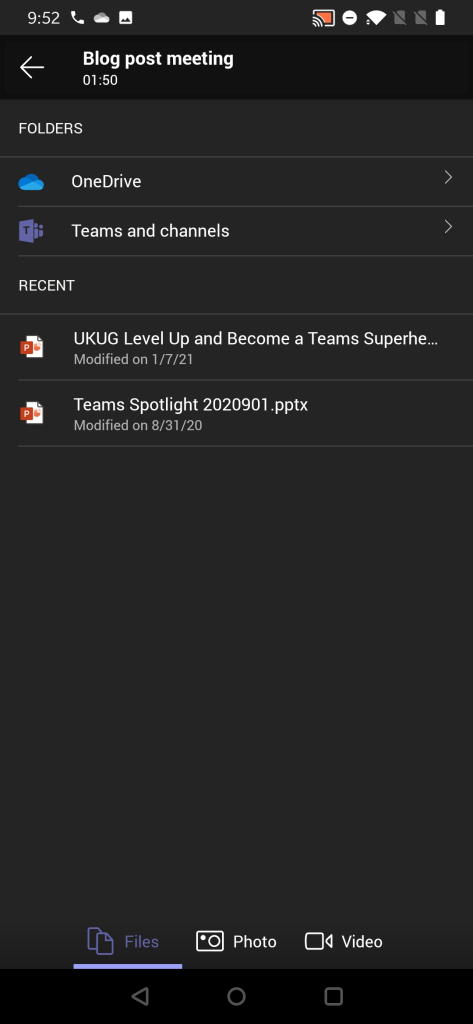
From this screen you can choose to browser thought
- A PowerPoint presentation from any Team and channel you belong to!
- Choose a PowerPoint presentation you opened or edited most recently (as you notice compared to other examples that this isn’t 1:1 in sync.. There are differences so that is why I am really happy that you can browse through Teams for sharing)
Once you have selected the PowerPoint to present it is very straight forward from that moment.
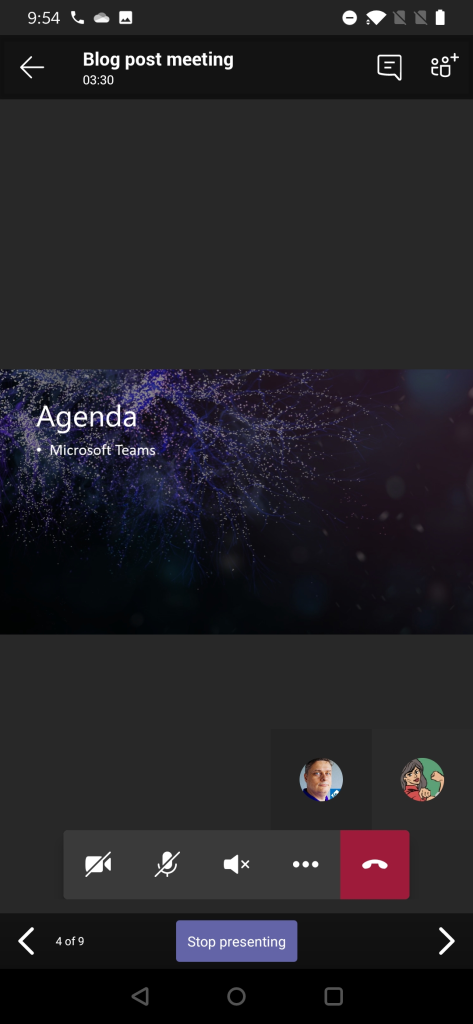
Using Teams mobile you can also take control of a PowerPoint someone else is presenting (if you are a presenter in the meeting). This means that you can participate in a multi-presenter meeting quite easily by using just your mobile device and Teams!
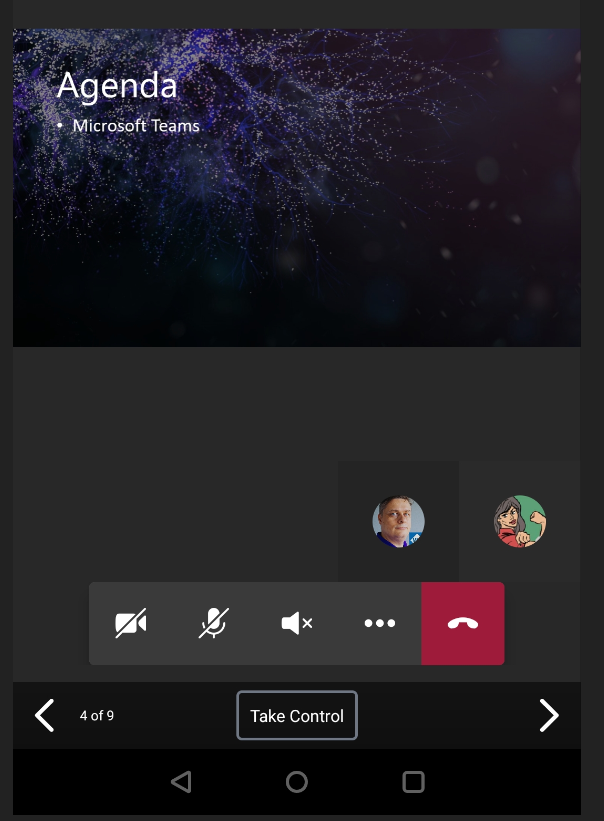
You will get a warning before you take the control – in case you pressed Take Control accidentally.
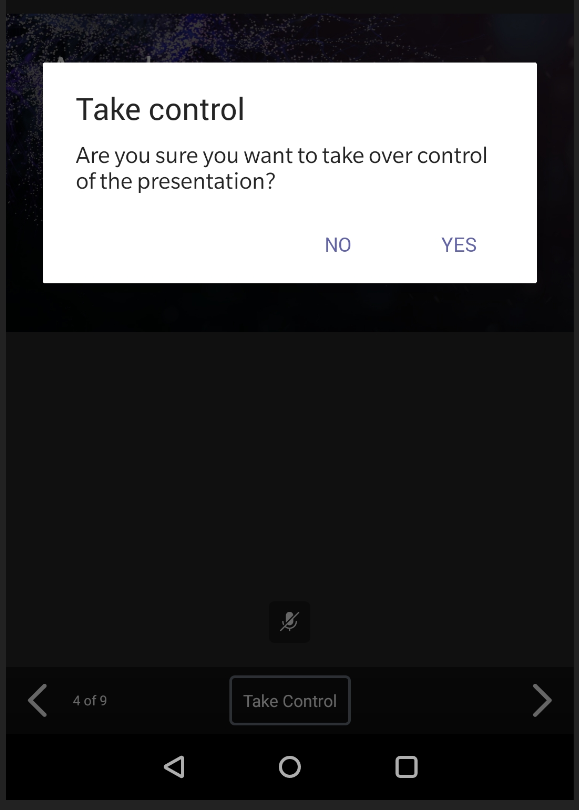
Teams mobile: sharing a photo or video
Follow the steps laid out earlier and instead of screen or PowerPoint you select this time a picture (from device’s picture gallery) or a video (using device’s video camera). Since sharing a picture is very straight forward I use the video instead as example.
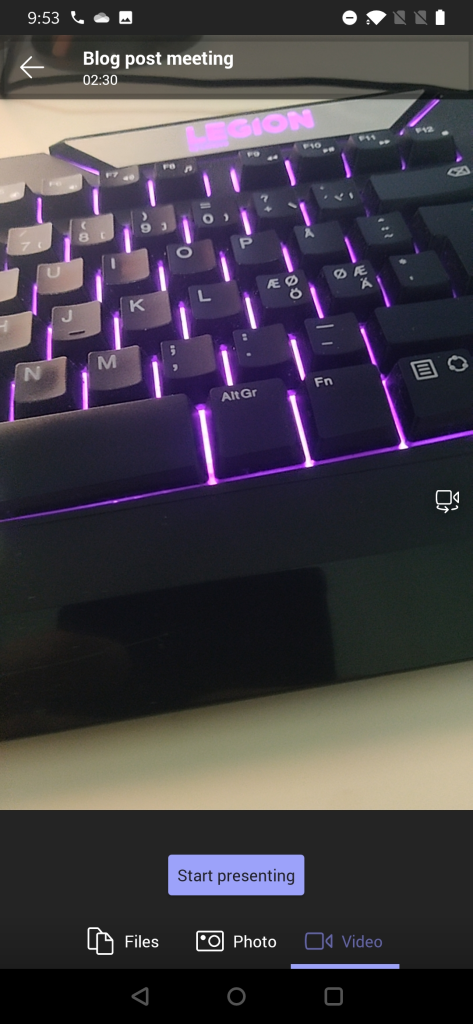
You get to see a preview of video first. You can switch to other camera (front/back usually) & position the device properly and once you are ready you just hit Start presenting .
And when you are done you can press on “Stop presenting” to end your video feed.
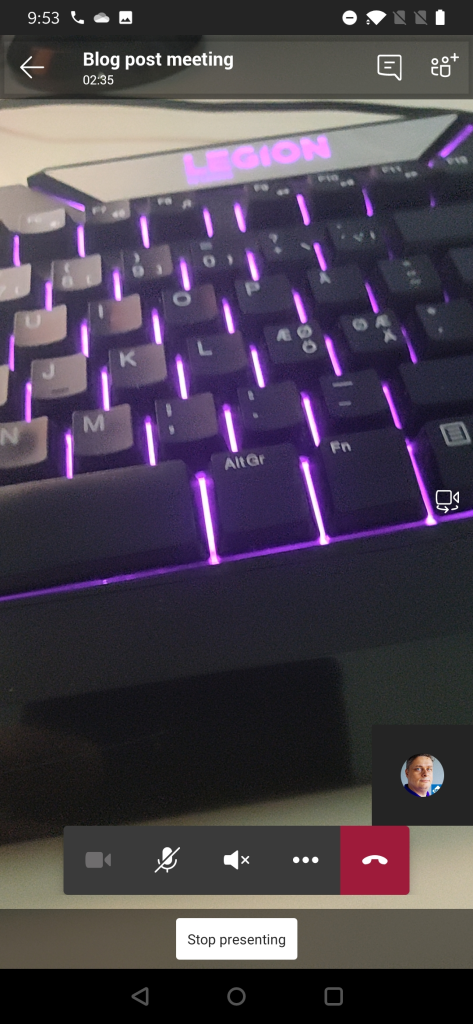
This video is different from showing your own video using Camera icon the meeting toolbar. Instead of being a attendee video this one is shown in the shared area for every participant in the meeting. This is useful when you have something in the same room/space that you want to share to others in the meeting. Possible use cases: a model on table, physical whiteboard, view from the window, interviewing someone, view in the outside, …
Best practices from my experience
The way I use to share content when in Microsoft Teams meetings is
- I share one of my screens (I have three screens so this is a natural choice for me). This way I know what is being shared all the time since I always share the same screen (the one in the middle, my camera is on top of that screen). Be careful what you drag to the shared screen. This is the way I share my PowerPoint presentations (projecting the presentation to the shared screen)
- If you have a touch-screen device (like Surface-laptop) you should use pen/inking to enhance the presentation experience. This also works when you are sharing the external screen & presenting from touch-screen device: make your presentation stand out!
- Prepare the content you share in advance. Open PowerPoints, apps, browsers etc so you don’t have to spend any time with them when you are live.
- Share your screen early rather than later. This will give you time to reshare.
- When doing a presentation with multiple persons using just the PowerPoint deck share it directly to Teams meeting so you can switch between speakers easily. With the new Presenter view -support this is now a good option.
- Make use of Teams features: Put everyone but real presenters else as attendee so they can’t start sharing their screen accidentally – and you can hard mute them as well. Use meeting options -setting before they join in.
- When people complain they don’t see the share: check that you are actually sharing your screen. If someone is seeing your share and some others not: those who can’t see your share need to leave and rejoin the meeting. Sometimes restarting your sharing can fix that issue too but usually the issue is in the participant end.
- I rarely use application / window -sharing.
- Sharing a video in Teams meeting (or in Live event) is usually ok but you can expect some quality drop – especially if you have a lower bandwidth. Have a backup link to the video available. People seem to struggle more with videos embedded inside a PowerPoint.
- Use Windows Focus Assist and Teams Do Not Disturb mode so you don’t get any unwanted popups on your shared screen. Microsoft Teams will also have a upcoming feature (currently usable in public preview) that let’s users to choose if Teams notifications do their own “toast” (pop-up banner) or do they go directly to Windows notification area (honoring the Focust Assist setting).
- Use Teams Desktop version + new meeting experience when possible. Check that you have the latest version.
More information or different view into this?
Check out Microsoft Support article about Sharing content in Microsoft Teams meetings .
I hope you have enjoyed this guide and it has provided to be useful. Please do drop a comment from below if you have any questions or you want to send me greetings!
Sharing is Caring! #CommunityRocks
Aiheeseen liittyy.
Published by Vesa Nopanen
Vesa "Vesku" Nopanen, Principal Consultant and Microsoft MVP (M365 Apps & Services and Mixed Reality) working on Metaverse, AI and Future Work at Sulava. I work, blog and speak about Metaverse, AI, Microsoft Mesh, Virtual & Mixed Reality, The Future of Work, Digital Twins, and other services & platforms in the cloud connecting digital and physical worlds and people together. I am extremely passionate about Metaverse, AI, natural language understanding, Mixed & Virtual Reality and how these technologies, with Microsoft Teams and Microsoft Azure & Cloud, enable to change how people work together. Azure OpenAI Services - yes, I build AI solutions using those and other Azure AI services. I have 30 years of experience in IT business on multiple industries, domains, and roles. View all posts by Vesa Nopanen
5 thoughts on “ The Ultimate How To Guide for Presenting Content in Microsoft Teams ”
- Pingback: Dew Drop – January 18, 2021 (#3361) – Morning Dew by Alvin Ashcraft
- Pingback: [m365weekly] #19 – M365 Weekly Newsletter
- Pingback: PowerPoint Live / Presenter View in Microsoft Teams – Vesa Nopanen – My Teams & Microsoft 365 Day
- Pingback: PowerPoint Live / Presenter View in Microsoft Teams - Tech Daily Chronicle
- Pingback: Microsoft Tech News and Product Updates: 4/26/2021 – Mr. Wombat
Leave a comment Cancel reply
This site uses Akismet to reduce spam. Learn how your comment data is processed .

- Already have a WordPress.com account? Log in now.
- Subscribe Subscribed
- Copy shortlink
- Report this content
- View post in Reader
- Manage subscriptions
- Collapse this bar
Your current User-Agent string appears to be from an automated process, if this is incorrect, please click this link:

Jun 4, 2024
Freely move toolbar and optimize video in Microsoft Teams screensharing
Teams Public Preview team
- Add our blog to your RSS feed reader" href="/rss/blog.xml" data-bi-name="RSS Subscription" data-bi-id="rss_feed" data-bi-bhvr="120" data-bi-socchn="RSSSubscription" title="Microsoft 365 Insider Blog RSS" target="blank" class="d-inline-block">
Hi, Microsoft 365 Insiders! We’re excited to share two new Teams features with you that will improv e your experience when presenting in a meeting: a freely movable Presenter toolbar and one-click optimization for smooth video playback.
Now when you share your screen in a Teams meeting, you can easily move the Presenter toolbar to any place you want on your screen. This makes it easy to adjust the location of the toolbar based on the layout of the content being shared , ensuring that you can still see the impor tant areas of the screen .
We’ve also added a new feature to the Presenter toolbar in Teams that lets you manually optimize video playback when screensharing. If the automatic video detection fails or is delayed, just use the Optimize button on the Presenter toolbar to make sure your content runs as smoothly as possible.
How it works
1. Start your Teams meeting and, when the time comes to present, select Share from the toolbar to share your screen.
2. You can now move the Presenter toolbar from its default location at the top of the screen and reposition it in any area of your screen. Just click on any non-interactive area of the Toolbar or on the new drag handle .

NOTE: The Presenter toolbar will also minimize after 4 seconds when not in use; when minimized, the toolbar will still display a red badge to clearly indicate the ongoing sharing session.

3. If you are sharing video or other high-motion content, you can click the Optimize button on the toolbar for a smoother playback experience.
Availability
To use these new features, you must be a member of the Teams Public Preview or Microsoft 365 Targeted release and use the new Teams client for Windows or macOS. Other meeting participants aren’t required to be members of the Teams Public Preview.
To enable your Teams client for the Public Preview, IT administrators must enable Show preview features in their update policy. Learn more
For Targeted release, global admins can go to the Microsoft 365 admin center and give access to a select set of individuals or the entire organization. Learn more
We want to hear from you! Select Settings and more > Help in the top right corner of the Teams app, and then select either Give feedback or Suggest a feature to share your thoughts about this feature.
Sorry, JavaScript must be enabled to use this app.
How to present your video and content side by side in a Microsoft Teams meeting

Check out Matt's book!
This is the field guide every Microsoft Teams user out there has been waiting for, covering Teams, chat, meetings, files, and more!
Subscribe to our newsletter!
Stay in the know with goings-on in Office 365, SharePoint, Microsoft Teams and more. It only takes a second, plus it's free!
Get the Periodic Table as a Poster
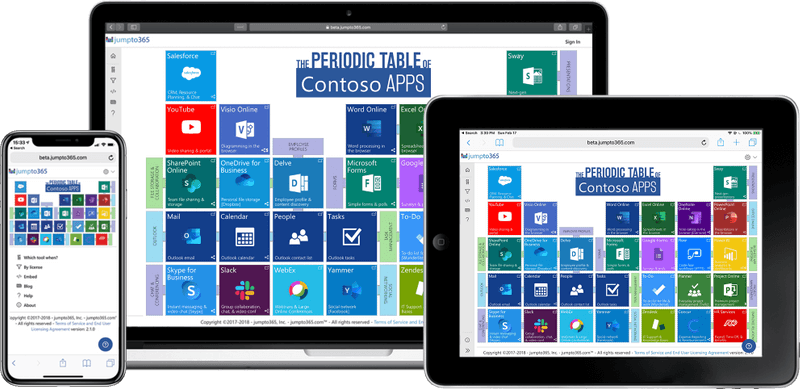
Professional presenting in Teams with no additional skills or software
Today we’re going to cover a little workaround—this probably qualifies as a life hack, actually—for presenting both your face and shared content—like a slideshow, your browser, a file—at the same time during a Microsoft Teams meeting. Basically, you can present like a newscaster in a meeting and it requires no additional software or skills to do it. It can really amp up your presentation, class, meeting, whatever.
For a video version of this post, press play below. You probably want to watch the video. I go through a bunch of demos on how to actually do this and discuss a bunch of the nuances to maximize the professional look, which may help make it all make more sense.
Microsoft Teams has announced some major changes and improvements when it comes to how people’s faces and content displays during meetings, but there’s still a big need—at least in my opinion—for sharing your face with content in a configurable side-by-side way (and there will remain that need even with the announced updates). Think of a newscaster with a graphic above their shoulder or a gamer live-streaming their play with their face in the corner.
I see this having a big impact on meetings where there is one or only a few main presenters, not really for meetings where many people discuss or brainstorm back and forth. It’s also fantastic if you’re a teacher presenting slides or a white board in your browser and you want to show your face to keep students more engaged.
You can even use this in a Teams live event if you want. It works better than the built-in side-by-side content and video feature if you ask me.
What this isn’t
To set expectations, what this won’t do for you is present multiple people’s faces at once on some background with other content. This isn’t a way to recreate the talking heads on cable news. It’s a way for one presenter to share their screen and with their screen show content and their camera video feed at the same time.
How to do it
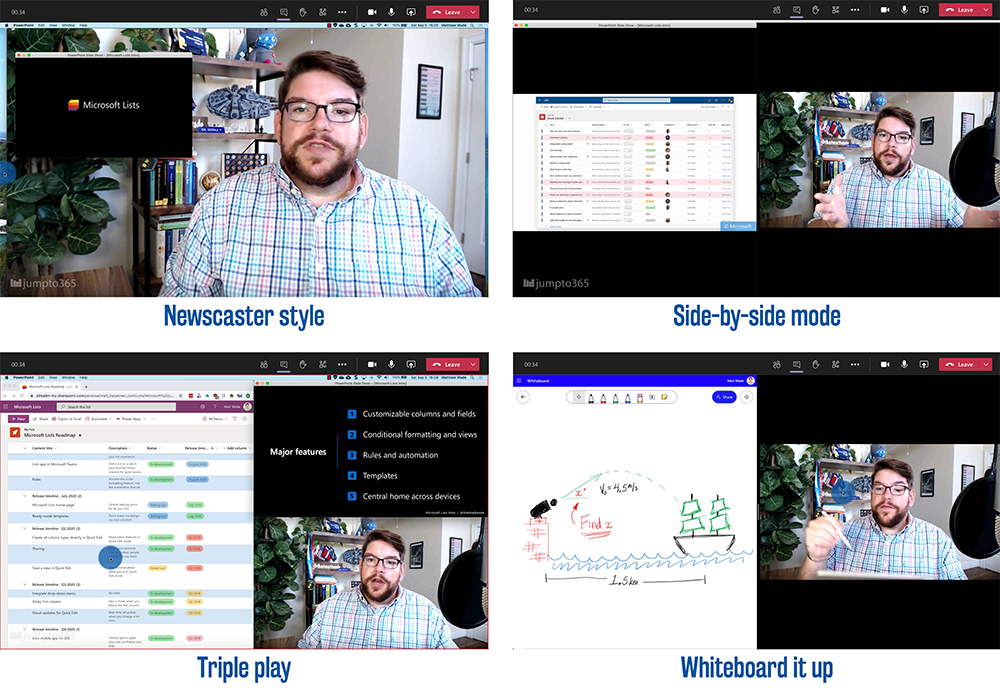
Alright, so let’s cover what we’re really doing here. It’s actually really simple. To share your face and your content at the same time
- Open the content you want to share (slide show, browser, file, white board, etc.).
- Open an app that shows a live feed of your webcam. - On Windows, you can use the Camera app (open the Start menu and search Camera ). If your camera feed comes through flipped horizontally, here's a way to troubleshoot that . - On macOS, open QuickTime Player and click File > New Movie Recording . - On Chrome OS (Chromebooks), use the included Camera app . - You can also go semi-pro and download VLC Player (a free, well-respected, open-source video player), set it to capture device then set the window to always on top . - And you could make use of the fun features of Snapchat's Snap Camera (though I've heard this app has security risks, so download at your own risk). This app would also let you change the background of your video feed, I think (please test for yourself). You won’t be recording anything. You’re just using the app to display your webcam’s live feed. Note: QuickTime doesn't show its buttons if you move your mouse away, but Windows's Camera app does. If that bothers you, consider whether it's more important to you whether you can share your face and your content simultaneously... or your have your face come through even with minimal buttons showing. Or test with the other camera apps I mentioned above.
- Align the apps in a way that makes sense. Perhaps make the camera feed large and the content small above your shoulder (à la newscaster) or use the split screen feature in Windows (known as window snapping ) or macOS (known as split view ) to put the content side-by-side taking up the whole screen (or almost all of it).
- In your Teams meeting, share your screen.
That’s basically it. Your success with this method isn’t about Teams. It’s about how well you manage and share your content. For example, you can easily display a PowerPoint slideshow (use option 2 in this article for presenting the slides as a resizable window), a browser, and your camera feed to discuss big-picture topics with your slides and a demonstration with the browser.
You can open a whiteboard from Office 365 in your browser and split-screen the whiteboard with your camera feed. If you’re a teacher or professor, it’s absolutely worth having a second device with a pen to write and sketch. For example, you could use an iPad to sketch on the whiteboard while you also have it open and displaying the whiteboard live in the browser next to your camera feed, all which is shared via your screen in Teams.
As handy as this trick is, there are a few down sides:
- I haven’t tested, but I very much doubt you could do this on your tablet or phone.
- You can’t get rid of the top bars of the apps if you’re not pushing to full screen.
- This whole thing works best if you have a second monitor. It can work if you only have one, but it can be annoying to have to jump between your content and Teams to check in on the chat. If you’re using one monitor, I suggest setting your Windows Taskbar or macOS Dock to automatically hide. Enable do not disturb in Windows or macOS. I also suggest you join the meeting on your phone to follow the chat as a workaround.
- This will impact bandwidth, probably a lot. If people in your meeting are complaining about your shared content coming through delayed, slow, or choppy, have them turn off incoming video for everyone one else—which actually disables your incoming video feed too—and it should improve things while still showing your shared screen. That said, this is a high-bandwidth action and it could end up being so choppy that it ultimately fails. There's not much you can do to recover other than reverting back to the standard sharing mechanisms.
Is there a way to record the screen?
Yes! If you want to record what you're presenting, you can always record the meeting using the built-in meeting recording features in Teams. With this method you can get the transcript, which is handy. It also automatically uploads the video to Microsoft Stream—Office 365's video service—and makes it available to all participants (as long as they're in your organization). The recording is also automatic outside of you pressing start and stop; super simple to use. However, with this method, your video will have all the other participants' faces displaying.
In many situations, seeing the faces would be unprofessional or even breaching privacy if shared (and what's the point of recording if not to share?). The simplest way to do it is to use Microsoft Stream to record the screen you're sharing. I should point out that Teams also uses Stream with its recordings (as mentioned in the previous paragraph). When I reference Stream in this paragraph, I'm talking about using it separately from Teams. Record the screen you're sharing in the meeting; do not record the meeting from Teams. If you have a license to use Teams and record a meeting, you likely have a license to record your screen without added cost and all you need is a browser to do it. Follow these instructions for that.
If you want some more control and are willing to invest time time or money, you can look into OBS Studio or Camtasia . I personally use Camtasia for both screen recording and easy-to-use, but still powerful video editing, and I like it a lot. (I'm not paid to say that.)
Can I present PowerPoint slides with video and still get presenter view?
Turns out you can! I published a separate post and video after this question came up a bunch of times. It requires two screens to pull off, which, if you present in Teams regularly, you should really invest in anyway . Trust me. You also need a camera app that can be set to always stay on top of other windows (so your slides don't overtake your video). The video below or post linked above will run you through everything you need to do.
What about OBS?
(If you don't know what OBS is, feel free to skip this section.)
Now, some of you probably have the instant response of, “Hold up, Matt, there are already ways to do this. Just use OBS Studio or another video encoder.” And my reaction to that is: bless your hearts. And that’s coming from a New Yorker! There are more than 75+ million daily users of Teams, and almost all of them will be scared by your use of the word studio and completely lost by the term video encoder .
Let’s be real: they shouldn't have to use a video encoder or advanced software to configure their video and content. Teams offers a difficult enough learning curve without them needing to dive into the rabbit hole of video production. Does this option offer green screen background removal? No. Does it let you drop multiple faces into one feed? No. But it does let you do the one thing so many people have been requesting: video and content side-by-side presenting, all without any additional software or skills.
What this article covers is as easy as moving some windows around and sharing your screen, meaning it’s something any presenter can do. If you want to do something more complex using a video encoder, by all means go for it. In fact, watch John Moore’s overview of using OBS to do something similar and definitely more slick, but more complex.
So that’s pretty much it! Anyway, I’d love to hear if this would be useful for you and how’d you’d put it to work in your organization. Leave any questions or comments below and requests are always taken into account.Happy newscasting!

Recent blog posts
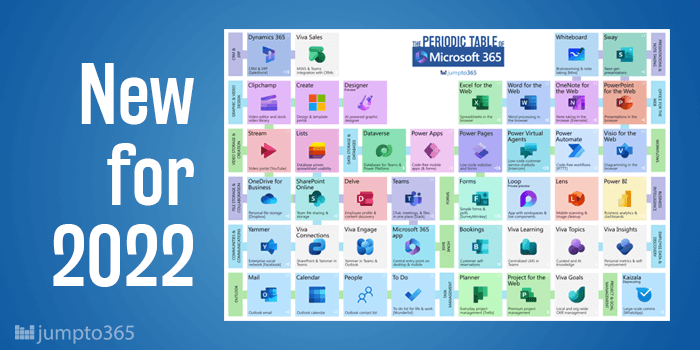
Periodic Table of Microsoft 365 - 2022 Edition
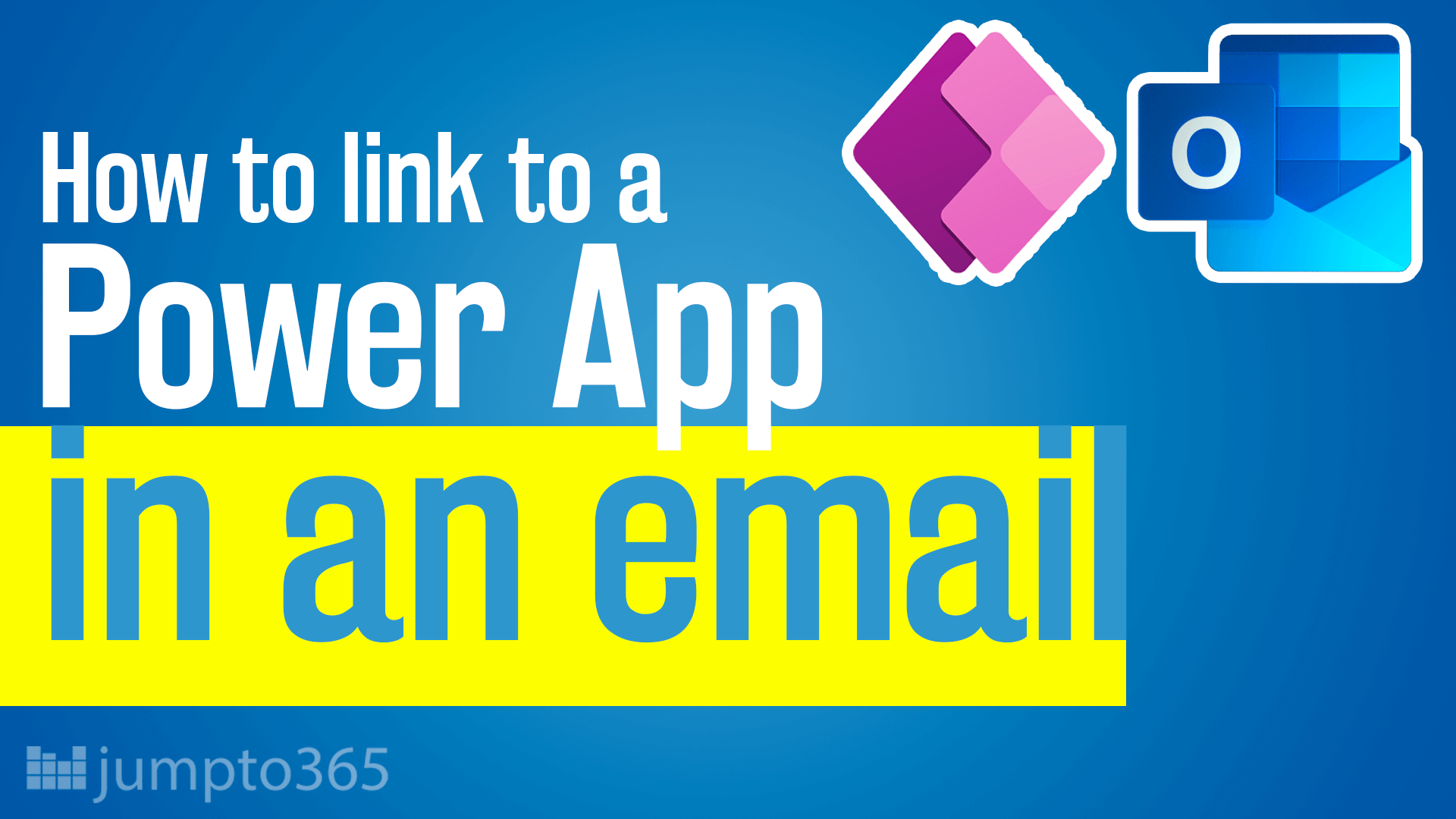
Send a link to a Power App in an email or communication
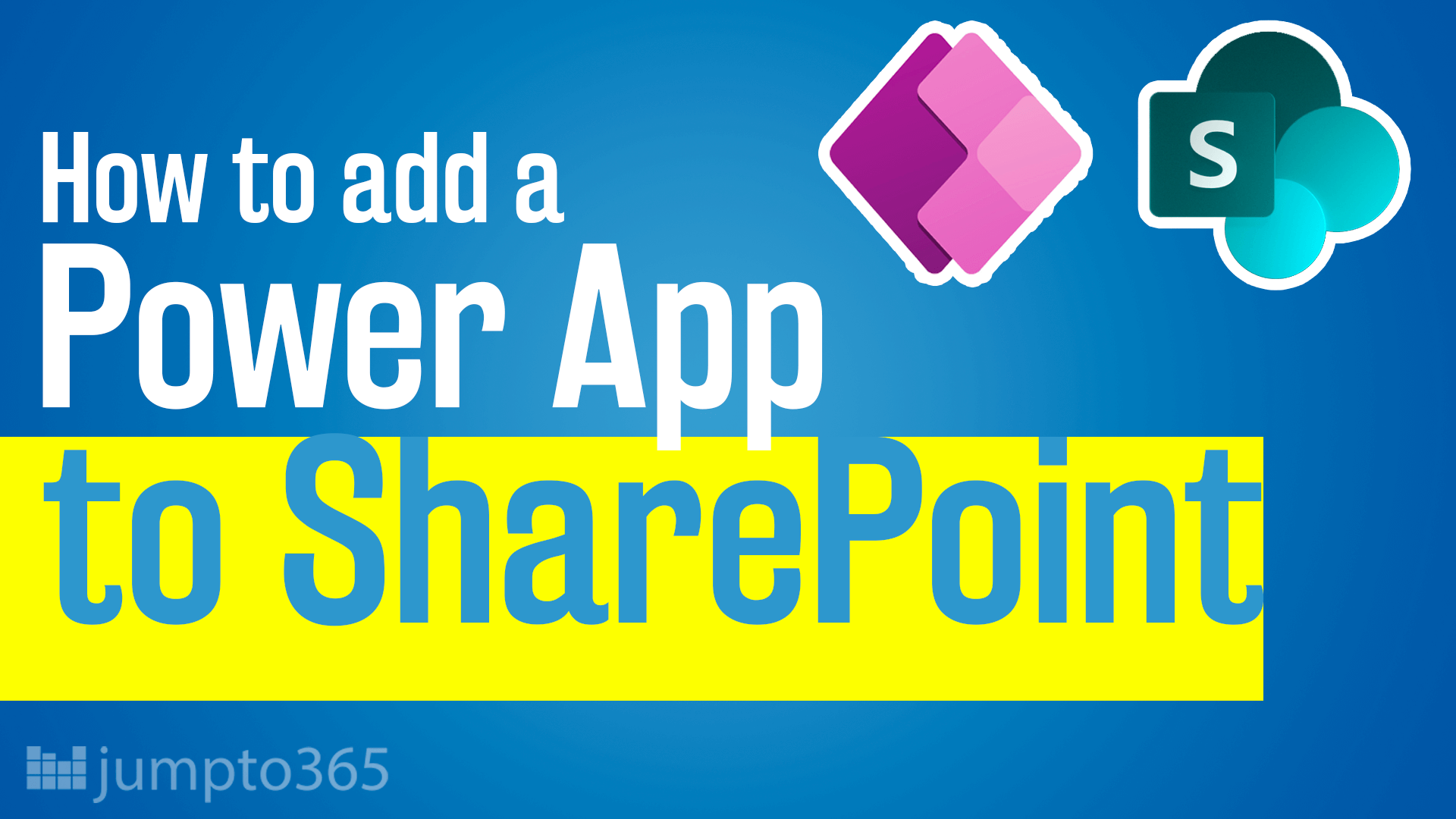
Publish a Power App to a SharePoint page
Obviously you have an opinion, so share it.
[email protected] jumpto365, Inc. PO Box 1960 PMB 24057 Wilmington, DE 19899
- Infographics
- Periodic Table
- Periodic Table Poster
- Other Tables
- Recipes by jumpto365
- Reuse Requirements
- Privacy Policy
- Terms of Service
- Billing Portal
Tools & Service Descriptions (preview)
Integrations (alpha).

Everything You Need To Know For Successful Video Conferencing
Optimize your video-conferencing setup, from software to soft lighting
By the team at Slack June 28th, 2024
Hopping on a video call with your mom? You probably don’t need to prep. But if you’re leading a team sync or about to discuss your annual review with your boss, you might want to put some more thought into your setup for video conferencing.
Many issues can derail a video conference such as lagging video, poor sound quality, distracting environments, and internet connectivity issues. But with the right hardware, software, and environment, you can run effective meetings over video—without technical difficulties veering you off course.
Here’s what to consider in a video-conferencing setup, including best practices for effective video conferencing and different platforms for different budgets.
Factors to consider in a video-conferencing setup
Set yourself up for success before you ever turn on your camera. Here’s how.
Choosing the right hardware and software
Start with the basics: your equipment. Your computer (or other device) will need enough processing power and RAM to support your chosen video-conferencing platform.
To ensure your side of the call comes through crystal clear, install a high-quality camera and microphone. Consider using a ring light to illuminate your face evenly. Make sure your speakers are up to snuff so you don’t miss a word. And don’t forget your Wi-Fi setup; you’ll need a high-speed router to support your video quality.
Optimizing internet connection for seamless video conferences
Is your internet service up for the job? Quality video calls require sufficient Wi-Fi bandwidth. For example, here’s what Zoom requires in terms of network speed for high-definition video calls.
One-on-one video calls
- 720p: 1.2Mbps upload/download
- 1080p: 3.8Mbps upload, 3.0 Mbps download
Group video calls
- 720p: 2.6Mbps upload, 1.8Mbps download
- 1080p: 3.8Mbps upload, 3.0Mbps download
Creating an ideal video-conferencing space
Choose a quiet room with a clean, professional backdrop for your video calls. Position the light sources in front of you to reduce shadows on your face. Natural light is ideal, but if it’s dark outside or you don’t have a window in the right spot, you can use diffused and evenly distributed artificial lighting.
Place your camera at eye level to create a natural, engaging perspective, and use soft furnishings like carpets, curtains, cushions, and acoustics panels to reduce echo.
Choosing the best video-conferencing setup for your budget
You don’t need to spend an arm and a leg for a functioning video-conferencing setup. Here’s how to get the most out of your budget.
Budget-friendly video-conferencing solutions
Some of the best video-conferencing platforms offer free or low-cost options for entry-level subscriptions to their services. Check out these options if you’re looking for a high-quality provider on a limited budget.
- Zoom: The free version of Zoom accommodates just one subscriber and up to 100 participants per meeting. It supports meetings up to 40 minutes and includes three editable whiteboards and team chat. Plus, Zoom integrates with Slack.
- Google Meet (Workspace Business Starter): For $6 monthly per user, you can host conference calls via Google Meet for up to 100 participants. This subscription requires a one-year commitment.
- Huddles (Slack Free, Pro): Huddles comes built-in for Slack users, including those with the free plan. However, you can only enjoy these spontaneous video calls for two people with the free version of Slack . With Slack Pro, add up to 50 participants to your huddle for $7.25 per user per month (billed yearly).
- Microsoft Teams Essentials: Pay a monthly fee of $4 per user for 30 hours of unlimited group meetings supporting up to 300 participants per meeting.
Mid-range options for enhanced features
If your business has outgrown your free plan but you’re still working with a limited budget, take the next step with one of these mid-level options.
- Zoom Pro and Business: For around $13 per user monthly, Zoom Pro lets you host meetings of up to 100 participants for up to 30 hours per meeting. Zoom Pro supports up to nine users. Zoom Business, which costs around $18 each month per user, supports 10 to 250 users and conferences with up to 300 participants.
- Google Meet (Workspace Business Standard, Business Plus): Google Workspace’s Business Standard plan supports Meet calls with up to 150 participants with meeting recording capabilities for $12 per user per month. The Business Plus plan provides recording and attendance-tracking capabilities for up to 500 meeting participants at $18 per month. These subscriptions require a one-year commitment.
- Huddles (Slack Business+): Billed yearly, this subscription tier costs $12.50 per person monthly and includes the same huddles capabilities as Slack Pro, plus unlimited use of Slack canvases, including 90 days of version history.
- Teams ( Microsoft 365 Business Basic): This annual subscription costs $6 per month for each user, supports up to 300 employees, and allows customized business emails for each.
Higher-end setups for advanced collaboration
- Zoom Enterprise: Add up to 1,000 participants to any Zoom meeting, and support more than 250 employees with Zoom’s enterprise plan. Pricing varies.
- Google Meet (Workplace Enterprise): In meetings of up to 1,000 participants, you can record, track attendance, reduce ambient noise, and use in-domain live-streaming. Pricing varies.
- Huddles (Slack Enterprise Grid): Add up to 500,000 users to your Slack workspace, including a built-in directory, and give all employees full huddles capabilities. Pricing varies.
- Teams ( Microsoft 365 Business Standard): For $12.50 per user per month, you get not only video conferencing but live webinars with attendee registration and reporting.
Essential components for a successful video-conferencing setup
When it comes to video conferencing, only a few things that matter most. Forget all the bells and whistles—here are the essentials for business video conferencing.
Cameras, microphones, and speakers
Use a high-definition (HD) camera with 1080p resolution and good low-light performance. Invest in a good quality speaker or noise-canceling headphones to minimize feedback and ensure clear audio. Also, consider upgrading to an external microphone to improve sound quality. USB mics are convenient and compatible with most laptops.
If your video conferences often involve some in-office folks and some work-from-home attendees, a conference camera with pan, tilt, and zoom capabilities can capture all participants in larger rooms. And an omnidirectional or boundary conference microphone can pick up sound from all directions.
Display options and mounting solutions
Use high-resolution monitors (full HD or 4K) to enhance visual clarity and dual monitors to manage presentations and participants simultaneously. In conference rooms, install large displays, smart TVs or projectors to ensure your in-office meeting participants can all see their remote colleagues .
To save space and get a clean look, use adjustable mounts to secure monitors or TV screens on the wall. For added flexibility, opt for mobile stands with adjustable heights and angles. Ceiling mounts work well for projectors and larger cameras.
Best practices for effective video conferencing
Even with your video-conferencing setup finalized, those meetings won’t run themselves. Follow these tips to get the most out of your video-conferencing setup.
Optimize audio and video settings
Use a noise-canceling microphone, and enable noise suppression and echo-canceling features in your video-conferencing platform. Place the mic close to you but out of the camera’s view. Test and adjust the input and output audio levels to avoid distortion and ensure clear sound. Also, set the camera at the highest resolution and frame rate supported by your hardware and software.
Troubleshoot video-conferencing issues
Glitches happen. Understanding the usual culprits can help you get back on track without breaking a sweat.
- Internet speed: Prevent connectivity issues by regularly testing your internet speed. Ensure nothing blocks your router, and boost signal strength with range extenders or mesh Wi-Fi systems.
- Video streaming: Prevent lag and stuttering by reducing your video’s resolution or by closing idle applications to free up system resources.
- Audio quality: Minimize audio problems by using headphones to avoid echo and feedback. Check microphone settings in both the software and the operating system to ensure adequate volume.
Improve video call quality
Keep your video-conferencing software up to date to improve performance, access new features and ensure compatibility with your device and other apps. Clean your video-conferencing hardware regularly. Test your setup under various conditions—especially before important meetings—to make sure everything works as expected.
Transforming remote work with video conferencing
Video-conferencing technology lets remote teams collaborate from anywhere in real time—without blowing up anyone’s Slack notifications or flooding their email inbox. Even for distributed teams, face-to-face interactions involve visual cues that can help convey tone, emotion, and intent, cutting down on misunderstandings and building rapport among team members.
Screen-sharing features allow coworkers to effectively collaborate on documents, presentations, and other projects. Plus, many of the most popular video-conferencing platforms integrate with AI-driven productivity tools like Slack to streamline workflows.
Video conferencing helps reduce miscommunication, foster stronger employee relationships and facilitate faster decision-making. It also supports participation from all team members, no matter where they are, to promote engagement and inclusivity.
Select the right video-conferencing software with Slack
Your video-conferencing platform should offer essential features like high-quality video and audio, screen-sharing, recording, and chat. You can also look for advanced functionalities such as breakout rooms, virtual backgrounds, polling, Q&As, and live captions.
Your chosen software should be easy to use, offer cross-platform compatibility and allow you to host everything from small team meetings to large webinars. It should also include security and privacy features, such as end-to-end encryption and user authentication mechanisms, to help you meet compliance requirements.
Finally, your video-conferencing platform should work seamlessly with your team’s existing tech stack, including Slack. And with huddles , you can even hop into video conferences without ever leaving the Slack app; the less context switching, the better.
- Productivity
- Remote work
Was this post useful?
Thanks so much for your feedback!
Thanks for your feedback.
Oops! We're having trouble. Please try again later!
Keep reading
Four ways to ditch meetings and improve team collaboration.
Don’t let another meeting gobble up your time and money
White paper: Circle Back Next Week
The Effect of Meeting-Free Weeks on Distributed Workers’ Unstructured Time and Attention Negotiation
Mastering remote employee management: How to set up your team for success
Tips and tools to help you master the art of remote team management
How to effectively measure and boost employee productivity
Tap into the power of measuring and boosting employee productivity with Slack.
Try Slack with your team for free
2024 ESPY Awards: Winners and highlights from ESPN show

LOS ANGELES — It's time to celebrate and honor all the remarkable moments and people in sports from this past year with the 2024 ESPY Awards.
Hosted by tennis legend Serena Williams at the Dolby Theatre in Los Angeles, the show will award athletes and teams across the world, with some fun sprinkled in between. The ESPY Awards will also recognize inspiring and courageous athletes with the Arthur Ashe Award for Courage, the Jimmy V Award for Perseverance, the Pat Tillman Award for Service and the Muhammad Ali Sports Humanitarian Award.
USA TODAY Sports has the top moments and a full list of winners from the 2024 ESPY Awards:
Best team: South Carolina women's basketball
There is no denying the magic season the South Carolina women's basketball team had, and they were named the best team of the past year. The team went a perfect 38-0 on the 2023-24 season en route to a national championship with a victory over the Iowa in the title game . The entire Gamecocks team was present to accept the award.
Best comeback athlete: Simone Biles
Simone Biles was named best comeback athlete as she prepares for the 2024 Paris Olympics . She has bounced back from 2020 and has dominated gymnastics, looking to add more gold to her trophy case in a few weeks.
Muhammad Ali Sports Humanitarian Award: Maui Surfing Community
The Maui Surfing Community was given the Muhammad Ali Sports Humanitarian Award for the work it has done in helping the Hawaiian island recover for the deadly wildfires last year. Surfer Kai Lenny spoke about how devastating the wildfires were for Lahaina town and the surrounding area, and the community has banded together to get through the effects from it.
Best record-breaking performance: Caitlin Clark
Caitlin Clark won best record-breaking performance for her breaking the Division I scoring record during her final season at Iowa. She wasn't in attendance in Los Angeles, but did send a video message to give her thanks.
Best athlete men's sports: Patrick Mahomes
Patrick Mahomes took home best men's athlete after he led the Kansas City Chiefs to back-to-back Super Bowl titles . Andy Reid was in attendance to accept the award on Mahomes' behalf, and he said it's been remarkable to see him grow as a player and as a person.
Serena Williams sings again, dedicates song to Maria Sharapova
Williams did another rendition of the Jaime Foxx song, but sang it in honor of Maria Sharapova, someone she battled several times during her career. Williams did make sure to mention she beat her 20 times.
Arthur Ashe Award for Courage: Steve Gleason
Known for his iconic blocked punt in the New Orleans Saints ’ first home game back in the Superdome after Hurricane Katrina, Steve Gleason was presented the Arthur Ashe Award for Courage by former teammate Drew Brees. In 2011, Gleason was diagnosed with amyotrophic lateral sclerosis but he has continued to battle the disease and be an advocate for those dealing with ALS.
Gleason cried before he spoke and he even had some jokes for the audience. He talked about how he was only given three years to live when he was diagnosed but he didn't let him live his life as much as he could.
Athletes who died honored
The ESPY Award show recognized the athletes who have died in the past year, including Willie Mays , Bill Walton and Jerry West .
Icon award: Nick Saban
The legendary college football coach was given the ESPY icon award for all his achievements during his Alabama coaching tenure. Saban won six national championships at Alabama, and with the one title he won at LSU, he has the most for any coach in NCAA Division I history. He finishes his tenure in Tuscaloosa with a 201-29 record with nine SEC championships and eight College Football Playoff appearances, and he coached four Heisman Trophy winners, two of which − Mark Ingram II and Bryce Young − were on hand to present him the award.
Saban reflected on his coaching career during his speech and said what he is most proud of is his program built the foundation where former players can help out their communities, and he reminded all the athletes in attendance they have to remember sports bring people together.
Flau'jae Johnson performs
Rapper and LSU women's basketball player Flau'jae Johnson took the stage to drop some bars.
Flau'jae was dropping bars on the ESPYS stage 👏 pic.twitter.com/SHl6ZuKaSQ — ESPN (@espn) July 12, 2024
Serena Williams takes dig at Harrison Butker
The Williams sisters and Quinta Brunson talked about the growth of women's sports, but there's one person they don't want to bask in it: Kansas Chiefs kicker Harrison Butler.
"So, go ahead and enjoy women's sports like you would any other sports, because they are sports," Venus Williams said.
"Except you, Harrison Butker. We don't need you," Serena Williams added.
"So, go ahead and enjoy women's sports like you would any other sports, because they are sports." - Venus Williams "Except you, Harrison Butker. We don't need you." - Serena Williams "At all. Like, ever." - Quinta Brunson #ESPYS pic.twitter.com/RhvxfiHUWN — Awful Announcing (@awfulannouncing) July 12, 2024
Williams sisters show love
Sister-Sister love between @Venuseswilliams and @serenasilliams 😅❤️ pic.twitter.com/l4n0TmZxJR — SportsCenter (@SportsCenter) July 12, 2024
Jimmy V Award for Perseverance: Dawn Staley
The South Carolina women's basketball coach, who won her third national title in April, received the Jimmy V Award for Perseverance for her work in advocating for cancer research and bone marrow donors. Staley's sister, Tracey Underwood, received a transplant from their brother in 2020 after being diagnosed with leukemia.
Staley said she's been just a spectator to people dealing with cancer and there are people that dealt with real challenges that have received the award. However, she said she draws inspiration from the people with cancer that continue to fight.
"If they can stand strong in the rings with unwavering bravery and go toe to toe with only faith as their armor ... how can I not?" Dawn Staley accepts the Jimmy V Award for Perseverance 👏 Join the fight with the @TheVFoundation here: https://t.co/1ZqRiuZrHF pic.twitter.com/p7FmNmIOxU — ESPN (@espn) July 12, 2024
Best athlete women's sports: A'ja Wilson
A'ja Wilson was named best athlete in women's sports, beating Caitlin Clark in the category. Wilson is coming off winning back-to-back WNBA titles with the Las Vegas Aces, and she was named 2023 WNBA Finals MVP. She was recently named one of the cover athletes of NBA 2K25 , and she's been off to a solid start of the 2024 season. Wilson is also off to a great start to the 2024 WNBA season, leading the league in points (26.9) and blocks (2.7) per game, while her 11.3 rebounds per game are second in the league behind Angel Reese .
- Pat Tillman Award for Service: Prince Harry, the Duke of Sussex
Prince Harry, the Duke of Sussex, received the Pat Tillman Award for Service for creating The Invictus Games, a sporting event for active duty and veteran servicemembers who have been wounded, injured or sick on the job.
Prince Harry was in attendance with wife Duchess Meghan to accept the award and he was emotional going on the stage. He said it is a great honor to highlight all the athletes that participate in The Invictus Games and reminded people of the struggles military personnel face in and after their service.
"No matter the road ahead, we are here for you. We will leave no one behind.” -Prince Harry after accepting the Pat Tillman Award for Service ❤️ pic.twitter.com/8VBXBggYP4 — ESPN (@espn) July 12, 2024
Best championship performance: Jaylen Brown
Add another award for the NBA Finals MVP as the Boston Celtics guard took home the award for best championship performance. In the five-game series win, he averaged 20.8 points, 5.0 assist and 5.4 rebounds per game.
Serena Williams sings
Calling back to when Jaime Foxx sang a song dedicated to Serena Williams, the host sang a response.
"I miss you Jamie. You never had a shot." @serenawilliams had to remix @iamjamiefoxx 's 'Tennis Ball' song dedicated to her 😂 pic.twitter.com/ejnacsz8MZ — ESPYS (@ESPYS) July 12, 2024
Best breakthrough athlete: Juju Watkins
Southern California guard Juju Watkins was named best breakthrough athlete after her explosive freshman basketball season with the Trojans. She averaged 27.1 points per game, second in the nation behind Caitlin Clark, and she led USC to their first Elite Eight since 1994.

Serena Williams monologue
The host of the 2024 ESPY Awards took some shots at Drake, siding with Kendrick Lamar in the infamous beef as she danced to his hit diss track "Not Like Us" several times.
Williams congratulated Patrick Mahomes and "Taylor Swift's boyfriend" for winning a Super Bowl, and said "people finally realized women's sports is way more exciting."
Ciara kicks off show with performance
This year's award show began with a performance from Ciara. She sang a melody that featured her hits "Goodies," "1, 2 Step" and "Level Up."
CIARA OPENS THE 2024 @ESPYS ✨ pic.twitter.com/n317jGJsJm — ESPN (@espn) July 12, 2024
Awards announced prior to show
Best MLB player: Shohei Ohtani, Los Angeles Dodgers
Best NFL player: Patrick Mahomes, Kansas City Chiefs
Best driver: Max Verstappen, F1
Best NBA player: Luka Doncic, Dallas Mavericks
Best athlete with a disability: Brenna Huckaby, snowboarding
Best college athlete women's sports: Caitlin Clark, Iowa
Best WNBA player: A'ja Wilson, Las Vegas Aces
What time are the ESPY Awards?
Guests begin arriving on the red carpet at 5:30 p.m. ET and the show begins at 8 p.m.
How to watch the ESPYs: TV channel, streaming
ABC will broadcast the awards ceremony. Watch online via the ESPN streaming hub (local blackout restrictions apply).
Who are the nominees for the 2024 ESPYs?
Here's a link to the full list of 2024 ESPY Award nominees . Some of the most recognizable names include Simone Biles, A'ja Wilson, Caitlin Clark, Coco Gauff, Patrick Mahomes, Jaylen Brown, Shohei Ohtani and JuJu Watkins.
Who are the special honorees this year?
- Arthur Ashe Award for Courage: Steve Gleason, former NFL safety
- Jimmy V Award for Perseverance: Dawn Staley, South Carolina women's basketball coach
Who are the celebrity presenters at the 2024 ESPYs?
Actress and comedian Quinta Brunson, comedian Nikki Glaser and actor Rob Lowe are among the celebrity presenters. Athletes presenting include Paige Bueckers , Draymond Green , Lindsey Vonn, Flau'jae Johnson, GloRilla, Allyson Felix, Damar Hamlin , Candace Parker , Brian Tyree Henry, Ryan Blaney and more.
The USA TODAY app gets you to the heart of the news — fast. Download for award-winning coverage, crosswords, audio storytelling, the eNewspaper and more .
Like what you're reading?
Funny presentation topics to liven up your next get-together
Get your team on prezi – watch this on demand video.
Anete Ezera July 08, 2024
Looking for a way to add humor to your upcoming presentation? Be it a virtual meetup or an in-person get-together, we present you with a great list of funny presentation topics that’ll entertain your audience. And how should you best deliver these funny presentation topics other than through Prezi? Prezi breathes life into your presentations and makes them unforgettable experiences.

Funny presentation topics to try
Without further ado, let’s explore some funny presentation topics that’ll have your audience hooked from the start.
1. The history of the ugly Christmas sweater
Dive into the origins of this festive fashion faux pas and showcase some of the most outrageous designs ever created. Use Prezi’s zoom feature to highlight intricate sweater details and add hilarious commentary.
2. Why cats are secretly planning to take over the world
Combine funny cat videos with a mock-serious analysis of feline behavior. Prezi’s video integration will make it easy to include clips and gifs that illustrate your points.
3. The evolution of dance: from disco to TikTok
Create a dynamic timeline that showcases the evolution of dance trends. Use Prezi’s path feature to smoothly transition between eras, and throw in some funny dance fails for good measure.
4. The weirdest food combinations people actually love
Explore the strangest food pairings that people swear by. Use Prezi’s multimedia capabilities to include images, videos, and even recipes for these unusual culinary creations.
5. The art of the perfect selfie
Give a light-hearted tutorial on how to take the ‘perfect’ selfie. Include funny examples of selfies gone wrong and use Prezi’s interactive elements to engage your audience with live polls or quizzes.
6. Conspiracy theories that are so ridiculous they might be true
Delve into some of the most outlandish conspiracy theories, from flat Earth to moon landing hoaxes. You can use Prezi’s storytelling capabilities to build suspense and keep your audience on the edge of their seats.
7. The funniest office pranks
Share stories and images of the best office pranks. You could include how-to guides for harmless pranks and funny anecdotes from real offices.
8. Why dogs are better than humans
Celebrate man’s best friend with a presentation that highlights the many ways dogs outshine humans. Use Prezi’s video feature to include heartwarming and hilarious dog clips.
9. The worst fashion trends of all time
One of the most fun topics to do a presentation on! Take your audience on a journey through the most regrettable fashion choices in history. Prezi’s zoom feature can highlight particularly cringe-worthy details of each trend.
10. How to survive a zombie apocalypse
Provide a funny yet informative guide on surviving a zombie apocalypse. Use Prezi’s interactive path to simulate different scenarios and outcomes based on audience choices.
11. The most bizarre sports from around the world
Uncover some of the strangest sports in the world, like cheese rolling. Use Prezi to integrate videos showing clips of these unusual sports and add some commentary that’ll make your audience laugh.
12. Why we should all be napping more
Make a comical yet convincing argument for the benefits of napping. Include funny anecdotes, scientific facts, and tips on perfecting the art of the nap. Prezi’s interactive elements can engage the audience with quick polls about their napping habits.
13. The world’s worst job interviews
Share stories of the most embarrassing and disastrous job interviews. Use Prezi’s storytelling capabilities to make each story come alive, and include funny tips on what not to do in an interview.
14. The art of awkward small talk
Give a humorous guide on how to navigate awkward small-talk situations. Use Prezi’s interactive elements to engage the audience with role-playing scenarios and tips on improving their small talk skills.
15. The craziest world records
Take a look at some of the most bizarre and funny world records. Show images and videos of these records being set, adding humorous commentary and background stories.
16. The funniest auto-correct fails
Showcase some of the most hilarious auto-correct mistakes that have resulted in awkward and funny text conversations. Use Prezi multimedia features to display screenshots and add your opinions for extra laughs.
17. The most outrageous celebrity tweets
Highlight the funniest and most bizarre tweets from celebrities. Use Prezi’s zoom feature to focus on each tweet and include background stories or your witty interpretations.
18. Pet peeves: the little things that drive us crazy
Compile a list of common pet peeves and present them in a fun way. Use Prezi to engage your audience by having them vote on which pet peeves annoy them the most.
19. Online shopping fails
Look into the funniest and most disastrous online shopping experiences. Use Prezi multimedia features to show photos and videos of items that didn’t quite match their descriptions, adding your own commentary for extra humor.
20. Misheard song lyrics
Present a collection of commonly misheard song lyrics and their funny interpretations. Use Prezi audio features to play snippets of the songs and highlight the misheard versus actual lyrics for a good laugh.

Looking for more topic ideas? Explore hundreds of good presentation topics , a list of engaging 5-minute presentation topics , and PowerPoint night ideas for a fun evening with family and friends.
Give into the unexpected with Prezi
Now that you’ve nailed down your presentation topic, it’s time to consider the format. While the same-old slide deck is always an option, there are even more engaging formats that can take your presentation to the next level. Enter Prezi .
In contrast to conventional slide-based presentations, Prezi presents information in a dynamic and visually striking manner that captures the audience’s attention. Through Prezi, you can zoom into specific details of your content and create engaging paths— not forgetting the ability to integrate multimedia elements that would make any presentation distinctive.
The Prezi difference: engaging and fun
The uniqueness of Prezi is that it enables you to narrate a story rather than merely sharing details. The dynamic open canvas and advanced AI features make it the ideal choice for presenting funny presentation topics in a way that grabs the audience’s attention. No more waving through dreary slides— welcome an interactive and entertaining way to share presentations.
Prezi AI: create presentations fast
Among the many features, Prezi AI stands out in helping you create presentations with little effort and outstanding results. This tool enables you to come up with an artistically appealing presentation within just a few minutes — meaning more time for you to fine-tune your delivery and incorporate those witty elements.
Designing a presentation can be quite time-consuming but not when you’re using Prezi AI. It allows you to focus on amusing your audience with your funny presentation topics since much work has already been done for you by Prezi AI .
Stand-out features of Prezi AI
- Automatic theme design : Prezi AI can quickly generate a visually appealing theme for your presentation based on your content. This feature saves time and ensures a polished look without the need for any manual adjustments.
- Smart layout suggestions : The AI provides intelligent layout recommendations, helping you organize your content effectively. This ensures your presentation is aesthetically pleasing and logically structured for better audience comprehension.
- Text editing assistance : Prezi AI assists in refining your text by offering suggestions for improving clarity, grammar, and overall impact. This feature helps you craft clear and engaging messages, whether you’re presenting a serious sales pitch or a funny presentation topic.
- Content structuring : The AI helps in structuring your presentation by guiding you on how to sequence your slides for maximum engagement. This includes suggesting the best ways to present complex information in an easily digestible format.
- Visual enhancements : Prezi AI can automatically incorporate relevant images, videos, and graphics to improve your presentation, making it more dynamic and animated. This is really useful for funny presentation topics.
- Consistency check : The AI ensures uniformity in fonts, colors, and styles throughout your presentation, giving it a professional and polished look.

Prezi Video: perfect for remote calls
When it comes to modern presentations, virtual meetings have never been more popular. Prezi Video enables you to seamlessly deliver your presentation while on remote calls — allowing you to be visible alongside your content. This transforms the presentation into a dialogue rather than a monotonous monologue. Ultimately, with Prezi Video , your presentation is going to be just as engaging as it would be in person.
Making your presentation a hit
When presenting your funny presentation topics, remember that delivery is key. Here are a few tips to ensure your presentation is a hit:
Know who’s going to be watching
Tailor your fun presentation topics to suit the preferences and sensibilities of your audience. What one group finds humorous, another might not.
Practice your timing
Comedy is all about timing. Practice your presentation to ensure your jokes land well and your transitions are smooth.
Be careful with visuals
Visual aids can enhance your humor but don’t overdo it. Use images, videos, and gifs to complement your points without overwhelming your audience.
Engage with your audience
Ask questions, encourage participation, and use Prezi’s interactive features to keep your audience engaged throughout your presentation.
Prezi examples: Design inspiration for funny presentation topics
We’ve put together some examples from the Prezi library to show you how Prezi can be used for sharing engaging and funny presentation topics.
Cats vs. Dogs
The “Cats vs. Dogs” presentation is a great example of how Prezi can elevate funny presentation topics into an engaging experience. With its bold blue and yellow theme, the presentation visually differentiates between the quirks and qualities of cats and dogs, making it easy to follow and entertaining. It demonstrates perfectly how Prezi can turn traditional presentations into captivating and enjoyable experiences, making the content not just informative but also delightful for viewers.
International Celebration of Ice Cream
This presentation is a delightful example of using Prezi for funny presentation topics. With its fun pink theme and engaging zooming interface, it takes viewers on an entertaining journey through the history of ice cream. The open canvas and zooming through each era create an immersive experience, allowing for a dynamic exploration of fun facts and quirky trivia. This format keeps the audience engaged and amused, turning a simple timeline into a lively and interactive narrative that’s both informative and enjoyable.
2023 Summer Plans
The design of this presentation helps viewers focus on the content, making it easier to pick up on the witty parts. By listing both serious and humorous reasons for taking time off—such as “spend time with my cat” alongside more conventional reasons like “prevent burn-out”—the presentation keeps the tone light-hearted and engaging. The clear layout and effective use of Prezi’s features ensure that the audience can easily follow along and enjoy the playful elements without getting distracted by overly complex visuals. This balance of simplicity and humor makes it a perfect demonstration of how Prezi can enhance the delivery of relatable and funny presentation topics.
Make your funny presentation topics even more exciting with Prezi
Creating a presentation doesn’t have to be a mundane task, especially with Prezi as your presentation tool. Prezi transforms funny presentation topics into vibrant, engaging experiences that’ll leave your friends amazed at your creativity. With Prezi AI , you can create a stunning presentation in minutes, while Prezi Video keeps your audience hooked during virtual meetings. Why settle for conventional presentations when Prezi offers a dynamic and interactive option?
So, next time you come up with a funny presentation topic, try Prezi. Not only will your friends enjoy the humor, but they’ll also remember the unique and lively presentation.

Give your team the tools they need to engage
Like what you’re reading join the mailing list..
- Prezi for Teams
- Top Presentations
- Skip to Navigation
- Skip to Main Content
- Skip to Related Content
- Today's news
- Reviews and deals
- Climate change
- 2024 election
- Fall allergies
- Health news
- Mental health
- Sexual health
- Family health
- So mini ways
- Unapologetically
- Buying guides
Entertainment
- How to Watch
- My watchlist
- Stock market
- Biden economy
- Personal finance
- Stocks: most active
- Stocks: gainers
- Stocks: losers
- Trending tickers
- World indices
- US Treasury bonds
- Top mutual funds
- Highest open interest
- Highest implied volatility
- Currency converter
- Basic materials
- Communication services
- Consumer cyclical
- Consumer defensive
- Financial services
- Industrials
- Real estate
- Mutual funds
- Credit cards
- Balance transfer cards
- Cash back cards
- Rewards cards
- Travel cards
- Online checking
- High-yield savings
- Money market
- Home equity loan
- Personal loans
- Student loans
- Options pit
- Fantasy football
- Pro Pick 'Em
- College Pick 'Em
- Fantasy baseball
- Fantasy hockey
- Fantasy basketball
- Download the app
- Daily fantasy
- Scores and schedules
- GameChannel
- World Baseball Classic
- Premier League
- CONCACAF League
- Champions League
- Motorsports
- Horse racing
- Newsletters
New on Yahoo
- Privacy Dashboard
- Scores/Schedules
- Summer League
- Free Agent Tracker
- Wemby Watch
- Fantasy Basketball
- In-Season Tournament
- All-Star Game
- Power Rankings
- Fantasy Baseball
- Scores/Schedule
- Fantasy Football
- Free Agency
- Copa América
- Liga MX Apertura
- Liga MX Clausura

- How To Watch the 2024 Season
- Paris Games Home
- USA Swimming
- UFC Schedule
- Leaderboard
- Scottie Scheffler Arrest
- Masters Tournament
- PGA Championship
- Tournament Schedule
- French Open
- Australian Open
- Fantasy Hockey
- Playoff and Bowl Games
- Yahoo Sports AM
- College Sports
- March Madness
- Fantasy Sports
- Sports Betting 101
- Bet Calculator
- Legalization Tracker
- Casino Games
- Kentucky Derby
- Preakness Stakes
- Belmont Stakes
- Yahoo Fantasy Football Show
- College Football Enquirer
- Baseball Bar-B-Cast
- Ball Don't Lie
ESPY Awards 2024: Serena Williams roasts Harrison Butker, Steve Gleason receives standing ovation
The spiciest moment of the award show was the williams sisters and quinta brunson going after the chiefs kicker.
The 2024 ESPYs had a lot of awards, an abrupt ending for many and some interesting moments, with some of the latter coming straight from host Serena Williams.
The tennis legend definitely seemed to be having fun cracking Caitlin Clark jokes in the opening monologue and singing a song dedicated to friend/rival Maria Sharapova , but the spiciest moment of the night came from a segment alongside her sister Venus Williams and "Abbott Elementary" star Quinta Brunson.
The trio delivered a tongue-in-cheek seminar on how fans can embrace the rising world of women's sports, and went for the throat while doing so. At one point, they told fans they could call the athletes "athlete," "champion" or even "dumbass," but they said in unison ""Just don't use the b-word." The line was a clear call-out of ESPN's own Pat McAfee, who apologized for calling Clark a "white b**** from Indiana ."
Then the group ended it with Venus urging fans to enjoy women's sports as just sports. Serena's response: "Except you, Harrison Butker. We don't need you." Brunson's addition: "At all, like ever."
"So, go ahead and enjoy women's sports like you would any other sports, because they are sports." - Venus Williams "Except you, Harrison Butker. We don't need you." - Serena Williams "At all. Like, ever." - Quinta Brunson #ESPYS pic.twitter.com/RhvxfiHUWN — Awful Announcing (@awfulannouncing) July 12, 2024
Add that to the pile of blowback the Kansas City Chiefs kicker received for his highly controversial commencement speech. Among those in attendance at the Dolby Theater in Los Angeles was Chiefs head coach Andy Reid, who defended Butker in the aftermath .
Butker responded a day later on Friday .
The ESPYs also featured their usual assortment of moments designed to tug at heartstrings and urge action. Dawn Staley and Nick Saban both delivered stirring speeches, Prince Harry dedicated his Pat Tillman Award to the veterans behind the Invictus Games he founded and a Maui surfing community leader urged for action against climate change in light of the latest devastating wildfire.
The most emotional moment came via Steve Gleason, the former NFL safety who was diagnosed with ALS in 2011. Despite being told he only had a few years to live, he is still with us, surviving in a wheelchair with his wife and children. He received a standing ovation as he took the stage with his son to accept the Arthur Ashe Courage Award.
A tear could be seen running down Gleason's cheek as his speech began.
A huge ovation for Steve Gleason as he accepts the Arthur Ashe Courage Award for his contributions to ALS awareness 👏 pic.twitter.com/JoSIsEV14z — SportsCenter (@SportsCenter) July 12, 2024
The ending of the show, however, had less grace. That was because at about 11:30 p.m. ET, some viewers reported the ending of the show getting abruptly cut off, with the late evening news taking over. The telecast started several minutes late due to ABC's coverage of President Joe Biden's news conference, and that might have come with consequences for ESPN.
The telecast jumped from a segment on the Maui surfing community to a speech about Prince Harry, both of which were already aired, followed by an ending montage despite the Best Team award still waiting to be revealed.
ESPN glitched out during the final ESPY award, cut to Prince Harry winning ESPY and then just ended... WTF pic.twitter.com/UmsIz260xy — Gifdsports (@gifdsports) July 12, 2024
There were also awards to be given out, some in advance of the show itself. Here's the full list.
Full list of ESPYs winners
Best athlete, men's sports : Patrick Mahomes, Kansas City Chiefs
Best athlete, women's sports : A'ja Wilson, Las Vegas Aces
Best team : South Carolina women's basketball
Best college athlete , men's sports: Jayden Daniels, LSU football
Best college athlete , women's sports: Caitlin Clark, Iowa basketball
Best breakthrough athlete : Juju Watkins, USC women’s basketball
Best comeback athlete : Simone Biles, gymnast
Best record-breaking performance : Caitlin Clark breaking NCAA scoring record, Iowa
Best championship performance : Jaylen Brown, Boston Celtics
Best play : Lamar Jackson's AFC championship self-catch, Baltimore Ravens
Best NFL player : Patrick Mahomes, Kansas City Chiefs
Best MLB player : Shohei Ohtani, Los Angeles Angels/Los Angeles Dodgers
Best NHL player : Connor McDavid, Edmonton Oilers
Best WNBA player : A’ja Wilson, Las Vegas Aces
Best NBA player : Luka Dončić, Dallas Mavericks
Best driver : Max Verstappen, Red Bull F
Best golfer : Scottie Scheffler
Best athlete with a disability : Brenna Huckaby, snowboarder
Sports humanitarian team of the year : Angel City
Arthur Ashe Award for Courage : Steve Gleason
Jimmy V Award for Perseverance : Dawn Staley
Icon Award : Nick Saban
Pat Tillman Award for Service : Prince Harry, Duke of Sussex
Muhammad Ali Sports Humanitarian Award: Maui surfing community
Here's how it all went down on Yahoo Sports:
The ESPYs really just ended like this
Absolutely bizarre.
Well, The ESPY Awards ended abruptly. #ESPYS pic.twitter.com/0EeYEkDdm3 — Awful Announcing (@awfulannouncing) July 12, 2024
The ESPYs telecast just abruptly ended for some people
The ESPYs were being broadcasted on ABC, but many viewers reported around 11:30 p.m. ET that the end of the show got cut off. Keep in mind the whole thing started airing a half-hour late (on a tape delay) due to President Joe Biden's news conference ending late. What a mess.
Did anyone else's ESPY's end in bizarre fashion?? — CJ Fogler account may or may not be notable (@cjzero) July 12, 2024
wtf happened at the end of ESPYs ? — Gifdsports (@gifdsports) July 12, 2024
Simone Biles wins Best Comeback Athlete
The four-time Olympic gold medalist overcame the "twisties" and returned to competition last year. She has since won four world championship titles and a full sweep of this year's U.S. championships. Next stop: Paris.
Angel City co-owner Jennifer Garner accepts the team humanitarian award
The Golden Globe winner pledged no shortage of work in the Los Angeles area and ended it with “That’s when you know a team is run by women.”
Another nice moment: the Muhammad Ali Sports Humanitarian Award
The Maui surfing community accepts the honor after aiding the recovery from he 2023 wildfire that ravaged Lahaina, with their leader urging viewers to take climate change more seriously.
Patrick Mahomes wins Best Athlete, Men's Sports
Andy Reid is accepting the award on the three-time Super Bowl champion's behalf. Mahomes beat out Shohei Ohtani, Connor McDavid and Scottie Scheffler.
The best of the best. Congratulations, @PatrickMahomes ! pic.twitter.com/0s6sCslaiR — Kansas City Chiefs (@Chiefs) July 12, 2024
Serena Williams sings an extremely mean love song directed at old friend/rival Maria Sharapova
Sure, why not.
Serena Williams dedicates a song to Maria Sharapova. "She could be my tennis ball" 🎾🎙️🎶 #ESPYS pic.twitter.com/AoFRedjtSR — Awful Announcing (@awfulannouncing) July 12, 2024
Steve Gleason gets standing ovation while accepting Arthur Ashe Award for Courage
Former NFL safety Steve Gleason has become one of the faces of ALS after being diagnosed with the neurodegenerative disorder in 2011. Doctors initially thought he only had a few years to live, but he's still here, living life in a wheelchair with the support of his wife, children and other caregivers.
ESPN named him the winner of the Arthur Ashe Award for Courage and he received a standing ovation as he took the stage with his son, with a tear visibly running down his face as his speech began. The ESPYs always try to deliver moments with meaning beyond sports, and that was their best of the night.
Cooper Flagg wins Gatorade Best Male Player of the Year, Sadie Engelhardt Best Female Player of the Year
Cooper Flagg won the Gatorade Best Male Player of the Year. Flagg, the national high school player of the year at Montverde Academy (Florida), will play college basketball at Duke .
Read more on Flagg from Yahoo Sports' Krysten Peek .
Cooper Flagg over VJ Edgecomb in City of Palms Final Flagg gets 21-14-3, 5 stocks with usual mix of shotmaking, athleticism/motor, passing IQ. Most interchangeable/versatile prospect since ? 20 for VJ, first step a huge advantage creator. Shotmaker. Encouraging passing flashes pic.twitter.com/GGgeUoXxC0 — Jonathan Wasserman (@NBADraftWass) December 27, 2023
Best Female Player of the Year honors went to Ventura High (California) track star Sadie Engelhardt, who will continue her career at North Carolina State.
🗣️ “And she breaks away, the final kick, let’s hear it for her, folks. 4:27, 28, 29, she is breaking away. She’s lactic, fully. She did it — and Allie right there with her!” Sadie Engelhardt calls the final 100m of the championship mile at New Balance Nationals, where she ran… pic.twitter.com/IFIjp13b2j — CITIUS MAG (@CitiusMag) June 16, 2024
Nick Saban honored with ESPYs Icon Award
Former Alabama stars Mark Ingram II and Bryce Young present Nick Saban with the Icon Award for his legendary career coaching the Crimson Tide.
Nick Saban with the tux after winning the icon award at the ESPYs pic.twitter.com/lRdfErE8bs — Patrick Greenfield (@PCGreenfield) July 12, 2024
Saban won an astounding seven national championships during his 17 years at Alabama, compiling a record of 206–29. No coach has won more national titles in college football.
Serena and Venus Williams did a bit with Quinta Brunson about women's sports and it got spicy
The Williams sisters got on stage with "Abbott Elementary" star Quinta Brunson about how to enjoy women's sports and they... had some things to talk about.
That included them saying "Never use the B-word ... you know who you are," a likely dig at ESPN's Pat McAfee, who apologized for calling Caitlin Clark a "white b**** from Indiana." Then Serena ended it by responding to Venus' urge for people to enjoy women's sports by saying "Except for you Harrison Butker, we don’t need you."
“You can enjoy women’s sports, just like any other sport, because they are sports. Except for you Harrison Butker, we don’t need you. At all, like ever.” - Serena Williams, Venus Williams, Quinta Brunson 🔥🔥🔥 Heavy on that… #Espys #ESPYAwards #ESPYS24 pic.twitter.com/zdNPpcUrme — Gerren Peterson (@GerrenPeterson) July 12, 2024
There was also Serena saying "LeBron wants to win a title with his son on his team I won with my daughter, in my belly. I think we know which one is more impressive.”
LSU's Flau'jae Johnson provides some music
LSU basketball player Flau'Jae Johnson performed for her fellow athletes, and had a moment with Lil Wayne.
Wanna talk about best of both worlds? @Flaujae you DID THAT pic.twitter.com/FzGa2lVHdD — Arielle (Ari) Chambers (@ariivory) July 12, 2024
Flau'jae 🤝 Lil Wayne pic.twitter.com/HXG4d9WcvQ — The Sporting News (@sportingnews) July 12, 2024
South Carolina coach Dawn Staley honored with Jimmy V Award for Perseverance
Stuart Scott's daughters Sydni and Taelor, along with "Abbott Elementary" star Quinta Brunson presented this year's Jimmy V Award for Perseverance to South Carolina women's basketball coach Dawn Staley.
“We have to find a cure.” @dawnstaley is right. It's that simple – but so powerful. Support the 2024 Jimmy V Award for Perseverance recipient by making a difference today. https://t.co/FgsJrf1gsA pic.twitter.com/nFHy8ShZz3 — The V Foundation (@TheVFoundation) July 10, 2024
You are so deserving, @dawnstaley . Thank you for choosing to help others no matter what. That is the definition of perseverance. pic.twitter.com/WYA8ESOADx — The V Foundation (@TheVFoundation) July 12, 2024
Staley, a three-time NCAA championship coach, was honored for “her leadership in the fight against cancer," becoming a major advocate for cancer research when her sister, Tracey Underwood, and former assistant Nikki McCray-Penson were diagnosed with cancer.
Underwood received a life-saving bone marrow transplant from their brother, Lawrence, which inspired Staley to raise awareness for patient care, research and resources.
Las Vegas Aces' A'ja Wilson wins Best Athlete, Women's Sports
Women's basketball legend Candace Parker and USA track star Allyson Felix presented the ESPY for Best Athlete, Women's Sports to Las Vegas Aces center A'ja Wilson .
A'ja Wilson takes home the ESPY for Best Athlete: Women's Sports‼️ pic.twitter.com/PtIkBRJ5kw — ESPN (@espn) July 12, 2024
Wilson, a two-time WNBA MVP, currently leads the league in scoring, averaging 26.9 points per game. Last season, she averaged 22.8 points, 9.5 rebounds and 2.2 blocks, leading the Aces to their second consecutive WNBA championship.
Teammate Sydney Colson posted a video to social media of the Aces celebrating Wilson's win.
CONGRATS ON BEST ATHLETE IN WOMEN’S SPORTS @_ajawilson22 !!! 🏆 pic.twitter.com/1oi5xv93RO — Sydney Colson (@SydJColson) July 12, 2024
Prince Harry honored with the Pat Tillman Award for Service
Prince Harry received the Pat Tillman Award for Service for his work with the Invictus Games, an event for wounded, injured and sick servicemen and women (serving and veterans).
#DriveFor25 “This one is for our entire service community” :-Prince Harry. Prince Harry accepted the Pat Tillman Award, not for himself but as the voice as the Invictus Games. #ESPYS #InvictusGame25 #ESPYS24 pic.twitter.com/zltYbszjhU — 𝑺𝒖𝒔𝒔𝒆𝒙 𝑪𝒐𝒎𝒎𝒖𝒏𝒊𝒕𝒚 𝑬𝒗𝒆𝒏𝒕𝒔 (@SussexEvent) July 12, 2024
Prince Harry paid tribute to Tillman's mother, Mary, in his acceptance speech.
"Her advocacy for Pat’s legacy is deeply personal and one that I respect," he said, via the New York Post . "The bond between a mother and son is eternal and transcends even the greatest losses."
The award was presented by three previous Tillman Award winners who also competed in the Invictus Games.
Celtics' Jaylen Brown wins Best Championship Performance
Halle Bailey and Baltimore Ravens quarterback Lamar Jackson presented the ESPY for Best Championship Performance to Boston Celtics star Jaylen Brown .
Brown brought the Larry O'Brien championship trophy with him to the ceremony.
Jaylen Brown brought the NBA Finals trophy to the ESPYS red carpet 🤩 ESPYS l 8 ET l ABC 📺 pic.twitter.com/6Uc9IX2HTH — NBA on ESPN (@ESPNNBA) July 11, 2024
In the five-game NBA Finals victory over the Dallas Mavericks , Brown averaged 20.8 points, 5.4 rebounds and five assists.
Is an ESPY award consolation for not being named to the USA Olympic men's basketball team in favor of teammate Derrick White ? If asked, that question should get quite a response.
JuJu Watkins wins Best Breakthrough Athlete
Glorilla and Draymond Green (representing Michigan State 's green and white with his tuxedo) presented the ESPY for Best Breakthrough Athlete to USC guard JuJu Watkins .
JuJu Watkins is the ESPY award winner for Best Breakthrough Athlete 💪 pic.twitter.com/QUbnCKlW2X — SportsCenter (@SportsCenter) July 12, 2024
Watkins averaged 27.1 points per game in her freshman season, in addition to 7.3 rebounds, 3.3 assists 2.3 steals and 1.6 blocks.
ESPYs telecast delayed by President Biden press conference
Viewers looking to tune in for the ESPYs were greeted with ABC News coverage of a President Biden press conference from the NATO Summit.
The ABC telecast was delayed for 30 minutes while the press conference and brief commentary afterward was on the air.
However, ABC is broadcasting the ESPYs broadcast in full, as of 8:33 p.m. ET. The show was delayed as the press conference occurred.
Jaylen Brown just gave a very unenthusiastic "no comment" to Cam Newton on why he's not with the U.S. Olympic team. He's been openly unhappy about getting snubbed from the U.S. Olympic team .
Shockingly, Caitlin Clark has won best college athlete in women's sports.

Microsoft Teams video training
Get started.
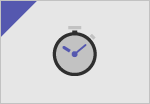
Quick start
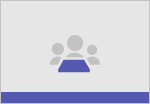
Intro to Microsoft Teams
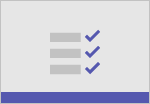
Set up and customize your team
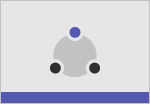
Collaborate in teams and channels
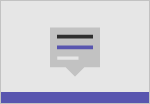
Work with posts and messages
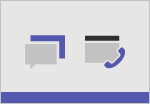
Start chats and calls
Discover more
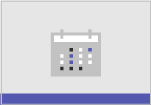
Manage meetings
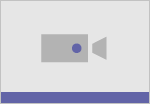
Set up and attend live events

Search and find files and more
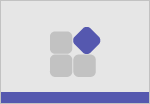
Explore apps and tools

Manage your activity feed
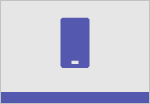
Teams on the go
Frontline worker scenarios
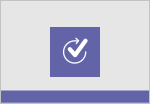
Create approvals
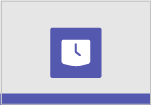
Manage team schedules with Shifts
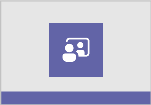
Virtual Appointments
More resources
Tips for better meetings
Free instructor-led training
Teams on-demand training
Teams downloadable guide
Troubleshooting
Download Teams
Featured topics
What is Shifts?
Plan and schedule a live event
Fun stuff for chats
Video Conferencing

Need more help?
Want more options.
Explore subscription benefits, browse training courses, learn how to secure your device, and more.

Microsoft 365 subscription benefits

Microsoft 365 training

Microsoft security

Accessibility center
Communities help you ask and answer questions, give feedback, and hear from experts with rich knowledge.

Ask the Microsoft Community

Microsoft Tech Community

Windows Insiders
Microsoft 365 Insiders
Was this information helpful?
Thank you for your feedback.
- Category: Developer_Direct
Xbox to Present Developer_Direct, Returning on January 18
You’re about to get an exciting look at some of the incredible games ahead with Xbox, as we present a new edition of Developer_Direct. On Thursday, January 18 at 12pm PT / 3pm ET / 8pm UK, fans will get an inside look at a selection of highly anticipated games coming to Xbox Series X|S, PC, and Game Pass. Shortly after, ZeniMax Online Studios will host The Elder Scrolls Online 2024 Global Reveal at 1pm PT / 4pm ET / 9pm UK to preview 2024’s biggest update.
Presented by the game creators themselves, Developer_Direct offers an in-depth look at upcoming titles, how they’re being created, and who’s creating them. We’ll visit MachineGames in Sweden to check in on their Indiana Jones game, swing by Obsidian’s Irvine offices to see more from Avowed , head to Oxide Games’ Maryland home to learn about Ara: History Untold , and take a trip to Cambridge, England to see Senua’s Saga: Hellblade II from Ninja Theory. Please note that while this show won’t have updates on games from Activision Blizzard, you can look forward to news from those teams later this year.
The show will be a celebration of just a selection of our slate of upcoming games from Xbox. It’s also another part of our commitment to consistently bringing Xbox players can’t-miss experiences. 2024 kicked off with a bang for Game Pass members , and you can expect that line-up to include more incredible games from Xbox and our partners as the year goes on.
Fans should tune in on Xbox channels at 12pm PT / 3pm ET / 8pm UK, January 18 to see all the latest on:
- Indiana Jones game: MachineGames, the award-winning studio behind the recent Wolfenstein series, will reveal their upcoming Indiana Jones game, an action-adventure that puts players in the leather jacket of the legendary archaeologist. Developer_Direct will showcase more than 10 minutes of game and developer insights, including details about the game’s setting and story, how fans will actually play as Indy, additional details from his next globe-trotting adventure, and the premiere of the first gameplay trailer.
- Avowed : The team at Obsidian will share the first deep dive into the gameplay experience fans can expect in Avowed , their upcoming fantasy action RPG, set in the fantastical, vibrant Living Lands. Learn more about how Obsidian’s expertise in building worlds with deep themes, dynamic gameplay, and thoughtful reactivity come to life in Avowed where players will have agency to make choices to shape every step of their adventure.
- Ara: History Untold : Hear from the leads at Oxide Games – a studio founded by veterans of the strategy genre and the creators behind classic strategy titles including Civilization V – as they unveil exclusive new gameplay and share more details about the inspiration, key features, and road ahead for their upcoming historical grand strategy game.
- Senua’s Saga: Hellblade II : Ninja Theory take us behind the scenes at their studio in Cambridge to give us some insight on how they are crafting Senua’s Saga: Hellblade II . The team will speak to the ambition and meticulous care involved in creating Senua’s journey of survival.
Shortly after Developer_Direct has concluded, ZeniMax Online Studios will host The Elder Scrolls Online 2024 Global Reveal at 1pm PT / 4pm ET / 9pm UK, a standalone presentation where the development team will unveil the game’s next major Chapter, including the new zone, storyline, and other major features coming in the game’s biggest update this year.
Stay tuned to Xbox and Bethesda’s official social channels for more on Developer_Direct, coming on Thursday, January 18 at 12pm PT / 3pm ET / 8pm UK.

Andre Drege: Norwegian professional cyclist dies after crash during Tour of Austria

Norwegian professional cyclist Andre Drege has died following a crash during the Tour of Austria.
The 25-year-old, a rider for Team Coop-Repsol, suffered the accident during a mountain descent on stage 4 of the event on Saturday.
Race organisers said the incident happened during the descent of the Grossglockner where Drege “crashed and sustained severe injuries”.
Advertisement
Filippo Ganna of Ineos Grenadiers won the stage. The usual podium presentations were subsequently cancelled.
A statement from Team Coop-Repsol read: “We are devastated by the tragic passing of Andre Drege.
“Our thoughts and prayers are with Andre’s family and loved ones during this incredibly difficult time.
We are devastated by the tragic passing of André Drege🌹 Our thoughts and prayers are with André’s family and loved ones during this incredibly difficult time. André’s family has requested privacy as they mourn their loss, and we kindly ask that their wishes are respected. pic.twitter.com/qtD79ItOnI — Team Coop – Repsol (@TeamCoopRepsol) July 6, 2024
“Andre’s family has requested privacy as they mourn their loss, and we kindly ask that their wishes are respected.”
The UCI, cycling’s world governing body added: “The UCI is devastated to learn of the death of professional cyclist Andre Drege at the Tour of Austria
“Our thoughts are with his family, friends and teammates.”
A number of teams paid tribute to Drege, who had won a number of races this year, and was widely tipped to move up to the pro tour in 2025.
Movistar, currently competing at the Tour de France, said: “Keeping everybody within Team Coop-Repsol and Andre Drege’s loved ones in our thoughts after a horrible tragedy at the Tour of Austria today. Big hugs from everyone here. Stay strong.”
(Luc Claessen/Getty Images)
Get all-access to exclusive stories.
Subscribe to The Athletic for in-depth coverage of your favorite players, teams, leagues and clubs. Try a week on us.

Ben Burrows is News Editor for The Athletic based in London. Prior to joining in 2023 he was Sports Editor at The Independent. Follow Ben on Twitter @ benburrows_

COMMENTS
QUICK LINKS: 00:28 — Video playback challenges when sharing your desktop. 01:24 — The solution using web streaming. 01:58 — Using PowerPoint Live to share and synchronize video playback. 02:22 — Demo: adding online videos using PowerPoint on the web. 03:34 — Demo: Microsoft Teams meeting experience for the presenter and other participants. 04:29 — Demo: Using PowerPoint desktop to ...
Use a presenter mode. After your meeting starts, at the upper-right corner of Teams, select Share content to choose a Presenter mode and other options. Meeting presenter modes and options. Under Presenter mode, choose the mode that you want. Also, be sure that your camera is turned on. Before starting the presentation, select Customize and ...
Present your slides. If you're already in a Teams meeting, select Share and then under the PowerPoint Live section, choose the PowerPoint file you're wanting to present. If you don't see the file in the list, select Browse OneDrive or Browse my computer. If your presentation is already open in PowerPoint for Windows or Mac, go to the file ...
When working remotely in Microsoft Teams, you can share content by sharing your screen, your entire desktop, a PowerPoint file, and more. To share your screen in a meeting, select Share in your meeting controls. Then, choose to present your entire screen, a window, a PowerPoint file, or a whiteboard. Note: If you're using Teams on the web, you ...
In this step-by-step tutorial, learn how to best present Microsoft PowerPoint slides in Microsoft Teams.⌚ Timestamps0:00 Introduction1:58 Example of the prob...
A PowerPoint presentation from any Team and channel you belong to! ... Sharing a video in Teams meeting (or in Live event) is usually ok but you can expect some quality drop - especially if you have a lower bandwidth. Have a backup link to the video available. People seem to struggle more with videos embedded inside a PowerPoint.
In this step-by-step tutorial you will learn 5 presentation tips for Microsoft Teams that will make you a more confident presenter at your next virtual meeti...
PowerPoint Live transforms your presenting experience - only in Microsoft Teams. PowerPoint is used around the world to share compelling stories—from personal to professional. As the world shifted to working remotely, we all faced new challenges presenting without a live audience. Reading the room, seeing people's expressions, and natural ...
Learn how to present in Microsoft Teams with Dynamic View and Presenter Mode. These new Features in Teams 2021 help make more engaging Teams presentations. P...
Join a Teams meeting or an ad-hoc Teams call. Open your presentation in PowerPoint for Windows. Click the Present in Teams button in the top right ... Interact with and experience the richness of the content being presented such as better video quality, live web links, and more. Make any adjustments you need to more fully enjoy the presentation ...
In today's world of hybrid working and learning, PowerPoint Live in Teams makes storytelling more compelling for you - whether you are the presenter or in the audience. As a presenter, you can. Read the room by monitoring raised hands, chat activity, and the audience members' camera feeds, while still having easy access to speaker notes and slide thumbnail preview, all in one view.
Since the rise of remote and hybrid work, companies have adopted video conferencing to connect employees—no matter where they work. Whether you want to schedule a quick 1:1 video chat with a direct report or schedule a larger end-of-month video meeting with your entire organization, video conferencing software is a great way to enable your team to work together and stay in touch.
In this article I am using the Teams app in Windows 10. The seven options are: Share your entire screen/desktop. Share the Slide Show window. Share the editing window with a clean look. Run the Slide Show in a window and share that window. Use the PowerPoint sharing option in Teams. Use Presenter View to show the audience your slides while you ...
1. Start your Teams meeting and, when the time comes to present, select Share from the toolbar to share your screen. 2. You can now move the Presenter toolbar from its default location at the top of the screen and reposition it in any area of your screen. Just click on any non-interactive area of the Toolbar or on the new drag handle.
Present your slides. If you're already in a Teams meeting, select Share and then under the PowerPoint Live section, choose the PowerPoint file you're wanting to present. If you don't see the file in the list, select Browse OneDrive or Browse my computer. If your presentation is already open in PowerPoint for Windows or Mac, go to the file ...
It's actually really simple. To share your face and your content at the same time. Open the content you want to share (slide show, browser, file, white board, etc.). Open an app that shows a live feed of your webcam. - On Windows, you can use the Camera app (open the Start menu and search Camera ).
Need to present a video to a group of people online, but when you play it on your computer and share your desktop, it's laggy and dropping frames for others ...
Teams: 24165.1406.2974.9471 . PPT: 16.86 (24060916) macOS: 14.5 (23F79) Expected results: Teams call recording includes the video and audio in the embedded video files in the PPT presentation when viewed via Microsoft Stream. Issue: Microsoft Stream video instead shows a still image from the video and excludes all audio from embedded video.
Video-conferencing technology lets remote teams collaborate from anywhere in real time—without blowing up anyone's Slack notifications or flooding their email inbox. Even for distributed teams, face-to-face interactions involve visual cues that can help convey tone, emotion, and intent, cutting down on misunderstandings and building rapport ...
The team went a perfect 38-0 on the 2023-24 season en route to a national championship with a victory over the Iowa in the title game. The entire Gamecocks team was present to accept the award.
On Teams for desktop, you can customize how you see your and other people's video during a meeting. Change how many people you see in the meeting window, prioritize seeing people with their cameras turned on, or reposition your own video on the screen. Notes: Gallery view of up to 49 participant videos is only supported in the Teams desktop app.
This presentation was created with Prezi AI. Prezi Video: perfect for remote calls. When it comes to modern presentations, virtual meetings have never been more popular. Prezi Video enables you to seamlessly deliver your presentation while on remote calls — allowing you to be visible alongside your content. This transforms the presentation ...
How to enable. 1. Join a Teams meeting from a Teams desktop client (Windows or Mac) as an attendee or presenter. 2. When content (shared screen, PowerPoint Live, Whiteboard or other apps) is shared by another presenter in the meeting, click the "Pop Out" button in the meeting toolbar to pop out the content into a separate window.
In this video I demonstrate how to use Microsoft Teams to record a presentation that can be shared later for other people to view.
Burroughs played for four MLB teams during his 10-year career after becoming a household name during the 1992 and 1993 Little League World Series. More Stories Home
Spain vs England: all the latest UEFA EURO Final match information including stats, form, history, and more.
Plan and schedule a live event. Fun stuff for chats. Video Conferencing. Training: Watch these videos to help your school, work, or organization use Microsoft Teams to video conference, work remotely, and become proficient using Teams.
Shortly after Developer_Direct has concluded, ZeniMax Online Studios will host The Elder Scrolls Online 2024 Global Reveal at 1pm PT / 4pm ET / 9pm UK, a standalone presentation where the development team will unveil the game's next major Chapter, including the new zone, storyline, and other major features coming in the game's biggest ...
Use Microsoft Teams to create a video presentation.To learn how to submit this video as a media assignment in Moodle, watch this video: https://youtu.be/BB2u...
Norwegian professional cyclist Andre Drege has died following a crash during the Tour of Austria. The 25-year-old, a rider for Team Coop-Repsol, suffered the accident during a mountain descent on ...