

Overleaf for LaTeX Theses & Dissertations: Home
- Using Templates on Overleaf
- Reference Managers and Overleaf
- Adding Tables, Images, and Graphs
Tips and tools for writing your LaTeX thesis or dissertation in Overleaf, including templates, managing references , and getting started guides.
Managing References
BibTeX is a file format used for lists of references for LaTeX documents. Many citation management tools support the ability to export and import lists of references in .bib format. Some reference management tools can generate BibTeX files of your library or folders for use in your LaTeX documents.
LaTeX on Wikibooks has a Bibliography Management page.
Find list of BibTeX styles available on Overleaf here
View a video tutorial on how to include a bibliography using BibTeX here
Collaborate with Overleaf
Collaboration tools
- One version of your project accessible to collaborators via a shared link or email invitation
- Easily select the level of access for collaborators (view, edit, or owner access)
- Real-time commenting speeds up the review process
- Tracked changes and full history view help to see contributions from collaborators
- Labels help to organize and compare different versions
- Chat in real time with collaborators right within the project
How to get started writing your thesis in LaTeX
Writing a thesis or dissertation in LaTeX can be challenging, but the end result is well worth it - nothing looks as good as a LaTeX-produced pdf, and for large documents it's a lot easier than fighting with formatting and cross-referencing in MS Word. Review this video from Overleaf to help you get started writing your thesis in LaTeX, using a standard thesis template from the Overleaf Gallery .
You can upload your own thesis template to the Overleaf Gallery if your university provides a set of LaTeX template files or you may find your university's thesis template already in the Overleaf Gallery.
This video assumes you've used LaTeX before and are familiar with the standard commands (see our other tutorial videos if not), and focuses on how to work with a large project split over multiple files.
Add Institutional Library contact info here.
Contact Overleaf or email [email protected]
5-part Guide on How to Write a Thesis in LaTeX
5-part LaTeX Thesis Writing Guide
Part 1: Basic Structure corresponding video
Part 2: Page Layout corresponding video
Part 3: Figures, Subfigures and Tables corresponding video
Part 4: Bibliographies with Biblatex corresponding video
Part 5: Customizing Your Title Page and Abstract corresponding video
ShareLaTeX Joins Overleaf!
Read more about Overleaf and ShareLaTeX joining forces here
Link your ORCiD ID
Link your ORCiD account to your Overleaf account.
See Overleaf news on our blog.
- Next: Using Templates on Overleaf >>
- Last Updated: May 18, 2021 1:57 PM
- URL: https://overleaf.libguides.com/Thesis

Nick Higham
Applied mathematics, numerical linear algebra and software.
Better LaTeX Tables with Booktabs
I was encouraged to give booktabs a try while I was preparing the third edition of Handbook of Writing for the Mathematical Sciences . I redid the tables from the previous edition using the package and, after some experimentation, became convinced that booktabs is indeed a great aid to producing better tables.

The original table did not have the vertical rules at the sides or the horizontal rule at the bottom, but I have added them since many people include them.
Here is a revised version of the table created with booktabs:

The second table dispenses with all the vertical rules and adds two partial horizontal rules to demarcate the span of the pairs of columns covered by the two tol values. Notice the thicker rules at the top and bottom and the greater spacing between lines. The booktabs version of the table is more aesthetically pleasing. It is also slightly easier to typeset. The rules at the top, middle, and bottom are typed with \toprule, \midrule , and \botomrule . The subrules are typed with \cmidrule{m-n} to span columns m to n . The usage \cmidrule(lr){m-n} crops (on the left and right) the rules so that adjacent subrules do not merge.
Here is the source code for the two tables:
Despite my initial skepticism, it does seem possible to manage without vertical rules in tables. Indeed, the Chicago Manual of Style (17th edition, 2017) advises that “Vertical rules should be used sparingly—for example, when a table is doubled up … or as an aid to comprehension in an especially long or complex table”. The extra space that booktabs puts around horizontal rules makes the table nicer to look at and helps to avoid the problem of superscripts hitting the rule above. And, importantly, SIAM are happy to for authors to use booktabs in their papers.
For more before-and-after examples of tables, which illustrate table design as well as the use of booktabs, see Handbook of Writing for the Mathematical Sciences (third edition, 2020).
One booktab tip that I needed in producing the Handbook was to reduce the space at the edges of some of the widest tables by shortening the horizontal rules. This can be done by putting @{} at the beginning and end of the column formatting argument. For the example above, this is done with
Share this:
2 thoughts on “ better latex tables with booktabs ”.
Might I suggest to also use the siunitx package to typeset numbers in a nice “SI” style?
With \usepackage{siunitx} in the preamble the following code looks even nicer:
\begin{tabular}{l S[table-format=5, table-number-alignment = right] S[table-format=1.1e+1] S S[table-format=5, table-number-alignment = right] S[table-format=1.1e+2] S[table-format=2.1, scientific-notation=fixed, round-integer-to-decimal=true, round-mode=places, round-precision=1] }\toprule & \multicolumn{3}{c}{$tol=tols$} & \multicolumn{3}{c}{$tol=told$} \\\cmidrule(lr){2-4}\cmidrule(lr){5-7} & {$mv$} & {Rel.~err} & {Time} & {$mv$} & {Rel.~err} & {Time}\\\midrule trigmv & 11034 & 1.3e-7 & 3.9 & 15846 & 2.7e-11 & 5.6 \\ trigexpmv & 21952 & 1.3e-7 & 6.2 & 31516 & 2.7e-11 & 8.8 \\ trigblock & 15883 & 5.2e-8 & 7.1 & 32023 & 1.1e-11 & 1.4e+1\\ expleja & 11180 & 8.0e-9 & 4.3 & 17348 & 1.5e-11 & 6.6 \\\bottomrule \end{tabular}
The nice thing about is that with the ‘S’ column modifier, one can change the appearance (scientific or non-scientific notation, rounding, … ) so if the results come straight from a code (like Matlab) one doesn’t need to modify the numbers, just the column specifier, to format each column elegantly.
Thanks. I mention siunitx in Handbook of Writing for the Mathematical Sciences (third edition). It can be complicated to use so it’s great to have this example.
Leave a comment Cancel reply

- Already have a WordPress.com account? Log in now.
- Subscribe Subscribed
- Copy shortlink
- Report this content
- View post in Reader
- Manage subscriptions
- Collapse this bar
because LaTeX matters
Latex table of contents, list of figures/tables and some customizations.
I wrote a somewhat short post on list of figures and list of tables a few years ago. Nevertheless, it gets quite a bit of traffic, possibly due to the large number of comments. For that reason, I decided to put together another, more informative post on the same topic that includes table of contents.
I use the following common abbreviations throughout the post:
- toc: table of contents
- lof: list of figures
- lot: list of tables
Creating content lists, the basic commands
Controlling the depth of content added to toc, adding lof/lot to toc, short captions for lof/lot, linking toc/lof/lot with content using hyperref, further customizations, the tocloft package.
Creating content lists in LaTeX documents is straight forward. Typing these three commands is sufficient to produce a toc, lof, and lot. To produce the lists, the document has to be typeset twice. The first iteration collects all headings and captions and writes them to meta files (*.toc, *.lof, *.lot). The second iteration prints the lists, based on the content of the meta files.

Depending on the document-class employed, page-breaks are added between toc, lof, and lot. Article produces lists without space between them. Report and book insert \clearpage or \cleardoublepage , depending on whether twoside and openright options are set (default for book ), to start each list on a blank page. See here for more details on document-class options.
Depending on the size of your document (length of chapters, sections, etc.), you might want to increase or decrease the level of headings added to toc. To control the depth of content added to toc the counter tocdepth is modified in the preamble as follows:
In the following example all headings are added to toc (level: 5):

Lists of figures and tables are not automatically added to the table of contents. I will introduce two different approaches here, an automatic and a manual approach.
Automatic approach:
Loading tocbibind ( package documentation ) adds entries for lof and lot to toc. In addition, the package adds bibliographies and table of contents itself, by default. This might not always be desirable. Therefore, specific entries can be removed from toc by loading the package with corresponding options, such as: nottoc, notbib, notlof :
Manual approach:
Lof and lot can be added manually through \addcontentsline . The command takes three arguments: the file (e.g. toc), the level (e.g. chapter), and the text to be added.
\listfigurename and \listtablename produce the list headings. This way, toc entries are automatically updated, should the headings be changed for some reason. Adding the lists to toc before the actual command as well as them makes sure the page numbers are set correctly. The document-class option openright (requires twoside in report ) always starts chapters on odd pages, which is when \cleardoublepage comes in handy. It adds either one or two page-breaks depending on whether the content ends on an even or odd page.
Some figures and tables have long captions. It might not always be preferable to reproduce the whole caption in lof/lot. The caption command provides a convenient way to produce a shorter figure/table description in the lof/lot by using its optional argument, without change to the actual figure/table caption.

The same works with headings and table of contents. The \chapter and \section commands also take an optional argument which, when used, produce an alternative chapter/section name in toc.
Loading hyperref ( package documentation ) is generally sufficient to link list entries with document content. With some exceptions , the hyperref package usually has to be loaded last. For a better visualisation of links, it is a good idea to change the link font color, e.g. to blue:

This earlier post describes 10 ways to customize toc/lof/lot, from basic to more advanced topics.
The tocloft package provides means of controlling the typographic design of table of contents, list of figures and list of tables (copied from its documentation ). Introducing the package would go beyond the scope of this article. However, I am happy to help should you have any specific question. Just drop me a comment below.
Share this:
116 comments.
13. June 2013 at 11:45
Hi Tom, I would like to ask how could we add a short table of contents which will contain only the chapters’ name.
13. June 2013 at 15:35
Add \setcounter{tocdepth}{0} to your preamble. The tocdepth counter controls the level of headings added to TOC (0: chapter, 1: section, etc.).
12. August 2013 at 15:25
Hi Tom, Excellent article on TOC. One question I have is, is there a way to suppress the toc title, i.e. ‘Contents’ as I am already using a fancyhead
to generate title headers and the toc title overwrites the fancyhead?
13. August 2013 at 15:41
The easiest way would be to redefine the title and leave it empty3:
8. January 2014 at 21:36
I’m using hyperref for my TOC. The issue I have is that the link is only on the chapter title and not the whole line. Because I also would like that if I click on page number, then I’m directed to that page.
Thanks for your support. Rom
10. January 2014 at 15:44
There is an package option which does exactly that. See the hyperref documentation for more details.
22. January 2014 at 23:15
Hi Tom, I need to obtain this on my LOF in the pdf file:
ex: Figure 1 akudfkadgubkadjbvadivbakidbvadivblaidvblaidvblaivblai akbadkvibadlivbadivladivbladivladivbaldivlaihlaidbldibnl aivladivlaidvb……………………………………………………………..1
I’m sorry if became a little confuse but I’m brazilian.
23. January 2014 at 1:43
You’ll have to be a little more specific what your question is about, e.g. no line-breaks in long captions. Please also give a minimal example to illustrate the problem.
Thanks, Tom.
25. July 2014 at 13:23
I think he wants the word “Figure 1.1: A study” instead of “1.1 A study” which I am also trying to do but not yet successful.
25. July 2014 at 14:37
Thanks for the comment. Adding the following two lines does exactly what were looking for:
See here for a few more customizations.
13. June 2017 at 13:47
hi tom i have same problem of adding word figure and table in list of figure and also i need to add “:” after number of figure so i used this code:
but in multilines caption it is not align always seconde ligne start before the “:” if u can help? thanks
13. June 2017 at 15:49
Below is a minimal working example that illustrates how to properly align multi-line text in the list of figures.
14. June 2017 at 13:13
Thanks tom I had another pb of appendix I add new table of content for just appendix
I had perfectly my small toc of appendix but the pb is i want to remove all appendix from principale toc but i cant
26. June 2017 at 15:07
Perhaps you find this Q&A tex.SX useful. In case this doesn’t solve your problem, please provide a minimal working example.
Thanks, Tom
28. February 2014 at 12:46
Hi Tom, I found your blog when I was looking for any answers about how not enumerate the page of lof/lot/loc? \pagestyle{empty} , \thispagestyle{empty} didn’t work as well. Thanks
3. March 2014 at 1:29
Try the following:
28. February 2014 at 21:54
I am trying to follow your example above. I want the LOF and LOT entries in the TOC to be sections. As it is below.. I get two LOF and LOT entries in the TOC (one as a section, one as a chapter) yet the hyperlink on the section entry is wrong??? Thanks
1. March 2014 at 5:43
Thanks for this question. You can use a little trick, by adding phantomsection before addcontentsline , the links are set properly.
1. March 2014 at 18:30
Great thanks Tom. I now have an issue with the sectioning…. The chapters are labeled correctly e.g Chapter 1, Chapter 2… But the sections are also labelled section 1, section 2 … not section 1.1, 1.2
Weirdly the subsections are labelled 1.1 and the figures/tables are also labelled 1.1,1.2 etc
Would really appreciate any help
3. March 2014 at 1:16
It’s the second line of your code where you define sections to be labeled with just the section number instead of chapter and section. Also, delete the last line. I’m not sure why you change it there. Commenting it out should fix the problem. Alternatively, you could replace it with:
Also, please provide a full minimal working example next time. It’s much easier to reproduce your issue that way.
Cheers, Tom.
9. May 2014 at 14:42
Hi Tom, Very useful post! I’ve an extra question. I have a pretty long table of contents that fits on one page and a few lines more on a second page. But spaces between each item are pretty large. Is there a way to reduce them, or an instruction to tell tex to fit the table of contents in one page only? Thank you very much. Pierre-Philippe
9. May 2014 at 18:07
Hi Pierre-Philippe,
If it’s only a few lines, you might use the spacing package:
Possibly a more satisfying alternative is to use the tocloft package and play with, for example, the space before each chapter entry.
Even if there was a way, I wouldn’t recommend forcing TeX to fit the ToC on a single page. What if you decide to add two more chapters a few weeks later…?
17. May 2014 at 12:14
I’m a bit new to this and have had trouble applying these ideas to my table of contents — perhaps because mine is un-numbered? I’m using the book (AMS) document class and have tocloft, and as of now, the “part” and “chapter” entries in the table of contents are set to the same indentation level. I want to make things more obvious and have the “part” entries not indented, but the “chapter” entries intended a bit. Is there any way to do this? I’ve tried throwing some things into the Preamble that I thought might work, but I keep getting error messages about “}” not being there, or there being too many.
If you have any ideas, it would be greatly appreciated! Thanks! ~J.D.
18. May 2014 at 8:25
Thanks for your comment. It seems the ams document classes are not compatible with tocloft . But what you can do is manually redefine how ToC entries are typeset. Here is a MWE to change the chapter indentation:
Hope this helps, Tom
7. August 2014 at 21:32
Hi Tom, Please I’m using the Memor Class and i want that my table of figures be like this : Figure 1.2, Figure 1.3 … and not only 1.2, 1.3 Thank you
11. August 2014 at 5:23
Here is an example:
Please consider the memoir class documentation for more details.
11. August 2014 at 6:37
Thank you for your reply. But using \cftfigurefont requires me using the tocloft package. When i use that package the format of my table of contents changes which I can’t afford to do. Can I do it it without using tocloft package?? Please help.
11. August 2014 at 7:07
This doesn’t require the tocloft package. The tocloft command is \cftfigfont . Memoir provides a lot of flexibility by implementing commands that are provided by packages for the standard classes. Just give the code I posted a try…
11. August 2014 at 8:28
you are asking me to change the class. But that will change the whole format of my thesis which I have compiled according to my university guidelines. Currently I am using a class “ThesisMtech” which I have modified according to my need. I am just not able to get this “Figure 1.1” in place of “1.1” in list of figures and list of tables. Have been trying this for 15 days now. Kindly provide some solution. I can attach my class file if you want. Thank you.
11. August 2014 at 8:54
For some reason I thought you were using the memoir class. I wonder if using tocloft and change the lof/lot style according to your needs might work.
Please prepare a minimal working example and a pointer to where I can get the ThesisMtech class file (ideally the one you modified) and I’ll see what I can do.
29. August 2014 at 6:09
I want to resize heading “List of figure” and “List of tables”, default output using \listoffigure is large list of figure written at the header, I want to align in left side with underline in normal font size. How to do that?
5. September 2014 at 3:05
Hi Ranjana,
Here’s a minimal working example, which uses the tocloft package :
7. October 2014 at 16:57
Hi Tom, whenever I use figure inserting format like below:
and I also use the: \lstinputlisting{fish.m} for importing Matlab codes, there is always a problem; program will not execute, but if I use this format:
it will run and show my Matlab codes and the diagrams. The problem now is that when I try to use the listoffigures or listoftables command to generate my list of figures and list of table respectively, it can not display the list of figures, probably, since the caption command is not used in the
when inserting my my figures. so what do I do to enable diaplay my list of figures and tables.
21. October 2014 at 19:21
You are right, the figure number will only be generated when it is wrapped in a floating environment (i.e. \begin{figure}...\end{figure} ) and has a \caption .
I wasn’t able to reproduce the issue with a Matlab input file (*.m). Could you provide a complete minimal working example. That would make it much easier for me to help.
5. October 2014 at 18:09
First of all thank you for your sharings.
On my report class document content of figures are like here:
Figure 1.1 BWM Car……………………..5 Figure 1.2 Ferrari Car……………………7
But I want a suffix at the end of each number. I want like this:
Figure 1.1. BWM Car……………………..5 Figure 1.2. Ferrari Car……………………7
*see the dot (.) after 1.1
Also this dot (.) should be on each figure explanation. I will be happy if you can help me.
Here is my all document temaplate: http://pastebin.com/UttcnKpY
Thanks in advance.
12. October 2014 at 12:14
All you have to do is add this line to your preamble. It redefines the figure number.
8. October 2014 at 19:01
Hi Tom. Thanks for the article, but I have a question.
My paper have a lot of figures in the same chapter. When I compile the LateX, however, I get Figure number overlaping its title.
I want to increase the spacing between the Figure number and the Figure title. Do you know how I do that?
12. October 2014 at 12:20
The following line of code will add extra space between the number and the caption text through the tocloft package .
24. January 2015 at 22:49
Lemme ask you dear Tom; I have this annoying problem with table of contents: I’m a beginner in Latex. When I add \tableofcontents command, Latex encounters issues with compiling. And I get “Undefined Control Sequence”.. Do I need a use package here or where lies exactly the problem?? Thank you.
14. February 2015 at 6:04
You don’t need to load a package to use \tableofcontents . Thus, the issue is with something else. However, I won’t be able to help without your code. Could you post a minimal working example here.
28. March 2015 at 0:52
Hi Tom, thanks for your post! Anyway, can you tell me how to add more horizontal space between the section’s number and its title? Cheers!
28. March 2015 at 5:30
I assume you are referring to the table of contents. The code below let’s you change the space reserved for the section number. By default, chaptered document classes use 2.3em and others such as article 1.5em . For more details see the tocloft documentation .
7. April 2015 at 12:36
Hi Dear TOm,
My TOC table and figure and table title is too long and it overlap with page numbers , Please guide me , what should I do ? Which code I should Use ??
10. April 2015 at 11:35
Long captions should automatically be wrapped in the list of figures and tables. Please provide a minimal working example for illustration of your problem and I’ll see what I can do…
18. April 2015 at 2:43
In my report, till the table of contents pages are numbered in roman and after that full report is numbered in arabic. But i’m getting only arabic page no.s in the table of contents. Please give the code to solve this. i hope u got my problem
18. April 2015 at 10:18
It’d be easier for me if you sent a minimal working example. Here a code stab that illustrates how you can have roman page numbers in the lists and later arabic page numbers.
7. May 2015 at 17:02
I have used the \addcontentline to include the figures and tables in TOC using the code mentioned here.
I would also additionally like to list in it the TOC itself on the page.
Also if it is of any help, the documentclass of article is used and the cover page, page, appendix are all roman numeral, but the main body of the report is arabic.
I would like to include the TOC in the TOC page itself and also show the roman numerals page number as has been done for the above two sections which were added added.
Please can you kindly suggest what can to be done to this end.
Regards and Thank you, Poulose PS: (Used to work earlier when I used the amsart documentclass)
10. May 2015 at 11:13
Hi Poulose,
Here’s a minimal example that adds the contents heading to the table of contents and uses roman page numbering in the front matter.
3. June 2015 at 19:32
Tom, This is a really useful blog, thanks for setting it up. Here’s my problem: we are using tocloft.sty to generate the TOC, LOF, and LOT. The TOC comes out pretty nice, but there are no “dot leaders” for the main sections (like INTRODUCTION), although there are dot leaders for the subsections. Similarly for the LOF entry in the TOC, i.e., no dot leaders. How can I force LaTeX to include dot leaders on all entries in the TOC?
Also, in the list of figures, the verbiage is bolded, and the report monitors want them unbolded. Can you help with these two issues? Thanks for your time!
3. June 2015 at 23:10
Never mind, I figured it out. The commands below will generate dot leaders for the LOF, the chapter leads, etc.
I found this in another google search.
For unbolding the LOF, just remove \bf from the caption of the figure. Interestingly, the caption is still bolded in the PDF file, but not in the LOF. Perfect.
6. June 2015 at 13:21
Great, thanks for posting your solution!
25. July 2015 at 12:31
it is helpful for us.
19. August 2016 at 19:59
Titles for non-numbered \chapter*{} entries that I add to my toc using \addcontentsline{toc}{chapter} (i.e. abstract, acknowledgements, nomenclature) appear indented compared to numbered chapter{} by about the same length that would be left between the chapter number and title. I would like all chapter titles, numbered or not to be flush with the left margin.
Right now it looks like this:
Table of Contents
Abstract Acknowledgements
List of Tables List of Figures Nomenclature
1 Introduction 2 Literature Review
How can I remove this phantom distance between the left margin and non-numbered chapter titles, while leaving it for numbered chapters?
19. August 2016 at 20:00
Apologies, my indents did not appear once posted.
22. August 2016 at 11:37
No problem, this is not your fault. HTML ignores tabs/whitespace. Best wishes, Tom
22. August 2016 at 11:35
Thanks for your question. I can’t reproduce the issue with the information you provided. In the example below, starred and non-starred chapters are properly aligned. Please provide a minimal working example similar to the one below to illustrate the behavior.
14. September 2016 at 16:07
I am writing a new thesis class for my university project, and I want to change the default chaptername {Chapter 1} to {CHAPTER ONE} with all words capitalized and would like it to be appended to toc as “CHAPTER ONE INTRODUCTION” for example, how do I go about the renewcommand.
27. September 2016 at 12:10
Hi Michael,
Thanks for your interesting question. The fmtcount package can “spell out” numbers. Below is a minimal working example, which more or less does what you asked for. You might have to change the spacing in the TOC. The tocloft package should do the trick.
Let me know if you have any further question.
9. October 2016 at 10:52
Hi Tom, what a wonderful blog!
I am doing the thesis with tha classicthesis style, but I have introduced the publications at the end of the thesis and it doesn’t appear in the contents. I have included two lines right before \chapter*{publications} :
Now it appears correctly, but when I press the link it doesn’t take me to the publications, but a few pages before.
Also, I have done the same with the abstract but at the begining right after the acronyms. As in the case of the publications the link is incorrect, and at the top, instead of being written “abstract”, “acronyms” is written
11. October 2016 at 10:17
Thanks for getting in touch. It’s difficult to help without seeing some code. Could you please provide a minimal working example.
Btw, you might find the discussion here helpful.
7. November 2016 at 12:59
Hi Tom, How could i create a toc like
ABSTRACT ACKNOWLEDGEMENT — — —
CHAPTER-1 ( 14 BOLD ALL CAP ) CHAPTER TITLE ( 14 BOLD ALL CAP ) …………………………………1 1. 1 SECTION TITLES ( 12 BOLD ALL CAP ) ………………………….3 1.1.1 SUB-SECTION TITLE ( 12 BOLD ALL CAP ) …………………..5
9. November 2016 at 18:32
Thanks for your question. You can patch the list commands to make them uppercase. This is shown here . The font size depends on your document font size. Approximate sizes and the corresponding macro can be found on this page .
2. February 2017 at 2:26
Boa noite. Estou tentando retirar a numeração da págia na lista de figuras, lista de tabelas e sumário. Fica aparecendo a numeração da parte inferior (rodapé) mesmo colocando \thispagestyle{empty}. O que posso fazer? Desde já agradeço.
Good evening. I’m trying to pull a page numbering in a list of figures, a list of tables and a table of contents. The numbering of the bottom (footer) even appears by placing \ thispagestyle {empty}. What can I do? Thank you very much in advance.
5. February 2017 at 11:54
\thispagestyle works for a single page only. Use \pagestyle{empty} instead, as shown in the example below.
9. February 2017 at 21:02
What can be the reason that TOC,LOT,LOF appear in blank, i.e. there is a sheet with their corresponding title, but without entries. I have compiled many times the document, and no different results.
13. February 2017 at 0:15
Please provide a minimal working example and I’ll be happy to take a look.
14. February 2017 at 15:05
My main document is something like this:
[…]Code removed[…]
I don’t know what i am doing wrong, TOC,LOF, and LOT are only sheets with title page but without any other thing. Thanks a lot.
16. February 2017 at 15:41
I removed your code, because it was impossible to debug. I’m happy to help if you provide a minimal working example that I can run on my system.
18. February 2017 at 16:44
What a great and very helpful blog!
My problem refers to the numbering of pages in the table of contents. My table of contents is longer than one page.
When the PDF is created, in the table of contents everything before the toc is page-numbered correctly, but everything after the toc has a wrong page number (lagged). In fact, the number of pages of the toc, lot and lof are not correctly counted, and each is treated as if they were only one page.
The table of contents is 5 pages long, the list of tables is 5 pages long and the list of figures is 3 pages long – and they are counted as if they where only one page long)
So for example what I see in the PDF wrongly shows: Abstract…….5 Table of contents….7 List of Tables….8 List of Figures….9 Introduction…..10
Which is a mistake and it actually should have been: Abstract…….5 Table of contents….7 List of Tables….12 List of Figures….17 Introduction…..20
I’m using this code to produce (unfortunately I wrote my entire thesis using Scientific Workplace which was a big mistake but now it is too late to change)
Could you please help? I’d really appreciate it.
Many Thanks,
Marie-Christine
23. February 2017 at 23:35
Hi Marie-Christine,
Adding the list before creating them should fix the issue (see below). Alternatively, you can also load the tocbibind package. See the documentation for more details. I have no experience with Scientific Workplace, but this Q&A suggests that it shouldn’t be a problem to switch to standard LaTeX.
All the best with your thesis! Tom
30. March 2017 at 2:30
I am using the CSM-Thesis template for my master’s. The template can be easily found on internet. The problem that I have is when my list of figures is generated, the list keeps the long name and any modification that I try to use with \caption does not help at all. You can see the code that the template uses to call the figure and put the long name in the list of figure.
The package used in this is also called \usepackage{csm-thesis} and probably the solution is modifying the code inside the package, but how could I fix this if I am not good coding in latex?
11. April 2017 at 11:50
Thanks for your question. I downloaded the csm-thesis template here . You can’t have a short caption for the list-of-figures using their csmfigure macro. Use the csmlongfigure macro instead, which is defined in csm-thesis.sty . The macro takes 6 arguments, where argument 5 is the short caption and argument 5 + 6 concatenated is the long caption. Here is the example from their template:
I hope this helps, Tom
20. April 2017 at 16:29
Hi Tom, I’m currently writing up my PhD Thesis using amsart, and I have an instance where my subsection is just a maths term. In order to make it boldfont to match all my other subsections, I’m using mathbf, however this makes the entry in the toc also bolded. As far as I can tell, using \subsection[toc name]{in work name} no longer exists, what else can I use? Cheers, Jos
25. April 2017 at 11:25
Thanks for your question. The simplest solution would be to suppress the subsection from being added to the TOC and then add it manually.
28. May 2017 at 15:28
Hi Tom, I have one request. In my thesis I wrote Abstract and Acknowledgments after my title page and beforeTOC while abbreviations after LOT and before the first chapter. Now how to insert Abstract, Acknowledgments, and abbreviations in TOC? I used, for example, \addcontentsline{toc}{chapter}{\numberline{}Acknowledgements}..but it yield wrong numbering of Acknowledgements and says that Acknowledgements lie on the same page number as TOC! Any help will be appreciated, Thanks, Ahmed
1. June 2017 at 16:44
Below is a minimal working example that shows how to get the page numbers in the TOC right. Abbreviations works accordingly.
16. July 2017 at 0:08
I need to add two headings(Title, Page) into the table of content page.
Can you suggest a simple method?
24. July 2017 at 14:26
You can use the macro: \addcontentsline{list}{level}{text} . Place the macro before the actual heading.
You’ll find a minimal example below.
25. July 2017 at 20:00
Hi Tom…
In my dissertation, the table of contents heading is showing up on only two pages. It does not show up in the third page. How to add table of contents (continued) in third page. Also in the list of contents bibliography is the last one and it does not have the dots between the content name and the page number. For ex: it should be Bibliography……………90 but it is showing Bibliography 90. How to add the dots between them? Please suggest a simple way. Thanks.
9. August 2017 at 10:25
Please provide a minimal working example to illustrate the problem.
21. September 2017 at 14:10
I have a 2 page TOC, and I want to have a page break between the pages. How can I do that? Any help is appreciated.
26. September 2017 at 19:40
A page break is automatically inserted in the TOC where necessary. Please provide a minimal working example to illustrate the problem.
2. March 2018 at 6:01
my problem is spacing. for example, in chapter 24 of contents table: 24 chapter name 24.9 section name 24.10section name 24.11.1subsection name 24.11.1.1 subsubsection name
as you can see, after certain contents numbers, above 24.10 and 24.11.1, but not 24.11.1.1, there is no space after the numbers.. do you have any suggestions. thanks
21. March 2018 at 15:13
You can increase the length of numwidth defined by the tocloft package to allow for long numbers. You would have to do that for each heading level separately (I picked an arbitrary length of 5em). See the tocloft documentation for more details.
10. March 2018 at 20:24
Hi Tom, Thanks for the post. I want to add space between the entries in LoC, LoT and LoF. Can you please help me with this using tocloft package.
21. March 2018 at 15:02
Thanks for your question. Try changing the following parameter defined by the tocloft package :
If that is not what you were looking for, please provide a minimal working example to illustrate your problem.
23. May 2018 at 15:11
Hi Tom, How to put one line above and one line below ‘Content’, something like:
—————– Content —————–
23. June 2018 at 16:39
Hi Yanpeng,
Sorry for the late response. You could simply change the title by adding a line above and below.
26. September 2018 at 20:02
Hi, I have a question, in my contents in thesis the list of content of tables and figure is large, so that , I want to break the line in list of content….please help me ….
28. October 2018 at 10:06
Please provide minimal working example and I will be happy to make a suggestion.
Cheers, Tom
3. October 2018 at 9:56
Is it possible to set a background picture in all the pages of the TOC?
I have tried with package ‘background’. The best I manage it to have it in the first and in the last pages of the TOC but not in all.
Thanks for your response.
28. October 2018 at 10:05
Thanks for your question. If you provide a minimal working example, I would be happy to look at what you tried so far. In general, my approach would be similar to what David suggests here using \AddToShipoutPicture and \ClearShipoutPicture.
Regards, Tom
9. November 2018 at 11:25
Thank you for such a wonderful forum. I have a question regarding table of contents.
I am using \tableofcontents to generate the contents for my thesis report. However, the first item on the Contents page is ‘Content’ with page number in roman. It is not desirable to have the ‘Contents’ heading on the Contents page. I want to exclude it and wants the first heading be the next chapter, say, ‘List of Symbols’.
Kindly suggest a solution or a way around this.
5. December 2018 at 14:43
Hi Prasoon,
Thanks for your question. Use the tocbibind package to control what should be included in your contents list. See the package documentation for a full list of options.
12. December 2018 at 3:26
Hi Tom, How I could include te code so the Index (Table of Contents) is showed in the tree index at the left of the pdf navigator. I mean how to create the table of Concents (toc) marker? THANKS a lot, your post it is quite helpful
18. December 2018 at 23:37
Thanks for your question. Is PDF Navigator the viewer you use? I’m not familiar with that software. In any case, see if loading the hyperref package solves your problem. That’s all I can think of at this point.
19. April 2019 at 7:59
Hai TOM, using \usepackage{tocloft} I am getting Table of contents, list of figures and list of tables headings to the left. how can i adjust it to center. one more problem is how to avoid the dotted lines in the list of contents and figures, tables.
Kindly suggest a solution
TABLE OF CONTENTS Page No ACKNOWLEDGEMENTS . . . . . . . . . . . . . . . . . . . . . . . . . . i ABSTRACT . . . . . . . . . . . . . . . . . . . . . . . . . . . . . . . . . . iii LIST OF FIGURES . . . . . . . . . . . . . . . . . . . . . . . . . . . . . . xii LIST OF TABLES . . . . . . . . . . . . . . . . . . . . . . . . . . . . . . . xiii ABBREVIATIONS . . . . . . . . . . . . . . . . . . . . . . . . . . . . . . xiv NOTATIONS . . . . . . . . . . . . . . . . . . . . . . . . . . . . . . . . . . xvi 1 INTRODUCTION . . . . . . . . . . . . . . . . . . . . . . . . . . . . . 1 1.1 Characteristics of Cognitive Radio . . . . . . . . . . . . . . . . . . 2 1.1.1 Cognitive Capability . . . . . . . . . . . . . . . . . . . . . 2
22. April 2019 at 9:31
Hi Sudhamani,
The minimal example below shows how to center the titles and remove the dots using the tocloft package .
22. April 2019 at 17:12
Hi Tom , i have two listings in my work , that’s why i don’t want to create a whole table of listings for them so i was wondering is there a way to put them (mix them with ) in the list of tables , but still clearly define them as listings
22. April 2019 at 22:40
Below is my suggestion on how to add your listings to the list of tables. Just use the table environment. There are other ways of course, but this is relatively simple and lets you reference the listings the same way you reference tables.
10. May 2019 at 11:13
Thank you for your post, it was helpful. However I don’t know how to change the title of the table of contents, it says “Contents” and I want to change it to my lenguage. Can you help me?
Thank you in advanced
28. May 2019 at 22:22
If you change the document to your language using babel, the heading should change accordingly. See the package documentation for a list of supported languages (recommended). Alternatively, you can change the headings manually.
Ie. for Spanish use:
10. May 2019 at 16:27
I’m writing my thesis and I have a problem with chapter numbering. I want the captions of my chapters to be: “1. Blablabla”. I used the code below to achieve this. The problem is that my toc (and lof and lot) now have a “0” in front of them. I would like the captions of these 3 chapters just to include the name, not a number. Is this possible?
Thank you in advance,
28. May 2019 at 22:14
Sorry for the late response. To clarify a few things. Toc/lof/lot are unnumbered chapters (\chapter*{}), meaning that the counter is not increased when you print them. This explains why when you print the chapter counter before the chapter name, it is zero at the beginning of your document. You can manually increase the counter with \stepcounter{chapter} . Not sure I understand what you are trying to achieve, though. Should your lists (toc/lof/lot) be numbered, but the toc entries should be unnumbered?
30. May 2019 at 22:27
Hi I am writing thesis in latex and now from this .tex file i want to have a pdf file in which front matter, table of contents to be appeared without having chapters. Is there any possibility? In short i want i want to hide all the chapters but without hiding from table of contents
30. May 2019 at 22:50
Thanks for your question. There are different ways to do that, not necessarily related to LaTeX. Below are two possibilities. Alternatively, you can manually generate table of content entries with \addcontentsline . But it seems an awful lot of work if you can get what you want much easier. Also, the page numbers would obviously be wrong.
1) You can typeset the entire document and delete all pages after table of contents. If you are on a Mac, Preview does the trick. Select the pages to delete from the thumbnails on the left and press delete. I am sure PDF readers on other system have similar functionality. 2) A more Texy option is to typeset the entire document. Then use the pdfpages package to create a document with the first few pages of your thesis.
31. May 2019 at 3:36
Thanks Tom, the second option works. But the first does not. Anyhow my problem is solved. Thanks once again.
31. May 2019 at 22:14
Great, thanks for letting me know. Best, Tom
20. June 2019 at 10:09
Hi Tom I have one more question , I want to set the font size of chapter(20), heading(18), subheading(16) and subsubheading(14) and the default text size as 12 in my thesis. can you please tell how to do this. secondly i want my chapter heading in center. hoping for your response. Thanks
20. June 2019 at 21:13
Hello Dimple,
Please take a look at the titlesec package . You should be able to get the formatting through the titleformat command.
3. March 2020 at 16:14
hello need help on how to get rid of one before introduction in the table of contents generated example ONE INTRODUCTION . . . . . . . . . . . . . . . . . . . . . . . . . . . . . 1 Characteristics of Cognitive Radio . . . . . . . . . . . . . . . . . . 2 Cognitive Capability . . . . . . . . . . . . . . . . . . . . . 2
27. April 2020 at 21:40
You can produce chapters without numbering using \chapter*{INTRODUCTION} . If that does not solve your problem, please provide a minimal working example.
28. January 2022 at 0:29
Hi Tom, I use documentation class. How can I remove listoffigures and listoftables from the contents? Thanks a lot
14. April 2023 at 0:03
Use the tocbibind package with the following options:
\usepackage[notlof,notlot]{tocbibind}
Leave a Reply Cancel reply
Tables Generator
- New table...
- Import CSV file...
- Paste table data...
- From LaTeX code...
- Save table...
Load table...
- Download as CSV
- Create an example table
- Undo (Ctrl+Z)
- Repeat (Ctrl+Y)
- Find and replace...
- Format numbers
- Autosave table locally
- Clear table
- Clear formatting
- Transpose table
- Add all borders
- Add vertical borders
- Add horizontal borders
- Remove all borders
- Insert to the left
- Insert to the right
- Move column left
- Move column right
- Insert above
- Insert below
- Move row up
- Move row down
- Merge cells
- Documentation
- Contact with us
How to use the LaTeX tables generator?
- Set the desired size of the table using Table / Set size menu option.
- copy (Ctrl+C) table data from a spreadsheet (e.g. Google Docs, LibreOffice Calc, webpage) and paste it into our editor -- click a cell and press Ctrl+V
- or double click any cell to start editing it's contents -- Tab and Arrow keys can be used to navigate table cells
- Adjust text alignment and table borders using the options from the menu and using the toolbar buttons -- formatting is applied to all the selected cells.
- Click "Generate" button to see the generated table's LaTeX source code -- select it and copy to your document.
Default or booktabs table style?
For more professionally looking tables you probably want to try booktabs package. The tables produced with this style look more like the tables you can see in the books, scientific articles, and newspapers. The tables differ from the plain LaTeX tables in a few aspects:
- no vertical rules are used,
- there is additional space above and below horizontal rules,
- rules have varying "thickness", and no double rules are used.
Use can choose the table style using the select box in the toolbar. If you select the booktabs option both top and bottom rules will be added automatically.
Paste LaTeX table source
Paste (Ctrl + V) below an existing LaTeX table code.
Please, be aware that the support for loading tables from an existing LaTeX code is severely limited and may work erroneously or may not work at all.
Notification
Create new table.
Enter table size. Please, remember that the current table contents will be lost.
Import data from CSV file
You can import table data by uploading file in CSV format (Comma Separated Value). Most spreadsheet software, both desktop and online, allows to save tabular data in CSV format — it is usually available in the File menu under the name "Save As..." or "Export".
Please, ensure that the character encoding of your CSV file was set to UTF-8 otherwise some of the characters may be displayed incorrectly.
Paste table data
Paste (Ctrl + V) below an existing table copied (Ctrl + C) from a spreadsheet (e.g. Microsoft Excel), a text document , a Markdown / HTML code, or even a website .
If you want to keep the table for any future editing click the "Download" button below. The file with the table can be loaded back using the "Load table" option from the menu.
Load table from a previously saved .TGN file.
Basic key commands
- ENTER or double click — to start editing a cell
- ESC — to stop editing a cell
- CTRL+C, CTRL+X, CTRL+V — to copy, cut and paste, respectively
- TAB or Arrow Keys — to select a different cell
- CTRL+Z — to undo a change
- CTRL+Y — to redo a change
- Left mouse button — click a cell to select it (hold left button pressed to select adjacent cells)
- Hold CTRL to select multiple cells (not necessarily adjacent).
Some of the functionalities may not work in all browsers — if you encounter a problem, please try to use another browser (Google Chrome, Mozilla Firefox) or update your browser to a newer version if available. If the problem still persists please let us know .
- Add column to the left
- Add column to the right
- Remove column(s)
- Add row above
- Add row below
- Remove row(s)
- Cut (Ctrl+X)
- Copy (Ctrl+C)
- Paste (Ctrl+V)
- Paste special (Ctrl+Shift+V)
- Left
- Center
- Right
- Middle
- Bottom
Set column width
Save table to your dropbox account.
Your table will be saved using your Dropbox account. Please enter a name for the table. You can load later your saved tables using "File/Dropbox/Load table" menu item.
Load table from Dropbox...
Select a table to load.

Formatting your Thesis and Dissertation:Tools,Tips and Troubleshooting
- I am a new Graduate Student at Florida Tech!
- Thesis and Dissertation Templates
- Learn About Zotero
- Formatting Landscape Pages
- Line Spacing
- Page Numbers
- Page Break and Section Breaks
- Table of Contents or Figures
- Figures Turning Black
- Margin issues with Tables
- Page numbers not appearing
- PDF to PDF/A
- Section Breaks
- Landscape Page Numbers
- Troubleshoot LaTeX formatting issues
- Copyright and Creative Commons Licenses Primer
- Do I need to embargo my thesis or dissertation?
- I'm ready to submit my electronic copy - now what do I do?
- What is the process for obtaining print copies of my thesis or dissertation?

Table is running into the margins
Your table is running past the 1 or 1.2 inch margins but is not large enough to require making the page landscape
Turn on the Ruler
Click on Table
A small grid pox appears on the ruler at the top of the page you can then adjust the width of the columns in the table
If that doesn't work and your table continues to revert to the original size you will need to go to Table > Properties > Options turn off Automatically resize to fit contents

- << Previous: Figures Turning Black
- Next: Page numbers not appearing >>
- Last Updated: Apr 29, 2024 1:32 PM
- URL: https://libguides.lib.fit.edu/formattingyourthesisanddissertationtoolstipstroubleshooting
No Search Results
How to Write a Thesis in LaTeX (Part 5): Customising Your Title Page and Abstract
Part 1 | Part 2 | Part 3 | Part 4 | Part 5
Author: Josh Cassidy (August 2013)
This five-part series of articles uses a combination of video and textual descriptions to teach the basics of writing a thesis using LaTeX. These tutorials were first published on the original ShareLateX blog site during August 2013; consequently, today's editor interface (Overleaf) has changed considerably due to the development of ShareLaTeX and the subsequent merger of ShareLaTeX and Overleaf. However, much of the content is still relevant and teaches you some basic LaTeX—skills and expertise that will apply across all platforms.
In the previous post we looked at adding a bibliography to our thesis using the biblatex package . In this, the final post of the series, we're going to look at customising some of the opening pages. In the first video we made a rather makeshift title page using the \maketitle command and by using an \includegraphics command in the \title command. Although this works, it doesn't give us as much flexibility as we may want.
The Title Page
A much better way to do this is to use the titlepage environment. We'll do this in a separate .tex file and then input it. The first thing we'll do is enclose everything in the title page within the center environment so it's all aligned to the centre. Next we need to instruct L a T e X to leave a gap between the top of the page and the first line of text. To do this we use the \vspace command followed by a length. We also need to add an asterisk into the command to make sure L a T e X doesn't decide to ignore the command. Next we'll add the thesis title in bold font using the \textbf command. To leave a gap between this and the next line of text we use the \vspace command again, this time without the asterisk. Next we'll add in a subtitle followed by some more vertical space and then the author name in bold font. This concludes what we want at the top of the title page—the rest of the content we'll add at the bottom of the title page.
To separate these two sections out we'll use the \vfill command which will automatically add in the amount of vertical space needed for the content to fill the page. Next we'll add in a line of text to specify what degree the thesis is being submitted for. The double backslash is used to create a new line. We'll then add more space before adding in the university logo specifying it's width as a fraction of the text width. Finally we'll add in some information about the university and the date.
Now in the main .tex file we can replace the \maketitle command with an input command linked to our new title page. If we now compile the code we can see all the items have been correctly processed:
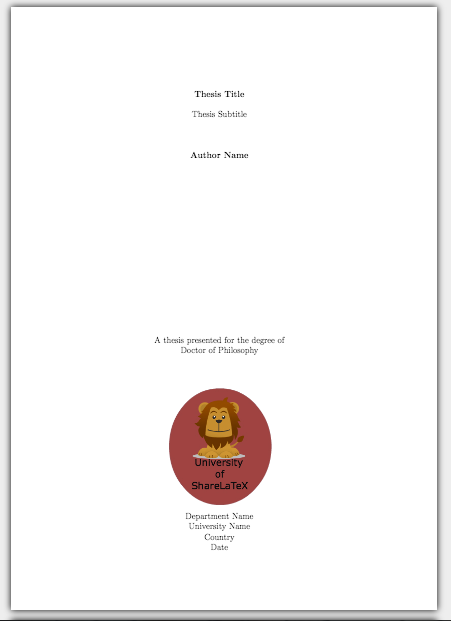
However, the text is quite small so we'll go back and change the font sizes. To do this we'll use one of the simple font-sizing commands. There are ten of these to choose from, ranging from smallest to largest they are:
Let's make the title as big as it can be (using these simple commands) by choosing \Huge . We'll then make the subtitle two steps smaller using \large . When we use one of these commands they affect all the text in it's scope. Therefore in it's current state all the remaining text on the page will appear in the size of the subtitle. We'll keep it like this for the author name and degree title but we'll drop down one size for the university details and the date:
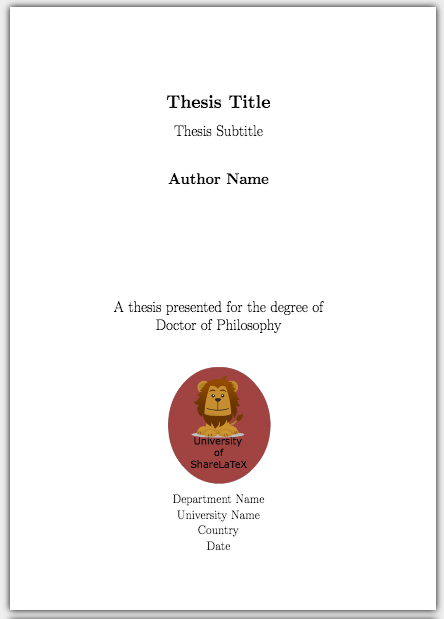
The abstract
We can also customise other pages, such as the abstract. Instead of using an unnumbered chapter, we'll create a new .tex file, customise the layout and then input it. At the top of this file we need to change the page style to plain in order to stop the headers being added in. Now in a similar way to the title page we'll add in some custom titles and then the abstract text.
This is what it will look like added in:
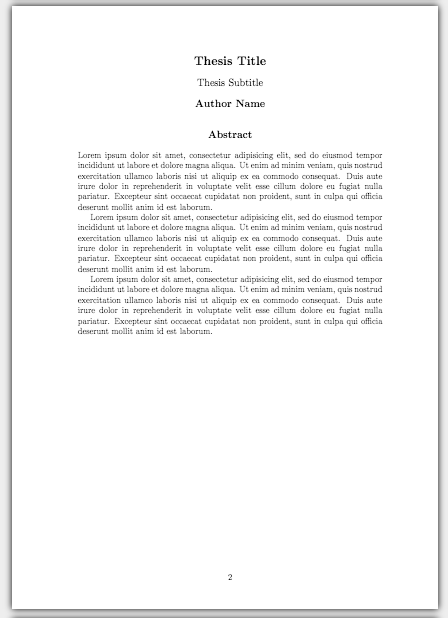
This concludes our series on writing a basic thesis. If you want to play around with the thesis we've created in this series you can open the project in Overleaf .
All articles in this series
- Part 1: Basic Structure ;
- Part 2: Page Layout ;
- Part 3: Figures, Subfigures and Tables ;
- Part 4: Bibliographies with BibLaTeX ;
- Part 5: Customising Your Title Page and Abstract .
- Documentation Home
- Learn LaTeX in 30 minutes
Overleaf guides
- Creating a document in Overleaf
- Uploading a project
- Copying a project
- Creating a project from a template
- Using the Overleaf project menu
- Including images in Overleaf
- Exporting your work from Overleaf
- Working offline in Overleaf
- Using Track Changes in Overleaf
- Using bibliographies in Overleaf
- Sharing your work with others
- Using the History feature
- Debugging Compilation timeout errors
- How-to guides
- Guide to Overleaf’s premium features
LaTeX Basics
- Creating your first LaTeX document
- Choosing a LaTeX Compiler
- Paragraphs and new lines
- Bold, italics and underlining
Mathematics
- Mathematical expressions
- Subscripts and superscripts
- Brackets and Parentheses
- Fractions and Binomials
- Aligning equations
- Spacing in math mode
- Integrals, sums and limits
- Display style in math mode
- List of Greek letters and math symbols
- Mathematical fonts
- Using the Symbol Palette in Overleaf
Figures and tables
- Inserting Images
- Positioning Images and Tables
- Lists of Tables and Figures
- Drawing Diagrams Directly in LaTeX
- TikZ package
References and Citations
- Bibliography management with bibtex
- Bibliography management with natbib
- Bibliography management with biblatex
- Bibtex bibliography styles
- Natbib bibliography styles
- Natbib citation styles
- Biblatex bibliography styles
- Biblatex citation styles
- Multilingual typesetting on Overleaf using polyglossia and fontspec
- Multilingual typesetting on Overleaf using babel and fontspec
- International language support
- Quotations and quotation marks
Document structure
- Sections and chapters
- Table of contents
- Cross referencing sections, equations and floats
- Nomenclatures
- Management in a large project
- Multi-file LaTeX projects
- Lengths in L a T e X
- Headers and footers
- Page numbering
- Paragraph formatting
- Line breaks and blank spaces
- Text alignment
- Page size and margins
- Single sided and double sided documents
- Multiple columns
- Code listing
- Code Highlighting with minted
- Using colours in LaTeX
- Margin notes
- Font sizes, families, and styles
- Font typefaces
- Supporting modern fonts with X Ǝ L a T e X
Presentations
- Environments
Field specific
- Theorems and proofs
- Chemistry formulae
- Feynman diagrams
- Molecular orbital diagrams
- Chess notation
- Knitting patterns
- CircuiTikz package
- Pgfplots package
- Typesetting exams in LaTeX
- Attribute Value Matrices
Class files
- Understanding packages and class files
- List of packages and class files
- Writing your own package
- Writing your own class
Advanced TeX/LaTeX
- In-depth technical articles on TeX/LaTeX
Get in touch
Have you checked our knowledge base ?
Message sent! Our team will review it and reply by email.
Email:
LaTeX – A document preparation system
LaTeX is a high-quality typesetting system; it includes features designed for the production of technical and scientific documentation. LaTeX is the de facto standard for the communication and publication of scientific documents. LaTeX is available as free software .
You don't have to pay for using LaTeX, i.e., there are no license fees, etc. But you are, of course, invited to support the maintenance and development efforts through a donation to the TeX Users Group (choose LaTeX Project contribution) if you are satisfied with LaTeX.
You can also sponsor the work of LaTeX team members through the GitHub sponsor program at the moment for Frank , David and Joseph . Your contribution goes without any reductions by GitHub to the developers in support of the project.
The volunteer efforts that provide you with LaTeX need financial support, so thanks for any contribution you are willing to make.
Recent News
- 13 June, 2024 LaTeX 2024-061-01 PL1 released and distributed
- 24 April, 2024 Development releases for the L3 Programming Layer
- 27 March, 2024 ISO PDF/UA-2 standard released - Examples made by LaTeX
- 26 March, 2024 Accessibility talks at DEIMS 2024 conference in Tokyo
- 25 November, 2023 Talks from the TUG Conference 2023 in Bonn
- 4 November, 2023 LaTeX 2023-11-01 released and distributed
- 10 June, 2023 LaTeX 2023-06-01 released and distributed
LaTeX the product
The latex3 project, latex books.
List of books on LaTeX in English, French, German, and Spanish.
Documentation
The official LaTeX help and documentation section.
Learn more about the people behind the LaTeX project.
Stack Exchange Network
Stack Exchange network consists of 183 Q&A communities including Stack Overflow , the largest, most trusted online community for developers to learn, share their knowledge, and build their careers.
Q&A for work
Connect and share knowledge within a single location that is structured and easy to search.
How do I format table of contents in my thesis?
I am writing my thesis using my university's (Universiti Teknologi Malaysia) latex template. I have a problem with the table of contents. My working trial is as follows:
which produces a table of contents that looks like this:

I want my table of contents that looks like this one:

Please help.
- table-of-contents
- For chapter title see Werner answer . For page number title add \addtocontents{toc}{~\hfill{Title}~\hfill\textbf{Page}\par} after \tableofcontents . – user108724 Commented Apr 11, 2020 at 12:58
To get the sections in front of the main text included you either have to add them to the TOC manually \addcontentsline{file}{sec_unit}{entry} , here file =toc, or you divide your document in 3 parts using
This will automatically include the chapters/sections in between \frontmatter and \mainmatter in the TOC without numbering them. In this case, you don't use the * when adding the respective \chapter s.
How to include the "CHAPTER" in front of the Chapter headings is described here: https://tex.stackexchange.com/a/279319/189246
You must log in to answer this question.
Not the answer you're looking for browse other questions tagged table-of-contents thesis ..
- Featured on Meta
- Upcoming sign-up experiments related to tags
Hot Network Questions
- Are there even distance color codes?
- Computation in Petersen's Riemannian geometry
- Applying an IES texture to mesh light
- How does the June 2024 Ukraine peace summit hope to achieve peace, if Russia is not invited?
- How do I emphasize a sentence without making it seem like the character is shouting?
- Is this deck post getting cracks due to it being overloaded?
- Ray tracing working in Mac, but not on Windows
- I will not raise my voice to him ever again
- Is there a reason why countries in the Global South don't complain about Chinese overcapacity?
- How is a passkey more secure than the regular email/password with U2F key?
- Scoot airlines charged me $1,625 for one extra luggage at the airport. Is it legit?
- 9-16-25 2D Matrix
- Run UNIT TEST automatically from NeoVim
- Difference in field of view between JWST and Euclid
- How to make Cyrillic alphabet numbering in enumerate with enumitem and polyglossia
- What are the approaches of protecting against partially initialized objects?
- SCP failing on 24.04
- Is there a way knowledge checks can be done without an Intelligence trait?
- Why isn't "meanwhile" advisable in this sentence? Doesn't it mean "at the same time"?
- Plagiarism in paragraph and image, or not?
- TCP source port sharing
- Poorly-acted 90s–2000s low-budget sci-fi movie with ill-fated desert miners and a man-eating monster
- How could the switch from steam to diesel locomotives be delayed 20-30 years?
- Using Multi-Part API Create Document in Salesforce Given Max File Size Error

IMAGES
VIDEO
COMMENTS
Now if we add a \listoffigures command just after the table of contents, LaTeX will generate a list of all the figure used in the thesis and inform us where each can be found: Tables. Now lets talk about tables. When writing a thesis you should enclose all your tables in the table environment. Here's a basic example:
2. You can use the ltablex package, which loads both tabularx and longtable. What makes the table a little too wide is the head of the 3th column, which I circumvent with a \makebox[0pt] command. \documentclass{article} \usepackage{booktabs, ltablex} \usepackage{siunitx} \sisetup{table-format=-2.0, table-number-alignment=center}
The preamble. In this example, the main.tex file is the root document and is the .tex file that will draw the whole document together. The first thing we need to choose is a document class. The article class isn't designed for writing long documents (such as a thesis) so we'll choose the report class, but we could also choose the book class.. We can also change the font size by adding square ...
This is aimed as a very simple guide to editing tables (regular LaTeX users may find this tutorial very basic). Before starting you will need a LaTeX compiler and a text editor ( SciTE is awesome). On Windows TeXnicCenter & MiKTeX provide good functionality. Under Linux you can use TeX Maker.
Tables. There are three ways you can insert tables in Overleaf: Using the Insert table button in the editor toolbar. Copying and pasting a table from another document while using Visual Editor. Writing the LaTeX code for the table in Code Editor. If you're new to LaTeX, using the toolbar in Visual Editor (option 1) is a great way to get started.
More about creating tables in LaTeX. Tables in TeX or LaTeX can be quite time-consuming, especially for tables that contain entries which span multiple columns—these can often produce quite unexpected results. Review this article, TeX Tables: how TeX calculates spanned column widths to learn about creating tables in LaTeX.
Writing a thesis is a time-intensive endeavor. Fortunately, using LaTeX, you can focus on the content rather than the formatting of your thesis. The following article summarizes the most important aspects of writing a thesis in LaTeX, providing you with a document skeleton (at the end) and lots of additional tips and tricks. Document class.
It takes little to make them more presentable and easier to read. This post advocates tidy and lean tables, to the benefit of the reader. 1. Add a caption which explains the data shown in the table. A table caption is added through the \caption macro, which automatically numbers the table. Usually, a table caption goes above a table.
Writing a thesis or dissertation in LaTeX can be challenging, but the end result is well worth it - nothing looks as good as a LaTeX-produced pdf, and for large documents it's a lot easier than fighting with formatting and cross-referencing in MS Word. Review this video from Overleaf to help you get started writing your thesis in LaTeX, using a ...
3.5 Table of symbols and notation It is sometimes useful to give the reader a table with the symbols and the notation used in the thesis (Fig.4). The nomenclpackage automatically generates such a list with the MakeIndex program. It is otherwise possible to manually create the table with the tabularenvironment. 3.6 Appendices
Notice the thicker rules at the top and bottom and the greater spacing between lines. The booktabs version of the table is more aesthetically pleasing. It is also slightly easier to typeset. The rules at the top, middle, and bottom are typed with \toprule,\midrule, and \botomrule. The subrules are typed with \cmidrule {m-n} to span columns m to ...
I have a long table in LaTex that I need to fit horizontally in my thesis but I am not sure how to go about it. Currently, my table fits like as shown in the screenshot:. My LaTex code for the table as follows: \begin{table}[!ht] \centering. \begin{tabular}{|l|l|l|l|l|l|l|l|l|l|l|l|l|} \hline. Lineage & Max. Temp. & Avg. Temp. & Avg. Pow.
In this video series, we show you how to create a thesis using LaTeX. In this video we look at using images and tables in a thesis. We talk about figures, su...
This Thesis LaTeX template is an ideal starting point for writing your PhD thesis, masters dissertation or final year project. The style is appropriate for most universities, and can be easily customised. This LaTeX template includes a title page, a declaration, an abstract, acknowledgements, table of contents, list of figures/tables, a ...
Creating content lists in LaTeX documents is straight forward. Typing these three commands is sufficient to produce a toc, lof, and lot. To produce the lists, the document has to be typeset twice. The first iteration collects all headings and captions and writes them to meta files (*.toc, *.lof, *.lot). The second iteration prints the lists ...
How to use the LaTeX tables generator? Set the desired size of the table using Table / Set size menu option. Enter the table data into the table: copy (Ctrl+C) table data from a spreadsheet (e.g. Google Docs, LibreOffice Calc, webpage) and paste it into our editor -- click a cell and press Ctrl+V. or double click any cell to start editing it's ...
Formatting your Thesis and Dissertation:Tools,Tips and Troubleshooting. ... Troubleshoot LaTeX formatting issues; ... Table is running into the margins. Your table is running past the 1 or 1.2 inch margins but is not large enough to require making the page landscape . Turn on the Ruler.
Likewise, a label Page No. above the list of page numbers (in a table of contents) is stating the obvious and is redundant; my guess is that it is rather a comment addressing the prospective author of the thesis. Ask your fellow-students, the officers in the dean's office or in the administration for a ready-made LaTeX-template for theses.
Here we provide a guide to getting started on writing your thesis in LaTeX, using a standard template which is pre-loaded into Overleaf. We have a large number of thesis templates in our online library, and you can upload your own if your university provides a set of LaTeX template files. We'll assume you've used LaTeX before and so are ...
0. I write a thesis, I want to write a table of contents and then a table of symbols (consists of more than one page) and a table of abbreviations, with the use of the head of the page The word of contents appears in the second page header of the symbols (knowing I type the symbols in the form of a table consisting of two columns), how to get ...
In the first line we've entered a blank \fancyhead command which clears all the header fields. In the second line we've told LaTeX that we want the text "Thesis title" on the right-hand side of the header for the odd pages and the left for even pages. The third line clears the footer fields using a blank \fancyfoot command.
In the previous post we looked at adding a bibliography to our thesis using the biblatex package.In this, the final post of the series, we're going to look at customising some of the opening pages. In the first video we made a rather makeshift title page using the \maketitle command and by using an \includegraphics command in the \title command. Although this works, it doesn't give us as much ...
LaTeX is a high-quality typesetting system; it includes features designed for the production of technical and scientific documentation. LaTeX is the de facto standard for the communication and publication of scientific documents. LaTeX is available as free software. You don't have to pay for using LaTeX, i.e., there are no license fees, etc.
1. To get the sections in front of the main text included you either have to add them to the TOC manually \addcontentsline{file}{sec_unit}{entry}, here file =toc, or you divide your document in 3 parts using. ... This will automatically include the chapters/sections in between \frontmatter and \mainmatter in the TOC without numbering them.