
The Michael Schwartz Library
- Michael Schwartz Library
- Ask A Librarian

Q. How do I number pages differently in the various sections of my thesis or dissertation?
- 18 General (hours, borrowing, employment, etc)
- 10 Remote Access to Library Resources & Services
- 12 Research
- 16 Technical Support
Answered By: Jeff Beuck Last Updated: Apr 03, 2020 Views: 1445445
See Also: How do I add page numbers in Microsoft Word?
To use different page numbering schemes in different sections of your Word document, there are two tricks: 1) you must include a "Section Break - Next page" between each section of your document where the numbering will change, and 2) you must "unlink" each section's footer from the one before it.
To start, temporarily turn on the viewing of hidden formatting symbols by clicking the "Show/Hide" symbol on the "Home" tab in the "Paragraph" box -- this will enable you to see the Section Breaks between sections of your document.
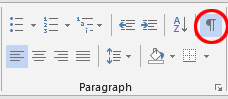
One of the required page numbering changes for your thesis or dissertation is that you need to use Roman numerals (e.g., "i, ii, iii") for your introductory sections (Abstract, Table of Contents), and then switch to Arabic numerals (e.g., "1, 2, 3") and begin the page numbering at "1" at the start of Chapter I of your main text.
If you do not already have a "Section Break" between these two sections of your document, you will need to add one. Place your cursor at the very end of the text in the first section (after your Table of Contents and any Lists of Tables and Figures), being careful NOT to place it in the footer where the page number is (if the text above becomes grayed out, you are in the footer – try clicking higher).
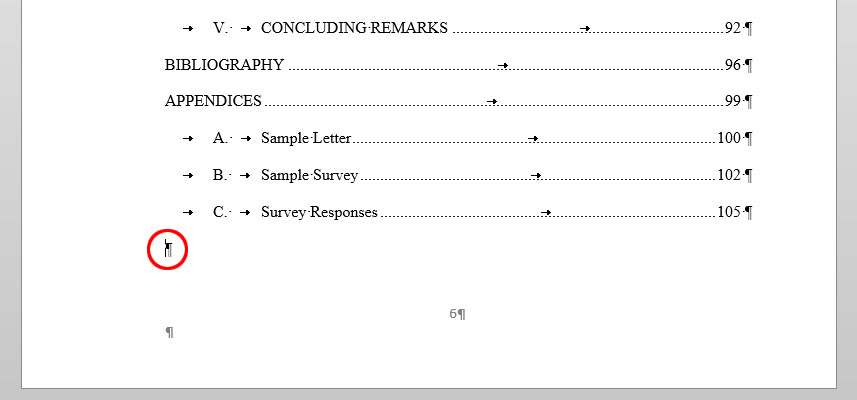
Add a "Section Break – Next Page" by selecting the "Page Layout" tab on the menu, clicking the arrow next to "Breaks", and selecting "Next Page" under Section Breaks.
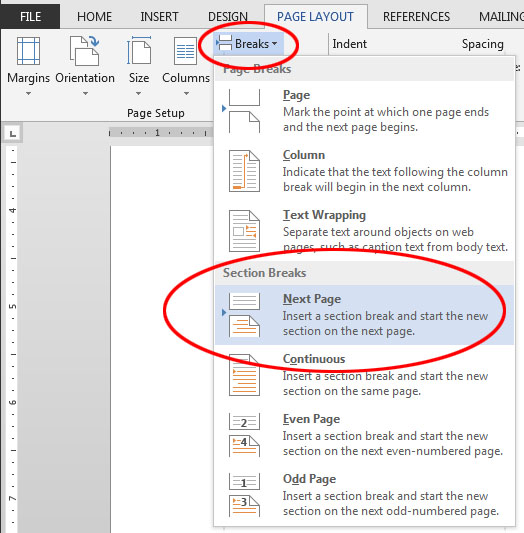
After doing this, you should see a "Section Break (Next Page)" code inserted into your document. This tells Word that the next page begins a new section which may have a different header or footer.
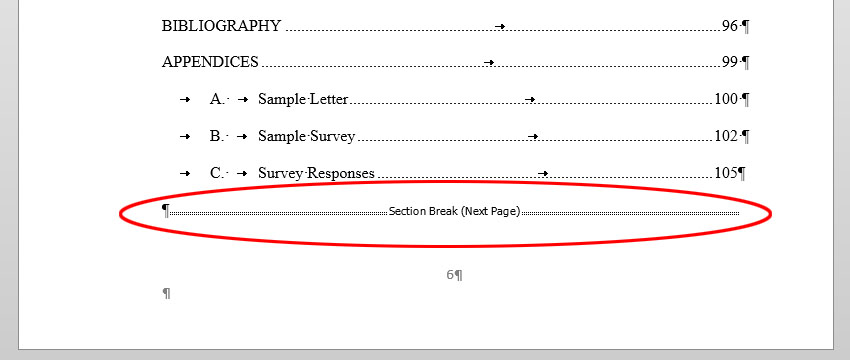
Go down to the next page below the section break (in this example, the first page of Chapter I), and click on the page number in the Footer. If your cursor is in the Footer, you should see "Footer -Section [#]-" to the left, and "Same as Previous" on the right.
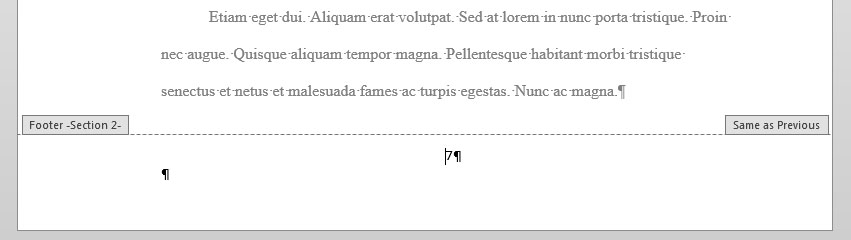
You should also see a new tab appear on the menu, labeled "Header & Footer Tools: Design". Select this. (Be careful not to confuse this with another tab labeled "Design" between the "Insert" and "Page Layout" tabs.) In the "Navigation" section of this tab, you will see a highlighted button labeled "Link to Previous" which tells Word to link the footer in this section to the previous section and to continue its page numbering scheme. Click the "Link to Previous" button to UNSELECT it.

After clicking this, the "Link to Previous" button should no longer be highlighted. The "Same as Previous" box to the right of your footer should also disappear.
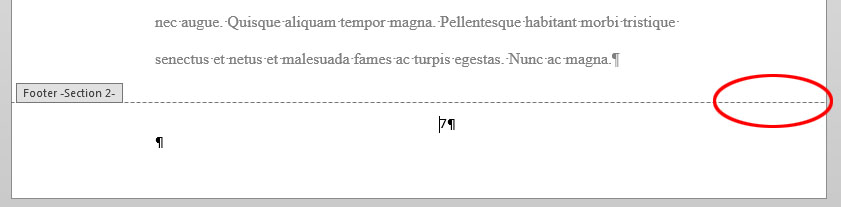
Confirm your cursor is still next to the page number in the Footer, then go back to the Header & Footer Tools – Design tab on the menu, and in the "Header & Footer" section, select Page Number > Format Page Numbers.
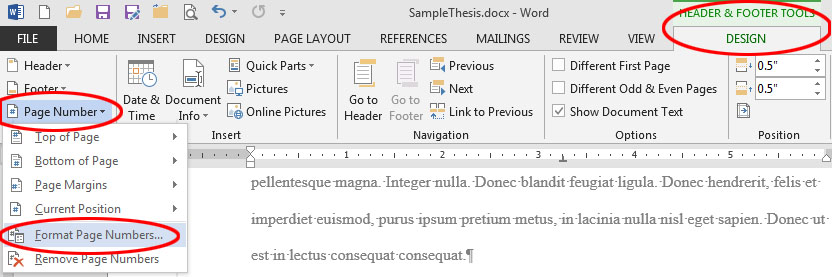
The "Page Number Format" window will appear. Select the appropriate "Number format" for this section ("1, 2, 3," or "i, ii, iii", etc.), and tell Word whether to continue the page numbering from the previous section or to start at "1" or another number. In this example, we want Section 2 (which begins at Chapter I and contains the main text of our thesis or dissertation) to use Arabic numerals and to start numbering this section from page 1. Click "OK" to finish.
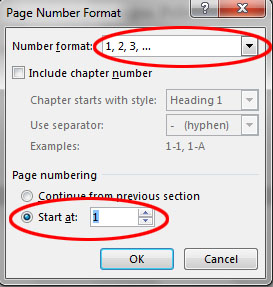
You will notice that the page numbering for the current section has now been corrected, and if you unlinked it properly from the previous sections, the numbering in those sections should remain as it was before.
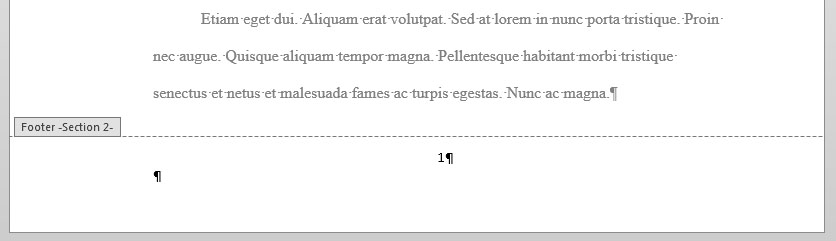
Next, you will need to change the page number format to lower-case Roman numerals (i.e., "i, ii, iii, ...") for the section with your Abstract and Table of Contents. Click your cursor on the footer of your Abstract or Table of Contents page.

Open the "Format Page Numbers" window by going to the Header & Footer Tools – Design tab on the menu, and in the "Header & Footer" section, select Page Number > Format Page Numbers.
Next to "Number format", select the "i, ii, iii, ..." option for lower-case Roman numerals, then click "OK".

The page numbering for the section with your Abstract and Table of Contents should change to lower-case Roman numerals. As long as you correctly unlinked the following section from this one, the page numbering in the following section, the main body of your text, should remain Arabic numerals starting with 1.
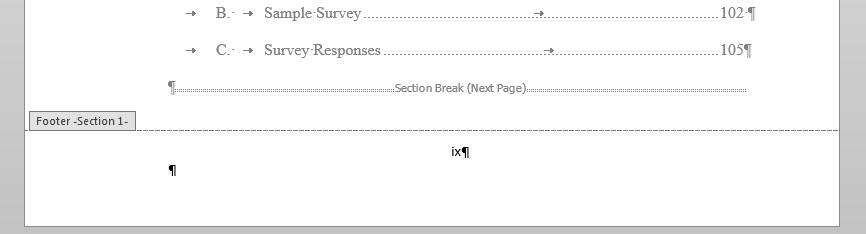
You will also need to remove page numbers completely from the title page and other preliminary pages of your thesis or dissertation. To do this, you will use the same method as above, but delete the page numbers from the first section of your document.
Place your cursor at the very end of the last page which will not be numbered (probably your approval page, dedication, or acknowledgment), being careful NOT to place it in the footer where the page number is (if the text above becomes grayed out, you are in the footer – try clicking higher).
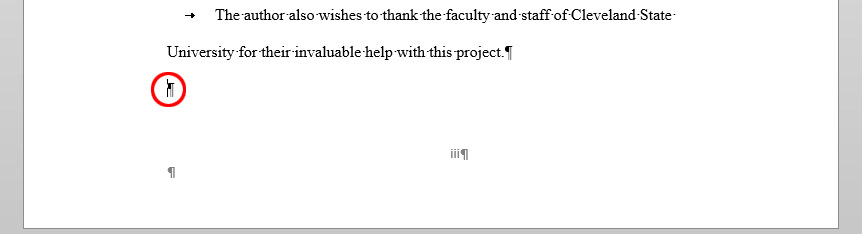
After doing this, you should see a "Section Break (Next Page)" code inserted into your document on the page before your Abstract.
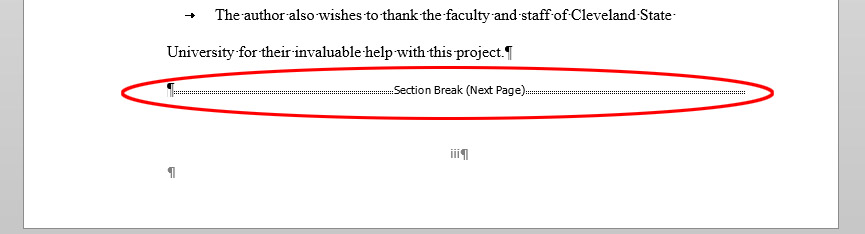
Go down to the next page below the section break (in this example, the Abstract), and click on the page number in the Footer. If your cursor is in the Footer, you should see "Footer -Section [#]-" to the left, and "Same as Previous" on the right. Be sure you are not in Section 1 of your document.
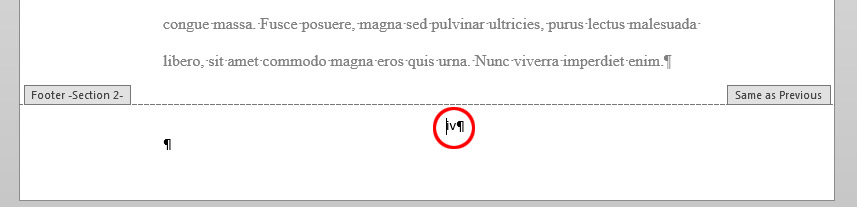
On the main menu, select the "Header & Footer Tools: Design" tab, then in the "Navigation" section of this tab, click the "Link to Previous" button if it is highlighted to UNSELECT it and unlink this section from the section above. This will allow you to modify the page number in the first section without affecting this or subsequent sections.
Return to your Title Page (or any page in Section 1 which will not be numbered) and click on the page number in the footer. Click-and-drag your cursor over the page number to select it.

Click the "Delete" key on your keyboard to delete the page number from this section. As long as you removed the "Link to Previous" connection from the next section, you should the page number disappear from the first section, but remain in the following sections.
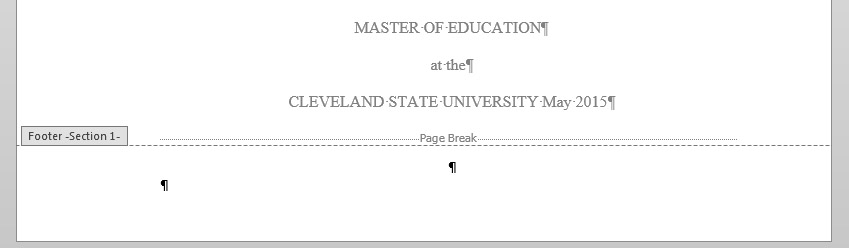
If your paper includes additional sections (for example, if your Approval Page was added as a separate section from your Title page), you may have to experiment with linking and unlinking sections from each other -- unlink a section if its page numbering will be different from the one before it, but link together any sections where the page numbering will continue from the one before it. It is generally a good idea to start with the last section of your document and work your way backwards.
When you are finished, don't forget that you can hide the formatting symbols to make it easier to view your text by turning off the "Show/Hide" symbol on the "Home" tab in the "Paragraph" box.
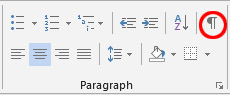
Footer Sections and page numbering can be very complex, especially if your document has multiple sections. If you need additional assistance getting your page numbering correct, contact Jeff Beuck at 216-523-7486 to set up an appointment.
- Share on Facebook
Was this helpful? Yes 0 No 0
Comments (378)
- Very helpful by Tashy on Nov 16, 2017
- Thank you so much!!! by Wraith on Feb 26, 2018
- Excellent and easy to follow instructions. Exactly what I needed. by Mira on Mar 12, 2018
- Thanks Sir So much. You are very kind to people. by Nur Alam on Apr 04, 2018
- Thank you so much! This was extremely helpful and a total time saver! by Brittany on Apr 10, 2018
- Thank you, it really is helpful by Sadia on Apr 29, 2018
- Wow impressive it was very helpful to me. Am glad with the informative words and direction. Shalom. by Josphine Gwehona on May 17, 2018
- EXTREMELY Helpful - Thank you so much. I learnt something too by TIM on May 25, 2018
- Interesting by Dawit Yosef on Jul 02, 2018
- Thank you, your article is very helpful http://glodoksafety.com by Andre Kurniawan on Aug 14, 2018
- it worked well for me..thank you sir.. by Kalya on Aug 18, 2018
- Useful for me. Thanks very much. by Kwesi on Aug 19, 2018
- This was of great help, thanks by Euny on Sep 12, 2018
- Very helpful, concise and comprehensive. Keeps it up Jeff! by Nawas on Sep 15, 2018
- Wow very informative and helpful. Thanks! by Uchy Masika on Sep 19, 2018
- You are so good, thank you by olanrewaju balogun on Oct 25, 2018
- super very helpful. I finally understood it. by Michael on Nov 22, 2018
- This has been very helpful. Thank you. by J on Nov 30, 2018
- Thank you so much for this, it is so helpful! by thankfulalmostmaster on Dec 04, 2018
- This post was a life saver. It was crunch time and I underestimated the pagination of my APA action research. "Hidden formatting symbol", "Section Break"? I NEVER would have thought to do those things. Thanks to you I submitted at 11:51 pm, lol, in the nick of time, lol. by KMo on Dec 13, 2018
- This really was the most useful ''how to'' on the topic - I really battled with the other sites. by Francois on Dec 28, 2018
- Very detail with clearly explained, simple and helpful by Dave T on Jan 06, 2019
- Very helpful.... by Reginescorner on Jan 08, 2019
- Thank you so much by Augustine on Jan 10, 2019
- EXCELLENT!!!!!!!!!!!!!!!! by Natasha on Jan 11, 2019
- Great tip. Thanks for adding. I had the same question for my thesis. by Manuel Duarte on Feb 08, 2019
- This was so helpful and clearly presented; I would have never figured it our otherwise - thank you!!! by Janice on Feb 26, 2019
- Great help 👍🏽👍🏽👍🏽 by Nge on Mar 01, 2019
- Spot on! Thanks! by Jonathan E on Mar 15, 2019
- awesome procedure. by Derick Musi on Mar 31, 2019
- Thank you! Saved me. by KK on Apr 01, 2019
- very helpful, thank you by silas on Apr 04, 2019
- Thank you for this elaborate explanation. Very helpful. by Prucy on Apr 18, 2019
- Brilliant! Got me a first ! by Bob on Apr 25, 2019
- noice by ye_boi on Apr 25, 2019
- very very helpful, thank you. by Lucy Jackson on Apr 28, 2019
- This was really helpful and straightforward. by Deeya on Apr 30, 2019
- Jeff Beuck is the Hero we deserve by anonymous on May 05, 2019
- Thank you from the University of Kansas! by Owen on May 14, 2019
- THANK YOU! your info help me a lot (",). by AURORA on May 15, 2019
- Exceptionally helpful - thank you! by Karin W on May 28, 2019
- Thanks! I watched a couple of youtube videos before seeing this and had been struggling with pages refusing to take any number at all. It's all useful, but the most satisfying statement here was "begin at the bottom". by Tracie Hall on Jun 04, 2019
- Life is saved! by Uki on Jun 05, 2019
- Useful by Naveed on Jun 08, 2019
- Very helpful indeed by Mwanakasale Muche on Jul 09, 2019
- So helpful! Thank you very much for the detailed tutorial. by Jes on Jul 17, 2019
- Very helpful by Shauri Mbugua on Jul 21, 2019
- Thank you very much. This is the best material I have ever read on this subject. The writer wrote in detail. by Abraham on Jul 26, 2019
- Thanks so much, very useful by Henlee on Jul 29, 2019
- Thank you Very helpful by Zayn on Aug 02, 2019
- Very very useful, i didnt have any idea to number different sections. by Rashid Mwatebela on Aug 07, 2019
- It resolve my querry.... really very helpful Great work👍 by Shikha on Aug 11, 2019
- very helpful and thank u😍 by madhushi on Aug 17, 2019
- Thanks,just got it. by Emmanuel on Aug 21, 2019
- Very helpful by Monseur on Aug 26, 2019
- I am so grateful for this important information. i have used it successfully insert preliminary pages in my report. I am so grateful. by Caroline N. Ateenyi on Aug 28, 2019
- Incredibly helpful. I looked at several different sites for an answer to this, and none of them mentioned the section break (I thought page break did this for me). Thank you for explicitly detailing every step. by Jeremy on Sep 07, 2019
- This was amazingly helpful and straight to the point. Other people have made fifteen minute long videos to explain what this post does in a quick five minute read. Thank you kindly for putting this online! by Kate F. on Sep 07, 2019
- Very helpful indeed by JOJO on Nov 04, 2019
- Very very helpful by Mbogora Malima on Nov 07, 2019
- A detailed step by step explanation. Thank you. by Kavitha Gopalakrishnan on Nov 11, 2019
- Very helpful find it hard to change page number by section but after i've seen this info its way more easier by now by Omni.shade on Nov 26, 2019
- it was very useful. by Esther on Dec 06, 2019
- Thank you ...really clear instructions saved me a lot of time. by Rich on Dec 14, 2019
- Thank you very much. Very helpful! by Dusan on Dec 16, 2019
- Super helpful, thanks. by PhD Student on Jan 24, 2020
- Very helpful, sorted out such a frustrating problem I couldn't work out. by Labeeb on Feb 10, 2020
- Thank you so much. This material was much more helpful than YouTube videos. Very detailed. God bless the writer. Totally time saving. by Judith on Mar 09, 2020
- Very helpful article indeed. This has solved a very important for my articles. Many thanks! by Jamil Ahmed on Mar 21, 2020
- This is very helpful. Thank you so much!! by Glen Parry on Mar 27, 2020
- Was very helpful. Thank you. by Hunja Amos on Apr 16, 2020
- Excellent description, it worked for me. Thank you !!! by Akshay on Apr 20, 2020
- Your information saved me some embarrassment. It works like a " where there is no doctor" strategy. I gratefully appreciate you. by DAMIAN BAKYENGA on Apr 26, 2020
- Very helpful, thank you! by Tugce on Apr 30, 2020
- Thank you SO MUCH for this easy-to-follow tutorial. You made my day! by Don, Graduate Student, CSUN on May 02, 2020
- This is very helpful and thank you a million. by Tafirenyika Gwenzi on May 12, 2020
- Thank You!! This was Helpful!!! by Kehinde Miracle Alabi on May 18, 2020
- So clear and helpful🧡 by Wel on May 25, 2020
- Very helpful indeed! by Havelinus Shemuketa on Jun 06, 2020
- These instructions were excellent - very clear and detailed - user friendly. I had viewed some videos here on Google and they were not as clear as these instructions. Thank you!! by Sharon W. on Jun 06, 2020
- Wow, unbelievable by Tito Titus on Jun 07, 2020
- very helpful. thank you very much by verah Tena on Jun 12, 2020
- This really helped me by Berto on Jun 12, 2020
- THANK YOU!! Very clear and helpful directions!! Thank you! by PhD Student on Jun 15, 2020
- Very Helpful. Thank you so much by Amanuel Zinare on Jun 17, 2020
- Does anyone know how to do this with page numbers in the main body of the document rather than the header/footer? by John on Jun 19, 2020
- Many thanks by Melosum on Jun 21, 2020
- Extremely helpful!!! by Esther on Jun 23, 2020
- Thank you so much for this. Very helpful for my dissertation. by Amelia on Jun 25, 2020
- Thank you so much by hadi on Jun 28, 2020
- Thanks a lot for evrything this saved me by Sasikafsal on Jul 03, 2020
- This was really helpful. Exactly what I needed. Thank you. 👍 by PAP on Jul 03, 2020
- This was very helpful. Thank you so much for providing such a detailed description. by Zainab on Jul 07, 2020
- Very useful. Thank you. by Issah on Jul 16, 2020
- Thank you so much....i have really been battling with numbering pages....your guide made it very smooth.. by Eben on Jul 16, 2020
- Great work. This is the best guide for inserting page numbers on thesis. Great relief for me. Thanks a lot. by abdul quddus on Jul 19, 2020
- Thanks alot by Yasser on Jul 24, 2020
- Easier to follow and so helpful. Thank you by Hawa on Jul 29, 2020
- Very clear and concise. It works exactly as explained. Many thanks indeed. by Adhiambo on Aug 06, 2020
- Very helpful! by Erin on Aug 07, 2020
- Wow, that was lovely. Thanks so much for the help by Emmanuel Macnelly on Aug 10, 2020
- Great resource and simple to understand by Valentine on Aug 20, 2020
- Thank you so much. very helpful by Ay on Aug 20, 2020
- What a wonderful piece, very easy to follow tutorial. Thanks alot. It is something I had failed to learn but now, I am good to go🙂 by Shalom. on Aug 21, 2020
- Wow!! This was super helpful.. I owe you a lot!! Wow!! Super easy to follow!! I never knew this before today.. Many many many thanks.. You're a life saver!! by Bileme Miller on Aug 25, 2020
- Thanks so much for dis, its really helpful 😍 Ave gone through a lot of troubles only to find dis here by Abby on Aug 28, 2020
- Thank you very much, this is so helpful by MoyinOlúwa on Aug 31, 2020
- wow, thanks so much. you can also tell us how to remove the empty pages that show up after the page break. Thanks by DCT on Aug 31, 2020
- Thanks for the remarkable advice and the step by step made it easy for me. by Lynette Wyatt on Sep 01, 2020
- Thank you so much! by Dene on Sep 04, 2020
- This was very very helpful by Ratakane Baptista Maime on Sep 07, 2020
- Wonderful step-by-step detailed explanation!! Wonderful and very helpful indeed!! by Rajsekhar Choudhury on Sep 07, 2020
- This my guy just saved me. Thank you by Andy on Sep 09, 2020
- This is so helpful... Many thanks! by Dieudonne on Sep 10, 2020
- Extremely helpful, many thanks! by Enesi on Sep 22, 2020
- Very easy to follow. Excellent work, thank you very much. by Vimbie on Sep 23, 2020
- This is absolutely educational, thank you so much by Ahadyson on Sep 25, 2020
- thank you so much.it has been very helpful by joan on Oct 02, 2020
- Bery helpful thanks by Kanjau on Oct 05, 2020
- Excellent Explanation by Jayanarasimha on Oct 07, 2020
- Very useful and clear explanation. It was very helpful. Thanks a lot by NJoshi on Oct 08, 2020
- thanks by blabla on Oct 09, 2020
- very helpful, thank you by Celestina Chinenye on Oct 09, 2020
- Thanks for the help, I'm very grateful. by Josephine on Oct 15, 2020
- Thank you so much! You are good in teaching! by Fanta on Oct 15, 2020
- Thankyou. Very nice. by Abd.k on Oct 17, 2020
- This was actually the MOST useful explanation I found on google. Thank you so much, you really deserve an award. by B on Oct 19, 2020
- Aww..it was really helpful. Thank you so much! by Nishinki on Oct 27, 2020
- You are blessed in simplifying things. Great! keep at it by Dtk on Nov 01, 2020
- Thank you so much for your help. I have been thinking of how to do this. by Dr Shamsuddeen Yusuf on Nov 04, 2020
- This is amazing. It worked perfectly. Thanks alot. by Majale_Jr on Nov 04, 2020
- Thanks a lot, really helped a lot. by AbdulWaahid on Nov 09, 2020
- Very very helpful...Thank you so much!!!! by Lucy.K on Nov 13, 2020
- Absolute legend, I spent hours onto microsoft helpdesk at the end of my dissertation to get this fixed. Completely forgot how to do it again for my next dissertation and this page had me sorted in 5 minutes. You are an total lifesaver, thank you!!! by James on Nov 14, 2020
- This was very helpful. Thank you very much. by Tony on Nov 16, 2020
- Wow.... This was really helpful......... Thanks a lot by Boo on Nov 16, 2020
- AMAZIIIIIIIIIIIIIIIING!! Very helpful, many thanks. by Wambui on Nov 18, 2020
- Oh my gosh - it worked! by SJCD on Nov 18, 2020
- It is best info thank you I have aquestion how to insert page number without the first three document page by nigus on Nov 18, 2020
- this was very helpful. thank you so much by Zakaa Zuamo Zechariah on Nov 19, 2020
- Exactly what I wanted. Thank you. by Sokiri Richard on Nov 22, 2020
- Thanks so much! This was extremely helpful! by Yembu on Nov 24, 2020
- This is the best explanation for inserting page numbers. Thanks for a lot for this. by Furqan on Nov 30, 2020
- Thank you very much. this has really helped me. by Mary Chioma on Dec 06, 2020
- Very helpful! Thank you so much! by Dhea on Dec 08, 2020
- Thank you, this was really helpful and easy to understand! by Christina on Dec 08, 2020
- This is on point and super helpful, and exactly what I needed. Thank you. by NB on Dec 23, 2020
- Thank you that was helpful by KellyMuchenje on Dec 30, 2020
- Very helpful. Thx by Aidah on Jan 02, 2021
- This information is fantastic and helpful✔ by https://delightedgloryservices.com.ng on Jan 05, 2021
- MANY MANY THANKS. THIS IS 100% ACCURATE AND VERY USEFUL. THANK YOU SO SO MUCH by God's grace on Jan 07, 2021
- This is very helpful...thanks a ton by Kenpaul on Jan 08, 2021
- been searching for a way to do this, and yours explanation was the one that really help me, thank you! by bel on Jan 11, 2021
- Many thanks. This is a very good guide! by Joe on Jan 11, 2021
- Very helpfull, thanks a lot. by cyrus on Jan 12, 2021
- Very helpful. At a glance I got scared when I saw its length, but this was resolved by including illustrations. They were quite useful. Thanks so much. by Emmanuel 12/01/2021 on Jan 12, 2021
- thank you, super helpful!! by aiyana on Jan 17, 2021
- Thank you very much! This helped a lot by Ibrahim on Jan 17, 2021
- Am greatful by Muhammad on Jan 18, 2021
- Thank you so much for this simple and clear explanation. by Jihene on Jan 19, 2021
- This was really helpful. It was by far the most useful bit of information I've found online. Thank you by Corey on Jan 23, 2021
- Very helpful. Thank you. by TRams on Jan 25, 2021
- I felt the need to write this message and thank you for your perfect explanation! I was struggling with numbering every section differently until I found this article of yours! thank you and God bless you! by Andrea on Jan 31, 2021
- thank you so much it was boring for me before i get this guidance keep it up for other difficulty also by betelhem on Jan 31, 2021
- Wonderful.Easy to follow.Thank you. by Esperanza Lizz on Feb 03, 2021
- This is so well explained. Thank you by Janet on Feb 07, 2021
- Thank you! ^_^ by Pranjal on Feb 07, 2021
- Thank you, than you, thank you!! I finally did it! Why did MS make this so convoluted? by GM on Feb 09, 2021
- Thanks for this explicit presentation of knowledge . It was apt and accurate. I deeply appreciate your time by Nsikak CICERO on Feb 15, 2021
- Thanks a lot for the guidance. It helped me a lot. by Sudeepa on Feb 17, 2021
- Extremely helpful, thank you so much! by Rasha on Feb 21, 2021
- This is really helpful by Abiodun on Feb 25, 2021
- At 1:00am, these instructions were a relief. Thank you! by Brandy on Feb 28, 2021
- Excellent service, am thankful by James Gachau on Mar 01, 2021
- Thanks, much better than microsoft help! by Bioprocess engineer on Mar 05, 2021
- Thanks a million! This was very helpful! by Esther on Mar 08, 2021
- Very systematic, informative and to the point steps. Thank you by Doris on Mar 09, 2021
- Very helpful thank you by Edgar on Mar 22, 2021
- The Guide is very beneficial. Thank you so much by Gideon Biwott on Mar 22, 2021
- Thanks. Very helpful indeed by Felix Wanjala on Mar 23, 2021
- Excellent ! This article helped me paginate my dissertation as expected. Thank you very much by Latha on Mar 24, 2021
- really helpful, totally a good guide by jann on Mar 25, 2021
- Excellent explanation, thank you! by Dionne on Mar 25, 2021
- Thanks a lot sir, this is cool, it helped me a lot by Sir Richard on Mar 30, 2021
- very helpful and easy to understand, thank you sir! by FASYA on Apr 02, 2021
- Just want to thank the person, who explained this so well! This is how it must be done, highly appreciated, thanks again! by Ilja on Apr 06, 2021
- Very helpful. Thank you! by Tobi on Apr 07, 2021
- You're a godsend, dont know why this isnt easier to do on word but I'm very happy that you uploaded this guide. My thesis is saved! by Josh Herrera on Apr 07, 2021
- Thank you so much ,it is very helpful by Suji on Apr 10, 2021
- Thank you very much. Was very stuck and I got it now by Yola on Apr 13, 2021
- Very useful information indeed. Thank you so much! by Anthony on Apr 15, 2021
- Thank you very much. Quite helpful, had been looking through YouTube videos, and something was still not showing on my word document, but your steps solved the problem. :) by Taflex on Apr 15, 2021
- Very useful. Thank you so much. by BangTanS on Apr 17, 2021
- wow, have been struggling with this for now, finally got help on my own pace, this is very helpful, thank you so much by ken on Apr 26, 2021
- This is really helpful. Thank you so much. by Swapnika on Apr 27, 2021
- Thank you so so much the data is so so helping by Mugizi Gilverse and Mugizi Ronnet on May 01, 2021
- well explained thank you! by RASH on May 05, 2021
- Thank you so much! by Just J on May 08, 2021
- Excellent by Balendran Nanthini on May 09, 2021
- On point. Well explained and easy to follow.Am impressed.🤗🤗🤗 by Proc on May 09, 2021
- This was very simple and easily understandable.I was amazed and respect your profession. by Aregawi on May 10, 2021
- Very simple and easy to follow! Thank you. by Yash on May 10, 2021
- Thank you so much! This was so easy to follow! by J Lee on May 13, 2021
- This is very helpful because of the detailed explanation. Thank you so much by Thank you so much on May 20, 2021
- Thank you so much. It has helped me by Naume on May 21, 2021
- Very helpful and very well done, congratulations and thank you for your help. by Cesare on May 29, 2021
- Thank you, that was vey helpful. by Rose P on Jun 02, 2021
- Very Very Helpful Cudos by Dipesh Bista on Jun 09, 2021
- Amazing by Sagar on Jun 09, 2021
- Bro.. om’gosh dude, this is amazing... I would legit pay someone 500$ to figure this out for me, but your website was free...yo how can I show my support, no cap, this is amazing.. by Bk on Jun 10, 2021
- Thank you so much for this! Very helpful and easy to follow - appreciate it! by MMason on Jun 15, 2021
- Thank you very much for these helpful tips and easily understandable. by Mathias Mahenge on Jun 26, 2021
- Woooow brilliante xplanation, you really helped by Fafie on Jun 27, 2021
- Whooohoo thank you so much for clear cut explanation saved almost a 6 hours by Ashok on Jul 01, 2021
- It has always been helpful to use this! by Alim on Jul 01, 2021
- This was completely Helpful by Kingsley on Jul 02, 2021
- Thank you!! super concise instructions!! :)) big thanks by d on Jul 04, 2021
- Wow! It was very helpful, God bless you for the wonderful explanations and easy guidance of yours by Lembao on Jul 05, 2021
- Perfect explanation by June on Jul 07, 2021
- Very helpful. Thanks by Smartoskylalasky on Jul 11, 2021
- Excellent and easy to follow instructions. Exactly what I needed. by Ahmad Hussain on Jul 13, 2021
- Wow!! Brilliant guide. This is really helpful by Racheal on Jul 19, 2021
- helpful thank you by Justin on Jul 20, 2021
- Thank you so much Mr Beuck for your excellent explanation / illustration, it’s so clear and helpful. It’s also heart-warming to see the many comments of gratitude (and relief!) above; you’ve helped so many people! Thank you! :) by Sinead on Jul 31, 2021
- very helpful.thank you by julia muteyo on Aug 08, 2021
- It was very helpful thank you by Ivy on Aug 23, 2021
- Thank you very much! Very detailed and helpful with screenshots. by Sasha on Aug 23, 2021
- Awesome👍👍 Your instructions are clear and precise, showing unparallel clarity! Thank you so much! by Manouri on Aug 25, 2021
- Very useful and easy to follow the steps! by Mo on Aug 25, 2021
- Thanks a million. This was highly helpful. by Mashazi Mahoto on Aug 30, 2021
- This is a MUST SAVE page!! I come back here every time I need to format my document. You are a life saver! Thank you! by Zoe on Sep 10, 2021
- Thanks by Caleb Onyango on Sep 12, 2021
- Thank you, this is very helpful and simple to follow. by Abdislam Rhebi on Sep 18, 2021
- Thank you so much so helpful by Beauty on Sep 18, 2021
- Thanks a lot! Helped a lot. Quick, easy and to the point explanation. :-) by Pragya on Sep 20, 2021
- Thank very much. Easy to understand by Nana Kwame on Sep 23, 2021
- The best guidance ever!!!!! by Godfridah on Sep 30, 2021
- Practical step-by-step guidance. This is easy to follow and simply can't forget by NICHOLAS GWENGI on Oct 04, 2021
- This was so explicit and clear. Thank you so much! by Manisha on Oct 08, 2021
- You have absolutely made my work easy by RICHK on Oct 10, 2021
- So helpful. Thank you. by Jade on Oct 11, 2021
- Thank you so much for the clear instructions! It was really helpful. by Nirmal HETTIARACHCHI on Oct 13, 2021
- Very easy and straightforward Thank you by Luke on Oct 13, 2021
- Very helpful thank you so much by Sabelo on Oct 16, 2021
- whao! thanks greatly.... it was straight and easy to grasp by geoeffy on Oct 21, 2021
- Used this for my undergrad thesis, still used it for my postgrad paper. So helpful, thank you. by Wambui on Oct 23, 2021
- Thank you very much. That was awesome. Really helpful by Phd Candidate on Nov 10, 2021
- Am grateful you are my mentor thank you so much may God Bless you for me by Calvince Juma on Nov 19, 2021
- Excellent, thank you so much! by Cristiana on Nov 21, 2021
- very helpful. thank you so much by Faith Ashley on Nov 26, 2021
- That was perfect. I have been writing reports for school for a couple years and this is by far the best explanation and demonstrations I have come across! Thank you!!! by Benjamin on Nov 27, 2021
- Simple and straight forward quick steps, totally helpful by Esther on Nov 29, 2021
- FANTASTIC, thorough, clear, and detailed instructions!! I am so grateful for this super helpful guidance during the horrendous last stages of dissertation defense! I hope the human that wrote this knows how much they are appreciated by stressed graduate students! by Brielle on Dec 03, 2021
- Very much helpful. Many thanks!! by Abebe on Dec 06, 2021
- Thank you so much. This was so helpful. by Faves on Dec 08, 2021
- thank you. it is very helpful. by Abdul Rehman on Dec 09, 2021
- Thank you so much. This was very helpful and easy to follow! by Chinedu Anyaji on Dec 21, 2021
- Very insightful. I've appreciated it. by Makuei Ghai Makuei on Dec 23, 2021
- The guide is perfect. I was almost resorting to go and ask at some business centre and low and behold I found this!! Thank you very much by Casserdy Magaya on Dec 31, 2021
- I liked the way it is "explained" in detail. I was able to understand. Thank you very much! by Vida Nunez on Jan 03, 2022
- Like everyone else in the comments, I would just like to say thank you for this saving grace of a post. So helpful and the visuals really made it so easy to use. by hanseoulo on Jan 03, 2022
- Very excellent,; precise and concise by Aliyu idris KANKARA on Jan 04, 2022
- Very helpful, thank you! by gshoffma on Jan 06, 2022
- The help topics on Microsoft website are useless. After struggling there I fortunately found this page. Thank you very much. by Firas on Jan 17, 2022
- Its so easy to use and very helpful. i doing it will easy after reading the comment..keep it up... by Mukoya Edward Rumeta on Jan 27, 2022
- Thank you very much Sir ,much appreciated this has been very very useful to me by Gimses on Feb 09, 2022
- Very wonderful how-to and appreciate the screenshots throughout. Helpful, succinct, excellent work by the librarians at CSU Ohio. I think I'll consider sending my son to this university as I can see they really care about solving problems and adding value to society. by Hugh Janus on Feb 09, 2022
- Correct and direct explanation. Thanks so much by Alexander Talam on Feb 15, 2022
- Amazing!! Thank you so much! by Angie on Feb 17, 2022
- Are you kidding. This was AWESOME!! I was doing all the right things for 4 days; but here, we completed this in literally less than 20 minutes. So cool, keep this website going, Thanks Ben!! by Pam on Feb 17, 2022
- Great Minds!!! Thank you very very helpful by Esther on Mar 10, 2022
- This is great help, exactly what I was looking for. Thanks a lot. Really appreciated. by Umar on Mar 12, 2022
- Thank you!! Wonderfully helpful!! by Andi on Mar 15, 2022
- Internet is undefeated because of people like you. Thanks a lot! by Arun on Mar 20, 2022
- Easy to follow, explained in a lucid manner. Was very helpful. by Ivin Tomy on Mar 23, 2022
- This was SOOOO darn helpful! Whew! by Kels on Mar 24, 2022
- Thank you! by Paul on Mar 27, 2022
- I hate numbering word pages but this is THE BEST and MOST HELPFUL guide ever!! by Melissa on Mar 27, 2022
- Thank you for the guide, super easy to follow and very helpful. by Minky Masombuka on Apr 10, 2022
- Very helpful, thanks indeed by Joel Oraku on Apr 13, 2022
- very very helpful and interesting . thank you very much by zubieda on Apr 23, 2022
- thanks ,very helpful. by Modester on Apr 26, 2022
- Thanks,this was helpful by Metuge on Apr 26, 2022
- Very helpful!! by Gladness on May 07, 2022
- OMG THE MOST HELPFUL POST. Thank you SO MUCH!! I have never seen a better tutorial.🤩🤩🤩 by Katerina on May 10, 2022
- Excellent really clear and so helpful.. Thanks by Queen Bee on May 13, 2022
- Thank you.. this was very helpful by F Abujalala on May 13, 2022
- Very helpful! Thanks! by MS on May 15, 2022
- Very explicit. Good by Divine on May 17, 2022
- You are the best. You just saved us from days of a headache around this pagination. Well explained with images. I salute you and your team. Thumbs up. by Ola on May 26, 2022
- Very helpful. Thanks a lot! by Beatrice on May 30, 2022
- Thank you soo much! Very useful. Clear and easy guidance by Chaminie on Jun 08, 2022
- Very helpful indeed. Easy to follow and understand by Wilson Maiyo on Jun 11, 2022
- You're the man Jeff by LeBron on Jun 23, 2022
- I love the simplification of this, very easy to understand. by Azenda Cephas Dajo on Jun 27, 2022
- I highly appreciate your sincere help by Bildad on Jun 29, 2022
- Exactly what i wanted and to the point without wasting much of the readers time. I salute you sir. by Steve on Jun 29, 2022
- This was incredibly helpful! I was so confused until I came across this, thank you so much!! by McKenna O'Shea on Jul 06, 2022
- Fantastic and detailed procedure this is. Keep it up! by Xquort on Jul 07, 2022
- Perfect explanation. Thanks very much for this. by Sylvain Mbuta on Jul 11, 2022
- This was helpful and easy to follow,thank you by Bree Hildah on Jul 12, 2022
- Can we also change the total number of pages? I tried using this and it does restart the page number but the total number of pages do not change. by Mayur on Jul 13, 2022
- You have been super helpful, thank you. by Chichi on Jul 13, 2022
- Thank you! It is really helpful by Andinet on Jul 17, 2022
- Very useful. Thanks by OLAOSEBIKAN on Jul 21, 2022
- Extremely useful, easy to follow. by KANDASWAMY CHENNIMALAI on Jul 22, 2022
- Thank you. Very helpful by Ife on Jul 24, 2022
- much appreciation. the step by step procedure was very helpful. by IAN ARABU on Aug 30, 2022
- thank you.easy to follow by chamunoorwa matanhike on Aug 30, 2022
- Thanks a lot it was very helpful by Amabel on Sep 05, 2022
- I am extremely grateful by Kwabena Agyare on Sep 07, 2022
- Thank you so much. it is conducive. by fatima tayyab on Sep 15, 2022
- Thank you so much, this is the most helpful explanation, i have received on this subject. Excellent job. by Law on Sep 15, 2022
- OMG amazing, thank you thank you!!! by Mariana on Sep 19, 2022
- It was really helpful. Thank you very much indeed. by Adeteju Adeniran on Oct 03, 2022
- This was very helpful. Thanks. by Stephen on Oct 10, 2022
- A very detailed response to the problem. Thank you so much for giving a procedure that is easy to follow by Gummadivalli Shiva Kumar on Oct 12, 2022
- it was very helpful and its very easy to follow because you have used very easy words to explain. Thank u sooo much (JazakAllah u Khaiira) by Osama Shabir on Oct 14, 2022
- very helpful!! Thank you. by Monsurat Raimi on Oct 20, 2022
- If I were to meet I'll give you a kiss, this really helped alot by Ahmad Nalado on Nov 06, 2022
- Thank you very much. Pretty easy steps to follow. by Nandila on Nov 06, 2022
- Thanks, it's very helpful by Adebayo R.O on Nov 12, 2022
- very helpful, thanks by Simiyu Omuriti on Nov 15, 2022
- Was very helpful, thank you very much by Eddy_Yang on Nov 19, 2022
- This was very very helpful. It was indeed very easy to follow. thank you so much for uploading this by Taiwo on Nov 22, 2022
- Easy steps to follow toward the target. A lot of thanks to you. Now nimeelewa ahsante kwa maelezo mazuri😇👏🤝🏼 by Fadhili on Nov 30, 2022
- I followed the instructions exactly as they are laid down, and voila, I got the page numbering right! by Cherry on Nov 30, 2022
- People like you make it possible to do everything in word and avoid latex. Cant thank you enough by Pranav on Dec 01, 2022
- Such a life safer!! by Flashy on Dec 07, 2022
- Thankyou. Jah Bless ! by Kalidou on Dec 16, 2022
- Very useful document ! by Cyprien on Dec 17, 2022
- One word, THANKS 😊 by Masher on Dec 18, 2022
- Thank you very much. Pretty easy steps to follow. google games by Smith on Dec 24, 2022
- Thank you so much for your help by Mshelia on Jan 05, 2023
- This is the most elaborate and clear help in page formatting I have ever received. Thank you. by Yunia on Jan 07, 2023
- Thanks, got to understand section break for different page number by Rashil Maharjan on Jan 08, 2023
- Very useful. Thank you! by Sara on Jan 10, 2023
- It is very interesting and helpful by Mohammed A on Jan 14, 2023
- Thank you very much.... Problem solved by Ian Yohane on Jan 18, 2023
- Very helpful. Thank you for the effort by Success on Jan 24, 2023
- thank you by kiya fikadu on Jan 26, 2023
- wao your illutrations makes the work so easy to follow. by ziizozi on Jan 30, 2023
- Very clearly expressed and helpful. Thank you! by Roland on Feb 09, 2023
- This was of great help to me today, thank you soo much. by Sevu Mueni on Mar 05, 2023
- I give it a 5 star, perfectly explained and elaborated!! thank you.... by cornelius Kiprotich on Mar 07, 2023
- This was well illustrated and clearly elaborated. Thank you, you have really saved my time. by RBI on Mar 17, 2023
- This was such a helpful and concise mind refresher thank you very. I am even more grateful that I could send my gratitude. So much better than listening to a whole 5 min YouTube video. Though also helpful. by Nomonde Foli on Mar 19, 2023
- Thank you so much. I struggled with this numbering on my previous degree, now I know. I am already applying the knowledge gained on my current thesis. Many thanks indeed! by Edmore on Mar 30, 2023
- it is very supportive and interesting ! by Andualem on Apr 01, 2023
- thank you by onyango on Apr 03, 2023
- Wow, this is exactly what I needed to number the pages of my dissertation. Amazingly clear instructions, thank you so much! by Jac on Apr 12, 2023
- Thank You Very Much😊 by Hardik on Apr 19, 2023
- Wow, I followed step by step and made it👍👍 Thanks for this information by Sseguya on Apr 21, 2023
- To the person who created this how-to guide, THANK YOU. This was perfect in every way. Thank you so much for making this available to us all. by supermegstar on Apr 23, 2023
- This is great for section numbering, for which I've added to the bottom of the page. Now, is it possible to add an overall document page number to the top of the page? Essentially, have two different page numbering systems in the same document. by Abbi on Apr 26, 2023
- Super helpful and saved so much time troubleshooting! I went through every step exactly and was able to finally get it! by Haley Cari on May 12, 2023
- Amazingly well explained...You have saved me a great amount of time dealing with page numbers writting my thesis... Thank you! by MS on May 14, 2023
- it is indeed helpful to me. I was about to pay for it to be done for me. I was reluctant to give out my work to an external person to avoid data misplacement. Thank you a million. by Adeduntan on May 20, 2023
- Thanks a lot. Best concise guide! by Stan on May 27, 2023
- Finally, with these instructions, I did it. Thanks by Bernice-kay on May 28, 2023
- Very helpful info! I'm grateful by Praise on May 31, 2023
- Thanks so much. I spent my time watching a YouTube but it did not work. Just two clicks and it's done. Thanks again by VANEN on Jun 06, 2023
- Amazing!! Thanks Jeff Beuck, this is very helpful. by Sine on Jun 07, 2023
- thank you so much by Lillian on Jun 11, 2023
- Starting a new format of paging after the preface was daunting. I tried for a long time to have it done until after got How to do pages differently in the previous section on Ask library. by Loding Joseph on Jun 12, 2023
- Thank you so much for this! It was easy to follow and exactly what I needed 😍 by Kate on Jun 13, 2023
- This is very good article. I followed the steps and succeeded 100% Thank you very much by Nakudo on Jun 18, 2023
- Just awesome writing. Its essential for all researches. by Khanom Popy on Jun 19, 2023
- Thank you very much! This was of such tremendous help while formatting my dissertation. by ts on Jun 26, 2023
- Thank you so much, you saved my life with this write-up... by Nosa on Jun 28, 2023
- very helpful thankyou so much by Mrs G on Jun 29, 2023
- Thank you so much for your online lessen. It is very easy to understand the way you presented. I used it at the time when I badly needed it. Nice and supportive material. by Eyob Getachew on Jul 02, 2023
- its working thank you very much. by aizak on Jul 04, 2023
- You, my man, are a lifesaver. Thank you so much for this. I needed this like yesterday and all other tutorials are just not working for me for some reason. Thank you and I hope you have a nice day or night wherever you are in the world. by Cw on Jul 11, 2023
- Thank you 😊, was a relief indeed. Perfect and comprehensive instructions. by Nana Akomea on Jul 29, 2023
- This was really helpful. Thank you so much by Divine Yancho on Aug 02, 2023
- This saves me from materials I've searched for decates. I really appreciate. by Mohammed Amin on Aug 12, 2023
- Thank you so much for the valuable tutorial! by Basil on Aug 16, 2023
Related Topics

- Mardigian Library
- Subject Guides
Formatting Your Thesis or Dissertation with Microsoft Word
- Page Numbers
- Introduction
- Copyright Page
- Dedication, Acknowledgements, & Preface
- Headings and Subheadings
- Citations and Bibliography
- Tables and Figures
- Rotated (Landscape) Pages
- Table of Contents
- Lists of Tables and Figures
- List of Abbreviations
- Some Things to Watch For
- PDF with Embedded Fonts
Page numbers
Microsoft Word will keep track of page numbers for you, so you can add and delete pages, move tables and figures from one page to another, etc. Then, you can create a Table of Contents, a List of Tables, a List of Figures, etc. and Word will automatically create those lists (or, you can update the lists by clicking an update button). This will save you much time compared to manually adding page numbers to your pages and manually creating your Table of Contents, List of Tables, etc. However, in order for Word to do all this automatically, page numbering needs to be set up appropriately. The video tutorial below demonstrates how to set up the page numbering.
- << Previous: Citations and Bibliography
- Next: Tables and Figures >>
- Last Updated: Mar 21, 2024 2:35 PM
- URL: https://guides.umd.umich.edu/Word_for_Theses
Call us at 313-593-5559
Chat with us
Text us: 313-486-5399
Email us your question

- 4901 Evergreen Road Dearborn, MI 48128, USA
- Phone: 313-593-5000
- Maps & Directions
- M+Google Mail
- Emergency Information
- UM-Dearborn Connect
- Wolverine Access

Formatting your Thesis and Dissertation:Tools,Tips and Troubleshooting
- I am a new Graduate Student at Florida Tech!
- Thesis and Dissertation Templates
- Learn About Zotero
- Formatting Landscape Pages
- Line Spacing
- Page Numbers
- Page Break and Section Breaks
- Table of Contents or Figures
- Figures Turning Black
- Margin issues with Tables
- Page numbers not appearing
- PDF to PDF/A
- Section Breaks
- Landscape Page Numbers
- Troubleshoot LaTeX formatting issues
- Copyright and Creative Commons Licenses Primer
- Do I need to embargo my thesis or dissertation?
- I'm ready to submit my electronic copy - now what do I do?
- What is the process for obtaining print copies of my thesis or dissertation?
Formatting Page Numbers
Page Numbers (also Header & Footer)
1. On the Insert tab, in the Header & Footer group, click Header, Footer or Page Number.
2. Click the design that you want from the options.
3. The header or footer is inserted on every page of the document. You will also see the body text is now lighter.
4. You can now add/modify the text, format the text or change the position.
5. You will also notice the Ribbon bar has popped up header and footer, tools Design tab
Click on the header and footer tools Design tab to activate working in headers and footers. You also have options that can be applied to the Header & Footer bars.

Inserting page number in footers
In the header and footer design tab, select page number.

A. click on Bottom of page and select Plain number 2 (centered page number). As mentioned before, depending on the instructions.
B. This will take you back into the Design menu
C. You will notice in this menu whether Link to Previous is highlighted. Click on this to turn it off. This controls text and page numbers following through from section to section.

D. Click on Page number again and this time select Format page number.

E. Select the type of numbers you need. Select small Roman numerals (I, ii, iii etc.) for all pages from Contents to Chapter 1. Start the Arabic numerals (1, 2, 3 etc) from the first page of chapter 1. The title page has no page number. (In double-sided printing, you will need to turn off same as previous on the first odd and the first even page of each new section).
F. If you want page numbers to continue from the previous section/chapter, check ‘ continue from previous section’

G. If you want to start fresh numbering in the section or chapter, select ‘ start at’ and enter the starting number (usually 1).

Sections in the ‘Preliminaries’ file will have small Roman numerals for page numbering, while the rest of the document will have Arabic numerals. This is one of the reasons why it is important to keep the ‘same as previous’ option turned off. If it is on, all numbers or text in the header or footer will be the same throughout the entire document.
When working in headers and footers, you must have the cursor blinking in the header or footer space on the page, otherwise nothing will happen. When you click into the header or footer space, the Design menu will appear, which includes the header and footer sub-menu.
The page numbers also have to fit within the 1 - 1.2-inch margins of the page. In the Header and Footer design tab you will see options to adjust the margins of the header and footer. Adjust Footer from Bottom to your required spacing.

- << Previous: Line Spacing
- Next: Page Break and Section Breaks >>
- Last Updated: Jun 14, 2024 9:22 AM
- URL: https://libguides.lib.fit.edu/formattingyourthesisanddissertationtoolstipstroubleshooting
- University of Michigan Library
- Research Guides
Microsoft Word for Dissertations
- Chapter and Section Numbering
- Introduction, Template, & Resources
- Formatting for All Readers
- Applying a Style
- Modifying a Style
- Setting up a Heading 1 Example
- Images, Charts, Other Objects
- Footnotes, Endnotes, & Citations
- Cross-References
- Appendix Figures & Tables
- Table of Contents
- List of Figures/Tables
- Page Numbers
- Landscape Pages
- Combining Chapter Files
- Commenting and Reviewing
- Tips & Tricks
- The Two-inch Top Margin
- Troubleshooting
- Finalizing Without Styles
- Preparing Your Final Document
Page Contents
Microsoft Word can automatically keep track of your chapter, section, and sub-section numbering for you. Using these numbering schemes will also allow your figure/diagram/table/equations to be automatically numbered, as well.
In this part of the Guide, you'll learn:
- How to set Word to automatically number your Chapters and Sections
- How to customize your number style ( Section 1.1 vs. Section 1.a or Section 01.01 )
- How to automatically number Appendices
Automatic Chapter and Subsection Numbering
Important Note: Not everyone needs this type of numbering; if your discipline doesn’t require it, skip this section!
Word can automatically number sections (Chapter 1, 1.1, 1.2, etc.) of your document and include the chapter number in the captions (Figure 1.2, 2.2, etc.).
- Make sure each of your chapter titles are in the Heading 1 style, and then click on one of your chapter titles.
- Click OK when you are finished.
- If you typed in the text “Chapter #”, and now it is duplicating your efforts, delete the text you typed and leave the automatically generated chapter number.
- To follow the automatically generated chapter number with the title of your chapter on a new line, click just before the text of your title, hold down the Shift key on the keyboard, and then press the Enter key.
Note: If you have any problems with word automatically adding outline numbering to parts of your front matter, simply delete it. Your chapter numbers will reset to show the correct number of chapters.
Removing the section numbering from our template

- Place your cursor in the title of your Chapter 1 (which is styled with the Heading 1 style)
In some cases, you may find that Word has added "Chapter X" before some of your Heading 1 sections that aren't chapters (like Acknowledgements or Bibliography). All you need to do is go to each of those sections, place your cursor after "Chapter X", and press Backspace to delete it.
Customizing Your Numbers
You have a lot of control over numbering. for example.
- you can change the numbering scheme from 1.1, 1.2 , etc... to 1.a, 1.b , etc...
- you can change Arabic numbers (Chapter 1) to Ordinal (Chapter One)
- you can put a colon or a tab after the numbers ("Chapter 1: ")
"The numbering scheme lives in the Heading 1"
It's easy to inadvertently create multiple numbering schemes in a document and not realize it. So it's always best to start by placing your cursor in one of your chapter headings (Heading 1). That ensures that you're making changes to the active scheme.

- Use the Number style for this level: pulldown menu (A) to choose from various numeral or letter styles.
- Under "Click level to modify" (B), in this screenshot we've selected level 1 (the Chapter level) and added the word “Chapter” and a space afterwards to the "Enter formatting for number" (C) field.
- Then you can modify the other levels (Level 2 would be for a section in a chapter and Level 3 for a sub-section, and of course Level 4 for a sub-sub-section). You can, for example, change the period in between the level and sub-level numbers to a dash or anything you want by making the change in the "Enter formatting for number" (C) field.
- In the "Follow number with:" field (D), you may also see that a tab follows the number. We suggest you change that to a space.


Formatting Theses & Dissertations using Word 2010: Numbering
- Footnotes and Endnotes
- Images, Charts, Other Objects
- Cross-References
- Applying a Style
- Modifying a Style
- Setting up a Heading 1 Example
- Setting Margins
- Creating and Using Templates
- Combining Chapters
- Finalizing Without Styles
- Adding Page Numbers
- Landscape Pages
- Automatic Table of Contents and Lists
- Commenting and Reviewing
- Quick Links
Page Contents
Learn about making subsections and appendices easier to number
- Customizing Your Numbers (different numbers in different places on the page on different pages)
Automatic Chapter and Subsection Numbering
Outline numbering in appendices, customizing your numbering, add different page numbers or number formats to different sections.
Let's say you want to use different page numbers or number formats and styles in different parts of your document. You could use page numbers such as i, ii, iii… for the introduction and table of contents and 1, 2, 3… for everything after. The trick is to divide the document into sections and to make sure those sections aren’t linked. Then, set the page numbering for each of those sections by following these steps.
Notes:
If you're using Word Online, you can add page breaks but not section breaks. If you have the Word desktop application, use the Open in Word command to open the document. When you’re done and you save the document, it will continue to be stored where you opened it in Word Online. If you don’t have Word, you can try or buy it in the latest version of Office now.
Click at the very beginning of the first page where you want to start, stop, or change page numbering.
Choose Layout (or Page Layout ) > Breaks > Next Page .

Tip: You might find it helpful to see section breaks and other formatting marks as you type. On the Home tab, in the Paragraph group, choose Show/Hide (¶) to turn on the display of formatting marks. Choose the button again to turn off the display.
On the page after the section break, double-click in the header (top of page) or footer (bottom of page) area where you want to display page numbers. This will open the Design tab under Header & Footer Tools .
Click Link to Previous to deselect the button and disconnect your header or footer from the header or footer in the previous section.
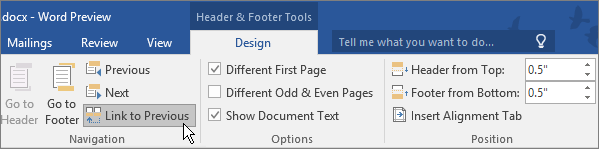
Note: If Link to Previous is dimmed, it means there is no section break between the page you're on and the previous page. Make sure you've successfully added a section break (see step 2) and that you've opened the header for the appropriate section.
In the Header & Footer group, click Page Number , pick a location, and then choose a style in the gallery.

Note: If your change only affects the first page of your section, make sure Different First Page is not selected. Double-click the header or footer area of the first page of the section, and look in the Options group on the Design tab.
To choose a format or to control the starting number, in the Header & Footer group, choose Page Number > Format Page Numbers to open the Page Number Format dialog box.
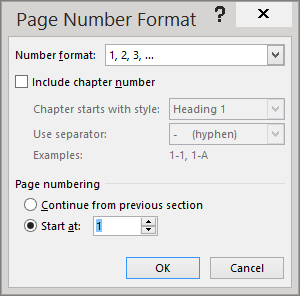
Do either or both of the following:
Click Number format to select the format for the numbering, such as a, b, c or i, ii, iii.
Under Page numbering , choose Start at and type a number that you want to start the section with.
Tips:
If you just want to change or delete the first page number of a section, double-click to open the header or footer on that page, and in the Options group on the Design tab, click Different First Page . Then delete or format the first page number as you like.
You also can change the appearance of the page numbers. On the Home tab, choose Font , and change, for example, the font style and family, and font size and color.
When you’re done, choose the Close Header and Footer , or double-click anywhere outside the header or footer area to close it.
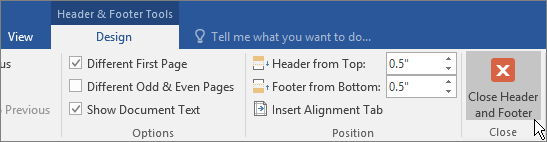
Format Page Number in Word 2010 and 2007 .
To Format the page numbering for different sections, follow these steps.
- Click between two parts of your document that you want to number differently.
- on the Page Layout Tab , Click Breaks .
- Click Next Page , Even Page , or Odd Page , and then click OK .
- Click in the first section of your document.
- On the Insert Tab Click Header and then Click Ed it Header
- Click in the header or footer where you want the page number
- On the Header & Footer Tools tab Click Page Number
- Click The option that puts the page number where you would like
- On the Header & Footer Tolls tab Click Page Number
- Click Format Page numbers
- In the Number Format box, click the format that you want for the numbers in this section.
- Do one of the following:
- If you want the page numbering for the first page in this section to start at a particular number other than the first number in the format series, click Start at under Page numbering , and then enter the first number that you want to appear on the first page of the section.
- If you want the page numbering to continue from the previous section, click Continue from previous section.
- Click OK
- On the Header and Footer tools tab, click Next in the Navigation Group
- Repeat steps 1 through 3 and 9 through 11 to change the page numbering for another section
- On the Header and Footer tools tab, click Close
Important Note: Not everyone needs this type of numbering; if your discipline doesn’t require it, skip this section!
Word can automatically number sections (Chapter 1, 1.1, 1.2, etc.) of your document and include the chapter number in the captions (Figure 1.2, 2.2, etc.).
- Make sure each of your chapter titles are in the Heading 1 style, and then click on one of your chapter titles.
- Click OK when you are finished.
- If you typed in the text “Chapter #”, and now it is duplicating your efforts, delete the text you typed and leave the automatically generated chapter number.
- To follow the automatically generated chapter number with the title of your chapter on a new line, click just before the text of your title, hold down the Shift key on the keyboard, and then press the Enter key.
Note: If you have any problems with word automatically adding outline numbering to parts of your front matter, simply delete it. Your chapter numbers will reset to show the correct number of chapters.
Start Numbering on Page 2
How do i start page numbers on the second page of my word 2010 document.
Word 2010, by default, starts page numbers on the first page of a document. If the first page is a cover page, or a title page, then the second page of the document should be page 1.
- Insert page numbers by clicking on the Insert tab and choosing Page Number in the Header & Footer tab. Then select the position of the numbering.
- Because the new page numbers will be selected, the Design tab for Header & Footer Tools will appear. Under Options , select Different First Page . ( This will start page numbering page 2, but the second page will be labeled "2". This isn't what we wanted. There is an extra step to making this page say "1". )
- While the Design tab for Header & Footer is still up, select Page Number in the Header & Footer group. Then choose Format Page Number .
- The resulting window is shown to the right. Change the radial button at the bottom to Start at and type in 0 . Then click ok .
Follow the instructions at this link for roman numerals .
This was taken from the Just Tips webpage from the website for Mission Critical Training in Denver.
Customizing Your Numbers
If you want to change anything about the numbers – for example, you are using the 1.1, 1.2, etc. style but would like the word “Chapter” to display automatically in front of the Heading 1 number, you want to change Arabic numbers to Ordinal, or you want to change the spacing after the numbers, you can.
Click one of your headings, then go back to the Home Ribbon, and in the Paragraph Group click the Multilevel List icon (see screen shot above) and select Define New Multilevel List…. Click the More>> button, then select the relevant list level.
- You can use the Number style for this level: pulldown menu to choose from a various styles, as seen in the screenshot (below the Enter formatting for number: box).
- In the screenshot, with the Level on the left set at 1, we added the word “Chapter”. Moving to the second level, you can change the period in between the level and sublevel to a dash or anything you want in the Number format box.
You may also restart number for captions in your appendices or other separate areas of your dissertation. You will need to change your outline numbering settings before inserting your captions.
We are going to do a variant of the steps above, but instead of defining new levels for your list, you will be editing the first level from this point forward. This should work, but sometimes Word acts up, and even though you’ve followed all the steps, it doesn’t take. If that happens, set up an appointment with the KNC and we’ll help you out.
- Apply the Heading 1 style to the title of your Appendix.
- On the Home Ribbon, go to the Paragraph Group , click the Multilevel List icon and select Define New Multilevel List…. Make sure the whole dialog box is showing by clicking on the More>> button (if it says <<Less instead, you are all set).
- Under Enter formatting for new number :, replace “Chapter” with “Appendix.”
- Choose the appropriate style, (such as A,B,C,… ) from the Number style for this level: pulldown menu.
- Set the correct letter or number in the Start at: pulldown.
- In the Apply changes to: pulldown, choose This point forward .
- Click OK to close the dialog box.
- << Previous: Setting Margins
- Next: Creating and Using Templates >>
- Last Updated: Dec 16, 2021 3:21 PM
- URL: https://research.auctr.edu/dissertation
University of South Florida
Office of Graduate Studies
Main navigation, page numbering.
The thesis/dissertation is comprised of several different sections which require a distinct numbering format.
All page numbers should be:
- Located on the bottom of each page that requires them
- Located between .5” and .75” inches from the bottom of the page
- The same font and size as the main body of text
Pagination for Front Matter , Table of Contents & Lists, and the Main Body should be formatted as follows:
No Page Number
- Acknowledgments
Lowercase Roman Numerals (i, ii, iii, iv, etc.)
- Table of Contents
- List of Tables
- List of Figures
- List of Abbreviations
Arabic Numerals (1, 2, 3, etc.)
- About the Author (if used, list as "End Page" in the Table of Contents)
How do you format different pagination for different sections?
There are two options:
Section Breaks You can insert section breaks in the document where the change in style happens, and then format the page numbers of each section. Check to ensure the sections are not linked so that the changes in page numbers are limited to a given section.
Separate Documents Create 3-4 separate Word documents - one for each style of page numbering. You will then save each as a PDF and combine the PDFs using Adobe Acrobat.
- Graduate School
- Current Students
- Dissertation & Thesis Preparation
Formatting Requirements
Page layout, margins and numbering, workday student support.
Graduate students can find "how to" guides and support information on our Workday support page .
Your scholarly approach may call for a different presentational method. These are the requirements and recommendations for text-based theses.
For a text-based thesis, or the text portions of a thesis, the page size must be 8.5" x 11", and the text must be in a single, page-wide column. Do not use two or more columns in your thesis.
The text of the thesis is written in paragraph form.
- the first line of each paragraph should be indented, OR
- there should be a larger space between paragraphs than there is between lines.
Each chapter should generally start at the top of a new page.
Left: 1.25 inches (32 mm) is recommended if you intend to bind copies of your thesis; 1 inch minimum.
Right, top, and bottom: 1 inch recommended; 0.75 inches (19 mm) minimum
Page Numbering
Preliminary pages:.
- must be numbered in lower case Roman numerals (ii, iii, iv, etc.)
- the title page is "i" but this number must not appear on the page
- numbering begins at "ii" on the committee page
- the first page of the abstract is page iii
Body of thesis:
- must be numbered in Arabic numerals (1, 2, 3, etc.)
- the first page of the text is "1"
- subsequent pages are numbered continuously throughout, including pages with tables and figures, bibliographies, appendices, and index
Whole thesis:
- every page except the title page must have a number on it
- there must be no blank pages in the thesis.
Page numberS:
- must be placed at least .5 inches (12 mm) from the edge of the page
- may be either in the lower centre or on the top or lower right of the page, when the page is viewed in portrait view. Lower right is preferred.

Landscape Pages
Landscape pages must be orientated in your PDF so that they are readable without rotation. You do not need to change the location or orientation of the page number, but may if you wish.
Facing Pages
Facing pages are not acceptable; you must use one-sided layout and pagination. If the caption for a figure, table, etc., cannot appear on the same page as its accompanying illustration, place the illustration on a separate page after the caption.
- Why Grad School at UBC?
- Graduate Degree Programs
- Application & Admission
- Info Sessions
- Research Supervisors
- Research Projects
- Indigenous Students
- International Students
- Tuition, Fees & Cost of Living
- Newly Admitted
- Student Status & Classification
- Student Responsibilities
- Supervision & Advising
- Managing your Program
- Health, Wellbeing and Safety
- Professional Development
- Final Doctoral Exam
- Final Dissertation & Thesis Submission
- Life in Vancouver
- Vancouver Campus
- Graduate Student Spaces
- Graduate Life Centre
- Life as a Grad Student
- Graduate Student Ambassadors
- Meet our Students
- Award Opportunities
- Award Guidelines
- Minimum Funding Policy for PhD Students
- Killam Awards & Fellowships
- Policies & Procedures
- Information for Supervisors
- Dean's Message
- Leadership Team
- Strategic Plan & Priorities
- Vision & Mission
- Equity, Diversity & Inclusion
- Initiatives, Plans & Reports
- Graduate Education Analysis & Research
- Media Enquiries
- Newsletters
- Giving to Graduate Studies
Strategic Priorities
- Strategic Plan 2019-2024
- Improving Student Funding
- Promoting Excellence in Graduate Programs
- Enhancing Graduate Supervision
- Advancing Indigenous Inclusion
- Supporting Student Development and Success
- Reimagining Graduate Education
- Enriching the Student Experience
Initiatives
- Public Scholars Initiative
- 3 Minute Thesis (3MT)
- PhD Career Outcomes
- Preparing to Apply
- How to Apply
- After Applying
- Why Penn State?
- Military and Veteran Students
- Frequently Asked Questions
- Degree Programs
- Academic Dates and Deadlines
- Policies for Students
- Theses and Dissertations
- Integrated Undergraduate-Graduate Plans
- Commencement
- Planning Your Finances
- External Funding Opportunities
- Information for Graduate Assistants
- Student Recognition Awards
- Funding FAQ
- Professional Development
- New Students
- From the Dean
- Advising and Mentoring Tips
- Academic Support
- Student Support FAQs
- Addressing Concerns
- Well-Being Resources
- Office of Graduate Educational Equity Programs (OGEEP)
- Graduate School Open House
- Programs and Initiatives
- McNair Scholars Program
- Summer Research Opportunities Program (SROP)
- Resources and Partners
- Office of the Vice Provost for Graduate Education and Dean
- Vision, Mission, and Strategic Plan
- By the Numbers
- Contact the Graduate School
- Resource Library
This dialog contains the full navigation menu for gradschool.psu.edu.
The Graduate School
- Student Support
Information For
- Alumni and Friends
- Veterans and Military Service Members
- Corporate Connections & Partnerships
Helpful Links
- Graduate Education Policies
- Student Teaching Certificate
- Graduate Exhibition
- Three Minute Thesis
- Accelerate to Industry
For Faculty and Staff
- Graduate Council
- Graduate Education Resource Portal

Social Media
Tips & support.
- On this Page
How to Avoid the Most Common Mistakes
- Get the name of your major absolutely correct (e.g., Psychology, not Clinical Psychology).
- The thesis/dissertation title must be in all CAPITAL letters and double-spaced, and the date must be the month and year of your graduation.
- Doctoral candidates: use “dissertation” instead of “thesis” throughout the document.
Front Matter (the section before the text of the thesis)
- Front matter must be numbered with lower case Roman numerals.
- In the table of contents, do not list the title page, committee page, abstract, or vita. Do include the list of tables, list of figures, acknowledgements, chapters, references or bibliography, and appendices (with titles).
- Chapter titles in the table of contents should match the actual chapter titles in the text. Number chapters consistently (e.g., Chapter I, Chapter One, or Chapter 1).
- No signatures should appear in the document (the committee page is not for signatures).
- The committee page should be an exact list of those entered on the eTD submission, but do not list any name twice even if a professor has two roles (e.g., advisor and department head).
Page Numbers
- The text must begin on page 1 and be numbered from beginning to end without breaking sequence.
- Do not use running headers, and do not embellish page numbers (e.g., -1-, Page 1, 125a).
General Advice
- There should be no blank pages in the thesis/dissertation.
- Submit the format review as early as possible, but do not submit a second format review (even if you don’t finish until the next semester, a second format review is not necessary).
- Carefully complete each step outlined in the format review.
- When naming your pdf file, do not use special characters (e.g., /, ?, &), and do not make the file name extremely lengthy by using the entire thesis title.
- Doctoral candidates: include a copy of the title page and abstract with the ProQuest/UMI Agreement.
- Remember that, after approval of the final eTD by the Office of Theses and Dissertations, no further changes can be made.
- Most importantly, carefully read and follow the Thesis and Dissertation Handbook .
Thesis and Dissertation Handbook
Requirements and guidelines for the preparation of Master's Theses and Doctoral Dissertations.
How to Submit a Doctoral Dissertation
- Become familiar with the requirements by reading the Thesis and Dissertation Handbook carefully.
- Apply to graduate on LionPATH during the semester in which you plan to graduate. Deadlines for submitting your dissertation can be viewed on the Thesis, Dissertation, Performance, and Oral Presentation Calendar .
- Upload a draft of your dissertation for format review (pdf only) to the eTD website by the specified deadline. Corrections and detailed instructions will be returned to you by email.
- Defend the dissertation and make any changes required by your committee. This can be done either before or after the format review, as long as deadlines are met.
- Review the dissertation one final time to be sure that no further changes are needed. It will not be possible to make corrections after final approval by the Office of Theses and Dissertations. Convert the file into a pdf for eTD submission. If you cannot do this, contact the Office of Theses and Dissertations for assistance.
- Go to the eTD website and upload the final eTD; submit supporting materials to the Office of Theses and Dissertations. (Note: It does not matter if you upload first or submit the materials first.) Supporting materials are: ProQuest/UMI Agreement, Survey of Earned Doctorates, and $95 fee. The fee can be paid at the Payment Section of the Graduate School Thesis and Dissertation Information webpage.
- Await notification of eTD approval by email. If changes are required, you will be notified. Your eTD will be accessible on the eTD website immediately after graduation, unless you have chosen restricted access.
If bound copies are needed, contact any Multimedia & Print Center on campus or you may use an off-campus source. All copies are the author’s responsibility. The Graduate School does not provide copies.
How to Submit a Master's Thesis
Apply to graduate on LionPATH during the semester in which you plan to graduate. Deadlines for submitting your thesis can be viewed on the Thesis, Dissertation, Performance, and Oral Presentation Calendar .
- Upload a draft of your thesis for format review (PDF only) to the eTD website by the specified deadline. Corrections and detailed instructions will be returned to you by email.
- Make any changes required by adviser and/or readers.
- Review the thesis one final time to be sure that no further changes are needed. It will not be possible to make corrections after final approval by the Office of Theses and Dissertations. Convert the file into a PDF for eTD submission. If you cannot do this, contact the Office of Theses and Dissertations for assistance.
- Go to the eTD website and upload the final eTD; and pay $10 thesis fee. The fee can be paid at the Payment Portal .
Format Review
What to submit and how to submit it.
The format review is a chance for Office of Theses and Dissertations staff to take a preliminary look at your thesis or dissertation to check for formatting errors. The goal is to ensure that you are following the requirements set forth in the Thesis and Dissertation Handbook .
Please submit as complete a draft as possible , including:
- front matter (title page, committee page, abstract, etc.)
- several chapters
- back matter (references, appendices)
The draft submitted for format review does not have to be the final version, but you must submit more than just a few pages in order to complete the format review requirements.
To submit your file for format review, go to eTD website .
Survey of Earned Doctorates (SED)
Congratulations on completing your doctoral degree!
We request that all research doctorate recipients participate in the Survey of Earned Doctorates (SED) .
Conducted annually since 1957, the SED is a census of all individuals receiving a research doctorate from an accredited U.S. institution in a given academic year. It is sponsored by the National Science Foundation and five other federal agencies. The SED collects information on the doctorate recipient’s educational history, demographic characteristics, and post-graduation plans. Results are used to assess characteristics of the doctoral population and trends in doctoral education and degrees.
The ability of the survey to accurately describe doctorate earners depends on obtaining responses from all doctoral degree recipients. Your response affects decisions made for the future generations of doctorate recipients.
How to Participate:
- Register online to participate in the survey. After you register, you will receive a PIN and password as well as the link to the survey.
- Penn State requests verification of survey completion. You can enter up to two email addresses where you would like the notification of completion to be sent to or forward the email notification. Please send all notifications to [email protected] .
If you have questions related to the SED, please contact 877-256-8167 or email [email protected] .
In the fall of 1998, Penn State’s Graduate School, Information Technology Services , Digital Library Technologies, and University Libraries embarked upon an initiative to allow theses and dissertations to be submitted and archived electronically. What began as a pilot project is now required for all doctoral students, and masters students requiring a thesis at Penn State. Joining Virginia Tech, West Virginia University, and other universities across the nation, Penn State has enabled its students to incorporate multimedia formats into their theses/dissertations and to submit them electronically—the final product being easily accessible worldwide.
Electronic theses and dissertations (eTDs) expand the creative possibilities open to students and empower students to convey a richer message by permitting video, sound, and color images to be integrated into their work. Submitting and archiving eTDs helps students to understand electronic publishing issues and provides greater access to students’ research. People from any place on the globe can link directly to eTD collections at Penn State and other universities.
Acknowledgement of Federal Funding
As described in the Research Terms Clarification :
2 CFR § 200.328(see pp. 20-21), all federal funds used in the research and writing of a thesis or dissertation must be explicitly acknowledged in the acknowledgment section of the document, along with a disclaimer indicating that the findings and conclusions do not necessarily reflect the view of the funding agency.
Research Terms and Conditions Overlay
Legal Statements
- Non-Discrimination
- Equal Opportunity
- Accessibility
- The Pennsylvania State University © 2024
Thesis and Dissertation Guide
- « Thesis & Dissertation Resources
- The Graduate School Home
- Introduction
- Copyright Page
- Dedication, Acknowledgements, Preface (optional)
- Table of Contents
- List of Tables, Figures, and Illustrations
- List of Abbreviations
- List of Symbols
Non-Traditional Formats
Font type and size, spacing and indentation, tables, figures, and illustrations, formatting previously published work.
- Internet Distribution
- Open Access
- Registering Copyright
- Using Copyrighted Materials
- Use of Your Own Previously Published Materials
- Submission Steps
- Submission Checklist
- Sample Pages

II. Formatting Guidelines
All copies of a thesis or dissertation must have the following uniform margins throughout the entire document:
- Left: 1″ (or 1 1/4" to ensure sufficient room for binding the work if desired)
- Right: 1″
- Bottom: 1″ (with allowances for page numbers; see section on Pagination )
- Top: 1″
Exceptions : The first page of each chapter (including the introduction, if any) begins 2″ from the top of the page. Also, the headings on the title page, abstract, first page of the dedication/ acknowledgements/preface (if any), and first page of the table of contents begin 2″ from the top of the page.
Non-traditional theses or dissertations such as whole works comprised of digital, artistic, video, or performance materials (i.e., no written text, chapters, or articles) are acceptable if approved by your committee and graduate program. A PDF document with a title page, copyright page, and abstract at minimum are required to be submitted along with any relevant supplemental files.
Fonts must be 10, 11, or 12 points in size. Superscripts and subscripts (e.g., formulas, or footnote or endnote numbers) should be no more than 2 points smaller than the font size used for the body of the text.
Space and indent your thesis or dissertation following these guidelines:

- The text must appear in a single column on each page and be double-spaced throughout the document. Do not arrange chapter text in multiple columns.
- New paragraphs must be indicated by a consistent tab indentation throughout the entire document.
- The document text must be left-justified, not centered or right-justified.
- For blocked quotations, indent the entire text of the quotation consistently from the left margin.
- Ensure headings are not left hanging alone on the bottom of a prior page. The text following should be moved up or the heading should be moved down. This is something to check near the end of formatting, as other adjustments to text and spacing may change where headings appear on the page.
Exceptions : Blocked quotations, notes, captions, legends, and long headings must be single-spaced throughout the document and double-spaced between items.
Paginate your thesis or dissertation following these guidelines:
- Use lower case Roman numerals (ii, iii, iv, etc.) on all pages preceding the first page of chapter one. The title page counts as page i, but the number does not appear. Therefore, the first page showing a number will be the copyright page with ii at the bottom.
- Arabic numerals (beginning with 1, 2, 3, 4, etc.) start at chapter one or the introduction, if applicable. Arabic numbers must be included on all pages of the text, illustrations, notes, and any other materials that follow. Thus, the first page of chapter one will show an Arabic numeral 1, and numbering of all subsequent pages will follow in order.
- Do not use page numbers accompanied by letters, hyphens, periods, or parentheses (e.g., 1., 1-2, -1-, (1), or 1a).
- Center all page numbers at the bottom of the page, 1/2″ from the bottom edge.
- Pages must not contain running headers or footers, aside from page numbers.
- If your document contains landscape pages (pages in which the top of the page is the long side of a sheet of paper), make sure that your page numbers still appear in the same position and direction as they do on pages with standard portrait orientation for consistency. This likely means the page number will be centered on the short side of the paper and the number will be sideways relative to the landscape page text. See these additional instructions for assistance with pagination on landscape pages in Microsoft Word .

Format footnotes for your thesis or dissertation following these guidelines:

- Footnotes must be placed at the bottom of the page separated from the text by a solid line one to two inches long.
- Begin at the left page margin, directly below the solid line.
- Single-space footnotes that are more than one line long.
- Include one double-spaced line between each note.
- Most software packages automatically space footnotes at the bottom of the page depending on their length. It is acceptable if the note breaks within a sentence and carries the remainder into the footnote area of the next page. Do not indicate the continuation of a footnote.
- Number all footnotes with Arabic numerals. You may number notes consecutively within each chapter starting over with number 1 for the first note in each chapter, or you may number notes consecutively throughout the entire document.
- Footnote numbers must precede the note and be placed slightly above the line (superscripted). Leave no space between the number and the note.
- While footnotes should be located at the bottom of the page, do not place footnotes in a running page footer, as they must remain within the page margins.
Endnotes are an acceptable alternative to footnotes. Format endnotes for your thesis or dissertation following these guidelines:

- Always begin endnotes on a separate page either immediately following the end of each chapter, or at the end of your entire document. If you place all endnotes at the end of the entire document, they must appear after the appendices and before the references.
- Include the heading “ENDNOTES” in all capital letters, and center it 1″ below the top of the first page of your endnotes section(s).
- Single-space endnotes that are more than one line long.
- Number all endnotes with Arabic numerals. You may number notes consecutively within each chapter starting over with number 1 for the first note in each chapter, or you may number notes consecutively throughout the entire document.
- Endnote numbers must precede the note and be placed slightly above the line (superscripted). Leave no space between the number and the note.
Tables, figures, and illustrations vary widely by discipline. Therefore, formatting of these components is largely at the discretion of the author.
For example, headings and captions may appear above or below each of these components.
These components may each be placed within the main text of the document or grouped together in a separate section.
Space permitting, headings and captions for the associated table, figure, or illustration must be on the same page.
The use of color is permitted as long as it is consistently applied as part of the finished component (e.g., a color-coded pie chart) and not extraneous or unprofessional (e.g., highlighting intended solely to draw a reader's attention to a key phrase). The use of color should be reserved primarily for tables, figures, illustrations, and active website or document links throughout your thesis or dissertation.
The format you choose for these components must be consistent throughout the thesis or dissertation.
Ensure each component complies with margin and pagination requirements.
Refer to the List of Tables, Figures, and Illustrations section for additional information.
If your thesis or dissertation has appendices, they must be prepared following these guidelines:

- Appendices must appear at the end of the document (before references) and not the chapter to which they pertain.
- When there is more than one appendix, assign each appendix a number or a letter heading (e.g., “APPENDIX 1” or “APPENDIX A”) and a descriptive title. You may number consecutively throughout the entire work (e.g., 1, 2 or A, B), or you may assign a two-part Arabic numeral with the first number designating the chapter in which it appears, separated by a period, followed by a second number or letter to indicate its consecutive placement (e.g., “APPENDIX 3.2” is the second appendix referred to in Chapter Three).
- Include the chosen headings in all capital letters, and center them 1″ below the top of the page.
- All appendix headings and titles must be included in the table of contents.
- Page numbering must continue throughout your appendix or appendices. Ensure each appendix complies with margin and pagination requirements.
You are required to list all the references you consulted. For specific details on formatting your references, consult and follow a style manual or professional journal that is used for formatting publications and citations in your discipline.

Your reference pages must be prepared following these guidelines:
- If you place references after each chapter, the references for the last chapter must be placed immediately following the chapter and before the appendices.
- If you place all references at the end of the thesis or dissertation, they must appear after the appendices as the final component in the document.
- Select an appropriate heading for this section based on the style manual you are using (e.g., “REFERENCES”, “BIBLIOGRAPHY”, or “WORKS CITED”).
- Include the chosen heading in all capital letters, and center it 1″ below the top of the page.
- References must be single-spaced within each entry.
- Include one double-spaced line between each reference.
- Page numbering must continue throughout your references section. Ensure references comply with margin and pagination requirements.
In some cases, students gain approval from their academic program to include in their thesis or dissertation previously published (or submitted, in press, or under review) journal articles or similar materials that they have authored. For more information about including previously published works in your thesis or dissertation, see the section on Use of Your Own Previously Published Materials and the section on Copyrighting.
If your academic program has approved inclusion of such materials, please note that these materials must match the formatting guidelines set forth in this Guide regardless of how the material was formatted for publication.
Some specific formatting guidelines to consider include:

- Fonts, margins, chapter headings, citations, and references must all match the formatting and placement used within the rest of the thesis or dissertation.
- If appropriate, published articles can be included as separate individual chapters within the thesis or dissertation.
- A separate abstract to each chapter should not be included.
- The citation for previously published work must be included as the first footnote (or endnote) on the first page of the chapter.
- Do not include typesetting notations often used when submitting manuscripts to a publisher (i.e., insert table x here).
- The date on the title page should be the year in which your committee approves the thesis or dissertation, regardless of the date of completion or publication of individual chapters.
- If you would like to include additional details about the previously published work, this information can be included in the preface for the thesis or dissertation.
Previous: Order and Components
Next: Distribution
Have a language expert improve your writing
Run a free plagiarism check in 10 minutes, generate accurate citations for free.
- Knowledge Base
- Dissertation
- Dissertation Table of Contents in Word | Instructions & Examples
Dissertation Table of Contents in Word | Instructions & Examples
Published on May 15, 2022 by Tegan George . Revised on July 18, 2023.
The table of contents is where you list the chapters and major sections of your thesis, dissertation , or research paper, alongside their page numbers. A clear and well-formatted table of contents is essential, as it demonstrates to your reader that a quality paper will follow.
The table of contents (TOC) should be placed between the abstract and the introduction . The maximum length should be two pages. Depending on the nature of your thesis , paper, or dissertation topic , there are a few formatting options you can choose from.
Download Word doc Download Google doc
Instantly correct all language mistakes in your text
Upload your document to correct all your mistakes in minutes

Table of contents
What to include in your table of contents, what not to include in your table of contents, creating a table of contents in microsoft word, table of contents examples, updating a table of contents in microsoft word, other lists in your thesis, dissertation, or research paper, other interesting articles, frequently asked questions about the table of contents.
Depending on the length of your document, you can choose between a single-level, subdivided, or multi-level table of contents.
- A single-level table of contents only includes “level 1” headings , or chapters. This is the simplest option, but it may be too broad for a long document like a dissertation.
- A subdivided table of contents includes chapters as well as “level 2” headings, or sections. These show your reader what each chapter contains.
- A multi-level table of contents also further divides sections into “level 3” headings. This option can get messy quickly, so proceed with caution. Remember your table of contents should not be longer than 2 pages. A multi-level table is often a good choice for a shorter document like a research paper .
Examples of level 1 headings are Introduction, Literature Review , Methodology , and Bibliography. Subsections of each of these would be level 2 headings, further describing the contents of each chapter or large section. Any further subsections would be level 3.
In these introductory sections, less is often more. As you decide which sections to include, narrow it down to only the most essential.
Including appendices and tables
You should include all appendices in your table of contents. Whether or not you include tables and figures depends largely on how many there are in your document.
If there are more than three figures and tables, you might consider listing them on a separate page. Otherwise, you can include each one in the table of contents.
- Theses and dissertations often have a separate list of figures and tables.
- Research papers generally don’t have a separate list of figures and tables.
Here's why students love Scribbr's proofreading services
Discover proofreading & editing
All level 1 and level 2 headings should be included in your table of contents, with level 3 headings used very sparingly.
The following things should never be included in a table of contents:
- Your acknowledgements page
- Your abstract
- The table of contents itself
The acknowledgements and abstract always precede the table of contents, so there’s no need to include them. This goes for any sections that precede the table of contents.
To automatically insert a table of contents in Microsoft Word, be sure to first apply the correct heading styles throughout the document, as shown below.
- Choose which headings are heading 1 and which are heading 2 (or 3)!
- For example, if all level 1 headings should be Times New Roman, 12-point font, and bold, add this formatting to the first level 1 heading.
- Highlight the level 1 heading.
- Right-click the style that says “Heading 1.”
- Select “Update Heading 1 to Match Selection.”
- Allocate the formatting for each heading throughout your document by highlighting the heading in question and clicking the style you wish to apply.
Once that’s all set, follow these steps:
- Add a title to your table of contents. Be sure to check if your citation style or university has guidelines for this.
- Place your cursor where you would like your table of contents to go.
- In the “References” section at the top, locate the Table of Contents group.
- Here, you can select which levels of headings you would like to include. You can also make manual adjustments to each level by clicking the Modify button.
- When you are ready to insert the table of contents, click “OK” and it will be automatically generated, as shown below.
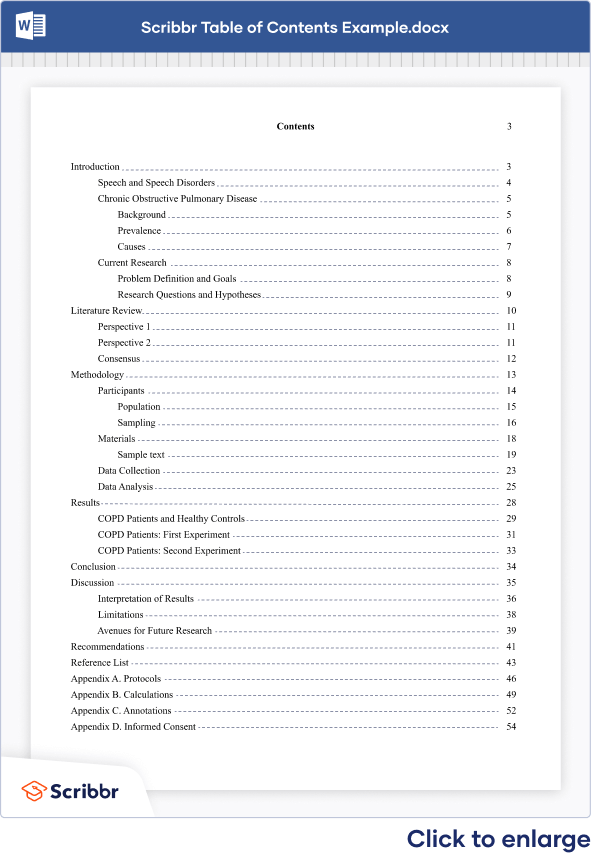
The key features of a table of contents are:
- Clear headings and subheadings
- Corresponding page numbers
Check with your educational institution to see if they have any specific formatting or design requirements.
Prevent plagiarism. Run a free check.
Write yourself a reminder to update your table of contents as one of your final tasks before submitting your dissertation or paper. It’s normal for your text to shift a bit as you input your final edits, and it’s crucial that your page numbers correspond correctly.
It’s easy to update your page numbers automatically in Microsoft Word. Simply right-click the table of contents and select “Update Field.” You can choose either to update page numbers only or to update all information in your table of contents.
In addition to a table of contents, you might also want to include a list of figures and tables, a list of abbreviations, and a glossary in your thesis or dissertation. You can use the following guides to do so:
- List of figures and tables
- List of abbreviations
It is less common to include these lists in a research paper.
If you want to know more about AI for academic writing, AI tools, or research bias, make sure to check out some of our other articles with explanations and examples or go directly to our tools!
Research bias
- Anchoring bias
- Halo effect
- The Baader–Meinhof phenomenon
- The placebo effect
- Nonresponse bias
- Deep learning
- Generative AI
- Machine learning
- Reinforcement learning
- Supervised vs. unsupervised learning
(AI) Tools
- Grammar Checker
- Paraphrasing Tool
- Text Summarizer
- AI Detector
- Plagiarism Checker
- Citation Generator
All level 1 and 2 headings should be included in your table of contents . That means the titles of your chapters and the main sections within them.
The contents should also include all appendices and the lists of tables and figures, if applicable, as well as your reference list .
Do not include the acknowledgements or abstract in the table of contents.
To automatically insert a table of contents in Microsoft Word, follow these steps:
- Apply heading styles throughout the document.
- In the references section in the ribbon, locate the Table of Contents group.
- Click the arrow next to the Table of Contents icon and select Custom Table of Contents.
- Select which levels of headings you would like to include in the table of contents.
Make sure to update your table of contents if you move text or change headings. To update, simply right click and select Update Field.
The table of contents in a thesis or dissertation always goes between your abstract and your introduction .
Cite this Scribbr article
If you want to cite this source, you can copy and paste the citation or click the “Cite this Scribbr article” button to automatically add the citation to our free Citation Generator.
George, T. (2023, July 18). Dissertation Table of Contents in Word | Instructions & Examples. Scribbr. Retrieved July 10, 2024, from https://www.scribbr.com/dissertation/table-of-contents/
Is this article helpful?
Tegan George
Other students also liked, how to write an abstract | steps & examples, how to write a thesis or dissertation introduction, how to write effective headings, "i thought ai proofreading was useless but..".
I've been using Scribbr for years now and I know it's a service that won't disappoint. It does a good job spotting mistakes”

IMAGES
VIDEO
COMMENTS
To use different page numbering schemes in different sections of your Word document, there are two tricks: 1) you must include a "Section Break - Next page" between each section of your document where the numbering will change, and 2) you must "unlink" each section's footer from the one before it.
Title page - The first page is the title page; it is only one page. There is no page number displayed. It counts as page "i".
Go to the first page (the title page) and highlight the page number 1; at the top on the Design tab, check the box for Different First Page. Then delete the page number 1 from the title page.
This guide includes video tutorials designed to help you get most of the formatting of your thesis correct the first time. Using these videos to format your thesis will save a lot of time when it comes to having your format checked.
Information for University of Kansas graduate students on required content order, page numbering, creating headings, formatting table of contents, adding captions, creating a table of figures and embedding fonts for theses and dissertations. How to number pages for your thesis or dissertation.
Describes many of the special features of Microsoft Word you can use to make formatting your dissertation easier. While it's focused on dissertations, this information is useful for any long document.
The page numbers also have to fit within the 1 - 1.2-inch margins of the page. In the Header and Footer design tab you will see options to adjust the margins of the header and footer.
This article contains great tips for your dissertation. It shows how to make page numbers and table and figure numbering.
This video demonstrates how to add both Roman Numeral and Arabic page numbers to your dissertation. It outlines how to divide the document into different sec...
For landscaped pages, page numbers will need to be moved to the left-hand side and rotated in order to match with the portrait page numbers when printed. See ... Title: Enter the title as it appears on the title page of the dissertation, thesis, or doctoral project. Use Title/Headline capitalization as shown in the example on the next page. Do ...
Describes many of the special features of Microsoft Word you can use to make formatting your dissertation easier. While it's focused on dissertations, this information is useful for any long document. For chapters and subsections
This document will follow the Colorado State University Graduate School Electronic Thesis & Dissertation (ETD) formatting guide for pagination of an ETD.
The signature page must be approved by The Graduate School prior to being circulated among your dissertation committee members and the Dean of The Graduate School for signatures.
Let's say you want to use different page numbers or number formats and styles in different parts of your document. You could use page numbers such as i, ii, iii… for the introduction and table of contents and 1, 2, 3… for everything after. The trick is to divide the document into sections and to make sure those sections aren't linked. Then, set the page numbering for each of those ...
4. Unlink section 2 from section 1. Since section 1 does not have page numbers, this will allow you to start page numbering in section 2. Note: You should do this before adding page numbers.
The thesis/dissertation is comprised of several different sections which require a distinct numbering format.
Your scholarly approach may call for a different presentational method. These are the requirements and recommendations for text-based theses. Page Size For a text-based thesis, or the text portions of a thesis, the page size must be 8.5" x 11", and the text must be in a single, page-wide column. Do not use two or more columns in your thesis. Paragraphs The text of the thesis is written in ...
Page Numbers. The text must begin on page 1 and be numbered from beginning to end without breaking sequence. Do not use running headers, and do not embellish page numbers (e.g., -1-, Page 1, 125a). General Advice. There should be no blank pages in the thesis/dissertation.
Format footnotes for your thesis or dissertation following these guidelines: Footnotes must be placed at the bottom of the page separated from the text by a solid line one to two inches long. Begin at the left page margin, directly below the solid line. Single-space footnotes that are more than one line long.
This step-by-step guide will teach you how to format page numbers in your document using Microsoft Word on a Macintosh computer. The format described follows the CSUSB Graduate Studies guidelines for a thesis, project, or dissertation.
OK, when you format section two Word will insert Arabic numerals in the first section of your thesis (Title Page -Abstract) because they were automatically linked.
About Press Copyright Contact us Creators Advertise Developers Terms Privacy Policy & Safety How YouTube works Test new features NFL Sunday Ticket
How to use MS Word's section breaks feature to create varying page number styles.
The table of contents is where you list the chapters and major sections of your thesis, dissertation, or research paper, alongside their page numbers. A clear and well-formatted table of contents is essential, as it demonstrates to your reader that a quality paper will follow.
Finally, look through the pages of the thesis one last time to make sure that no material in the thesis (other than page numbers) extends into any of the margins.