

What is ‘SpeechRuntime.exe’? How to Disable / Fix it?
SpeechRuntime.exe is an executable file that is a part of the Microsoft Windows operating system. This executable file belongs to the Speech Runtime Executable process and is typically located in the following directory:
SpeechRuntime.exe is a critical windows component because it is related to Cortana – windows’ virtual assistant. So, it’s responsible for speech functions like “Hey Cortana” . Therefore, removing this file is not recommended.

When the registry scan is run, the problem appears as ActiveX/COM Issues with the Data pointing towards:
with the path of the Registry Key as HKCR\CLSID\{…}
However, people often face different issues with this file while using a cleaning utility that leads them to think – Is this executable file harmful to the system?
Table of Contents
Is it Harmful?
Cyber thieves often use executable files to inject malware into the system. Therefore, people are hesitant to open any unknown executable file. Similar is the case with speechruntime.exe. But there are ways of verifying its authenticity.
Checking the Authenticity via Task Manager
If the executable file is running in the background, then you can follow the following procedure:
- Open the ‘Task Manager’ by pressing ‘Ctrl + Alt + Delete’ or searching in the Start Menu.
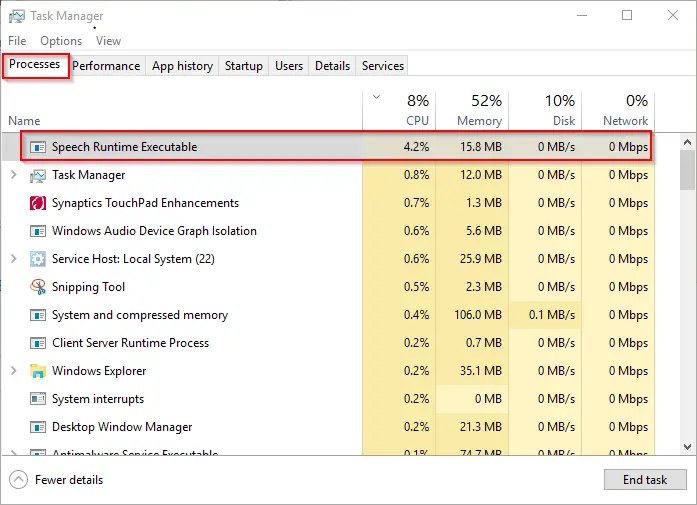
- Right-click on it and choose the ‘Properties’ option.
- The file is authentic if the Properties dialog is displaying the following location:
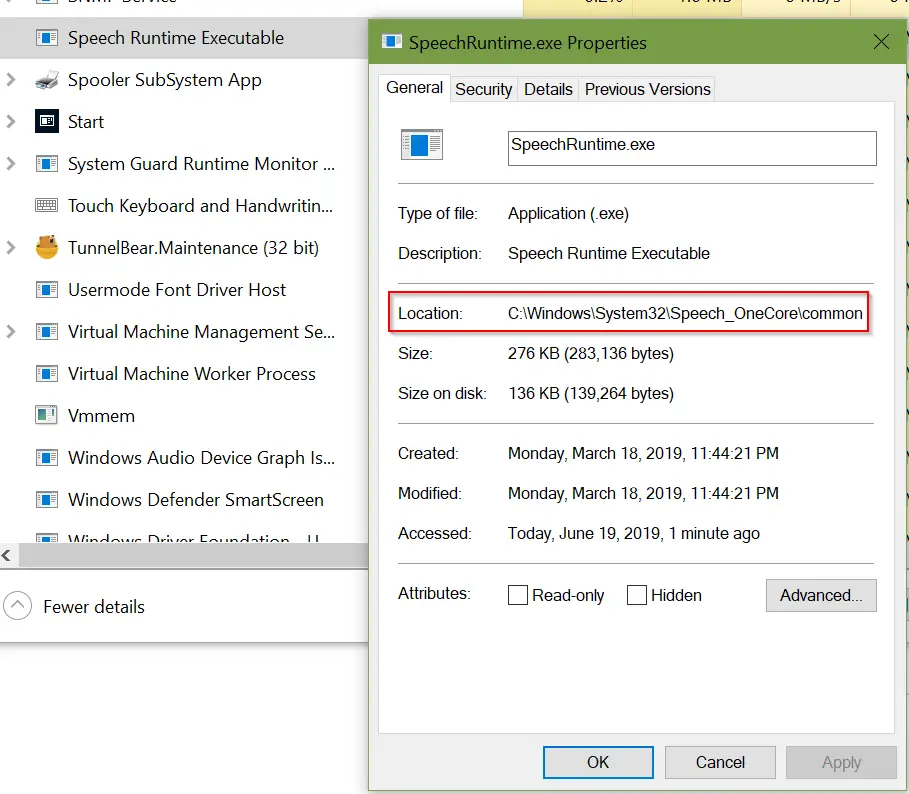
Checking the Authenticity via File Explorer
If you can’t find the Speech Runtime Executable in the Task Manager, this means the file is not running in the background. For this, check the authenticity by using the following method:
- Open ‘This PC’ (if you’re on Windows-8/10 and ‘Computer’ for Windows-7) and in the address bar type the following:
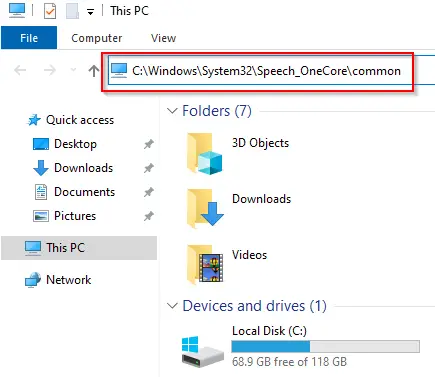
- The rest of the ownership authentication procedure is the same as ‘Step 5 of Method # 1’ .
Exceptions:
The file can be harmful in the following cases:
- If you find a suspicious directory in the ‘General’ tab of the executable file’s properties.
- If you find any other ownership in the ‘Details’ tab of the executable file’s properties.
- If the file is using too many GPU and CPU resources. Because often .exe files containing malware are using most of the system’s resources without opening them.
Why does CCleaner Show it?
As mentioned earlier that speechruntime.exe is a windows entry, so if you’re using Windows 10, it’s recommended not to mess with the speechruntime.exe file. Because it’s necessary for the proper functioning of Accessibility options of Cortana for visually impaired users. Plus, Microsoft strictly prohibits the use of registry cleaners on windows.
Specifically talking about Windows 10, its registry entries are often changing, so registry cleaners can’t keep up with that. You can also check Microsoft’s guide regarding using Registry Cleaning utilities on Windows 10.
Even if CCleaner is marking speechruntime.exe as an issue, then it’s still not an issue. Because
- First of all, CCleaner is a junk cleaner and not a malware cleaner. So, that means it can’t detect malware which shows that this executable file is not malware.
- Secondly, Windows OS needs this executable file.
Plus, the officials of CCleaner don’t recommend using registry cleaner on Windows 10 unless:
- You want to clean or locate the leftover entries of a software application that you have uninstalled.
So, it’s recommended not to mess with these files because deleting these files might lead you to reinstallation of windows. Plus, CCleaner will hopefully resolve this issue as well.
How to Disable it?
Unless CCleaner resolves this issue, you can apply the following solutions for disabling it:
1. Disable it by Rolling Back to the Previous Windows Update
Most people who are facing this issue on Windows 10 are using the KB4601319 version of windows. If you uninstall this version, this issue will be resolved. So, in this step, we will discuss the procedure for rolling back to the previous version:
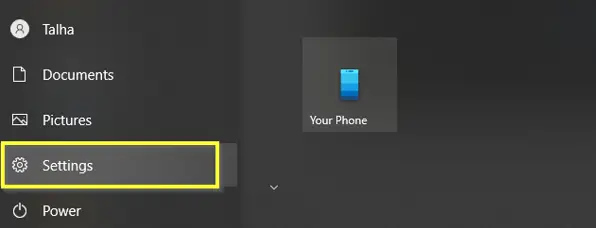
2. Whitelisting the SpeechRuntime.exe in CCleaner
The second thing you can do to fix this issue is by whitelisting the exe file in CCleaner. So, let’s how to do that:
- In the opened window of CCleaner, click the ‘Options’ icon on the left.

- Now you’ll locate to the same following address:
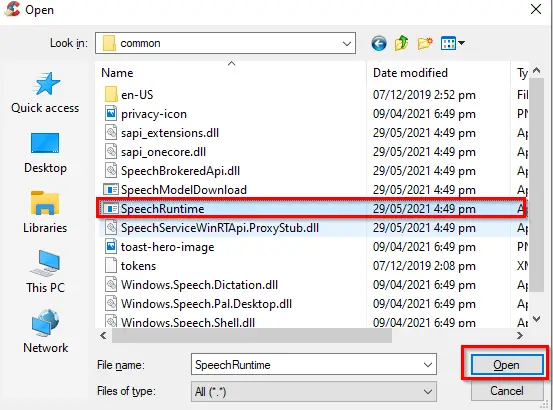
Talha Saeed

What is SpeechRuntime.exe?
SpeechRuntime.exe , also known as Speech Runtime Executable, is a software component of Microsoft Windows . It is typically located in the C:\Windows\System32\Speech_OneCore\Common directory. This executable file is a part of the Windows operating system and is associated with the speech interaction functionality of the system.
The associated software is primarily used for voice recognition and text-to-speech functionalities. It is an integral part of Microsoft's digital assistant, Cortana, and other voice-activated services on Windows. It enables users to interact with their devices using voice commands, making it easier to perform tasks without the need for manual input.
As a core component of the Windows operating system, SpeechRuntime.exe is necessary for the proper functioning of voice-activated services. If you frequently use these services, it is advisable to keep this executable file. If you do not use voice-activated services or if the file is causing issues such as high CPU usage, you may consider disabling or removing it. This should be done with caution, as improper changes to system files can cause system instability.
Click to Run a Free Scan for SpeechRuntime.exe related errors
SpeechRuntime.exe file information

The process known as Speech Runtime Executable belongs to software Microsoft Windows Operating System by Microsoft (www.microsoft.com).
Recommended: Identify SpeechRuntime.exe related errors
Important: Some malware camouflages itself as SpeechRuntime.exe, particularly when located in the C:\Windows or C:\Windows\System32 folder. Therefore, you should check the SpeechRuntime.exe process on your PC to see if it is a threat. We recommend Security Task Manager for verifying your computer's security. This was one of the Top Download Picks of The Washington Post and PC World .
User Comments
Summary: Average user rating of SpeechRuntime.exe: based on 13 votes with 9 user comments. One user thinks SpeechRuntime.exe is essential for Windows or an installed application. One user thinks it's probably harmless. 3 users think it's neither essential nor dangerous. 6 users suspect danger. 2 users think SpeechRuntime.exe is dangerous and recommend removing it. 5 users don't grade SpeechRuntime.exe ("not sure about it").
| : | |
| : | |
| : | |
| : | |
Best practices for resolving SpeechRuntime issues
A clean and tidy computer is the key requirement for avoiding problems with SpeechRuntime. This means running a scan for malware, cleaning your hard drive using 1 cleanmgr and 2 sfc /scannow , 3 uninstalling programs that you no longer need, checking for Autostart programs (using 4 msconfig ) and enabling Windows' 5 Automatic Update . Always remember to perform periodic backups, or at least to set restore points.
Should you experience an actual problem, try to recall the last thing you did, or the last thing you installed before the problem appeared for the first time. Use the 6 resmon command to identify the processes that are causing your problem. Even for serious problems, rather than reinstalling Windows, you are better off repairing of your installation or, for Windows 8 and later versions, executing the 7 DISM.exe /Online /Cleanup-image /Restorehealth command. This allows you to repair the operating system without losing data.
To help you analyze the SpeechRuntime.exe process on your computer, the following programs have proven to be helpful: A Security Task Manager displays all running Windows tasks, including embedded hidden processes, such as keyboard and browser monitoring or Autostart entries. A unique security risk rating indicates the likelihood of the process being potential spyware, malware or a Trojan. B Malwarebytes Anti-Malware detects and removes sleeping spyware, adware, Trojans, keyloggers, malware and trackers from your hard drive.
Other processes
brccboot.exe vesmgr.exe yytool64.exe SpeechRuntime.exe encoderserver.exe amdacpusrsvc.exe vpn.exe armouryswagent.exe panda_url_filtering.exe nerocheck.exe nw.exe [all]

SpeechRuntime.exe: What It Is & How To Fix Errors
Written by: Stelian Pilici
Published on: July 10, 2023
SpeechRuntime.exe is a process that belongs to the Microsoft Speech Platform, a technology that enables speech recognition and synthesis capabilities in Windows operating systems. This executable file is responsible for running the speech runtime engine, which allows applications to interact with speech recognition and synthesis functionalities.
When SpeechRuntime.exe encounters errors or issues, it can cause disruptions in the speech recognition and synthesis features of your system. In this article, we will explore common errors associated with SpeechRuntime.exe and provide solutions to fix them.

This Article Contains:
Common Errors Related to SpeechRuntime.exe
1. SpeechRuntime.exe Application Error: This error message indicates that the SpeechRuntime.exe process has encountered a problem and needs to close. It may be caused by corrupt or missing system files, conflicts with other applications, or malware infections.
2. SpeechRuntime.exe High CPU Usage: If you notice that the SpeechRuntime.exe process is consuming a significant amount of CPU resources, it can slow down your system and cause performance issues. High CPU usage by SpeechRuntime.exe can be caused by outdated drivers, conflicting applications, or malware infections.
3. SpeechRuntime.exe Access Violation: An access violation error occurs when SpeechRuntime.exe attempts to access a memory location that it is not allowed to. This error can be caused by faulty hardware, corrupt system files, or incompatible software.
How to Fix SpeechRuntime.exe Errors
Here are some solutions to common SpeechRuntime.exe errors:
1. Run the DISM and SFC scans
DISM (Deployment Image Servicing and Management) and SFC (System File Checker) are built-in Windows tools that can repair corrupted or missing system files and restore the health of your computer. Both DISM and SFC scans can be run from an elevated command prompt (with administrative privileges). Here are the steps to do so:
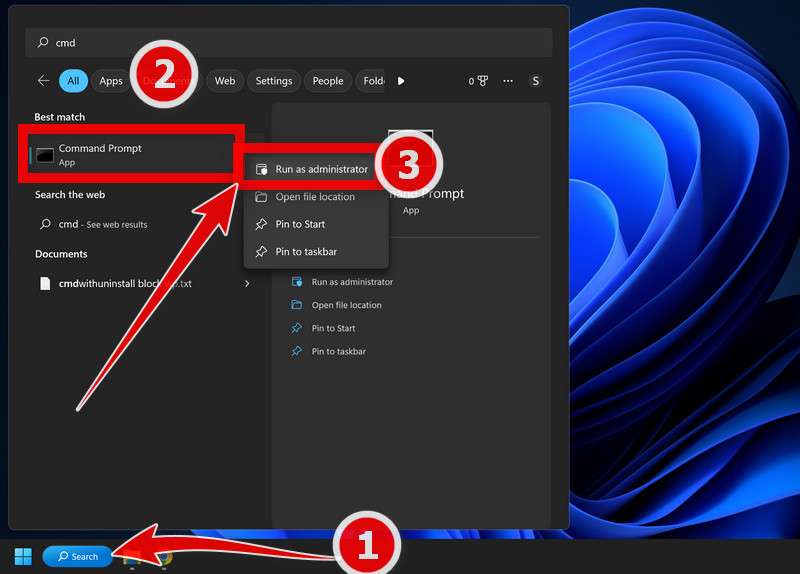
This will scan all protected system files and replace any corrupted or missing ones with a cached copy. Wait for the scan to complete. It may take some time depending on your system configuration.
- After both scans are completed, you should restart your computer to apply any changes. Check to see if the issue is solved.
2. Check for faulty software.
If there is a specific program that is causing this issue, try uninstalling and then reinstalling it (eg. Microsoft DirectX, Microsoft Visual C++ Redistributable, NET Framework) to check if it will solve the problem.
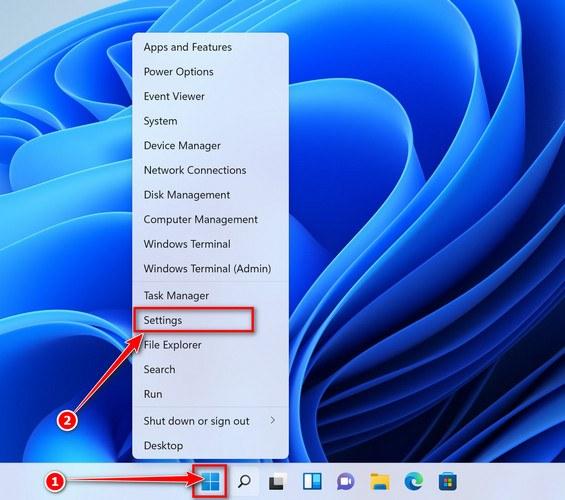
- In the next message box, confirm the uninstall process by clicking on Yes , then follow the prompts to uninstall program.
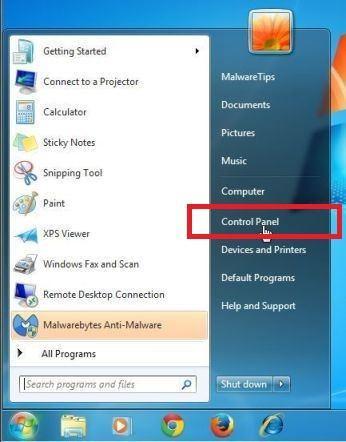
3. Scan for your computer for malware
Malware can damage your system files and registry entries and cause various errors. We will now, download and run a scan with Malwarebytes to check if you’re device is clean.
Malwarebytes is one of the most popular and most used anti-malware software for Windows, and for good reasons. It is able to destroy many types of malware that other software tends to miss, without costing you absolutely nothing. When it comes to cleaning up an infected device, Malwarebytes has always been free and we recommend it as an essential tool in the fight against malware.
You can download Malwarebytes by clicking the link below.
When Malwarebytes has finished downloading, double-click on the MBSetup file to install Malwarebytes on your computer. In most cases, downloaded files are saved to the Downloads folder.
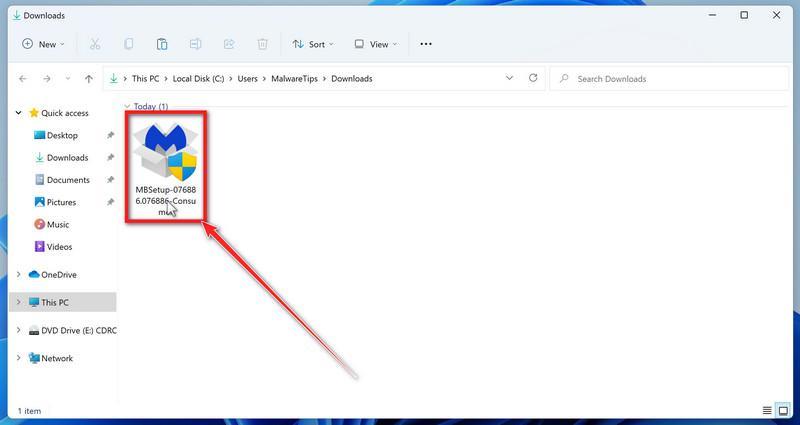
You may be presented with a User Account Control pop-up asking if you want to allow Malwarebytes to make changes to your device. If this happens, you should click “ Yes ” to continue with the Malwarebytes installation.
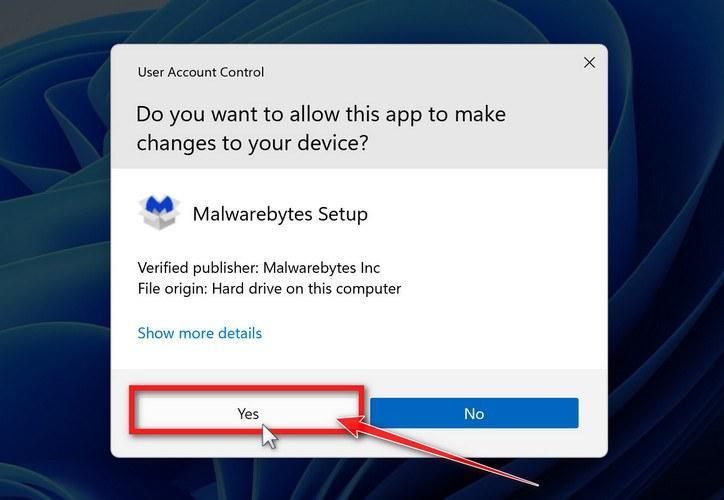
On the next screen, click “ Install ” to install Malwarebytes on your computer.
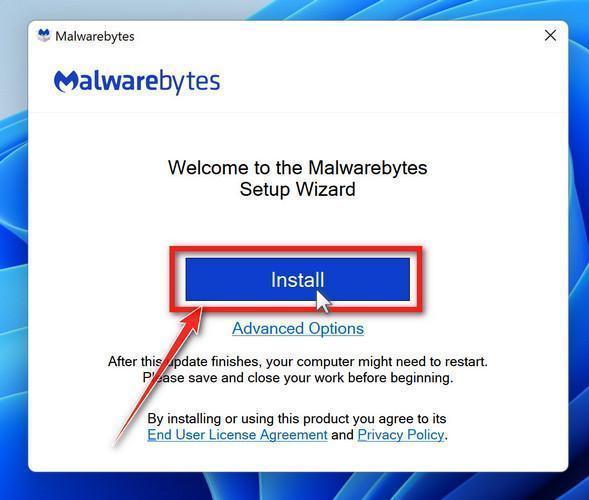
When your Malwarebytes installation completes, the program opens the Welcome to Malwarebytes screen.
Malwarebytes is now installed on your computer, to start a scan click on the “ Scan ” button. Malwarebytes will automatically update the antivirus database and start scanning your computer for malicious programs.
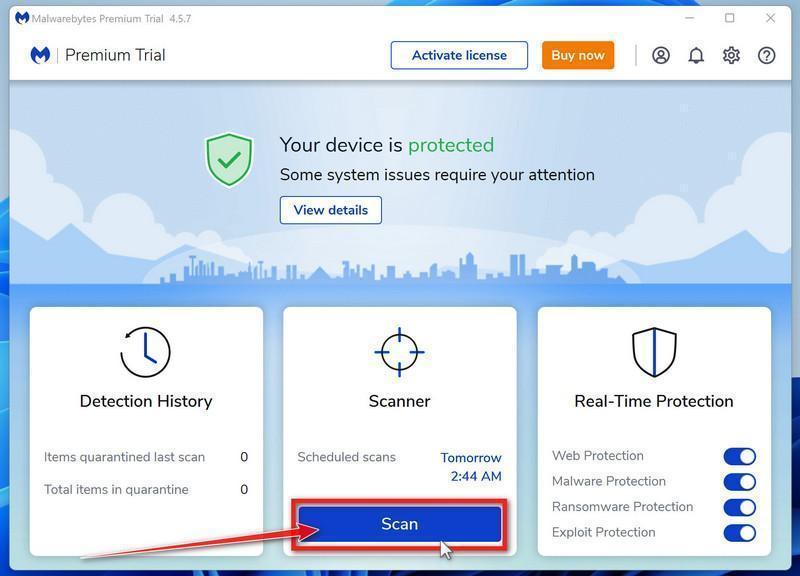
Malwarebytes will now scan your computer for browser hijackers and other malicious programs. This process can take a few minutes, so we suggest you do something else and periodically check on the status of the scan to see when it is finished.
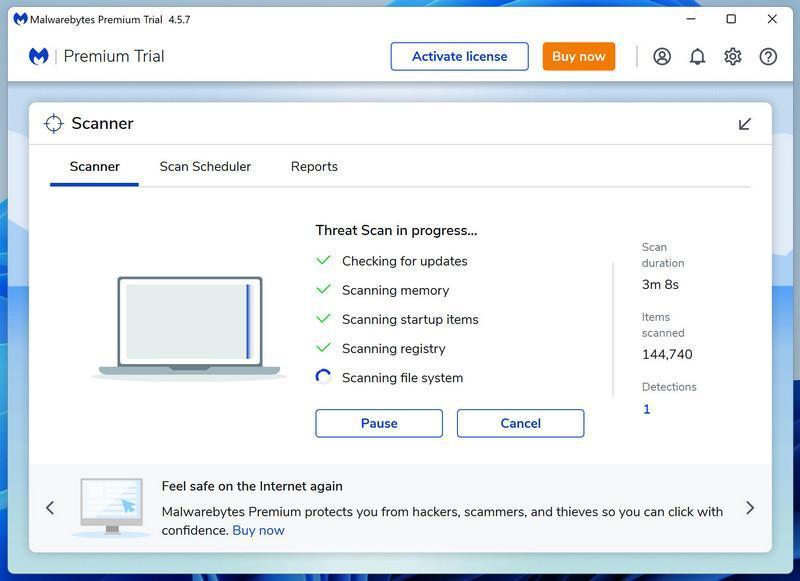
When the Malwarebytes scan is finished scanning it will show a screen that displays any malware, adware, or potentially unwanted programs that it has detected. To remove the malicious programs that Malwarebytes has found, click on the “ Quarantine ” button.
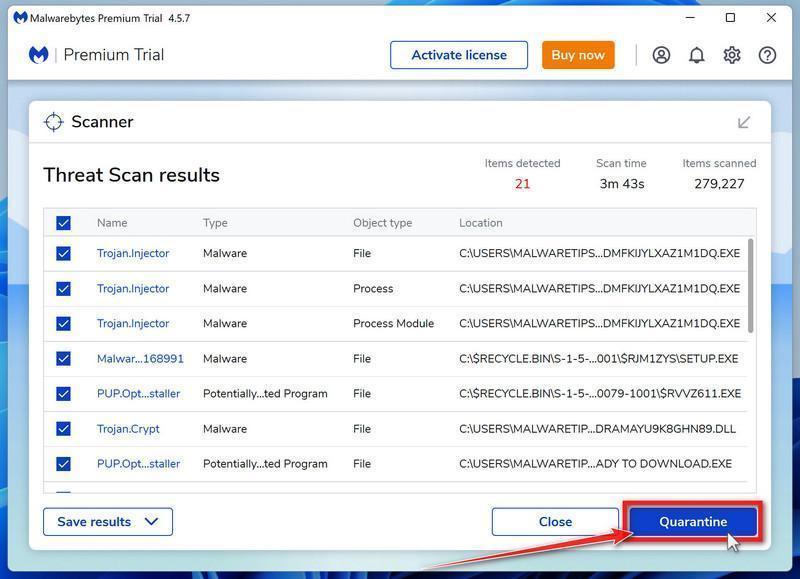
4. Check for updates
Make sure your operating system, drivers, and other software are up to date. If the errors started happening after an update, you can uninstall that specific update patch.
To check for Windows updates, follow the below steps:
- Press the Windows key + I to open the Settings menu. Click the “ Windows Update ” tab on the left side of the screen. For Windows 10 users, the Windows Update menu can be found in Settings > Update & Security > Windows Update.
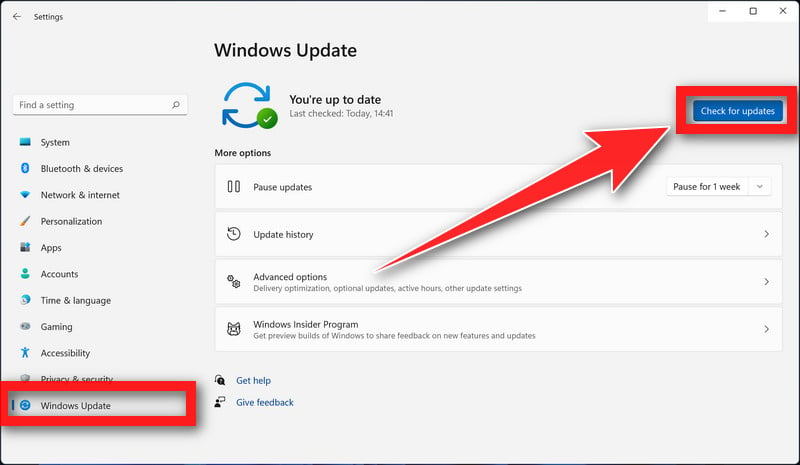
- If you want to check for updates for other software, you can do so by opening the software and looking for a “Check for updates” option in the menu. You can also check the software’s website for updates.
5. Disable any unnecessary startup programs
Startup programs are applications that automatically launch when you start your computer. While some of these programs may be necessary for your system to function properly, others may be unnecessary and can cause errors.
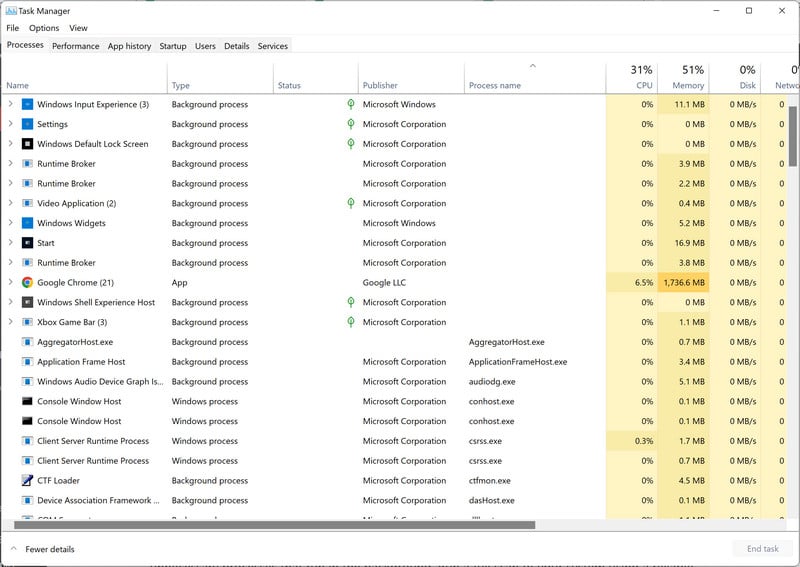
6. Run a memory test
A faulty RAM module can cause random crashes. Run a memory test to check for any issues with your RAM. To run a memory test, follow these steps:
- Press the Windows key + R to open the Run dialog.
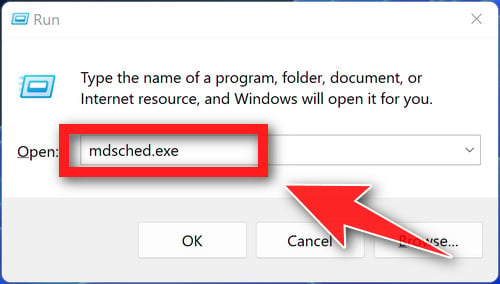
- If the test finds any errors, it will display a message indicating the type and location of the error. You may need to replace your RAM if the test finds any errors.
- If the test completes without finding any errors, it will display a message indicating that the test has completed successfully.
7.Check your hardware
Start by inspecting your computer’s hardware components for any signs of damage or failure. Ensure that all connections are secure and that there are no loose cables. If you suspect a faulty component, consider consulting a professional or replacing it if necessary. Next, check your RAM, hard drive, graphics card, and any other hardware components using the Windows Device Manager.
To access the Device Manager, type “ devmgmt.msc ” into the search bar on the Start menu and select “ Device Manager ” from the list of results.
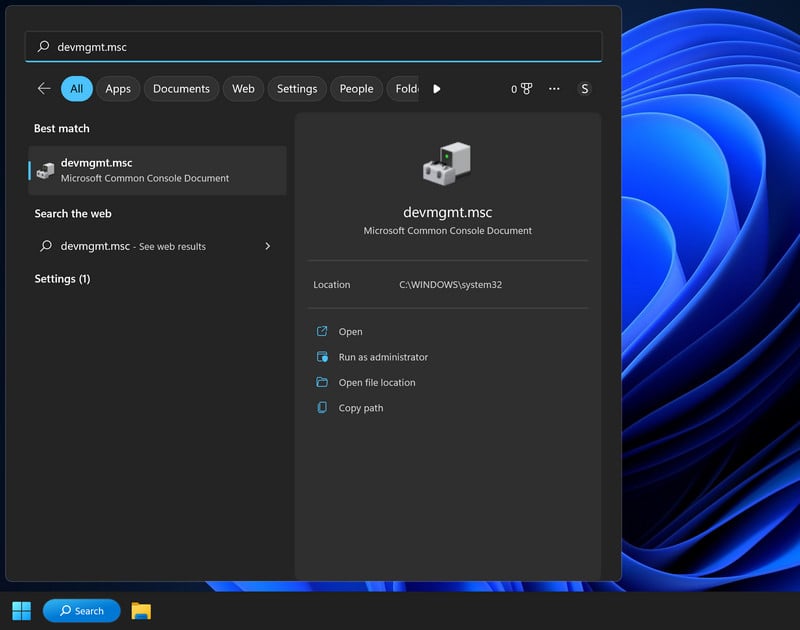
In the Device Manager, you can view a list of all the hardware devices connected to your computer and check for any errors or issues. If you see a yellow exclamation point next to a device, it may indicate a problem with that device. You can right-click on the device and select “Update driver” or “Troubleshoot” to try and fix any issues.
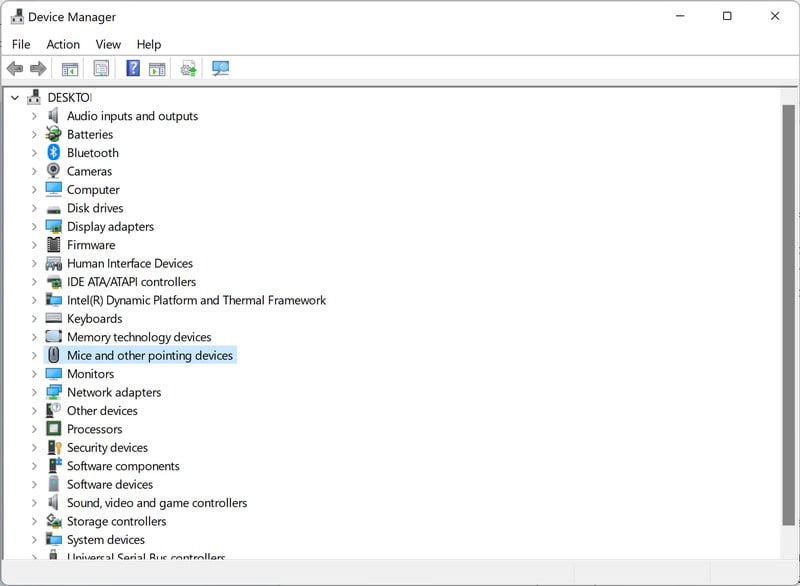
8. Try a system restore.
If you have a restore point saved, you can try using it to revert your system to a previous state. This may fix the issue if it was caused by a recent change. To do a system restore follow these steps:
- Press the Windows key + S to open the Search menu.

- Select a restore point from the list and click “Next.” A restore point is a saved state of your system that you can use to revert your system to a previous state. Make sure to select a restore point that was created before you started experiencing problems.
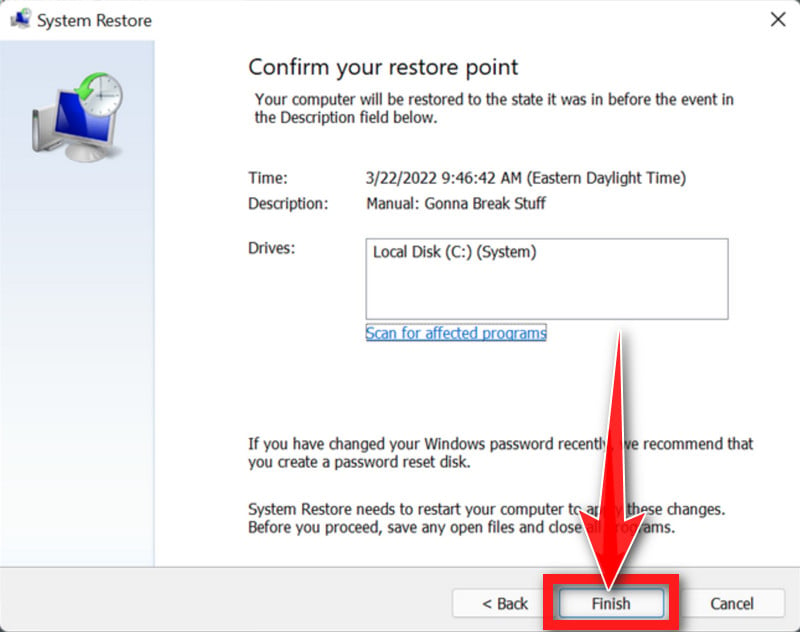
- When the restore is complete, your PC will restart again. You may need to adjust your settings and reinstall any software that was installed after the restore point was created.
9. Reset your PC
One of the most drastic solutions is to reset your PC to its default configuration. This can be considered the nuclear option for fixing errors because it will wipe out all the third-party software you installed on your computer. However, this option can also be effective if none of the other methods work for you.
- Open Settings by pressing Windows + I keys.
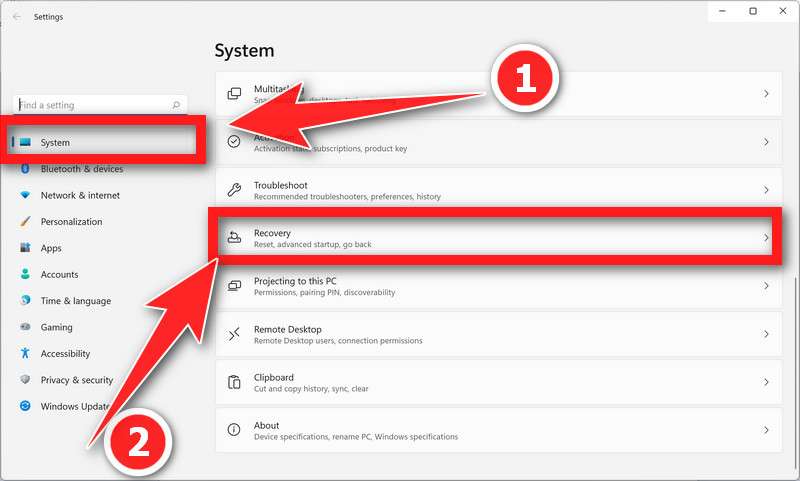
- Follow the on-screen instructions to complete the process.
SpeechRuntime.exe is an essential process for the Microsoft Speech Platform, enabling speech recognition and synthesis capabilities in Windows. However, errors related to SpeechRuntime.exe can disrupt these functionalities. To fix SpeechRuntime.exe errors, it is recommended to run a malware scan, update drivers, repair system files, disable conflicting applications, or reinstall the Microsoft Speech Platform. By following these steps, you can resolve common SpeechRuntime.exe errors and ensure smooth operation of speech recognition and synthesis features on your system.
Here are 10 basic security tips to help you avoid malware and protect your device:
Use a good antivirus and keep it up-to-date.

It's essential to use a good quality antivirus and keep it up-to-date to stay ahead of the latest cyber threats. We are huge fans of Malwarebytes Premium and use it on all of our devices, including Windows and Mac computers as well as our mobile devices. Malwarebytes sits beside your traditional antivirus, filling in any gaps in its defenses, and providing extra protection against sneakier security threats.
Keep software and operating systems up-to-date.

Keep your operating system and apps up to date. Whenever an update is released for your device, download and install it right away. These updates often include security fixes, vulnerability patches, and other necessary maintenance.
Be careful when installing programs and apps.

Pay close attention to installation screens and license agreements when installing software. Custom or advanced installation options will often disclose any third-party software that is also being installed. Take great care in every stage of the process and make sure you know what it is you're agreeing to before you click "Next."
Install an ad blocker.

Use a browser-based content blocker, like AdGuard . Content blockers help stop malicious ads, Trojans, phishing, and other undesirable content that an antivirus product alone may not stop.
Be careful what you download.

A top goal of cybercriminals is to trick you into downloading malware—programs or apps that carry malware or try to steal information. This malware can be disguised as an app: anything from a popular game to something that checks traffic or the weather.
Be alert for people trying to trick you.

Whether it's your email, phone, messenger, or other applications, always be alert and on guard for someone trying to trick you into clicking on links or replying to messages. Remember that it's easy to spoof phone numbers, so a familiar name or number doesn't make messages more trustworthy.
Back up your data.

Back up your data frequently and check that your backup data can be restored. You can do this manually on an external HDD/USB stick, or automatically using backup software. This is also the best way to counter ransomware. Never connect the backup drive to a computer if you suspect that the computer is infected with malware.
Choose strong passwords.

Use strong and unique passwords for each of your accounts. Avoid using personal information or easily guessable words in your passwords. Enable two-factor authentication (2FA) on your accounts whenever possible.
Be careful where you click.

Be cautious when clicking on links or downloading attachments from unknown sources. These could potentially contain malware or phishing scams.
Don't use pirated software.

Avoid using Peer-to-Peer (P2P) file-sharing programs, keygens, cracks, and other pirated software that can often compromise your data, privacy, or both.
To avoid potential dangers on the internet, it's important to follow these 10 basic safety rules. By doing so, you can protect yourself from many of the unpleasant surprises that can arise when using the web.
Meet Stelian Pilici
Normaliz.dll: What It Is & Should I Remove It?
Wpdshserviceobj.dll: what it is & should i remove it.
- Troubleshooting Guides
- Common Errors
- Tech Tutorials
- Apps & Programs
- About our team & mission

What is SpeechRuntime.exe & How to Fix its Errors
Try updating the audio drivers on your Windows PC
updated on April 1, 2024
Share this article
Improve this guide
Read our disclosure page to find out how can you help Windows Report sustain the editorial team Read more
- The speechruntime.exe is a system-related file that is published by Microsoft.
- You can fix errors related to it by running the speech troubleshooter.
- Also, scan your PC for any virus that might have infected the speechruntime.exe file.
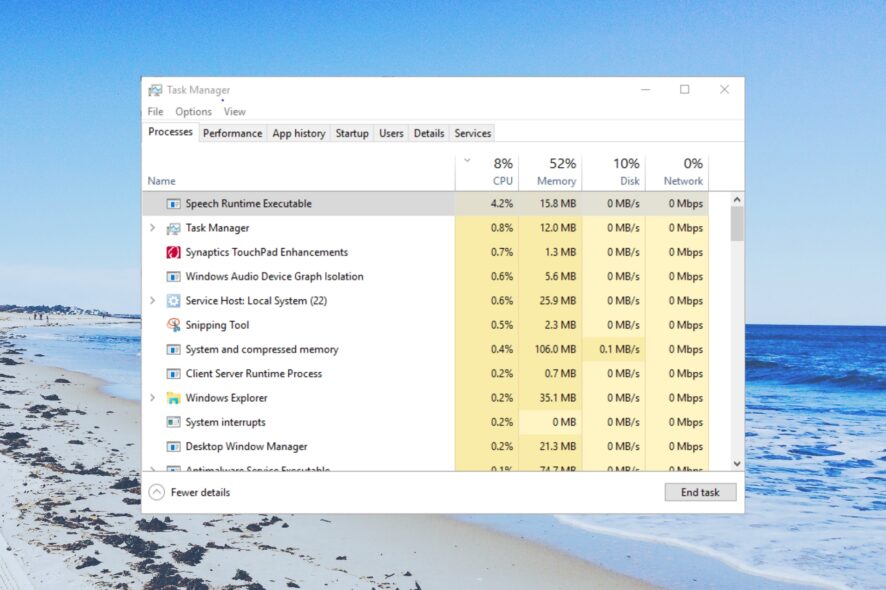
SpeechRuntime.exe is an official Microsoft Windows executable file . An obsolete and corrupt version of the SpeechRuntime.exe file can cause various issues on your PC.
In this guide, we will explain what is the SpeechRuntime.exe file and how you can fix errors related to it. Let us get right into it.
What is the SpeechRuntime.exe file?
The SpeechRuntime.exe file is a part of the Microsoft Windows OS. It is usually found inside the subfolder of C:\Windows\System32 , mostly inside the C:\Windows\System32\Speech_OneCore\Common .
It is a genuine Windows file and SpeechRuntime.exe stands for Speech Runtime Executable. It isn’t a trojan or malware-infused file on your PC.
How can I know if the SpeechRuntime.exe file is dangerous?
However, viruses and malware can infect this file and create duplicates of it. This can fool Windows to run the infected file in place of the original file and cause multiple issues.
Here are some of the error messages related to SpeechRuntime.exe that you may come across if the file goes corrupt:
- SpeechRuntime.exe is not a valid Win32 application.
- SpeechRuntime.exe encountered a problem and will close.
- SpeechRuntime.exe can’t be located.
- SpeechRuntime.exe can’t be found.
- Problem starting application: SpeechRuntime.exe.
Let us now understand what solutions you can apply to resolve the SpeechRuntime.exe errors.
How can I resolve SpeechRuntime.exe errors?
Before starting any troubleshooting, make sure that you installed all the new OS updates.
1. Run the SFC Scan
- Press the Win key to open the Start menu.
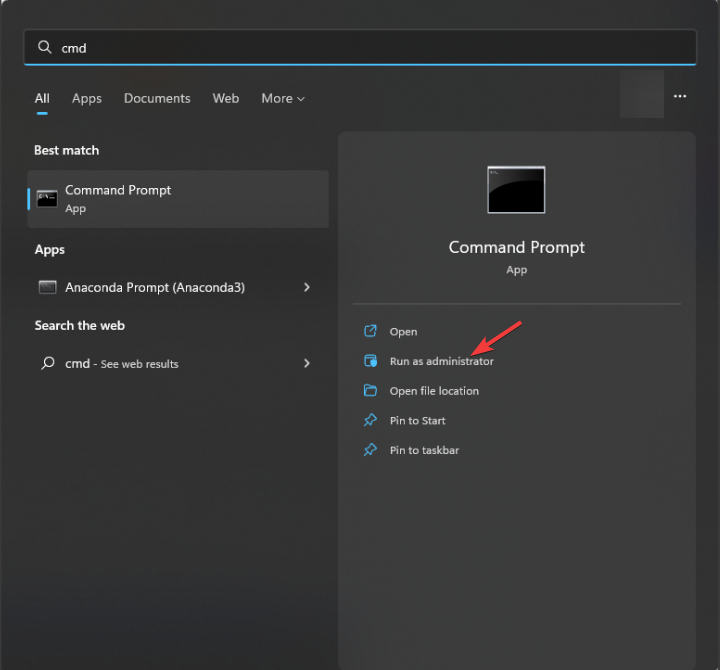
- After the process completes, restart your PC.
Fixing corrupt system files will automatically resolve multiple issues related to the system files. You should run the SFC Scan command and let your system fix the problem for you.
Anyhow, a better method to diagnose your Windows system would be to use an efficient system repair solution . It will detect broken system files and restore your PC functionality and performance.
2. Perform a virus scan
- Press the Win key to open the Start menu.
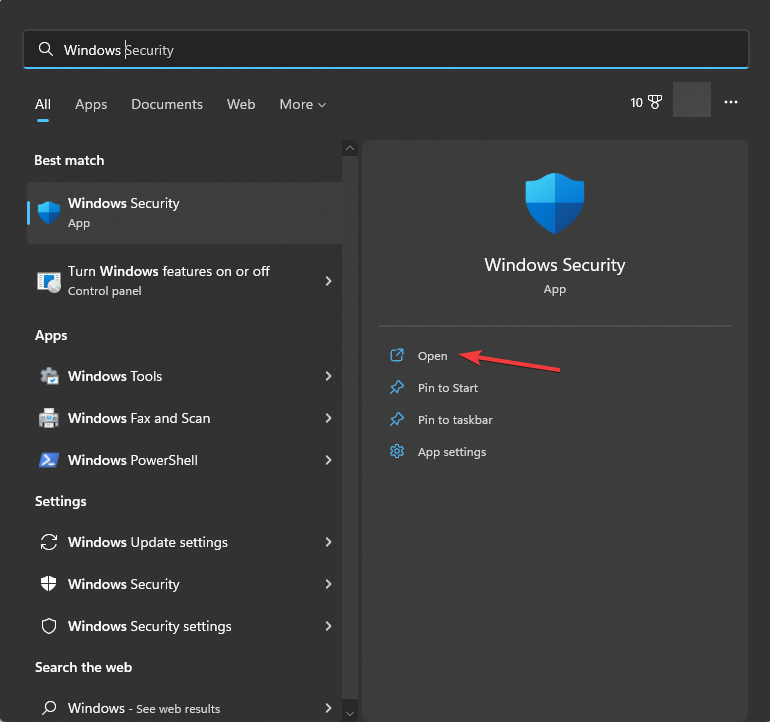
- Apply the prompted fixes and restart your PC.
Viruses and malware can create a copy of important system files such as the SpeechRuntime.exe and cause malfunction on your PC. In such a case, scanning your PC at regular intervals for viruses will help keep your PC protected.
You can check out our guide that gives you a list of some of the best antivirus tools that will help keep your PC safe.
- What is Zbrain.desktop & Should I Remove it?
- Here Are The Microsoft Graph Command Line Tools & Their Uses
- What is Microsoft Support and Recovery Assistant & How to Download it
- What is Microsoft Teams Network Assessment Tool?
3. Run the Recording Audio troubleshooter
- Press the Win + I keys to open the Settings menu.
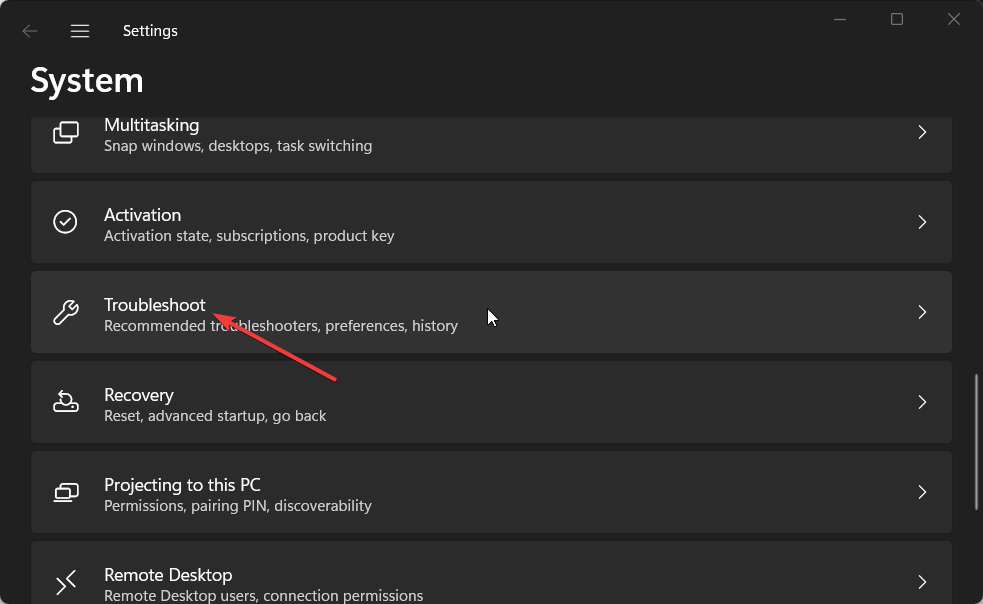
- The troubleshooter will begin diagnosing the issue and fix it.
- Restart your PC.
Many of our readers have fixed the SpeechRuntime.exe errors by running the Recording Audio troubleshooter on their PCs. You should also give it a try.
4. Update the audio driver
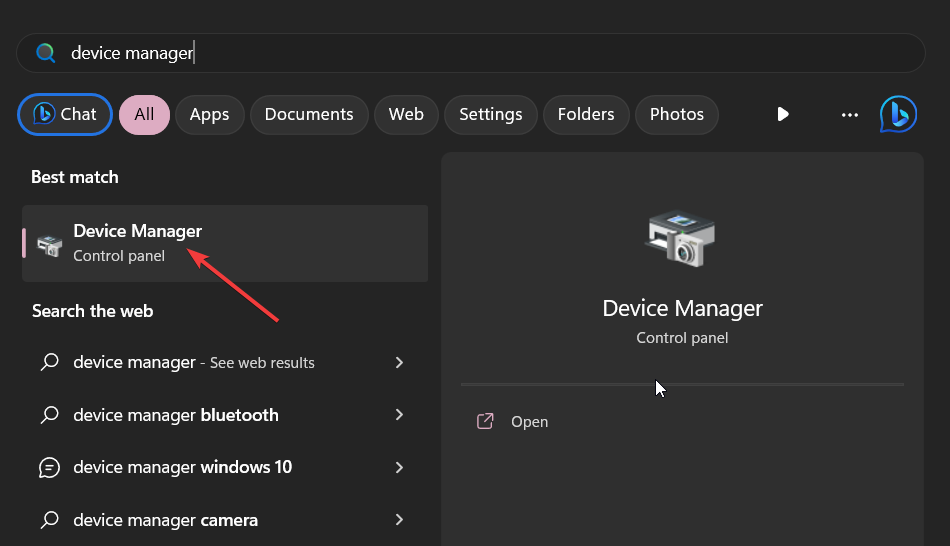
- Install the latest driver and reboot your PC.
You should make sure that your audio driver is up to date to prevent any conflict with the speed process on your PC.
That is it from us in this guide. If you are getting crackling audio issue on Windows 11 , then you should refer to the solutions in our guide.
You can also read our guide that will help you resolve the audio latency issue on your Windows 11 PC.
If your Windows 11 PC keeps changing the audio output , then you can apply the solutions in our guide to resolve the problem.
Feel free to let us know in the comments below, which one of the above solutions resolved any issues related to SpeechRuntime.exe.
More about the topics: System Files
Sagar is a web developer and technology journalist. Currently associated with WindowsReport and SamMobile. When not writing, he is either at the gym sweating it out or playing country music on his guitar. He is an avid traveler and has been to 15 countries, going to more places soon. TRAVEL and WORK is his mantra for a peaceful life.

Was this page helpful?
Let us know if you managed to solve your tech problem reading this article.
We’re happy to hear that!
You can subscribe to our newsletter to stay up to date with the latest news and best deals!
Do you have a suggestion?
We know how frustrating could be to look for an universal solution.
If you have an error which is not present in the article, or if you know a better solution , please help us to improve this guide.
Stack Exchange Network
Stack Exchange network consists of 183 Q&A communities including Stack Overflow , the largest, most trusted online community for developers to learn, share their knowledge, and build their careers.
Q&A for work
Connect and share knowledge within a single location that is structured and easy to search.
Is Speech Runtime Executable spying on me in Windows 10
When looking at task manager I see Speech Runtime Executable always taking a bit of CPU

Cortana (not Hey Cortana) is ON and Hey Cortana is OFF is enabled and these are my privacy settings

My computer has a built in microphone and I do not like Microsoft spying so I also have disabled some diagnostic and telemetry services
Are they listening to me?
- Microsoft isn't spying on you. If you want want Cortana to respond to your voice commands and/or Cortana. – Ramhound Commented Mar 25, 2016 at 13:11
- Hey cortana is off – Suici Doga Commented Apr 8, 2016 at 9:10
- Your question says "Cortana is enabled". Your comment says "cortana is off". One of these statements is false (it cannot be enabled and off at the same time). Please edit the question and clarify. – DavidPostill ♦ Commented Apr 8, 2016 at 9:53
- @DavidPostill Yes, Cortana is on but hey cortana is off – Suici Doga Commented Apr 8, 2016 at 10:05
- @Ramhound They do. By default when Cortana is ON "Hey Cortana" (which is a Cortana feature) is OFF. You have to enable Hey Cortana (which I did not to protect my privacy) – Suici Doga Commented Apr 8, 2016 at 10:29
Yes and no. Cortana is not only a text-to-speech converter. Its a virtual assistant which needs to be able to activated by voice commands (explains how it can detect it whenever you say "Hey Cortana") and to achieve that it needs to be "listening". That being said Cortana doesn't send whatever it hears to Microsoft. It's not a whistleblower :P . Information it stores comes from your interactions with it.
- Cortana is not open and provides is still taking CPU. Also Hey Cortana is off – Suici Doga Commented Mar 25, 2016 at 13:30
- 1 A whistleblower let it known that recordings are actually used by external parties and not just used locally. Source: arstechnica.com/gadgets/2019/08/… – akaBase Commented Oct 22, 2019 at 11:42
You must log in to answer this question.
Not the answer you're looking for browse other questions tagged windows-10 cpu privacy microphone cortana ..
- Featured on Meta
- Upcoming sign-up experiments related to tags
Hot Network Questions
- Are there any well-known mathematicians who were marxists?
- Need to extend B2 visa status but dad is in a coma
- How to handle arguments in an efficient and flexible way?
- Short story crashing landing on a planet and taking shelter in a building that had automated defenses
- In Northern England, what vowel phoneme is used in “can’t”?
- Can sacrificing a Queen be considered a brilliant move?
- Can you perform harmonics on wine glasses?
- If "Good luck finding a new job" is sarcastic, how do change the sentence to make it sound well-intentioned?
- Best practices for relicensing what was once a derivative work
- Are many figures in a paper considered bad practice?
- Why, when we calculate forces in banking of roads, we do not take the centripetal force but the centrifugal force?
- Is there any way to play Runescape singleplayer?
- Why can real number operations be applied to complex numbers?
- Nonconsecutive Anti-Knight Fillomino?
- Replacing grass against side of house
- Is the total effect from HIV on stroke equal to the direct effect in the Table 2 fallacy paper by Westreich and Greenland
- Movie with airplane attacked by magnetic shock
- Are there good examples of regular life being theory-laden?
- How to Create effect of dynamic image by using a red acetate in Photoshop?
- RMS of sine wave curve defined between two points
- When hiding behind something, can you even make a ranged attack with advantage?
- Simple calendar in Java
- Superfluous space at start of aligned inside multlined
- How can the CMOS version of 555 timer have the output current tested at 2 mA while its maximum supply is 250 μA?
What does the SpeechRuntime.exe file do?
The SpeechRuntime.exe process is also known as Speech Runtime Executable and is a part of Microsoft Windows Operating System . This software is produced by Microsoft (www.microsoft.com). An obsolete or defective version of SpeechRuntime.exe can cause problems for your computer that can range from slowness to error messages such as these:
- Speech Runtime Executable has stopped working. Windows is checking for a solution to the problem... (Windows 10, 8, 7)
- Speech Runtime Executable has stopped working. A problem caused the program to stop working correctly. Windows will close the program and notify you if a solution is available. (Windows 10, 8, 7)
- SpeechRuntime.exe has encountered a problem and needs to close.
- Access violation at address FFFFFFFF in module SpeechRuntime.exe. Read of address 00000000.
Free PC Check
Take advantage of our Free Computer Check to identify problems with SpeechRuntime.exe
Scan your computer today at no charge with the Windows Repair Tool. This tool helps repair Windows and helps it run faster. More information about Outbyte and Unistall . Please review Outbyte EULA and Privacy Policy . Outbyte scanner and repair are free. An advanced version must be purchased.
What you should know about SpeechRuntime.exe Speech Runtime Executable
SpeechRuntime.exe is part of Windows. The file SpeechRuntime.exe is found in no folder. The file size is 0 bytes. The SpeechRuntime file is part of the operating system. The file contains Microsoft's digital signature. This confirms its authenticity. This particular software does not have a visible window, and does not appear on the taskbar. For this reason, 1% of all experts consider this file to be a possible threat. The probability that it can cause harm is high.
If you see this file on your hard drive or in Windows Task Manager, please make sure that it is not a malicious variant. It's a fact that many trojans try to cloak their true identity by calling themselves SpeechRuntime.exe. With the above information or by using tools like Security Task Manager you can determine if, in your case, the file is an undesirable variant.
What do other computer users say about SpeechRuntime ?
The file spreads very slowly and does not often make an appearance. Therefore, feedback from other users is not yet available.
Summary: source: file.net
How to uninstall the program
To remove Speech Runtime Executable from your computer, please follow the manual instructions below or use an automatic uninstaller product.
- Click the Windows Start Button . You find it in the lower left corner of the taskbar.
- Type the word uninstall .
- Click Add or remove programs .
- Now locate the program in the list of displayed applications.
- Click the program, and then click Uninstall .

How to tell if SpeechRuntime.exe (Speech Runtime Executable) was uninstalled cleanly
After uninstalling, restart your computer. Then start Windows Explorer and see if there is still a folder with the name of the software under C:\Program Files. Be sure to check the Registry as well for remnants of Speech Runtime Executable . To do this, start "Regedit", then look under "HKEY_LOCAL_MACHINE" > "Software" for Speech Runtime Executable or the name of the producer. Always keep in mind that only a computer professional should ever directly delete entries in the Windows Registry.
What to do if a program does not uninstall
The easiest way to remove any kind of software cleanly and accurately is to use an uninstaller tool . Because the uninstaller automatically creates a backup, there is no risk of anything going wrong.
Last but not least
If Windows not working quite right for you, or if startup is taking a long time, or SpeechRuntime.exe is causing problems for you, a good Windows diagnostic tool may very well help. This is especially effective when it comes to older computers that have accumulated vast quantities of "garbage data" as the result of many software installs and uninstalls.
Users with an interest in SpeechRuntime.exe have also been interested in: syntp.sys netsession_win_80c2ffa.dll creator-ie-helper.dll SpeechRuntime.exe shellext.dll download.dll asacpi.sys 7-zip32.dll [index]
Get the Reddit app
Stumped on a tech problem? Ask the community and try to help others with their problems as well. Note: Reddit is dying due to terrible leadership from CEO /u/spez. Please use our Discord server instead of supporting a company that acts against its users and unpaid moderators.
SpeechRuntime.exe not signed by Microsoft
So I saw a process in task manager named Speech Runtime Executable. Tried searching about it and came to know it is something related to Cortana. For me the executable is stored in C:\Windows\System32\Speech_OneCore\common\SpeechRuntime.exe . To be on safer side I checked the executable on virustotal. There were no detections but it showed that the file is not signed by Microsoft. Is this normal for it to be not signed ? Or is this a malicious file ? Is executable on your PC signed ? Here is the virustotal analysis:
https://www.virustotal.com/gui/file/d0822972dba39fe0b9de6845d3dc149b9ff61d1a56a930e4739a5cc883642cde/community
This browser is no longer supported.
Upgrade to Microsoft Edge to take advantage of the latest features, security updates, and technical support.
SpeechRuntime.exe --ToastNotifier (Registry Key keeps getting created almost instantly)
When we try using Ccleaner and other industry standard acceptable registry cleanup tools a few keys are backed up and removed. It includes SpeechRuntime.exe --ToastNotifier.
However this key seems to be automatically recreated on Microsoft Windows 11 almost instantly after it is cleaned up by the tools
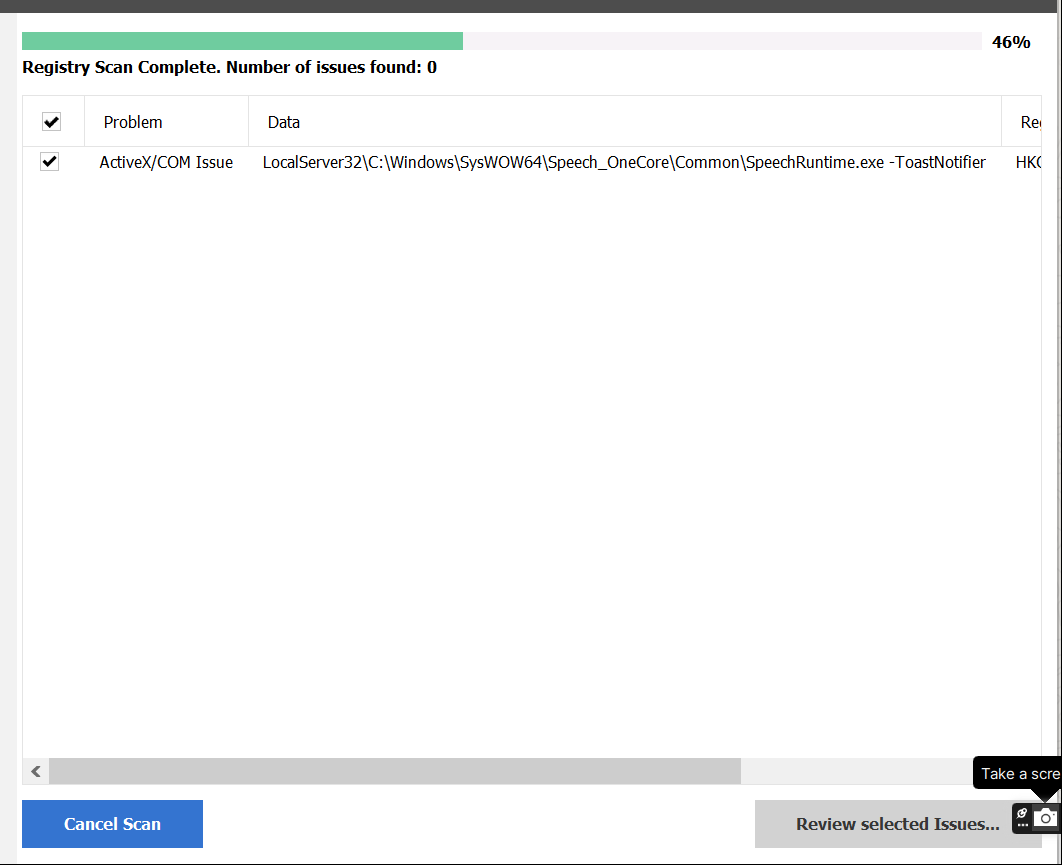
Windows 11 A Microsoft operating system designed for productivity, creativity, and ease of use. 8,637 questions Sign in to follow
Thank you for your question and reaching out. I can understand you are having query\issues related to Registry.
Please note that Ccleaner is third party application hence , Kindly get in touch with Ccleaner forums or support.
Also SpeechRuntime.exe is Windows executable file so it is not recommended to delete it.
--If the reply is helpful, please Upvote and Accept as answer--

- Remember me Not recommended on shared computers
Forgot your password?
- CCleaner Suggestions
For registry clean, for speechruntime.exe there, force clean or ignore maybe?
By mkamoski June 27, 2022 in CCleaner Suggestions
Recommended Posts
Suggestion.
See attached screenshot.
Here is what happens to me on 3+ windows 11 machines.
This always gets pickup as a cleanable item.
This always comes back as not cleaned.
Rinse and repeat.
Maybe allow a "skip" or "force clean" or something?
Just an idea.

Link to comment
Share on other sites, redwolfe_98.
simply rightclick on it and select "exclude."
that regkey is a known issue. it is automatically regenerated by windows after it has been removed by ccleaner.
Create an account or sign in to comment
You need to be a member in order to leave a comment
Create an account
Sign up for a new account in our community. It's easy!
Already have an account? Sign in here.
- Existing user? Sign In
- Online Users
- All Activity
- CCleaner for Windows
- CCleaner for Mac
- CCleaner Browser
- CCleaner for Android
- CCleaner Cloud
- CCleaner Business Edition
- Create New...
Important Information
By using this site, you agree to our Terms of Use .

IMAGES
VIDEO
COMMENTS
SpeechRuntime.exe is a Windows component related to Cortana and speech functions. Learn how to verify its authenticity, why CCleaner shows it as an issue, and how to disable it if needed.
SpeechRuntime.exe -ToastNotifier Hello, What is, C:\Windows\SysWOW64\Speech_OneCore\Common\SpeechRuntime.exe -ToastNotifier . Every time CCleaner scans for issues on the registry this always pops up. I then click fix issue. However when scanning again, it appears again. Is it something to worry about?
Click the file you want to download from the list below. Do one of the following: To start the installation immediately, click Open or Run this program from its current location.; To copy the download to your computer for installation at a later time, click Save or Save this program to disk.; Important File Download Details
SpeechRuntime.exe is a system file that enables voice commands and Cortana on Windows. Learn how to identify, troubleshoot and remove it if needed.
SpeechRuntime.exe is a process that belongs to the Microsoft Speech Platform, a technology that enables speech recognition and synthesis capabilities in Windows operating systems. This executable file is responsible for running the speech runtime engine, which allows applications to interact with speech recognition and synthesis functionalities.
Learn how to enable or disable Speech Recognition at startup for your account in Windows 10 using different methods. Speech Recognition lets you control your PC with your voice alone in supported languages.
The troubleshooter will begin diagnosing the issue and fix it. Restart your PC. Many of our readers have fixed the SpeechRuntime.exe errors by running the Recording Audio troubleshooter on their PCs. You should also give it a try. 4. Update the audio driver. Press the Win key to open the Start menu.
I had tested the issue on both Windows 10 and Windows 11 and it has something to do with the "SpeechRuntime.exe". On Windows 11 Win + H is working but if I use an application that uses the online speech recognition is relying on "SpeechRuntime.exe" on both Windows 11 and Windows 10, and it isn't working on either of them.
1. When looking at task manager I see Speech Runtime Executable always taking a bit of CPU. Cortana (not Hey Cortana) is ON and Hey Cortana is OFF is enabled and these are my privacy settings. My computer has a built in microphone and I do not like Microsoft spying so I also have disabled some diagnostic and telemetry services.
What does the SpeechRuntime.exe file do? The SpeechRuntime.exe process is also known as Speech Runtime Executable and is a part of Microsoft Windows Operating System. This software is produced by Microsoft (www.microsoft.com). An obsolete or defective version of SpeechRuntime.exe can cause problems for your computer that can range from slowness ...
I've searched through Google for SpeechRuntime.exe but doesn't seem to apply to this problem. I decided to purchase a new SSD with a clean Windows 10 installation and the problem persists. Problem: ActiveX/COM Issue. Data: LocalServer32\C:\Windows\SysWOW64\Speech_OneCore\Common\SpeechRuntime.exe -ToastNotifier.
SpeechRuntime.exe not signed by Microsoft. So I saw a process in task manager named Speech Runtime Executable. Tried searching about it and came to know it is something related to Cortana. For me the executable is stored in C:\Windows\System32\Speech_OneCore\common\SpeechRuntime.exe . To be on safer side I checked the executable on virustotal.
It includes SpeechRuntime.exe --ToastNotifier. However this key seems to be automatically recreated on Microsoft Windows 11 almost instantly after it is cleaned up by the tools . Windows 11. Windows 11 A Microsoft operating system designed for productivity, creativity, and ease of use. 8,615 questions ...
ActiveX/COM Issue LocalServer32\C:\Windows\SysWOW64\Speech_OneCore\Common\SpeechRuntime.exe -ToastNotifier HKCR\CLSID\{265b1075-d22b-41eb-bc97-87568f3e6dab} Randy I delete it and after a period of time it reappears. Randy
how do i get rid of speech runtime executable? i try to uninstall it but it need administrator permission, i can't access it anywhere on my laptop to uninstall it because it's anonymous and i can only find it in my files and my task manager and i can't uninstall it from either of those locations, it utilizes my mic and replays the audio that my mic picks up back to my headset, and it opposes a ...
Suggestion. For registry clean, for speechruntime.exe there, force clean or ignore maybe? See attached screenshot. Here is what happens to me on 3+ windows 11 machines. This always gets pickup as a cleanable item. Fix. This always comes back as not cleaned. Rinse and repeat. Maybe allow a "skip" ...
SpeechRuntime.exe -ToastNotifier. I think this issue was asked before but my issue with this thing that pops up on my cccleaner is that this registry value or whatever it is, is slowing down my internet speed (download) like crazy. Im just a regular computer user who does the basics of cccleaner, antivirus and googling of issues.