- ABAP Snippets
- Top SAP Courses
- Top SAP Books
SAP and ABAP Free Tutorials

Account assignment in SAP Purchasing (MM) – FAQ

This note provides answers to frequently asked questions regarding account assignment in purchasing documents. This post is based on Snote 496082.
Table of Contents
FAQ: Account Assignement in SAP Purchasing
Account assignement : g/l account for a sales order.
Question: Why is the G/L account for a sales order with nonvaluated individual sales order stock different from the account with valuated indivi dual sales order stock?
Answer: See Note 458270.
Multiple Account Assignment in Purchasing
Question: Can you create several assets at the same time in the new purchasing transactions?
Answer: You can create several assets at the same time. However, you must first ensure that at least as many account assignment lines have bee n created as the number of assets that you want to create. You can do this very easily using the copy function.
G/L Account is not saved if switch to a material group
Question: You create a purchase order with account assignment using transaction ME22. You enter a material group, from which a G/L account is de termined using the valuation class. If you then switch to a material group that does not determine a G/L account via the valuation class, the system deletes the previous G/L account and prompts you to enter a G/L account. If you cancel the account assignment screen and change the material group back on the item detail screen, the previously determined G/L account is not determined again. Why is this ?
Answer: Unfortunately, this system behavior cannot be changed. First, enter any G/L account, so that the item is valid. If you then switch to the old material group again, the system also determines the correct G/L account again.
Entering the same account assignments for different items
Question: Is there an easy way of entering the same account assignments for different items in the new EnjoySAP transactions?
Answer: Ensure that Note 315676 has been implemented in your system and follow the procedure described there
Repeat account assignment function not work in the new EnjoySAP
Question: Why does the repeat acc. assignment function not work in the new EnjoySAP transactions when you create new account assignments in multiple acc. assign. ?
Solution: Use the copy function in multiple acc. assignment to create identical account assignment lines. You can use the repeat account assi gnment function to create similar account assignments for different items with the same account assignment category. To do this, proce ed as described in the answer to question 4.
Issue message KI 161 “Cost center &/& does n ot exist on &
Question: When you change the account assignment of an existing purchase order, why does the system issue message KI 161 “Cost center &/& does n ot exist on &” ? The same phenomenon occurs for other account assignment objects (for example, profit center).
Solution: Refer to Note 193371.
Can you create assets from the single account assignment screen?
Solution: Assets can only be created from the multiple account assignment screen (“Account assignment” tab). You can switch between single account assignment and multiple account assignment on the “Account assignment” tab page by clicking the icon above on the left.
Why does the system not display an account assignment tab page even though you have entered an account assignment category?
Solution: After you have implemented Note 520149, the account assignment tab is not displayed until all the required information is available, for example, the company code.
Why are account assignment objects derived in some situations, even though the relevant field on the account assignment tab page is hidden?
Solution: Refer to Note 619203.
ME 453 “Changing consump. or spec. stock indicator not allowed
You create a purchase order with reference to a subcontracting purchase requisition. This purchase requisition was created with an unknown account assignment, that is, account assignment category “U”. When you change the account assignment category in the purchase order, the system issues error message ME 453 “Changing consump. or spec. stock indicator not allowed (subcontracting)”.
Solution: See Note 205597
Select a valuated goods receipt together with multiple account assignment
Why can you not select a valuated goods receipt together with multiple account assignment in a purchase order or purchase requisition?
Solution: See Note 204252.
EBAN-FISTL, -GEBER, -KBLNR, -GRANT and -FKBER (as in table EKPO) empty
Funds Management is active. Why are the fields EBAN-FISTL, -GEBER, -KBLNR, -GRANT and -FKBER (as in table EKPO) empty? Solution: These fields are only filled if the account assignment category is set to “blank”. If you maintain an account assignment category in t he purchasing document, the system adds the information from these fields to the EBKN table (as in EKKN).
AA 334 “You cannot post to this asset (Asset & & blocked for acquisitions)
You try to change a purchase order item with acc. assignment category “A”, which contains a locked asset. The system issues error message AA 334 “You cannot post to this asset (Asset & & blocked for acquisitions)”. Solution: This is the standard system design. To make changes to this purchase order item, you have the following two options:
a) If you no longer require the purchase order item with the blocked asset, delete the purchase order item. b) Otherwise, you must activate the asset, make the required changes to the purchase order item, and then block the asset again.
The indicator for the account assignment screen
Question: What is the meaning of the indicator for the account assign. screen that you can set in Customizing for single account assignment/m ultiple account assignment? Solution: The indicator determines which account assignment screen is used by default for maintaining the account assign. for a purchase orde r item. For the EnjoySAP transactions, this value is simply a proposal that you can change in the purchasing document. For the old transactions, this value is the only one that you can use.
Question: Is there an unknown account assign. for standard purchase orders?
Solution: This is generally not allowed, and the system issues message ME 069 “Unknown account assignment not defined for use here”. There is an exception in the case of service items that are created with item category D (service) or B (limit).
Acc. Assignment check is not performed when Purchase Order is updated
Question: You change data in a purchase order item (for example, purchase order value, delivery date, and so on). Why does the system not perform another acc. assignment check?
Solution: This is the standard system design. When you created the purchase order item, if the system already checked the acc. assignment and there were no errors, another acc.?assignment check only takes place if you change a field that is relevant to account assign.?(for example, quantity, material number, and so on). If this system response does not meet your requirements, implement the account assignment check in the BAdI ME_PROCESS_PO_CUST. The BA dI is called each time the purchase order is changed.
“In case of account assignment, please enter acc. assignment data for item”
Question: If you delete all the account assign?lines that were entered in the account assignment screen, the system exits the account assign. tab page and goes to the material data. In addition, the system issues the error message “In case of account assignment, please enter acc. assignment data for item”.
Answer: In the current system design, if you delete all the account assignment lines, the system assumes that you do not want to maintain any account assignment data. This conflicts with the account assignment category and the system issues error message 06 436. You can then remove the account assignment indicator. Procedure: If you want to delete all the account assignment data that was entered, see the answer to question 24.
Third-party order processing (CS) and individual purchase order processing (CB)
Question: Which account assignment categories should you enter in schedule line categories for third-party order processing (CS) and individual purchase order processing (CB)? Solution: See Note 210997.
G/L Account is not transfered from Valuation class
Question: In a blanket purchase order or blanket purchase requisition with account assignment, you subsequently change the material group. Even though the new material group is assigned to another G/L account via the valuation class, the system does not redetermine the account assignment for the relevant item. The old G/L account remains.
Solution: See Note 449216.
Customizing Account assignment fields as required entry, optional entry, or display fields
Question: In Customizing, you can set the, or as completely hidden fields, depending on the account assignment category. These settings also determine whether the system deletes or retains the values for the account assignment fields when you change the account assignment category in a purchase order item.
Answer: In Customizing for materials management (MM), when you maintain account assignment categories (IMG: Materials Management-> Purchasing -> Account Assignment-> Maintain Account Assignment Categories), you can control the different account assignment fields as follows: Required entry: You must make an entry in the field, otherwise the system issues error message ME 083.
- Optional entry: Entry in this field is optional.
- Display: The field is displayed, but it is not ready for input.
- Hidden: The field is hidden. Example:
The acc. assignment category is K, the cost center is an optional entry field and it is filled with the value 1000. You change the acc. assignment category to P. Subject to the field settings for the cost center for the acc. assignment category P, the system response is as follows: The cost center is a required entry or an optional entry field: The system transfers the value 1000 for the cos t center.The cost center is a display field: First, the value 1000 for the cost center is deleted. If the system can determine a value again after you enter the changed acc. assignment category, this value is transferred. The cost center is a hidden field: The system deletes the value 1000 for the cost center.
System ignores the acc. assignment data of the purchase requisition for the second schedule line.
Question: You create a purchase order item assigned to an account with reference to a purchase requisition. For this purchase order item, you create a second schedule line with reference to another purchase requisition. The system ignores the acc. assignment data of the purchase requisition for the second schedule line. Solution: This is the standard system design. The system does not generate multiple acc. assignment in the purchase order item, even if the t wo referenced purchase requisitions are assigned to different CO objects. Refer to Note 47150 for the old transactions and to Notes 422609 and 771045 for the EnjoySAP transactions.
Undelete an item in a purchase requisition if assignment data is no longer valid
Question: Why can you undelete an item in a purchase requisition if the corresponding acc. assignment data is no longer valid? Solution: When you undelete an item in a purchase requisition, the system does not perform a new acc. assignment check. Therefore, the accoun t assignment data is not checked again. Nevertheless, errors occur if you try to create a purchase order with reference to this purchase requisition. When you undelete an item in a purchase order, however, the system does perform another acc. assignment check.
Transfer of Acc. Assign. with Reference Document
Question: You create a purchasing document with reference to a reference document. What account assig. data is transferred? Solution: The acc. assignment data is derived from the reference document. If you delete the acc.?assignment category and enter it again, a new automatic general ledger account determination takes place.
Question What is the correct procedure for changing acc. assignment data?
– If, for example, you want to change the acc. assignment category: Note that you MUST first delete all existing acc. assignment data for the relevant item. You can do this by initializing (deleting) the acc. assignment category and confirming by choosing ENTER. Following this, you can enter the new acc. assignment category and the relevant acc. assignment data.
– If you want to change acc. assignment data for the relevant item: For example, you want to change the main acc. assignment objects such as cost center, G/L account, sales order, network, or WBS ele ment, and so on. Here also, we recommend deleting all existing acc. assignment data by initializing (deleting) the account assignme nt category and confirming by choosing ENTER.If you are working with contracts, you must delete the acc. assignment line on the acc. assignment screen and enter a new line t o ensure that the data is derived correctly again. You MUST NOT change the current settings. For example, in some circumstances, the requirements type (OVZH) or the valuation of the requirements class (OVZG) is changed after th e purchasing document is created. This can cause errors in a valuation of goods movements (goods receipt, for example) and MUST BE AVOIDED.
Read more on? Account Assignment
Related Posts
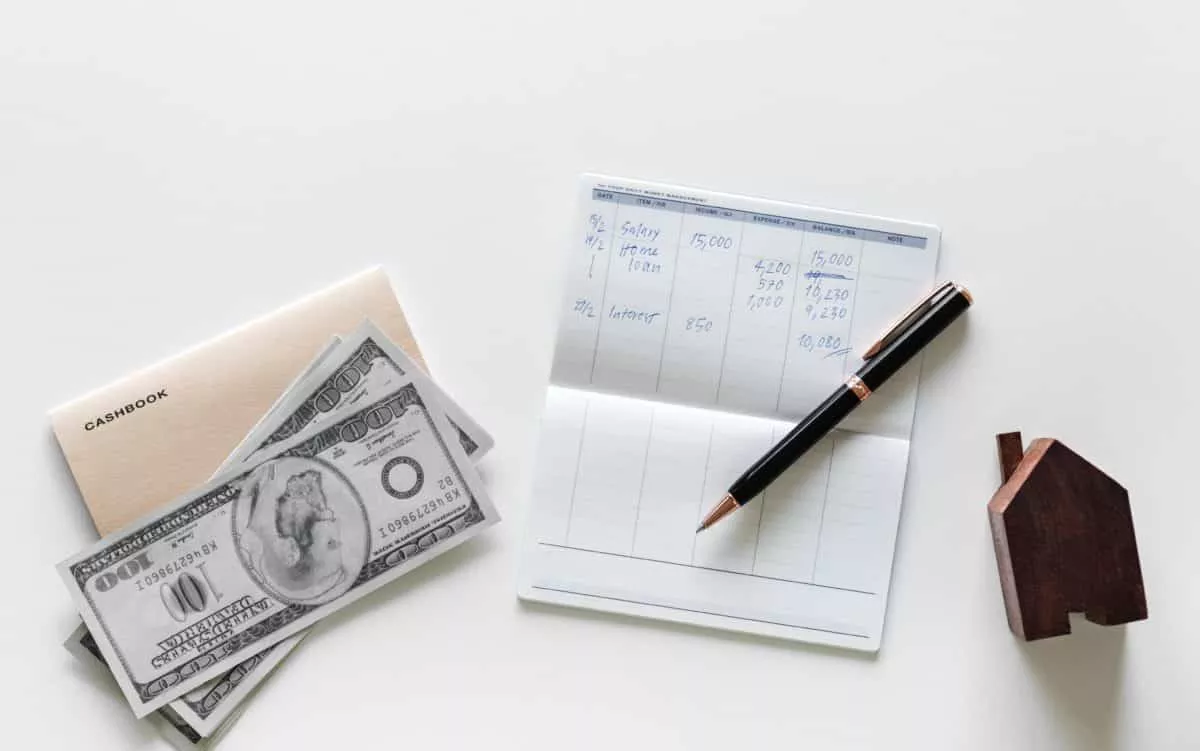
The Most Important SAP Payment Terms Tables (ZTERM, Text…)
October 21, 2018 March 24, 2021
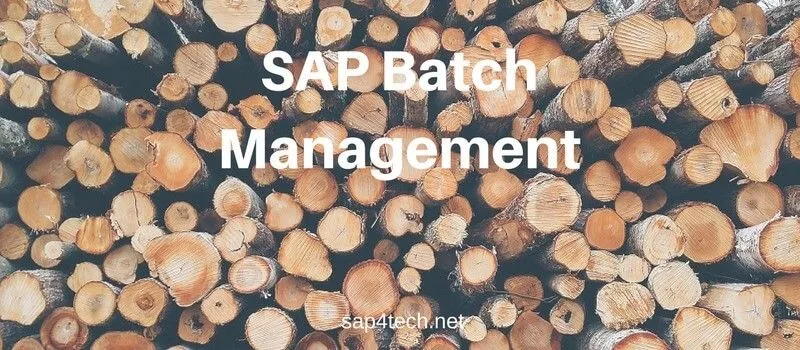

SAP Batch Management: User-exits and BAdIs
June 17, 2017 January 21, 2022
SAP Batch Management Tcodes, Tables and Customizing (SAP Batch Management)
June 16, 2017 January 21, 2022
Understanding Account Categories in SAP MM

Account Category Reference in SAP MM is a crucial aspect of managing financial transactions within the Materials Management module. This article provides valuable insights into understanding and utilizing account category reference in SAP MM effectively. By comprehending the significance of account categories and their role in various business processes, users can streamline accounting procedures, ensure accurate reporting, and maintain financial transparency. With this knowledge, businesses can optimize their operations and enhance overall efficiency within the SAP MM system.
- 1.1 Activating Valuation Grouping Code in SAP MM
- 2.1 Defining Valuation Area and Valuation Grouping Code in SAP MM
- 3 What is the purpose of account assignment category in SAP MM?
- 4.1 Account Reference and Valuation Class Definition Path in SAP MM
- 5 Can we use one valuation class for multiple account category references?
- 6.1 Automatic Posting Configuration Path in SAP MM
- 7 Account grouping code in SAP MM: An Explanation
- 8 Understanding Account Determination in SAP MM
- 9 The significance of account category reference in SAP
- 10 Configuring account category reference in SAP
- 11 Creating account category reference and valuation class in SAP
- 12 Distinguishing account assignment category from item category
Define Valuation Control
Valuation areas can be grouped together and can be assigned to one grouping code, if they belong to the same G/L account. For example, different plants under one company code can be assigned the same valuation grouping code and vice versa. Before this, valuation grouping code must be activated and this can be done by following the steps given below.
Activating Valuation Grouping Code in SAP MM
To access the Account Determination settings in SAP MM, go to IMG and navigate through Materials Management, Valuation and Account Assignment, Account Determination, and then select Account Determination without Wizard. From there, you can define the Valuation Control according to your requirements.
To begin, go to the Display IMG screen and navigate to Define Valuation Control using the path mentioned above.
Proceed to Step 2 by choosing the Valuation grouping code and then save it. This will activate the Valuation grouping code.
Valuation Area Grouping in SAP MM
To assign valuation area and valuation grouping code to the company code in SAP MM, you can follow the steps outlined below.
Defining Valuation Area and Valuation Grouping Code in SAP MM
Navigate to the IMG (Implementation Guide) and go to Materials Management. From there, access Valuation and Account Assignment followed by Account Determination. Next, choose Account Determination without Wizard and then proceed to Group Together Valuation Areas.
To begin, navigate to the Display IMG screen and choose the option to group valuation areas together. This can be done by following the path mentioned above.
In the second step, you have the option to create a valuation area and assign it to a company code by using a grouping code. Once saved, the valuation area and grouping code will be established for that specific company code.
What is the purpose of account assignment category in SAP MM?
The account assignment category in SAP MM is a way to describe how the material that is being purchased will be used. For example, it can specify whether the material will be used for a cost center or a sales order. This helps in keeping track of how different materials are being utilized within an organization.
In addition to describing the usage of materials, the account assignment category also determines how accounting entries are made when goods receipts (GR) or invoice receipts (IR) documents are posted. When these documents are created, they need to be recorded in the accounting system accurately and assigned to appropriate accounts based on their purpose.
For instance, if a material is procured for a cost center, the accounting entry needs to reflect this by debiting the cost center account and crediting the relevant inventory or expense account. On the other hand, if it is procured for a sales order, then different accounts need to be debited and credited accordingly.
Account Category Reference in SAP MM
The G/L account in SAP MM is categorized based on the material type using a valuation class. This means that different types of materials, such as raw materials and finished products, will have different G/L accounts due to their varying costs. Along with the valuation class, an account reference is also maintained. To define the account reference and valuation class in SAP MM, you can follow the steps provided below.
Account Reference and Valuation Class Definition Path in SAP MM
Navigate to the IMG menu and go to Materials Management. From there, select Valuation and Account Assignment followed by Account Determination. Choose Account Determination without Wizard and then proceed to Define Valuation Classes.
To begin, go to the Display IMG screen and choose Define Valuation Classes using the path mentioned above.
Proceed to the next step by selecting the button labeled “Account Category Reference.
Step 4 – Enter the name and description of the ARef (Account reference).
Proceed to the same screen and select Valuation Class.
Step 7 involves entering the valuation class name, account reference (ARef), and a brief description for the valuation class.
Step 8 – Next, navigate to the same screen and select Material Type/Account Category Reference.
Step 9 – In this step, you can establish a connection between material types and account references (ARef). Remember to save the changes. This will enable posting of general ledger accounts for various material types.
Can we use one valuation class for multiple account category references?
To ensure accurate accounting, it is important to assign the same account category reference to both material types. This helps in organizing and categorizing materials effectively. Additionally, an Account Category Reference allows for the assignment of multiple valuation classes. These classes help determine the value of materials based on various factors such as cost or market price.
Furthermore, an Account Category Reference also allows for the assignment of multiple Material Types. This means that different categories of materials can be grouped together under one reference for better organization and analysis purposes.
Continuing with our previous example, apart from wood and metal, there might be other material types like fabric or plastic used in furniture production. By assigning all these material types to a single account category reference specifically created for furniture manufacturing, it becomes easier to analyze costs associated with each type of material used.
Automatic Posting Configuration in SAP MM
The determination of the G/L account is automated for every transaction in SAP. This occurs through the configuration of automatic postings within the SAP system. The steps to configure automatic posting are as follows…
Automatic Posting Configuration Path in SAP MM
Navigate to IMG, then go to Materials Management. From there, select Valuation and Account Assignment followed by Account Determination. Next, choose Account Determination without Wizard and proceed to Configure Automatic Postings.
To begin, navigate to the Display IMG screen and access the Configure Automatic Postings option by following the path mentioned earlier.
Step 3 – In this step, you can set up the transaction that requires automatic account determination. Simply click on the Save button to save your configuration. Now, the system is ready for automatically posting transactions.
Account grouping code in SAP MM: An Explanation
In order to effectively manage inventory and track material movements within an organization, SAP MM provides a comprehensive system that assigns specific accounts based on different types of transactions. The account grouping code or account modifier plays a crucial role in this process by allowing users to break down account determination according to various movement types.
To delve deeper into configuring and customizing these settings for proper account determination using SAP MM functionalities like assigning appropriate general ledger (GL) accounts or defining specific rules for each combination of valuation class and G/L accounts associated with different movements types – consult relevant documentation provided by SAP India or reach out for expert guidance if needed.
Understanding Account Determination in SAP MM
In SAP MM, account determination is determined based on a combination of valuation grouping code, general modifier/account modifier, and valuation class. This is defined for a specific transaction event key, which in turn is defined for each movement type in SAP MM.
1. Account determination is based on the combination of valuation grouping code, general modifier/account modifier, and valuation class.
2. This determination is done for a particular transaction event key.
3. The transaction event key is defined for each movement type in SAP MM.
The significance of account category reference in SAP
In practical terms, the ACR acts as an artificial code that facilitates the association between different components within SAP MM. By assigning specific ACRs to material types, organizations can effectively manage their inventory and accounting processes. The ACR serves as a crucial reference point for determining how materials are valued and accounted for.
Overall, understanding and correctly implementing account category references play a vital role in optimizing inventory management processes within SAP MM. By leveraging this functionality effectively, organizations can enhance their financial reporting accuracy while streamlining overall business operations
Configuring account category reference in SAP
– Each material type has one assigned account category reference.
– In standard SAP, there is an association between an account category reference and each material.
Creating account category reference and valuation class in SAP
To define the account reference and valuation class in SAP MM, follow these steps. First, go to the Display IMG screen and select Define Valuation Classes. Next, click on the Account Category Reference button. Then, click on New Entries to add a new account reference. In this step, you need to provide a name for the account reference (ARef) along with its description.
Defining valuation classes is an important task in SAP MM as it helps in determining how materials are valued within the system. By assigning an account category reference to a valuation class, you can ensure that appropriate accounts are used for recording financial transactions related to material movements.
When defining a new account category reference, it is essential to give it a meaningful name and provide a clear description so that users can easily understand its purpose and usage.
Distinguishing account assignment category from item category
1. Cost center: The item is charged directly to a specific cost center.
3. Project: The item is associated with a project and its costs are allocated accordingly.
4. Asset: The item represents an asset acquisition or capital expenditure.
5. Order: The item relates to an internal order for tracking expenses.
Related Posts
A comprehensive guide to implementing sap transportation management step by step, list of sap transaction codes for accounts payable in pdf format, list of sap t codes for finance.
Account Assignment Categories and Document Types for PR in SAP
How to assign categories and document types for purchase requisition.
The following training tutorials guide how to assign account categories and document types for PR. You can assign categories and document types for PR by using one of the following navigation methods.
- SAP IMG Path : – Project system >> material >> procurement >> Account Assignment Categories and Document Types for Purchase Requisitions
- Transaction code: – OPS8
Refer below step by step procedure to assign account assignment categories to document types for purchase requisition in SAP.
Step 1: – Enter transaction code “OPS8” in the SAP command field and press enter key.
Step 2: – On material flow in the network overview screen, click on new entries to assign categories and document types
Step 3: – On new entries of the Account assignment screen, update the following fields.
- Procurement: – Update the three digits alpha-numeric id that identifies the procurement indicator and updates the descriptive text.
- Priorities: – Priorities control various stock types, for example, you can set priority project to 1, priority plant to 2, and priority sales to 3.
- Control data: – Control data control the purchase requisition network, third-party material is delivered to customers, and preliminary purchase requisitions.
- Default item category: – Update the default item category for the item category MRP (Material Requirement Planning)
After maintaining the required details Account Assignment Categories and Document Types for PR Click on the save button to save the configured data.
Continue to read SAP PS Tutorial with real-time scenarios.
/support/notes/service/sap_logo.png)
2483450 - More account assignment category items are needed for network in OPTT
When the purchase requisition is created from project automatically via transaction code CJ20N or CN22, you want more document type could be selected for the purchase requisition, or you want more account assignment categories could be used by the generated purchase requisition.
However, when you want to add more items in the corresponding customizing transaction code OPTT, you find there is no insert function and only one item for order category 20 Network can be maintained.
Environment
- SAP ERP Project System (PS)
- SAP ERP Central Component
- SAP Enhancement package for SAP ERP
- SAP Enhancement package for SAP ERP, version for SAP HANA
- SAP S/4HANA, on-premise
insert, new items, network component, material component, project procurement , KBA , PS-MAT-PRC , Procurement , PS-ST-NET , Network and activities , How To
About this page
Search for additional results.
Visit SAP Support Portal's SAP Notes and KBA Search .
Privacy | Terms of use | Legal Disclosure | Copyright | Trademark
Account assignment category in purchase order Tcode in SAP
- WPOHF4C Tcode for Create Purchase Order Program : SAPLWRF_PBAS_WORKBENCH Package : WRF_PRC_POHF_APPL Component : EA-RETAIL
- WPOHF4D Tcode for Display Purchase Order Program : SAPLWRF_PBAS_WORKBENCH Package : WRF_PRC_POHF_APPL Component : EA-RETAIL
- WPOHF4DS Tcode for Display Purchase Order Program : SAPLWRF_PBAS_WORKBENCH Package : WRF_PRC_POHF_APPL Component : EA-RETAIL
- WPOHF4X Tcode for Change Purchase Order Program : SAPLWRF_PBAS_WORKBENCH Package : WRF_PRC_POHF_APPL Component : EA-RETAIL
- WPOHF4XS Tcode for Change Purchase Order Program : SAPLWRF_PBAS_WORKBENCH Package : WRF_PRC_POHF_APPL Component : EA-RETAIL
- OKB9N Tcode for CO Account Determination Program : Package : KADA Component : SAP_FIN
- OKB9NR Tcode for CO-Account Determination: Rule Maint Program : Package : KADA Component : SAP_FIN
- CRM_APO_CONTR_UPLOAD Tcode for Send Purchase Contracts to APO Program : CRM_APO_CONTRACT_UPLOAD Package : CRM_APO_CONTRACTS Component : BBPCRM
- ME51N Tcode for Create Purchase Requisition Program : RM_MEREQ_GUI Package : MEREQ Component : SAP_APPL
- ME52N Tcode for Change Purchase Requisition Program : RM_MEREQ_GUI Package : MEREQ Component : SAP_APPL
- ME53N Tcode for Display Purchase Requisition Program : RM_MEREQ_GUI Package : MEREQ Component : SAP_APPL
- ME54N Tcode for Release Purchase Requisition Program : RM_MEREQ_GUI Package : MEREQ Component : SAP_APPL
- FPDP_CREATE Tcode for Down Payments with Purchase Orders Program : FPDP_START Package : FIN_PDP Component : SAP_FIN
- OCMAC_05C Tcode for Determine Contract Account Category Program : Package : CMAC_E Component : IS-PS-CA
- OMRP Tcode for G/L Account Auth. in Purchase Order Program : Package : ME0C Component : BBPCRM
- BEA_ITC_DET Tcode for Determine Item Category Program : Package : BEA_ITC_DET Component : BBPCRM
- COMM_CAT_TEXT_UPG40 Tcode for Convert Category Short Texts (4.0) Program : COM_CATEGORY_TEXT_TRANSL_UCASE Package : COM_CATEGORY Component : SAP_ABA
- CMPRO Tcode for Category Management:Project Mainten. Program : SAPMWCM03 Package : CM_WF Component : SAP_APPL
- S_AX8_68000130 Tcode for Category Management IMG Program : SAPLS_CUS_IMG_ACTIVITY Package : CM_MD Component : SAP_APPL
- S_AX8_68000131 Tcode for Category Management IMG Program : SAPLS_CUS_IMG_ACTIVITY Package : CM_MD Component : SAP_APPL
- WPOHF2C Tcode for Create Order List Item Program : SAPLWRF_PBAS_WORKBENCH Package : WRF_PRC_POHF_APPL Component : EA-RETAIL
- WPOHF2D Tcode for Display Order List Item Program : SAPLWRF_PBAS_WORKBENCH Package : WRF_PRC_POHF_APPL Component : EA-RETAIL
- WPOHF2DS Tcode for Display Order List Item Program : SAPLWRF_PBAS_WORKBENCH Package : WRF_PRC_POHF_APPL Component : EA-RETAIL
- WPOHF2X Tcode for Change Order List Item Program : SAPLWRF_PBAS_WORKBENCH Package : WRF_PRC_POHF_APPL Component : EA-RETAIL
- WPOHF2XS Tcode for Change Order List Item Program : SAPLWRF_PBAS_WORKBENCH Package : WRF_PRC_POHF_APPL Component : EA-RETAIL
- WPOHF9 Tcode for Number Range Order List Item Program : Package : WRF_PRC_POHF_APPL Component : EA-RETAIL
- CRMC_ITEM_CAT_GR Tcode for Item Category Usage Program : Package : CRM_ORDER Component : BBPCRM
- CRMC_IT_TYPE_US Tcode for Item Category Usage Program : Package : CRM_ORDER Component : BBPCRM
- FMFGAPAAC Tcode for Acc. Property account assignment cat Program : Package : FMFG_E Component : EA-PS
- FMSPDERIVE Tcode for Account Distributions derive: steps Program : Package : FM_SPLIT_E Component : EA-PS
- FMSPDERIVER Tcode for Account Distributions derive: values Program : Package : FM_SPLIT_E Component : EA-PS
- OCMAC_06C Tcode for Determine.CO Account Assignment Program : Package : CMAC_E Component : IS-PS-CA
- IAOOMA Tcode for Archiving Release Account Mgmt OM Program : IAOM_OM_SET_ARCHIVALBE_SINGLE Package : IAOM_OM Component : SAP_APPL
- W_PRICAT_ASSIGN_001 Tcode for Assignment ILN Vendor Purchase Group Program : Package : WRF_VPRI_IN Component : EA-RETAIL
- MR11 Tcode for GR/IR account maintenance Program : SAPRCKM_MR11 Package : CKMLGRIR Component : SAP_APPL
- MR11SHOW Tcode for Account Maint.Docu.Display-Reversal Program : SAPRCKM_MR11_SHOW Package : CKMLGRIR Component : SAP_APPL
- MR11_OLD Tcode for Old GR/IR account maintenance Program : SAPMM08K Package : CKMLGRIR Component : SAP_APPL
- OVBR Tcode for Assignment to Item Category Program : Package : VIZ Component : BBPCRM
- F9L1 Tcode for Create Posting Category Assignment Program : Package : FKBD Component : EA-FINSERV
- F9L2 Tcode for Change Posting Category Assignment Program : Package : FKBD Component : EA-FINSERV
- F9L3 Tcode for Display Posting Category Assignment Program : Package : FKBD Component : EA-FINSERV
- F9LH Tcode for Create Medium-Category Assignment Program : Package : FKBC Component : EA-FINSERV
- F9LI Tcode for Change Medium-Category Assignment Program : Package : FKBC Component : EA-FINSERV
- F9LJ Tcode for Display Medium-Category Assignment Program : Package : FKBC Component : EA-FINSERV
- WRFCATEGORYSHOP Tcode for Shop/Category Assignment Program : RWRF_CATEGORY_TO_SHOPS Package : WRF_DEPARTMENT_STORE Component : EA-RETAIL
- V_TPR2 Tcode for BP: Assignment Category- Application Program : Package : FTBPOB Component : SAP_ABA
- OMWO Tcode for C MM-PUR: Purchase Account Mgmt Program : Package : MB0C Component : BBPCRM
- BBP_CUST_DET_ACCT Tcode for Determine G/L Account by Category Program : Package : BBP_PU_C Component : BBPCRM
- S_AEC_66000049 Tcode for G/L Account for Product Category Program : SAPLS_CUS_IMG_ACTIVITY Package : BBP_CU Component : BBPCRM
- FMFG_PROG_REPT_CODE Tcode for Program Report Category - FACTS II Program : Package : FMFG_E Component : EA-PS
- CRMC_BUS_SUBOB_I Tcode for Assignment BUS-allowed app.area item Program : Package : CRM_ORDER Component : BBPCRM

Account assignment category in purchase order related terms
Definitions.
SAP is the short form of Systems, Applications & Products in Data Processing. It is one of the largest business process related software. This software focused on business processes on ERP & CRM.
Transaction code shortly known as tcode, is a shortcut code to access different functional areas in SAP. It avoid users from long menu path to reach a report. Instead of that users can type the corresponding transaction code and press enter, the corresponding SAP page will load. It’s a good practice to remember or note down the transaction codes that we need to use in our regular work.
Popular Tcode Searches
Latest tcode searches.

IMAGES
VIDEO
COMMENTS
Account Assignment Category: It indicates what type of purchase the company is doing in Purchasing Documents, whether it is for consumption or anything relation to orders, projects etc. The nature of this also indicates which accounts it needs to be charged for when the incoming invoice and Goods Receipt are posted. Path.
Hi all, Can anyone please help me on this What does the system use for the account assignment category to determine the default account? A. Transaction key GBB B. Account grouping C. Transaction key PRD D. Valuation group code E. Valuation group code please tell me the answer with little brief o...
The type of account, such as a general ledger account, asset, or cost center, to which costs resulting from the procurement of consumable material are allocated. Account Assignment Category in SAP - Everything you need to know about Account Assignment Category; definition, explanation, tcodes, tables, wiki, relevant SAP documents, PDFs, and ...
Solution: The indicator determines which account assignment screen is used by default for maintaining the account assign. for a purchase orde r item. For the EnjoySAP transactions, this value is simply a proposal that you can change in the purchasing document. For the old transactions, this value is the only one that you can use.
Use. You can assign one or more account assignments to an item. Multiple account assignment allows you to apportion the costs covered by a purchase order partly to your own cost center and partly to others, for example. You specify which account assignment object is to be charged via the account assignment category. Account Assignment Category.
Use. The account assignment category determines the account assignment element (for example, cost center or WBS element) to be supplied. Technical data. Available from Release. 2.0B (SAP B2B Procurement) Data element. ACC_CAT. Reference characteristic. External hierarchy.
The account assignment category in SAP MM is a way to describe how the material that is being purchased will be used. For example, it can specify whether the material will be used for a cost center or a sales order. ... Now, the system is ready for automatically posting transactions. Account grouping code in SAP MM: An Explanation.
Step 1: - Enter transaction code "OPS8" in the SAP command field and press enter key. Step 2: - On material flow in the network overview screen, click on new entries to assign categories and document types. Step 3: - On new entries of the Account assignment screen, update the following fields. Procurement: - Update the three digits ...
FI-AA-AA. OVH2. C SD Tab. THIZU Account Group Assignment. SD-BF. AO96. Account assignment for Transfer of reserves. FI-AA. SAP Account Assignment Categories Tcodes (Transaction Codes) , ACE Account Assignment Tcode, ACE Account Assignment Tcode, ACE Account Assignment Tcode, ACE Account Assignment Tcode, Define Account Assignments Tcode.
1. menu path GoTo > Header > Header, then enter a value in field for account assignment group (customer) 2. highlight item and GoTo > Item > Item detail, then enter a value in field for account assignment group (material) *after these you can now release document to accounting. to avoid such errors, ensure the fields in your CMR and MMR are ...
Here is a list of possible Account assignment related transaction codes in SAP. You will get more details about each transaction code by clicking on the tcode name. Account assignment Transaction Codes List. OKB9N. Tcode for CO Account Determination. Program :
What does the system use for the account assignment category to determine the default account? A. Transaction key GBB . B. Account grouping . C. Transaction key PRD . D. Valuation group code . E. Valuation group code . please tell me the answer with little brief on it because i did not understand the meaning of question itself. Thanks in ...
When the purchase requisition is created from project automatically via transaction code CJ20N or CN22, you want more document type could be selected for the purchase requisition, or you want more account assignment categories could be used by the generated purchase requisition.
C MM-PUR Acct. assignment Categories. MM - Basic Functions. 9. OB40. C FI Maintain Table T030. FI - Basic Functions. 10. FBL3N. G/L account Line Items.
Account Assignment Transaction Codes in SAP (66 TCodes) Login; Become a Premium Member; TCodes; Tables; Table Fields; SAP Glossary; FMs; ABAP Reports; ... C MM-PUR Acct. assignment Categories MM - Basic Functions: 11 : ME21N: Create Purchase Order MM - Purchasing: 12 : FBL3N: G/L account Line Items FI - Information System: 13 :
Go to transaction type OMS2. Check whether the material type u are using is ticked for Value update. If not, a. Use a different material type. b. or Use an account assignment category. How to use B,that is hot to enter an account assignment cateogory
Here is a list of possible Account assignment category in purchase order related transaction codes in SAP. You will get more details about each transaction code by clicking on the tcode name. You will get more details about each transaction code by clicking on the tcode name.
Account Assignment. Home; SAP ERP Support Package Versions; Purchasing (MM-PUR) Purchase Orders (MM-PUR-PO) Account Assignment; Purchasing (MM-PUR) 6.0 EHP3 SP24. Available Versions: ... To mark this page as a favorite, you need to log in with your SAP ID. If you do not have an SAP ID, you can create one for free from the login page. ...
Accepted Solutions (1) 07-01-20099:34 AM. Goto >SPRO >material management >purchasing >account assignment >maintain account assignment category >select 'Q' and got to display in that you have field options, check the GL account field selection whether it manditory or potional or display or hidden. So change the check to manditory.
Account Assignment Category; Virtual Data Model and CDS Views. 2023 Latest. Available Versions: 2023 Latest ; 2023 (Oct 2023) 2022 Latest ; 2021 Latest ; 2020 Latest ; 1909 Latest ; ... To mark this page as a favorite, you need to log in with your SAP ID. If you do not have an SAP ID, you can create one for free from the login page. ...
Accepted Solutions (1) 10-29-2009. You cannot assign GL accounts to the T-types. From AO90 account determination it will take the GL accounts based on the transaction processed and T-type determines what kinda transaction it is i.e. acquisition, retirement, etc.
Account Assignment Category. Home; SAP S/4HANA; Virtual Data Model and CDS Views; CDS Views; CDS Views for Sourcing and Procurement; Account Assignment Category; ... To mark this page as a favorite, you need to log in with your SAP ID. If you do not have an SAP ID, you can create one for free from the login page.