

Visual Aids In Presentations: The Complete Guide

@danishd This is a sample bio. You can change it from WordPress Dashboard, Users → Biographical Info. Biographical Info
Published Date : August 21, 2020
Reading Time :
A picture, they say, is worth a thousand words. Using visual aids in presentations helps you pass a lot of information in a relatively shorter time. With the right visual aids, you can create the desired impact that you want your presentation to make on your audience. Learning how to use visual aids effectively will boost the quality of your presentations. We discuss some of the top visual aids in our recent YouTube video :
Visual Aid Definition
What are visual aids? Simply put, visual aids are things that your listening can look at while you give your speech or presentation. Visual aid appeals to the audience’s vision more than any other sensory organ.
Why use visuals for presentations?
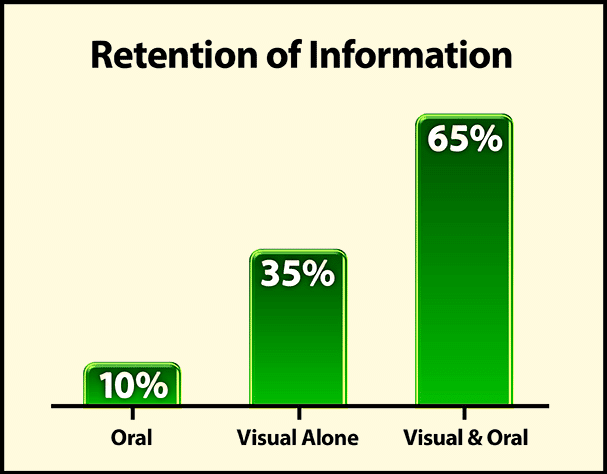
There is no such thing as a perfect speech . However, there are ways to make a presentation closer to perfection. What are they? Simple: Visual aids. Visual aids can bring life back into a tedious speech , and they take less time to come up with than long notes. This article discusses how you can use visual aids effectively and conquer an audience. Before that, we discuss how visuals can help you achieve a better presentation.
They help you structure your work.
Using the right types of visual aids can help you create a perfect picture of what you want your audience to see in your presentations. Instead of struggling to condense a lot of information into a long text, you can present your information in one straightforward image or video and save yourself the stress.
It is easier to engage the audience.
An excellent visual setup can help elicit audience interest and sometimes their input in the presentation. When the audience is engaged, they tend to be more interested in the presenter’s work. Also, an interactive audience can boost your morale and encourage you.
You save time on your presentation.
When presenting, time is of the essence. So, you can effectively reduce your presentation time if you have useful visual aids and use them properly. Would you prefer to go on and on for minutes about a topic when you can cut your speech down by inserting a few images or videos?
What are visual aids?
A visual aid is any material that gives shape and form to words or thoughts. Types of visual aids include physical samples, models, handouts, pictures, videos, infographics, etc. Visual aids have come a long way, including digital tools such as overhead projectors, PowerPoint presentations, and interactive boards.
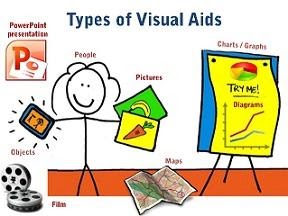
Different Types Of Creative Visual Aid Ideas To Awe Your Audience
Have you ever been tasked with making a speech or a presentation but don’t know how to make it truly remarkable? Well, visual aid is your answer.
Giving a presentation or speech is hard. You have to strike a balance between persuading or informing your audience while also maintaining their attention. The fear of your audience slipping away is very real. And a visual aid can help.
We surveyed the Orai community to vote for their preferred visual aid. Here are the top ten creative visual aid ideas that you could use in your next presentation:
Videos emerged as the clear winner in all our surveys. We ran these surveys on all our social handles and contacted successful speakers. 27.14% of all respondents prefer visual aids because they are easy to understand, can be paused during a presentation, and can trigger all sorts of emotions. That being said, it is also very tough to create good videos. However, more and more tools are available to help you create amazing videos without professional help.
Hans Rosling’s TED talk, titled ‘the best stats you have ever seen,’ is one of the best speeches. He uses video for the speech ’s entirety while not diverting the audience’s attention away from him. He does all this while also bringing out some optimism for the world’s future. We highly recommend this TED talk to learn how to use videos effectively as a visual aid and inject some positivity into your lives during these trying times.
2. Demonstrations
Demonstrations, also known as demos, are undoubtedly among the most effective visual aids for communication. You can use demonstrations in two ways. One as a hook to captivate your audience. Prof. Walter Lewin was famous for using demonstrations as a hook during lectures. In his most famous lecture, he puts his life in danger by releasing a heavy pendulum to show that a pendulum’s period remains constant despite the mass.
Demonstrations can also be used to show how some things are done or work. We use demonstrations to showcase how Orai works and how you can use them to improve your speaking skills.
18.57% voted for demonstrations because they are unique, interactive, up close, and have a personal touch.
3. Roleplays
Jokes aside, why do you think comedy shows are memorable? You guessed it right. Roleplays! Role – play is any speaking activity when you put yourself into somebody else’s shoes or stay in your shoes but put yourself into an imaginary situation!
Nothing is more boring than a comedian delivering lines straight from a joke book. Legendary comedians like George Carlin, Kevin Hart, Chris Rock, and Bill Burr use roleplays effectively and make a mundane joke genuinely memorable.
Jokes aside, you can use roleplays in business presentations and speeches. Use real-life stories or examples in your role plays to make them authentic.
15.71% of the survey respondents voted for roleplays because they are very close to real life and do not take the audience’s attention away from the speaker.
With 12.86% of the votes, Props is number 4. A prop is any concrete object used to deliver a speech or presentation. Props add another dimension to our speech and help the listeners visualize abstract concepts like vision, milestones, targets, and expectations. It ties verbal to visual. Introducing a prop into your speech or presentation should not seem forced. Use them sparingly to highlight your address’s most critical points or stories.
People voted for props because they feel 3D visualization is more useful than 2D visualization. Props will make your presentations stand out because few people use them today.
When we sent out the survey to the Orai community and some highly successful speakers, we were sure that slides/presentations would come out on top. However, we were surprised by the results. With 12.86% votes, slides are number five on our list.
Presentations are effortless to create and, therefore, the most commonly used visual aid in business communications. Today, dozens of software programs are available to help you make beautiful presentations. Microsoft PowerPoint is the pioneer in the space and holds a significant market share.
Whatever is your preferred software, you need to keep your audience at the center while making presentations.
People described the ease of creation and the ability to incorporate other visual aids when asked why they chose presentations as their top visual aid.
The inclusion of Audio in this list can appear controversial. But it got a significant vote share in our survey and cannot be ignored. Audio can add a new dimension to your presentations where the audience is hearing your voice and other sound cues that can trigger various emotional responses. Especially when coupled with other visual aids, audio can be a powerful tool for making impactful presentations.
Vote share:
Audio aid is number six, with 4.29% of the votes.
7. Handouts
What is a handout.
A handout is a structured view of your presentation or speech that you can distribute to the audience.
What are the benefits of a handout?
Like how this blog gives more information than our YouTube video on the different visual aids, handouts can be used to furnish more information than your discourse itself. They give your audience something to take away after your presentation, making you and your presentation more memorable.
Are you going to be speaking about something overly technical? Then handouts are your friends. Handouts are also an opportunity to facilitate follow-ups if you specify your contact details.
Handouts are tied with whiteboards and got 2.86% of the votes in our survey.
8. Physical & Online Whiteboards
What is a whiteboard.
Traditionally, whiteboards are white, shiny, and smooth boards on which texts and diagrams are made using non-permanent markers. It is widely used in professional presentations, brainstorming sessions, and group discussions. Post-COVID, more and more companies are moving to online whiteboards. Online whiteboards are software that provides a space where individuals across the globe can collaborate online. Many companies have moved beyond the whiteboard and started using online whiteboards for meetings and discussions.
What are the benefits of a whiteboard?
A whiteboard helps listeners better visualize thoughts, concepts, and ideas. It is also a better alternative to the blackboard for a smaller audience as it is tidier and easier to use. Online whiteboards can be used instead of traditional whiteboards without being limited by space constraints. Online whiteboards will transform virtual meetings into a collaborative experience.
With 2.86% of the votes, whiteboards stand at eight on our list.
9. Blackboard
What is a blackboard.
A blackboard (aka chalkboard) is a surface on which texts or diagrams are made using chalk made from calcium sulfate or calcium carbonate. Blackboards are typically used in classrooms for large groups of students.
What are the benefits of blackboards?
Blackboard is one of the foremost and most popular teaching aids. Blackboard is useful for teaching as it helps instructors move from easy to complex topics in an organized manner. Diagrams, symbols, charts, and drawings can be introduced in discourse to bring life to rather dull topics. Blackboards are highly interactive, where the teacher and students can participate during a speech .
With 1.43% of the vote share, the blackboard stands at the bottom, along with flipcharts.
10. Flipchart
What is a flipchart.
Flipcharts consist of a pad of large sheets of paper bound together. It is typically fixed to the upper edge of a whiteboard or canvas. Flipcharts are easy to create and inexpensive fit for small groups of people.
What are the benefits of presenting using a flipchart?
Nowadays, everybody seems only interested in making presentations powered by computer-generated slide decks. However, the flip chart has its charm. Since most presentations consist of less than ten people, flip charts can be a refreshing change to the standard slide deck. Moreover, flipchart does not require electricity. No electricity and no software means fewer of those last-minute hick-ups.
Flipchart got 1.43% of the vote and shared the bottom position with its counterpart, which we will discuss in the next section.
Master the art of speech , practice with Orai
How to make an informative speech with visual aids in presentations
If you have a presentation coming up soon, you can follow the instructions below to learn how you can take advantage of visual aids:
Determine your overall objective
The aim of your presentations depends on you, what information is being presented, and your audience. The motivational speaker and the classroom teacher may approach the same types of visual aids differently due to differences in overall objectives. For instance, if you aim to inspire and remind your audience of salient points, a poster template should serve well; infographics work well when trying to show relationships between complex information. A chart will be quite effective if you seek to explain a given data set. For additional inspiration, you might consider using an AI poster generator to create visually appealing and informative posters that captivate your audience.
Choose appropriate visual aids in presentations.
After identifying the overall aim of your presentation, you have to match it with the right visual aids example. Will a graph, picture, or video suffice?
If you use the PowerPoint Presenter, focus mainly on the media that best conveys your message. Make sure that the notes you add are bold and brief. Try to keep your sentence in one line of text.
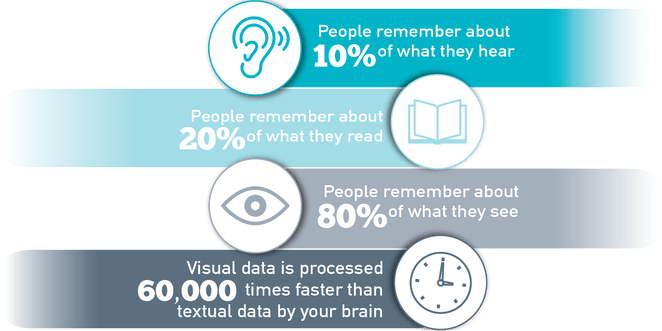
Prepare thoroughly
You will spend some time preparing your visual aids before the day of your presentation. It is good to allow yourself enough time to prepare so you can perfect your work accordingly. Take note of when, where, and how you will use your visual aids. If you discover some inconsistencies, you can compensate for them by adjusting your choice or using visual aids in presentations.
After you have a final draft of your visual aids, run a series of sessions with them. Let your friends or colleagues be your audience and ask for their honest feedback. Make appropriate adjustments where necessary.
During presentation
First, you need to be comfortable and confident. A neat and appropriate dress should boost your confidence . Follow the tips below during presentations.
- Keep your face on your audience. It may help to look a little above their heads while presenting.
- Only point to or take the visual aid when needed. When you do, explain what you mean immediately.
- Do not read texts on your visual aids verbatim.
- Once a visual aid has served its purpose, you should keep it away from your audience’s view.
If you need more help boosting your confidence , we have written a detailed piece on how to conquer your fear of speaking in front of people.
What is the importance of using visuals in giving a presentation?
Visual aids in presentations are invaluable to you and the audience you hope to enlighten. They make the job easier for you, and the audience leaves feeling like they learned something. Apart from their time-saving abilities, here are some reasons why you need to incorporate visual aids in your presentations:
- Visual aids can help your audience retain the information long-term.
- The human brain processes images faster than text, so visuals make us understand things faster.
- Using visual aids makes your presentations more enjoyable, interactive, and memorable.
- Visual aids help your audience connect and relate with you better
- Presentations with visual aids are less likely to be misunderstood or misrepresented. They are usually easier to understand and leave little room for confusion
- Visual designs help stimulate cognition and they are great for people with learning disabilities.
- Visual aids act as key cards and pointers for the presenter and help you keep track of what you’re saying
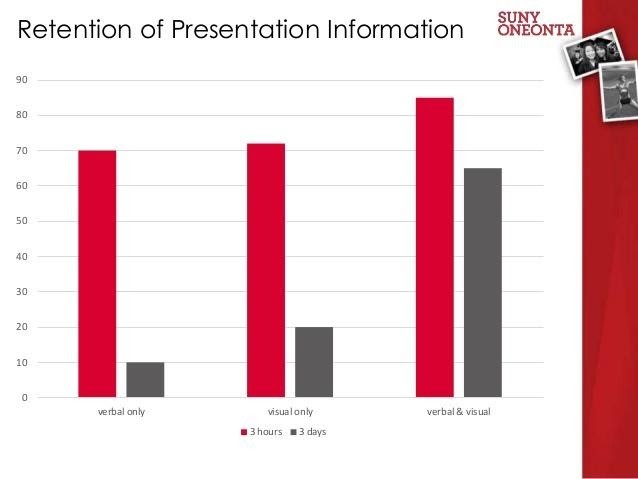
What are the ideas for speech topics using visual aids?
- Use a picture or image that closely represents the topic. A one-hundred-dollar note can suggest topics revolving around money and finances.
- Use a chart showing trends or statistics that your audience finds appealing. You can use popular sayings or quotes to generate topics your audience can relate to.
- Newspaper headlines on related issues can be good starters for opinion-based topics.
Why is the use of color important in presentations, according to research?
Color plays a crucial role in presentations, boosting audience engagement with its ability to enhance motivation and create visually appealing visuals. By understanding color theory and using shades thoughtfully, presenters can ensure their work is professional and organized and accessible to a diverse audience, considering color blindness and cultural associations.
What are the key points to consider when using visual aids in a presentation?
Ensure effective and engaging visuals in your presentation by considering the space, practicing beforehand, utilizing and limiting color strategically (considering color blindness), and maintaining consistency throughout your presentation.
What are some tips for using objects or artifacts as visual aids in presentations?
Objects in presentations can captivate your audience! Choose relevant objects for demonstrations or explanations. In small groups, pass the object around but manage time. For larger audiences, move it around for clear visibility. Reveal the object at the right moment with context and explanation. If demonstrating, use deliberate movements and explain each step clearly to keep them engaged.
What are some tips for using visual aids to engage the audience and maintain their interest?
Capture and keep your audience’s attention with impactful visuals! Ensure clear visibility, maintain eye contact, and use visuals to complement your spoken words, not replace them. Explain each visual promptly and remove it seamlessly when finished to refocus attention on your message.
How can visual aids be tailored to suit the audience and make the presentation more effective?
Craft impactful presentations by tailoring visuals to your audience and goals. Choose relevant and resonant visuals, be it a graph, picture, or video, accompanied by clear, concise notes. Prepare thoroughly, refining visuals and considering timing, context, and integration. Seek feedback to fine-tune for optimal audience connection.
How should one prepare and use visual aids effectively during a presentation?
Prepare polished visuals beforehand, considering timing, context, and integration. Seek feedback. During your presentation, prioritize clarity , avoid overwhelming the audience, and use visuals purposefully to enhance, not replace, your message. Practice beforehand and maintain audience engagement through confident delivery.
The visual aid definition is very clear on how much impact using visual aids in public speaking has on an audience. With a great selection of visual aids, you can transform your presentations into a pleasant experience that you and your audience will always look forward to.
Become a confident speaker. Practice with Orai and get feedback on your tone, tempo, conciseness , and confidence .
You might also like

2024 Complete Guide to Presentation Templates 📊
How to improve your speaking skills: 50 experts reveal their secrets [In...
Quick links.
- Presentation Topics
Useful Links
- Start free trial
- The art of public speaking
- improve public speaking
- mastering public speaking
- public speaking coach
- professional speaking
- public speaking classes - Courses
- public speaking anxiety
- © Orai 2023
- Presentations
- Most Recent
- Infographics
- Data Visualizations
- Forms and Surveys
- Video & Animation
- Case Studies
- Design for Business
- Digital Marketing
- Design Inspiration
- Visual Thinking
- Product Updates
- Visme Webinars
- Artificial Intelligence
9 Presentation Aids to Use to Make Your Presentation Stand Out
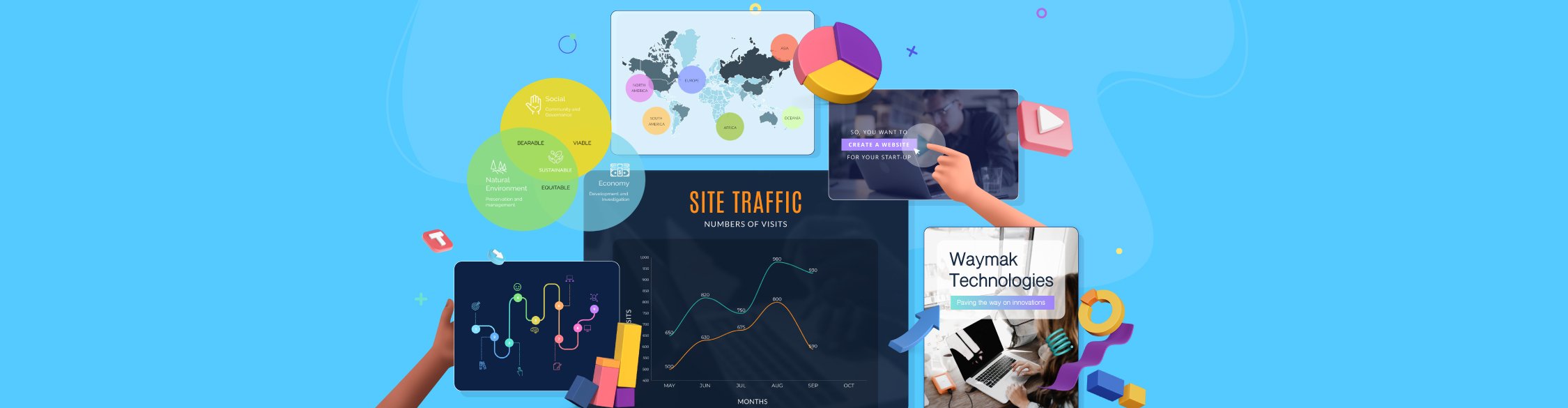
Written by: Caleb Bruski
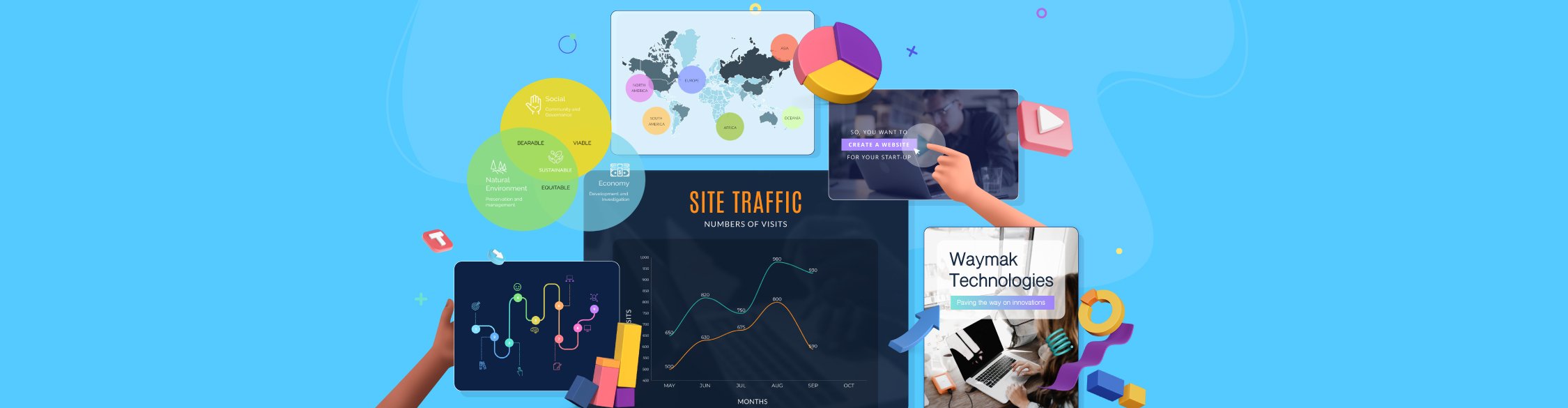
Looking for a way to make your presentation stand out from the crowd?
When it comes to presentations, your ultimate goal is to communicate clearly and effectively with your audience.
By adding visual aids to your presentations, your audience will more easily understand and connect with your ideas.
Throughout this article, we’re going to cover what presentation aids are, why you should consider using them plus nine different types of presentation aids to test.
Here’s a short selection of 8 easy-to-edit presentation templates you can edit, share and download with Visme. View more templates below:
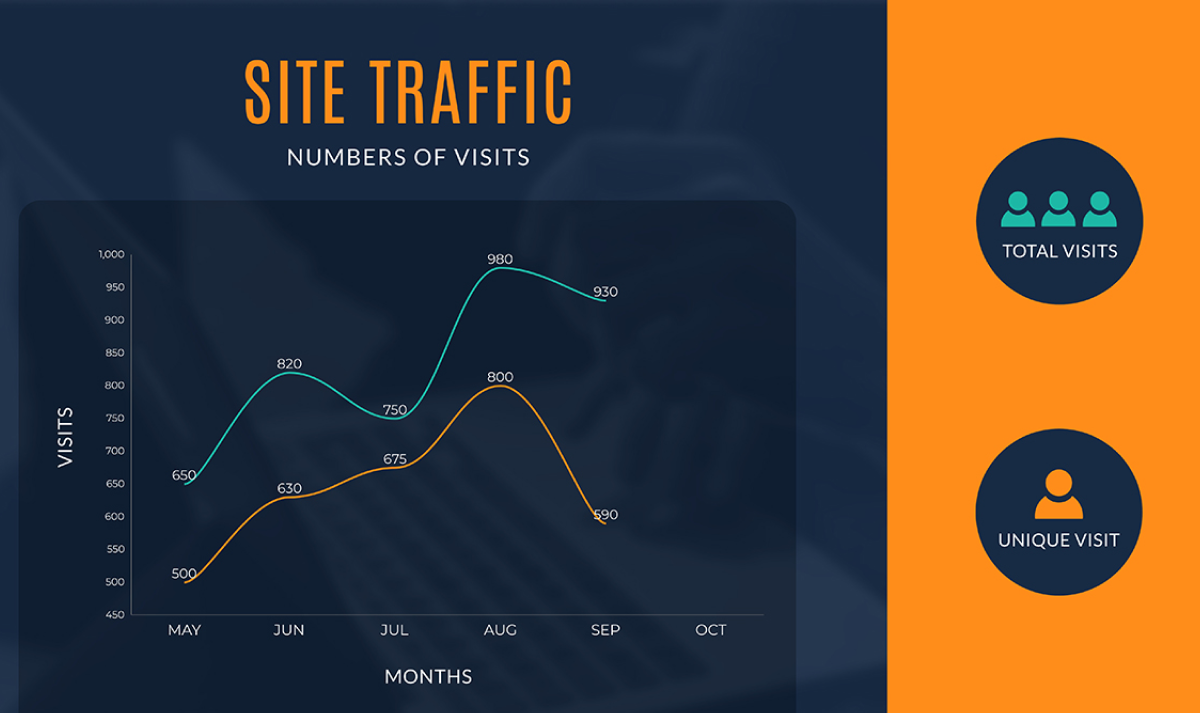
Table of Contents
What are presentation aids, why use presentation aids, 9 types of presentation aids.
Presentation aids, or sensory aids, are any additional resources used to enhance your speech.
On a very basic level, a presentation is a bunch of words used to convey ideas to an audience. Presentation aids are additional devices, techniques, resources or materials used to enhance the presentation.
For example, this four-step process model can be a great presentation aid to showcase a step-by-step guide to your audience.

Rather than just talking about the process, a diagram like this actually details it out, making it easier for your audience to understand.
Visual aids help clarify and contextualize your points for your audience.
Whether you deliver your presentation in person or over the web, the goal is to clearly communicate with your audience. Presentation aids help achieve this goal.
Visual aids also help a presenter stay on a predefined train of thought while presenting.
The entire experience of presenting can be rather nerve-wracking. Studies show that one of the greatest phobias throughout the world is public speaking.
When our words fail us, a clear presentation aid can help fill in the gaps and help us be understood.
Take this slide example. It can be a great way to walk an audience through features. Each bullet can be clicked to take viewers to a video that provides even more information.
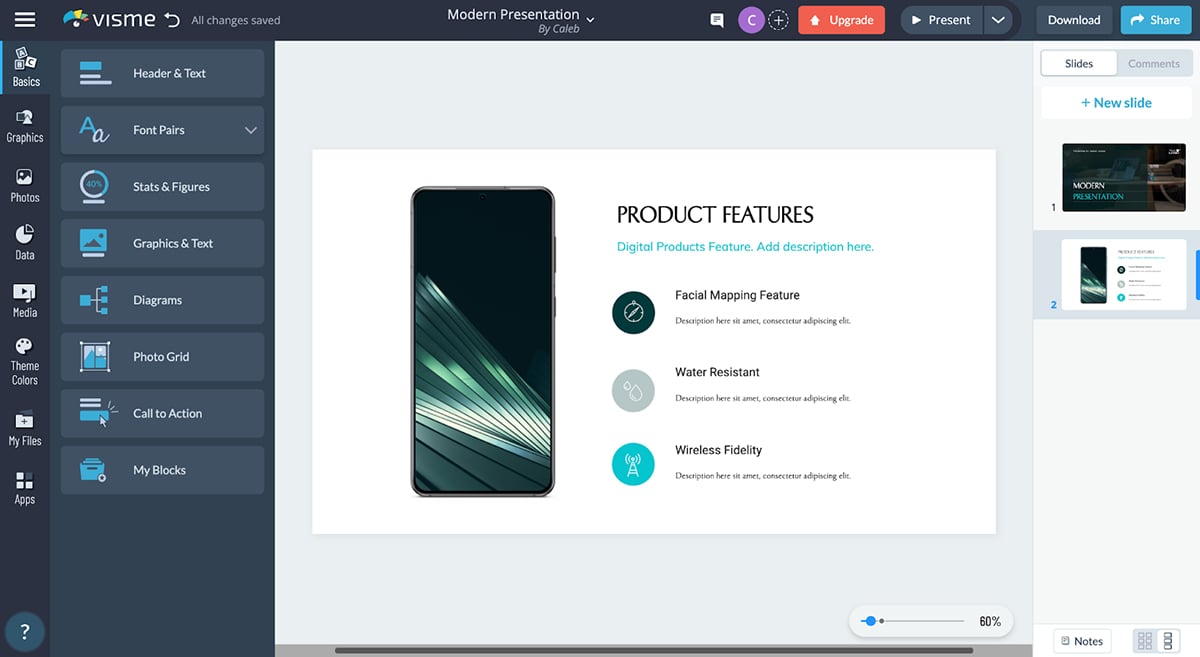
Presentation aids help the presenter stay within an allotted set of time.
For those of us who have a hard time sticking to the main points, visual presentation aids help us progress forward in our thought process and give a good presentation .
Here, we have a second illustration of a presentation aid — this time in the form of a timeline. Mapping out your content like this helps make it even more digestible and can help your audience learn and remember it.
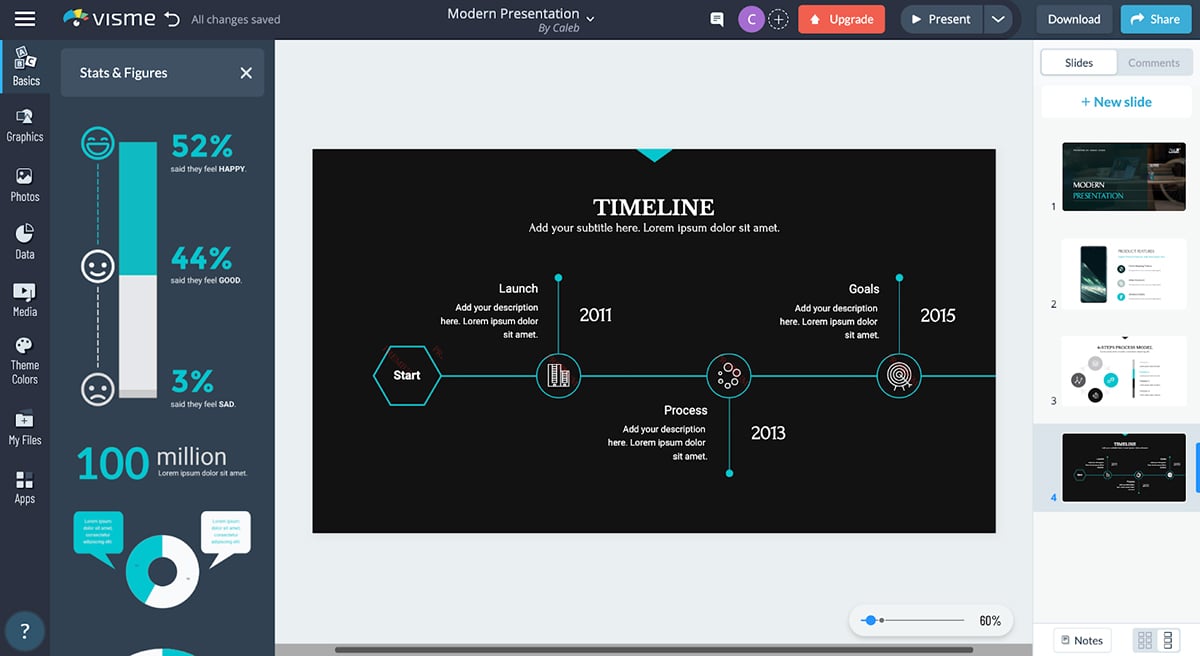
A sense of authority and trust can also be established when using visual aids.
By delivering hard facts and data in a simple way, trust is established with the audience. The authority and expertise of the presenter is also established.
Visual aids should help your audience understand the data in your presentation.
When used correctly, presentation aids increase the chance of receiving a positive response when making a call to action.
In summary, presentation aids are useful for the presenter, the audience and all other parties involved. Best of all, using them is easy and effective.
Create a stunning presentation in less time
- Hundreds of premade slides available
- Add animation and interactivity to your slides
- Choose from various presentation options
Sign up. It’s free.

Ready to wow your audience with your next presentation? We’re here to help. In this list, you’ll find nine different types of presentation aids that you might consider using to help demonstrate your main points.
1. Charts and Graphs
Charts and graphs are a form of presentation aid used to visually compare statistics and figures. These are some of the most used forms of visual aids in the business world.
Listening to long strings of numbers can be a challenging task. Comparing long strings of numbers without reference can be near impossible. Overwhelmed with this type of data, most audience members will mentally check out.
Comparing simple shapes or lines is an easier task for most people.
Consider adding a chart like the one below as a presentation aid for your audience.
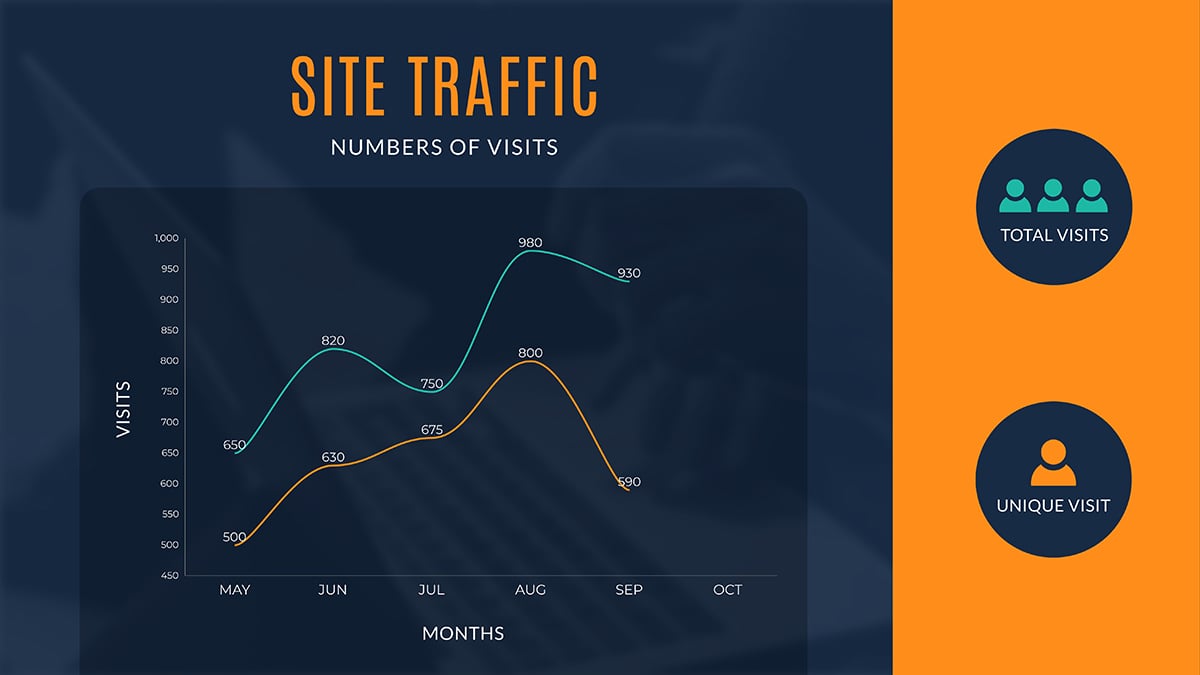
A simple chart or graph will drastically help your audience comprehend numbers in a way that is easier to understand.
It’s important to select a chart or graph that helps exemplify your point. Not all charts can communicate with clarity the same information. Learn more in our guide on how to create a chart .
2. Handouts
Handouts are physical objects given to the audience that contain information related to the presentation.
The greatest advantage of using a handout is the physical interaction your audience has with your presentation.
Your audience has the freedom to interact with these handouts during the presentation — they can touch, smell, read, etc., giving them an edge in actually retaining the information.
The more senses your audience uses during a presentation, the better.
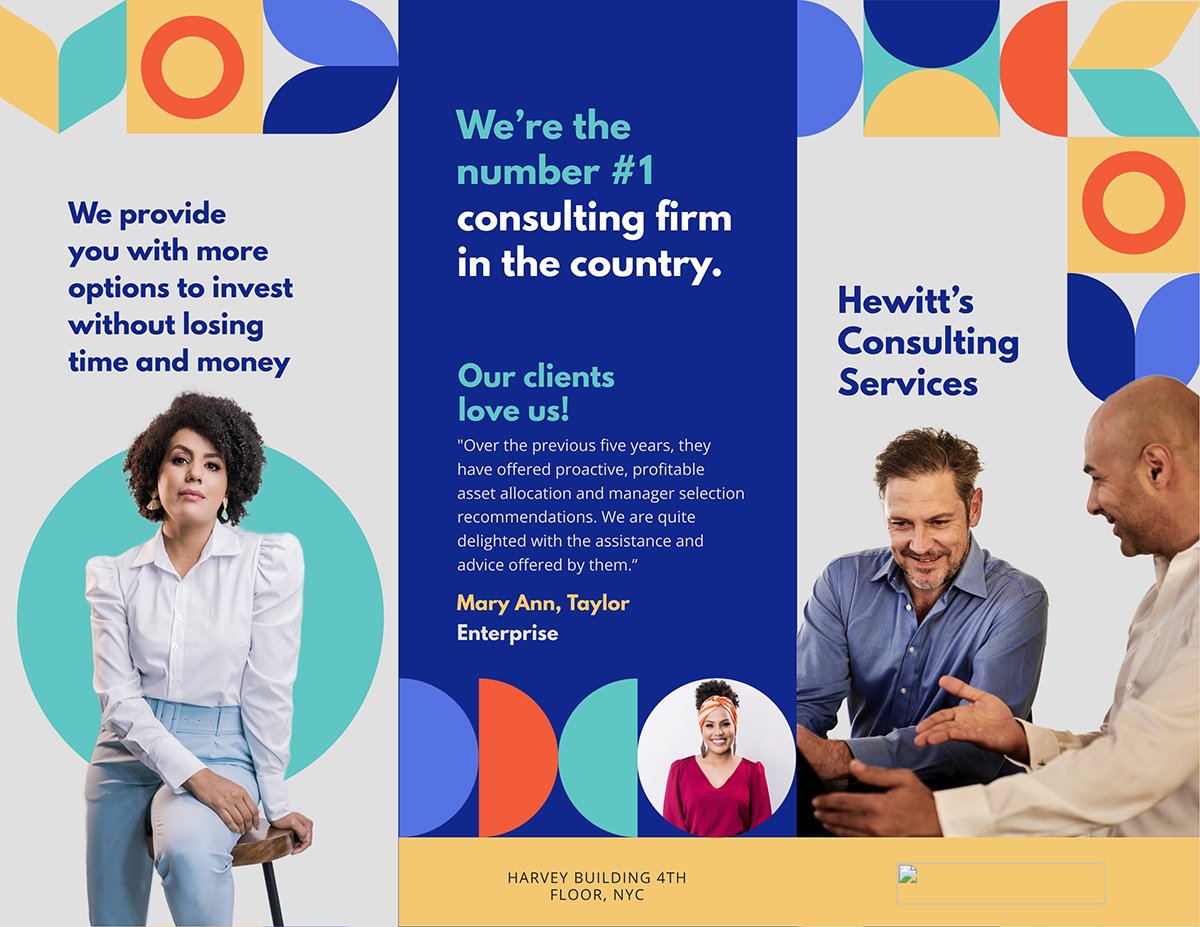
A handout also lets your audience revisit parts of your presentation that were not clear. This helps everyone stay on the same page.
A bonus to using handouts is that these objects don’t just magically disappear. Long after the presentation is over, the handout will still be around. Your audience will remember your presentation every time they see your handout.
3. Demonstration
Demonstrations are actions performed to exhibit or illustrate a point. The goal of a demonstration is to take an abstract point and anchor it in reality, as well as to ensure your audience comprehends a speaking point.
Demonstrations aren’t limited to just physical demonstrations. Demonstrations may also include allegorical stories or proofs used to prove a point. Sharing personal stories or case studies could be categorized as a demonstration.
Here’s an example of a presentation slide with a demo video embedded. If you don’t have the resources to perform a live demonstration, using a tactic like this can be a great alternative.
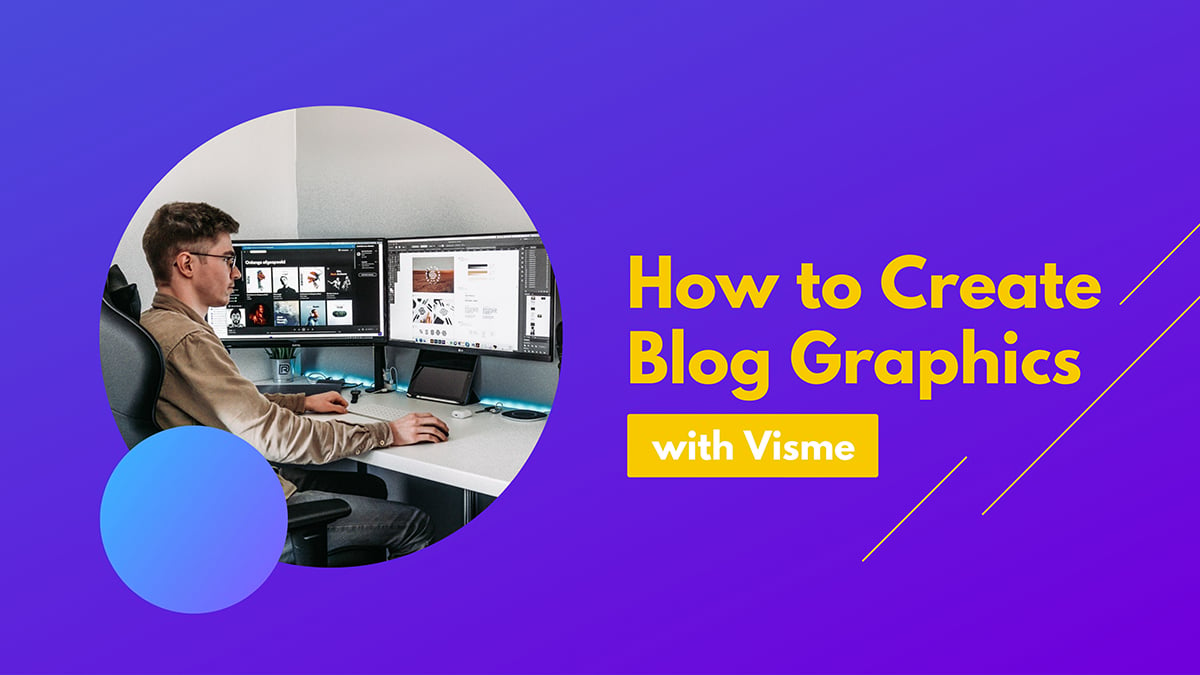
To understand the full potential of demonstrations, think back to your old science teacher. A science teacher's job was to teach to a room filled with easily distracted children.
Science is one of the most complex subjects to teach and the audience is a tough crowd. How did they do it?
With demonstrations! Or more specifically, with science experiments.
Physical demonstrations are some of the most memorable moments of an entire school year.
The reason demonstrations are more memorable than a simple speech is because demonstrations invite more of your audience’s senses to take part in the demonstration.
Not only do you hear the lesson, but you can see, touch, smell and sometimes even taste it as well.
The audience is also involved when the demonstration is a personal story. When the audience hears the story, they imagine it. By recreating the scenario using their own imagination, the memory lasts longer.
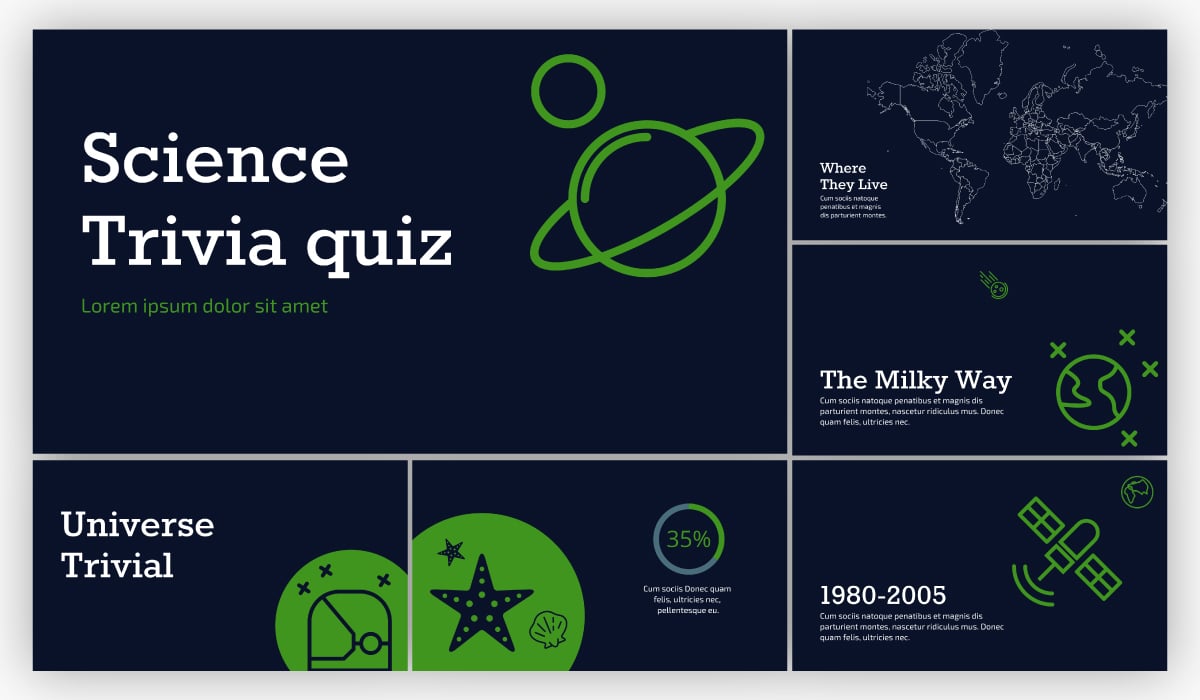
Demonstrations are also powerful communication tools. They have the potential to make your presentation go from mediocre to memorable.
While powerful, demonstrations can work for or against you. Adding too many, too large or unrelated demonstrations can distract your audience from the actual topic. Ensure that your demonstrations are connected to and accentuate your main points.
4. Diagrams
A diagram is a visual graphic or sketch focused on presenting the inner workings or relations of a subject. A diagram is different from a basic sketch. While a sketch aims to accurately depict an object's shape, a diagram aims to explain and define its functions and relations.
Diagrams give you the freedom to list, describe, explain and map out your subject matter in a way that is not limited to its physical form.
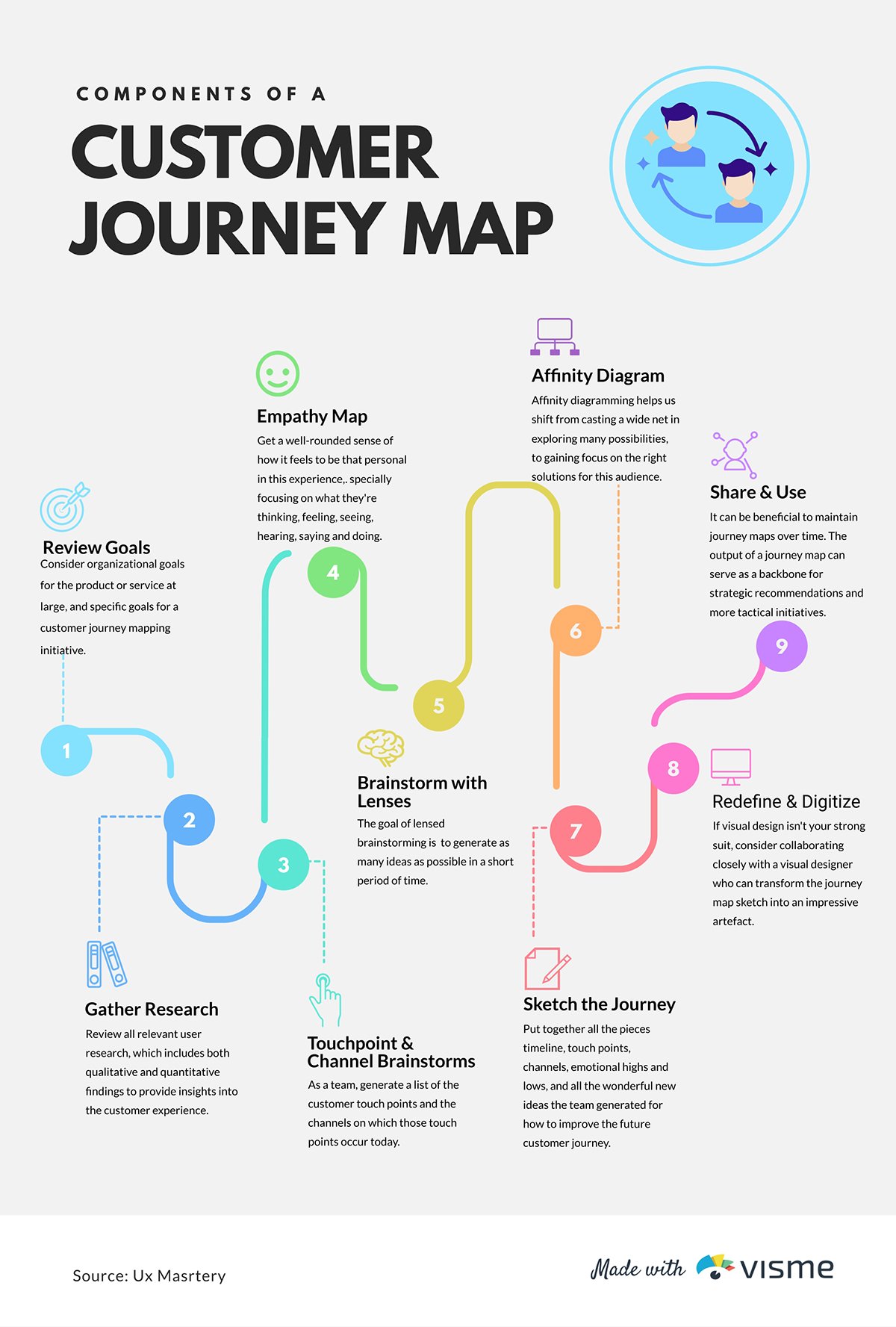
While mixing a diagram and physical sketch together can be cool, it’s not necessary. Diagrams ought to be chosen based on their effectiveness in explaining the subject's construction and relation to other objects.
Diagrams help explain complex relations between objects without the need for physical properties. Diagrams are great to use when sketches, photographs and videos can not capture all the attributes of an object.
Before settling on which diagram to use, it’s best to experiment with different types of diagrams. Your decision should rely upon which diagram will aid your audience the most.
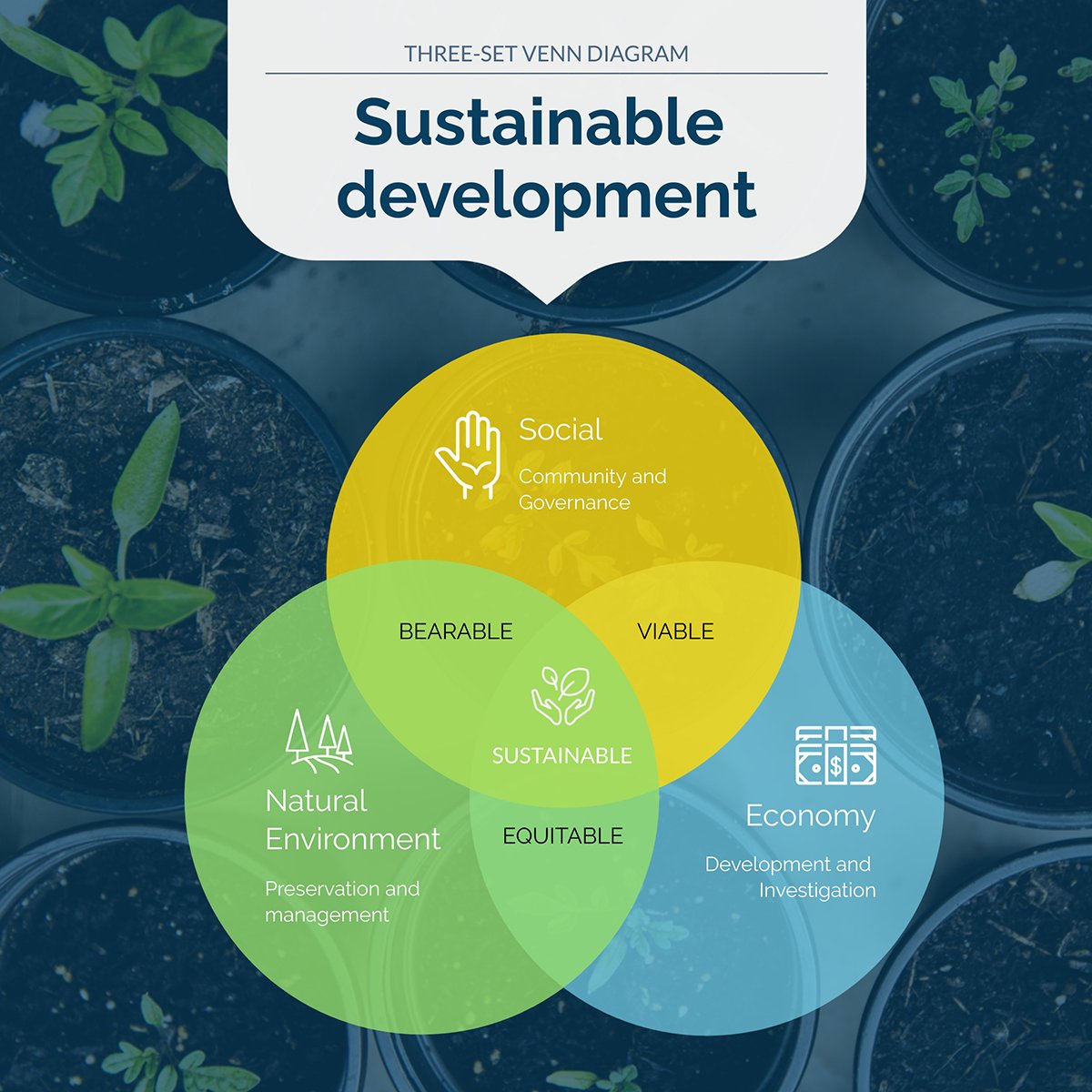
Diagrams are also great for describing and defining things that do not have form. Instead of giving a long and complex definition that no one will remember, consider using a diagram.
Diagrams can show how this new thing relates to something familiar to your audience. This will help your audience understand and remember complex portions of your presentation.
5. Video or Audio
Audio and video clips are presentation aids used to expand the dynamic range of input in your speech.
Your audience will find it easier to engage with your presentation when you diversify your method of delivery.
An easy way to increase audiences’ sensory input is by transitioning from a simple speech into a video or audio clip.
Videos allow you to convey information in a fast and rehearsed manner. Professional camera work captures prearranged images, audio and speech. This means video is capable of conveying emotion and information more effectively than speech.
For this reason, a short video clip may do a better job at summarizing the main points of a presentation than a speech alone.
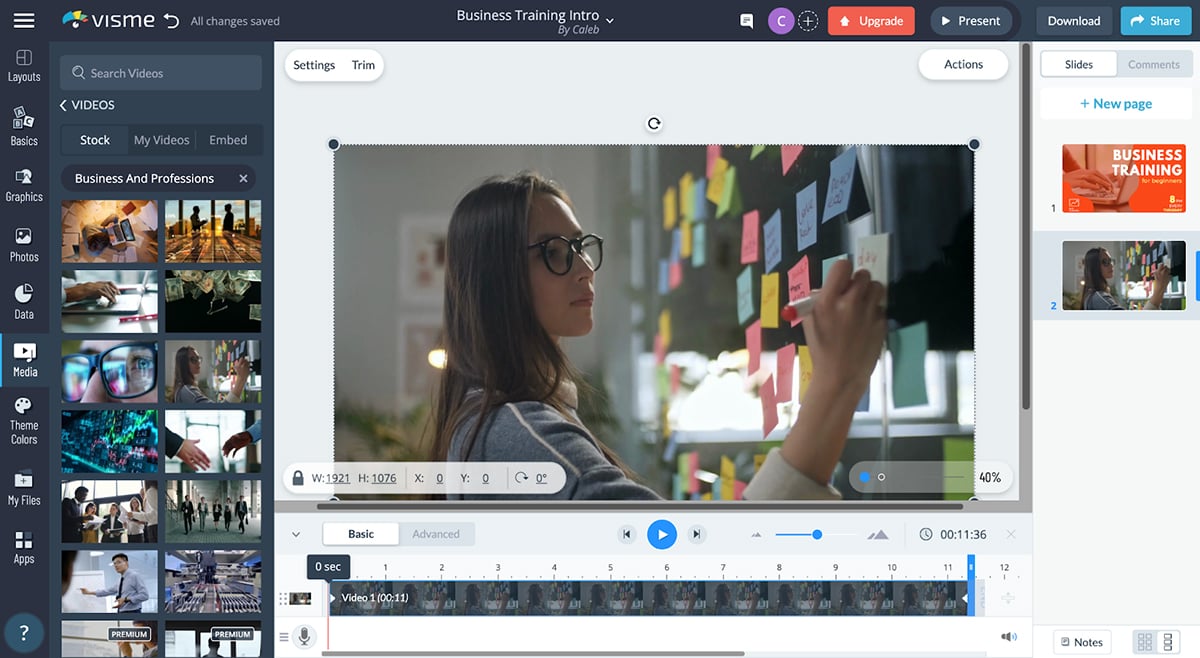
While the benefits of video are high, there are also some potential problems. The most common issue with video usage in presentations being technical compatibility issues.
A smooth transition between speech and video is necessary for your presentation.
Rough or elongated transitions can be a major distraction for your audience. If this happens, your audience may find it difficult to reinvest in your presentation.
To ensure smooth transitions, your presentation software must be capable of integrating videos clips directly into your presentation.
It is important to have dependable presentation software . By doing so, you’ll be able to transition between video clips and other presentation aids.
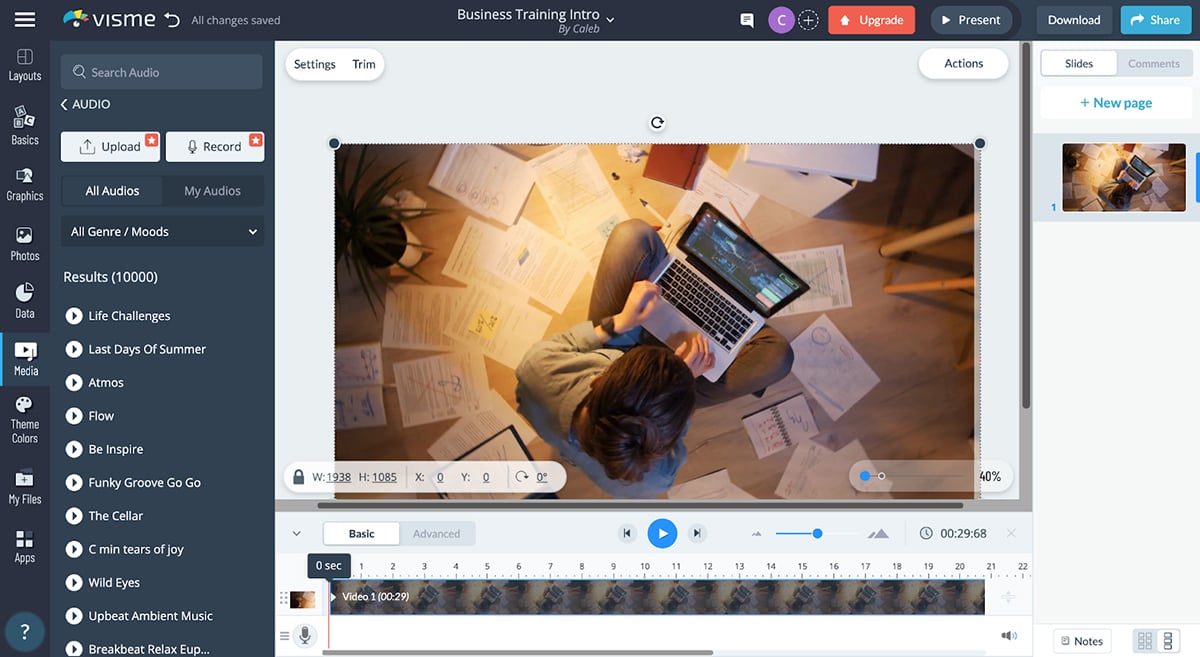
The transitioning issue is most noticeable at the end of a presentation. Especially when a speaker attempts to transition from a slide-show into a video clip.
Consequently, many presentations do not have a strong and official close. Lacking a strong close leaves your audience without a clear understanding of what to do next. Check out this article to ensure you know how to end your presentation on a strong and impressionable note.
Quotations are a type of presentation aid that appeal to outside authority and expertise. Quoting others helps establish a positive rapport with your audience.
Many people fear quoting others makes them appear unoriginal.
The opposite is actually true. Quoting outside sources tends to drastically improve the overall appeal of your presentation.

Quoting others shows that you have listened to others on this subject. This makes the presenter appear as a well thought out and considerate listener.
It’s recommended that you quote those who both agree and disagree with your conclusion. By doing so, you establish a sense of trust and expertise with your audience.
Quoting those who disagree with your conclusion shows that you have taken the time and effort to engage their thought process.
Quoting those who agree with you shows your conclusion to be a recurring conclusion.
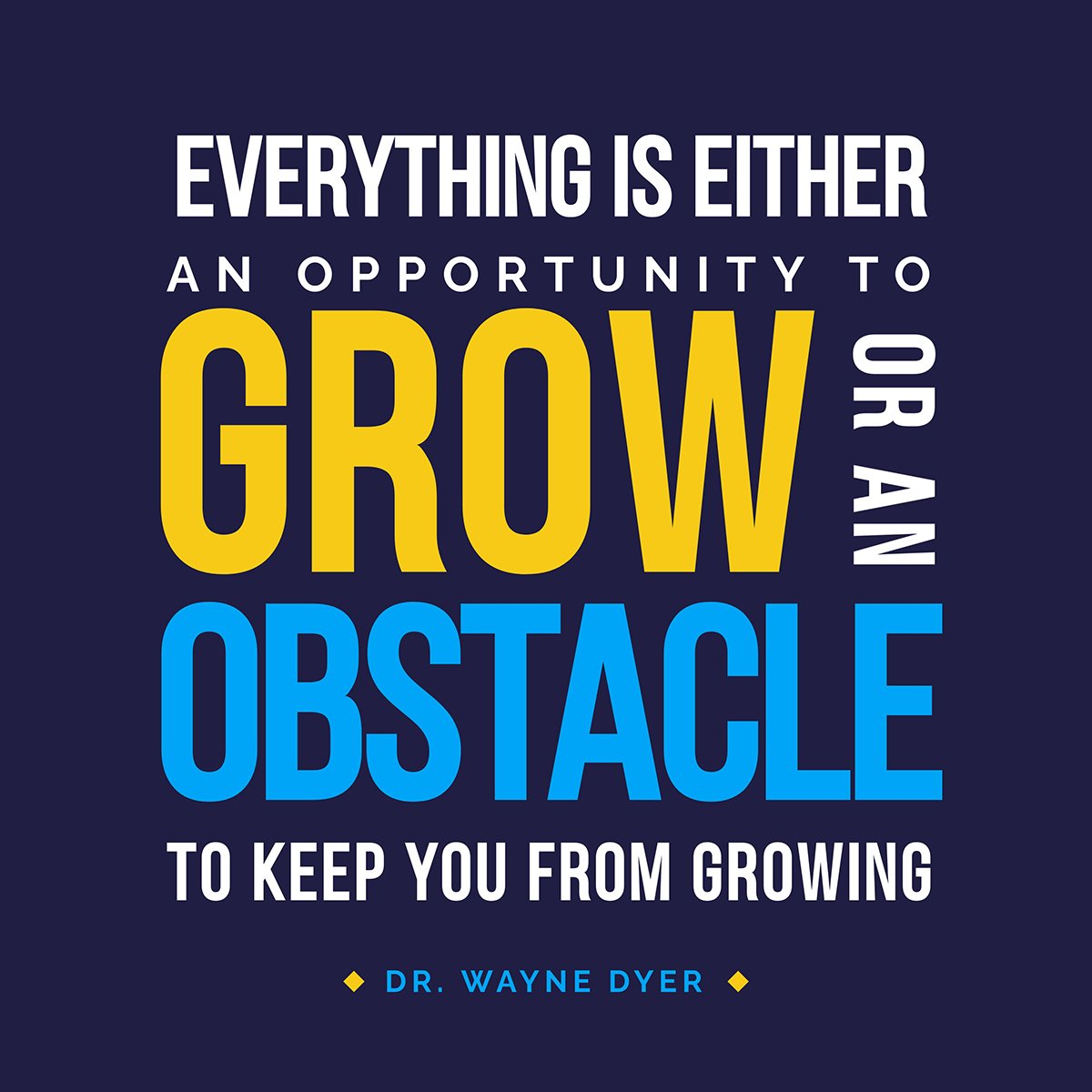
However, always give credit where credit is due. Not only is plagiarism immoral and possibly illegal, it also damages your personal reputation. This may destroy any trust you established with your audience. Check out this guide about plagiarism to learn more.
Maps are visual representations, generally two-dimensional diagrams, that show the relative position and orientation of something.
Maps are powerful presentation aids capable of showing valuable information beyond basic geography.
Because maps are a form of diagram, they can deliver valuable relational information. This is especially true when used in combination with animations or graphical overlays.
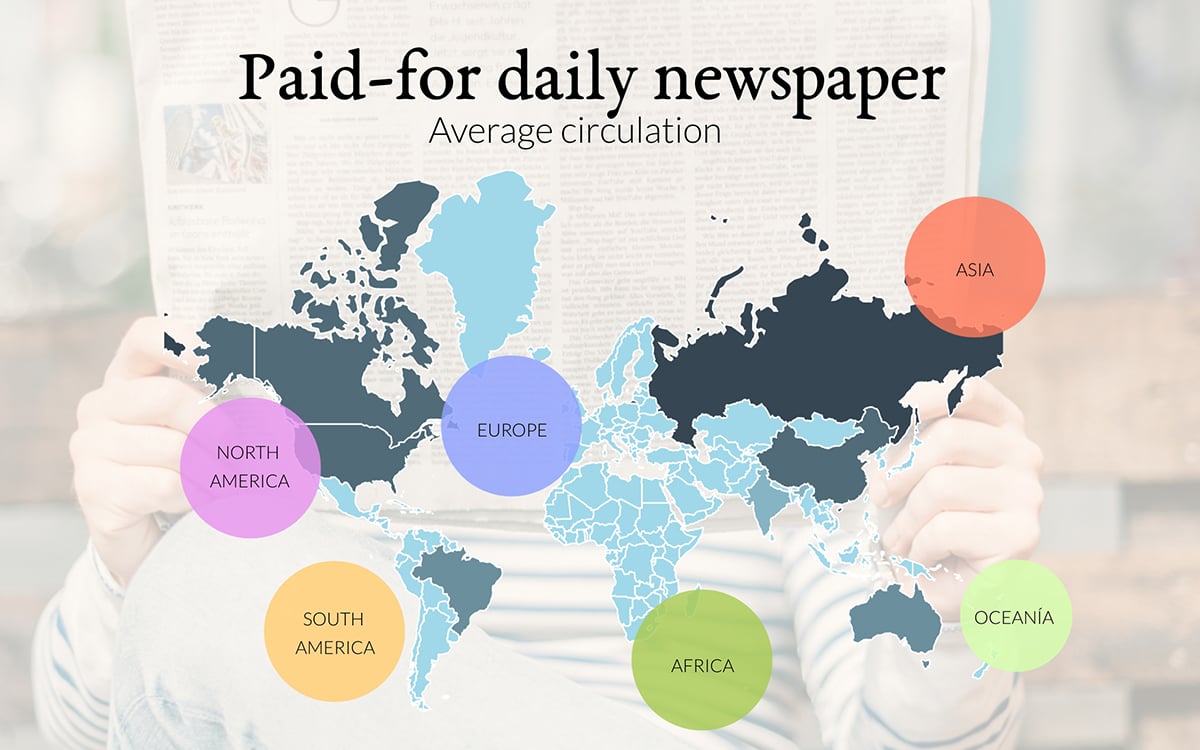
Proper presentation software will allow you to update your dataset for your map. The changes should immediately update the output of your map without having to manually manipulate the image.
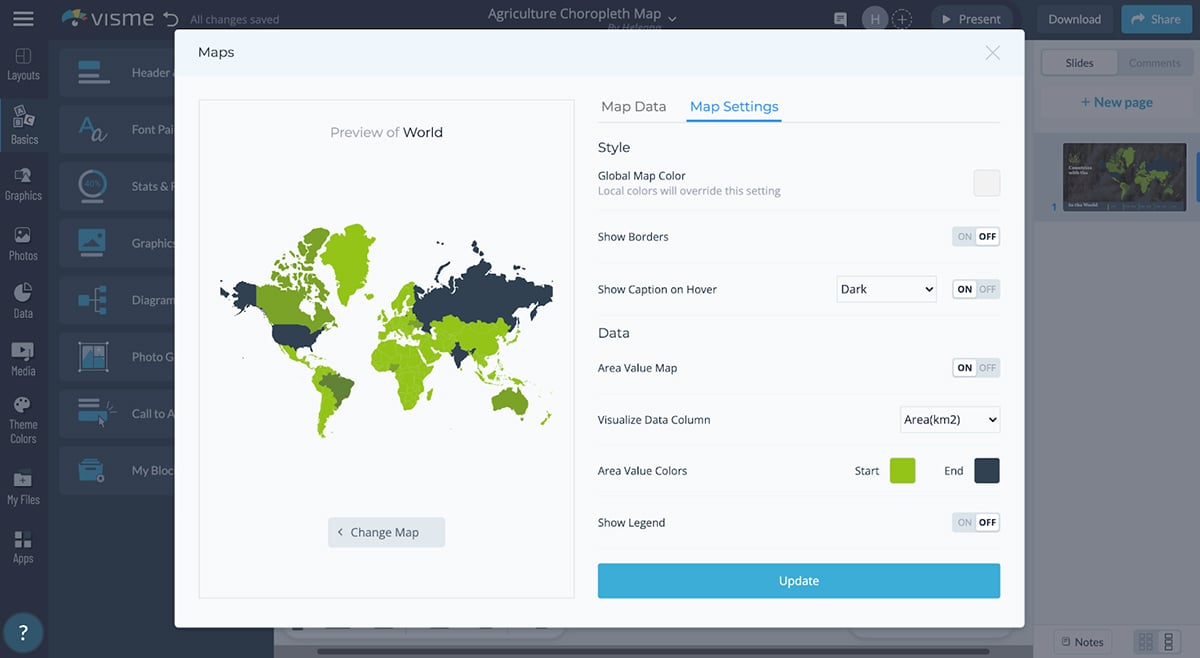
Visme automatically generates these scalable maps and makes the process of customizing your map easy. With just a few clicks, you can generate and customize maps with your own datasets.
8. Photographs
Photographs are still images captured on a film or digital medium and are a powerful visual aid. When used correctly, photographs can add color and shape to the speech in your presentation.
The saying "a picture is worth a thousand words" is a true statement. A picture is priceless when it’s able to capture and accentuate a point relevant to your presentation.
Photographs are unique presentations aids that give you the power to make a window for your audience to look through. This allows your audience to see and experience particular aspects of your presentation.
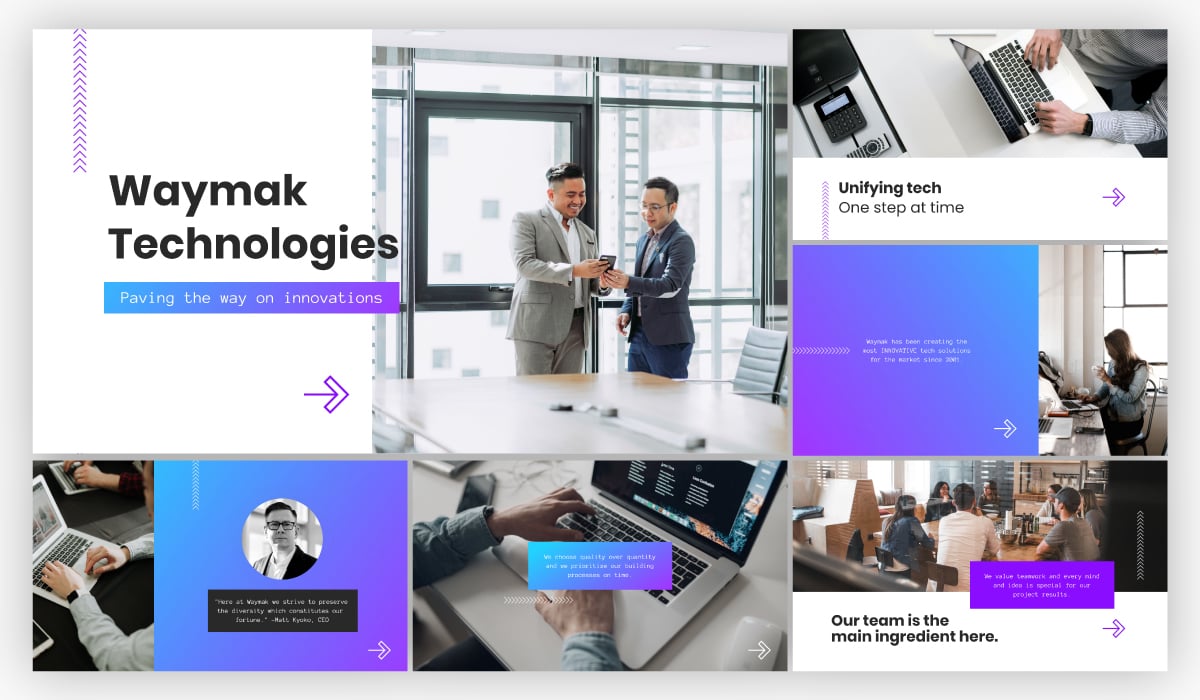
While the color red can be described with many words, there’s an experiential gap. Once seen, you can experience the color red.
When a presentation is given, words can help describe an idea, but not experience the idea. Presentation images give you the possibility to close that visual experiential gap.
Even in a world that sells pocket-sized HD 4k 60fps video cameras, the photograph is still the visual aid of choice for most people.
While videos are powerful in their own right, photos give you the power to capture and highlight one particular moment.
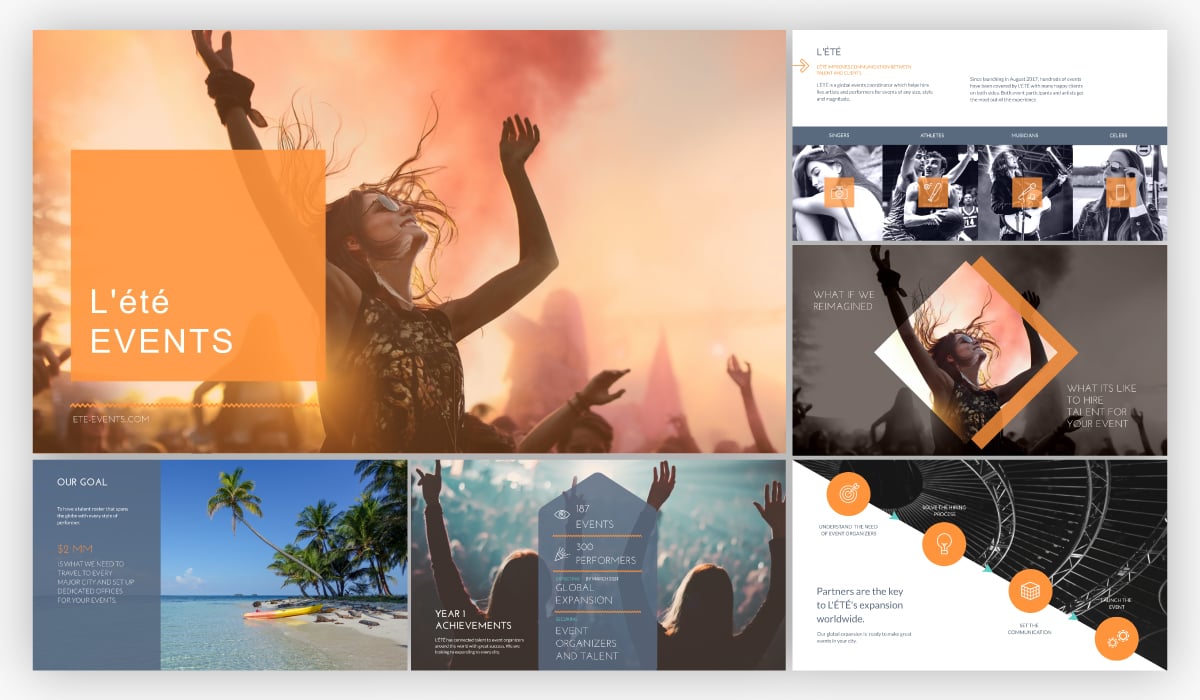
Photos can be less distracting than videos. Videos may have background noises or other distractions. Photographs let you capture and present one image without any distractions.
When presenting, it’s important for your main speaking points to be aided, not hindered, by the presentation aid.
While planning out your presentation, consider using photographs more frequently than video. This will help your audience experience your presentations without distractions.
Images are also much cheaper and easier to professionally edit than their video counterparts. Capturing and editing a high-quality video may take hours, days or even months. A professional-looking photo can be captured with ease and edited in a matter of minutes.
Or, you can take advantage of a free stock photo library like you get with Visme. This way, you can ensure your presentation photos are copyright protected and free to use.
9. Volunteers
Volunteers are people selected from the general population to participate in a demonstration.
Using volunteers in demonstrations is one of the most effective presentation aids available. Using this tactic efficiently comes with all the advantages of a classic demonstration, and so much more.
Human interaction is hardwired into us. We tend to remember faces, body shapes, expressions and emotions. A demonstration with volunteers lets you instantly change the dynamic of the speech.
Ready to create your own presentation in minutes?
- Add your own text, images and more
- Customize colors, fonts and everything else
- Choose from hundreds of slide designs and templates
- Add interactive buttons and animations
Demonstrations with volunteers encourage audience interaction with your subject matter.
When the audience sees a volunteer interact with your presentation, the barrier to entry is lowered — plus, it gives your audience the chance to become a volunteer that’s doing the interaction themselves.
This makes your subject more approachable and your call to action more likely to succeed.
Be sure your interactions with the volunteer are somewhere between professional and semi-professional. Most people are already afraid to be on stage. An unprofessional or condescending demeanor will only make things even more uncomfortable.
Ensure that your volunteer’s role has a strong connection to your main point. Like all good demonstrations, make sure it is contributing to your presentation. If a particular portion of the presentation is not related to the main point, your audience's mind may begin to wander.
At the end of the demonstration, be sure to thank and dismiss your volunteers when they are done contributing. There is nothing more distracting for the audience than having an extra person nervously lurking around on stage.
If done correctly, your audience will remember the demonstration done with volunteers and recall the driving points of your presentation. The volunteer will likely also remember the event for a longer period of time and may even share parts of your presentation with others.
Try Presentation Aids in Your Next Presentation
Creating and utilizing presentation aids can help your presentation go from acceptable to phenomenal. With proper physical and mental preparation, your presentation is sure to impress.
The best way to mentally prepare yourself for your presentation is to be physically prepared.
Visme makes presentation preparation easy and takes all the guesswork out of the design process. Visme has thousands of high-quality templates for you to customize and choose from. We are certain that with the right tools, you can make an awe-inspiring presentation.
Create a free account and see why Visme is one of the best and easiest ways to create a stunning and engaging presentation.
Create beautiful presentations faster with Visme.

Trusted by leading brands
Recommended content for you:
![visual aids of presentation 15 Best AI Presentation Makers in 2024 [Free & Paid]](https://visme.co/blog/wp-content/uploads/2023/11/Best-AI-Presentation-Makers-in-2024-Thumbnail-500x280.jpg)
Create Stunning Content!
Design visual brand experiences for your business whether you are a seasoned designer or a total novice.
About the Author
Caleb is a freelance writer, frontend web developer and photographer who is passionate about all things tech.

- PRESENTATION SKILLS
- Working With Visual Aids
Search SkillsYouNeed:
Presentation Skills:
- A - Z List of Presentation Skills
- Top Tips for Effective Presentations
- General Presentation Skills
- What is a Presentation?
- Preparing for a Presentation
- Organising the Material
- Writing Your Presentation
- Deciding the Presentation Method
- Managing your Presentation Notes
Working with Visual Aids
- Presenting Data
- Managing the Event
- Coping with Presentation Nerves
- Dealing with Questions
- How to Build Presentations Like a Consultant
- 7 Qualities of Good Speakers That Can Help You Be More Successful
- Self-Presentation in Presentations
- Specific Presentation Events
- Remote Meetings and Presentations
- Giving a Speech
- Presentations in Interviews
- Presenting to Large Groups and Conferences
- Giving Lectures and Seminars
- Managing a Press Conference
- Attending Public Consultation Meetings
- Managing a Public Consultation Meeting
- Crisis Communications
- Elsewhere on Skills You Need:
- Communication Skills
- Facilitation Skills
- Teams, Groups and Meetings
- Effective Speaking
- Question Types
Subscribe to our FREE newsletter and start improving your life in just 5 minutes a day.
You'll get our 5 free 'One Minute Life Skills' and our weekly newsletter.
We'll never share your email address and you can unsubscribe at any time.
Visual aids are an important part of presentations. They can help to keep your audience engaged, make your point for you—there is a reason why people say that a picture tells a thousand words—and remind you what you want to say.
However, you can also take them too far.
If good use of visual aids can make a presentation, poor use can ruin it. Who, after all, has not be subject to ‘death by PowerPoint’, in one of its many forms? This page explains more about how to use visual aids effectively in presentations and helps you to avoid being remembered for all the wrong reasons.
What Are Visual Aids?
Visual aids are exactly what they sound like: a visual support to you standing up and speaking.
They are commonly something like slides setting out your main points, or a video. They can also take the form of a handout, either of your slides, or a summary of your presentation, the use of a flip chart, or even something interesting that you have brought along to show your audience and make a point.
If visual aids are used well they will enhance a presentation by adding impact and strengthening audience involvement. They can also be a helpful to reminder to you of what you wanted to say.
You should only use visual aids if they are necessary to maintain interest and assist comprehension in your presentation.
Do not use visual aids just because you can, or to demonstrate your technological competence. Doing so may make it harder to get your messages across clearly and concisely.
For each visual aid or slide, ask yourself why you are using it. If there is no real purpose, don’t include it.
Thinking Ahead—Planning Your Visual Aids
Most visual aids will need advance preparation. You will need to know how to operate the equipment effectively.
Check beforehand what facilities are available so that you can plan your presentation accordingly.
Also check whether you need to send your presentation in advance to be loaded up, or whether you can bring it on a memory stick or similar.
You can find more about preparing a presentation in our dedicated page on the subject.
Presentation software
It is now common to use presentation software such as PowerPoint.
Indeed, few presenters would dare to attend an event without a PowerPoint file. However, it is still possible to manage without. Some of the very best lecturers and speakers do not use PowerPoint. At most, they might draw on a flip chart or whiteboard. What they have to say, and the style in which they say it, is compelling enough to hold their audience.
For most of the rest of us, PowerPoint is likely to be the way forward, however.
Top tips for using PowerPoint
Keep it simple. Use no more than three to five bullet points per slide and keep your bullet points to a line of text, if possible. Your slides should be a guide to what you are going to say, not a verbatim account.
Don’t use visual effects unless they actually add to your presentation. PowerPoint has some very nice options for adding and subtracting text, but they can be very distracting. Stay away unless you really know what you’re doing.
Keep it short. A half-hour presentation can usually be summarised into six to ten slides at most.
Don’t use the notes function. PowerPoint has a ‘notes’ function that allows you to write notes under the slides for your benefit. Don’t. You will try to read them off the screen, and stop talking to your audience. Instead, use cue cards held in your hands and focus on your audience.
Other common visual aids include:
- Whiteboards and interactive whiteboards
- Flip charts
Whiteboards and Interactive Whiteboards
Whiteboards are good for developing an explanation, diagrams and simple headings.
They can also be used for recording interaction with, and comments from, the audience during brainstorming sessions .
Remember that writing on a whiteboard takes time and that you will have to turn your back to the audience to do so. If using a whiteboard, you should ensure that your handwriting is legible, aligned horizontally, and is sufficiently large to be seen by all the audience. Also ensure that you use non-permanent pens (sometimes referred to as dry-wipe pens) rather than permanent markers so that your writing can be erased later.
Bear in mind that the white background of a whiteboard can cause contrast problems for people with impaired vision.
Interactive whiteboards can be used for PowerPoint presentations, and also to show videos, as well as to write on and record interactions with the audience. They are, effectively, projector screen/whiteboard combinations, with attitude. If you plan to use an interactive whiteboard, you should make sure you know how it works, and practice using it, before your presentation. It is NOT a good idea to make first use of one in a major presentation.
Flip Charts
A flip chart is a low cost, low tech solution to recording interactive meetings and brainstorming sessions.
At many venues, however, they have been replaced by interactive whiteboards.
A flip chart can be prepared in advance and is portable, it requires no power source and no technical expertise. Flip charts are ideal for collecting ideas and responses from the audience and are good for spontaneous summaries. However, if the audience is large, a flip chart will be too small to be seen by everyone.
Top tips for the effective use of a flip chart:
Arrive early and position the flip chart so that you can get to it easily when you need it.
Position the flip chart so that you can stand next to it and write while still at least half-facing your audience. Do not turn your back on your audience.
Make sure you have several marker pens that work.
Only use blue or black marker pens. It will be difficult for those at the back of the room to see any other colours. You can use red pens to accentuate blue or black.
Make your letters at least 2-3 inches tall so that everybody can see what you have written.
Draw lines in pencil on blank pages before your presentation, to help you keep your writing legible and straight.
If you are using a flip chart as an alternative to PowerPoint:
- Plan out your pages as you are writing the outline for your presentation;
- Write notes to yourself, in pencil, on the flip chart to remind you of the points you want to make. Your audience will not see the pencil notes.
If you have something that you want to present and then accentuate during the presentation or discussion, write out the flip chart page beforehand so that you can just flip the page to it—or just use a PowerPoint slide.
If you need to refer to something that you wrote on a page at a later point in your presentation, rip off the page and fix it to the wall.
Videos are particularly good for training purposes. Short videos can also be embedded into a PowerPoint presentation to make a point, or provide an example. This is becoming increasingly popular with the advent of YouTube, because far more videos are available. Smartphones have also made recording your own videos much easier.
However, as with any visual aid, make sure that you are using video for a purpose, not just because you can.
Handouts summarising or including the main points of a presentation are an excellent addition, but must be relevant.
Presentation software packages such as PowerPoint can automatically generate handouts from your presentation slides. You can also prepare a one-page summary of your presentation, perhaps as a diagram, if that seems more appropriate. This may be particularly useful if you are asked to do a presentation as part of an interview .
If you do provide handouts, it is worth thinking carefully about when to distribute them.
Giving out handouts at the start of a talk will take time and the audience may start to read these rather than listen to what the speaker is saying. However, if your presentation contains complex graphs or charts, the audience will appreciate receiving the handout before the presentation starts since they may find it easier to view these on paper than on the projection screen. The audience may also appreciate being able to make their own notes on the printed handout during the presentation.
Consider the best time and method to distribute any handouts, including either placing them on seats prior to the start or giving them out at the end of your presentation. You may also consider emailing copies of handouts to participants after the event. If your talk includes questions or discussion this will give to time to summarise this and communicate it back to the attendees.
A final take-away
There is no question that visual aids, used well, will enhance your presentation. They add a more visual element to the auditory aspect of you speaking. They therefore help to engage your audience on more levels, and also keep them interested.
The key to avoiding ‘death by PowerPoint’ is to focus on the purpose of each slide or visual aid, and ask yourself:
How does this add to what I am saying?
‘Adding’ may of course include ‘providing a summary’, but if your slide adds nothing to your spoken words, then do not include it.
Continue to: Managing the Presentation Event Presenting Data
See also: Preparing for a Presentation Organising the Presentation Material How You Can Improve Your Video Editing Skills Typography – It’s All About the Message in Your Slides

Improve your practice.
Enhance your soft skills with a range of award-winning courses.
Using visual aids during a presentation or training session
June 21, 2018 - Gini Beqiri
Visual aids can enhance your presentations – they can increase the audience’s understanding of your topic, explain points, make an impact and create enthusiasm. It has become more important to make information visual:
“Something is happening. We are becoming a visually mediated society. For many, understanding of the world is being accomplished, not through words, but by reading images” – ( Lester, 2006 )
In this article, we discuss how to use visual aids for presentations or training sessions.
What are visual aids?
Visual aids are items of a visual manner, such as graphs, photographs, video clips etc used in addition to spoken information. Visual aids are chosen depending on their purpose, for example, you may want to:
- Summarise information.
- Reduce the amount of spoken words, for example, you may show a graph of your results rather than reading them out.
- Clarify and show examples.
- Create more of an impact, for example, if your presentation is on the health risks of smoking, you may show images of the effects of smoking on the body rather than describing this. You must consider what type of impact you want to make beforehand – do you want the audience to be sad, happy, angry etc?
- Emphasise what you’re saying.
- Make a point memorable.
- Enhance your credibility .
- Engage the audience and maintain their interest.
- Make something easier for the audience to understand.

Preparation and use of visual aids
Once you have decided that you want to use a visual aid, you must ensure that the audience is able to quickly understand the image – it must be clear. They can be used throughout your speech but try to only use visual aids for essential points as it can be tiring for the audience to skip from one visual to another.
Preparation
- Think about how can a visual aid can support your message. What do you want the audience to do?
- Ensure that your visual aid follows what you’re saying or this will confuse the audience.
- Avoid cluttering the image as it may look messy and unclear.
- Visual aids must be clear, concise and of a high quality.
- Keep the style consistent, such as, the same font, colours, positions etc
- Use graphs and charts to present data.
- The audience should not be trying to read and listen at the same time – use visual aids to highlight your points.
- One message per visual aid, for example, on a slide there should only be one key point.
- Use visual aids in moderation – they are additions meant to emphasise and support main points.
- Ensure that your presentation still works without your visual aids in case of technical problems.
- Practice using the visual aids in advance and ask friends and colleagues for feedback. Ask them whether they can clearly see the visual aid and how they interpret it.
During the presentation
- Ensure that the visual aids can be seen by everyone in the audience.
- Face the audience most of the time rather than the image.
- Avoid reading from the visual aid.
- As soon as you show the visual aid the audience’s attention will be drawn to it so you must immediately explain it. You will be ignored if you talk about something else.
- Make it clear to the audience why you are using it.
- When you no longer need the visual aid ensure that the audience can’t see it.
Tailor to your audience
Choose your visual aids tactically so you appeal to your audience. This means finding images your audience can relate to, images they will find familiar and images they will like. Also think about what style of visual aid is suitable for the audience; is it quite a serious presentation? Can you be humorous? Is it more formal or informal?
Example of using visual aids
When watching this video, notice how the presenters:
- Talk to the audience while writing
- Turn their body to the audience while writing
- Don’t spend too long writing in one session
Types of visual aids
There are a variety of different types of visual aids, you must decide which will suit your presentation and your audience.
Microsoft PowerPoint is widely used for presentations because it’s easy to create attractive and professional presentations and it’s simple to modify and reorganise content compared to other visual aids. You can insert a range of visual items into the slides which will improve the audience’s focus. Also, the audience can generally see slideshows better than other visual aids and you don’t have to face away from them. However, your presentation can look unprofessional if this software is used poorly.
- Have a clear and simple background.
- Avoid using too many different types of fonts or font sizes.
- Only use animations for a purpose, such as, to reveal the stages of a process, otherwise this can be distracting and look amateurish.
- Use a large font size – a minimum of 24pt.
- Use bullet points to summarise key points.
- Consider providing handouts of diagrams because the audience will find the diagrams easier to read.
- Avoid putting too much text on a slide.
- Avoid using red or green text as it’s difficult to read.
- There should only be one key point for each slide.
- Always have a back-up plan in case there is a technical issue and you cannot show the visuals on the day, for example, bring handouts or a poster.
Whiteboards
Whiteboards are great for providing further explanations, such as, showing the order of a process, creating diagrams or explaining complex words or phrases. They’re often used to display headings and write down audience suggestions. Whiteboards are also ideal for displaying important information for the entire duration of the presentation, such as, key definitions, because the audience can just glance at the whiteboard for a reminder.
- Ensure that enough time has passed for the audience to take notes before rubbing something off of the whiteboard.
- Write concisely to avoid facing away from the audience for too long.
- Handwriting must be large and legible.
- Practice beforehand as you may feel nervous about writing in front of an audience at the time.
Handouts are papers that contain key information from your presentation or they may provide further information. They prevent you from overwhelming the audience as there will be less information on the slides and therefore less information they need to write down.
You must consider when you want to give the audience the handouts:
- If given at the beginning and middle of your presentation the audience may be reading rather than listening to you or they might not pay attention to what you’re saying as they already have the information.
- If given at the end of your presentation the audience may be trying to take lots of notes which may reduce the amount of information they are actually understanding.
To manage this, provide the audience with partially completed handouts so they will have to listen to what you’re saying to be able to fill in the gaps. Providing the audience with graphs and charts beforehand is also beneficial because the audience will find them easier to read than, for example, from a slide.
- Tips on creating handouts for your presentation

Video clips
Using videos are a great wait to engage the audience and increase their interest. Use video to bring motion, images and audio into your presentation.
- Ensure that any videos used are relevant to the presentation’s content.
- Only show as much of the video as necessary.
- Never show a really long clip.
- Videos can be difficult to fit into the structure of a presentation so ensure that you tell that audience why you’re showing them a clip and tell them what to look for.
- Inform the audience how long the video will last.
Flip charts offer a low cost and low tech solution to record and convey information as you speak. They’re more beneficial for smaller audiences and they are favoured for brainstorming sessions as you can gather ideas easily. Flip charts are also widely used for summarising information and, like with a whiteboard, you can use them to show permanent background information.
- Before your presentation, place the flip chart in a location that you can easily access.
- Prepare any sheets you can in advance, even if you can only write down the headings.
- Flip charts can be moved so you can avoid facing away from the audience – stand next to it and continue to face the audience.
- Have only one main idea per sheet.
- Write legibly, largely and in block capitals so it’s more visible.
- Check with the audience that they can read the text – do not use a flipchart if there is a large audience.
- Only write in black and blue ink. Red ink is good for circling or underlining.
- Using a pencil write notes to yourself beforehand so you remember what to include – the audience will not see this writing. Also drawing lines in pencil beforehand can keep your handwriting straight.
- Flip back through the sheets to consolidate points.
- Practice writing on the flip chart advance as you may feel nervous at the time of presenting.
Poster boards can be created using a variety of visual devices, such as graphs and images. They’re generally quite portable and you can make them as elaborate as you want. However, they can be expensive to produce if the poster is quite complex.
- One poster per message or theme
- Use block capitals
- Avoid using posters when presenting to large audiences as they will not be able to see the content
Product, objects or artefacts
Objects can be useful tools for making an impact or even for making a dull topic more interesting. Sometimes they’ll be needed for technical and practical reasons, such as, showing a model or conducting an experiment.
- If you are presenting to a small audience consider passing the object around but provide enough time so they won’t have to divide their attention between the object and what you’re saying.
- If the audience is large ensure that you move the object around so everyone sees it.
- The audience will be more distracted from what you’re saying when they’re looking at the object so keep it hidden until the right time and provide the background information before revealing it.
- Explain why you’re using the object.
- If you are conducting an experiment or demonstration, move slowly with exaggerated movements so the audience can follow. Also explain precisely what’s going on.
Two examples of live product demos:
Key points for using visual aids
Try to find out what the presentation room is like beforehand, such as, the layout of the room, the equipment etc, so you can see if your visual aids are appropriate and whether they will work there but always have a contingency plan regardless. Also remember that the audience should be able to understand an image almost immediately.
Before your presentation, ensure that you practice with your visual aids so you know how to operate the equipment. If something goes wrong you’ll have a better chance of solving the problem.
Research suggests that using colour increases people’s motivation to read and their enthusiasm for a presentation. Software like PowerPoint is great for producing colour visuals.
Using the colour wheel can help when choosing your presentation’s colours:
- Colours opposite each other in the wheel are complementary and they create contrast. Using complementary colours makes your text more readable.
- Colours next to each other are analogous and they are harmonious. Using analogous colours makes your presentation more unified.

The Adobe colour wheel , which helps you pick complementary colours for your presentation design.
Avoid using too many colours in your presentation as this can look cluttered and unprofessional and keep your colour themes continuous, for example, if you highlight all the key words on one slide in blue, continue to do this throughout the presentation. Also be careful with colour associations, for example, in many cultures red is linked to danger. Try to represent your words and topics with colours that make sense and are appropriate.
Many people are blue-green or red-green colour-blind so avoid putting these colours next to each other’s in, for example, a graph. If you cannot avoid placing these colours next to each other then use text to clearly label items.
Research suggests that information displayed visually is well remembered: “retention of information three days after a meeting or other event is six times greater when information is presented by visual and oral means than when the information is presented by the spoken word alone.” ( U.S. Department of Labor OSHA Office of Training and Education, 1996 )
There is also significant evidence suggesting that most learning occurs visually – some researchers suggest that 83% of human learning happens visually. The psychologist Bruner conducted multiple studies which suggest that people remember 80% of what they see and do, 20% of what they read and only 10% of what they hear.
Visual aids are worth including in your presentations because they can help you explain information more coherently which makes presenting easier for you and learning easier for the audience. They also help add variety to your presentation thus making it more interesting for the audience. If the audience understand what you’re saying and they are more engaged, they’re more likely to be persuaded by you.
- Toastmasters →
Visual Aids Presentations: How to Make a Powerful Impact
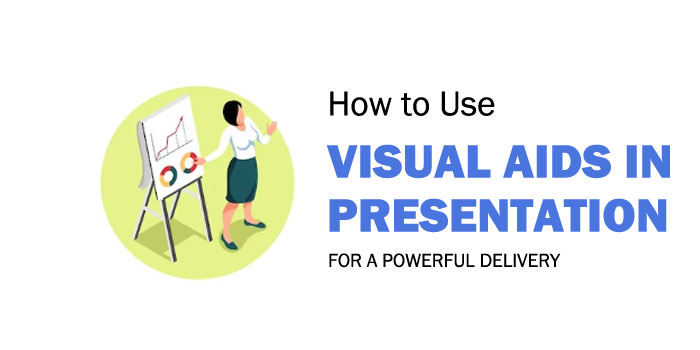
When you step up to give a presentation, you want to make sure that your message won’t get lost in translation. Enter the power of Visual Aids.
Whether you’re giving a business presentation to a room of colleagues, or speaking to a hundred people at a seminar, using visual aids can really help capture their attention. When used effectively, visual presentations are like taking a mental roller coaster—you start with a few warm-up slides , then you’re off to the races, and by the time you finish, it feels as if you’ve been on an unforgettable journey.
But how do you make sure your visual presentation sticks the landing? In this blog post, we’ll discuss the key components of creating a powerful visual aid presentation that will have the impact you desire. So, warm up the engines, get ready for takeoff and let’s learn how to make a powerful visual presentation!
Why Use Visual Aids for Presentations?
As technologies and audiences continually evolve, visual aids play an increasingly vital role in how presenters engage with their audience. Visuals can stimulate the audience’s interest, help them stay focused, and ultimately make a far more powerful impression. Below are some of the key reasons why presenters should incorporate visuals into their presentations: 1. Enhance Comprehension: It has been shown that visuals can significantly enhance comprehension by up to 89%. This is because visuals provide a clear, easy-to-understand way of displaying complex concepts and data that would take far longer to explain using words alone. Additionally, presenting information with visuals reinforces key points and encourages viewers to remember the main message of the presentation. 2. Attention Grabbing: Because visuals can quickly capture the attention of a viewer they make it easier for presenters to focus their audience’s attention on the most important parts of the presentation. This means presenters do not need to rely solely on verbal explanations and often dramatic charts or results can draw audiences in at just the right moment. This can be especially effective during board meetings or high-level projects when stakeholders need to quickly grasp important information. 3. Improved Memorability: In an age where most of us are bombarded with information from screens, emails and text messages, simply reading aloud from a script often loses its impact over time. By leveraging visuals such as graphs, infographics and compelling images, it is much easier for speakers to keep their audience interested and engaged for extended periods of time. This helps both parties maintain a clear understanding of what is being presented and makes it easier for attendees to remember crucial facts months down the road. The potential downsides of visual aids presentations include clutter, distraction and a lack of engagement if visuals are poorly executed or there is too much discussion around individual slides that gets away from the core message or goal of each slide. To avoid this problem it is critical that the presenter prepares visuals carefully so that each one reinforces the message being conveyed without becoming overly focused on data points or causing distraction. Visual aids offer numerous benefits for improving communication , engagement, engagement and memorability when used correctly within presentations, which will be discussed further in the next section on “Improved Communication and Engagement.
Improved Communication and Engagement
For a presentation to be truly successful, communicative and engaging elements are essential. Through the use of visuals, communication during presentations can be greatly enhanced and interactive dialogue can easily be spurred. The simple addition of visual aids can help attendees pay closer attention to the speaker and better understand the main points of the presentation. This helps prevent confusion as attendees are drawn to different slides as topics transition throughout the presentation. Arguments have been raised that visual aids have a higher potential for confusing rather than clarifying content when used inappropriately. It is possible for some presenters to place too much focus on their slides, taking away from their own storytelling or providing additional and unnecessary information than what is needed. Although there is potential for visuals to obscure communication, the counter argument suggests that with appropriate preparation, visual aids can lead to deeper understanding rather than confusion. With careful preparation and understanding of one’s audience and material, presentations can be influential tools to educate attendees and draw them in with captivating visuals that engage. By understanding engagement patterns, presenters should strive for adding visuals as supplements to chosen content that further illustrate topics of discussion rather than subtracting from them. With this approach in mind, presenters should ensure they are engaging with their audience while using visuals as an extra layer of communication, rather than a distraction from their main message. The thoughtful consideration of these aspects during preparation is integral for making a powerful impact during visual aid presentations. This leads into the next section which will discuss tips on how to prepare effectively before giving a presentation with visuals.
Preparation for Visual Aids Presentations
Prior to giving a visual aid presentation, there are some key steps to ensure optimum success. An important aspect of any presentation is preparation and proper planning . Planning entails organizing the information one wishes to impart as well as understanding who the audience is and what they need or expect from the presentation. Preparation helps identify weaknesses before the day of the presentation so they can be addressed beforehand. The other key element is the content itself. When creating a presentation, it’s important to ensure that all material is accurate, relevant, and well-researched. If using graphical elements such as diagrams and images, assess their relevance and accuracy in order to make sure the visuals add value instead of detracting from your message. Furthermore, find a way to explain complex concepts in simple terms using visuals as an aid rather than relying solely on a lengthy explanation. It might also be beneficial to choose a tool that allows for interactivity with attendees . This could come in the form of an audience poll or game that engages participants and allows them to gain more insight into your topic during the presentation. When constructing the slides themselves, keep them simple with minimal text and use appropriate colors that coordinate with each other while allowing different aspects of your visuals to stand out. Also avoid long paragraphs; instead, break up content into chunks within separate slides. As a general rule of thumb, fewer slides usually means more successful presentations. Lastly, time spent rehearsing will pay off during the live performance; if you feel comfortable enough presenting to coworkers or peers beforehand, do so in order to receive feedback and perfect your craft ahead of time. In this way, you can be confident in knowing what to expect once standing in front of a larger crowd about to deliver your presentation with visual aids. Having gone through these preparatory steps for a powerful visual aid presentation, the next step is determining exactly how these visuals will communicate your message effectively: What are you trying to communicate?
What Are You Trying to Communicate?
When determining the goal of a presentation , it is important to consider what one is trying to communicate. Visual aids can be used to demonstrate an idea or concept , show relationships between data, uncover social trends and patterns, or illustrate complex information in an easier-to-understand way. Depending on the type of visual aids, presenters may opt for a straightforward approach or choose methods designed to evoke emotion from their audience. For analytical presentations where technical visuals such as graphs are used, precision and accuracy are paramount. Presenters need to ensure that their data is accurate and their visuals clearly convey the message they are trying to communicate. On the other hand, when creating emotional visuals geared towards storytelling, identifying the right images or videos to represent the story can help ensure viewers understand the desired message. Both analytical presentations using technical visuals and emotional storytelling visuals are essential tools in making an impactful and powerful presentation. Each has its own strengths and weaknesses that should be taken into consideration when deciding which format best suits the presented materials and content. With this knowledge, speakers can leverage both types of visual aids to create powerful presentations tailored to their unique needs. Finally, as a presenter, you should have a clear understanding of what you are trying to communicate in your presentation before selecting any visual aides. With this knowledge in mind, you can move forward to the next section about Visual Aids Tools and Examples for helpful tips on choosing the right tools for your presentation.
Visual Aids Tools and Examples
Visual aids – such as pictures, charts, and graphs – can be powerful tools for making presentations more effective. They are essential for helping people understand the concept being discussed, and for creating a more engaging experience. However, when used improperly, visual aids can distract from the main message or become a crutch. In order to maximize their impact, it is important to understand which types of visual aids are most appropriate for different kind of presentations. Commonly used visual aid tools include infographics, diagrams, photos, slideshows, videos, and other multimedia. Smartly designed diagrams can help simplify complex information into a graphic representation that is easier to understand and remember. Infographics are useful when you want to convey data in a visually appealing way while keeping the focus on the key points. Photos create an emotional connection with the audience and can be used to strengthen your point. Slideshows are popular options for making PowerPoint presentations more dynamic, while videos can upgrade any presentation by providing an entertaining yet informative way to engage listeners. On one hand, visuals help audiences remember information better by giving them something concrete to relate to and take away after the presentation is over. On the other hand, too many visuals may make it difficult for them to focus on what’s being said or cause confusion about which points are most important. Thus it is important to choose visuals thoughtfully and judiciously when designing a presentation in order to both capture attention and effectively convey the message intended. To make your presentation even more powerful, consider incorporating graphic design elements into the visuals you choose. Graphic design techniques such as color theory and typography can be used to help viewers recognize patterns or relationships among ideas being presented that would otherwise remain hidden beneath words alone. These techniques also create visual interest which engages viewers for longer periods of time and keeps them actively taking in new information as opposed to simply passing through it without learning anything along the way. So with careful consideration given toward both content and context of visuals selected for a presentation, combined with an understanding of how graphics design principles work together; massive impact can be created through effective visual aids. This brings us now to examine PowerPoint and graphic design in greater detail as part of our next section.
PowerPoint and Graphic Design
When considering visuals within presentations, few tools can rival the popularity of PowerPoint. Much of its success is due to its ease of use – slides are easy to create, and the program has a wealth of features that make it suitable for all levels of users. For example, the ready-made slide designs and templates can help even inexperienced presenters to create visually appealing slides in no time with minimal effort. At the same time, however, it is important to recognize that there are times when PowerPoint may be ill suited for a particular scenario. For example, when giving a lecture or seminar on a complex topic, or when wanting to engage an audience with creative visuals. In addition, though PowerPoint contains tools for incorporating graphics into slides, those tools are limited in scope and power. Creating advanced graphics and animated images often requires access to more sophisticated graphic design software. Enterprising presenters should consider taking advantage of both PowerPoint and graphic design skills when planning a presentation. When used together in tandem they can create amazing visuals that engage an audience while also conveying complex information in simple terms. With such powerful visuals it is possible to craft presentations that make lasting impressions on your audience and leave them inspired by what they have seen and heard. Having established how effective combination of PowerPoint and graphic design can be in creating presentations that make a powerful impact, the next section will discuss how to incorporate engaging visuals into a presentation so that it is truly memorable.
Engaging Visuals
Visuals can often be the most powerful and engaging element of a presentation . Using a variety of visuals, such as charts, graphs, or images, can help capture an audience’s attention in ways that words alone might not. However, some debates exists as to when and how often visuals should be used in a presentation. Those who prioritize visuals believe that they are essential in conveying a message or idea quickly and effectively. They argue that a good visual aids presentation will leave a lasting impression on the audience. Good visuals allow the presenter to focus on delivering information in an engaging manner, rather than wasting time with factual reciting. Additionally, visuals can also act as memorable reminders for what was covered during the presentation. Others point out that too many visuals can detract from the impact of each one. In overloaded presentations, each individual visual will be viewed less seriously and thus have less influence overall. The importance of visuals may also vary depending on the desired outcome for the presentation. Some audiences need more detailed factual data than others, and therefore visuals may not always be necessary. Overall, there is no single way to use visuals – every presenter needs to decide what makes the most sense for their audience and goals. But when done strategically and thoughtfully, using visuals in presentations can lead to more powerful and impactful experiences overall. As we move on to our next section about Examples and Graphic Design, let’s discuss how you can design your own unique visuals for maximum impact.
Examples and Graphic Design
The visual content in a presentation can be nearly as vital as the words. After all, a good graphic illustration can communicate complex data quickly and effectively. As such, it is important to choose your design elements and examples carefully when creating a visual aid. When it comes to examples, experts suggest keeping them to relevant, evidence-based statements that support the key points of your argument. For example, if you are making the case for why a new software system should be adopted by your company, include specific figures related to cost savings or increased productivity to back up your claim. With this type of evidence strongly displayed in graphics, it will more easily resonate with the audience and make an impact. It is also important to pay attention to the overall graphic design. That means selecting vivid colors, bold fonts, and interesting infographics. Too many images or bright colors can seem overwhelming though, so strike a balance between clear points communicated effectively and eye-catching visuals. This will help keep your audience engaged while still providing necessary information. When it comes to using visual aids effectively, there are certain tools and strategies that can make a powerful impact on how well data is received. In the next section we will discuss some of those tips for successful visual presentations.
Using Visual Aids Effectively
Using visual aids effectively is essential for a successful presentation. Visual aids can capture the audience’s attention and engage them in the material. When used correctly, visual aids can also give ideas more clarity and help to reinforce key points. Many speakers debate just how effective visual aids actually are in helping to convey a message. On one hand, many people believe that visuals are helpful to conveying a message because viewers are able to clearly understand what’s being said better than if it were presented through words alone. According to research done by the University of Minnesota, visual aids can increase the amount of information retained by viewers in comparison to solely verbal presentations. Plus, visuals can draw on viewers’ emotions, which helps them stay engaged throughout a presentation. The other side of the argument is that overusing visual aids can be distracting and take away from the primary purpose—the speech itself. Too much emphasis on visuals may lead viewers to focus solely on the graphics instead of absorbing the actual content of the presentation. Also, if visuals are too complex, viewers may not pay attention due to having trouble understanding or deciphering the data being presented. Visual aids play an important role in making a powerful impact during a presentation. It’s imperative that presenters use them effectively and strive for balance between words and visuals for a successful outcome. To learn more about how to use visual aids with professionalism, continue reading for further details in the next section.
How to Use Visual Aids With Professionalism
Visual aids can be an important component of any successful presentation; they make it easier to understand specialized topics, tell stories , and draw the audience in. When used correctly, visual aids can greatly amplify the impact of a message and help any speaker deliver a memorable lecture or speech . It is important to consider how using visual aids affects the professionalism of a presentation. Too many elements can detract from the focus or cause confusion among the audience, while too few can leave them lacking in interest or engagement. That said, some types of visuals may not be suitable for certain settings. Political cartoons, for example, could be deemed inappropriate in professional contexts. It is wise for speakers to exercise discretion when deciding what visuals are appropriate within their field. Good visual design is critical for effective presentations. Visuals should be chosen carefully based on their purpose and should follow a consistent color scheme, font size, and typographical conventions. Engaging visuals are easy to read and visually appealing, with limited use of text. Speakers should also ensure that any graphics are formatted properly so that elements do not get cut off or appear scrunched together during the presentation. When using multimedia technologies in live presentations such as slideshows or videos, it pays to plan ahead and practice using the technology beforehand. This will allow the speaker to be confident in handling technical issues should they arise during the event. Additionally, set-up steps and plugging in cables should be done before beginning a presentation as they can be disruptive if done mid-presentation. In conclusion, visual aids can go a long way toward making a powerful impact provided they are used wisely and professionally. To make sure everything looks good and works correctly before delivering a presentation with visuals, speakers should carefully plan their content and rehearse with any hardware and software prior to presenting. This will ensure that the visuals remain engaging throughout the presentation, adding to its impact instead of distracting from it. Moving on from this section about how to use visual aids with professionalism, let us now move to our conclusion which will cover key takeaways from this article:
In conclusion, visual aids are powerful tools in presentations, helping to make a lasting impression on both internal and external stakeholders. Visual aids present information effectively, allowing your audience to learn more efficiently and retain more information long-term. They can help to clarify complex concepts and bring life to otherwise mundane slides. Using visuals can also create a positive energy in the room that helps strengthen engagement among attendees. However, there are some downsides to using visuals that you should be aware of before deciding to use them in your presentation. Visual aids can take up more time during the presentation in terms of creation and incorporation into the deck, while they can also detract from the overall content if they are poorly designed or used excessively. It is important that you have a plan for incorporating visuals into your presentation and keeping it efficient instead of overwhelming the audience. Furthermore, depending on the context, you may need to consider the impact of accessibility for visual assets – for example, if you’re presenting remotely or on different devices. This is particularly important if you’re sharing sensitive or confidential information. Visual aids can be extremely beneficial when used correctly – as long as you plan ahead and manage expectations with your audience, there is no limit to how great of an impact visuals can have on your presentation and its results!
Answers to Common Questions with Detailed Explanations
What types of visual aids are most effective for a presentation.
The most effective visual aids for a presentation depend on the type of information you are presenting and your audience. For example, if you are presenting facts or data, graphs or charts are great ways to communicate that information quickly and efficiently. Animations (e.g. videos) can be used to break up monotony and add visuals that captivate the audience. Infographics can also be highly effective for summarizing complex ideas in a single image. If you have access to more sophisticated technology, 3D models and augmented reality may also be used as visual aids during presentations. Ultimately, it’s important to use visuals that will catch your audience’s attention and keep them engaged throughout the presentation.
How should visual aids be used to most effectively support the presenter’s message?
Visual aids should be used to enhance the presenter’s message, rather than overwhelm or overshadow it. Doing so effectively means including visuals that are easy to understand and relevant to the content of the presentation. This could come in the form of graphs, videos, tables, photographs, illustrations and more. The key is to ensure that the visual element is integral to the underlying message; it should complement and enhance messages as opposed to distract from them. Visuals should also be used to support key facts and figures that may be difficult for an audience to easily take on board, as well as providing an interesting talking point for further discussion with attendees during question time. In short, visuals should be used strategically to help make the presentation more memorable, engaging and informative.
What tips and tricks will help me create engaging visual aids for my presentation?
When creating visual aids for a presentation, it’s important to keep in mind how they will contribute to your overall goal. Here are some tips that can help you make engaging and effective visual aids: 1. Be aware of the environment. The size, brightness and color of the room, or even the lighting, can all affect how well your visuals pop. Take into account the physical setting when designing your visuals. 2. Keep it simple. Too much clutter on your slides can be distracting and impede understanding. Instead, keep visuals clean, with plenty of white space. Choose legible fonts and use colors sparingly—stick to 1-2 colors at most. 3. Focus on one idea per slide. Don’t try to cram too much information onto each slide; instead, break down complex topics into simple graphics or bullet points that focus on one concept at a time. That way, viewers will be more likely to comprehend what you’re presenting. 4. Get creative! Visuals don’t have to be limited to charts and graphs—think out of the box and consider incorporating multimedia elements such as videos or animations into your slides to make them more dynamic and engaging. 5. Test your visuals ahead of time. Make sure that any content you plan on displaying is optimized for the platform you’ll be using–whether it’s a laptop, projector, or something else–and test it out beforehand so you know what works best for the room setup and audience size.


15 Essential Visual Aids Examples to Improve Your Presentations
Visual aids can make a world of difference in how we communicate, learn, and present ideas. Whether you’re giving a business presentation, teaching a class, or sharing information with friends, the right visuals can capture attention and make your message clear. In this article, we’ll explore various visual aids examples that can enhance your presentations and help you connect with your audience.
From charts and graphs to videos and infographics, these tools can simplify complex information and make your content more engaging and memorable. Let’s dive in and see how you can use visual aids to your advantage!
What Are Visual Aids?
Visual aids are tools that presenters use to help convey their message more effectively. These can include anything from simple charts and graphs to elaborate models and videos. The primary purpose of visual aids is to enhance understanding by providing a visual representation of the information being presented.
They can help clarify complex concepts, highlight important points, and keep the audience engaged. By appealing to the visual sense, these aids can make information more accessible and memorable, making them an essential part of effective communication.
Types of Visual Aids
- Charts and Graphs: These are used to represent data and statistics visually. Examples include bar charts for comparing quantities and pie charts for showing proportions.
- Diagrams and Illustrations: Diagrams and illustrations help explain processes, structures, or concepts. Flowcharts, for instance, can show steps in a process, while anatomical diagrams can explain parts of the body.
- Photographs and Images: High-quality photographs and images can enhance storytelling and provide real-life context. They are especially useful in marketing and educational materials.
- Videos and Animations: Videos and animations are dynamic visual aids that can demonstrate processes, provide tutorials, or explain complex ideas in an engaging way.
- Models and Physical Objects: Physical models and objects can provide a tangible way to understand abstract concepts, such as architectural designs or scientific phenomena.
- Infographics: Infographics combine data and visuals to present information clearly and quickly. They are great for summarizing research findings or explaining statistical data.
- Presentations and Slideshows: Tools like PowerPoint or Keynote presentations allow for a combination of text, images, charts, and videos to support spoken content and keep the audience engaged.
Examples of Effective Visual Aids
1. charts and graphs.

Example: Bar Charts for Sales Data
Bar charts are an excellent way to compare different categories of data. For instance, in a business presentation, a bar chart can clearly show sales performance across various regions. This visual aid helps the audience quickly grasp which regions are performing well and which are lagging behind.
Example: Pie Charts for Market Share
Pie charts are useful for displaying parts of a whole. They can effectively show market share distribution among competitors in a particular industry. By using distinct colors and clear labels, pie charts can make complex data easy to understand at a glance.
2. Diagrams and Illustrations

Example: Flowcharts for Process Visualization
Flowcharts are ideal for mapping out processes. In a training session, a flowchart can illustrate the steps involved in a customer service protocol, ensuring that employees understand the sequence of actions required.
Example: Anatomical Diagrams for Biology Classes
In educational settings, anatomical diagrams can provide detailed visual explanations of biological structures. For example, a diagram of the human heart can help students learn about its various parts and functions.
3. Photographs and Images
Example: high-quality product images in marketing.
High-quality images are crucial in marketing materials. For an e-commerce website, clear and detailed photographs of products can significantly enhance the shopping experience, helping customers make informed purchasing decisions.
Example: Historical Photographs in Presentations
In a history presentation, using authentic photographs from the era being discussed can make the content more relatable and engaging. These images provide a visual connection to historical events and figures.
4. Videos and Animations
Example: tutorial videos for software training.
Videos are highly effective for training purposes. A tutorial video demonstrating how to use a specific software feature can help users follow along and learn more efficiently than through text instructions alone.
Example: Animated Explainer Videos for Complex Concepts
Animated videos can simplify complex concepts. For example, an explainer video about blockchain technology can break down the intricate details into easy-to-understand visuals, making the topic accessible to a broader audience.
5. Models and Physical Objects
Example: 3d models for architectural designs.
Physical models are invaluable in fields like architecture. A 3D model of a building can provide a tangible representation of the design, allowing clients and stakeholders to better visualize the final product.
Example: Physical Prototypes in Engineering
In engineering, physical prototypes can demonstrate how a product will function. For instance, a prototype of a new gadget allows engineers to test its usability and make necessary adjustments before mass production.
6. Infographics
Example: data-driven infographics for statistics.
Infographics are perfect for summarizing complex data in a visually appealing format. For instance, an infographic on global warming statistics can combine charts, icons, and brief text to convey key information quickly and effectively.
Example: Infographics for Educational Purposes
In educational contexts, infographics can simplify learning. An infographic explaining the water cycle can use visuals and concise explanations to help students understand the process more easily.
Example: Geographic Maps for Location-Based Data
Maps are invaluable for displaying geographical information. For example, in a business presentation, a geographic map can show sales distribution across different regions, helping the audience visualize areas of high and low performance. This can be particularly useful for identifying target markets and regional trends.
Example: Heat Maps for Data Density
Heat maps use color coding to show data density in specific areas. For instance, a heat map can illustrate population density in a city, with darker colors representing more densely populated areas. This type of visual aid is useful in urban planning, real estate, and marketing to identify hotspots of activity or interest.
8. Timelines

Image source: Pinterest
Example: Historical Event Timelines
Timelines are effective for showing events in chronological order. A timeline of significant historical events can help an audience understand the sequence and context of occurrences, providing a clear and organized way to present historical data or project milestones.
Example: Project Timelines in Business
In business, project timelines outline key milestones and deadlines. This visual aid helps teams stay on track, ensures that everyone is aware of important dates, and can highlight dependencies between tasks, making project management more efficient.
9. Mind Maps
Example: brainstorming sessions.
Mind maps are powerful tools for brainstorming and organizing ideas. During a team meeting, a mind map can visually represent thoughts and connections between concepts, fostering creativity and collaboration by showing how ideas relate to each other.
Example: Study Guides
Students can use mind maps to summarize and organize study material, making it easier to review and recall information. By breaking down complex subjects into manageable parts, mind maps can enhance learning and retention.
10. Posters
Example: educational posters.
Posters are useful in educational settings to reinforce learning. For instance, a poster displaying the periodic table of elements provides a constant visual reference for students, aiding in memorization and understanding.
Example: Informational Posters in Public Spaces
In public spaces, posters can convey important information clearly and accessibly. For example, posters detailing safety protocols or event schedules can be placed in common areas to inform and guide the public effectively.
11. Flip Charts

Example: Interactive Meetings
Flip charts are great for interactive meetings and workshops. Presenters can write and draw on flip charts in real-time, engaging the audience and encouraging participation. This allows for dynamic presentations where feedback can be incorporated on the spot.
Example: Training Sessions
In training sessions, flip charts can outline key points and concepts, making the information more interactive and memorable. Trainees can also use flip charts for group activities, fostering collaborative learning.
12. Whiteboards and Blackboards
Example: classroom teaching.
Whiteboards and blackboards are essential tools in classrooms. Teachers can write, draw, and illustrate lessons dynamically, adjusting content based on student needs. This versatility helps cater to different learning styles, whether visual, auditory, or kinesthetic.
Example: Business Meetings
In business meetings, whiteboards can be used to brainstorm ideas, outline strategies, and solve problems collaboratively. The ability to quickly jot down thoughts and make changes facilitates efficient and productive discussions.
13. Interactive Displays
Example: touchscreen displays.
Touchscreen displays offer interactive experiences. In museums or exhibitions, visitors can interact with the display to explore information at their own pace, making the learning experience more engaging and personalized.
Example: Smart Boards in Classrooms
Smart boards combine traditional whiteboards with digital technology, allowing teachers to present multimedia content, annotate slides, and interact with educational software. This technology can enhance student engagement and provide a richer learning experience.
14. Props and Demonstrations

Example: Science Experiments
Props and demonstrations bring abstract concepts to life. In science classes, demonstrating a chemical reaction with actual materials helps students understand the process better than through diagrams alone. It makes learning more tangible and exciting.
Example: Product Demonstrations
In sales presentations, demonstrating a product’s features and benefits using actual props can be much more persuasive than simply describing them. Seeing a product in action can help potential customers understand its value and functionality.
15. Presentations and Slideshows
Example: powerpoint presentations for business meetings.
PowerPoint presentations can combine text, images, charts, and videos to support spoken content in business meetings. This multimedia approach keeps the audience engaged and ensures that key points are effectively communicated.
Example: Keynote Presentations for Conferences
For conference speakers, Keynote presentations provide a polished and professional way to deliver their message. By integrating various visual aids, these presentations can enhance the overall impact and clarity of the content.

Roberta Walter is the visionary behind Content Paradise, a blog that delves into diverse topics with enthusiasm and insight. Passionate about discovery, she crafts content that educates, inspires, and entertains a community of curious minds.
Similar Posts

How to Get Rid of Spider Webs Outside: 13 Methods to Try
Spiders are helpful little animals to have around, but that doesn’t mean they’re always pleasant. Some are venomous, they’re a little creepy and crawly, and…

120 Different Ways to Say No Without Feeling Guilty
Saying no can be tough, especially when you don’t want to hurt someone’s feelings or seem rude. Whether it’s at work, with friends, or in…

How to Ask Someone to Homecoming: 27 Unique Ideas to Try
Homecoming is a special time that brings excitement and a bit of nervousness, especially when you want to ask someone to be your date. Whether…

What to Write in a Baby Shower Card: 125 Thoughtful Messages
Baby showers are a wonderful way to celebrate the upcoming arrival of a new baby and show support for the parents-to-be. Whether you’re a close…

30 Best Wedding Entrance Ideas for the Wedding Party
The entrance of the wedding party sets the tone for the celebration and creates lasting memories. Whether you want something classic, funny, or unique, the…

How Long Should You Stay in an Ice Bath? Best Duration for a Dip
If you’re looking into ice baths, you likely know the numerous benefits of trying them out. Unfortunately, getting started is difficult sometimes. It’s intimidating to…


10 Presentation Aids To Enhance Your Presentation
Table of contents.
You’re putting together a presentation and you’ve considered using presentation aids but don’t know where to begin?
Whether you’re a seasoned veteran presenter or new to the industry and looking on how to become a better presenter , we’ve got you covered with tips and tricks and everything you need to know about presentation aids.
We’ve put together this comprehensive list of 10 presentation aids you should incorporate in your next presentation, seminar, public speaking event or any other audience engagement to ensure your key messages are retained and you remain at the forefront of people’s minds.
Whether it’s visual aids, creative design or new ideas you wouldn’t necessarily think of to use in your line of work, we’ve broken down the bias to help give you a fresh mind on some presentation aids you should use.
What Are Presentation Aids?

A presentation aid is a complementary tool you can and should use in order to have your presentation stand out and enhance it.
They are sensory aids to help elevate your speech, performance or powerpoint presentation.
Where words fail, presentation aids come in to support.
A presentation aid can be used alone or in combination with other presentation aids. More often than not, it is encouraged to combine a couple of presentation aids to target the different senses – hearing, vision, smell, & taste.
The more senses you target, the more likely your presentation will be remembered.
For example, audio and video clips might be sprinkled throughout your presentation slide deck. Although these are all different presentation aids, using them in a combined way will enhance the overall presentation and increase audience engagement.
Presentation aids work because they tap into the presentation psychology ; the underpinning of our minds and how we perceive and remember great presentations. Whether someone is an auditory or visual learner, using additional presentation aids that target these senses will help take your presentation from average to phenomenal.
Why Do Presenters Use Presentation Aids?

Every presenter has their reasoning for selecting the presentation aids they use.
With the advancement of technology, presenters have been using more and more visual aids in their presentations in order to enhance the overall audience experience and create a great visual presentation .
Whether your presentation is in-person or instead a virtual presentation , the objective is always the same. Get your key messaging across with minimal miscommunication. Getting your key message across to your audience members can be done with the help of effective presentation aids.

Both informal and formal presentations incorporate some degree of presentation aids.
Presentation aids provide many benefits to a presenter. A presenter may use a combination of both visual aids and auditory aids to increase audience engagement and to help deliver their message.
Let’s break it down as to why a presenter would use visual aids and why a presenter would use auditory aids.
At a high level, it first depends on the audience. You should always begin crafting your presentation by understanding who your audience is and what you want them to take away from your presentation. This will help define the aids you select.
If your audience has a shorter attention span such as young adults or children, consider using more visual aids like videos or imagery. You may do this by adding videos into your PowerPoint presentation or adding images.
Perhaps you want your audience to remember things or act on something after the presentation has already concluded. A brochure or presentation handout might be a great aid to use as it leaves a physical, tangible item with the audience.
Trying to get funding or convert audience members into sales? A demonstration or live performance of the product can help people envision themselves using the product.
Presentation aids are used to help deliver your message and influence people. Understand your audience and the message you want them to take away and you’re halfway done deciding which complementary presentation tool you should use.
10 Types Of Presentation Aids
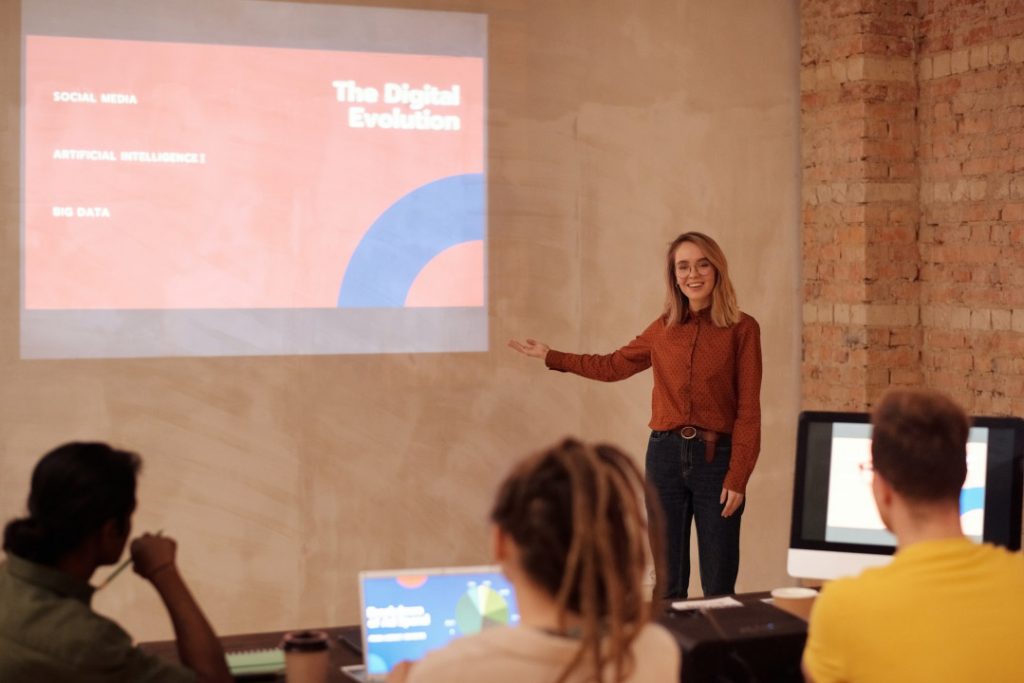
Before we begin going through the list of presentation aids you should use, we want to first preface with a word of caution.
Don’t overdo it.
As tempting as it may be to incorporate all 10 presentation types of presentation aids into your allotted time, don’t. You may be doing yourself a disservice.
Too many presentation aids may begin to distract your audience rather than support your messaging.
If you give your audience a handout, have them glance at an image with some written text all on one slide all the while you’re speaking over everything, there is too much going on. Your audience won’t know where to place their attention.
Also, some presentation aids don’t work in the environment in which the presentation is being held.
For example, if your presentation is virtual with absolutely no in-person audience members, a demonstration or live performance might not make practical sense.
Use these tools sparingly.
With that being said, let’s dive into the top 10 types of presentation aids we believe you should incorporate into your next presentation based on presentation feedback we’ve received over the years as presentation designers.
1 – PowerPoint Slides, Google Slides & Prezi Slides

One of the very first presentation aids we’ve all been taught to use and have more than likely used at least once in a school or work environment is a presentation slide deck.
Almost all presentations nowadays have a slide deck accompanying the presentation since it has been engrained in our minds as an essential for every presentation.
Whether it’s a motivational speech, client pitch presentation , RFP presentation , virtual presentation or an investment pitch presentation , they typically always use a slide deck.
Slide decks are great because they’re often easily customizable and there are plenty of well designed templates you can find online.

Slide decks such as PowerPoint Slides, Google Slides and Prezi Slides also allow a presenter to incorporate additional presentation aids such as videos, images or graphs seamlessly. Rather than having to jump back and forth between tabs, monitors or computers, a presentation slide deck consolidates all the information into one place.
When presenting to a large audience, a slide deck also allows audience members who are seated at the back of the venue to still take away the key points you’re trying to highlight. When highlighting key points, they will often be mentioned in the slide deck which is often displayed using a large projector and screen or video monitor.
Lastly, a presentation slide deck is a great tool to use as a reference.
The key details should be illustrated in the slide deck. Once the presentation is over, the slide deck can be a stand alone takeaway the audience or client can reference at a later date once the presentation has long past.
2 – Visual Aids, Audio And Video Clips
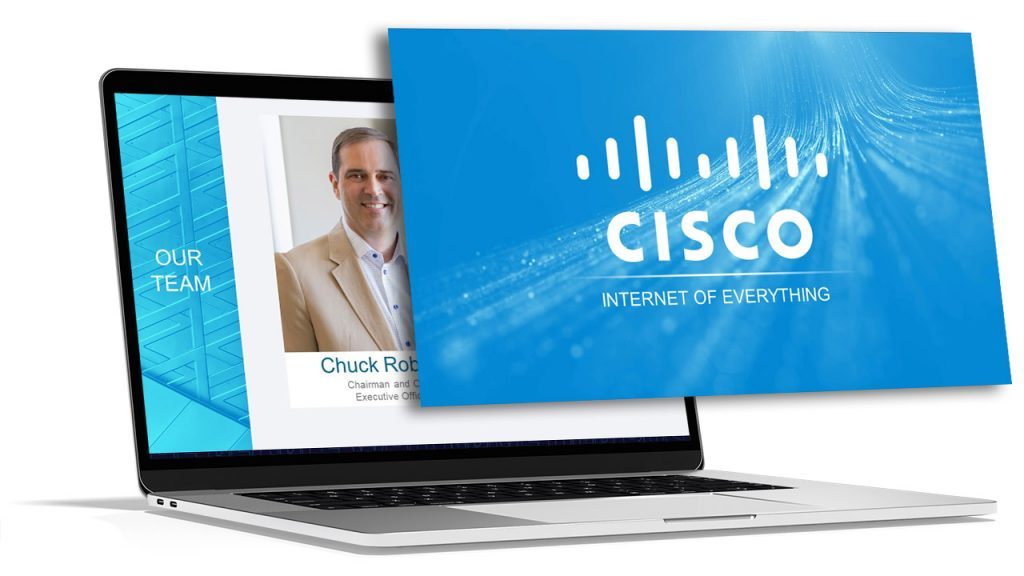
At a minimum, you should have at least one of the following presentation aids – imagery, audio or video.
Imagery can be more than just a photo. Imagery encompasses your slide deck, the color theory you use such as brand colors, how you embellish quotes and more.
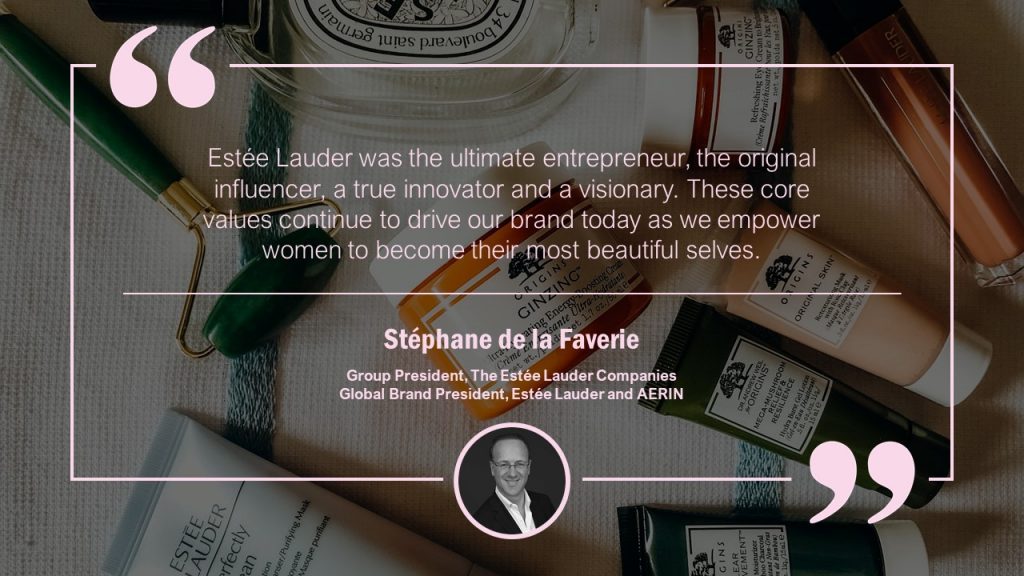
For example, rather than sticking a text block on your slide deck with a quote, try enhancing the quote with the some visual appeal. You may consider adding a photo of the person who said the quote, stylizing the font with script writing so it seems more humanized and lastly using colors to highlight key words you want to bring to the audience’s attention.
Audio is another great tool to use, especially if you plan on incorporating motion graphics in your presentation. It also adds a layer of depth.
Since the audience will likely be hearing you speak for a majority of the presentation, having a pre-recorded narration over motion graphics will help create a “unique moment” in your presentation – almost like a bookmark. This will help your audience segment your presentation and retain information better.
Finally, videos have continued to grow in popularity as it is a combination of both visual aids and auditory aids.
Your video can be a live action video with real actors or it can be a stop motion animation. Whatever video style you decide, a video clip will help get your message across and enhance audience memory.
By combining all three aids, you’re targeting a combination of both visual and auditory senses. This combination will help your presentation stick out as human learning occurs visually and through auditory.
3 – Sizzle Reels
Although similar to videos, sizzle reels add a bit of flair traditional videos often lack.
Sentiment wise, videos can be positive, neutral or even negative while a sizzle reel’s sentiment is usually always positive.
Sizzle reels are very promotional in the sense that they are created with an intended purpose to have the audience act or feel in a certain way.
Unlike a video which may be used to support an argument or provide raw, unfiltered visual dialogue, a sizzle reel is typically created with a specific purpose for persuasion or selling.
Oftentimes, a sizzle reel is used to demonstrate or highlight a specific idea, product or sample of work usually presented with positive connotation. The presenter is trying to get the audience to be on the same page as them.
Like a video, a sizzle reel can be live action or animated – it is the intention of the video which makes it a sizzle reel or not.
4 – Motion Graphics
Keep your audience’s eyes stimulated by incorporating motion graphics into your presentation.
Motion graphics use the illusion of motion or rotation to make something which is typically stationary to appear as though it’s moving.
Motion graphics are great when they are used effectively. Too much motion graphics or improperly used motion graphics takes away your presentation’s credibility as it may begin to appear too animated and comical.
Depending on your presentation niche, motion graphics can really help enhance your presentation.
If your presentation primarily deals with lots of text, consider using motion graphics to help liven things up.
PresGeek Portfolio - Flowmill Explainer Video from Presentation Geeks on Vimeo .
You may be thinking to yourself, “Well, why not just use video?”. To that we say video isn’t for every industry. Although video may seem like the best option, it can often hurt your presentation more than it benefits it.
Consider a historical speech, one with a powerful message. Would you rather just watch a video of the person speaking, or perhaps a carefully curated kinetic typography motion graphic?
In this instance, although a video is still acceptable, you would be better off with motion graphics.
Motion graphics aren’t to be confused with animation. The difference between motion graphics and animation is motion graphics convert a typically stationary object into a moving one. Motion graphics don’t follow a typical storytelling narrative.
Animation on the other hand takes the audience on an emotional journey through storytelling which is an additional presentation aid we will discuss.
5 – 3D Modeling & Animation
If motion graphics aren’t enough, try using 3D Modeling and animation to bring your ideas to life and help tell a story!
3D Modeling and animation help bring hard to conceptualize ideas into a more tangible reality.
For example, if you’re presenting a prototype of a car, home or the latest piece of tech, spending money into developing a fully functional or full-scale product may not be feasible – especially if you’re merely pitching the idea to get funding in the first place.

3D modeling allows your audience to see how the product will look and perform if it were real.
Animation helps connect your messaging to your audience through the art of storytelling. Animation allows you to tell stories far beyond the scope of what is in our reality and can really help emphasize your brand’s essence.
For example, Red Bull did a great job with their advertising using the art of animation. Red Bull’s slogan of “Red Bull gives you wings” is personified through animation as their animated characters are given wings after drinking their product. They’re also put in high-intensity situations. Although often comical, animation helped bring the brand essence to life.
This could still be done with live-action actors and CGI, but the cost is far more than animation.
Animation is a cost-effective storytelling tool to bring even the most extremes of situations into a digestible reality.
6 – Maps
Our world has shifted to become a global village.
It is almost impossible to go about your day without hearing a piece of international news.
Whether it’s news, politics, culture or business, we are connected to different nations around the world. As you progress in your life, you’ll soon encounter yourself presenting to people around the world whether virtually or in-person.
If you are presenting to people around the world whether it be for politics, culture or business, adding a map is another great presentation aid to help visualize the interconnectedness between each other.
A map can be used to highlight geographical hotspots, geographical trends and more.
Here are some examples we’ve put together of when you would use a map.
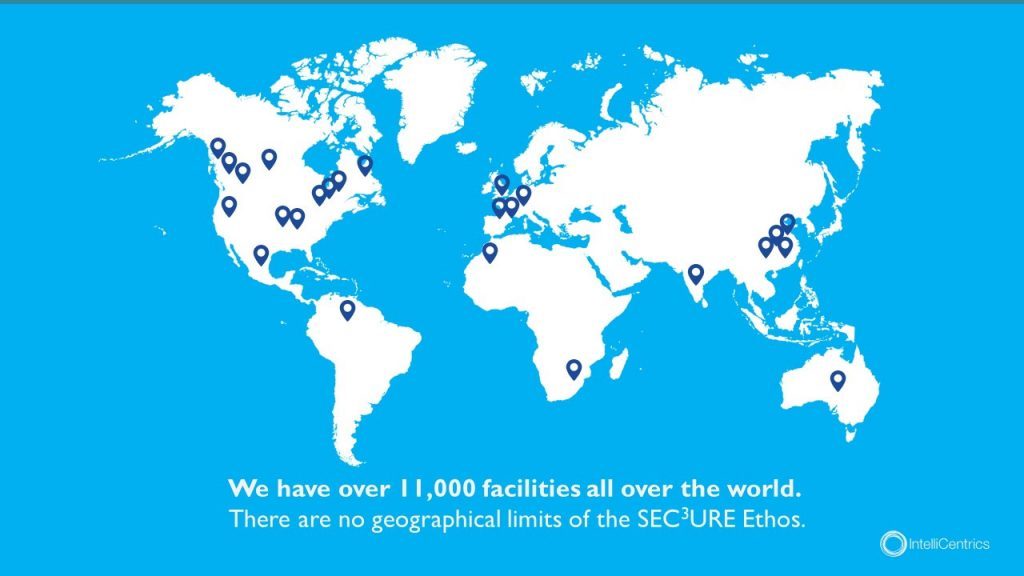
Planning to expand your business? Why not include a map pinpointing all your existing locations relative to your new expansion.
Planning to show how diseases spread throughout the world and relative hotspots of infections? Consider adding a map with varying degrees of color to highlight infection densities.
Maps don’t need to be international either depicting every country – they can be used for small businesses showcasing a localized region.
Lastly, maps help put things into perspective. Tying back to presentation psychology, people are more likely to express emotions or feel connected to something the closer they are to it, physically. By using a map, you can put your message into perspective for your audience.
7 – Infographic Charts & Graphs
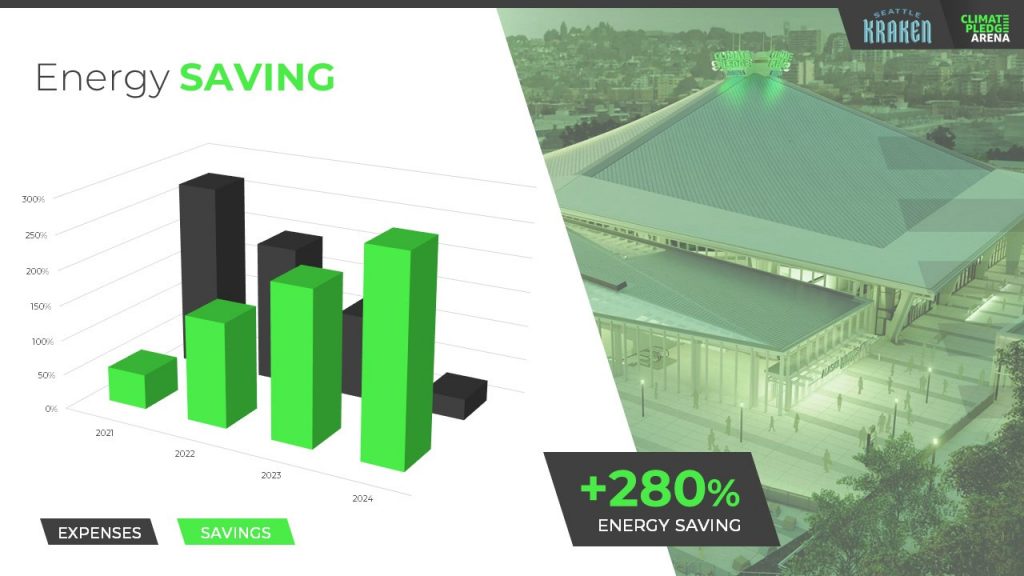
Rather than simply putting a few numbers up on a slide deck and calling it a day, try inputting these numbers in a chart or graph.
You have to consider your audience and not everyone learns or absorbs information by simply reading. They need to visualize comparisons and differences. Charts and graphs are one great way to do this.
Let’s take a look at the example above. It could’ve been easy enough to show there was a 280% increase in energy saving, but we were missing a big chunk of the story which was expenses were declining. You also don’t see the scale of energy savings relative to expenses with just words.
Instead, opting to put numbers into a visual format, the audience members can easily understand the advantages and compare it to the change over time.
Remember – try and avoid very complex graphs. When you start to input complex graphs into a presentation, you’ll begin to lose the audience as they will be too busy focusing on understanding the graph.
If possible, leave the audience with resources they can look back to after the presentation such as a brochure or handout where they can take as much time as they need to digest more robust graphs.
8 – Infographic Diagrams
Unlike charts and graphs which primarily focus on data and numbers, a diagram focuses on the appearance, structure, flow or workings of something.
A diagram is a great presentation aid to use as it helps break complex ideas into step-by-step sections the audience can follow along with.
Not only does it provide clear steps, but it can help speak to key points of a product or timeline.
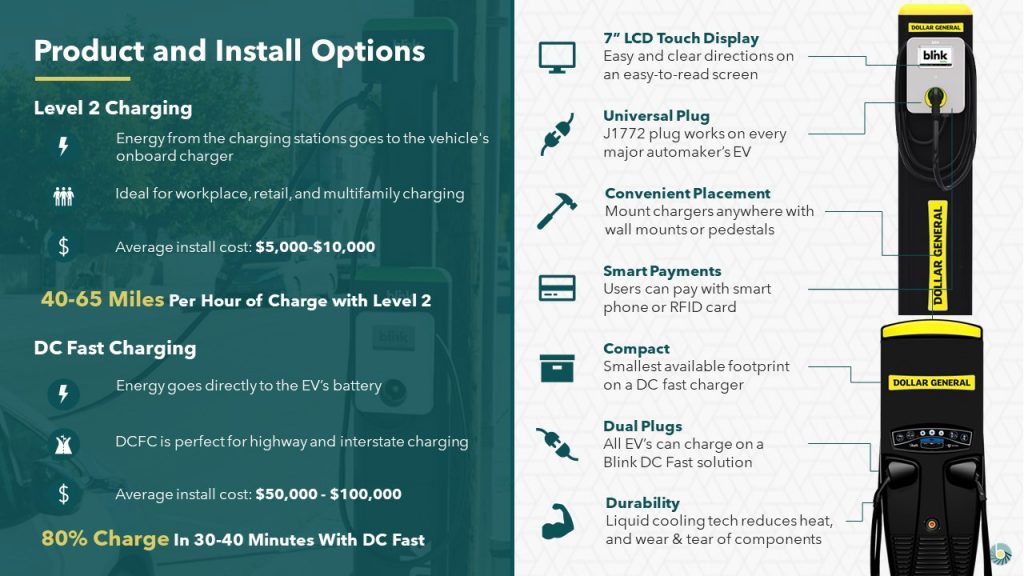
For example, this diagram goes over the structure of an EV charger.
Rather than just showing an image of the charger with bullet points off to the side, a diagram provides clear connection lines from the point being made and where it’s located on the final product.
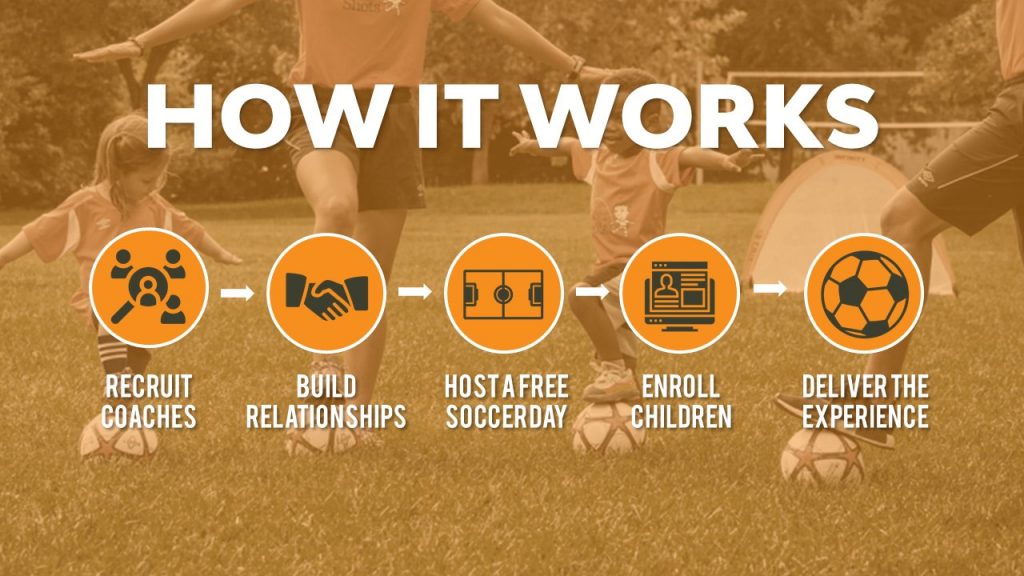
Diagrams also help illustrate flow. Whether it be the customer journey, your product development or your company’s growth, diagrams are great ways to show consistent progression in a logical, step-by-step pattern.
9 – Brochures & Presentation Handouts
One way to really connect with your audience and almost guarantee they’ll leave the presentation remembering something is with a brochure or handout.
A brochure or handout is a physical printout which could be a combination of images, written text and diagrams.
Oftentimes, brochures and handouts are used to elaborate on information already being presented but in further detail. Depending on the scope of your presentation, you may want to opt to have a brochure or presentation handout.
If the nature of your presentation requires thorough research, data and insight such as business or healthcare, a handout can allow your audience to review the information at their own pace at a later time.
A brochure or handout also allows audience members to jot down information.
This is important if you’re trying to encourage audience participation.
By enabling the audience to jot down their own notes and have time near the end of your presentation for them to collaborate and speak to points throughout your presentation, you’ll be engaging in a discourse with your audience.
10 – Demonstration or Live Performance

The last presentation aid we recommend is also one of the hardest to pull off – a demonstration or live performance.
A demonstration or live performance is when you’re presenting the truth and validity of something. For example, you might do a demonstration of how your product performs. Or, instead of playing music, you could have a live performance.
One of the most well-known presenters to do demonstrations or live performances is Steve Jobs. At the unveiling of any new Apple product, Steve Jobs was there on stage with the product in-hand ready to demonstrate its state of the art capabilities.
Demonstration or live performances are one of the best presentation aids to use as they often go hand in hand with public relations. Whether the performance goes well or bad, you can almost be sure there will be press coverage of it afterwards.
A great example of a demonstration which went south was Tesla’s Cybertruck and their armored windows . What was supposed to be strong, armored glass came to a shattering end when a Tesla employee threw a steel ball at not just one window, but both the front and rear window leaving both of them shattered. The hope was for the steel ball to ricochet off the window to demonstrate their durability, but instead they failed.
Although this might seem like a failure, the coverage it got after the presentation was a complete publicity success.
Advantages & Disadvantages Of Using Presentation Aids
As with everything in life, there are always two sides of the coin – positives and negatives.
The same goes for using presentation aids.
Rather than experimenting yourself and learning the hard way of advantages and disadvantages, we’ve put together this short yet informative section to help guide your decision making.
Presentation aids are great complementary tools you should use in every presentation. They allow you to connect with audience members in new and unique ways.
One of the advantages of using presentation aids is to appeal to different audiences.
Everyone has a different attention span. Everyone also learns and absorbs information differently. By disseminating your key message using new and unique methods, you’re able to appeal to a larger audience.
Secondly, presentation aids allow the lifespan of your presentation to be extended.
Imagine your presentation was only you speaking. The moment you’re done talking, the presentation is over and it begins to fade from people’s memory. With the help of presentation aids, you avoid this outcome and extend how long your presentation is remembered for.
For example, if you used a slide deck to accompany your presentation, the slide deck can be made available to audience members after the presentation to reference.
Lastly, presentation aids help reduce the attention that’s put on you and allow you to take breaks while presenting.
If you’re a beginner, it can be intimidating to be the center of attention. With the added use of presentation aids, you can break up your presentation to allow the aids to do the work. If you have a video, once you begin to play it, the audience’s attention will be redirected to the video. This will allow you time to pause, recollect your thoughts, take a drink of water if needed and continue on with the presentation afterwards.
Disadvantages
Presentation aids are not the miracle solution.
If you don’t have a solid foundation on which your presentation is built upon, it doesn’t matter how many or which presentation aids you decide to use. You need to ensure your presentation is properly structured from the beginning.
Presenters can also get carried away with using too many presentation aids.
When you don’t take the time to reflect on the presentation aids you are using and just begin spitballing every presentation aid into your presentation just because you know of these tools, doesn’t mean you should. They begin to become a distraction and takeaway from the messaging you’re trying to get across.
Conclusion – Should You Use Presentation Aids?
The short and sweet answer is yes. You should absolutely use presentation aids.
Unless your plan is to only be a storyteller letting the audience create an image in their mind, then you should consider using at least one of the presentation aid types mentioned above.
Not only will presentation aids help your audience learn and retain the information better, it may actually help you!
Presentation aids require you to contribute more work to the final product. It requires you to carefully think of the story you’re trying to convey to your audience and which best method to do so. By taking this extra bit of time to sit down and reflect on your presentation and actually produce well-crafted aids, you’ll be setting yourself up as a thought-leader on the topic.
If You’re looking for a Pitch Deck Design Agency , we can help. Just click the button below to start your journey!
Author: Ryan
Related posts.

FREE PROFESSIONAL RESOURCES DELIVERED TO YOUR INBOX.
Subscribe for free tips, resources, templates, ideas and more from our professional team of presentation designers.

Microsoft 365 Life Hacks > Presentations > 5 reasons to use visual aids for speeches and presentations

5 reasons to use visual aids for speeches and presentations
A whopping 65 percent of humans are visual learners . This makes sense, considering the brain processes visual information about 60,000 times faster than text.
It also explains why it’s so important for speakers to incorporate compelling visual aids into their presentations . Impactful visuals help us communicate our ideas and messaging more effectively—no matter what type of audience we are trying to reach.

Here are 5 facts that drill home the importance of visual aids when it comes to delivering a memorable presentation or speech.

Grow a business
Use free apps and tools from microsoft for your small business and side gig.
1. Presentation visuals grab an audience’s attention—and keep it
Human beings are naturally curious creatures but we have a short attention span—and it’s gotten worse in our current era of information overload and non-stop scrolling. When listening to a speech or presentation, audience interest peaks around the 10-minute mark and then drops precipitously depending on the content and communication style of the speaker. (A Ben Stein soundalike drolling on about duality quantum algorithms? Godspeed.) That’s why so many experts insist on capping lectures at 15 to 20 minutes or mixing up the format with 20-minute blocks. Interesting visual aids can help you do that.
They spark interest when the brain is feeling fatigued, making it easier to receive and process complex information. Think of each new visual or animation as little shots of adrenaline—capturing the waning attention of an audience and re-energizing the room. This can be especially effective when embedding picture polls, or visuals that require audience members to pull out their phones and interact with the content you’ve presented.
2. Presentation visuals make complex ideas easier to understand
Not everyone computes information at the same speed. Infographics make data-heavy presentations more digestible—breaking statistics and other figures or timelines into bite-sized chunks. They’re also more persuasive. According to a study conducted at the Wharton School of Business, 67 percent of audience members were more convinced by the content of a verbal presentation with accompanying visuals versus 50 percent with a verbal-only presentation.
3. Presentation visuals build emotional bridges with the audience
They say a picture is worth a thousand words—it’s cliché but true. Images make viewers feel things that words cannot and give presenters a way to connect with their audience on a more visceral level. (Yes, even if your audience is a bunch of humorless academics.) Instead of listing off dull facts about global warming, pop in a few slides depicting recent floods or forest fires to drive home your point. Powerful imagery, including 3D effects and visually appealing templates , resonate with audiences and makes them care more deeply about what you’re saying.
4. Presentation visuals help audiences retain information
Researchers have found that people who are asked to recall information after a three-day period retained just 10 percent of what they heard during an oral presentation, 35 percent from a visual presentation, and 65 percent from an oral presentation with visuals. You’ve worked too hard preparing your address to have the audience walk away remembering only a tiny fraction of what you said. Embracing visuals will improve the odds by six times.
5. Presentation visuals keep your speech on track
Peppering your presentation with visual aids will help you organize your talking points, avoid off-topic rambling, and even jog your memory if you get hit with a bout of stage fright.
But remember: While thoughtful visuals will make a speech or presentation much stronger, they won’t save you if you show up unprepared. The purpose of a visual aid is to engage the audience, boost their understanding of your content, ignite an emotional response, and help you convey important messaging—but it is never a substitute for preparation .

Get started with Microsoft 365
It’s the Office you know, plus the tools to help you work better together, so you can get more done—anytime, anywhere.
Topics in this article
More articles like this one.

How to introduce yourself in a presentation
Gain your audience’s attention at the onset of a presentation. Craft an impressionable introduction to establish tone, presentation topic, and more.

How to add citations to your presentation
Conduct research and appropriately credit work for your presentation. Understand the importance of citing sources and how to add them to your presentation.

How to work on a group presentation
Group presentations can go smoothly with these essential tips on how to deliver a compelling one.

How to create a sales presentation
Engage your audience and get them interested in your product with this guide to creating a sales presentation.
Everything you need to achieve more in less time
Get powerful productivity and security apps with Microsoft 365

Explore Other Categories

Presentation Training Institute
A division of bold new directions training, how to use visual aids effectively.
Visual aids can be a great tool for enhancing your presentation. They can increase the audience’s understanding of your topic, reinforce and explain points, and make more of an impact than spoken word alone. When you engage both the eyes and ears of your audience members, you help to improve their understanding and build retention. When used effectively, visual aids can create a more engaging and powerful experience for listeners.Â
What are Visual Aids?
Visual aids consist of any items that are used in a visual manner including graphs, charts, photographs, video clips, or slideshows. They can be useful for a number of reasons:
- Summarizing information
- Reducing the amount of spoken words
- Clarification and examples
- Emphasize your points
- To make something easier to understand
- To create more of an impact
- To make your message more memorable
Tips for Using Visual Aids
1. plan your presentation before choosing visual aids..
Know the purpose and objectives of your presentation. What do you want your audience to learn from your presentation? Then, figure out what visual aids you might need to help support those objectives and reach your main goal.Â
2. Choose visual aids that are relevant.
Ensure that the visual aids you choose are relevant to your topic. You don’t want to overload your audience with information and visuals that are not necessary, as this can lead to confusion.Â
3. Consider your audience.
Just as you want to tailor your message to meet the needs of your specific audience, the same is true for your visuals. For example, it might not be effective to use a lot of charts and graphs if the purpose of your presentation is to entertain the audience. If the visuals don’t align with the rest of your presentation, it’s best to leave them out.
4. Your visuals should be clear and concise.Â
Visual aids must always be clear, concise, and of high quality. They should be visible and easy to read from all areas in the room. You also want to keep the style consistent, such as using the same font, color scheme, backgrounds, etc. Finally, you want to avoid too much text. Your audience should not be trying to read slides while you are speaking. Â
5. One message per visual
In order for your visuals to be effective, you want to make sure there is only one message per visual aid. If you are using slides for example, you should have no more than one key point per slide.
6. Vary your visuals.
If you are going to incorporate visuals, try to vary the types of visuals in your presentation. For example, don’t use only graphs or too many photographs. Using the same visuals over and over becomes redundant and boring and it defeats the purpose of using visuals at all.Â
7. Don’t hide behind your visuals.Â
Your visuals are simply there to support what you are saying. Remember that you are still the presenter! You are not there to simply read a slideshow to the audience. Rather, your visuals are there to support and clarify your main talking points.
Visual Aids in Speeches: When to use them and when to not?
So much of the content we consume is visual. It is no wonder it can enhance the impact of your speech as well.
They can be a great tool for the audience to follow your speeches more clearly. Especially if your speech is demonstrative, adding visual aids will only benefit your overall presentation.
When you are giving a public speech, you want the audience to ideally listen to the message you are trying to convey.
However, there are many types of visual aids that can add a refreshing aid to your main message.
Table of Contents
What are visual aids?
Attractiveness, appropriateness, preparing your visual aids, during the presentation, other helpful tips for visual aids:, credibility, distraction, design problems, wrapping up,.
Visual aids can include a wide variety of items such as handouts, slides, videos, posters, models, and more.
The purpose of these visual aids is to reinforce your main message. There are many reasons why you might consider adding visual aids to your presentation. Some of them can be as follows:
- Present clear examples.
- Provide a concise summary.
- Emphasize your points.
- Add credibility through references and facts.
- Give clear demonstrations.
- Help the audience understand better.
- Reduce the number of spoken words. For instance: showing a visual graph than boring your audience with data.
- Create a stronger impact. For instance: if your presentation is on the environmental risks of plastic usage, you may show images of the negative effects of plastics on marine life and pollution rather than simply describing this. Try to envision what you want your audience to feel – do you want them to empathize, feel sad, happy, or angry? Plan accordingly.
- Reiterate and make your points memorable.
- Engage the audience and maintain their interest.
Things to keep in mind when using visual aids
While visual aids are certainly a great addition to your speech, you still want to make sure that they do not distract from your main message.
It is very easy to go overboard with visual aids. This is why we have below a convenient checklist of things to keep in mind when using visual aids:

You need to ensure that the visual aids you pick are relevant to your speech. You want your visual aids to add to your message.
Often you see speakers hand out flyers or sheets during their presentations. This is very distracting and ensures that you are wasting valuable stage time as well.
The best time to provide these handouts is after your speech so they can have a brief overview of your speech. You can also provide them before your speech provided that they have enough time to skim through and then pay attention to your speech.
When using slides, font size is an important factor. The same is the case with charts, whiteboards, posters, and so on.
You have to be considerate about the audience that is listening in from the back of the room.
There is no point in incorporating visual aids if everyone is straining to see them. Once you decide to use these additional materials, make sure it is visible and legible.
Variation refers to when you are looking to use multiple types of visual aids. Typically, we recommend you stick to one variety as multiple may be difficult to manage.
However, if you feel that it is supportive of your speech, you can definitely go for it. Just make sure that the variation adds further intrigue.
Try not to throw too much data at them, such as charts, graphs, and more. If your speech is data-centric, try to make it visually appealing by experimenting with the variety of visual aids at your disposal.
When it comes to visual aids, pay attention to quality. If you’re not particularly adept at the software needed for your presentation, try to get help from someone who is.
Cluttered or unorganized visual aids can harm your speech more than not using them entirely. You want to make sure that anything you display does not take away from your credibility.
Make sure that your visual aids match your message. For instance: you typically wouldn’t use charts and data for a humorous speech.
Never use visual aids just for the sake of using them and make sure that it is appropriate to the message of your speech.
Types of visual aids
There are a variety of visual aids. From slides to posters and models, you need to decide which will suit your presentation as well as your audience.

PowerPoint or Google Slides are a fairly common visual aid used in presentations. Nowadays, with all the widely available themes, both premium and free, it has become easy to create professional-looking slides within minutes. This is a great medium and can be quite versatile if you know what you’re doing. If you are an Apple IOS user , you can try pages or Google slides.
From simple bullet points to picture slides, PowerPoint is a surefire to take your public speaking to the next level.
With simple modifications and reorganization, you can take your visual content to the next level. You can experiment with colors and pictures.
There is a good reason why PowerPoint has stood the test of time as an effective visual aid. They’re easy to make and visible to a wide audience.
If incorporated well, it can work great with your presented speech. However, it is easy to go wrong with this. Ensure you don’t go overboard with the colors and keep the slides professional.
- Use a plain and simple background.
- Stick to one or two fonts and font sizes.
- Avoid large blocks of text and use bullet points to summarise key points.
- Avoid using multi-colored texts that can be difficult to read.
- Try to limit the number of important points you add to one screen.
- Use a larger font size so that the whole room can follow.
- If there is a lot of detail, you might want to provide handouts so that the information is easy to understand.
- Use your slides only to enhance your presentation and be prepared for technical glitches.
- Don’t try to add too many images or animations without a purpose so as to avoid any unnecessary distractions.
- There is always a risk for technical glitches. As such, come prepared with handouts or be prepared to go without the visual aids if needed.
Whiteboards
Whiteboards are an excellent visual aid for a speech. These are best fitted for when you need to explain complex processes.
It is also useful when the audience needs to follow along to a cycle or if your speech includes complex phrases.
Whiteboards can be a great tool in audience participation. You can jot down any suggestions made by the audience.
They can also display key points of information throughout the meeting to keep your message centered.
- If you’re going to be changing the information repeatedly, make sure that the audience has had the time to properly understand the message before erasing.
- Make sure you write in big block letters that are easily visible and legible.
- Try not to have your back facing the audience for too long.
- Practice well beforehand as you want to avoid any hand tremors as you write in front of the audience.
When addressing a larger audience, you might want to make sure that the audience can easily access visual aids.
In these cases, it is best to go for handouts. These are handy summaries that contain the key points from your speech.
It will make it easy for your listeners to follow. When it comes to slides or whiteboard information, there is always a chance that the audience might not be keeping up.
However, if they have their personal handout, they can glance at this information and keep track of the main message. This is also much more effective than having the audience have to take notes.
- Usually, handouts are given at the end of your presentation so that the audience has a handy reminder of your key message.
- Try not to interrupt the flow of your speech by distributing them during your speech.
- If you are handing these out at the beginning of your speech, try not to overload the paper with too much information. You might end up overwhelming the audience, and they might not end up paying attention to your speech.
- Make sure your handout includes the graphs, charts, or any other visual data that you may have in your speech. This will help them grasp the impact much more easily.
Flip charts are quite an old-school visual aid. However, they are the best option when you want to present at a budget but don’t have the tech needed on hand.
Flip charts act as a great supplement to your spoken information. The drawback is that these often limit you to smaller audiences.
The information needs to be easily visible, which is more likely for smaller groups. This does make it perfect for team meetings and brainstorming ideas.
You can have your key points easily displayed or include charts and graphs as you go. Instead of having a consistent topic displayed like a whiteboard or having to turn your back to the audience as you erase and rewrite, you can simply flip the pages and carry on.
- Make sure you check the order of the charts beforehand and have extra sheets on hand should you need them.
- Try not to stuff too much information into one chart. Limit your key points so that your information is easy to follow.
- Separate different inks for different information. For instance, use red ink to highlight anything important so that the information does not get lost in the mix.
- Use large letters that are easy to read.
- Before you begin your speech, check with the audience whether or not they can clearly see the charts.
- Practice beforehand so that your speech is well in tune with your speech before you go in front of the audience.
- When summarizing, flip back through the main charts so the audience can recollect more easily.
Posters are a great visual aid, especially when you are trying to promote an event or occasion.
They are portable, budget-friendly, and will not require any technology on board. These are usually more suited for informal events but can also be used to jazz up any formal presentation.
Unlike the other options, posters can typically be as complex and detailed as you want them to be or as the budget allows for it to be.
- Incorporate attractive colors.
- Use block letters and experiment with fonts.
- Try to stick to one message per poster.
- Posters are more suitable to smaller audiences due to.
- For a larger audience, visibility can be a big problem, so unless you have multiple posters on hand, we’d recommend against it.
Products or Objects
Products or objects can be an excellent way to give the audience a visual demonstration. This can include small-scale versions of your products or detailed models.
You can have multiple objects depending on the audience size. These can add a lot more interaction as the audience can feel more immersed in your presentation. Products are the best for when you need to demonstrate an experiment.
- If the audience is small, you can pass the object around, but remember to plan these gaps into your speech time so that they don’t miss out on key points.
- If the audience is large, you might need multiple objects or allot a larger time slot so that the audience can follow your presentation properly.
- Spend some time explaining the object and your purpose for demonstrating it.
- Do not display the audience until it’s time for the demonstration, as it might be distracting for the audience.
- For demonstrative presentations, try to move slowly so that it is easy to follow. Repeat the key steps of the experiment and make sure you check with the audience to see if they are on track.
What are the things you need to keep in mind once you decide to incorporate visual aids into the presentation?
There is a lot of preparation that goes into a successful visual aids demonstration. Here are a few tips on how you can prepare to ensure that nothing goes wrong on your big day:
- Before picking your visual aid medium, think about whether or not it adequately supports your message. Are you clear on what the audience’s focus should be on?
- Check the order of the slides or charts beforehand. Make sure that your speech and visual aids are in tune so that it is easy for the audience to follow.
- Any form of visual aids you pick needs to look clean and professional.
- Make sure you use clear images or fonts.
- Keep the theme, colors, and fonts consistent as you can risk looking cluttered otherwise.
- Try to use visual representations of data such as graphs and charts over tabular data.
- Never include blocks of text as it might confuse the audience on whether to read or follow your vocal speech.
- Use bullet points for your main messages.
- Do not overwhelm the audience with more than one key message at once.
- It is easy to go overboard with visual aids. Make sure they are only used to enhance your message and do not take over your presentation.
- Always be prepared to give the speech without your visual aids in case of any technical problems. Your presentation should never depend on your visual aids.
- Whenever you have moving components in your presentation, you should practice well and minimize any chances of mishaps on the day of the demonstration.
- Try to practice in front of smaller audiences so that you can catch any mistakes that you may have missed.
So you’ve prepared your visual aids, there are still a couple of things you need to keep in mind during the presentation. These things are important in order to ensure that the audience receives the full impact of the visual aids that you have incorporated.
- There’s no point in using visual aids that aren’t visible. Make sure the audience, both in the front and back, can clearly see the information presented.
- Don’t turn your back to the audience unless absolutely unnecessary.
- Make sure you practice well so that you are not reading off your visual aids.
- Explain the object properly so that the audience can understand what to pay attention to.
- Visual aids can be quite distracting to the audience, so make sure to only display it when necessary. Once you are done using the aid, remove it so that the focus of the audience returns back to you.
Using a visual aid comes with quite a lot of advantages. However, it can be easy to miss little things that might end up ruining your presentation. Here are some additional tips to help guide you:
- Try to avoid flashy colors or switch between too many colors as it might be distracting for the listeners. For example, shades of blue or yellow might be way too loud for an official presentation.
- Static images tend to bore the audience, and they might lose interest, so make sure you switch the slides and charts around with your speech.
- Keep your visual aids clean and professional. Try not to use animations, stickers, or WordArt unless appropriate for your audience.
- Try to stick to a single font or at most two fonts to maintain consistency in your presentation.
- Use different font sizes or bold lettering to effectively present your data.
Should you use visual aids in your speech?
You’ve learned how to use visual aids, but you might still be wondering whether it is, in fact, a good addition to your speech itself.
Ask yourself: What could I show (or demonstrate) that would enhance my presentation? Remember, It is better to go for a few simple and well-prepared props than to go overboard and overwhelm the audience. It’s completely okay if you decide that props are not for you and modify your topic accordingly.
Think about it.
If you were sitting in the audience, would you like to only hear about a holiday in Russia? Or would it be better to see pictures? Wouldn’t that be a more immersive experience?
What about if the speaker included souvenirs and sweets?
Do the same with your topic at hand. Does your topic require you to present data that can be presented better? Would a colorful poster boost initiative from your audience members?
If yes, then it’s time to get yourself some visual aids.
If you’re still confused then take a brief look at the pros and cons of using visual aids in your speech:
Pros of using visual aids:
Here are the main advantages of incorporating visual aids in your presentation:
Using only one medium can get repetitive and boring. Besides, there is only so much transition that you can introduce.
With visual aids, you can explain concepts or events much more efficiently.
Rather than explain the steps and risk losing the audience’s focus, you can simply use bullet points to keep them on track.
Similarly, using pictures makes the audience feel as though they are a part of this experience itself.
Especially when you are trying to evoke a feeling in your audience, images of the devastating impacts of deforestation on wildlife will be much more effective in convincing the listeners to take a stand for climate change than sheer numbers. Emotion is a powerful tool, and clarity is a step closer to mastering it.
For a public speech, being a gifted orator definitely takes you a long way. However, credibility is earned through facts. You are more likely to sway the audience in your favor if you come armed with references.
Even when it comes to statistics, a visual representation will add a lot more credibility to your presentation. The audience will find it easier to connect and will be paying a lot more attention to your words.
Cons of using visual aids:
Here are the main disadvantages of incorporating visual aids in your presentation:
It is easy to go overboard with visual aids. The wrong color combination or illegible fonts are common mistakes that might risk you losing your credibility in front of the audience.
Many speakers are not well versed or lack the practice required. As a result, there can be a lot of fumbling, which also adds to the distraction.
Most people do not double-check their presented information. Apparent mistakes can have the audience doubting you. Therefore, if you’re not entirely sure that the visual aids will add to your presentation, then it is better to go without you.
You need to make sure that the visual aids you use match the audience you will be addressing.
There can be a lot of design problems while doing so. For instance: if you’re giving a persuasive speech, it is vital that you design your slides or posters to look as inviting as possible.
Similarly, no matter how good you think your images are, there is a risk of putting too much information onto your slides.
Many speakers do not spend enough time learning exactly how to use visual aids, and it ends up doing more harm than good.
And there you go, folks! Visual aids are an excellent addition to your public speech. They can add not just clarity and credibility but also emotion and connection to your message.
For a more extended presentation, these can help to keep the audience’s attention going. Mastering visual aids can add that effortless charm to your public speech.
However, it is essential to know when to use them and when to avoid them. Similarly, if you do decide to add these visual aids, then it’s better to come prepared and practice until they become a natural part of your presentation.
We hope our tips and tricks help you in delivering a rocking performance. All the best!
HOUSTON JULY 25-26 PUBLIC SPEAKING CLASS IS ALMOST FULL! RESERVE YOUR SPOT NOW

- Public Speaking Classes
- Corporate Presentation Training
- Online Public Speaking Course
- Northeast Region
- Midwest Region
- Southeast Region
- Central Region
- Western Region
- Presentation Skills
- 101 Public Speaking Tips
- Fear of Public Speaking
Visual Aid Examples for Both In-Person and Virtual Presentations

Contrarily, if you are starting your presentation design here, well, you may want to organize your thoughts first. Then, come back.
In this session, I’m going to give you a few visual aid examples. The examples include those for both in-person meetings where everyone is in the same room and virtual delivery. These mediums are actually fairly different. So, if you are using the same types of visual aids for both, this session may help you connect better with your given audience.
Visual Aid Examples for In-Person Meetings and training Sessions.
Let’s start with a few visual aid examples for in-person meetings.
PowerPoint and Digital Visual Aids.
Often today, presenters think of PowerPoint as their only visual. It is still a very important part of the presentation, so I will spend more time on this medium in the next couple of weeks.
PowerPoint has been around since the 1990s. Until recently, though, the software hadn’t changed a whole lot in that 20+ years. Prior to laptop computers, presenters used to have an ancient visual medium called the “slide projector.” It was similar to an old-timey film projector. However, this version was filled with a series of tiny photographs printed on tiny clear squares called slides.
Years later, the “overhead projector” was invented. This allowed the presenter to place paper-sized transparency onto the projector to present. Now presenters could interchange photos and/or bullet-pointed text. In addition, the presenter could write on the transparency.
So when PowerPoint came around, it was a digital version of both the slide projector and overhead projector. Presenters would digitally create “slides” with bullet points and images as examples of visual aids.
All of that changed when Prezi came on the scene. For a few years, the online software Prezi began to exert itself into the visual aid market. The concept was simple. Make the visual aid… well… visual. It uses images and a Zoom function. So instead of slides and bullet points, Prezi used a canvas and images to create visuals for the presentation. Then the software Zoomed in on the image while the presenter provided the “text.”
PowerPoint finally caught on. It now has a Zoom function which is pretty cool. Below are a few examples of what this Zoom function can do.
DOWNLOAD THE EXAMPLE POWERPOINT SLIDESHOW
Boards and posters..
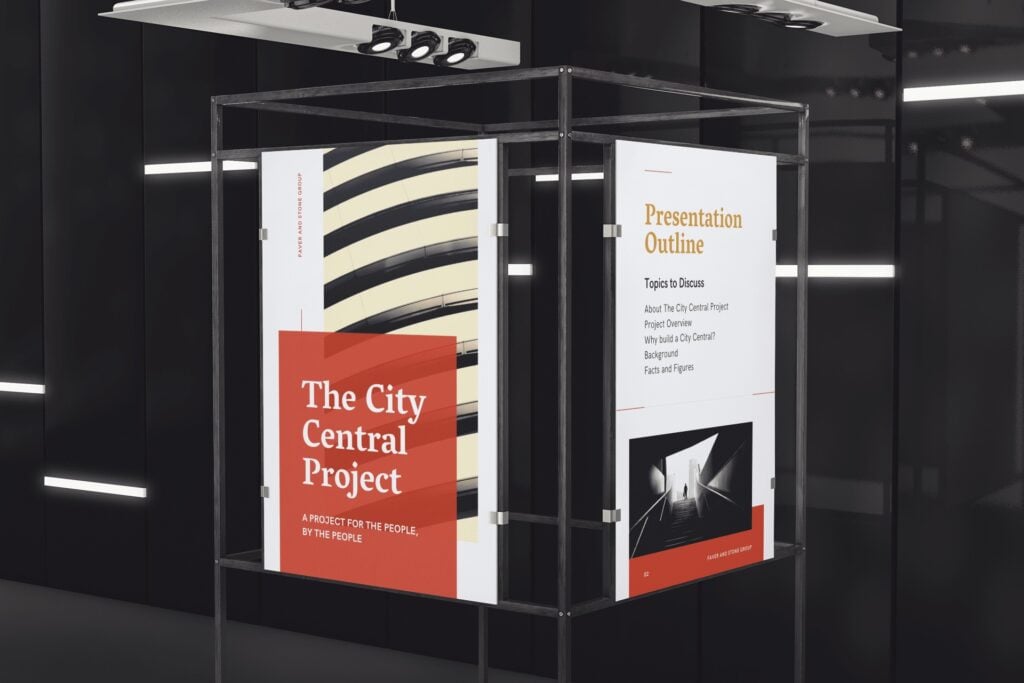
For example, I had a client who was preparing a sales presentation. They were competing to win a contract with a school district. In the past, they had worked with hundreds of other districts. So, they decided to create hundreds of posters mounted on boards. In fact, they made one for each district that they had previously worked for. When they started the presentation, they set up all of the boards in a U-shape around the walls of the presentation area.
As each presenter spoke, he or she would pull one of the boards from the stack that corresponded to the story. Throughout the speech, they told about six success stories about these former clients. Since there were hundreds of other posters that weren’t used, the audience naturally assumed (correctly) that there were hundreds of other success stories as well. It was a fantastic way to dramatize their experience.
Samples, Models, and Demonstrations as Visual Aid Examples.
If you are presenting about a product, then a sample can be a great visual aid. Models can be a great alternative if you are explaining a concept that hasn’t yet been made. And finally, if you are explaining a service, a demonstration might be more illustrative.
- A Sample : If you ever watch the TV show Shart Tank, you will see inventors use samples as visual aids quite often. If you are presenting something physical, then giving your audience something they can see, touch, and feel adds value.
- A Model : Architects, marketers, and software engineers use this visual aid a lot. If you are proposing a solution and that solution is costly to produce, a model might be a good alternative. This will help the audience create a visual image of what you are suggesting without incurring a huge expense.
- A Demonstration : As a trainer, I use this one a lot. For example, if I am teaching a class on how to design presentations, I will often demonstrate the process myself. Or, if I’m teaching how to answer hostile questions, I may have the group ask me tough questions to demonstrate.
Your Handouts Are Also a Valuable Visual Aid for Your Audience.
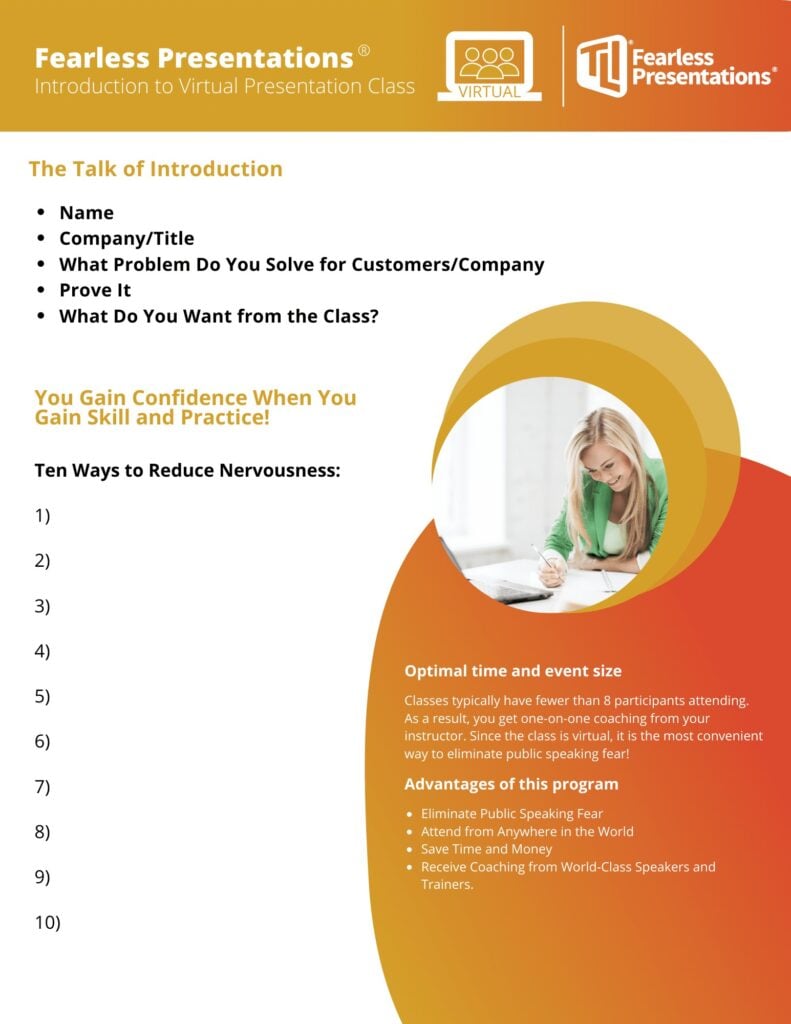
Canva is one of my favorite tools for creating images and handouts. You can import your corporate colors and logos. Then, you can skim through hundreds of design templates to make your handouts look really professional. Don’t worry about finding a design that matches your colors. You can alter the colors of even a fully-completed document in seconds.
If you like PowerPoint, you can also create some pretty nice handouts there as well. The advantage is that you can more easily match the style of your slideshow if you are using one.
The point is, though, that if you have a bunch of content and a short time to present, don’t try to cram all the data into your presentation. Go through your speech strategically and determine what is most critical for the audience. Then use a handout as a mechanism to deliver the additional content to the audience members. This way, if the listener wants to know more, then he or she has access. If they don’t, then they will like the presentation better.
For additional reading on this subject, Take a look at How to Create the Perfect Presentation Handout. This post has additional ways to organize and create great handouts.
A Good Story or Example Is Often the Best Type of Visual Aid.
Sometimes, a visual aid isn’t visual at all. It can also be auditory. Just like when I mentioned that a demonstration of a service is a “visual aid,” sometimes a vivid description works better than an actual image. For example, a good story engages a different part of the brain than a photograph. Stories can also add emotion to your presentation delivery.
The truth is that stories are very powerful visual aids. The audience has to pay attention to create the vision in their own head. Watch how Will Smith captivates the audience with this simple story and creates an emotional impact at the same time.
Often, speakers will think things like, “Well my experiences just aren’t that interesting.” Will Smith just spent two minutes telling us how he built a brick wall. That is not a very interesting thing to talk about. However, he makes it interesting because he paints a picture for us about what he was feeling. We are experiencing the event as if we were there ourselves. You can do the same thing in your presentations.
For additional reading on this subject, Take a look at 5 Steps to Great Storytelling. This post has additional ways to creat and deliver great stories.
Visual Aid Examples for Virtual Meetings.
Your powerpoint slides should have more images and action than a typical slideshow..
People tend to have a shorter attention span on virtual meetings. Because of this, I tend to use more images and change them more frequently. This causes the audience to be engaged more.
For instance, when I am presenting in person, my slide might have three key bullet points and a single image. However, if I deliver a similar presentation through a Zoom meeting or webinar, I will likely use three images — one for each piece of text. In addition, I will often hide my bullets or text until the image appears.
Some of you may be wondering, “Why not use multiple images in the in-person meeting as well?” Well, you could do that. However, when you are in the same room with your audience, you can use your voice, gestures, and movement to keep the audience engaged. These tools are way more powerful than the visual aids, so if you are in the same room, use your gestures and voice.
No need to overdo it, by the way. The key is to add some movement every one or two minutes. If you watch a good YouTube video, the producer will use slight zooms in and out and change video angles. They do this to keep the viewer engaged.
If you are using a single webcam for your online meetings, though, you lose a lot of your tools. So adding additional images and visual aids can make up for some of this loss.
Videos or Animations without Sound Can Make Very Interactive Visual Aids.
PowerPoint and Prezi both have great animations that you can use as one of these “eye-catching” movements. So, instead of changing or adding images, you can make the images bigger as you reference them. Or, you can move them slightly or “shake” them up as you reference them. Prezi’s original “zoom” function is great for this.
However, recently, Prezi has created an entirely new platform called Prezi Video that is pretty cool. Basically, the slideshow or visuals are integrated into the speaker’s screen. So instead of sharing your screen and showing a slideshow, the visual aids appear to the side of the speaker.
In addition to Prezi, there are a number of video animation apps that either draw your images or animate them. The one that I use is Video Scribe . I use it because it was the first one that I found years ago. However, there are a number of these apps such as Doodley and Powtoon. There are a lot of these apps, though.
The way that you can use these is to add the image to your cartoon creator. Then, have the creator draw or animate the image. You can make the drawing process last as long as you want. However, five to 10 seconds usually works fine. So instead of adding a bunch of additional images, you can make the images more interesting using some of these apps.
Live Website Visits.
Don’t forget that since you are meeting online, you can always access additional information online as well. For example, when I’m meeting with a potential client, I will often answer questions for them by going https://www.fearlesspresentations.com . Instead of just quoting an expert who agrees with me, I might go to that expert’s website.
By the way, when I do this, I will have the websites open in my browser already. This way, I can just share my screen. A little trick for doing this is to click the browser tab and open it in a new window. That way, when you look at Share My Screen, that single webpage is available to share. (This makes the sharing a little cleaner and professional looking.)
Another tip here is to share videos with additional information or sometimes funny videos during session breaks. When I teach virtual or remote presentation classes, I will give the class a 10-minute break every hour or so. Sometimes, I will open up old Saturday Night Live clips that correspond to the previous or next lesson. For instance, if I am teaching about enthusiasm, I will show the old Chris Farley clip where he is pretending to be a motivational speaker.
Collaborative Shared Documents Such as Google Docs.
Spontaneity is a nice surprise in a virtual meeting. Sometimes, it is better to move away from the pre-created visual aids and use something more instant. For instance, when my team is meeting to assign instructors for upcoming sessions, we use Google Calendar. The corporate calendar is a combination of all of the instructors’ individual calendars. So, when I share my screen showing this collaborative calendar, it is unique every time.
It shows the whole group which of them are free during the time we are filling. If there are multiple instructors available, we can discuss the assignments to make the distribution more fair.
We also have reports that are created on multiple spreadsheets. As the team members insert their individual numbers, the data appears on the cumulative spreadsheet.
While this type of visual aid isn’t as fun and exciting as some of the others, it can add to collaboration very effectively.
Breakout Room Discussions Are Examples of Verbal Visual Aids.
Just as with stories and examples in the in-person meetings, discussions among the participants can replace the need for some visuals. Zoom has the ability to break the participants into breakout rooms. Participants are more likely to communicate in smaller groups. So, if you break your meeting into smaller teams and assign each new team to tackle a problem, you will get better results. Then, after a few minutes, close down the breakout rooms. Finally, have a spokesperson from each group give a summary.
This little technique fulfills the same need as I mentioned when I suggested you add more images. Instead of the entire group listening to one person for the entire meeting, they change their focus more quickly. Having multiple people present makes meetings more interactive.
If You Want More Visual Aid Examples, Let Us Know.
If you need help creating presentations or making your presentations better, invest in our virtual training. You get access to world-class public speaking coaches for hours at a time. They customize the content to your specific needs. It is a very economical way to develop presentation skills!

Podcasts | video
View More Posts By Category: Free Public Speaking Tips | leadership tips | Online Courses | Past Fearless Presentations ® Classes | Podcasts | presentation skills | Uncategorized

In order to continue enjoying our site, we ask that you confirm your identity as a human. Thank you very much for your cooperation.
We process information in a number of ways, most notably visually and audibly. If your visual aids do not properly match your speech of if they are used in an ineffective manner, this could be a detriment to your speech. Anything that distracts an audience from your message will result in your inability to deliver your message.
Visual aids comprise a wide variety of items, handouts, slides, moving pictures, posters, models, objects, and many others. All of these visual aids are meant to reinforce your main message. Moreover, they become vital when it is necessary to present information that can only be described in a visual format. To use an obvious example, if you are giving a speech to a company's board of directors on the plans for a new building, it would be essential to have a picture or some sort of visual aid to accompany your speech. Yes, it would be possible to give an audible only speech about the new building's plans, but it would be extremely ineffective to do so. There are occasions when a visual aid is a necessary component of your message.
When you are giving a speech, you ideally want the audience to pay complete attention to your voice and message. A visual aid is an invitation for them to pay attention to something else, if even for a moment. Therefore, this visual aid must reinforce your message. The following guidelines will help you decide when visual aids are helpful.
- Relevancy. Ensure that the visual aids you use are relevant to your speech. This sounds obvious, but many speakers make the mistake of providing "additional information" handouts during a speech. This is one of the worst mistakes a speaker can make. Such handouts would be great to give out after a speech, but certainly not during it.
- Appropriateness. Likewise, your visual aids should be appropriate to the occasion. You would not typically, for example, use charts and graphs to give an entertaining speech. If the aids are not appropriate, they will distract an audience.
- Attractiveness. If you are not skilled at using the popular software products typically used to create charts and graphs, and other visual aids, it is best to hire someone who is. An unattractive visual aid will "speak" poorly of you and it will lessen the impact of your message delivery.
- Visibility. Not everyone in the audience will have 20/20 vision, and not everyone in the back of the room will be able to see small text regardless of their visual ability. Your visual aids must be appropriately sized and legible.
- Variation. If you are going to use a great many visual aids (and this is only recommended if you feel that it is vital to your message), you should try to incorporate different types of visual aids. Do not use graphs exclusively, for example. This will bore the audience, and it will surely distract them.
Some Rules to Follow when Using Visual Aids
The following are some practices to use and some to avoid when using visual aids.
Good Practices
- Do use color. Black and whites slides will look boring. Use color even if it is just for a heading for the slide.
- Make sure the visual aid you are using is visible from at least 8 feet away. If it is legible from approximately that distance, it will be legible to an entire room when it is projected using visual equipment.
- Consider using clip art. Virtually all computers have some free clip art available. Consider using some on your visual aids, especially if you pick a theme for the art and use a different image on each presentation.
- Do not keep an image displayed for more than 10 minutes. All visual aids distract some attention from the speaker but this is acceptable since your aids help communicate your message. However, after 10 minutes, the audience will be bored looking at a stale image.
- Do not use cartoons or other "cute" additions to your presentation unless it is appropriate for your audience. Want to learn more? Take an online course in Motivational and Public Speaking .
- Do not experiment with different fonts throughout your presentation. Use a single font, but you may use it in different sizes to set off information that is more important . In addition, the use of bold lettering is effective.
- Do not overuse colors, and make sure that the color is relevant to your message. You would not use a bright blue color, for example, for a slide that is delivering bad news to a company. Similarly, you should not use a wide variety of colors, as this will be distracting to an audience.
If you are presenting a speech in a foreign city, the last thing you want to do is transport your own audiovisual equipment. You naturally want the host to provide this equipment for you, and this is considered standard practice. Do not feel it is inappropriate to ask them to do this. When you do ask them, however, the request should be in writing. You want to ensure that you have proof that you have requested this equipment, and be sure to follow up with the host after you have made the request.
Since charts are the most popular type of visual aids used in most speeches, here are some guidelines for their effective use:
- Do not use all capital letters, ever . Even when you want to emphasize a particular statistic or fact, use color or boldness to accomplish this goal.
- Is the chart properly labeled? Do not assume that the audience will know little details that you take for granted.
- Avoid emphasizing certain material with anything other than text; do not use any flashing elements in your aid, boxes, arrows, or any other distracting element.
Nearly all of us have heard a recording of our own voice at some point in our lives, and we are most often discouraged by what we hear. We think we sound differently, but, in fact, we are hearing our voices as others hear it. Just as practicing the delivery of a speech repeatedly will increase your ability to deliver an excellent speech; you can also practice voice techniques that will improve the overall quality of your voice. However, you should be cautioned that practicing in the wrong way could do more harm than good.
We will discuss pitch and rate in more detail later. Both of these characteristics comprise the overall quality of your voice, and they can both be altered with the proper training and practice.
How well you articulate words will determine the clarity of your speech. During the rehearsal portion of the speech process, it is a good idea to record your speech and play it back at least once so that you can hear how it will sound to an audience. Some things to notice regarding clarity and articulation are the following:
- Contractions. Some people tend to slur contractions. Take note whether you are clearly pronouncing each element of the contraction. If, for example, you were slurring the contraction "wouldn't," use the two words instead, would not.
- Reversed words. Some people mispronounce common words that sound alike by reversing the order of some letters. For example, pre scription versus per scription. Only the first spelling, and thus, the first pronunciation, is correct.
- Omitted letters. Good articulation means pronouncing all letters in a word clearly. Do not omit letters. For example, pronounce the "t" in "mists" rather than speaking a word than sounds more like "miss."
Rate of Speech
Your rate of speech is a vital component of the overall quality of your voice. People who are nervous tend to speak more quickly than they normally would, so it is especially important to monitor your rate. When you listen to your rehearsal tape, count the number of words you speak in one minute. You should be speaking at the rate of approximately 150 words per minute. This is not a universal speed. There are times when a speaker may alter this rate slightly, depending on the circumstances. However, a rate of 150 words per minute is a comfortable speed for most informational and motivational speaking.
If you were to use the same pitch and inflection throughout an entire speech, you audience would fall asleep within 10 minutes. Nothing makes a speech more boring than a speaker who uses a monotone pitch and inflection. Pitch describes the level of deepness of your voice, regardless of your gender. A person might have a very high pitch if they are speaking excitedly or a low pitch if they are reading a dramatic reading slowly. Inflection is the varying degree of emphasis that you place on words during speech. For example, if a parent is giving a firm instruction to his or her child, they might say, "You will eat your vegetables." Here, the word will (in italics) will have a different inflection than the rest of the sentence. It is imperative that your speech uses the proper inflection when you wish to emphasize your main point. Let the audience know something is important by using the proper inflection.
Just as it is important to alter the inflection of your voice when you wish to emphasize a thought, it is also important to pause appropriately between thoughts. You should never speak two sentences together back-to-back without a pause if the two sentences each convey an important point or thought. The pace and rhythm of your speech is determined by how fast you are moving from one thought to the next. You want to maintain a comfortable pace, which means always using pauses when appropriate.
Naturally, the volume of your voice is important, and it differs from its pitch. While pitch is used to describe how deep or high your voice is, volume describes how loud your voice is. Volume can easily be controlled and it is one of the most important elements of your voice that you need to control during a speech. If you wish to emphasize something, always remember to use a higher inflection rather than a higher volume. A high volume speaker will be interpreted as screaming to an audience, and that should be avoided whenever possible.

- Course Catalog
- Group Discounts
- Gift Certificates
- For Libraries
- CEU Verification
- Medical Terminology
- Accounting Course
- Writing Basics
- QuickBooks Training
- Proofreading Class
- Sensitivity Training
- Excel Certificate
- Teach Online
- Terms of Service
- Privacy Policy

Nonverbal Delivery
Visual aids, learning objective.
By the end of this section, you will be able to:
- Demonstrate how to use visual aids effectively in your presentation.
Almost all presentations can be enhanced by the effective use of visual aids. These can include handouts, overhead transparencies, drawings on the whiteboard, PowerPoint slides, and many other types of props. Visual aids are an important nonverbal aspect of your speech that you can control. Once you have chosen a topic, you need to consider how you are going to show your audience what you are talking about.
Have you ever asked for driving directions and not understood someone’s response? Did the person say, “Turn right at Sam’s Grocery Store, the new one” or “I think you will turn at the second light, but it might be the third one”? Chances are that unless you know the town well or have a map handy, the visual cue of a grocery store or a traffic light might be insufficient to let you know where to turn. Your audience experiences the same frustration, or sense of accomplishment, when they get lost or find their way during your speech. Consider how you can express yourself visually, providing common references, illustrations, and images that lead the audience to understand your point or issue.
Visual aids accomplish several goals:
- Make your speech more interesting
- Enhance your credibility as a speaker
- Serve as guides to transitions, helping the audience stay on track
- Communicate complex or intriguing information in a short period of time
- Reinforce your verbal message
- Help the audience use and retain the information
Purpose, Emphasis, Support, and Clarity
When you look at your own presentation from an audience member’s perspective, you might consider how to distinguish the main points from the rest of the information. You might also consider the relationships being presented between ideas or concepts, or how other aspects of the presentation can complement the oral message.
Your audience naturally will want to know why you are presenting the visual aid. The purpose for each visual aid should be clear, and almost speak for itself. If you can’t quickly grasp the purpose of a visual aid in a speech, you have to honestly consider whether it should be used in the first place. Visual aids can significantly develop the message of a speech, but they must be used for a specific purpose the audience can easily recognize.
Perhaps you want to highlight a trend between two related issues, such as socioeconomic status and educational attainment. A line graph might show effectively how, as socioeconomic status rises, educational attainment also rises. This use of a visual aid can provide emphasis, effectively highlighting key words, ideas, or relationships for the audience.
Visual aids can also provide necessary support for your position. Audience members may question your assertion of the relationship between socioeconomic status and educational attainment. To support your argument, you might include on the slide, “According to the U.S. Department of Education Study no. 12345,” or even use an image of the Department of Education Web page projected on a large screen. You might consider showing similar studies in graphic form, illustrating similarities across a wide range of research.
Clarity is key in the use of visual aids. One way to improve clarity is to limit the number of words on a PowerPoint slide. No more than ten words per slide, with a font large enough to be read at the back of the room or auditorium, is a good rule of thumb. Key images that have a clear relationship to the verbal message can also improve clarity. You may also choose to illustrate the same data successively in two distinct formats, perhaps a line graph followed by two pie graphs. Your central goal is to ensure your visual aid is clear.
Methods and Materials
Visual aids provide necessary support for your position, illustrate relationships, and demonstrate trends. FIGURE 11.4 © 2010 Jupiterimages Corporation
If you have been asked to give a presentation on a new product idea that a team within your organization is considering, how might you approach the challenge? You may consider a chronological organization pattern, starting with background, current market, and a trend analysis of what is to come—fair enough, but how will you make it vivid for your audience? How to represent information visually is a significant challenge, and you have several options.
You may choose to use a chart or diagram to show a timeline of events to date, from the first meeting about the proposed product to the results from the latest focus group. This timeline may work for you, but let’s say you would like to get into the actual decision-making process that motivated your team to design the product with specific features in the first place. You may decide to use decision trees (or tree diagrams) showing the variables and products in place at the beginning of your discussions, and how each decision led to the next, bringing you to the decision-making point where you are today.
Visual aids make it vivid for your audience. FIGURE 11.5 © 2010 Jupiterimages Corporation
To complement this comprehensive guide and help make a transition to current content areas of questions, you may use a bar or pie graph to show the percentage of competing products in the market. If you have access to the Internet and a projector, you may use a topographical map showing a three-dimensional rendering of the local areas most likely to find your product attractive. If actual hills and valleys have nothing to do with your project, you can still represent the data you have collected in three dimensions. Then you may show a comparable graph illustrating the distribution of products and their relative degree of market penetration.
Finally, you may move to the issue of results, and present the audience with a model of your product and one from a competitor, asking which they prefer. The object may be just the visual aid you need to make your point and reinforce the residual message. When we can see, feel, touch, or be in close proximity to an object it often has a greater impact. In a world of digital images and special effects, objects presented in real time can still make a positive effect on the audience.
Bar and pie graphs can clearly demonstrate results. FIGURE 11.6 © 2010 Jupiterimages Corporation
Additional visual aids you may choose include—but are not limited to—sound and music, video, and even yourself. If your speech is about how to use the product, your demonstration may just be the best visual aid.
You will want to give some thought to how to portray your chart, graph, or object when it’s time to use your visual aids. The chalk or white board is common way of presenting visual aids, but it can get messy. Your instructor may write key words or diagrams on the boards while discussing a textbook chapter, but can you read his or her writing? The same lesson holds true for you. If you are going to use a white board and have a series of words on it, write them out clearly before you start your presentation.
Flip charts on a pedestal can also serve to show a series of steps or break a chart down into its basic components. A poster board is another common way of organizing your visual aids before a speech, but given its often one-time use, it is losing out to the computer screen. It is, however, portable and allows you a large “blank page” with which to express your ideas.
Handouts may also serve to communicate complex or detailed information to the audience, but be careful never to break handout rule number one: never give handouts to the audience at the beginning of your speech. Where do you want the audience to look—at you or at the handout? Many novice speakers might be tempted to say the handout, but you will no doubt recognize how that diverts and divides the audience’s attention. People will listen to the words from the handout in their minds and tune you out. They will read at their own pace and have questions. They may even be impolite enough to use them as fans or paper airplanes. Handouts can be your worst enemy. If you need to use one, state at the beginning of the speech that you will be providing one at the conclusion of your presentation. This will alleviate the audience’s worry about capturing all your content by taking notes, and keep their attention focused on you while you speak.
Transparencies and slides have been replaced by computer-generated slide show programs like PowerPoint by Microsoft, which we will discuss in greater detail later in this section. These programs can be very helpful in presenting visual information, but because computers and projectors sometimes break down and fail to work as planned, you need a plan B. You may need a poster board, or to write on the whiteboard or to have a handout in reserve, but a Plan B is always a good idea when it comes to presentations that integrate technology. You may arrive at your destination and find the equipment is no longer available, is incompatible with your media storage device, or is simply not working, but the show must go on.
Video clips, such as those you might find on YouTube, can also be effective visual aids. However, as with handouts, there is one concern: You don’t want the audience to want to watch the video more than they want to tune into your presentation. How do you prevent this? Keep the clip short and make sure it reinforces the central message of your presentation. Always stop speaking before the audience stops listening, and the same holds true for the mesmerizing force of moving images on a screen. People are naturally attracted to them and will get “sucked into” your video example rather quickly. Be a good editor, introduce the clip and state what will happen out loud, point out a key aspect of it to the audience while it plays (overlap), and then make a clear transitional statement as you turn it off. Transitions are often the hardest part of any speech as the audience can get off track, and video clips are one of the most challenging visual aids you can choose because of their power to attract attention. Use that power wisely.
Preparing Visual Aids
Get started early so that you have time to create or research visual aids that will truly support your presentation, not just provide “fluff.” Make sure you use a font or image large enough to be legible for those in the back of the room, and that you actually test your visual aids before the day of your presentation. Ask a friend to stand at the back of the room and read or interpret your visual aid. If you are using computer-generated slides, try them out in a practice setting, not just on your computer screen. The slides will look different when projected. Allow time for revision based on what you learn.
Your visual aids should meet the following criteria:
- Big . They should be legible for everyone, and should be “back row certified.”
- Clear . Your audience should “get it” the first time they see it.
- Simple . They should serve to simplify the concepts they illustrate.
- Consistent . They should reinforce continuity by using the same visual style.
Using Visual Aids
Here are three general guidelines to follow when using visual aids. McLean, S. (2003). The basics of speech communication . Boston, MA: Allyn & Bacon. Here are some do s and don’t s:
- Do make a clear connection between your words and the visual aid for the audience.
- Do not distract the audience with your visual aid, blocking their view of you or adjusting the visual aid repeatedly while trying to speak.
- Do speak to your audience—not to the whiteboard, the video, or other visual aids.
The timing of your presentation, and of your visual aids, can also have good or bad consequences. According to a popular joke, a good way to get your boss to approve just about anything is to schedule a meeting after lunch, turn the lights down, and present some boring PowerPoint slides. While the idea of a drowsy boss signing off on a harebrained project is amusing, in reality you will want to use visual aids not as a sleeping potion but as a strategy to keep your presentation lively and interesting.
Becoming proficient at using visual aids takes time and practice, and the more you practice before your speech, the more comfortable you will be with your visual aids and the role they serve in illustrating your points. Planning ahead before speaking will help, but when it comes time to actually give your speech, make sure they work for the audience as they should. Speaking to a visual aid (or reading it with your back to the audience) is not an effective strategy. You should know your material well enough that you refer to a visual aid, not rely on it.
Using PowerPoint as a Visual Aid
PowerPoint and similar visual representation programs can be an effective tool to help audiences remember your message, but they can also be an annoying distraction to your speech. How you prepare your slides and use the tool will determine your effectiveness.
PowerPoint is a slideware program that you have no doubt seen used in class, presentation at work, or perhaps used yourself to support a presentation. PowerPoint and similar slideware programs provide templates for creating electronic slides to present visual information to the audience, reinforcing the verbal message. You’ll be able to import, or cut and paste, words from text files, images, or video clips to create slides to represent your ideas. You can even incorporate Web links. When using any software program, it’s always a good idea to experiment with it long before you intend to use it, explore its many options and functions, and see how it can be an effective tool for you.
Intercultural Communication
(click to see video)
PowerPoint slides can connect words with images.
At first, you might be overwhelmed by the possibilities, and you might be tempted to use all the bells, whistles, and sound effects, not to mention the tumbling, flying, and animated graphics. If used wisely, a dissolve or key transition can be like a well-executed scene from a major motion picture film and lead your audience to the next point. But if used indiscriminately, it can annoy the audience to the point where they cringe in anticipation of the sound effect at the start of each slide. This danger is inherent in the tool, but you are in charge of it and can make wise choices that enhance the understanding and retention of your information.
The first point to consider is what is the most important visual aid? The answer is you, the speaker. You will facilitate the discussion, give life to the information, and help the audience correlate the content to your goal or purpose. You don’t want to be in a position where the PowerPoint presentation is the main focus and you are on the side of the stage, simply helping the audience follow along. It should support you in your presentation, rather than the other way around. Just as there is a number one rule for handouts, there is also one for PowerPoints: do not use PowerPoints as a read-aloud script for your speech. The PowerPoints should amplify and illustrate your main points, not reproduce everything you are going to say.
Your pictures are the second area of emphasis you’ll want to consider. The tool will allow you to show graphs, charts and illustrate relationships that words may only approach in terms of communication, but your verbal support of the visual images will make all the difference. Dense pictures or complicated graphics will confuse more than clarify. Choose clear images that have an immediate connection to both your content and the audience, tailored to their specific needs. After images, consider only key words that can be easily read to accompany your pictures. The fewer words the better: try to keep each slide to a total word count of less than ten words. Do not use full sentences. Using key words provides support for your verbal discussion, guiding you as well as your audience. The key words can serve as signposts or signal words related to key ideas.
A natural question at this point is, “How do I communicate complex information simply?” The answer comes with several options. The visual representation on the screen is for support and illustration. Should you need to communicate more technical, complex, or in-depth information in a visual way, consider preparing a handout to distribute at the conclusion of your speech. You may also consider using a printout of your slide show with a “notes” section, but if you distribute it at the beginning of your speech, you run the risk of turning your presentation into a guided reading exercise and possibly distracting or losing members of the audience. Everyone reads at a different pace and takes notes in their own way. You don’t want to be in the position of going back and forth between slides to help people follow along.
Another point to consider is how you want to use the tool to support your speech and how your audience will interpret its presentation. Most audiences wouldn’t want to read a page of text—as you might see in this book—on the big screen. They’ll be far more likely to glance at the screen and assess the information you present in relation to your discussion. Therefore, it is key to consider one main idea, relationship, or point per slide. The use of the tool should be guided with the idea that its presentation is for the audience’s benefit, not yours. People often understand pictures and images more quickly and easily than text, and you can use this to your advantage, using the knowledge that a picture is worth a thousand words.
Use of Color
People love color, and understandably your audience will appreciate the visual stimulation of a colorful presentation. If you have ever seen a car painted a custom color that just didn’t attract you, or seen colors put together in ways that made you wonder what people were thinking when they did that, you will recognize that color can also distract and turn off an audience.
Color is a powerful way to present information, and the power should be used wisely. You will be selecting which color you want to use for headers or key words, and how they relate the colors in the visual images. Together, your images, key words, and the use of color in fonts, backgrounds, table, and graphs can have a significant impact on your audience. You will need to give some thought and consideration to what type of impact you want to make, how it will contribute or possibly distract, and what will work well for you to produce an effective and impressive presentation.
There are inherent relationships between colors, and while you may have covered some of this information in art classes you have taken, it is valuable to review here. According to the standard color wheel, colors are grouped into primary, secondary, and tertiary categories. Primary colors are the colors from which other colors are made through various combinations. Secondary colors represent a combination of two primary colors, while tertiary colors are made from combinations of primary and secondary colors.
The Color Wheel FIGURE 11.7 © 2010 Jupiterimages Corporation
- Primary colors . Red, blue and yellow
- Secondary colors . Green, violet, and orange
- Tertiary colors . Red-orange, red-violet, blue-violet, blue-green, yellow-orange, and yellow-green
Colors have relationships depending on their location on the wheel. Colors that are opposite each other are called complementary and they contrast, creating a dynamic effect. Analogous colors are located next to each other and promote harmony, continuity, and sense of unity.
Your audience comes first: when considering your choice of colors to use, legibility must be your priority. Contrast can help the audience read your key terms more easily. Also, focus on the background color and its relation to the images you plan to incorporate to insure they complement each other. Consider repetition of color, from your graphics to your text, to help unify each slide. To reduce visual noise, try not to use more than two or three additional colors. Use colors sparingly to make a better impact, and consider the use of texture and reverse color fonts (the same as a background or white) as an option.
Be aware that many people are blue-green colorblind, and that red-green colorblindness is also fairly common. With this in mind, choose colors that most audience members will be able to differentiate. If you are using a pie chart, for example, avoid putting a blue segment next to a green one. Use labeling so that even if someone is totally colorblind they will be able to tell the relative sizes of the pie segments and what they signify.
Color is also a matter of culture. Some colors may be perceived as formal or informal, or masculine or feminine. Recognize that red is usually associated with danger, while green signals “go.” Make sure the color associated with the word is reflected in your choice. If you have a key word about nature, but the color is metallic, the contrast may not contribute to the rhetorical situation and confuse the audience.
Seeking a balance between professionalism and attractiveness may seem to be a challenge, but experiment and test your drafts with friends to see what works for you. Also consider examining other examples, commonly available on the Internet, but retain the viewpoint that not everything online is effective nor should it be imitated. There are predetermined color schemes already incorporated into PowerPoint that you can rely on for your presentation.
We’ve given consideration to color in relation to fonts and the representation of key words, but we also need to consider font size and selection. PowerPoint will have default settings for headlines and text, but you will need to consider what is most appropriate for your rhetorical situation. Always think about the person sitting in the back of the room. The title size should be at least forty points, and the body text (used sparingly) should be at least thirty-two points.
Visual aids should be clear from the back of the room.
© 2010 Jupiterimages Corporation
In Designing Visual Language: Strategies for Professional Communicators , Kostelnick, C., & Roberts, D. (1998). Designing visual language: Strategies for professional communicators . Needham Heights, MA: Allyn & Bacon. Charles Kostelnick and David Roberts provide a valuable discussion of fonts, font styles, and what to choose to make an impact depending on your rhetorical situation. One good principle they highlight is that sans serif fonts such as Arial work better than serif fonts like Times New Roman for images projected onto a screen. The thin lines and extra aspects to serif the font may not portray themselves well on a large screen or contribute to clarity. To you this may mean that you choose Arial or a similar font to enhance clarity and ease of reading. Kostelnick and Roberts also discuss the use of grouping strategies to improve the communication of information. Kostelnick, C., & Roberts, D. (1998). Designing visual language: Strategies for professional communicators . Needham Heights, MA: Allyn & Bacon. Bullets, the use of space, similarity, and proximity all pertain to the process of perception, which differs from one person to another.
Helpful Hints for Visual Aids
As we’ve discussed, visual aids can be a powerful tool when used effectively, but can also run the risk of dominating your presentation. As a speaker, you will need to consider your audience and how the portrayal of images, text, graphic, animated sequences, or sound files will contribute or detract from your presentation. Here is a brief list of hints to keep in mind as you prepare your presentation.
- Keep visual aids simple.
- Use one key idea per slide.
- Avoid clutter, noise, and overwhelming slides.
- Use large, bold fonts that the audience can read from at least twenty feet from the screen.
- Use contrasting colors to create a dynamic effect.
- Use analogous colors to unify your presentation.
- Use clip art with permission and sparingly.
- Edit and proofread each slide with care and caution.
- Use copies of your visuals available as handouts after your presentation.
- Check the presentation room beforehand.
- With a PowerPoint presentation, or any presentation involving technology, have a backup plan, such as your visuals printed on transparencies, should unexpected equipment or interface compatibility problems arise
Becoming proficient at using visual aids takes time and practice. The more you practice before your speech, the more comfortable you will be with your visual aids and the role they serve in illustrating your message. Giving thought to where to place visual aids before speaking helps, but when the time comes to actually give your speech, make sure you reassess your plans and ensure that they work for the audience as they should. Speaking to a visual aid (or reading it to the audience) is not an effective strategy. Know your material well enough that you refer to your visual aids, not rely on them.
KEY TAKEAWAY
- Look at the picture of the blankets above. Write copy for the left part of the slide and decide what colors would best complement the message. Share your results with the class.
- Create your own presentation of three to five slides with no less than three images and three words per slide. Share the results with the class.
- Explore PowerPoint or a similar slideware program and find your favorite feature. Write a series of steps on how to access and use it. Share your results with the class.
- Create a slide presentation that defines and explains your favorite feature in the program and include at least one point on its advantage for the audience. Share the results with the class.
- Communication For Business Success. Authored by : anonymous. Located at : http://2012books.lardbucket.org/books/communication-for-business-success/ . License : CC BY: Attribution

Privacy Policy
How to Use Visual Aids for Presentations & Training Sessions
Visual aids can be used in a variety of ways. However, these aids are often best used to enhance your presentation . If you are explaining a complicated subject, visual aids are there to the rescue. They can help your audience grasp those finer points, make an impact, and even boost the enthusiasm levels . Knowing when and how to use a visual aid is crucial for your presentations and training sessions. Here are some tips to give these aids a bigger impact on your meetings.
Do you need to connect with members of your team digitally? Vibe’s smart whiteboards and innovative software make it easier than ever to give an impressive presentation or informative training session!
How Visual Aids Can Help
What is a visual aid ? These items can visually present a concept in the form of a photograph, video clip, and graph . In all cases, they are used in combination with spoken information. You want to choose your visual aids depending on the situation. For example, data can be presented in a graph rather than reading out numbers. You can also show examples to create more of an impact on your audience and keep them engaged. Plus, these visual aids go a long way toemphasize your key points and enhance your credibility.
Related: Why Using Visuals in Your Presentation Makes a Big Difference
Visual Aid Types
You already know that there are a variety of visual aids that you can use for your presentation. Here are some of the most popular and effective visual aids .
Microsoft PowerPoint is an easy way to create professional and attractive visual aids for your training sessions or presentations. When you need to change up parts of your speech, PowerPoint allows you to reorganize and modify these slides. Plus, they have a collection of visual items that you can use to refocus your audience. When it comes time to using visual aids, slideshows are the most popular options . With this program, you can see the slides from your computer, so it is unnecessary to face them. Like most visual aids, make sure to make each slide clear and concise. Never overwhelm the audience. You might even want to make handouts of the presentation to help the audience follow along with your speech.
Whiteboards
If you want to take your presentation to the next level, think about using Vibe’s Smartboard 55″ . This digital whiteboard allows you to conduct a meeting seamlessly . You can use it for remote, hybrid, or in-house presentations. Use it to collaborate with others in real-time while you make your key points during the presentation. These whiteboards allow you to share images, photos, and other visual media to drive home your points. Plus, you don’t have to worry about your audience losing any interest when you combine visual aids with your speech. You can create a dynamic meeting and be more productive with these devices.
Related: Digital Whiteboarding 101: An Intro for Marketers, Designers, and Innovators
Video Clips
Finally, video clips are another way to capture the audience’s attention. If you present your company’s newest software, you can put together a video about how it works or show off some of the features. Need more ideas? Create a special message from your CEO or leader of the team, especially if they cannot attend the meeting. You might even want to shoot a commercial-like video to drive home those important points of your presentation . Visual media, like videos, are thoroughly engaging and help you keep that connection with the audience.
- If you are presenting a form of data, use charts and graphs to convey your message.
- Don’t rely too heavily on these aids. They should highlight your essential points. Remember that one message per visual element.
Related: Group Brainstorming Techniques to Inspire the Whole Team
Preparing Your Visual Aids
When you are preparing your visual aids, you need to keep a few things in mind.
- First, the audience must be able to understand the image quickly. While you might want to use visual aids for every aspect of your present, keep it to the minimum and focus on those key points.
- Use these visual aids to support your image. As you prepare, make sure that the visual aids match your speech. Otherwise, you can confuse your audience, and they will lose interest in your training session or presentation .
- With your visual aids, you want them to look as tidy and professional as possible. Avoid using different fonts or low-quality images .
Using Visual Aids During a Presentation
Now that you have designed your visual aids, it is time for the big presentation .
- Before the meeting or training session, check around the room. Make sure that the entire audience can see them.
- When you are presenting, take the time to face the audience . You are speaking to them and not the aid.
- With that, don’t read directly from the visual aid. Instead, stick to your notes.
- Anytime you use a visual aid, explain to the audience why it is important to your presentation. If you use an aid not related to your presentation, your audience can lose interest in your speech.
- Finally, don’t keep up a visual aid after you no longer need it. That keeps the audience’s attention on you and not on the visual element.
Tailor the Aids Towards Your Audience
If you want to appeal to your audience, make sure that your visual aids relate to them. Take the time to find images that speak to their emotions and have a sense of familiarity . What type of tone are you trying to set for the presentation?
- Do you want to add in some humor? Think about a funny but professional image for the visual aid.
- Need to have a serious presentation? Stick to those charts and graphs.
Choose these aids based on the type of presentation and craft them to help engage with your audience.
Related: Client Presentations: 10 Tips for Better Results
Vibe Adds That “Wow” Factor To Presentations
You can take your presentation to the next level with help from Vibe . If you are looking to build trust with your audience, look no further than these digital whiteboards. Vibe’s technology allows participants to connect worldwide, share their screens, and make notes in real-time.
In addition to that, you can even save your presentation to be shared with others. When you need to integrate those images, you can seamlessly do that with help from Vibe. Take those screenshots, images, and videos and add them to the presentation . As a result, you can bring together your team and create innovative ideas—all with the help of the products from Vibe .
Final Thoughts
As you can tell, visual aids are a vital part of a presentation or training session, whether you are conducting it in-person or remotely. These visual aids keep your audience engaged, drive home your key points, and make your presentation more professional. Just follow these tips, and you can create a presentation that wows your audience.
Need an innovative way to incorporate visual aids into your next meeting or training session? From digital whiteboards to collaborative software, Vibe has the products to create engaging presentations!
Subscribe to get updates on all things at Vibe
Read our privacy policy .
BUS607: Data-Driven Decision-Making
Visual Aids
Read this article on visual aids. Pay attention to the purpose, emphasis, support, and clarity section. Take notes of techniques to improve presentations using clarity and simplicity. Also, focus on how to prepare visual aids.
Purpose, Emphasis, Support, and Clarity
When you look at your own presentation from an audience member's perspective, you might consider how to distinguish the main points from the rest of the information. You might also consider the relationships being presented between ideas or concepts, or how other aspects of the presentation can complement the oral message.
Your audience naturally will want to know why you are presenting the visual aid. The purpose for each visual aid should be clear, and almost speak for itself. If you can't quickly grasp the purpose of a visual aid in a speech, you have to honestly consider whether it should be used in the first place. Visual aids can significantly develop the message of a speech, but they must be used for a specific purpose the audience can easily recognize.
Perhaps you want to highlight a trend between two related issues, such as socioeconomic status and educational attainment. A line graph might show effectively how, as socioeconomic status rises, educational attainment also rises. This use of a visual aid can provide emphasis, effectively highlighting key words, ideas, or relationships for the audience.
Visual aids can also provide necessary support for your position. Audience members may question your assertion of the relationship between socioeconomic status and educational attainment. To support your argument, you might include on the slide, "According to the U.S. Department of Education Study no. 12345," or even use an image of the Department of Education Web page projected on a large screen. You might consider showing similar studies in graphic form, illustrating similarities across a wide range of research.
Clarity is key in the use of visual aids. One way to improve clarity is to limit the number of words on a PowerPoint slide. No more than ten words per slide, with a font large enough to be read at the back of the room or auditorium, is a good rule of thumb. Key images that have a clear relationship to the verbal message can also improve clarity. You may also choose to illustrate the same data successively in two distinct formats, perhaps a line graph followed by two pie graphs. Your central goal is to ensure your visual aid is clear.
We use essential cookies to make Venngage work. By clicking “Accept All Cookies”, you agree to the storing of cookies on your device to enhance site navigation, analyze site usage, and assist in our marketing efforts.
Manage Cookies
Cookies and similar technologies collect certain information about how you’re using our website. Some of them are essential, and without them you wouldn’t be able to use Venngage. But others are optional, and you get to choose whether we use them or not.
Strictly Necessary Cookies
These cookies are always on, as they’re essential for making Venngage work, and making it safe. Without these cookies, services you’ve asked for can’t be provided.
Show cookie providers
- Google Login
Functionality Cookies
These cookies help us provide enhanced functionality and personalisation, and remember your settings. They may be set by us or by third party providers.
Performance Cookies
These cookies help us analyze how many people are using Venngage, where they come from and how they're using it. If you opt out of these cookies, we can’t get feedback to make Venngage better for you and all our users.
- Google Analytics
Targeting Cookies
These cookies are set by our advertising partners to track your activity and show you relevant Venngage ads on other sites as you browse the internet.
- Google Tag Manager
- Infographics
- Daily Infographics
- Popular Templates
- Accessibility
- Graphic Design
- Graphs and Charts
- Data Visualization
- Human Resources
- Beginner Guides
Blog Data Visualization 10 Types of Visual Aids in Teaching with Examples
10 Types of Visual Aids in Teaching with Examples
Written by: Sara McGuire Sep 28, 2018

Visual aids are any tools that use sight to communicate information. They can be anything from a simple picture to an elaborate animation.
In the realm of teaching, visual aids become powerful allies. Creating education visual aids takes abstract ideas and makes them concrete, aiding students in understanding and retaining information.
Visual aids for learning can also expand beyond the realm of just classroom posters and presentations. You can also visually enhance documents like student progress reports, lesson plans, and research reports.
Here are 10 types of visual aids for learning that will engage students and help you plan and deliver lessons more effectively. I’ve also included some education templates design tips to help you get started.
Click to jump ahead:
- Educational infographics to simplify complex information
- Creative presentations to keep students engaged with a lesson
- Educational charts to make data accessible
- Student assessment reports with an approachable design
- Research reports to make data and insights engaging
- School newsletters to get students, parents and teachers excited about events
- Lesson plans to help you stay organized and to inspire other educators
- Educational posters to inspire and remind students
- Classroom checklists to keep students, teachers and parents on track
- Education calendars to keep students, parents and teacher informed \
1. Educational infographics to simplify complex information
Infographics are a perfect classroom tool because they can make complex information easier to understand.
There are many different types of infographics you can create, depending on the information you want to visualize. For example, you could make an infographic to summarize a new topic , to show a timeline of events, to visualize statistics , to explain a process –and more.
For example, this educational infographic uses a combination of charts, icons and creative text to show statistics about teens and social media. Visuals aids like these can be helpful for students who have trouble wrapping their heads around big numbers.
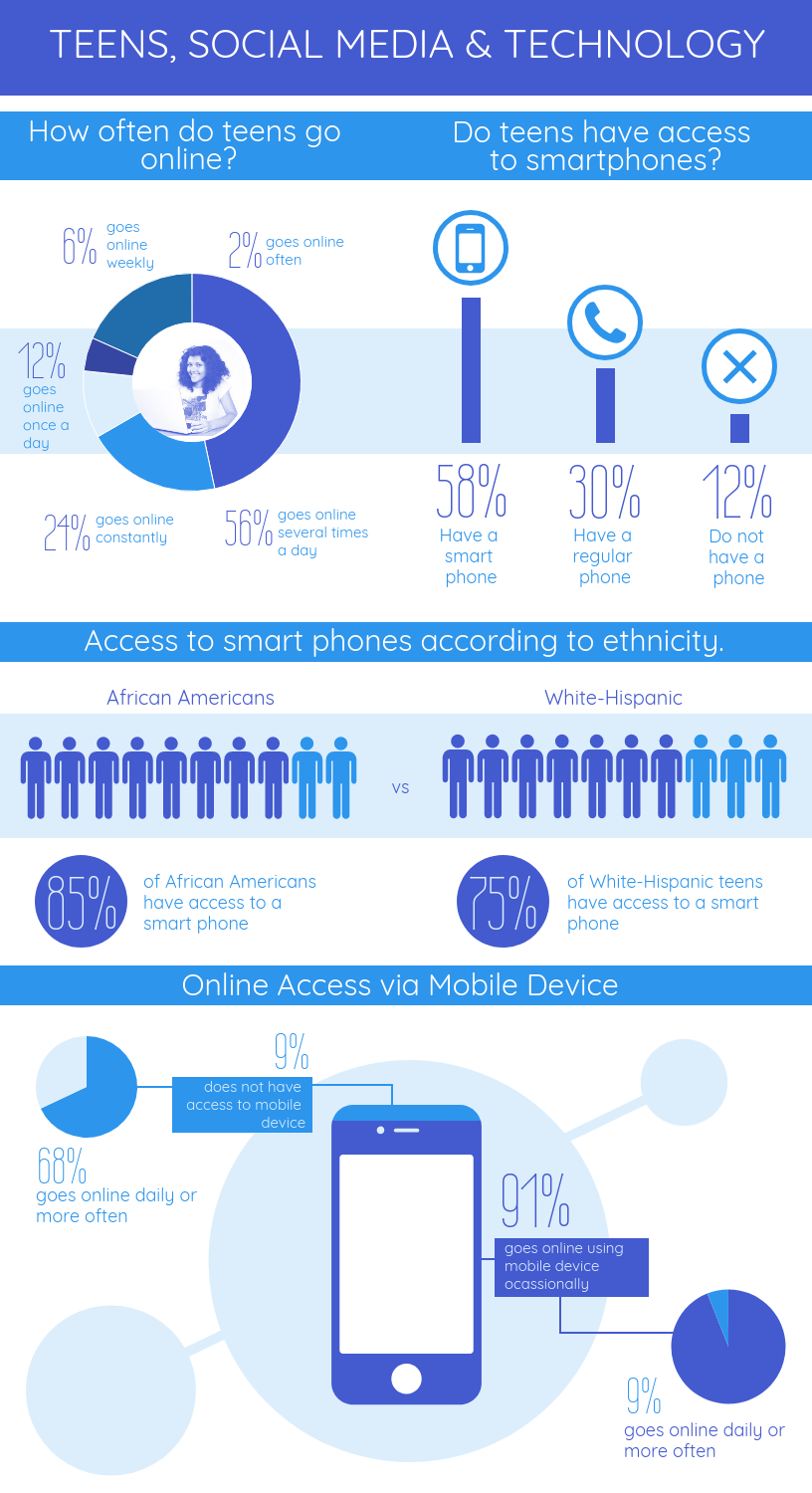
The cool thing about infographics is that there’s so many approaches you can take to create one. And the design doesn’t have to be complicated–just effective.
Related: How to Create a Successful Employee Training and Development Program Using Visuals
For example, this infographic uses a pattern graphic design of colorful circles to represent different vitamins. Associating each vitamin with a color can help students remember each one.
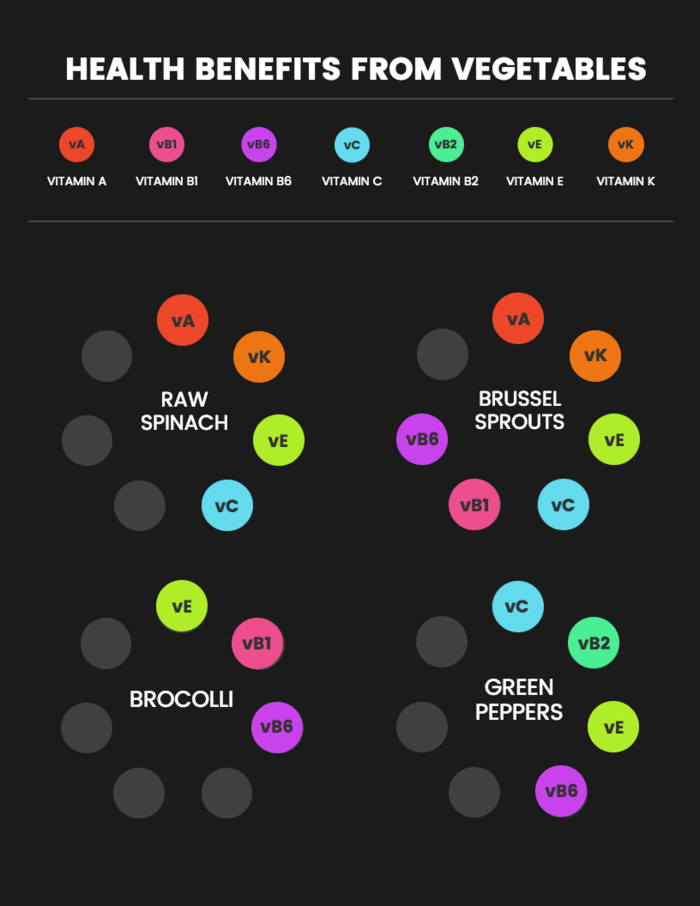
In data visualization, color plays a bigger role than just for decoration. Color can also be used as a tool to visualize information. Check out our guide to using colors to communicate effectively .
2. Creative presentations to keep students engaged with a lesson
We’ve all sat through boring presentations before. I’m going to go out on a limb and assume you don’t want to be the one delivering a boring presentation!
A creative presentation template can go a long way to keep your students from snoring in the middle of class. For starters, introduce bright colors and creative fonts into your slide design. You can also combine photos, charts and icons to illustrate concepts.
For example, this creative presentation uses a bold color palette that give each slide impact:
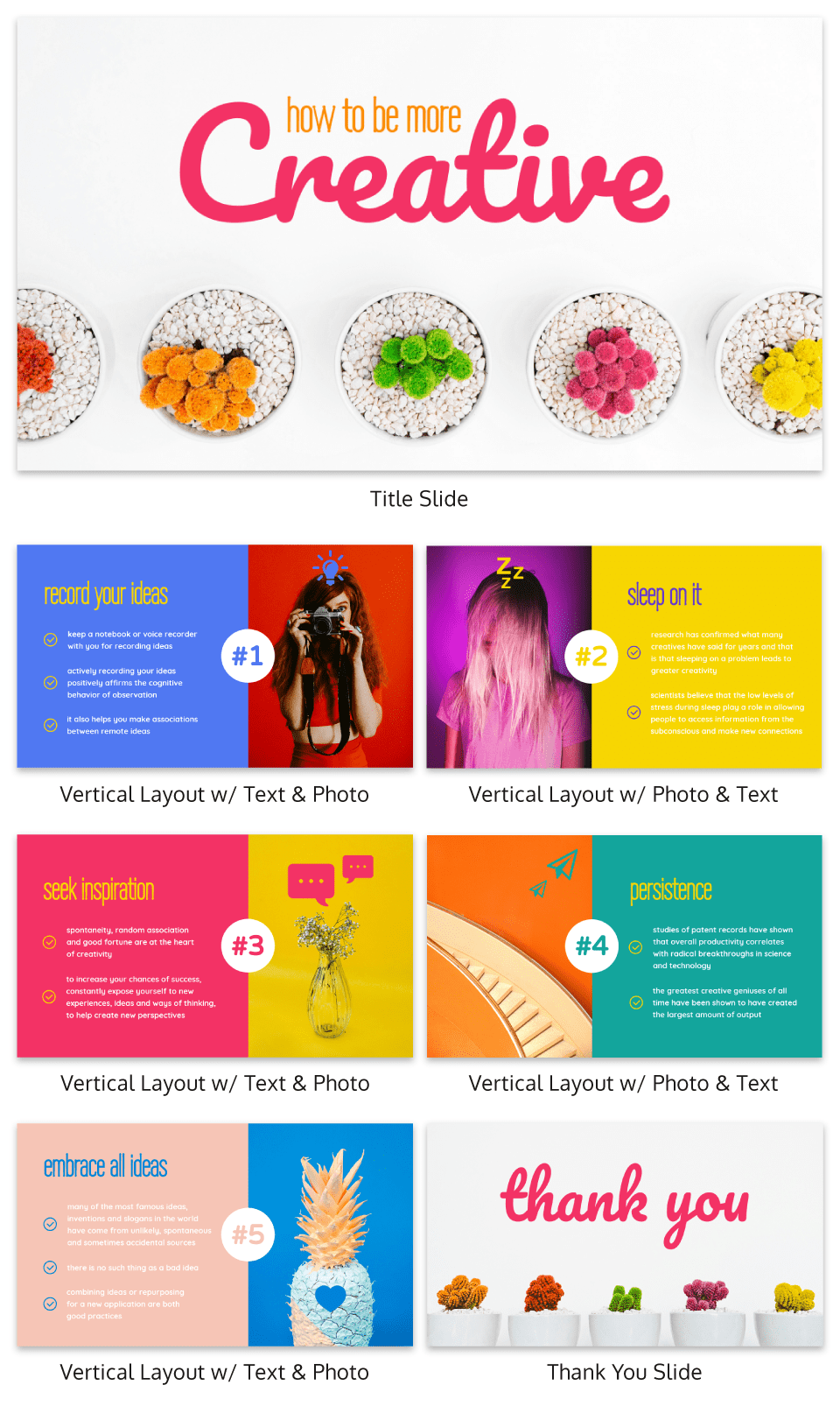
The combination of a script font with a more modern font helps makes for an interesting and unexpected design. Simple tricks like mixing and matching styles (as long as they’re complementary) can go a long way in your presentation design .
Related: Storyline: A Starter Guide to Creating Engaging Visual Training Courses
Presenting information in a creative and visually-stimulating way can help get students excited about a topic. This presentation template uses image frames to seamlessly incorporate different pictures of foods into each slide design:
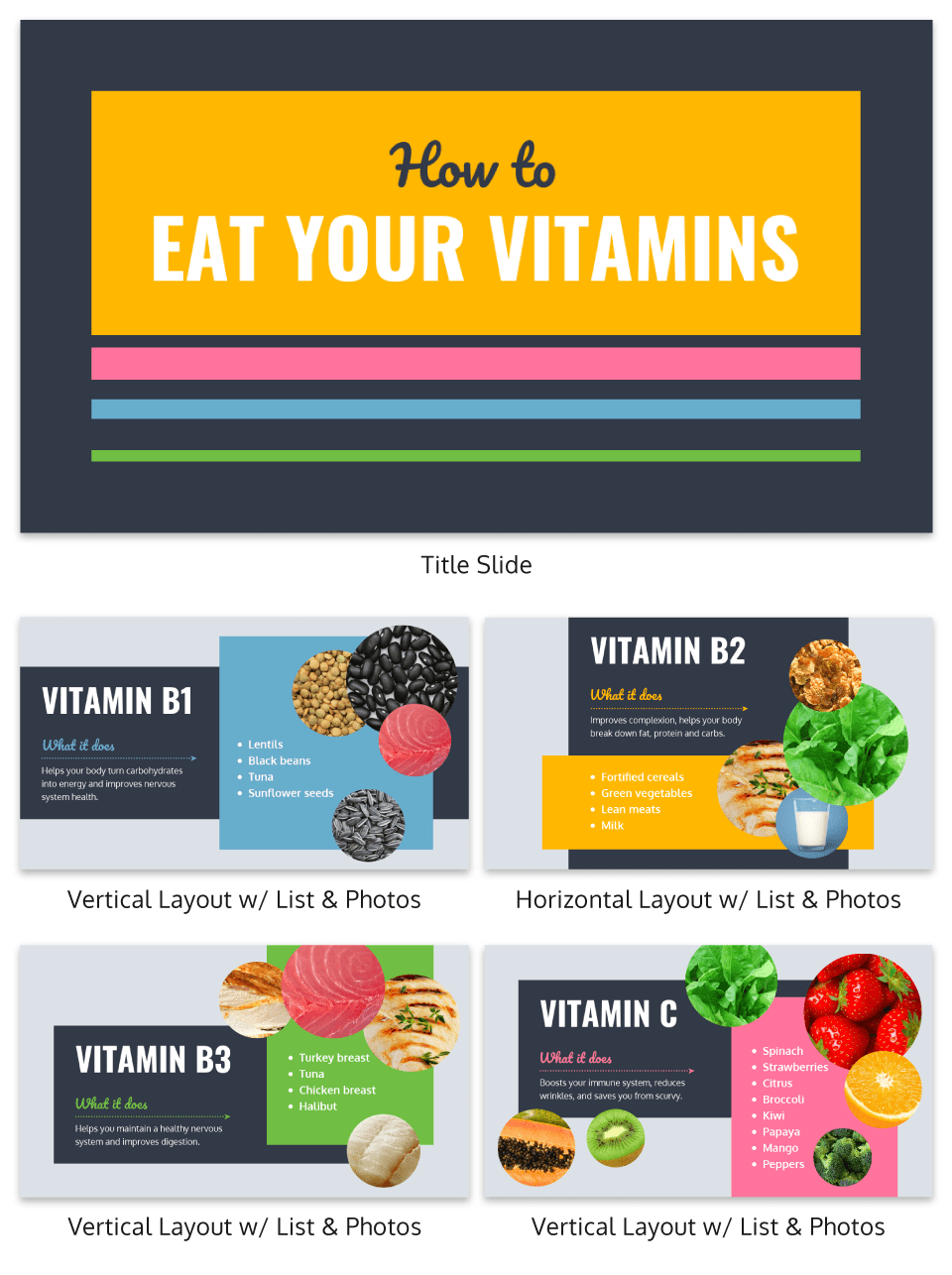
We have a tutorial for using image frames in your design, which you can access here .
3. Educational charts to make data accessible
Simple charts are another great visual aid for an online learning platform . They can make data more approachable, and can also help reveal the stories behind data.
Look for opportunities to present information visually in your presentations, handouts, and reports, and find a chart that fits that type of information. For example, a classic pyramid chart is effective for visualizing a topic in different levels:
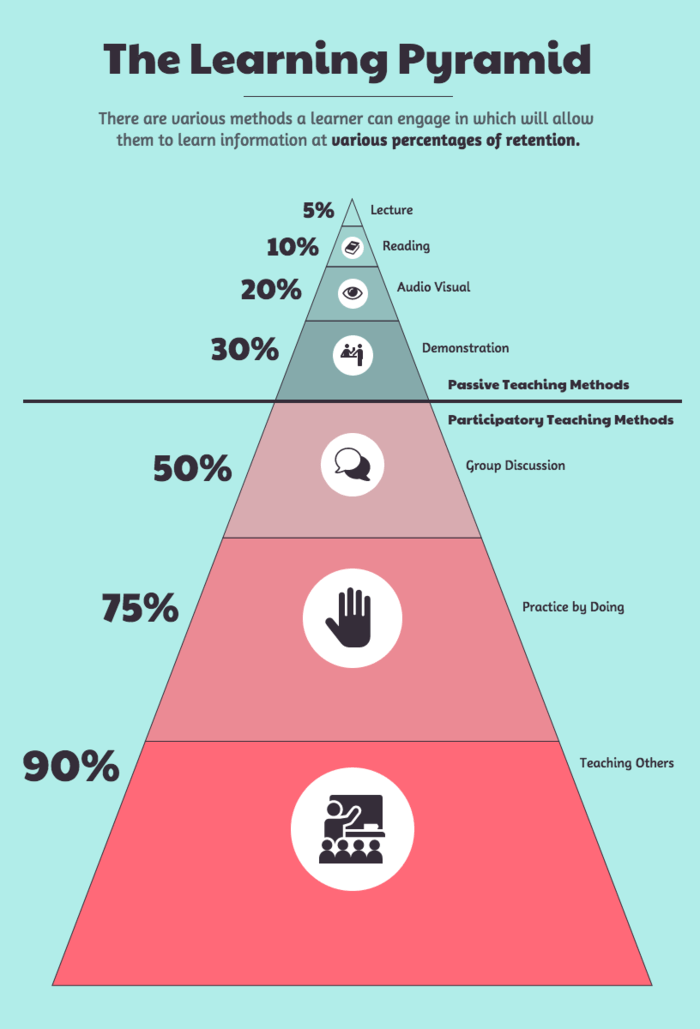
Charts are also handy tools for analyzing processes. There are plenty of opportunities for you to include engaging visuals in your staff presentations, personal research, and more.
For example, a common problem that many teachers face is negotiating budgets for their curriculums, programs, and resources. Well-designed visuals can help you make a good case for your budget requests.
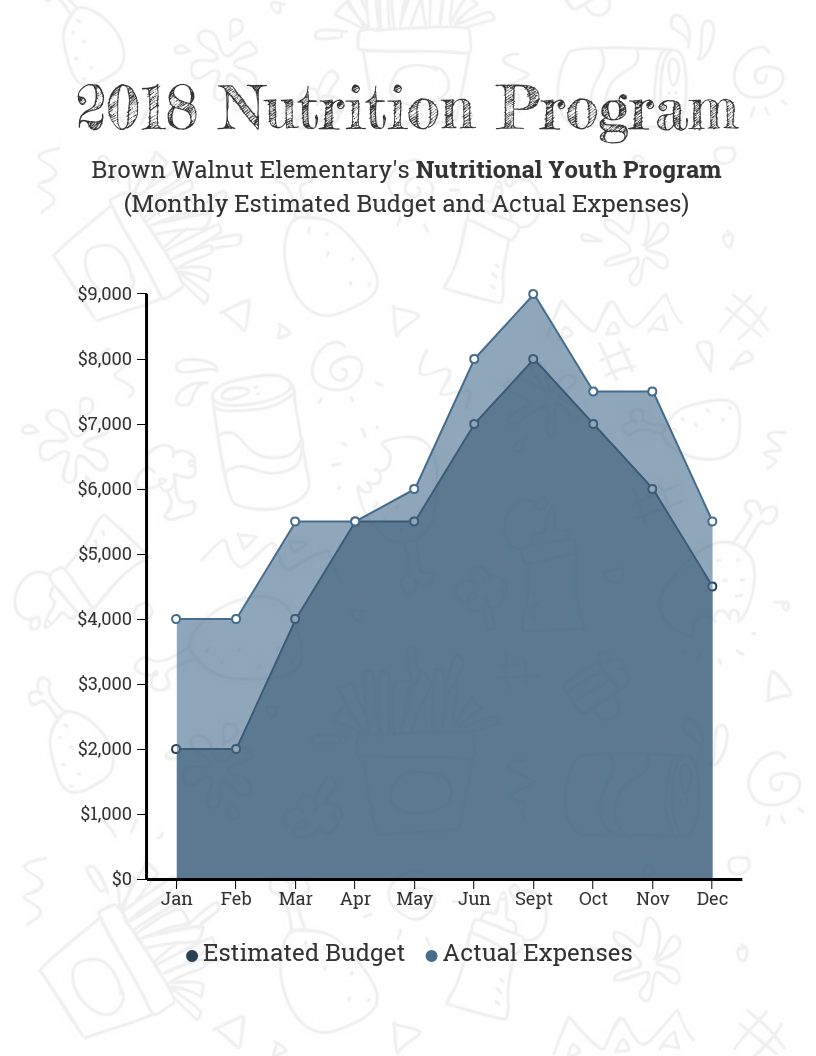
Check out our guide for choosing the best charts for your data .
4. Student assessment reports with an approachable design
Since tracking students’ progress is an important part of a teacher’s job, why not make your student assessment reports more engaging with a creative design?
Younger students at the preschool or elementary school level can find assessments particularly stressful. A fun and playful design can help make a student progress report appear less intimidating.
For example, this progress report template uses a rainbow color palette, with star pictograms representing their grades:
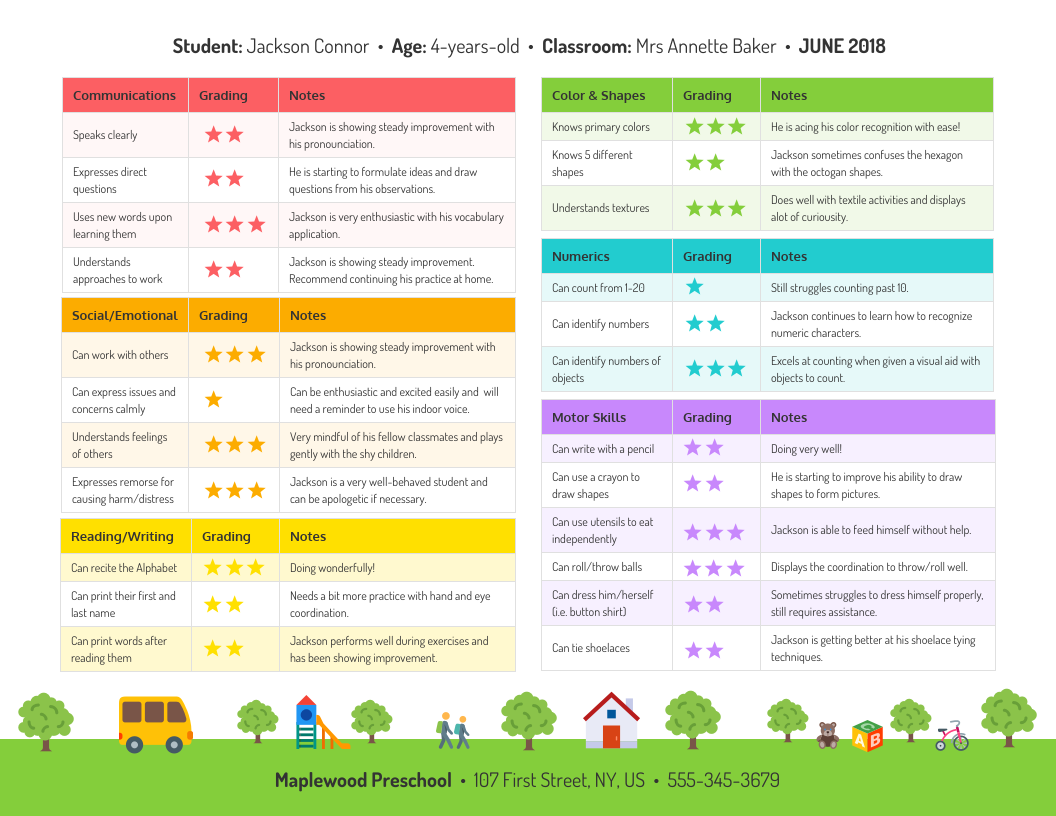
You can also help students and parents understand their progress better by summarizing their progress in a chart. For example, this chart template uses a combination of a pie chart and some simple icons to highlight the main educational areas the student is being assessed on.

5. Research reports to make data and insights engaging
If you want to share some interesting research findings with your students, or you want students to share their findings with you, try using a visually engaging report template . A visual report will require you or your students to identify and emphasize the most important pieces of information.
For example, this research report template uses circle icons to emphasize the study’s main findings:
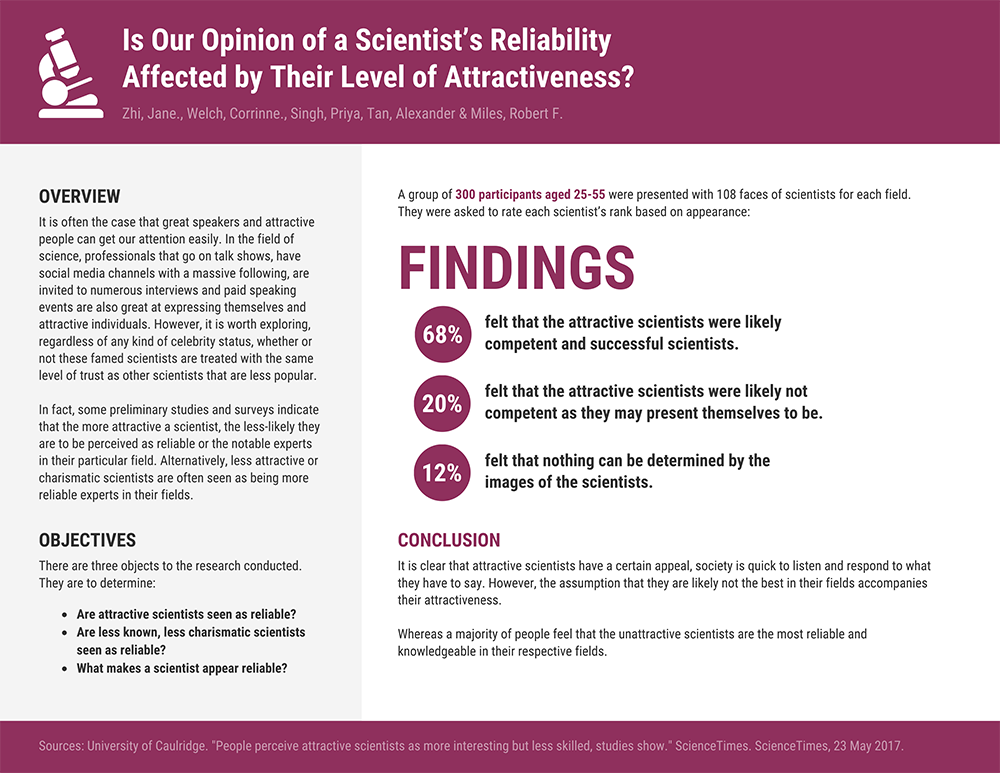
Presenting research visually can also help inspire students and staff members. For example, if you want to promote a student organization or a charity, visualizing some surprising statistics can make people stop and think about a cause.
This research poster highlights the achievements of an organization using a simple bar graph and some icons:
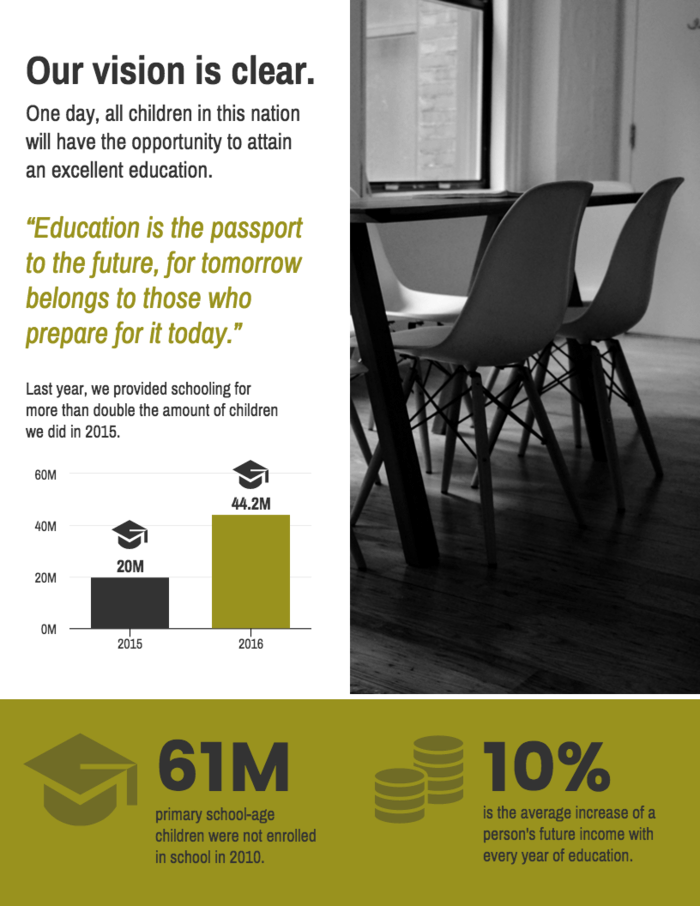
6. School newsletters to get students, parents and teachers excited about events
A classic school newsletter can help keep staff, students and parents on the same page. Why not add some school spirit to your newsletter design ? If you start with a newsletter template, it’s easy to customize the text and visuals for every week or month.
Simply swap out the icons with ones that reflect the theme of each particular newsletter. You can also use image frames to share pictures of events at your school.
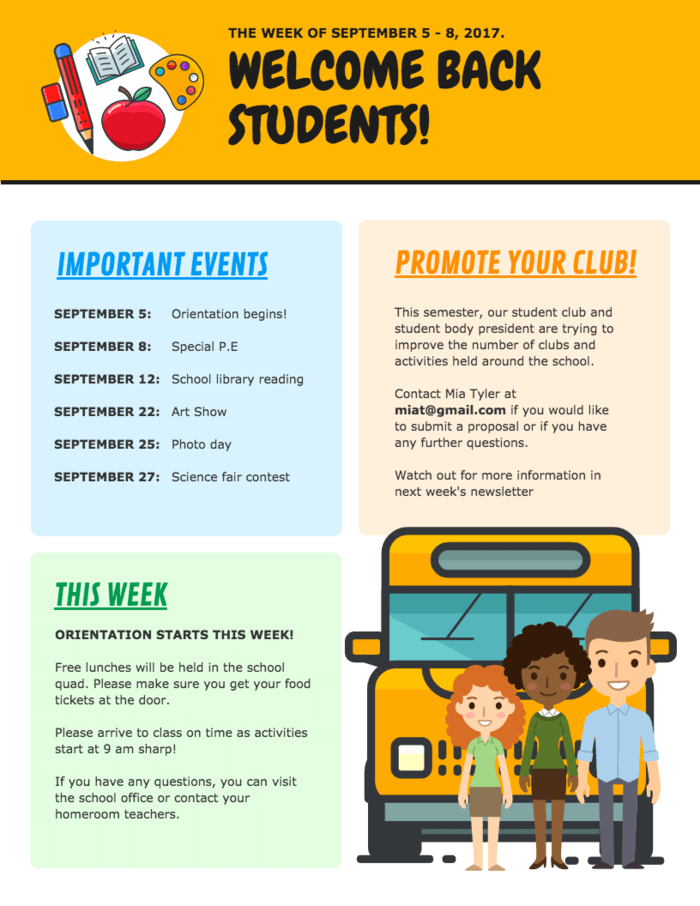
Incorporate your school colors and fonts into your newsletter design. For example, this newsletter template uses the school’s colors of orange for the headers and blue for the sub-headers:
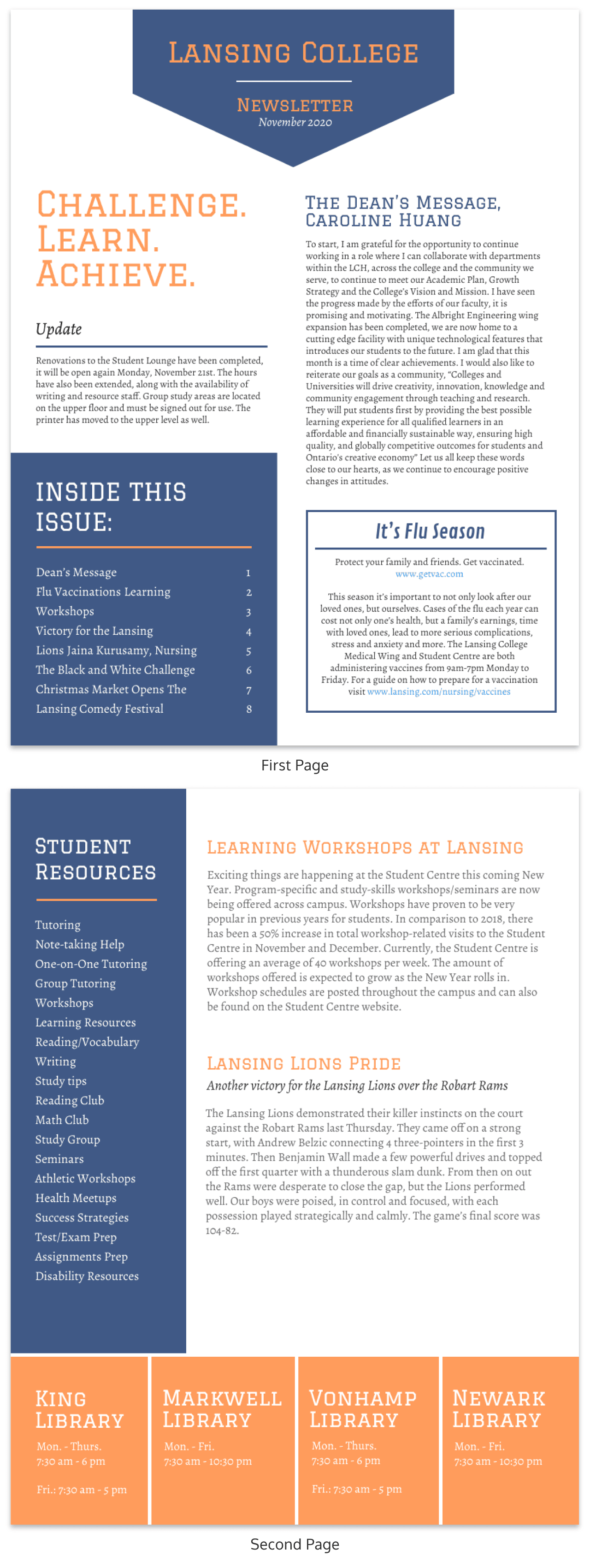
Our newsletter maker offers a ton of creative newsletter templates. Why not try it out?
7. Lesson plans to help you stay organized and to inspire other educators
As an educator, you no doubt understand the importance of being organized. Incorporating visuals into your lesson plan can make it easier for you to scan for information. It can also help inspire your creativity about a subject!
Since organization is key when it comes to lesson planning, you don’t have to go overboard with the design. Some simple design elements like icons, colorful headers, and a thematic footer can breathe life into a mundane lesson plan.
And if you want to share your lesson plans on a personal blog or with other teachers in your school, making your lesson plan engaging will make all the difference!
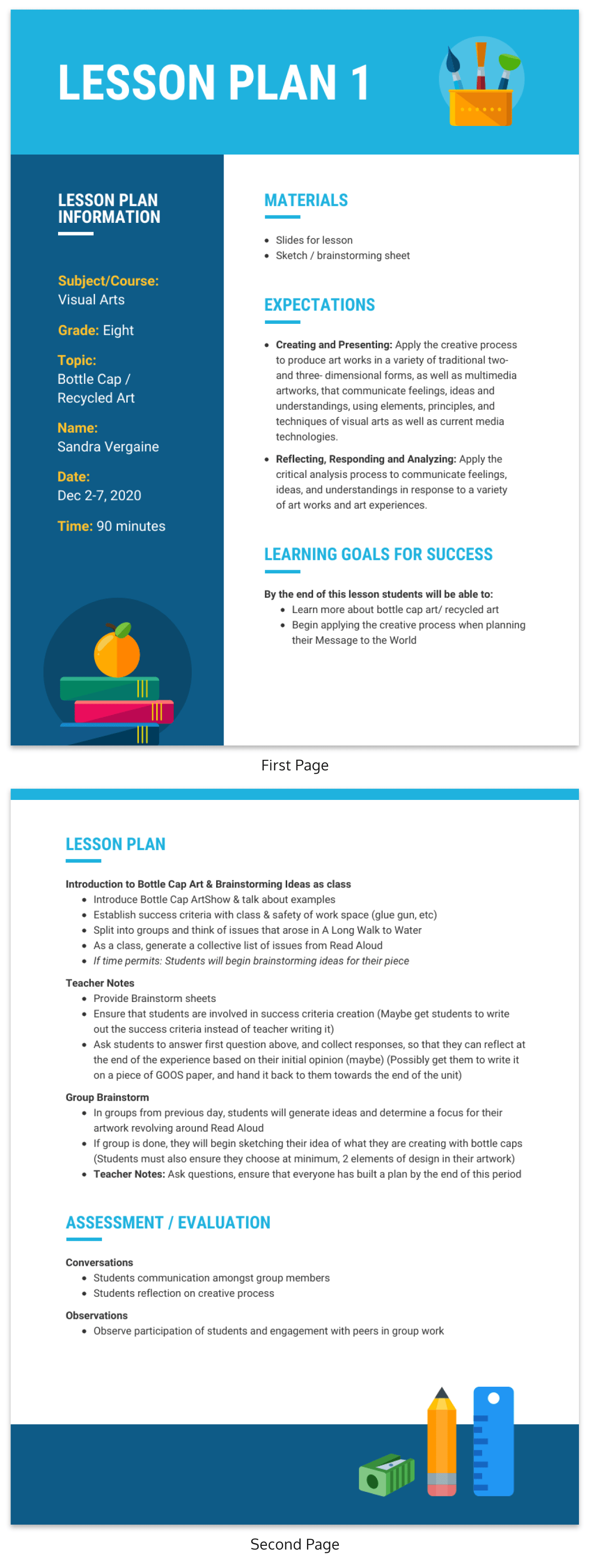
8. Educational posters to inspire and remind students
Educational posters are a classic teaching aid that can breathe life into a classroom. Hanging posters up on your classroom walls will not only invite color into the environment, they’ll also act as helpful resources for students.
For example, here’s an educational poster that you could pin up in your classroom. The three study tips on this poster are organized with a different colored background. This is a simple poster design trick to help the information stand out.
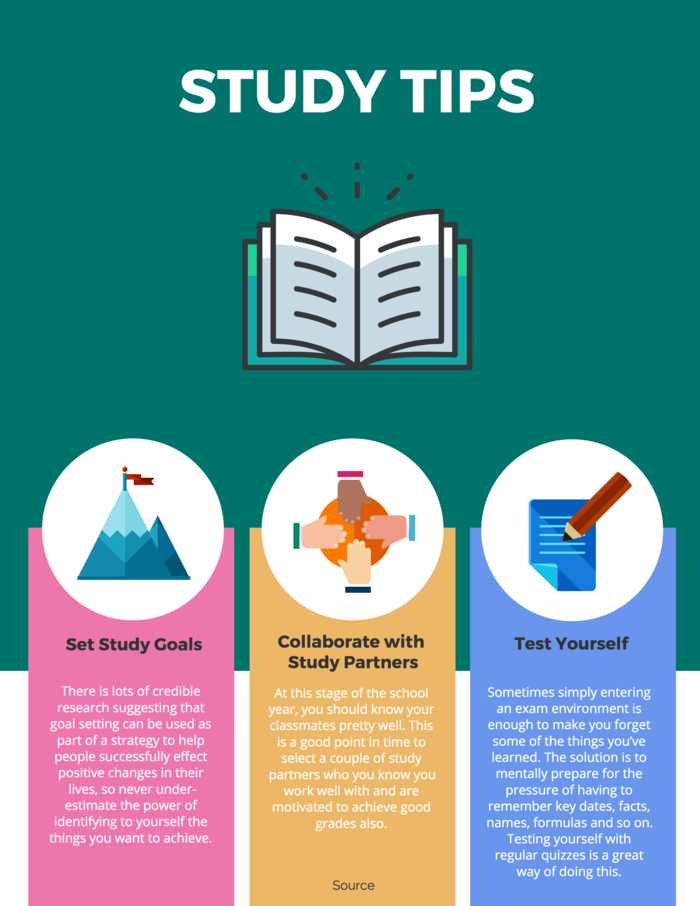
Meanwhile, this educational poster uses icons to visualize each different type of learner. A poster with this layout this can be useful for introducing students to new or foreign concepts (for example, words in a secondary language) because they can associate each word with a visual.
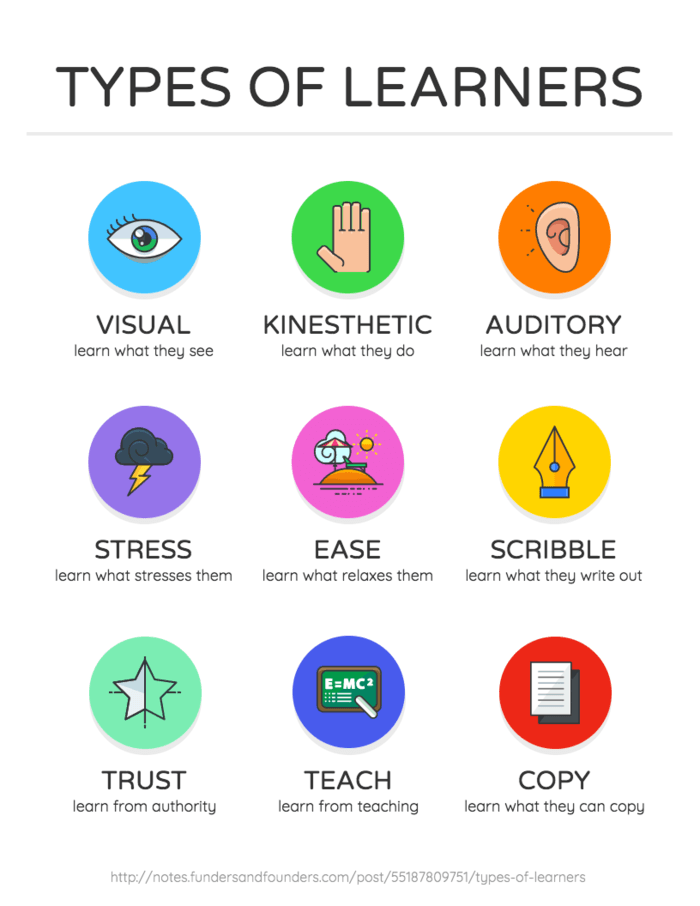
9. Classroom checklists to keep students, teachers and parents on track
A simple checklist can be a great tool to have in the classroom. From classroom duties to assignments for the semester, there are a lot of things that students need to keep track of.
Adding visual aids to your checklists can help make the points on the list easier to remember. For example, this simple checklist infographic uses icons and a different color for each point:
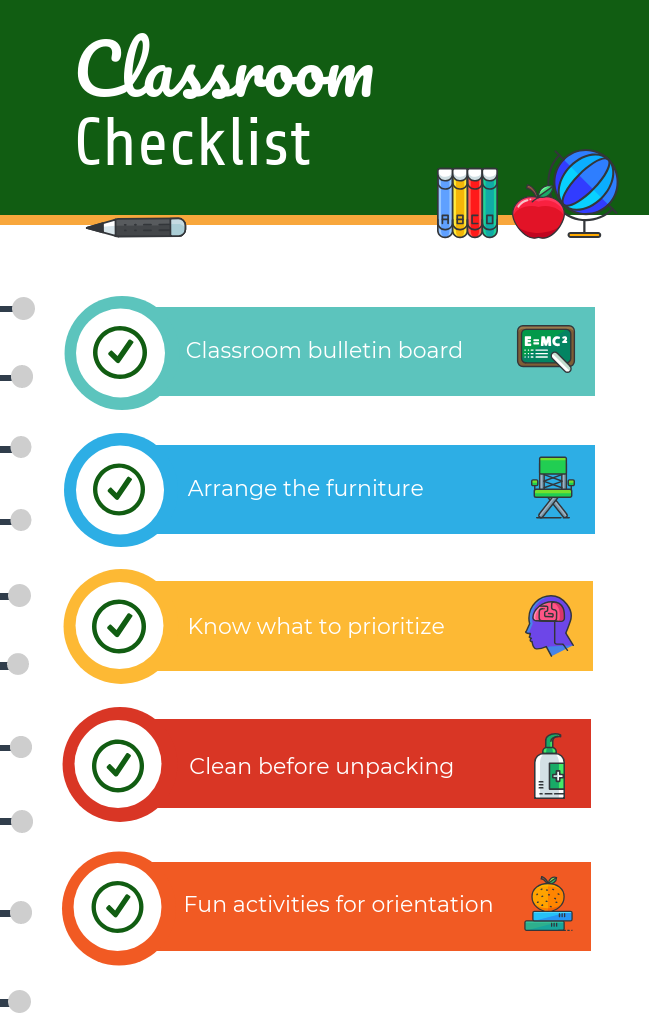
A visual checklist can also be useful for staff members, to help them remember tasks or best practices. For example, this checklist template offers tips to guide new teaching assistants:

10. Education calendars to keep students, parents and teacher informed
Both teachers and students have a lot to keep track of. Adding some design flare to your calendar will make it a fun visual aid you can hang up in your classroom, or include to parents in an email.
Look for ways to organize the information so nothing is missed. For example, the lefthand column in this calendar template identifies the focus of each week, using an image to illustrate the ideas. This makes it easy for students to glance at the calendar and have an idea of what’s going on.
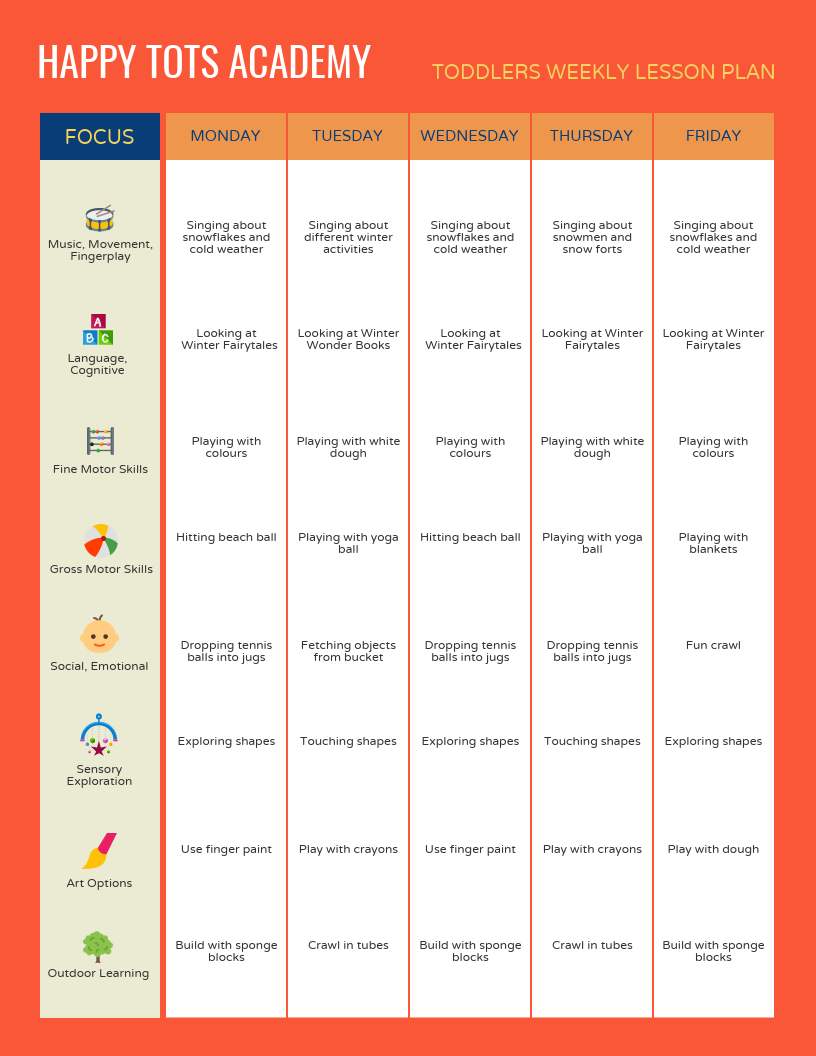
Read More: 27+ Lesson Plan Examples for Effective Teaching
A few things to keep in mind when designing visual aids for learning:
- Make sure your information is organized and easy to understand–even if that means toning down the design.
- On that same note, keep designs relatively simple and keep text concise.
- Look for ways to visualize information using charts, pictograms, icons, and images.
- Customize templates for things like newsletters, reports, and calendars so you can easily reuse them.
- Export your teaching aids as high quality PNGs or PDFs so they will look good when you print them.
These are just a handful of the different types of visual aids for learning that you can use in the classroom. Are there any other visual aids that you like to use in your classroom? Share your tips in the comments!
- What Is Your Teacher Personality Type? [QUIZ + INFOGRAPHIC]
- 9 Ways Middle Schools Can Use Infographics in Classroom
Discover popular designs

Infographic maker

Brochure maker

White paper online

Newsletter creator

Flyer maker

Timeline maker

Letterhead maker

Mind map maker

Ebook maker

Mastering the Art of Visual Presentations (Tips and Techniques)
Last updated on July 11th, 2024
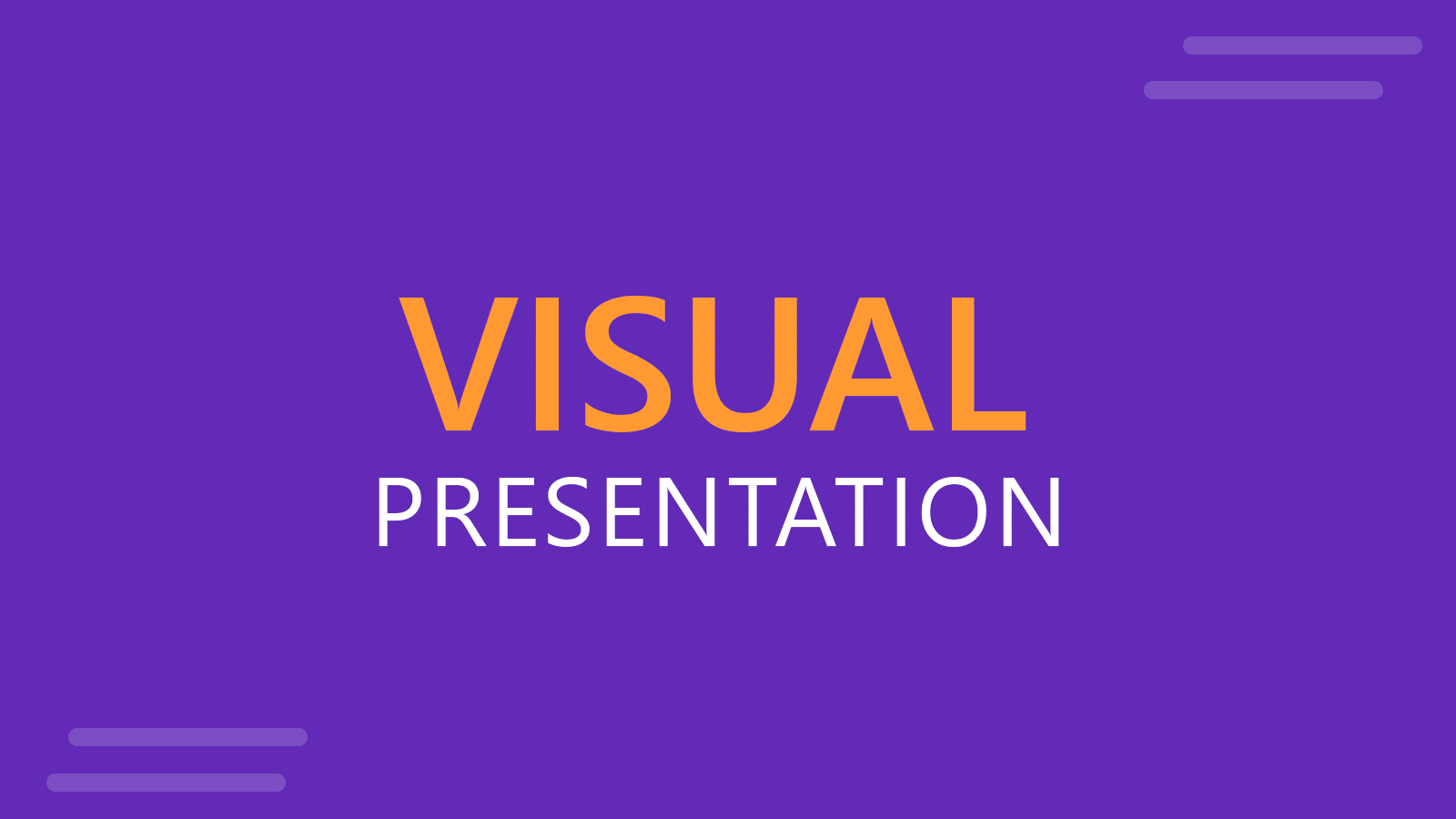
So, you’re gearing up for that big presentation and you want it to be more than just another snooze-fest with slides. You want it to be engaging, memorable, and downright impressive.
We’ve got some slick tips on how to create a visual presentation that’ll take your presentation game up a notch. Packed with presentation templates that are easily customizable, keep reading this blog post to learn the secret sauce behind crafting presentations that captivate, inform, and remain etched in the memory of your audience.
What is a Visual Presentation?
A visual presentation is a communication method that uses visual elements such as images, graphics, charts, slides, and other visual aids to convey information, ideas, or messages to an audience. Visual presentations aim to enhance comprehension, engagement, and the overall impact of the message through the strategic use of visuals. People remember what they see, making your point last longer in their heads.
Key Components of a Visual Presentation
- Images and Graphics : High-quality images and graphics can make your presentation visually appealing and help in illustrating complex ideas.
- Charts and Graphs : Data visualization simplifies complex information, making it easier to understand.
- Slides and Layout : A well-structured presentation with its layouts ensures a professional and cohesive look throughout your presentation.
14 Tips to Enhance Your Visual Presentations
1. employ visual metaphors.
Use images that symbolize your point to simplify complex ideas, such as a road map to show a journey towards a goal. Using metaphoric slides with visual metaphors you can present complex ideas in a simple and clear way.
2. Tell a Story with Data
Imagine dividing your slide into a 3×3 grid and placing your text and visuals at the intersection points or along the lines. You are applying what’s called Rule of Thirds . This simple tweak creates a balanced and visually pleasing layout.
3. Use the Rule of Thirds
Apply the art of storytelling for presentations and transform your data into relatable stories to bring your numbers to life and add a human touch.
4. Choose the Right Data Visualizations
Select appropriate charts and graphs for your data, such as bar charts for nominal data or histograms for interval-ratio data.
5. Create a Strong Closing Visual
End your presentation with a powerful visual, such as a stunning image, a memorable quote, or a call to action.
6. Develop a Visual Narrative
Arrange your slides in a way that tells a story, ensuring each slide flows into the next.
7. Show Before and After
Use before-and-after visuals to illustrate changes or improvements.
8. Include Interactive Elements
Incorporate quizzes, polls, or other interactive elements to engage your audience.
9. Use High-Quality Visuals
Ensure all images and graphics are high-resolution and relevant to your message. You can create your own graphics with AI, download them from stock images, or download free slide templates from websites like FPPT.
10. Use Visual Hierarchy
Use design principles like contrast, alignment, and proximity to emphasize key information.
11. Add Multimedia Elements
Include videos, subtle animations, or sounds to enhance your presentation. You can download animated PowerPoint templates and presentation slides with animations to save time instead of reinventing the wheel animating your own slides.
12. Engage the Audience
Encourage audience interaction through questions, polls, or interactive tools.
13. Incorporate Relatable Stories
Use personal anecdotes or case studies to illustrate your points.
14. Practice Effective Delivery
Present confidently, make eye contact, vary your tone and pace, and use gestures to engage your audience.
Common Mistakes to Avoid in Visual Presentations
- Using Low-Quality Visuals : Ensure all visuals are high-resolution and clear. If you use PPT templates, only download high-quality presentation designs.
- Ignoring Design Consistency : Maintain consistent fonts, colors, and formatting throughout your presentation.
- Reading Directly from Slides : Use slides as visual aids, not as a script. Avoid reading the text of your slides, and instead practice your speech while using your slides as a visual aid only.
- Lack of Visual Hierarchy : Use size, color, and positioning to emphasize what’s most important.
- Overloading Slides with Text : Opt for concise sentences and bullet points to keep your slides simple.
- Overusing Animation : Use animations sparingly and with purpose. Apply subtle animations to your slides, to animate text, shapes and other elements without adding too much noise.
- Using Jargon and Complex Language : Keep language simple and clear.
- Neglecting Accessibility : Include alternative text and captions for images to make your slides accessible, ensure good color contrast, and provide captions for videos. There are accessibility options in PowerPoint that you can consider.
- Not Testing Interactive Elements : Test all interactive features beforehand to ensure they work seamlessly. Play your slideshow when you finish the design (press F5 in PowerPoint to start your presentation from the beginning ).
Visual Presentation FAQs
- A visual presentation uses visual aids like slides, images, charts, and videos to convey information effectively.
- Storytelling provides a narrative structure that engages the audience, making the information more relatable and memorable.
- Visual presentations use visuals to convey information quickly, while written reports provide detailed information in a linear format.
- Simplify complex data into charts and graphs, use clear labels and titles, and ensure visuals support key messages.
- Include alt text for images, ensure good color contrast, use readable fonts, and provide transcripts or captions for multimedia content.
- Choose visuals that align with your content and message, such as charts for data and images for illustrating concepts.
- Focus on concise content, use engaging visuals, ensure clear audio, encourage interaction, and rehearse for smooth online delivery.
- Select a color scheme that aligns with your content and brand, and choose readable fonts appropriate for your message.
Creating an engaging and memorable visual presentation is both an art and a science. By following these tips and techniques, you can elevate your presentation game and leave a lasting impact on your audience. Experiment, fine-tune your approach, and let your passion and expertise shine through in your presentations. With practice, you’ll not only build impressive presentations but also captivate and inform your audience — one slide at a time.
Feel free to experiment and fine-tune your approach, and let your passion and expertise shine through in your presentation. With practice, you’ll not only build presentations but also leave a lasting impact on your audience – one slide at a time.
Leave a Comment Cancel reply
Your email address will not be published. Required fields are marked *
Save my name, email, and website in this browser for the next time I comment.
Sign up to our newsletter
We will send you our curated collections to your email weekly. No spam, promise!
Home Blog Education How to Memorize a Presentation: Guide + Templates
How to Memorize a Presentation: Guide + Templates
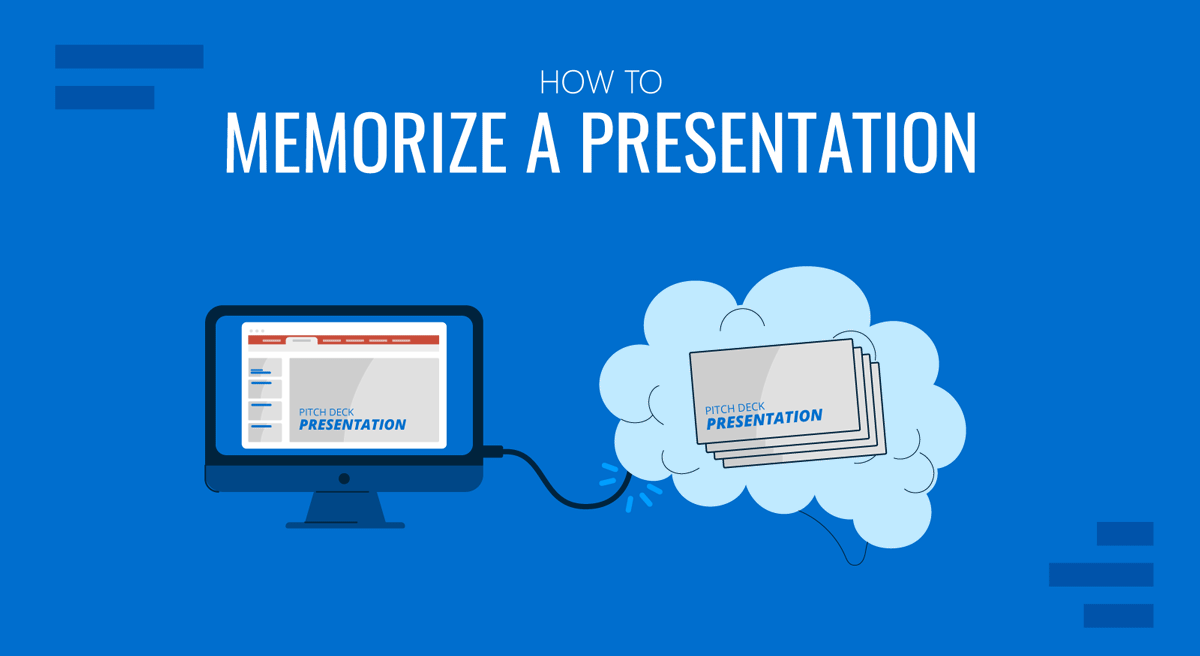
Memorizing a presentation is the process of internalizing a speech’s concepts, key points, and structure so it can be delivered confidently and smoothly without relying heavily on presentation notes or a script. As a skill, it implies understanding the material as a whole, committing it to memory, and recalling and articulating it effectively in front of an audience. And we mean articulating, as the end goal is not to repeat the content verbatim without emotion or feeling out of the element if questions are asked.
In this article, we will talk about the advantages of memorizing a presentation, the different techniques for accomplishing it, and some examples of how to put these tools into practice.
Table of Contents
Benefits of Memorizing a Presentation
Technique #1: create an outline, technique #2: the 20-20-20 rule of rehearsal, technique #3: the method of loci, technique #4: using acronyms, technique #5: rhyming, technique #6: visualization linking, technique #7: chunking, technique #8: pqrst, technique #9: write it down, recommended templates for visual aids in memorization.
Although some may think of memorizing a presentation as a sort of counterproductive practice, “ knowing the speech cold ” – as HBR labels this practice – gives us room to be more confident about our understanding of the topic to present, reducing public speaking anxiety , and obtain a better performance outcome. Let’s go through some of the benefits of memorizing a presentation.
Audience Engagement
A well-memorized presentation allows for better eye contact and interaction with the audience, making the delivery more engaging and dynamic. The presentation feels less robotic, allowing you to connect with the public through genuine levels of audience engagement .
Flexibility
Understanding the material thoroughly enables the presenter to adapt to questions, comments, or technical issues without losing track of the presentation. A typical scenario is when the talk drifts off its original intention, such as when an attendee has genuine concerns about some of the presentation’s points or application. Rather than abruptly returning to where you left off, you can resume the presentation by connecting a fact to what you just discussed.
Memorizing helps maintain a logical flow and structure, ensuring that key points are covered effectively and smooth transitions between sections. This is extremely practical if we deliver video presentations , where we need to do a before and after part of the presentation from where the video starts.
A confident and well-delivered presentation is more persuasive and can have a greater impact on the audience, whether the goal is to inform, inspire, or convince. Think of how much of a difference it can make in short-format presentations like elevator pitches , as all your mental and physical efforts are focused on your body language and how you connect with the audience rather than remembering facts.
Reduced Dependence on Visual Aids
With memorized material, the presenter can use visual aids more effectively as supplements rather than crutches. Visual aids for presentations can become more artistic, enhancing the aesthetic of your presentation rather than needing specific word cues to help you remember parts of your speech.
Enhanced Credibility
Memorizing a presentation can significantly enhance your credibility as a presenter by ensuring a smooth and confident delivery, which audiences often interpret as a sign of expertise and reliability. This phenomenon is supported by the “Halo Effect,” a cognitive bias where the perception of one positive trait (such as confidence and fluency in delivering a presentation) leads to the assumption of other positive traits (such as competence and trustworthiness). When a presenter speaks without hesitation or errors, the audience is more likely to view them as knowledgeable and credible, thus reinforcing their overall message. You can learn more about this in our article about how different cognitive bias impact your presentation .
An outline organizes your thoughts and provides a clear presentation structure . Start with a broad framework, then fill in the details. For instance, an outline for a presentation on a project management course might look like this:
- Definition of project management
- Importance of effective project management
- Defining project scope
- Setting objectives and milestones
- Resource allocation
- Team management
- Tracking progress
- Adjusting plans as needed
- Evaluating project success
- Lessons learned
- Summary of key points
- Final thoughts and call to action
This outline serves as a roadmap, helping you remember the sequence and relationships between points. You can quickly create outlines with AI tools like ChatGPT for Presentations .
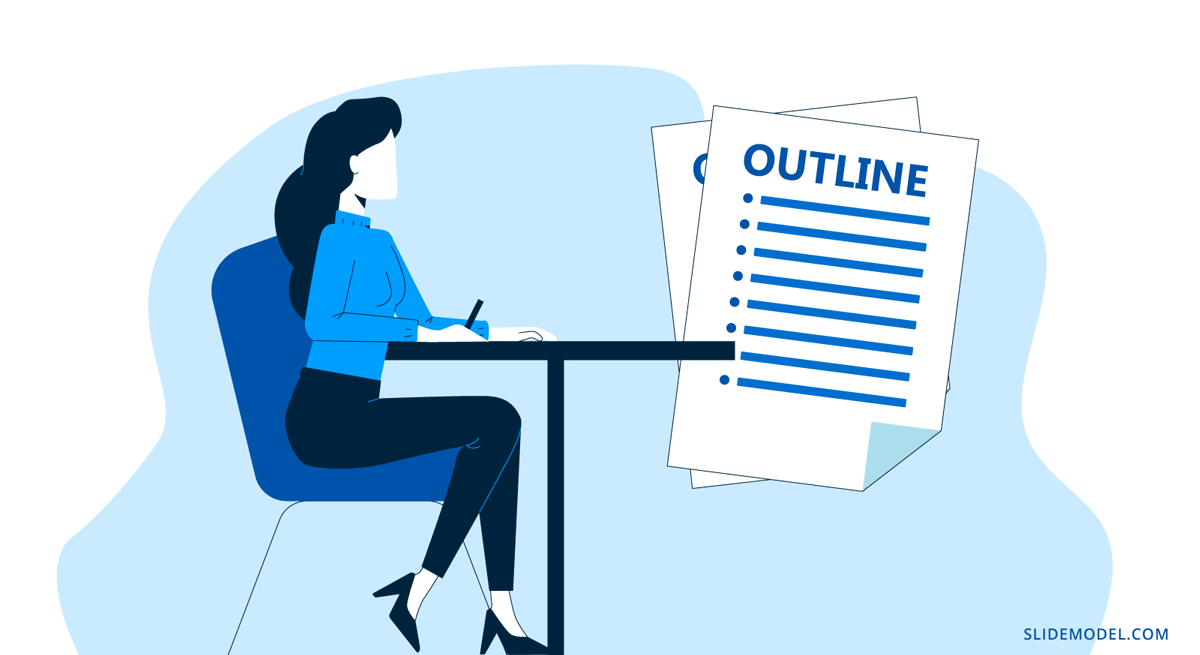
The 20-20-20 rule is a structured rehearsal technique designed to enhance presentation memorization and delivery. This rule breaks down practice sessions into manageable segments, focusing on different presentation aspects and ensuring a comprehensive preparation process. The rule involves three 20-minute phases: content rehearsal, delivery practice, and review/adjustment.
Content Rehearsal
The focus should be on memorizing and understanding the concepts of your presentation. Go through the outline or main points of your presentation. Ensure you know the flow and structure.
Cover each key point, argument, and supporting evidence. You can use mnemonic devices, such as acronyms or rhymes, to aid the memory fixation process. Recite the content without worrying about your delivery style. Concentrate on getting the information right, and repeat each challenging section until you feel confident to recall it.
A good practice is to pair this content rehearsal process with the Feynman Technique , which helps you acknowledge whether you truly understand what you’re talking about.
Delivery Practice
Practice delivering the presentation, concentrating on your speaking style, body language, and engagement with the audience. It is best if you practice standing up and speaking aloud, mentally recreating the conditions of your future presentation to reduce potential anxiety.
Pay attention to your tone, pitch, and pace. Ensure your speech is dynamic and engaging, and make eye contact with the imaginary audience. Incorporate appropriate gestures and movements to emphasize points and keep the audience engaged.
Review and Adjustment
Review your performance, make necessary adjustments, and refine your presentation. If possible, get feedback from a peer, mentor, or record your practice session and review it.
Simplify complex points and add clarifications where needed. Look at how much jargon you’re using, your vocal variety, pacing, and body language.
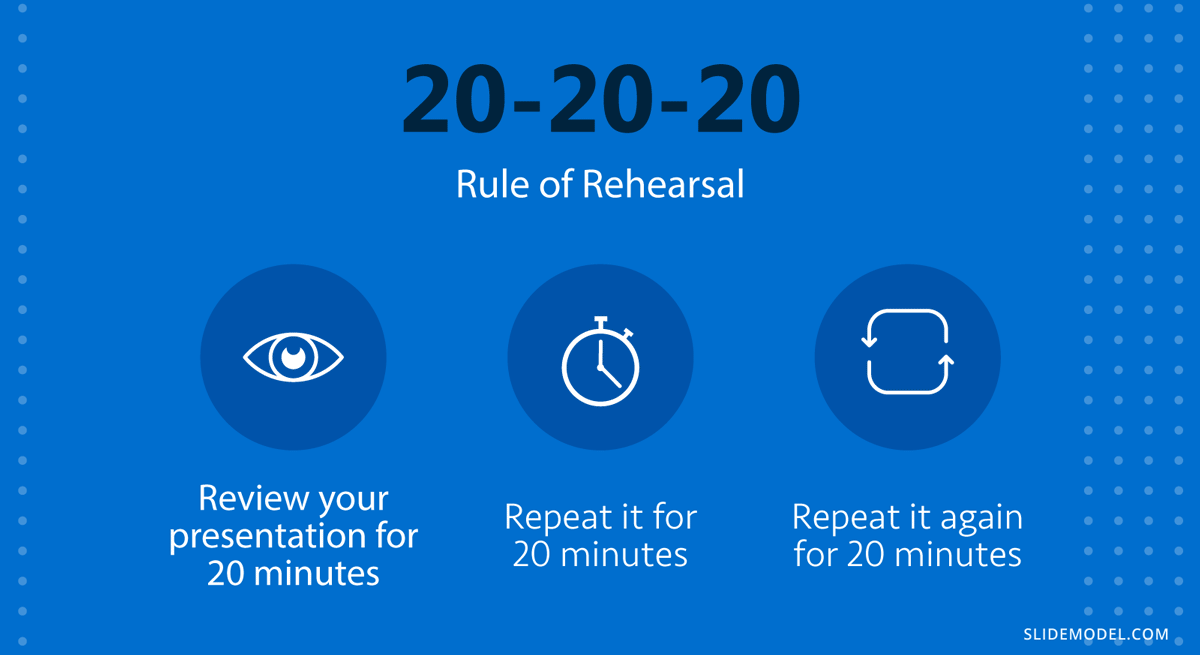
The Method of Loci involves choosing a familiar location, such as your home or a route you often take, and mentally placing pieces of information at specific locations within this setting. When you need to recall the information, you mentally “walk” through the location, retrieving the information associated with each specific place.
Spatial memory is powerful, making it easier to remember and recall information. The physical layout of the location helps create a logical sequence for the presentation.
Steps to Implement the Method of Loci
Choose a familiar location, identify specific locations or landmarks, associate information with each location, visualize and rehearse, mentally walk through the location, practice regularly, adapt and expand as needed.
Select a familiar place, such as your home, office, or frequently taken route. Familiarity with the location is crucial because it allows you to visualize and navigate the space in your mind easily.
Your home, including rooms such as the living room, kitchen, bedroom, and garden.
Within your chosen location, identify distinct spots or landmarks where you will “place” information. These should be areas that are easy to visualize and distinct from one another.
- The couch in the living room
- Dining table in the kitchen
- Bed in the bedroom
- Flowerbed in the garden
Assign a piece of information from your presentation to each specific location. Create vivid, memorable images or associations for each piece of information.
For a presentation on the benefits of renewable energy:
- Front door: A bright sun symbolizes solar energy.
- Couch: A spinning wind turbine representing wind energy.
- Dining table: A flowing river representing hydroelectric power.
- Bed: A peaceful forest symbolizing biomass energy.
- Flowerbed: A vibrant array of flowers representing the benefits of renewable energy for the environment.
Spend time visualizing each piece of information in its designated location. Walk through the location in your mind, seeing each piece of information clearly.
Mentally walk to your front door and vividly imagine the bright sun. Move to the living room and picture the wind turbine on the couch. Continue this process for each location and associated image.
When it’s time to recall the information, mentally walk through the chosen location in the same order. As you visualize each spot, recall the information associated with it.
During your presentation, mentally start at the front door (solar energy) and proceed to the living room (wind energy), kitchen (hydroelectric power), bedroom (biomass energy), and garden (environmental benefits).
Regular practice helps reinforce the associations and improves recall. Periodically walk through your memory palace to ensure the information remains fresh and accessible.
Practice your mental walk-through daily leading up to your presentation. Spend a few minutes each day reinforcing the associations.
The Method of Loci is versatile and can be adapted for different types of information and expanded as needed. Add more locations or create new memory palaces for additional topics.
If your presentation has multiple sections, create a new memory palace for each section or expand your existing one by adding more rooms or landmarks.
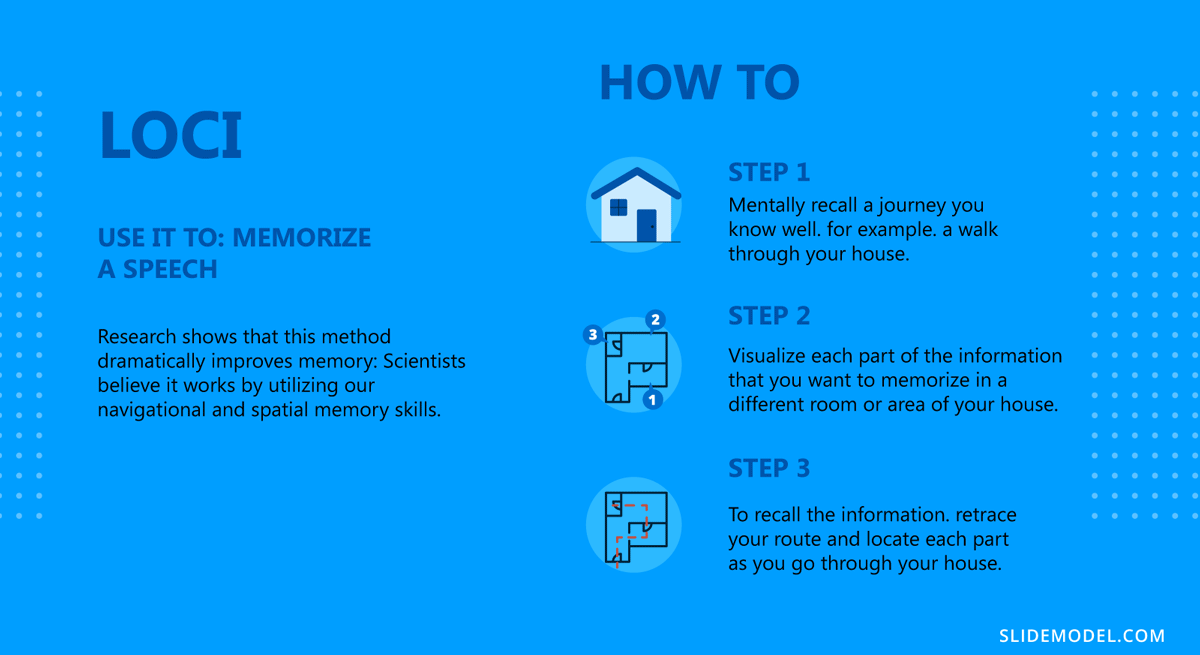
Acronyms are powerful mnemonic devices that can simplify the process of memorizing a presentation by condensing complex information into easily remembered letters and words. Each letter in an acronym stands for a key point or concept, helping you recall the sequence and details of your presentation more effectively.
Begin by identifying the main points or concepts of your presentation. These could be steps in a process, important themes, or critical details that must be remembered.
For a presentation on effective communication, the key points might be:
- Conciseness
- Consistency
Using the key points above, create the acronym “5Cs” for effective communication:
- C onciseness
- C onsistency
Enhance the acronym with mnemonic devices, such as creating a sentence or phrase where each word starts with the same letter as your key points. This helps reinforce memory.
“ C ats C atch C lever C reatures C arefully”
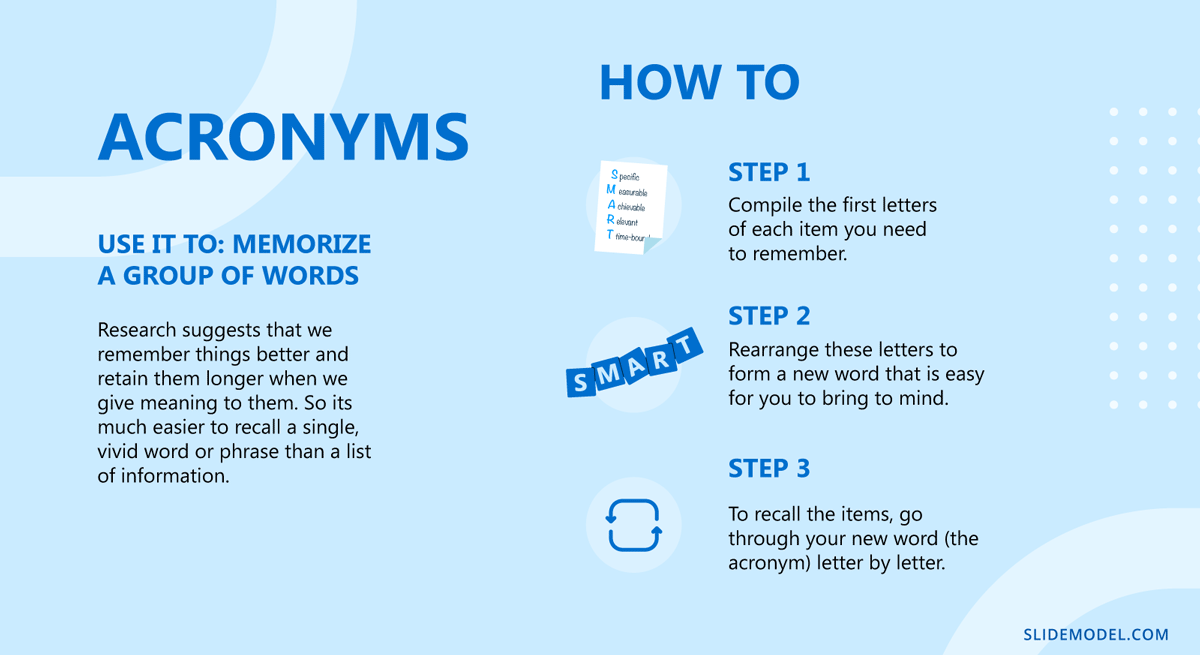
Rhyming is a highly effective mnemonic tool that greatly improves presentation memorization. Crafting rhymes can result in engaging presentations as an ice-breaker and makes content easier to remember. By utilizing the natural rhythm and sound patterns of language, rhyming helps information stay in your memory.
Identify the key points or concepts you want to memorize in your presentation. These could be main ideas, lists, steps in a process, or important details. Once you have a clear list of these points, you can begin to create rhymes around them.
Create simple, catchy rhymes for each key point. Aim for short and memorable phrases that encapsulate the essence of the information. For example, if you’re presenting on the benefits of exercise, you might create a rhyme like:
“Exercise each day, keeps fatigue away.”
Combine rhymes into couplets (two-line verses) or longer verses if needed. This helps create a narrative or flow that is easy to follow. For instance, for a presentation on healthy eating, you could use:
“Fruits and veggies every day, keep the doctor far away.
Whole grains and lean meats too, give your body fuel to renew.”
Use visual aids that complement your rhymes. Say you have a slide listing the benefits of a product; use a rhyme to introduce or summarize the points on the slide. The combination of visual and auditory cues strengthens memory retention.
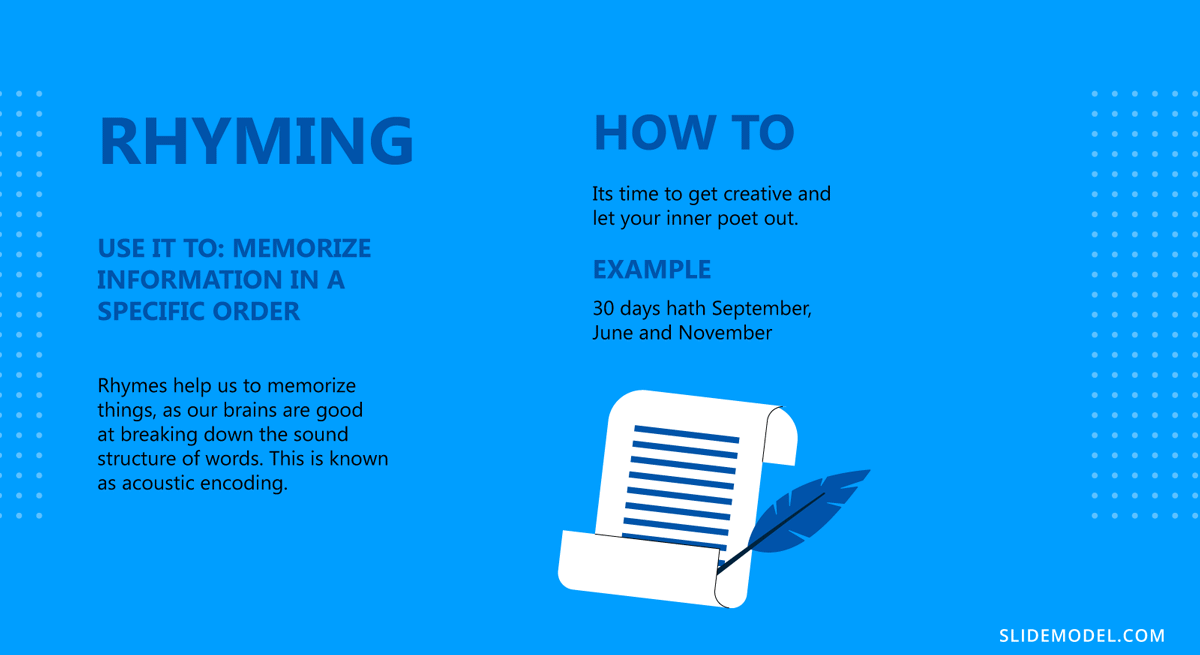
Visualization linking involves using vivid, imaginative images to represent key points or pieces of information in a presentation. By creating a mental picture for each point and linking these pictures together logically, you create a memorable and coherent mental map of your presentation. This technique leverages the brain’s natural ability to remember visual and spatial information more effectively than abstract concepts or words.
Unlike the Method of Loci, it focuses on creating a chain of connected images that follow a narrative or logical sequence rather than working with a familiar physical location. Therefore, there’s no need for a physical or spatial structure to help memory recall, and it is a more flexible method.
Let’s say we are wondering how to remember a presentation about the use of chemicals in food preparation. We can retrieve the mental process a consumer makes before buying a product by linking the image of the product—say, a detergent—to the store where you purchase it. Then, we can think of the potential usage by picturing the bubbles this product creates when combined with water when cleaning vegetables.
You need to mentally go through the sequence until it feels natural. Each image triggers a memory corresponding to a key point in your presentation.
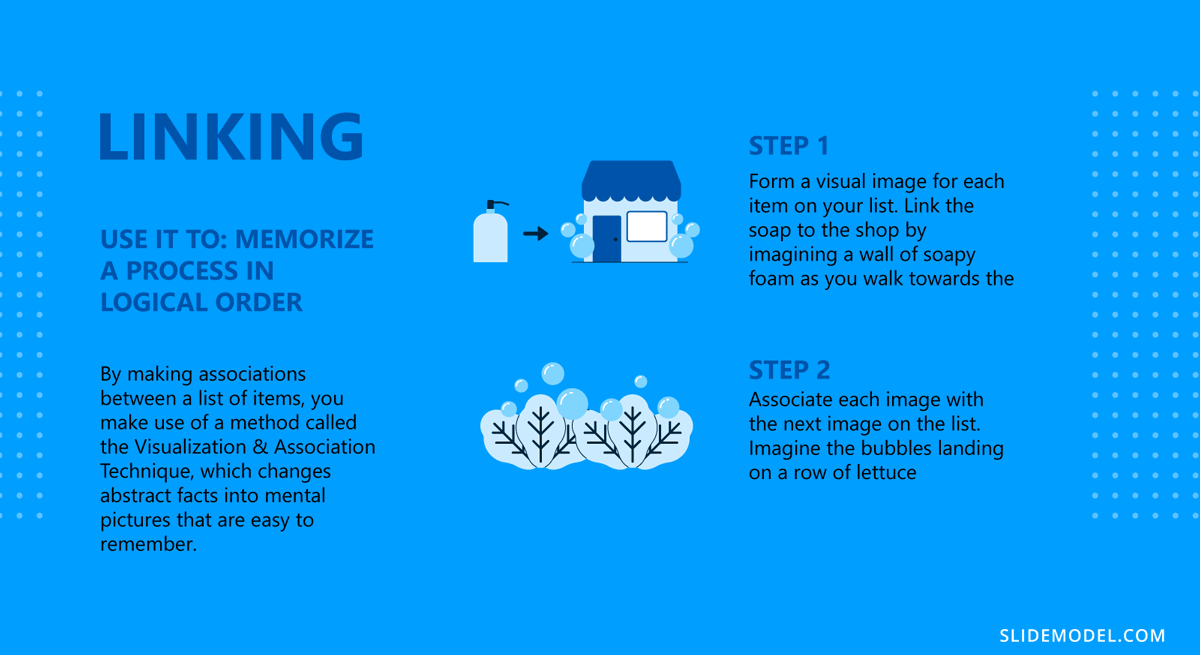
Chunking is the process of dividing large amounts of information into smaller, more manageable pieces, or chunks. Each chunk represents a unit of information that is easier to process and remember. This technique helps reduce cognitive load, making understanding, memorizing, and recalling complex concepts easier.
Once you have identified the main concepts in your presentation, you need to organize them into chunks.
Group the time management key points:
- Importance of goals
- Types of goals (short-term, long-term)
- Urgent vs. important
- Task prioritization techniques (Eisenhower Matrix)
- Daily planning
- Weekly and monthly planning
- Identifying distractions
- Techniques to stay focused
- Regular review sessions
- Adjusting plans based on progress
Label each chunk with clear headings or section titles. This helps organize the presentation and provides a clear structure for the presenter and the audience. Incorporate visual aids such as slides, charts, or diagrams to represent each chunk. Visual aids help reinforce the information and make it more memorable. Although this technique is a good answer to how to memorize a speech faster, its most common application of chunking is related to data presentations , when we need to recall lengthy numbers critical for discussing our findings.
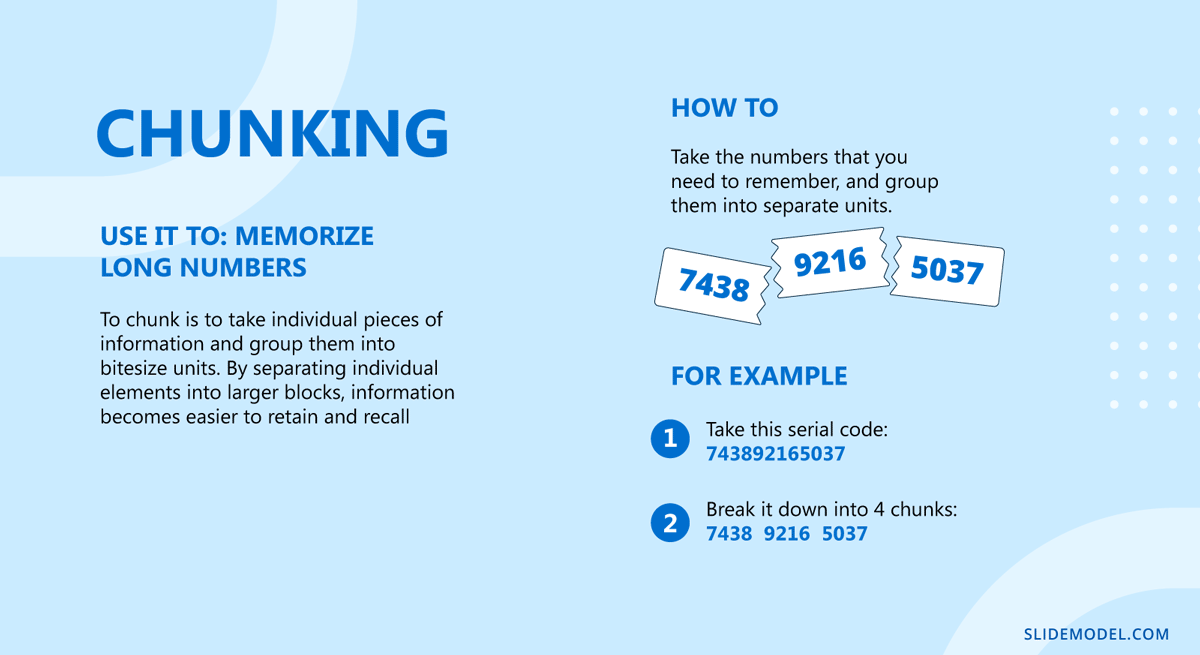
The PQRST method is a study and memory technique that stands for Preview, Question, Read, Self-Recite, and Test. Originally developed for academic study, this method can be effectively adapted to help presenters memorize their material by breaking down the content into manageable steps and reinforcing understanding and recall.
This method involves five steps: Previewing the material to get an overview, generating questions about the content, reading to find answers to those questions, self-reciting the key points, and testing oneself to ensure the information is retained. This structured approach aids in comprehending, memorizing, and recalling information for a presentation.
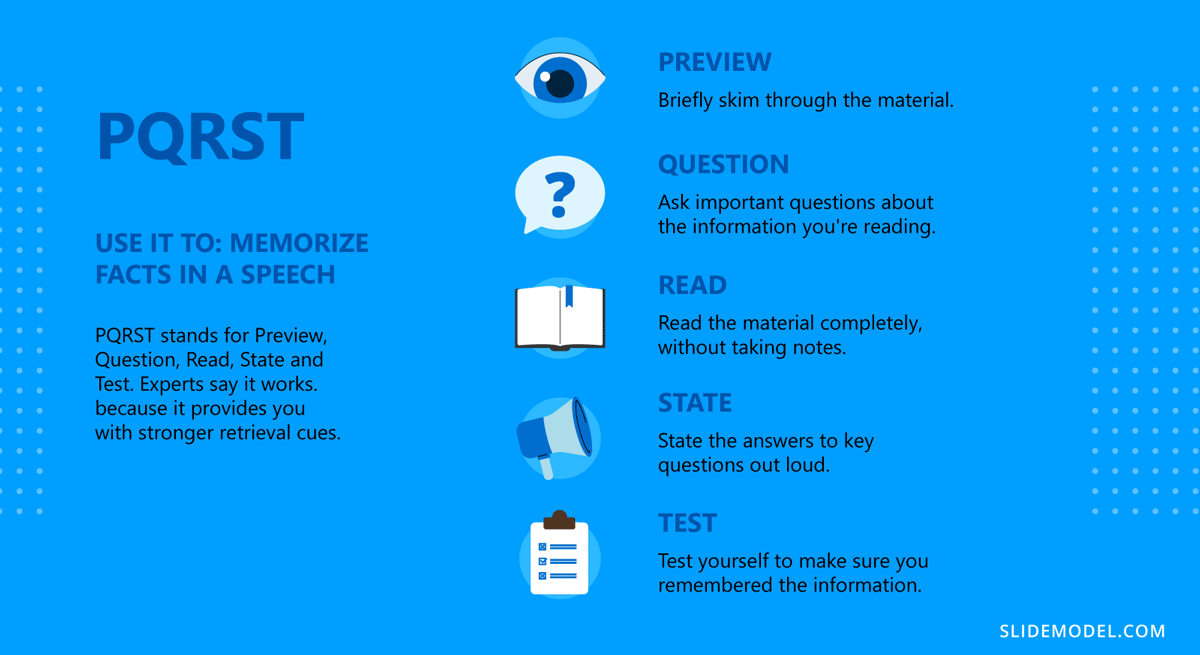
Writing things down involves manually recording information on paper. This can include writing out the full text of your presentation, key points, summaries, or notes. Writing engages your brain in different ways compared to simply reading or typing, making it an effective mnemonic device. As we take notes manually, we can implement complementary techniques to further enhance our memory recall process, like storytelling in presentations .
Suppose your presentation contains words or paragraphs in another language. In that case, this is the best method to implement, as the manual writing process triggers your brain’s reticular activating system (RAS).
There are multiple approaches to writing down a presentation. You can write an outline, but that wouldn’t be enough. Summarizing each section of the presentation in your own words rather than repeating the lengthy speech is a great practice, as you test your comprehension simultaneously. Flashcards, which can be manual or digital, are another alternative to test your memory about the contents of the presentation.
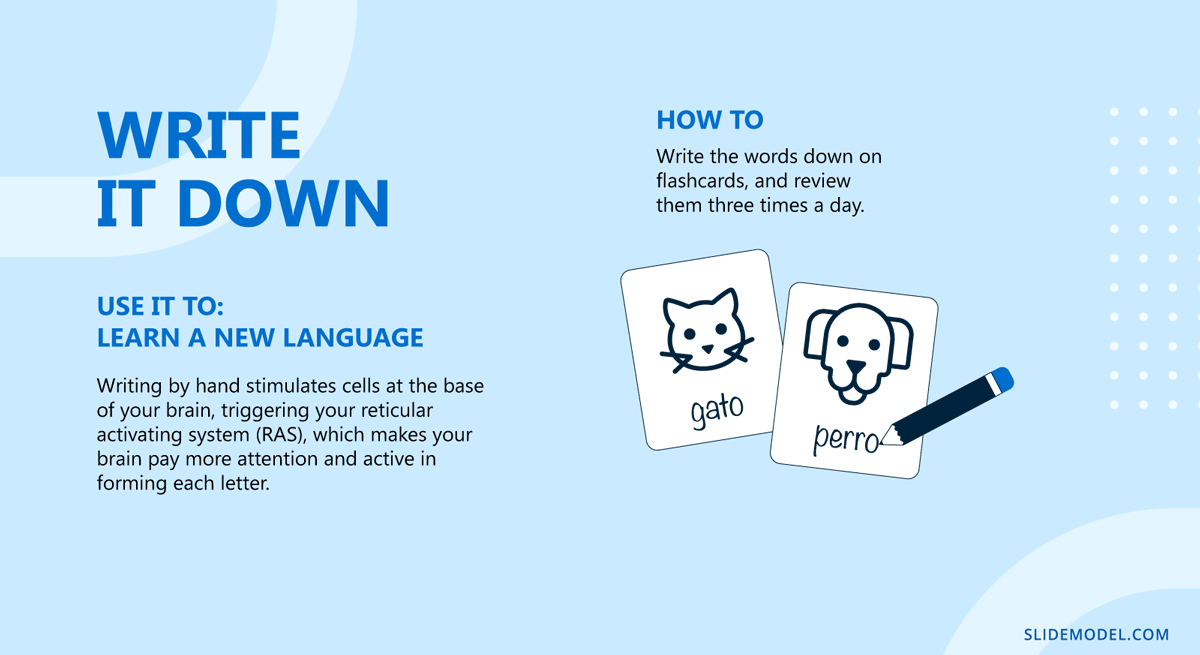
We want to conclude this article with a series of selected PowerPoint templates that can help us work with effective visual aids for memorization. Keep in mind these PPT/PPTX files can be accessed as Google Slides templates as well.
1. Corporate Process Map Template for PowerPoint
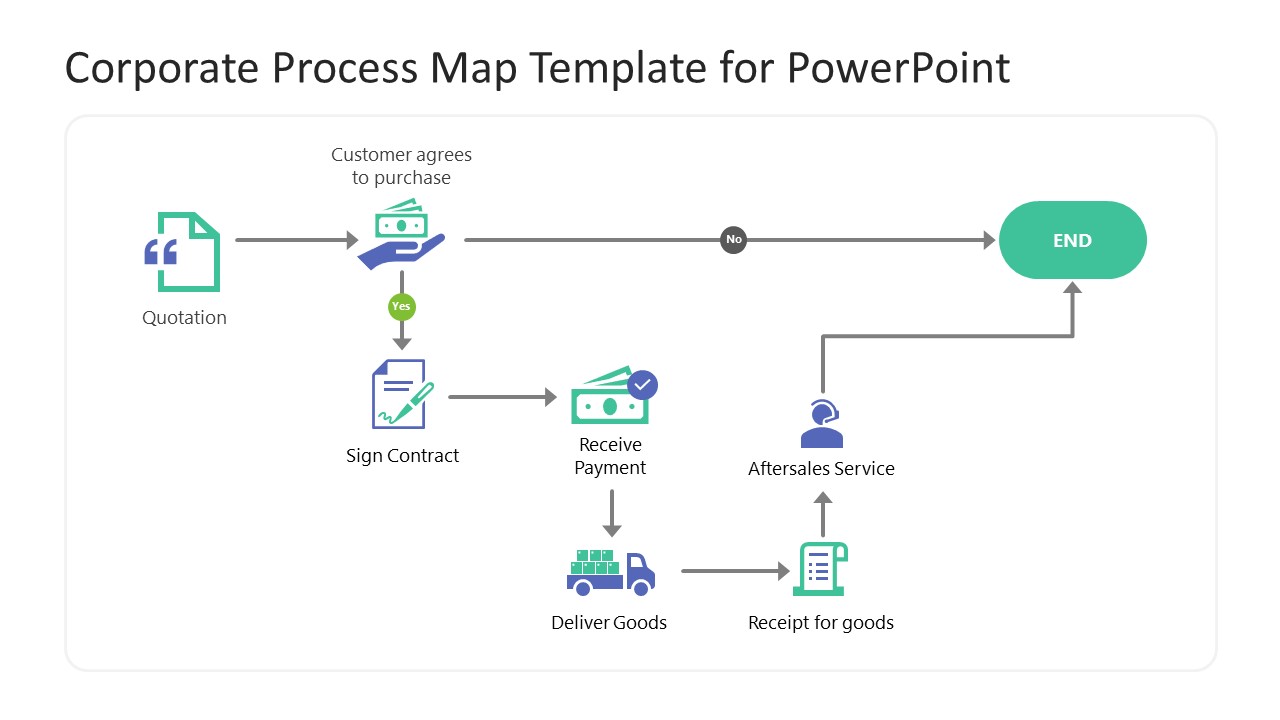
Suppose you’re wondering how to memorize a presentation about your company’s processes, either in the change management stages or to coach personnel. In that case, you need to get this PPT template.
Detailed icons help us recall each stage of employee onboarding, sales chain, or customer fulfillment processes, to name a few.
Use This Template
2. 6-Milestone Hanging Platforms Timeline PowerPoint Template
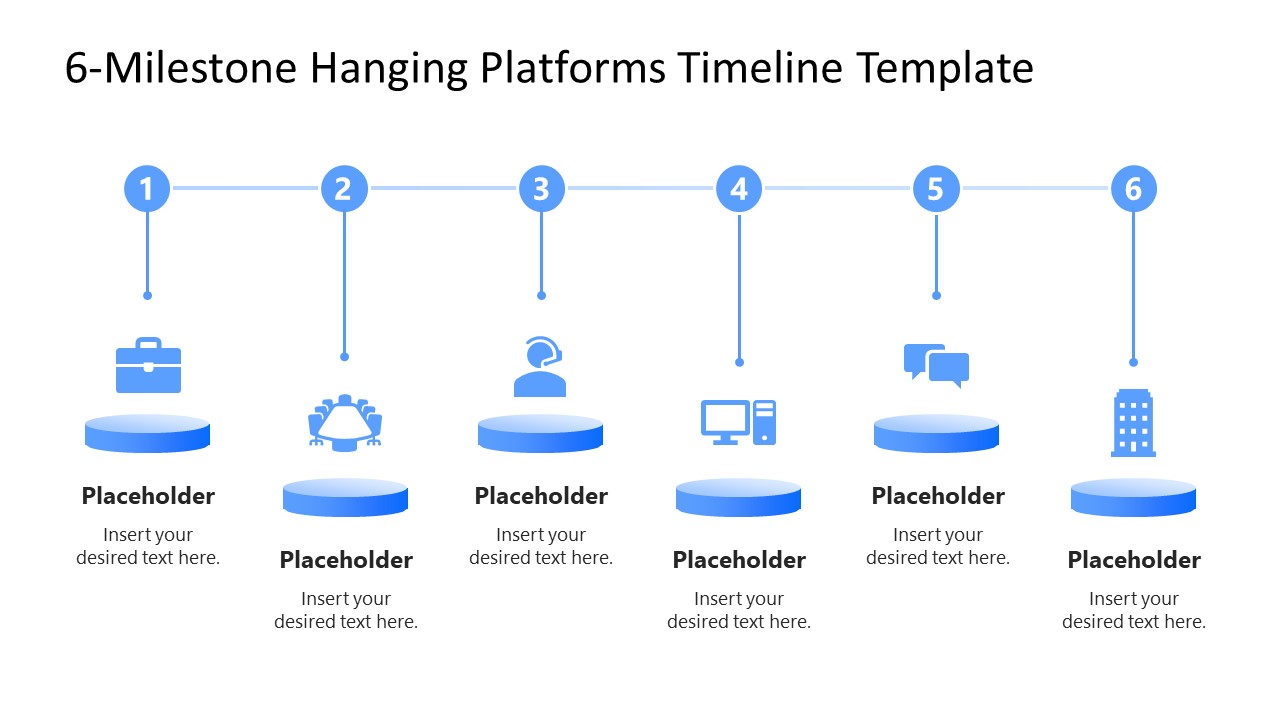
Another template with visual aids for how to memorize speeches, this time intended for team meetings briefing in the implementation phases of specific business operations. Presenters can pair the icons to each stage or associate them with a mnemonic.
3. Data Science Shapes PowerPoint Template
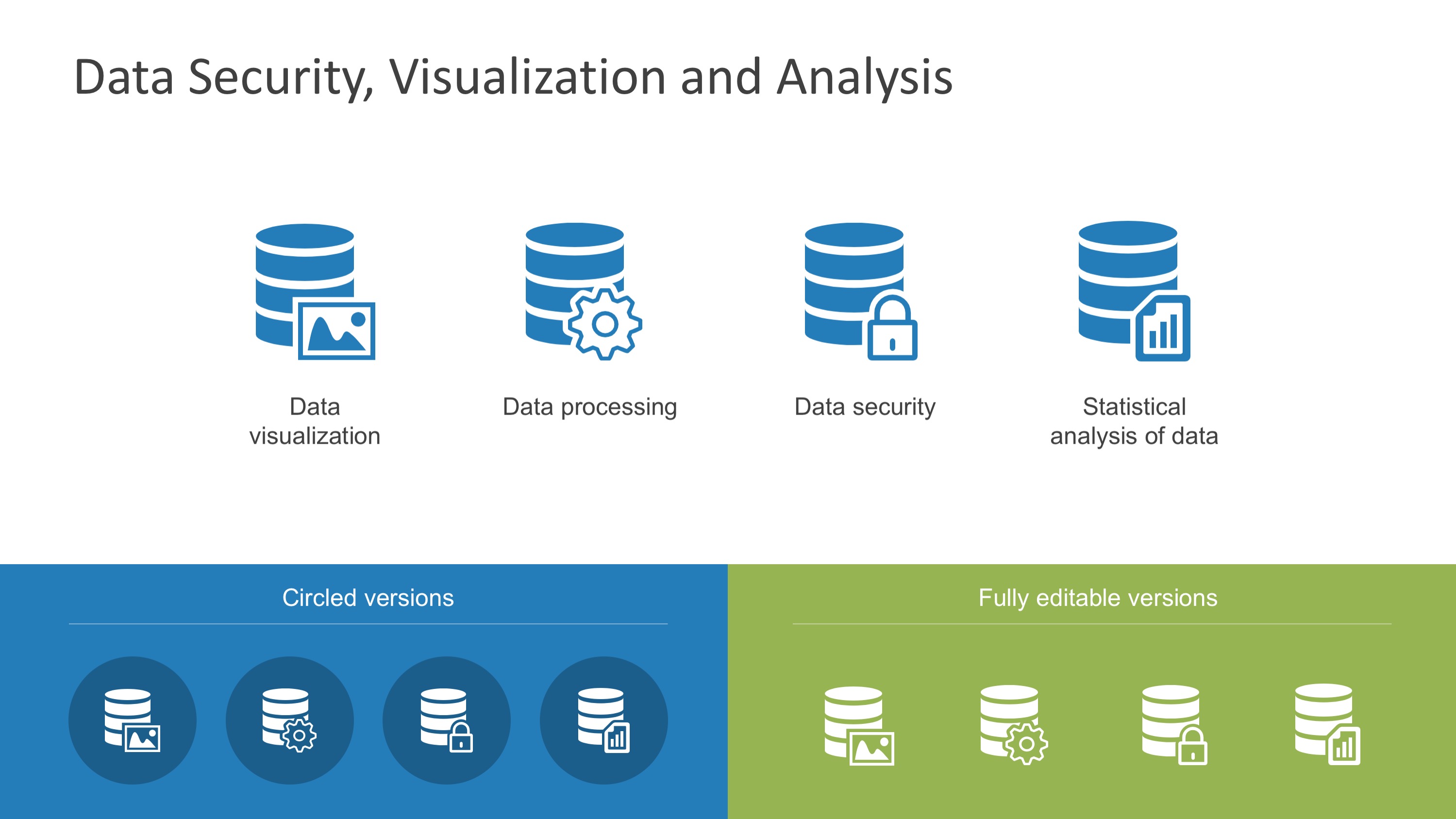
This PPT template is intended for any kind of data science presentation. Its use of a broad selection of icons and contrasting colors makes it easy to remember the contents of a presentation.
4. Statistical Bias PowerPoint Templates
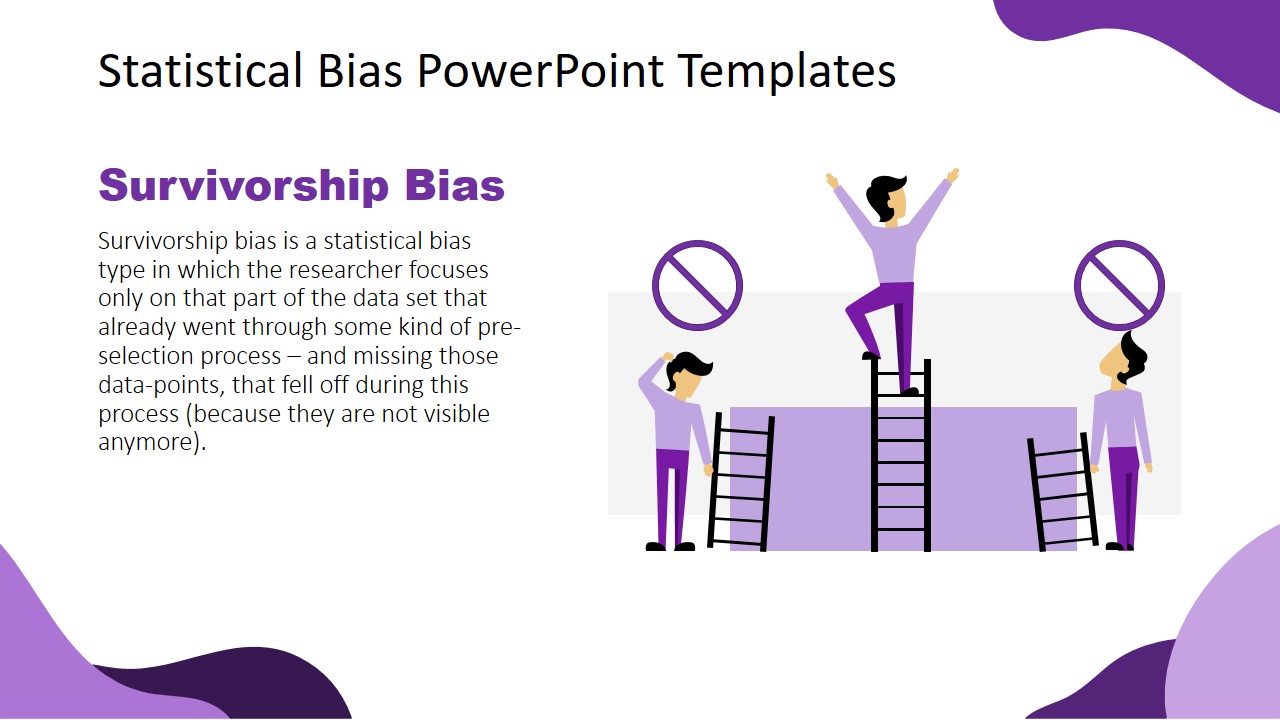
Say you need to deliver an academic presentation about cognitive bias; this template comes with tips to remember a speech in the form of vector art illustrations. Adapt the contents of the slides to your presentation’s needs and let the images help you retrieve concepts.
5. Action Plan PowerPoint Diagram
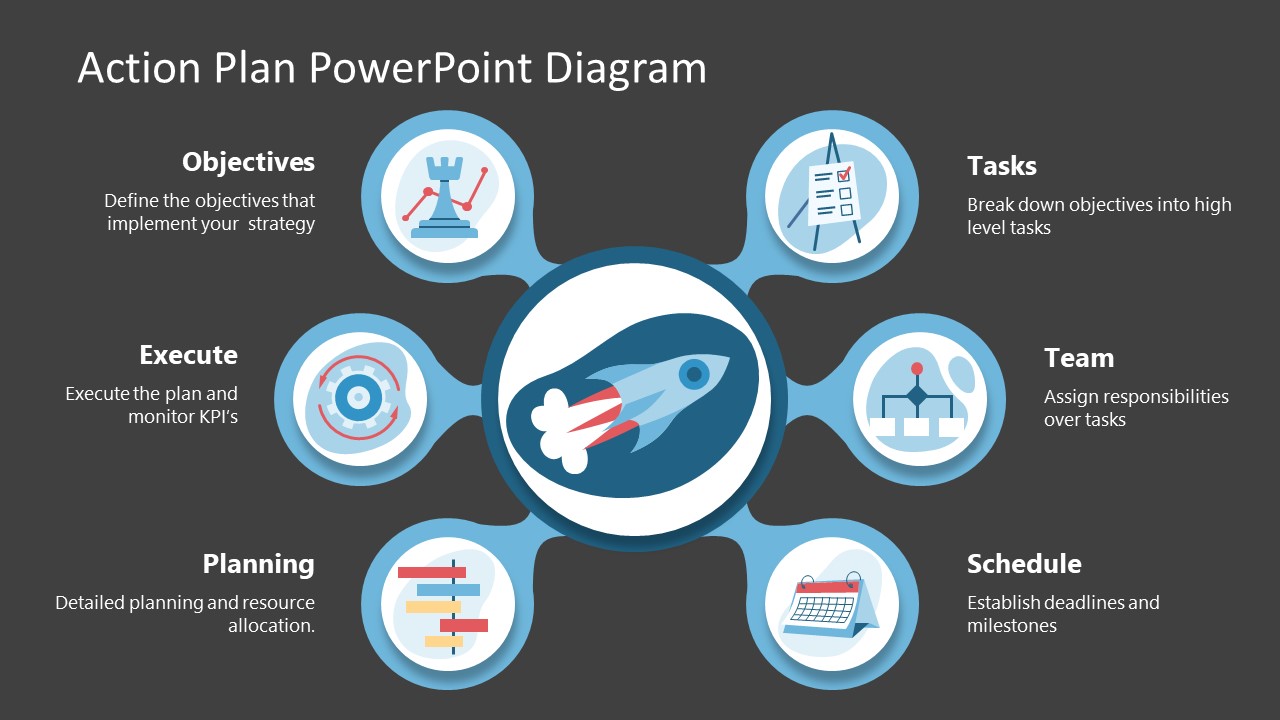
Share your process for launching a product or service, creating a training program, or setting new action plans for your organization with a highly visual presentation template for PowerPoint and Google Slides. Creative icons allow you to visually link the different stages your team has to complete.
Like this article? Please share
Presentation Approaches, Presentation Skills Filed under Education
Related Articles

Filed under Design • July 3rd, 2024
ChatGPT Prompts for Presentations
Make ChatGPT your best ally for presentation design. Learn how to create effective ChatGPT prompts for presentations here.
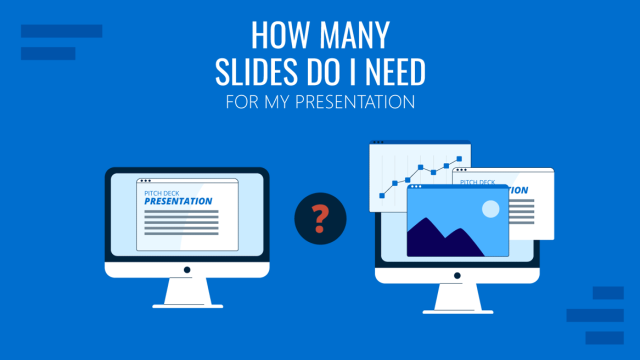
Filed under Design • July 1st, 2024
Calculating the Slide Count: How Many Slides Do I Need for a Presentation?
There’s no magical formula for estimating presentation slides, but this guide can help us approximate the number of slides we need for a presentation.
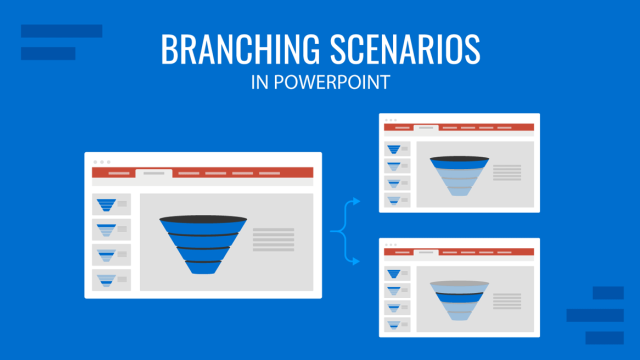
Filed under PowerPoint Tutorials • June 28th, 2024
How to Represent Branching Scenarios in PowerPoint
Do you have a situation to expose with multiple possible outcomes? If so, check our guide on branching scenarios in PowerPoint.
Leave a Reply

- SUGGESTED TOPICS
- The Magazine
- Newsletters
- Managing Yourself
- Managing Teams
- Work-life Balance
- The Big Idea
- Data & Visuals
- Reading Lists
- Case Selections
- HBR Learning
- Topic Feeds
- Account Settings
- Email Preferences
How to Make a “Good” Presentation “Great”
- Guy Kawasaki

Remember: Less is more.
A strong presentation is so much more than information pasted onto a series of slides with fancy backgrounds. Whether you’re pitching an idea, reporting market research, or sharing something else, a great presentation can give you a competitive advantage, and be a powerful tool when aiming to persuade, educate, or inspire others. Here are some unique elements that make a presentation stand out.
- Fonts: Sans Serif fonts such as Helvetica or Arial are preferred for their clean lines, which make them easy to digest at various sizes and distances. Limit the number of font styles to two: one for headings and another for body text, to avoid visual confusion or distractions.
- Colors: Colors can evoke emotions and highlight critical points, but their overuse can lead to a cluttered and confusing presentation. A limited palette of two to three main colors, complemented by a simple background, can help you draw attention to key elements without overwhelming the audience.
- Pictures: Pictures can communicate complex ideas quickly and memorably but choosing the right images is key. Images or pictures should be big (perhaps 20-25% of the page), bold, and have a clear purpose that complements the slide’s text.
- Layout: Don’t overcrowd your slides with too much information. When in doubt, adhere to the principle of simplicity, and aim for a clean and uncluttered layout with plenty of white space around text and images. Think phrases and bullets, not sentences.
As an intern or early career professional, chances are that you’ll be tasked with making or giving a presentation in the near future. Whether you’re pitching an idea, reporting market research, or sharing something else, a great presentation can give you a competitive advantage, and be a powerful tool when aiming to persuade, educate, or inspire others.
- Guy Kawasaki is the chief evangelist at Canva and was the former chief evangelist at Apple. Guy is the author of 16 books including Think Remarkable : 9 Paths to Transform Your Life and Make a Difference.
Partner Center

12+ Speech Examples That Worked — And What We Can Learn From Them
- The Speaker Lab
- July 5, 2024
Table of Contents
Delving into speech examples can unlock the power of your voice and ideas. You’ll learn reasons for crafting speeches, ranging from persuasion to education. Plus, we’ll show you how to make yours hit home with structure, storytelling, and rhetorical tricks. Explore iconic historical speeches for inspiration and break down modern ones to see what works today. Plus, learn strategies to present confidently to different audiences and situations. From leveraging visual aids effectively to tailoring your message just right, this piece covers it all.
Understanding the Purpose of Speeches
At its core, every speech serves a purpose. This might be to persuade, inform, entertain, or inspire. But why does this matter? Knowing your speech’s goal shapes everything, from the words you choose to how you deliver them.
Crafting Your Speech for Impact
To create a memorable speech, start with structure. A solid framework guides your audience through your message without losing them along the way. Next up is storytelling—our brains are wired to love stories because they help us understand complex ideas easily. And don’t forget about rhetorical devices; tools like repetition and metaphor can make your message stick.
An effective speech isn’t just about what you say but also how you say it. Varying your tone keeps listeners engaged while making eye contact helps build trust and connection.
Famous Speech Examples
The power of speeches in shaping history cannot be overstated. Martin Luther King, Jr.’s “I Have a Dream” speech is a masterclass in using vivid imagery and anaphora to appeal emotionally and intellectually. Meanwhile, Winston Churchill’s “We Shall Fight on the Beaches” showcases how determination and resilience can rally nations during tough times.
These examples teach us that great speeches combine substance with style, making their messages unforgettable long after they’re delivered.
Analyzing Modern Speech Examples
In today’s digital age, speeches still have significant impact. Take Malala Yousafzai’s impassioned pleas for education rights or Steve Jobs’ commencement address at Stanford University urging graduates to stay hungry for knowledge.
Analyzing these modern classics reveals key ingredients: authenticity resonates deeply with audiences; simplicity makes even complex topics accessible; and personal anecdotes ensure relatability. This trio is worth remembering when crafting your next presentation.
Find Out Exactly How Much You Could Make As a Paid Speaker
Use The Official Speaker Fee Calculator to tell you what you should charge for your first (or next) speaking gig — virtual or in-person!
Every speech is a journey where you’re the captain, and your audience are the explorers. To make sure it’s a trip worth remembering, focus on structuring your content effectively, weaving engaging stories into your narrative, and employing rhetorical devices that stick.
Structuring Your Content for Clarity
The backbone of any impactful speech lies in its structure . Think of it as constructing a building; without a solid foundation and framework, everything else crumbles. Start with an attention-grabbing opening to hook your listeners right off the bat. Next comes the body of your speech. This is where you delve deep into your main points, supporting them with evidence or fleshing them our with anecdotes. Lastly, end with a powerful conclusion that not only summarizes key takeaways but also leaves your audience pondering long after they’ve left the room.
A well-structured speech ensures clarity and makes it easier for audiences to follow along without getting lost in jargon or complex ideas. For more insights on crafting clear messages, check out our guide on structuring speeches here .
Engaging Storytelling That Resonates
We’re hardwired to love stories—they evoke emotions and create connections better than any other form of communication. Incorporating personal experiences or relevant anecdotes within your speech can transform abstract concepts into tangible realities for your listeners. This doesn’t just help them understand but also remember what you’ve said long after the applause dies down.
To master storytelling techniques that captivate, check out this podcast episode here .
Using Rhetorical Devices Effectively
Rhetorical devices are like spices—they can turn bland content into something flavorful that sticks. For example, repetition reinforces important points in your speech; analogies help explain complex topics simply by comparing them to familiar things; and questions engage audiences directly, making them active participants rather than passive listeners. So don’t shy away from sprinkling these elements throughout your presentation.
Famous Speech Examples Throughout History
When we talk about speeches that have left a mark, it’s like diving into a treasure trove of history’s most pivotal moments. These aren’t just words; they’re the voice of change, courage, and inspiration.
Speech Examples with Powerful Purpose
Some speeches have enough power behind them to move mountains. Take Martin Luther King, Jr.’s “I Have A Dream” speech, for example. It wasn’t just about sharing an idea; it was about rallying a nation towards equality and justice. Or consider Winston Churchill’s “We Shall Fight on the Beaches” speech urging resilience during World War II’s darkest hours. Each word chosen had purpose, shaping content to stir hearts and minds.
Speech Examples with Compelling Structure
Crafting something memorable starts with knowing your core message inside out, then supporting that message with facts and anecdotes to illustrate your point. Structure is key; opening strong grabs attention while closing on an thoughtful note leaves your audience thinking long after you’ve stepped down from the podium.
Rhetorical devices aren’t old school tricks but rather essential tools in your arsenal. Imagine delivering lines as compelling as those found in John F. Kennedy’s inaugural address , where rhythmic patterns and strategic repetition emphasize his vision for America—truly captivating.
When we think about speeches that have grabbed headlines and hearts in recent years, a few key examples spring to mind. These modern orations offer rich lessons for anyone looking to make an impact through public speaking.
Speech Examples with a Target Audience
Today’s memorable speeches don’t just happen by accident. They’re meticulously crafted with the audience in mind. Take for example Malala Yousafzai’s Nobel Prize acceptance speech . She used her personal story as a powerful tool to engage and inspire her audience. By sharing her experiences, she made abstract issues like education rights tangible and urgent.
To craft your speech for impact, start by identifying the core message you want to convey. Then think about how you can connect this message with your audience on an emotional level. Use stories from your own life or others’ lives as Yousafzai did; doing so lets people see themselves in your narrative.
Delivering Your Speech Confidently
The best content can fall flat without confident delivery. Watching Susan Cain’s TED talk on the power of introverts, we see how calm presence combined with passionate storytelling captures attention even if you’re not naturally extroverted.
Practice is key here but so is believing in what you’re saying. Find that driving belief before stepping onto any stage or platform because confidence comes from conviction first and foremost.
Adapting Your Speech to Different Audiences
Imagine stepping up to the podium, your heart racing. You’ve prepared a killer speech, but as you scan the room, you realize not everyone will receive it in the same way. This is where adapting your speech to different audiences becomes crucial.
Crafting Content That Resonates
To make sure your message hits home, tailor it to who’s listening. For example, if you’re speaking at a tech conference, dive deep into specifics and latest trends that excite a tech-savvy crowd. But if it’s a community event with people from all walks of life, keep technical jargon at bay and focus on more universal themes.
The key is knowing what matters most to your audience. A great place for insights is through forums or social media groups related to your topic or industry. Engaging directly with these communities can give you an edge by understanding their interests and concerns better.
The Art of Style Flexibility
Your delivery style should shift as much as your content does depending on whom you’re addressing. For corporate executives? Be concise and authoritative; they appreciate getting straight to the point because time is money for them. Here are some top presentation tips that might help sharpen those skills.
When engaging younger audiences or speaking in less formal settings like workshops or meetups, your approach is going to be different. In cases like these, focus on storytelling techniques instead of brevity. Using anecdotes and analogies can be incredibly effective in making complex ideas relatable and memorable for these audiences.
Making Adjustments on the Fly
Sometimes despite all preparations things don’t go according plan. Maybe jokes fall flat or technical details lose people’s interest. That’s why being observant of audience body language and facial expressions is so important. Depending on the cues you’re getting, you should be ready to adjust course mid-presentation.
This adaptability not only saves potentially sinking speeches but also endears speakers to their listeners, showing they care about the experience of receiving the message. Remember, no two audiences are alike. Every group brings its unique set of challenges and opportunities. By fine-tuning your approach in each setting, you’ll be able to connect deeply across a broad spectrum of situations, leaving a lasting impression every time.
Utilizing Visual Aids in Speeches
Visual aids have the power to make your speech more memorable. However, poorly used visual aids might mean you’re remembered for the wrong reason. Let’s talk about how to make your speeches stand out with some well-placed visuals.
The Importance of Visual Aids
Visual aids do more than just break up the monotony; they can help drive your point home. For instance, when you present data or statistics, showing a graph can make those numbers stick better in your audience’s mind than simply hearing them could ever do. This is because our brains process visuals faster than text or speech.
If you’re interested in adding visual aids to your speech, other examples include props, slides, maps, and videos, just to name a few. Consider what will work best in light of your presentation and your resources.
Tips for Effective Use of Visual Aids
To get started on the right foot, keep these pointers in mind:
- KISS (Keep It Simple, Speaker): A cluttered slide distracts more than it informs. Stick to one main idea per visual aid.
- Cohesion Is Key: Your visuals—think fonts, colors, pictures, and themes—should match your message style and tone. For instance, you wouldn’t choose silly pictures for a formal presentation.
- Audience Engagement: Polls or interactive elements not only hold attention but also provide instant feedback from your listeners. Poll Everywhere offers an easy way to incorporate live polls into presentations.
Incorporating effective visual aids isn’t just throwing pictures onto slides. It requires thoughtfulness and strategy to enhance understanding and retention among audiences. This is where theory meets practice. Now go turn that next presentation into something spectacularly vivid!
Free Download: 6 Proven Steps to Book More Paid Speaking Gigs in 2024
Download our 18-page guide and start booking more paid speaking gigs today!
FAQs on Speech Examples
What are the 3 main types of speeches.
The three big ones are informative, persuasive, and special occasion. Each serves its own unique goal.
How do you start a speech example?
Kick off with a hook: ask a question, share an interesting fact, or tell a quick story to grab attention.
How do you create a speech?
Pick your main idea, outline key points, add stories or stats for support, and wrap it up neatly at the end.
How do you make a speech sample?
Draft it around one clear message. Mix in personal anecdotes or relevant quotes to spice things up and connect better.
Diving into speech examples shines a light on the art of communication. From crafting speeches with purpose to using storytelling and rhetorical devices, these techniques let you connect more deeply with your audience. To see effective techniques at work, simply analyze historic and modern speeches that resonate.
Before the big day, practice your delivery to boost your confidence. Adapting to different audiences ensures your message lands right. And don’t forget, visual aids can truly enhance understanding.
So start shaping your ideas with clarity and conviction today! Let these insights guide you in making every word count.
- Last Updated: July 3, 2024

Explore Related Resources
Learn How You Could Get Your First (Or Next) Paid Speaking Gig In 90 Days or Less
We receive thousands of applications every day, but we only work with the top 5% of speakers .
Book a call with our team to get started — you’ll learn why the vast majority of our students get a paid speaking gig within 90 days of finishing our program .
If you’re ready to control your schedule, grow your income, and make an impact in the world – it’s time to take the first step. Book a FREE consulting call and let’s get you Booked and Paid to Speak ® .
About The Speaker Lab
We teach speakers how to consistently get booked and paid to speak. Since 2015, we’ve helped thousands of speakers find clarity, confidence, and a clear path to make an impact.
Get Started
Let's connect.
Copyright ©2023 The Speaker Lab. All rights reserved.

COMMENTS
If you're going to be giving a presentation to a group of people, you should be aware of the different types of visual aids to use. There are different types of visual aids you can use in your presentation be more successful.
Using visual aids in presentations helps you pass the right information in a relatively shorter time. Read on to find out how.
Visual aids help clarify and contextualize your points for your audience. Whether you deliver your presentation in person or over the web, the goal is to clearly communicate with your audience. Presentation aids help achieve this goal. Visual aids also help a presenter stay on a predefined train of thought while presenting.
Visual aids are an important part of presentations. They can help to keep your audience engaged, make your point for you—there is a reason why people say that a picture tells a thousand words—and remind you what you want to say.
Using visual aids during a presentation or training session. Visual aids can enhance your presentations - they can increase the audience's understanding of your topic, explain points, make an impact and create enthusiasm. It has become more important to make information visual: "Something is happening.
Enhance your presentations with effective visual aids. Learn how to create and use visual aids to engage and impress your audience.
Visual aids serve a unique role in a presentation, and you should consider the specific purpose and desired outcome of your speech when determining if, when, to what extent, and in what format you use visual aids.
Discover visual aids examples that enhance communication, engagement, and learning in presentations, classrooms, and business settings. Learn to use them effectively.
A visual presentation is a communication method that utilizes visual elements such as images, graphics, charts, slides and other visual aids to convey information, ideas or messages to an audience.
Your visual aids can make or break your presentation. Learn how to create simple and effective slides.
Visual aids serve a unique role in a presentation, and you should consider the specific purpose and desired outcome of your speech when determining if, when, to what extent, and in what format you use visual aids.
2 - Visual Aids, Audio And Video Clips. At a minimum, you should have at least one of the following presentation aids - imagery, audio or video. Imagery can be more than just a photo. Imagery encompasses your slide deck, the color theory you use such as brand colors, how you embellish quotes and more.
How important are presentation visuals? A whopping 65 percent of humans are visual learners! Here are 5 fast facts that drive home the importance of visual aids.
For many people, the term "visual aids" for presentations or speeches is synonymous with PowerPoint (often long, dry, painful PowerPoint at that), but this is just one type of visual aid. You should consider all the available options to determine what will be most effective and appropriate for your presentation.
Visual aids can be a great tool for enhancing your presentation. They can increase the audience’s understanding of your topic, reinforce and explain points, and make more of an impact than spoken word alone. When you engage both the eyes and ears of your audience members, you help to improve their understanding and build retention. When used effectively, visual aids can create a more ...
Learn how to use visual aids effectively in your speeches. Discover the benefits, types, and tips of visual aids for different scenarios.
So you have designed a great presentation. Now you want a few visual aid examples to make your presentation more memorable or interactive. If that is the case, you have done well, Grasshopper. You have begun to look at your visuals in the correct order. As a presenter, you always want to design your presentation first. Then, design your visual aids.
Learn about the definition and meaning of visual aids. Understand why presenters use presentation aids and how to use visual aids in presentations...
Learn how to enhance your presentation skills with visual aids that suit your purpose, audience, and message. UniversalClass offers online courses on various topics.
Almost all presentations can be enhanced by the effective use of visual aids. These can include handouts, overhead transparencies, drawings on the whiteboard, PowerPoint slides, and many other types of props. Visual aids are an important nonverbal aspect of your speech that you can control. Once you have chosen a topic, you need to consider how ...
Microsoft PowerPoint is an easy way to create professional and attractive visual aids for your training sessions or presentations. When you need to change up parts of your speech, PowerPoint allows you to reorganize and modify these slides.
Read this article on visual aids. Pay attention to the purpose, emphasis, support, and clarity section. Take notes of techniques to improve presentations using clarity and simplicity. Also, focus on how to prepare visual aids.
Visual aids for learning can also expand beyond the realm of just classroom posters and presentations. You can also visually enhance documents like student progress reports, lesson plans, and research reports.
A visual presentation is a communication method that uses visual elements such as images, graphics, charts, slides, and other visual aids to convey information, ideas, or messages to an audience. Visual presentations aim to enhance comprehension, engagement, and the overall impact of the message through the strategic use of visuals.
Visual aids help reinforce the information and make it more memorable. Although this technique is a good answer to how to memorize a speech faster, its most common application of chunking is related to data presentations , when we need to recall lengthy numbers critical for discussing our findings.
A strong presentation is so much more than information pasted onto a series of slides with fancy backgrounds. Whether you're pitching an idea, reporting market research, or sharing something ...
If you're interested in adding visual aids to your speech, other examples include props, slides, maps, and videos, just to name a few. Consider what will work best in light of your presentation and your resources.