Table of Contents

Data Analysis Using Excel Case Study
Data analysis is an essential skill in today’s business world. As organizations deal with increasing amounts of data, it becomes crucial for professionals to make sense of this information and derive useful insights. Excel is a powerful and versatile tool that can assist in analyzing and presenting data effectively, particularly through the use of case studies.
A case study is a detailed examination of a specific situation or problem in order to better understand the complexities involved. By using Excel for data analysis, individuals can explore and analyze the data related to the case study in a comprehensive and structured manner. Excel offers various tools and functionalities, such as PivotTables, slicers, and data visualization features, which allow users to assess patterns, trends, and relationships within the data.
Applying these techniques for data analysis in Excel case studies enables professionals to make well-informed business decisions and communicate their findings effectively. By leveraging the capabilities of Excel in conjunction with case studies, individuals can unlock valuable insights that drive organizational success and contribute to an enhanced understanding of the overall data landscape.
Excel Basics for Data Analysis
Dataset preparation.
When working with Excel, the first step in data analysis is dataset preparation . This process involves setting up the data in a structured format, with clearly defined headers and cells. To start, you must import or enter your data into an Excel spreadsheet, ensuring that each record is represented by a row and each variable by a column. Headers should be placed in the top row and provide descriptive labels for each column. Proper organization of your dataset helps to ensure accurate analysis and interpretation .
For example, suppose you have a dataset that contains the following information:
| Year | Category | Sales | Profit |
|---|---|---|---|
| 2020 | Clothing | 12000 | 5000 |
| 2021 | Clothing | 15000 | 6000 |
In this dataset, the headers are “Year,” “Category,” “Sales,” and “Profit.” Each row represents a record, and the cells contain the corresponding data.
Data Cleaning
The next step in data analysis using Excel is data cleaning . Data cleaning is the process of identifying and correcting errors, inconsistencies, and inaccuracies in your dataset. Common data cleaning tasks include:
- Removing duplicate records,
- Filling in missing values,
- Correcting data entry errors,
- Standardizing and formatting variable names and values.
To perform data cleaning in Excel, you can use various functions and tools:
- Remove duplicates: To remove duplicate records, select your dataset and navigate to the Data tab. Click the “Remove Duplicates” button and select the columns to be used for identifying duplicate rows.
- Fill in missing values: Use Excel functions such as VLOOKUP , HLOOKUP , and INDEX-MATCH to fill in missing values based on other data in your dataset. You can also use the IFERROR function to handle errors when looking up values.
- Correct data entry errors: Use Excel’s “Find and Replace” tool (Ctrl + F) to search for and correct errors in your dataset. You may need to perform this multiple times for different errors.
- Standardize and format variable names and values: Use Excel functions such as UPPER , LOWER , PROPER , and TRIM to standardize text data. Format numerical values using the Number Format options in the Home tab.
By ensuring your dataset is clean and well-organized, you can confidently move forward with more advanced data analysis tasks in Excel.
Powerful Excel Functions
Excel is a versatile tool when it comes to data analysis. There are many powerful functions that can help you perform complex calculations and analysis easily. In this section, we will explore some of the top functions in three categories: Text Functions, Date Functions, and Lookup Functions.
Text Functions
Text Functions are crucial when working with large sets of data containing text. These functions help in cleaning, extracting, and modifying text data. Some key text functions include:
- LEFT : Extracts a specified number of characters from the beginning of a text string.
- RIGHT : Extracts a specified number of characters from the end of a text string.
- MID : Extracts a specified number of characters from a text string, starting at a specified position.
- TRIM : Removes extra spaces from text, leaving a single space between words and no space at the beginning or end of the text.
- CONCATENATE : Joins multiple text strings into one single string.
- FIND : Locates the position of a specific character or text string within another text string.
Date Functions
Date Functions are essential for dealing with dates and times in data analysis. These functions help in calculating the difference between dates, extracting parts of a date, and performing various date-related calculations. Some notable date functions include:
- TODAY : Returns the current date.
- NOW : Returns the current date and time.
- DATEDIF : Calculates the difference between two dates in days, months, or years.
- DATE : Creates a date by combining individual day, month, and year values.
- WEEKDAY : Returns the day of the week corresponding to a specific date, as an integer between 1 (Sunday) and 7 (Saturday).
- EOMONTH : Returns the last day of the month for a given date.
Lookup Functions
Lookup Functions are powerful tools used to search and retrieve data from a specific range or table in Excel. These functions can save time and effort when working with large datasets. Some essential lookup functions include:
- VLOOKUP : Searches for a specific value in the first column of a range and returns a corresponding value from a specified column.
- HLOOKUP : Searches for a specific value in the first row of a range and returns a corresponding value from a specified row.
- INDEX : Returns a value from a specific cell within a range, using row and column numbers.
- MATCH : Searches for a specific value in a range and returns its relative position within that range.
- XLOOKUP : Performs a lookup by searching for a specific value in a range or table and returning a corresponding value from another column or row (available only in Excel 365 and Excel 2019).
These powerful Excel functions can help make the process of data analysis more efficient and accurate. In combination with appropriate formatting, tables, and other visual aids, these functions can greatly enhance your ability to process and understand large datasets.
Related Article: Excel Functions for Data Analysts.
Data Exploration and Visualization
In the process of data analysis using Excel, data exploration and visualization play essential roles in revealing patterns, trends, and relationships within the data. This section will cover two primary techniques for data visualization in Excel: Charts and Trends, and Pivot Tables and Pivot Charts.
Charts and Trends
Charts in Excel are a highly effective method of uncovering patterns and relationships within the dataset. There are various types of charts available in Excel that cater to different use cases, such as bar charts, line charts, and scatter plots. These chart types can be customized to suit the needs of the analysis and to emphasize specific trends or patterns.
Trends in the data can be identified with the help of charts, and Excel offers trend lines functionalities to visualize these trends more clearly. By applying a trend line, one can easily identify the overall direction (positive or negative) of the dataset and make predictions based on this information. Additionally, Excel offers built-in formatting options that can help emphasize certain data points or highlight particular trends for easier interpretation.
Pivot Tables and Pivot Charts
Pivot Tables are another powerful data analysis feature in Excel. They allow the user to summarize, reorganize, and filter data by dragging and dropping columns into different areas. This enables the user to analyze data across multiple dimensions, revealing hidden insights and patterns.
To complement Pivot Tables, Excel also offers Pivot Charts, which allow users to create dynamic visualizations derived from the Pivot Table data. Pivot Charts offer the same chart types as regular Excel charts but with the added capability to update the chart when the Pivot Table data is altered. This makes Pivot Charts ideal for creating interactive and easily updatable visualizations.
Overall, incorporating these techniques into the data analysis process can enhance understanding and unveil valuable insights from the dataset. When using Excel for data analysis, data exploration and visualization with Charts and Trends, as well as Pivot Tables and Pivot Charts, can provide a comprehensive and insightful overview of the data in question.
Case Study: Covid-19 Data Analysis
Data collection and cleaning.
The Covid-19 pandemic has generated vast amounts of data, requiring researchers and analysts to collect, clean, and organize data sets to gain valuable insights. Several sources, such as the World Health Organization and Johns Hopkins University , provide updated information on confirmed cases, recoveries, and deaths.
Data collection starts with gathering raw data from various sources. These data sets may have inconsistencies, missing values, or discrepancies, which need to be addressed to ensure accurate analysis. Data cleaning is a critical step in this process, involving tasks such as removing duplicates, filling in missing values, and correcting errors.
Exploratory Data Analysis
Once the data is clean and organized, exploratory data analysis (EDA) can be conducted using tools like Excel. EDA helps analysts understand the data, identify patterns, and generate hypotheses for further investigation.
Some useful techniques in conducting EDA in Excel include:
- Pivot Tables : These allow users to summarize and reorganize data quickly, providing aggregated views of the data.
- Charts and Graphs : Visual representations of data, such as bar charts or line graphs, can display trends, correlations, or patterns more clearly than raw numbers.
- Descriptive Statistics : Excel’s built-in functions allow easy calculation of measures such as mean, median, and standard deviation, providing a preliminary statistical analysis of the data.
In the context of Covid-19 data, EDA can help reveal important information about the pandemic’s progression. For example, analysts can:
- Compare infection rates across countries or regions
- Monitor changes in case numbers over time
- Evaluate the effectiveness of public health interventions and policies
The insights gained from exploratory data analysis can guide further research, inform decision-making, and contribute to a better understanding of the pandemic’s impact on public health.
Case Study: Stock Market Data Analysis
Data collection and preparation.
The first step in the stock market data analysis case study is collecting and preparing the data. This process involves gathering historical stock prices, trading volumes, and other relevant financial metrics from reliable sources. The data can be cleaned and organized in Excel, removing any errors or inconsistencies. It’s essential to verify the collected data’s accuracy to ensure the analysis’s validity.
After preparing the financial data, the next step is to compute essential measures and ratios. These may include:
- Price-to-Earnings (P/E) Ratio
- Dividends Yield
- Total Return
- Moving Averages
Calculating these ratios and measures provides a general overview of a company’s performance in the stock market, which can be further analyzed with Excel tools.
Profit and Loss Analysis
In this stage of the case study, profit and loss analysis is conducted to assess the stock’s performance. Using Excel PivotTables, we can summarize the data to identify trends or patterns in the stock market. For instance, we can analyze the historical profits and losses of multiple stocks during a specific state or market condition.
Analyzing profit and loss data can also be done with natural language capabilities in Excel. This feature allows us to ask questions about the dataset, and Excel will produce relevant results. For example, we could pose a question like “Which stocks had the highest profit margins in the last quarter?” or “What is the average loss for the technology sector?”
After exploring the profits and losses of the stocks, we can gain insights into which stocks or sectors are more profitable or risky. This information can help potential investors make informed decisions about their investment strategies. Additionally, the insights from the case study can serve as a reference point for future stock market analyses.
Remember, this case study only serves as an example of how to conduct stock market data analysis using Excel. By adapting and expanding on these techniques, one can harness the power of Excel to explore various aspects of financial markets and derive valuable insights.
Case Study: San Diego Burrito Ratings
Data gathering and cleaning.
The main objective of this case study is to evaluate and analyze the various factors that contribute to the ratings of San Diego burritos. The data used in this analysis is collected from different sources, which include customer reviews and ratings from Yelp, along with other relevant information about burrito sales and geographical distribution. The raw data is then compiled and cleaned to ensure that it is consistent and free from any discrepancies or errors. This process involves standardizing the fields and records, as well as filtering out any irrelevant information. The cleaned data is then organized into a structured format, which is suitable for further analysis using Excel PivotTables and Charts.
Use of Pivot Tables and Charts
After cleaning and organizing the data, Excel PivotTables are utilized to analyze the regional distribution of San Diego burrito ratings. By categorizing the data based on regions, such as East and West, it becomes convenient to identify the ratings and sales trends across these regions. The organized data is then sorted based on the ratings and popularity of burrito establishments within specific densely populated areas.
Using Pivot Charts, a graphical representation of the data is created to provide a clear and comprehensive visual of the ratings distribution in different regions of San Diego. It becomes easier to discern patterns and trends, allowing for the development of informed conclusions on the factors influencing the popularity and success of burrito establishments.
Throughout the analysis, various parameters are investigated, which include the relationship between ratings and sales, the potential impact of particular fields on popularity, and the apparent differences between densely populated regions in terms of burrito preferences. By utilizing PivotTables and Charts confidently, it is possible to draw insights and conclusions that can help optimize marketing strategies, guide customer preferences, and influence the overall success of burrito establishments across San Diego.
Case Study: Shark Attack Records Analysis
Data collection and pre-processing.
In this case study, the primary focus is on the analysis of shark attack records recorded between 1900 and 2016, consisting of just under 5,300 records or observations. To begin the analysis, the data needs to be collected from a reliable source and pre-processed to ensure its accuracy and relevance.
Data pre-processing is an essential step to prepare the dataset for analysis. It involves checking for missing values, outliers, and inconsistencies in the data. Additionally, it may also require converting the data into a suitable format, such as categorizing dates or splitting location information into separate columns (latitude and longitude).
Identifying Trends and Patterns
Once the dataset has been pre-processed, it’s time to dive into the analysis using Microsoft Excel. Excel offers a fast and central way to analyze data and search for trends and patterns within shark attack records. One powerful tool for this purpose is Excel’s PivotTables, which allows users to easily aggregate and summarize data.
Some possible trends and patterns that can be identified through the analysis of shark attack records include:
- Temporal Trends: Analyzing the frequency of shark attacks over time to identify any patterns in the occurrence of attacks, such as seasonality or specific years with higher attack rates.
- Geographical Patterns: Identifying areas with a higher concentration of shark attacks, which can provide insights into hotspots and potentially dangerous locations.
- Victim Demographics: Examining the demographics of shark attack victims, such as age, gender, and activity type, to determine if certain groups are more prone to attacks.
- Species Involved: Investigating the types of shark species responsible for attacks and their relative frequency in the dataset.
By utilizing Excel’s data analysis tools and PivotTables, researchers can confidently and clearly identify trends and patterns in the shark attack records, providing valuable insights into shark behavior and risk factors associated with shark attacks. This analysis can be helpful in understanding and managing the risks associated with shark encounters for both public safety and conservation efforts.
Related Article: How to Solve Data Analysis Real World Problems.
Additional Resources and Exercises
Kaggle and data analysis courses.
Kaggle is a popular platform that offers data science competitions, datasets, and courses to help you improve your data analysis skills in Excel. The courses are designed for various skill levels, and they cover essential concepts like PivotTables and data visualization. The comprehensive exercises and practical case studies provide a real-world context for mastering data analysis techniques.
The course reviews on Kaggle are usually quite positive, with many users appreciating the knowledgeable instructors and engaging content. If you’re looking to become a data analyst or enhance your existing skills, exploring the data analysis courses on Kaggle is a great starting point.
Power Query in Excel
Power Query is a powerful data analysis tool in Excel that enables you to import, transform, and combine data from various sources. This feature is particularly useful when working with large datasets or preparing data for analysis. There are numerous resources available to learn how to use Power Query effectively.
To practice using Power Query, consider working on exercises that focus on data cleansing, data transformation, and data integration. As you progress, you will gain a deeper understanding of the various Power Query functionalities and become more confident in your data analysis abilities.
In conclusion, engaging with additional resources like Kaggle courses and Power Query exercises will help you hone your Excel data analysis skills and enable you to tackle complex case studies with ease.
Frequently Asked Questions
How can excel be used for effective case study analysis.
Excel is a versatile tool that can be utilized for effective case study analysis. By organizing and transforming data into easily digestible formats, users can better identify trends, patterns, and insights within their data sets. Excel also offers various functions and tools, such as pivot tables, data tables, and data visualization, which enable users to analyze case study data more efficiently and uncover valuable information.
Which Excel functions are most useful for data analysis in case studies?
There are numerous Excel functions that can be highly useful for data analysis in case studies. These include:
- VLOOKUP, which allows users to search for specific information in large data sets
- INDEX-MATCH, a more advanced alternative to VLOOKUP that’s capable of handling more complex data structures
- IF, which helps in making conditional statements and decisions in data analysis
- AVERAGE, MAX, MIN, and COUNT for basic data aggregation
- SUMIFS and COUNTIFS, which allow users to perform conditional aggregation based on predefined criteria
What are some examples of data analysis projects using Excel?
Many different projects can benefit from data analysis using Excel, such as financial analysis, market research, sales performance tracking, and customer behavior analysis. Businesses across industries are known to use Excel for evaluating their case studies and forming data-driven decisions based on their insights.
How can Excel pivot tables aid in analyzing case study data?
Pivot tables in Excel are powerful, enabling users to summarize and analyze large data sets quickly and efficiently. They allow users to group and filter data based on different dimensions, making it much easier to identify trends, patterns, and relationships within the data. Additionally, pivot tables provide user-friendly drag-and-drop functionalities, allowing for easy customization and requiring minimal Excel proficiency.
In which industries is Excel data analysis most commonly applied in case studies?
Excel data analysis is widely used across various industries for case studies, including:
- Finance and banking, for analyzing investment portfolios, risk management, and financial performance
- Healthcare, for patient data analysis and identifying patterns in disease occurrence
- Marketing and sales, to analyze customer data and product performance
- Retail, for inventory management and sales forecasting
- Manufacturing, to evaluate the efficiency and improve production processes
What steps should be followed for a successful data analysis process in Excel?
A successful data analysis process in Excel typically involves the following steps:
- Data collection: Gather relevant data from various sources and consolidate it in Excel.
- Data cleaning and preprocessing: Remove any errors, duplicate records, or missing values in the data, and reformat it as necessary.
- Data exploration: Familiarize with the data, identify patterns, and spot trends through descriptive analysis and visualization techniques.
- Data analysis: Use relevant functions, formulas, and tools such as pivot tables to analyze the data and extract valuable insights.
- Data visualization: Create charts, graphs, or dashboard reports to effectively visualize the findings for improved understanding and decision-making.
What you should know:
- Our Mission is to Help you to Become a Professional Data Analyst.
- This Website is a Home for Data Analysts. Get our latest in-depth Data Analysis and Artificial Intelligence Lessons and Updates in your Inbox.
Tech Writer | Data Analyst | Digital Creator
Get Our Professional Data Analyst Roadmap for free
You may also like

Free Case Study Templates
By Kate Eby | February 28, 2024
- Share on Facebook
- Share on LinkedIn
Link copied
We've collected free marketing case study templates for marketing managers, project coordinators, business strategists, and sales teams. Use these templates to organize and showcase your case studies for problem-solving and data analysis.
Simple Case Study Template

Download a Sample Simple Case Study Template for Microsoft Word | Adobe PDF | Google Docs
Download a Blank Simple Case Study Template for Microsoft Word | Adobe PDF | Google Docs
When to Use This Template: This simple case study template available with or without sample copy has a straightforward, user-friendly format. It's ideal for junior marketers or entry-level associates who are just starting to write case studies. This template is also perfect for situations that require a quick, clear understanding of the basics.
Notable Template Features: This simple case study template sports an easy-to-follow structure, focusing on the essentials without overwhelming the user with complex details. It features fundamental sections such as Introduction, Challenge, Solution, and Results , laid out in an intuitive, no-frills manner.
While a marketing case study template showcases strategy outcomes, a business case template evaluates broader business impacts.
Single-Slide Case Study Presentation Template
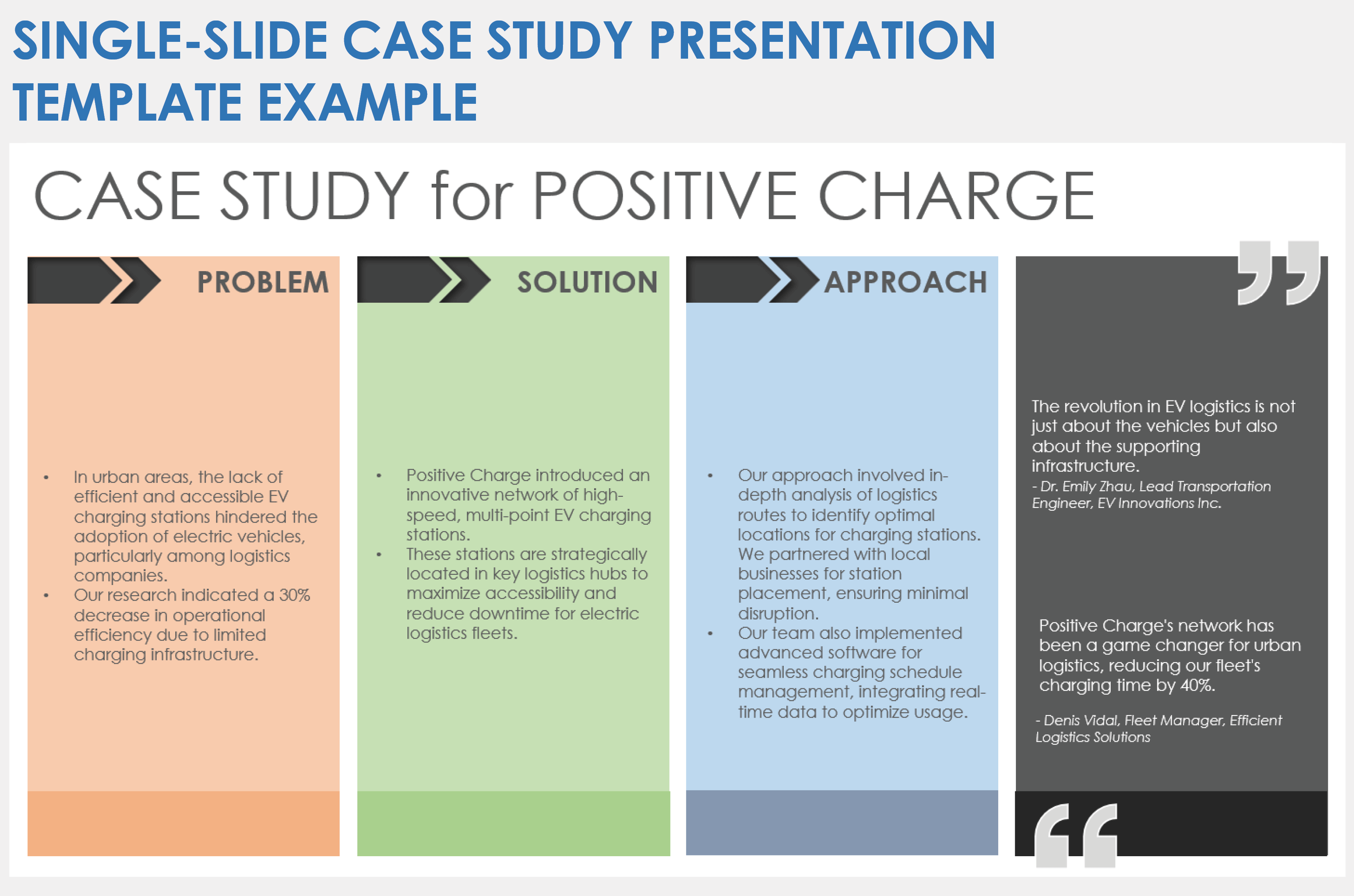
Download a Sample Single-Slide Case Study Presentation Template for PowerPoint | Google Slides
Download a Blank Single-Slide Case Study Presentation Template for PowerPoint | Google Slides
When to Use This Template: Ideal for sales representatives and quick-paced meetings, use this single-slide case study presentation template to deliver a concise yet impactful presentation.
Notable Template Features: The standout feature of this template is its ability to condense the entire case study into one slide. If you want some guidance on formatting, download the template with sample copy. This template differs from more elaborate versions by focusing on essential elements such as the problem, solution, and results.
Case Study Report Template
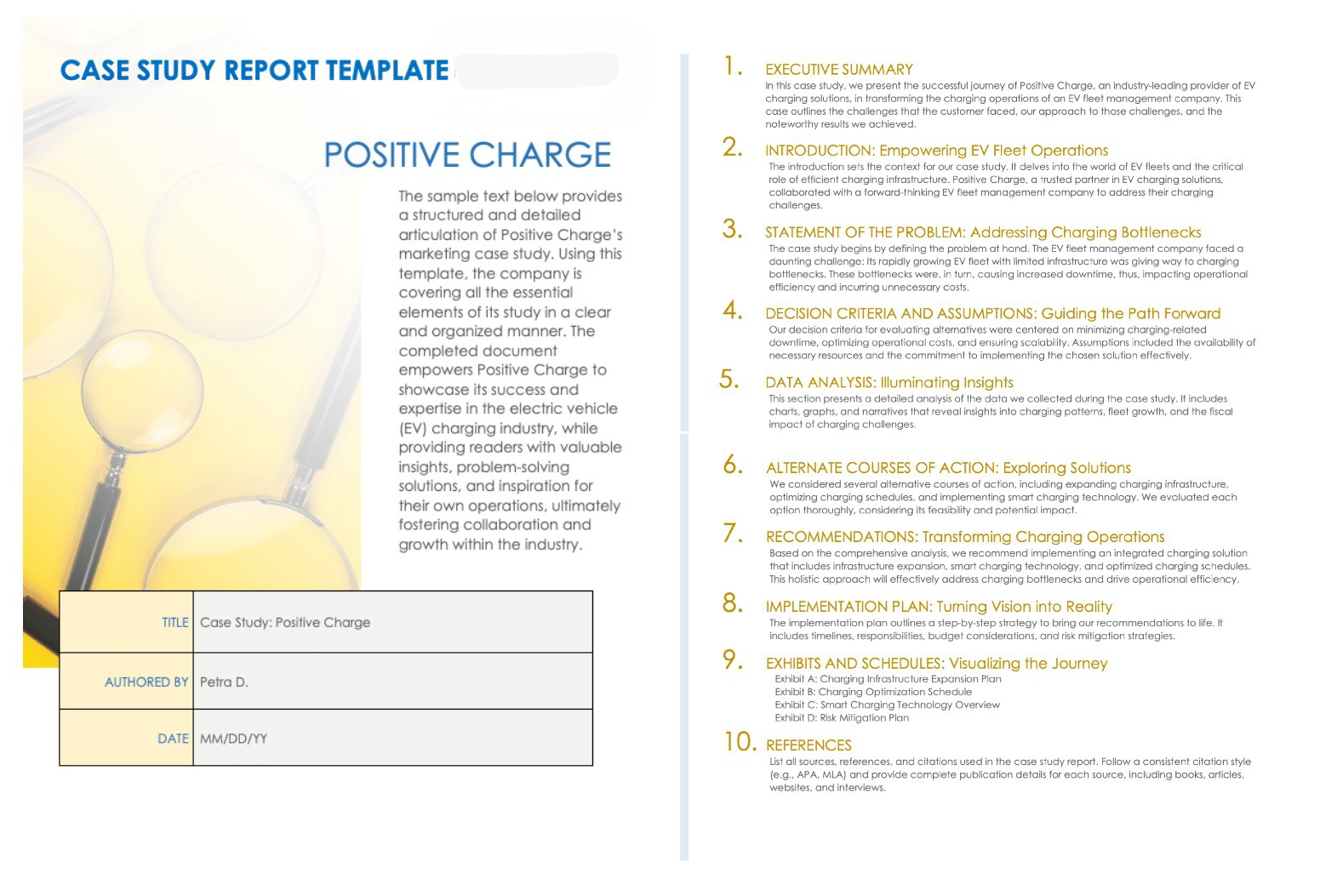
Download a Sample Case Study Report Template for Microsoft Word | Google Docs
Download a Blank Case Study Report Template for Microsoft Word | Google Docs
When to Use This Template: Choose this case study report template when you need to create an in-depth, detailed analysis of a marketing case. It's especially useful for marketing managers and product managers who need to delve into extensive data analysis and provide a thorough overview of their findings.
Notable Template Features: The defining feature of this template — available with or without sample copy — is its detailed and comprehensive structure, which sets it apart from simpler formats. It facilitates an examination of complex cases, providing ample space for data presentation, detailed analyses, and in-depth discussions. This template is ideal for producing clear, professional, and exhaustive reports that cover every aspect of the case study in depth.
Data-Driven Case Study Template
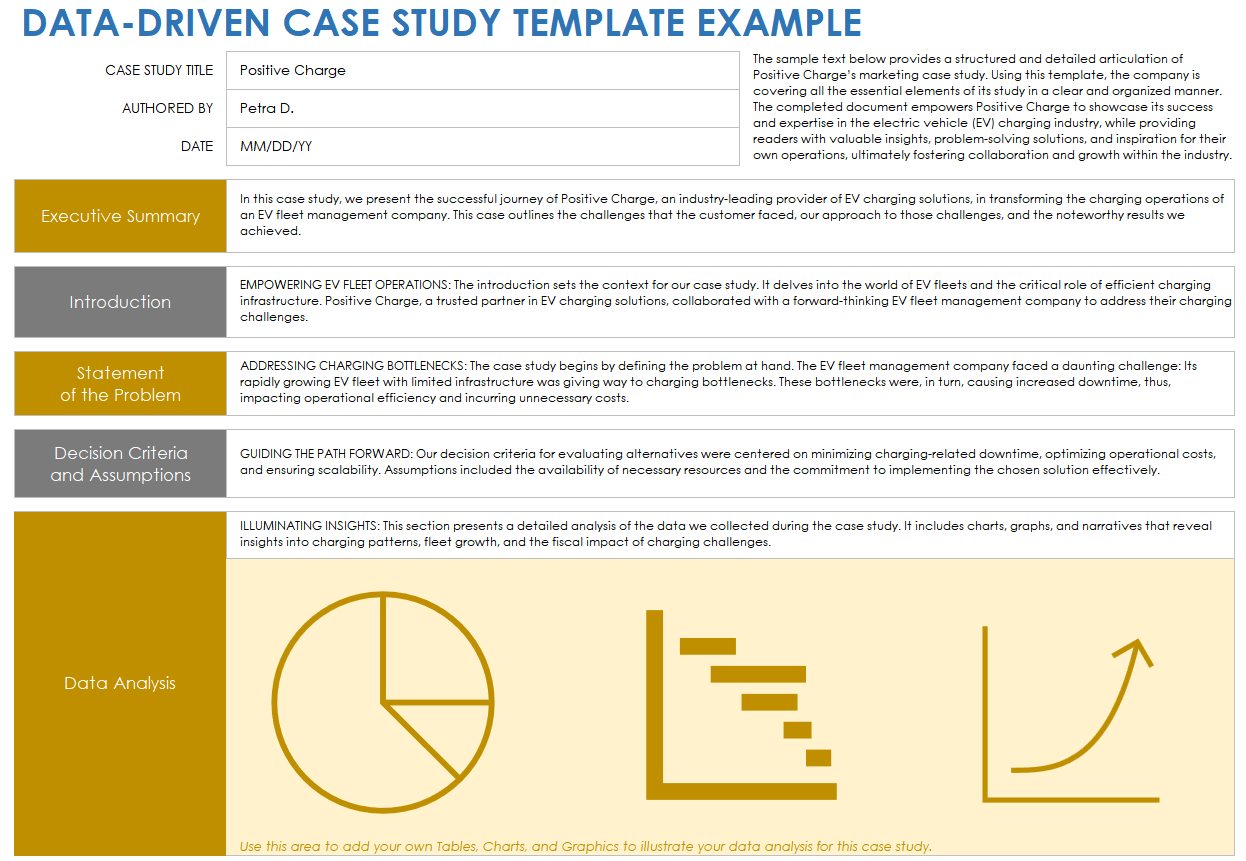
Download a Sample Data-Driven Case Study Template for Excel | Microsoft Word | Google Docs
Download a Blank Data-Driven Case Study Template for Excel | Microsoft Word | Google Docs
When to Use This Template: Utilize the data-driven case study template — available with or without example copy — to showcase the measurable outcomes and analytics of a case study. The template is ideal for marketers and analysts who want to emphasize the quantitative results and data-backed aspects of their strategies and campaigns.
Notable Template Features: This template emphasizes data visualization and metrics. It incorporates graphs, charts, and tables to present for a clear and detailed presentation of statistical information. Its strength lies in transforming complex data sets into understandable, visually engaging formats.
Marketing Case Study Template
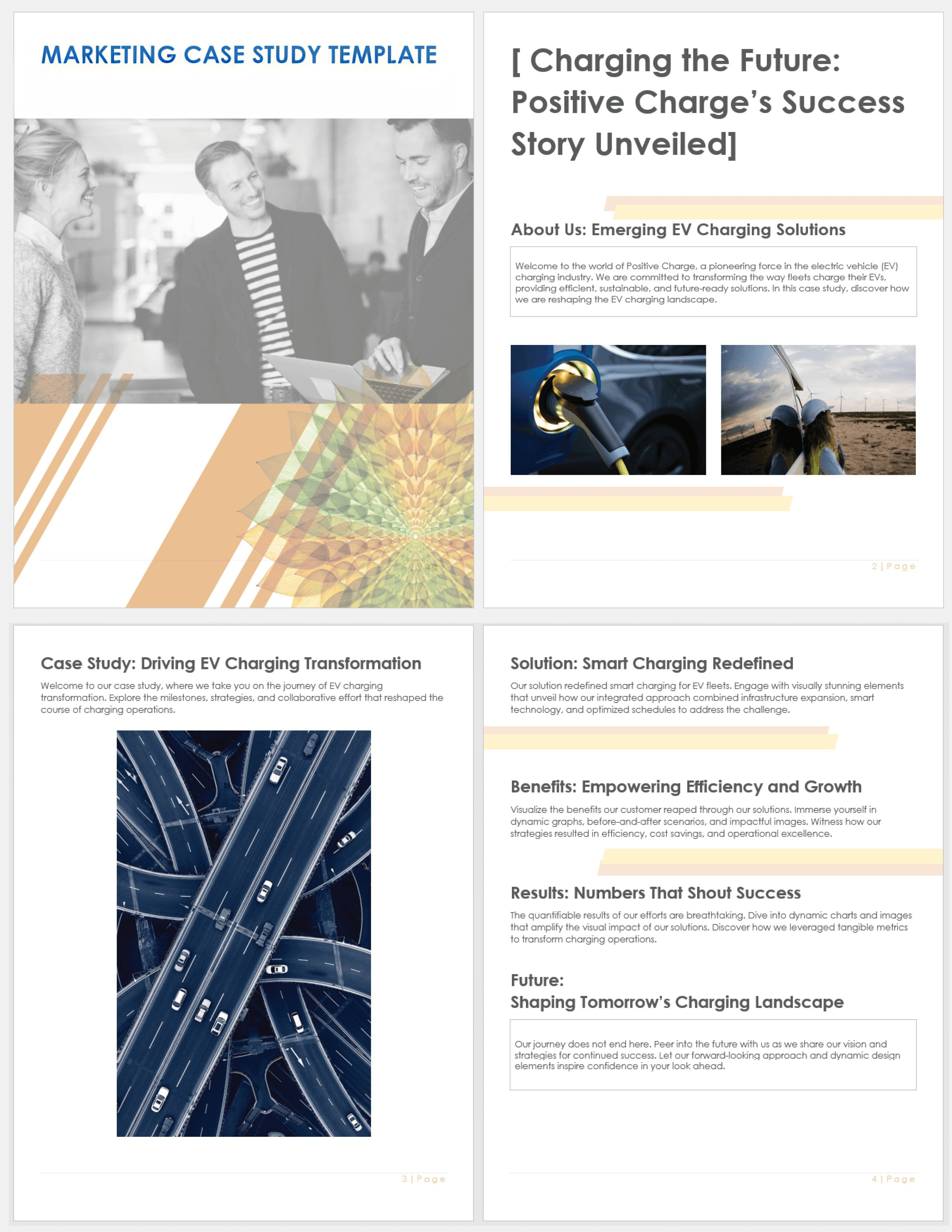
Download a Sample Marketing Case Study Template for Microsoft Word | Google Docs
Download a Blank Marketing Case Study Template for Microsoft Word | Google Docs
When to Use This Template: Turn to this marketing case study template to showcase marketing strategies, campaigns, and their outcomes. It’s particularly well suited for marketing managers, sales representatives, and content creators who aim to clearly illustrate the impact and success of their marketing efforts.
Notable Template Features: What sets this template apart is its focus on the storytelling aspects of marketing. Download the version with sample data to see how to structure the section on your company details, the challenge, and the solution.
One-Page Case Study Template

Download a Sample One-Page Case Study Template for Microsoft Word | Google Docs
Download a Blank One-Page Case Study Template for Microsoft Word | Google Docs
When to Use This Template: Choose this one-page case study template to deliver a powerful message quickly and succinctly. The template is ideal for sales representatives and marketing managers who need to present a compelling, brief summary of a case study when time is limited and the impact is crucial, such as in sales pitches or high-stakes meetings.
Notable Template Features: The hallmark of this template is its streamlined, one-page format, which sets it apart from more extensive options. Download the version with example text to see how it distills the case study into key highlights and results, presented in an easy-to-digest format.
Check out this article featuring free Google Docs case study templates for more options.
Problem-Solution-Impact Case Study Template
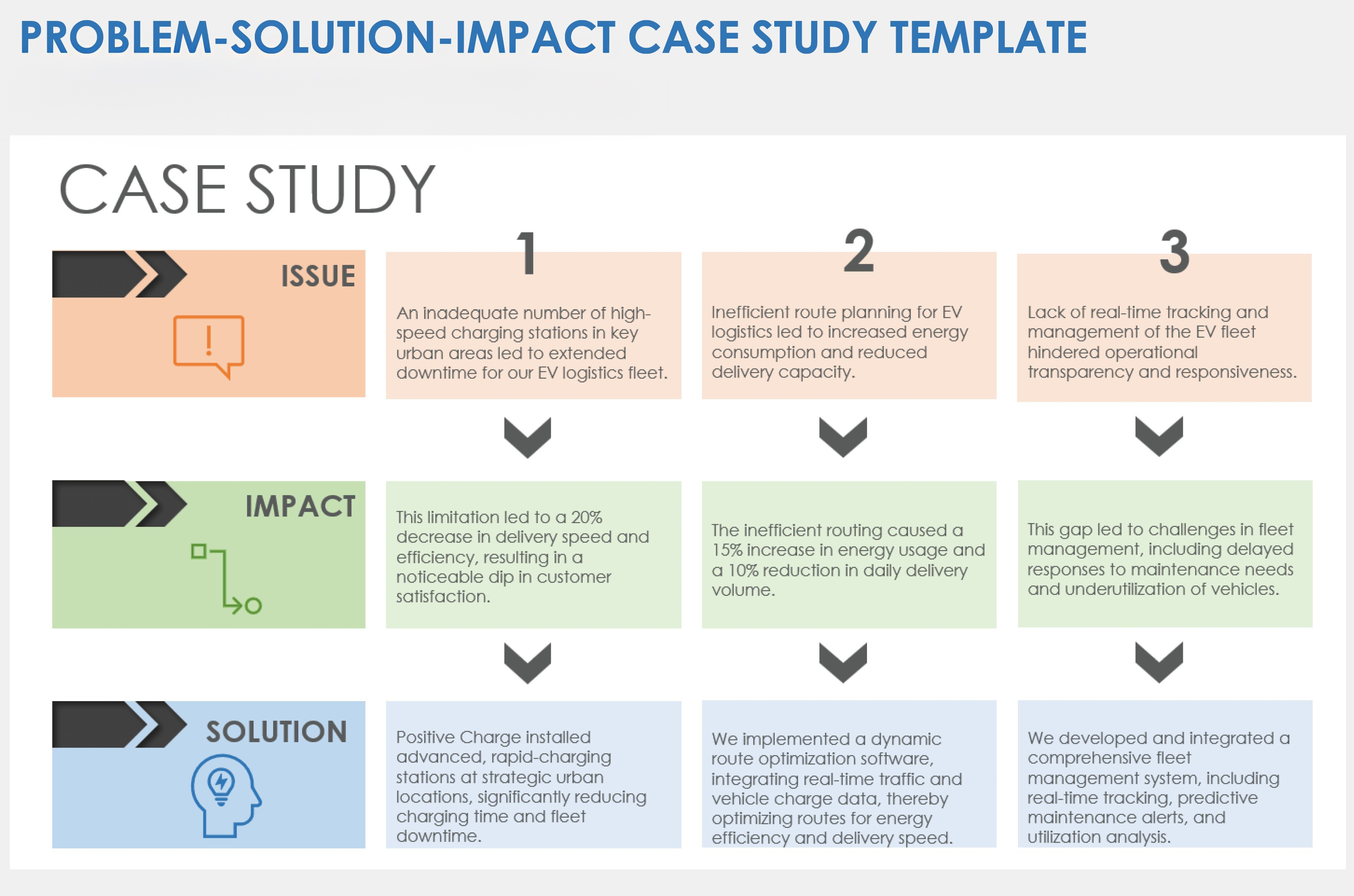
Download a Sample Problem-Solution-Impact Case Study Template for Microsoft Word | PowerPoint | Google Docs
Download a Blank Problem-Solution-Impact Case Study Template for Microsoft Word | PowerPoint | Google Docs
When to Use This Template: This problem-solution-impact case study template is effective for projects where you need to delineate a specific problem, outline the applied solutions, and discuss the subsequent effects. Download the version with sample text to see how to use the template to craft a case study with a logical flow and clear outcome.
Notable Template Features: This template's distinctive feature is its structured approach, dividing the case study into Problem, Solution, and Impact sections. Unlike templates that might blend these elements together, this one provides a distinct, sequential framework.
In-Depth Analysis Case Study Template
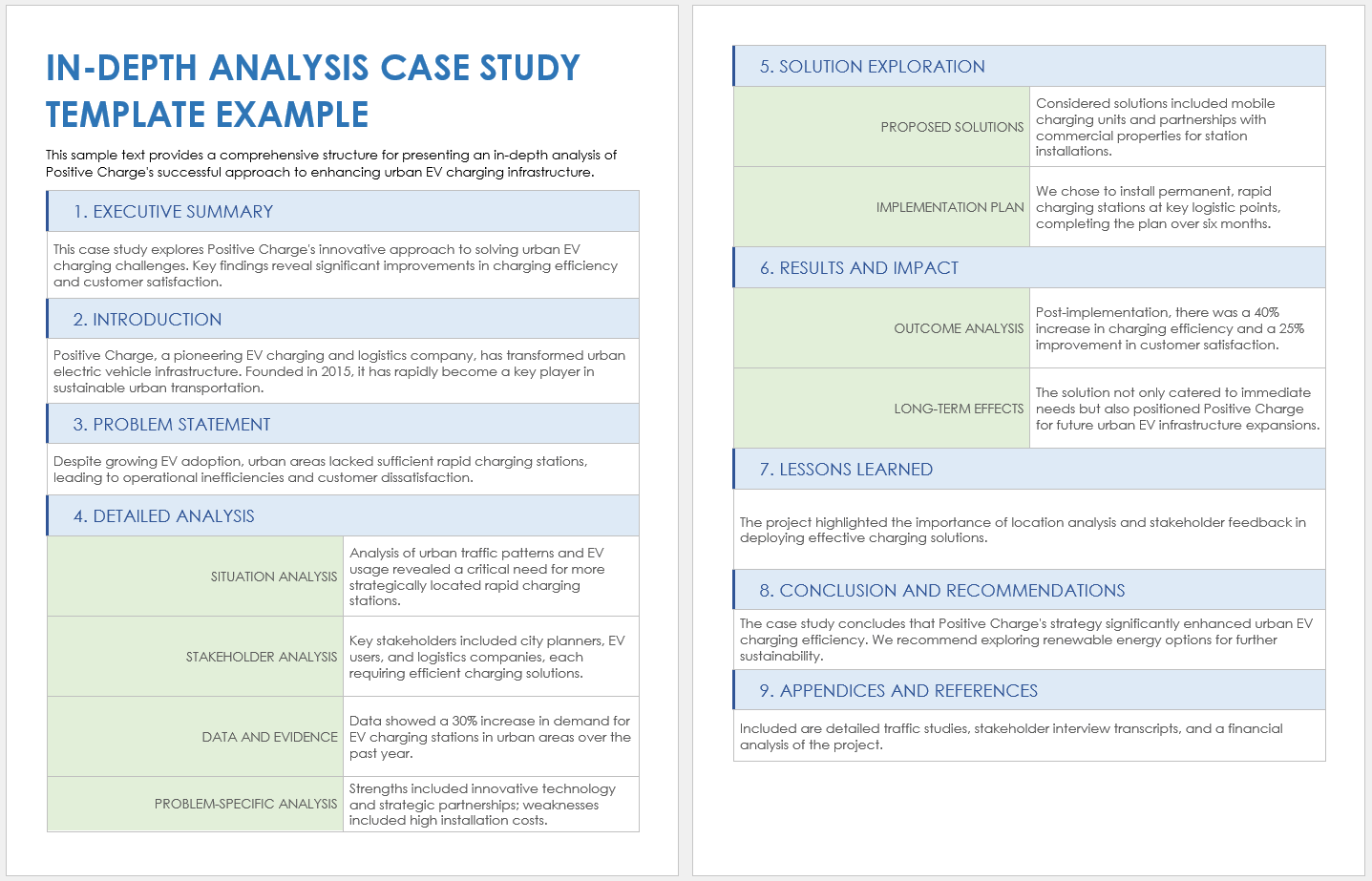
Download a Sample In-Depth Analysis Case Study Template for Microsoft Word | Adobe PDF | Google Docs
Download an Blank In-Depth Analysis Case Study Template for Microsoft Word | Adobe PDF | Google Docs
When to Use This Template: Deploy this in-depth analysis case study template and delve into a complex case study. It's perfect for situations where a thorough understanding and comprehensive analysis of all aspects of the case are needed, such as in research-heavy projects, detailed marketing strategy reviews, or complex product development scenarios.
Notable Template Features: This template — available with or without sample data — has an expansive and detailed structure. Use the In-Depth Analysis section to thoroughly explore the various facets of the case, including situation analysis, stakeholder analysis, and a deep dive into relevant data and evidence. Unlike simpler templates, this one offers a platform for comprehensive dissection and examination of intricate case studies, providing space for a detailed problem-specific analysis (such as SWOT or PESTLE).
Testimonial-Based Case Study Template
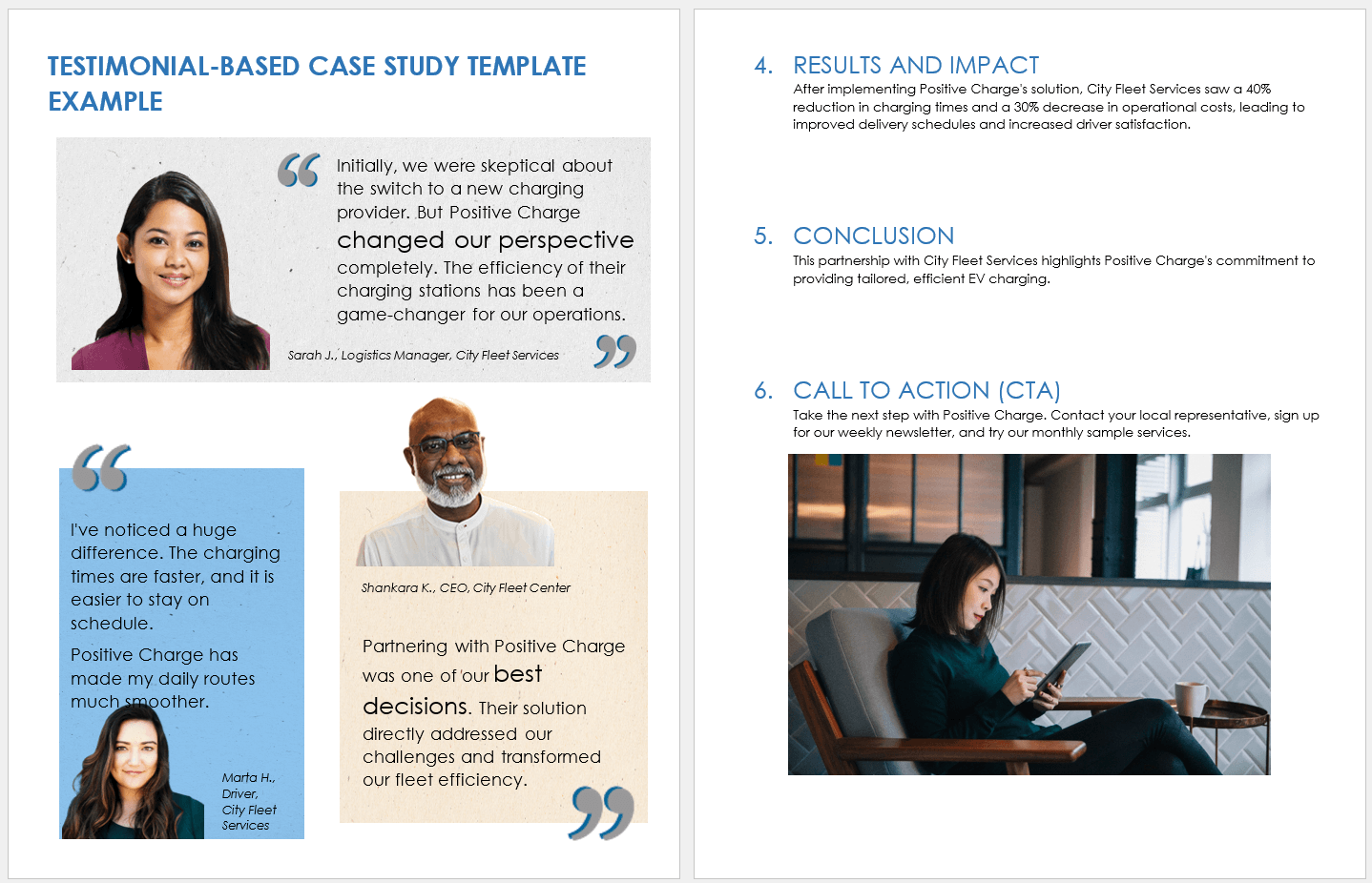
Download a Sample Testimonial-Based Case Study Template for Microsoft Word | Adobe PDF | Google Docs
Download a Blank Testimonial-Based Case Study Template for Microsoft Word | Adobe PDF | Google Docs
When to Use This Template: Utilize this testimonial-based case study template to emphasize the real-world impact and customer satisfaction of your service or product, especially in scenarios where customer experiences and endorsements are crucial. This template is ideal when you have strong, positive feedback from clients that can illustrate the benefits of your offerings.
Notable Template Features: This template focuses on customer testimonials. Unlike other case study formats, this one dedicates a significant portion to showcasing direct quotes and stories from clients. The sample-text version includes real-life examples and endorsements, demonstrating the practical benefits and satisfaction of your clients.
Key Elements in a Case Study Template
The key elements in a case study template include a clear title, executive summary, background information, and problem statement. They also cover objectives, solutions, results, and lessons learned to help you create a complete, engaging story of a project's success.
The following elements help to structure a case study:
- Title: Add a concise and informative title that captures the essence of the case study.
- Executive Summary: Provide a brief overview of the case study, summarizing the problem, solution, and results.
- Background Information: Include detailed context about the company, situation, or environment relevant to the case study.
- Problem Statement: Clearly define the challenge or issue addressed.
- Objectives: Outline what the case study aims to achieve or resolve.
- Methodology or Approach: Describe the methods or strategies used to address the problem.
- Solution: Detail the specific actions taken or solutions implemented to solve the problem.
- Results: Provide quantifiable outcomes and data showing the impact of the solution.
- Analysis: Write a critical examination of the solution's effectiveness and the achieved results.
- Visuals (Charts, Graphs, Images): These visuals should help viewers understand complex data and break up text-heavy content.
- Testimonials/Quotes: Add credibility with direct quotes from clients, customers, or team members involved.
- Challenges and Limitations: Discuss any obstacles faced during the project and how they were overcome.
- Lessons Learned: Include any insights or knowledge gained from the experience.
- Conclusion: Summarize the main points, and restate the significance of the case study.
- Call to Action (CTA): Add content to encourage the audience to take a specific action, such as contacting the company or learning more about a service.
Types of Case Study Templates
Case study templates include single-slide overviews for quick summaries, in-depth analysis for detailed exploration, and customer testimonial templates that track the user's experience. Others focus on comparing strategies, showcasing data-driven results, and more.
Here’s a list of case study templates:
- Single-Slide Overview Case Study Template: Ideal for quick summaries, this template condenses the entire case study onto one slide, highlighting the problem, solution, and results.
- In-Depth Analysis Case Study Template: Designed for detailed exploration, this template type has sections for background, market analysis, strategy implementation, and results.
- Problem-Solution-Results Case Study Template: Structured around identifying a challenge, detailing the solution, and showcasing the outcomes, use this template when you want to take a narrative approach.
- Data-Driven Case Study Template: Use this template to emphasize quantitative results and include charts and graphs to illustrate key metrics and successes.
- Testimonial-Based Case Study Template: This option uses customer reviews and testimonials to highlight real-world applications and satisfaction.
Streamline and Collect All the Elements Needed for a Case Study with Smartsheet
Empower your people to go above and beyond with a flexible platform designed to match the needs of your team — and adapt as those needs change.
The Smartsheet platform makes it easy to plan, capture, manage, and report on work from anywhere, helping your team be more effective and get more done. Report on key metrics and get real-time visibility into work as it happens with roll-up reports, dashboards, and automated workflows built to keep your team connected and informed.
When teams have clarity into the work getting done, there’s no telling how much more they can accomplish in the same amount of time. Try Smartsheet for free, today.
Discover why over 90% of Fortune 100 companies trust Smartsheet to get work done.
Fundamentals of Data Analysis in Excel – Case Study
- Construct data using a variety of functions and formulas
- Present data with a mixture of formatting and structures
- Visualize data with Excel Charts

- What You'll Learn
- Career Programs
- What Students Say
Data Analysis in Excel Case Study Overview
Dive into the world of Excel data analysis with this engaging case study, featuring seven unique challenges. Each challenge, growing progressively more complex, offers a practical opportunity to sharpen your Excel skills through real-world problem-solving scenarios. You’ll be provided with different datasets for each challenge, where your task is to manipulate, analyze, or visually represent the data using Excel’s diverse set of tools. These challenges are not just about mastering Excel functions; they’re designed to apply these skills to solve actual problems you might encounter professionally.
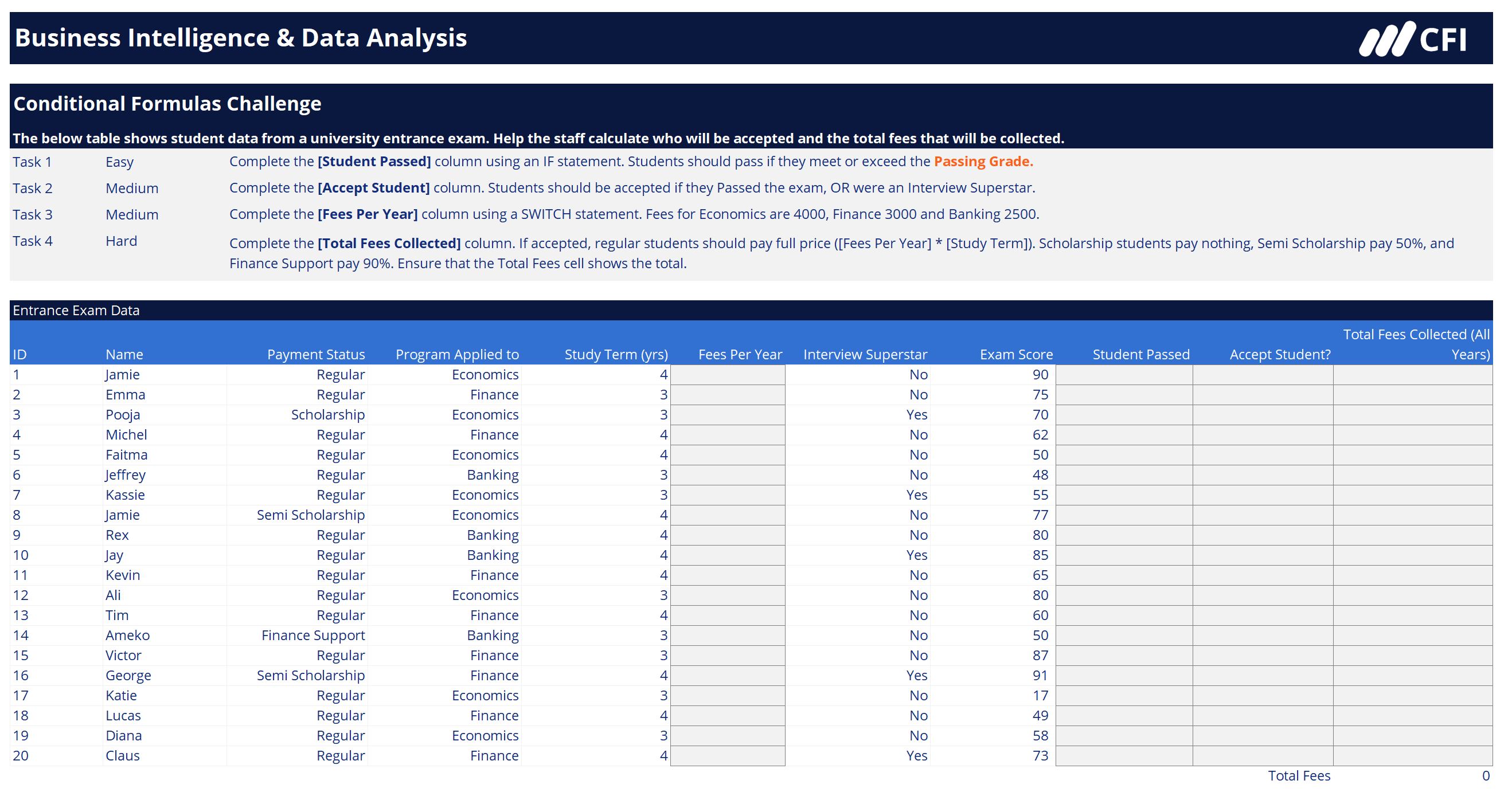
Data Analysis in Excel Case Study Learning Objectives
By the end of the practice lab, you should be able to:
- Transform data with conditional formulas, Lookup functions, and SUMPRODUCT
- Analyze data to highlight insights with conditional formatting, Excel Tables, and Dynamic Arrays
- Visualize data effectively by creating and formatting Excel Charts

Who Should Take This Case Study?
This Excel Case Study is perfect for those who want to put their knowledge about Data Analysis in Excel into practice with selected, real-life scenarios. This makes the case study a great follow-up to BIDA’s Fundamentals of Data Analysis in Excel.
Prerequisite
Ideally some basic Excel skills including formulas and basic pivot tables.
Software Requirements
Fundamentals of data analysis in excel - case study.
Approx 3h to complete
100% online and self-paced
What you'll learn
Case study introduction, looking up data, conditional formulas, conditional formatting, excel tables, dynamic arrays, visualizing data, case study wrap-up, qualified assessment, this course is part of the following programs.
Why stop here? Expand your skills and show your expertise with the professional certifications, specializations, and CPE credits you’re already on your way to earning.
Business Intelligence & Data Analyst (BIDA®) Certification
- Skills Learned Data visualization, data warehousing and transformation, data modeling and analysis
- Career Prep Business intelligence analyst, data scientist, data visualization specialist
Data Analysis in Excel Specialization
- Skills Learned Data Modelling & Analysis, Data Transformation, Data Visualization
- Career Prep Data Analyst, Business Intelligence Specialist, Data Scientist, Finance Analyst
Business Intelligence Analyst Specialization
- Skills learned Data Transformation & Automation, Data Visualization, Coding, Data Modeling
- Career prep Data Analyst, Business Intelligence Specialist, Finance Analyst, Data Scientist
What Our Members Say
Farooq anwer, alamir alshafaey, lydia angolo endjala, soliana berhe, kristoffer lim, christopher omondi, tinashe hemish katanda, kenneth kiplangat bett, jeandre pike, wegderes nigusie agonafir, muhammad jawad latif, maphindela hleta, elijah mwelu, mutlu hazar, sayed ali salem, frequently asked questions.

Create a free account to unlock this Template
Access and download collection of free Templates to help power your productivity and performance.
Already have an account? Log in
Supercharge your skills with Premium Templates
Take your learning and productivity to the next level with our Premium Templates.
Upgrading to a paid membership gives you access to our extensive collection of plug-and-play Templates designed to power your performance—as well as CFI's full course catalog and accredited Certification Programs.
Already have a Self-Study or Full-Immersion membership? Log in
Access Exclusive Templates
Gain unlimited access to more than 250 productivity Templates, CFI's full course catalog and accredited Certification Programs, hundreds of resources, expert reviews and support, the chance to work with real-world finance and research tools, and more.
Already have a Full-Immersion membership? Log in

- Contact AIChE
- Communities
- Learning & Careers
- Publications
- Careers at AIChE
- Equity, Diversity, Inclusion
- Young Professionals
- Operating councils
- Local Sections
Other Sites & Tools
Technical groups, follow aiche.

Search form
Excel Tip #5: Take Advantage of Data Tables for Case Studies

- Feb 28, 2017
- Comments (0)
Topics:
- General Interest
- Professional Development
- General Interest (Professional Development)
Share This Post:
Share your tips, on engage.
Do you have some tips of your own about spreadsheets? If you're a member, I'd love you to share them on AIChE Engage .
Once chemical engineers develop a spreadsheet calculation, however large or small in scale, they are typically interested in running case studies. Case studies can produce results for variations in input values. Engineers very often do this manually, by copying-and-pasting calculation results into an adjacent table and then generating charts to depict the relationships. However, there is a better way.
Below, we illustrate the application of Excel’s Data Table tool for a “one-way” case study. A set of input values is mapped into an input cell, and the corresponding values from a result cell are tabulated. This feature is live on the spreadsheet and is implemented with Excel’s TABLE array function.
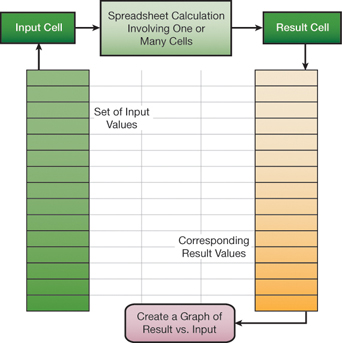
We can use the Data Table tool to study the cash flow table (a) below. In this example, the internal rate of return (IRR) and net present value (NPV) are calculated based on net cash flows in years 0 through 5. The underlying formulas for the first several columns are shown in (b) below; the rest follow the established pattern.
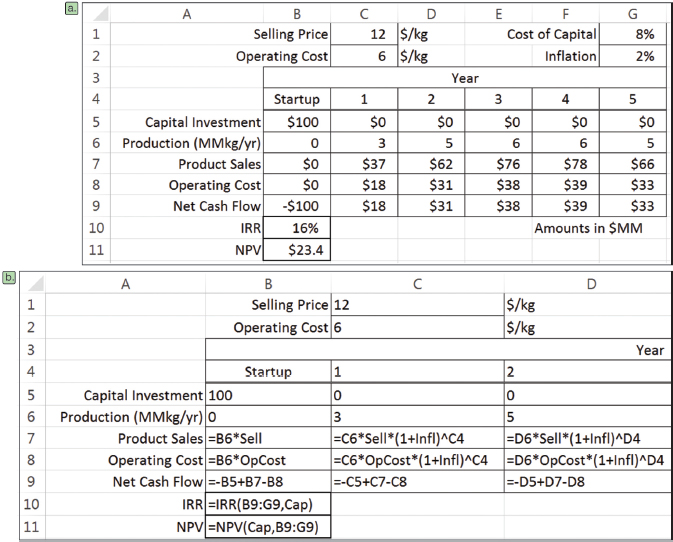
To carry out a case study of IRR versus selling price, we set up a column of candidate selling prices and a pointer formula to IRR in the adjacent column, one row up from the selling prices (see below). Then, by invoking the Data Table command from the What-If Analysis drop-down list in the Data Tools group of the Data tab of the Ribbon, and identifying the Column Input cell as the Selling Price (named Sell), we can flesh out the table.
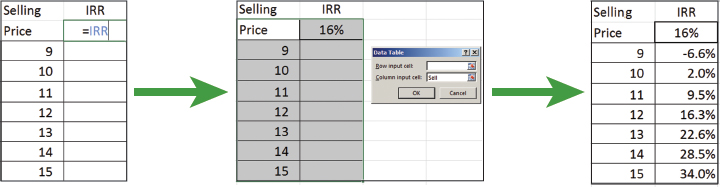
This is a live case study, so when another parameter, such as the inflation rate, is changed, the values update automatically.
The Data Table feature also allows for two-way case studies. To construct a two-way case study, place a column of values for one input parameter on the left of the table and a row of values for a second input parameter in the top row of the table. Then, place the pointer formula, or rule, in the empty cell in the upper left-hand corner of the table.
Excel’s Data Table is a convenient, efficient tool for carrying out case studies using spreadsheets as a calculation engine. Several case studies can be adjoined to a spreadsheet calculation, anticipating questions that might arise about the sensitivity of results to changes in input parameter values. Take advantage of Data Tables!
More tips and techniques
If you're just joining us, check out the entire series . And if you want a full crash course instead of just helpful tips, you should check out the AIChE Academy's " Spreadsheet Problem-Solving for Chemical Engineers ," where these tips come from, and also check out the other Excel courses available through the AIChE Academy at www.aiche.org/academy .
Want more Excel tips for chemical engineers?
If you know you want to delve even deeper than this blog series – or if our Excel tips leave you hungry for more – be sure to check out AIChE’s virtual combo course on spreadsheet problem solving and VBA programming . It’s taught by David E. Clough, the author of this series, and combines two of AIChE’s most popular spreadsheet courses, Spreadsheet Problem-Solving for Chemical Engineers and Excel VBA Programming for Chemical Engineers.
Do you have some tips of your own about spreadsheets? If you're a member, I'd love you to share them on AIChE Engage .
This Excel spreadsheet series is drawn from an article by David Clough that appeared in AIChE's CEP Magazine . You can find the current issue and an extensive archives of back issues at www.aiche.org/cep .
BIWS Platinum, Venture Capital, and Project Finance Course Prices Increasing on July 1st, 2024
View Details
Join 307,012+ Monthly Readers
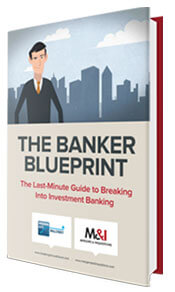
Get Free and Instant Access To The Banker Blueprint : 57 Pages Of Career Boosting Advice Already Downloaded By 115,341+ Industry Peers.
- Break Into Investment Banking
- Write A Resume or Cover Letter
- Win Investment Banking Interviews
- Ace Your Investment Banking Interviews
- Win Investment Banking Internships
- Master Financial Modeling
- Get Into Private Equity
- Get A Job At A Hedge Fund
- Recent Posts
- Articles By Category
The 3-Statement Model: Full Tutorial for a Timed 90-Minute Modeling Test
If you're new here, please click here to get my FREE 57-page investment banking recruiting guide - plus, get weekly updates so that you can break into investment banking . Thanks for visiting!
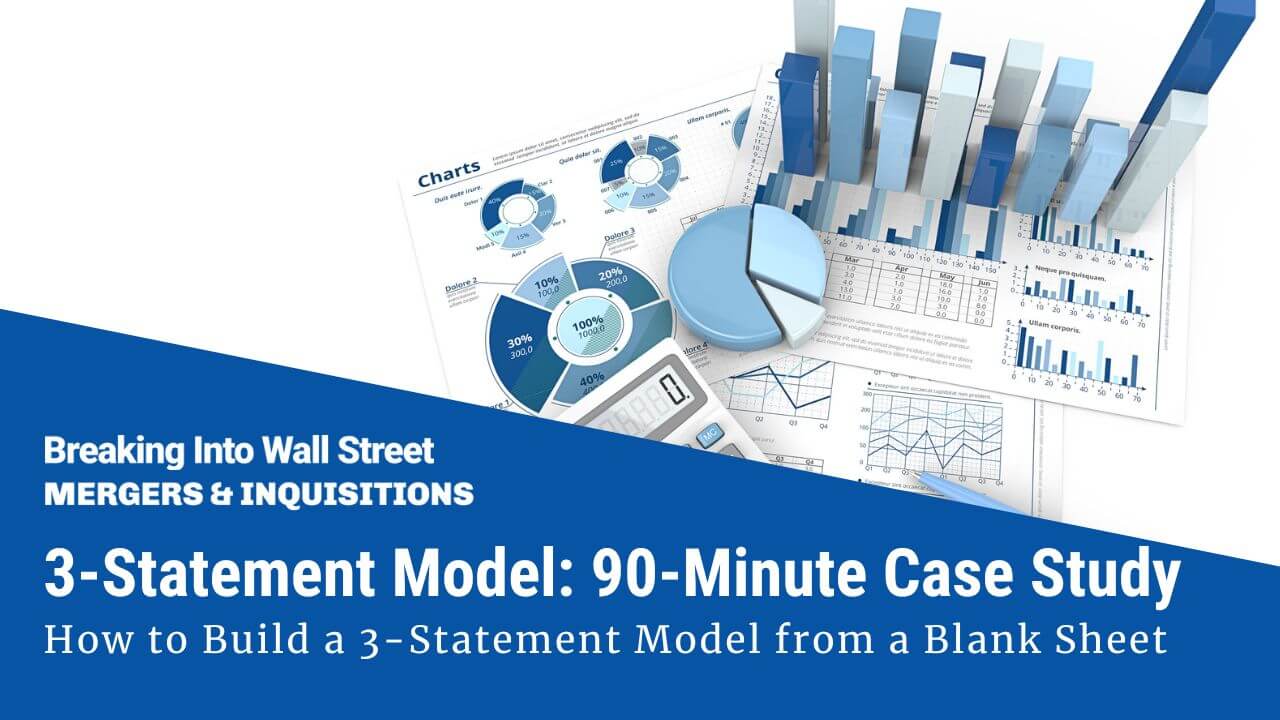
A long time ago, we received one complaint/criticism more than any other:
“All your models start from templates ! What about case studies where I have to start from a blank Excel sheet and do not get any data, formatting, or schedules?”
We did this mostly to save time : entering the historical information and setting up the formatting, layout, etc., usually takes at least 30 minutes and sometimes up to several hours.
But there is also value in learning how to build a full model from scratch .
We’ll cover a 90-minute 3-statement modeling test here and explain how to use the company’s financials, 10-K, and investor presentation to do everything.
WARNING: You must have a decent-to-high Excel proficiency to follow along and finish this in the allotted time.
The video walkthrough below has captions for some of the Excel shortcuts, but it’s not a full Excel tutorial, and we assume you already know the basics.
What is a 3-Statement Model?
In financial modeling , the “3 statements” refer to the Income Statement, Balance Sheet , and Cash Flow Statement.
Collectively, these show you a company’s revenue, expenses, cash, debt, equity, and cash flow over time, and you can use them to determine why these items have changed.
In a 3-statement model, you input the historical versions of these statements and then project them over a ~5-year period.
In real life, you do this to value companies, model transactions, and determine whether the company’s expected growth, margins, and cash flow metrics are plausible.
For example, if the company claims it will generate $5 billion of Free Cash Flow and use it to repay $1 billion of Debt and issue $4 billion in Dividends, is that realistic?
Will the company generate more or less cash flow? Might it need outside financing? How do the numbers change if market conditions worsen?
Banks like to test this topic because it’s a quick way to assess who’s proficient in Excel, accounting, and financial modeling.
If you cannot read or interpret a company’s historical financial statements, you won’t be working on complex deals anytime soon.
Types of 3-Statement Modeling Tests
Most 3-statement models and case studies fall into one of three categories:
- Blank Sheet / Strict Time Limit: These are more about working quickly, knowing the Excel shortcuts, simplifying, and making decisions under pressure.
- Template / Strict Time Limit: These tests are more about entering the correct formulas, justifying your assumptions, and answering questions based on your model’s output.
- No Strict Time Limit: These case studies are more about using outside research and data to justify your assumptions for the revenue, expenses, cash flow, etc. You might also have to give a presentation based on your findings.
The “strict time limit” could be anything from 30 minutes to 3-4 hours, and the complexity increases as the time limit increases.
The “no strict time limit” type might give you several days or even 1 week+.
There is still a deadline, but you don’t need to rush around like a madman to finish.
The 90-Minute 3-Statement Model from a Blank Sheet
For this tutorial, I picked an example where you start from a blank sheet and review the company’s filings and presentations .
So, you must demonstrate Excel proficiency and the ability to interpret data and make reasonable assumptions.
You can get the case study prompt, the company documents, and the completed Excel file below:
- 90-Minute 3-Statement Model – Case Study Prompt (PDF)
- 90-Minute 3-Statement Model – Completed Excel File (XL)
- Overview of Main Points in 90-Minute 3-Statement Modeling Test – Slides (PDF)
- Otis – 10-K (PDF)
- Otis – 10-K in Excel Format – Raw (XL)
- Otis – User-Friendly 10-K in Excel with Swapped Columns (XL)
- Otis – Investor Presentation (PDF)
There is no “blank” or “beginning” file because we create a new sheet in Excel and enter everything from scratch in this tutorial.
You can get the video version of this entire tutorial below:
Table of Contents:
- 2:35: What is a 3-Statement Modeling Test?
- 5:54: Part 1: Inputting the Historical Financial Statements
- 15:31: Balance Sheet Entry
- 24:14: Cash Flow Statement Entry
- 35:11: Part 2: Income Statement Projections
- 50:12: Part 3: Balance Sheet Projections
- 57:51: Part 4: Cash Flow Statement Projections
- 1:07:12: Part 5: Linking the Statements
- 1:10:59: Part 6: Debt and Stock Repurchases
- 1:19:16: Part 7: Model Checks, Review, and Final Comments
- 1:22:35 : Recap and Summary
This example is not taken from our courses – it’s new for this article – but it is similar to some of the case studies in our Core Financial Modeling course :
Core Financial Modeling
Learn accounting, 3-statement modeling, valuation/DCF analysis, M&A and merger models, and LBOs and leveraged buyout models with 10+ global case studies.
The full course has 3-statement models with and without templates for additional practice. If you want more advanced 3-statement models with additional schedules, the Advanced Financial Modeling course might be more appropriate since it goes into far more depth in each case study:

Advanced Financial Modeling
Learn more complex "on the job" investment banking models and complete private equity, hedge fund, and credit case studies to win buy-side job offers.
3-Statement Model, Part 1: Inputting the Historical Statements
You could attempt to input the data by copying and pasting from the PDFs, but it’s far more efficient to link directly to the Excel or CSV files.
A few tips:
- Swap the Excel columns, so they go from oldest to newest (see below).
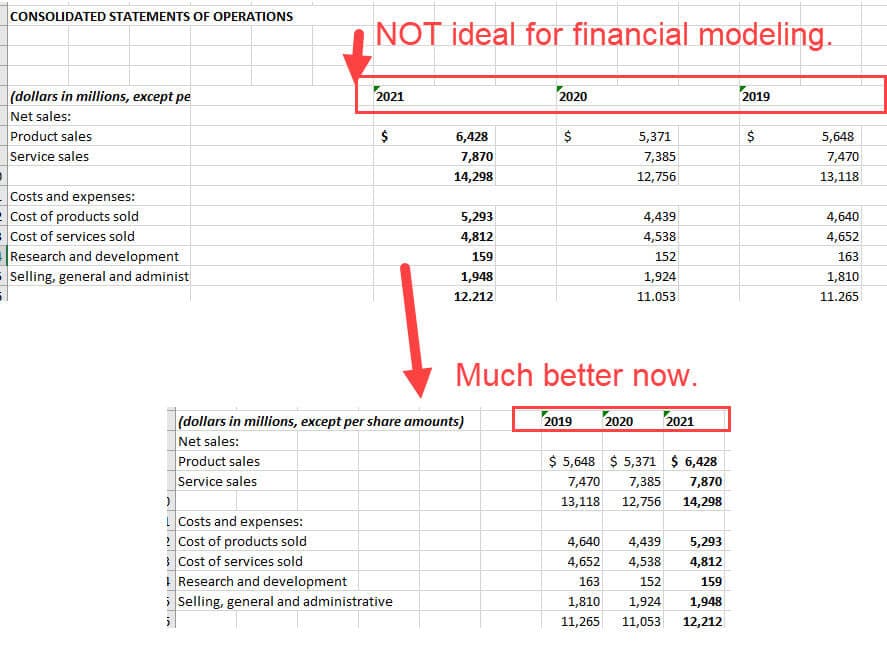
- On the Income Statement , use positives for revenue and other income sources and negatives for all expenses and outflows, as it will be easier to check your work that way.
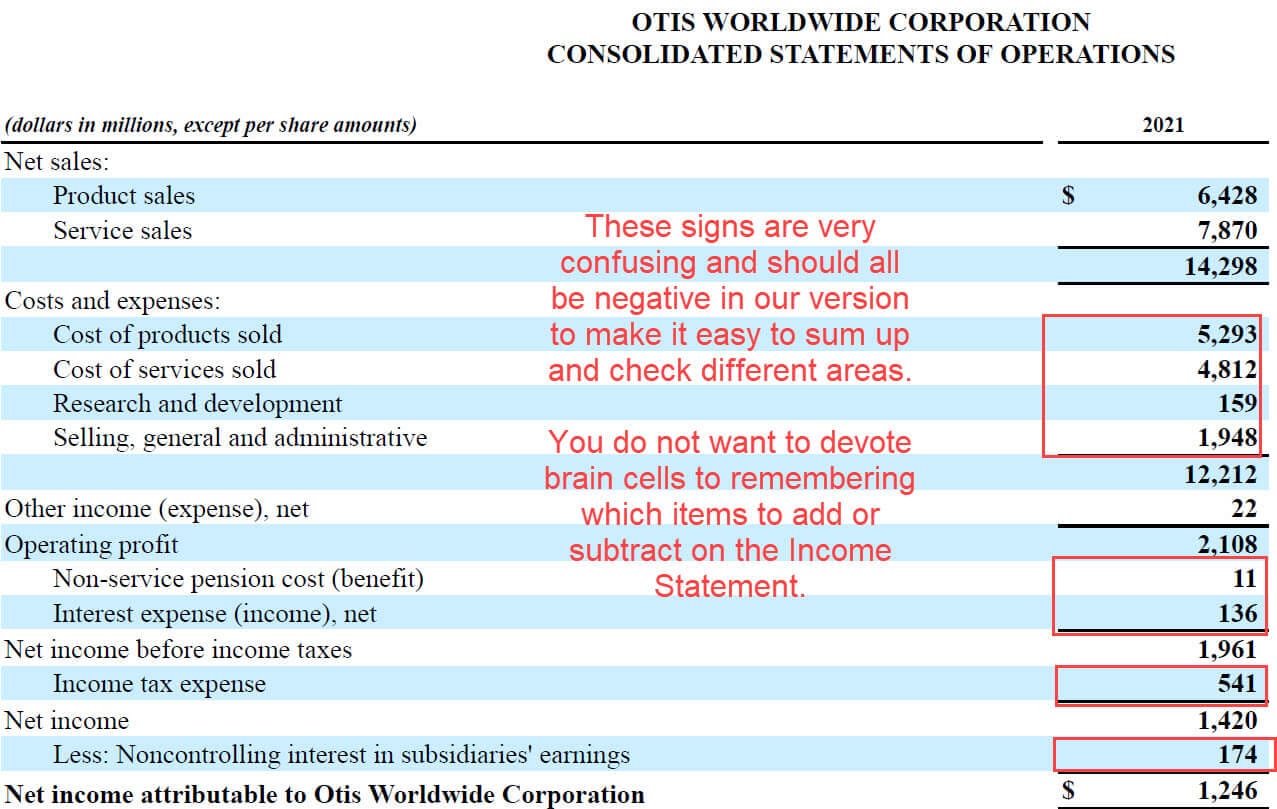
- Consolidate smaller line items as much as possible; you ideally want ~5 items on each side of the Balance Sheet (maybe 10 at the most) and only a few items in each section of the Cash Flow Statement.
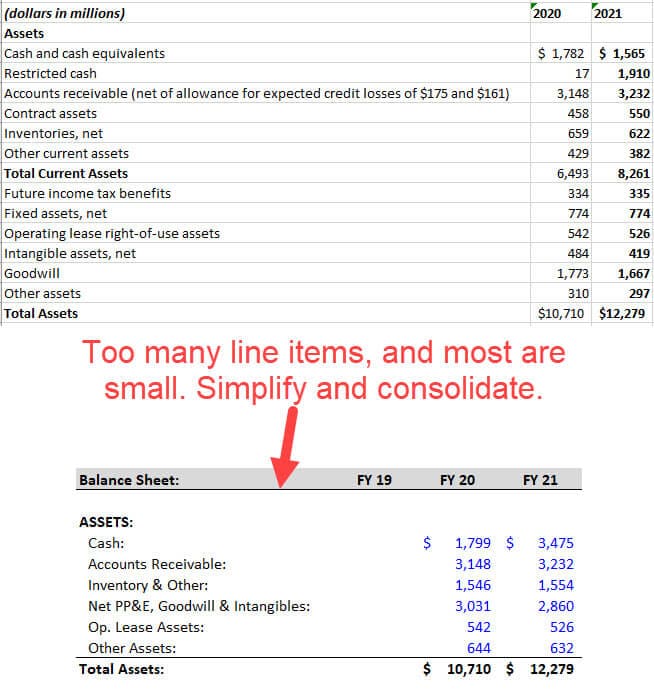
As you proceed, you can check your work by summing up the sections and comparing the totals to the company’s numbers.
3-Statement Model, Part 2: Income Statement Projections
The case study document says that we need to use “something more complicated” than a simple percentage Year-Over-Year (YoY) growth rate for Revenue:

But the investor presentation and 10-K do not make it easy to find unit-by-unit data.
We’d ideally like to project new escalators and elevators sold, forecast the average prices, and assume a certain percentage of these new units go into “Service Units,” generating Services revenue in future periods.
It would also be helpful to know about something like the degree of operating leverage , so we could better forecast different expenses.
But we can’t find enough solid data to do this within the strict time limit, so we simplify and use Market Share and Market Size to project the New Equipment Revenue, with the Services Revenue based on the company’s estimates for the growth in Service Units:
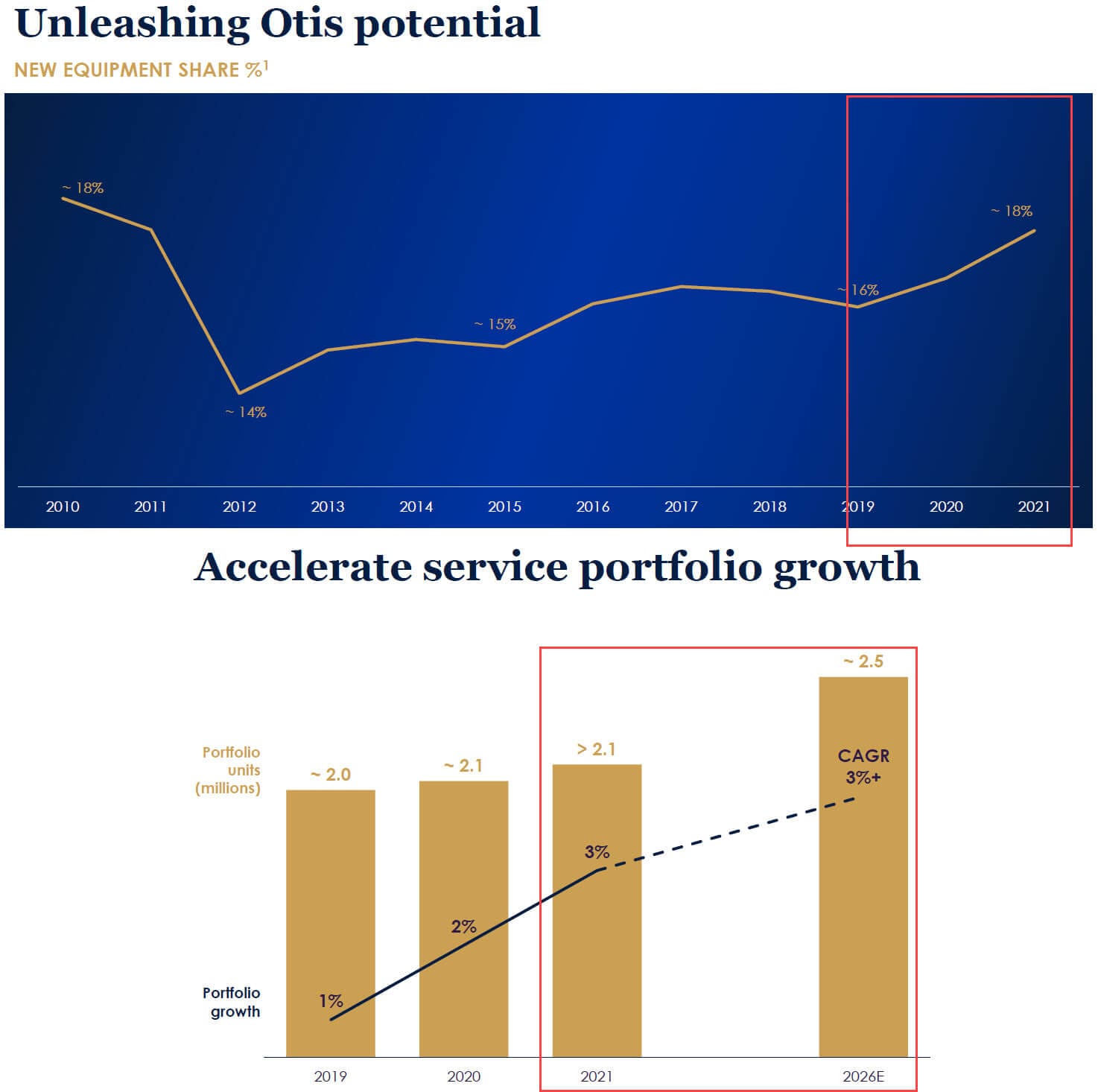
The Cost of Products, Cost of Services, and Operating Expenses are simple percentages of Revenue, and the Taxes and NCI Net Income are based on average historical percentages:
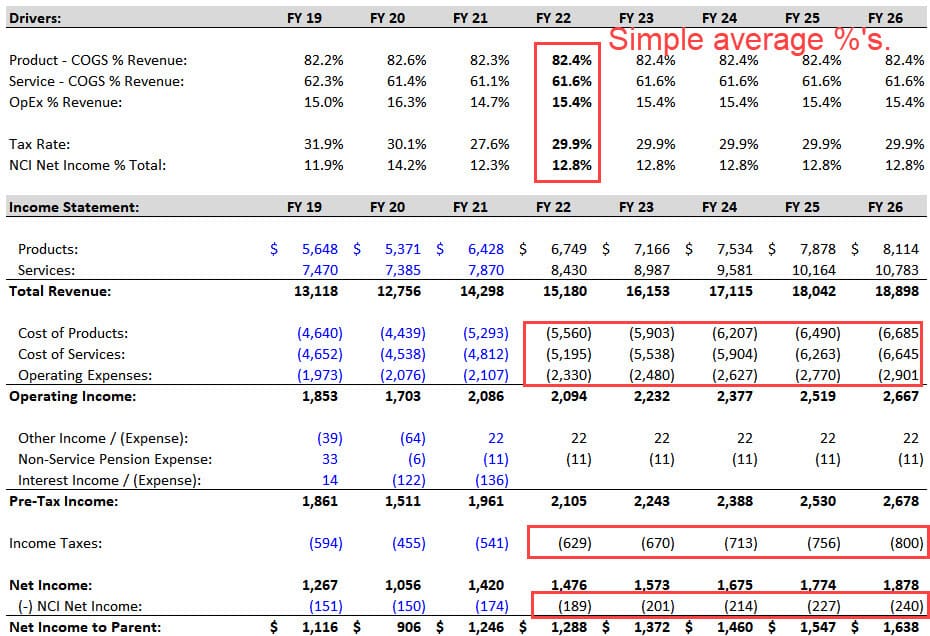
3-Statement Model, Part 3: Balance Sheet Projections
In this part, we focus on projecting the Working Capital line items , such as Accounts Receivable (AR), Inventory, and Accounts Payable.
With more time/information, we might also use metrics like the Days Sales Outstanding or Cash Conversion Cycle to forecast some of these items.
The key point is that the absolute numbers do not matter .
What matter is the Change in Working Capital on the Cash Flow Statement since that affects the company’s cash flow and ability to repay Debt and repurchase Stock.
If the Change in WC has been positive as the company has grown, it should stay positive and in the same range in the future (and vice versa if it has been negative or near-0).
We make most of these items simple percentages of Income Statement lines such as Revenue, COGS , or Total Expenses:
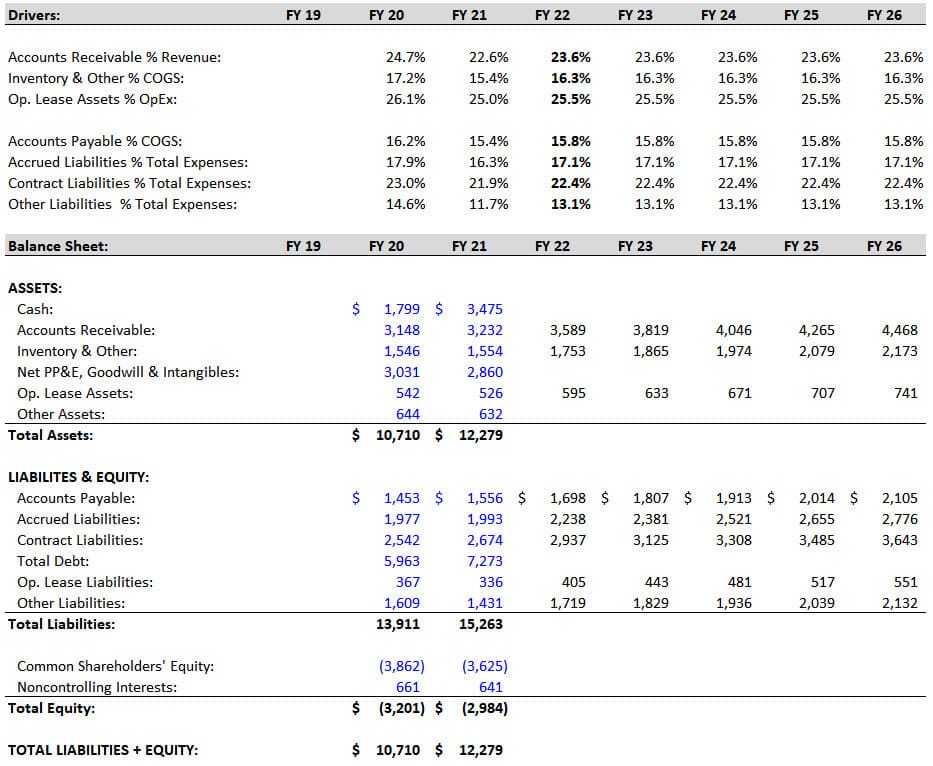
Once we do this and set up the projections, we can calculate the Change in Working Capital on the Cash Flow Statement to check our work:
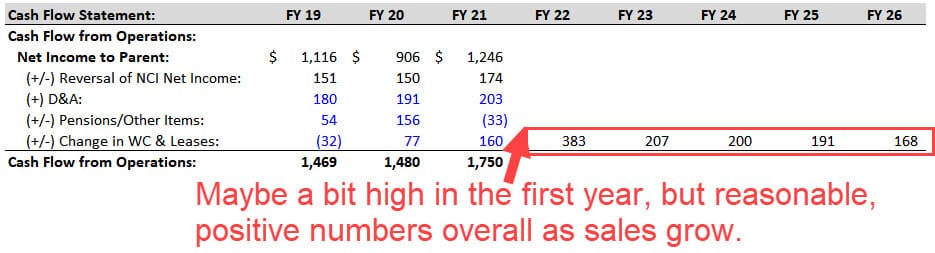
We also simplify the Operating Leases here by making the Operating Lease Assets a percentage of Operating Expenses and assuming the Operating Lease Liabilities change by the same amount each year.
Lease accounting is more complicated in real life and under IFRS, but this approach is fine for a U.S.-based company.
3-Statement Model, Part 4: Cash Flow Statement Projections
Most of the key line items here, such as CapEx and Depreciation & Amortization, are simple percentages of Revenue:
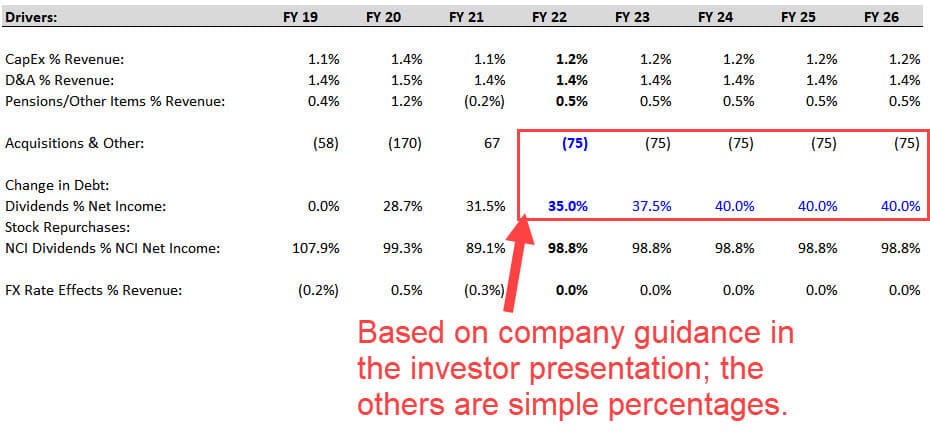
A few line items, such as the ones for Pension Contributions and Noncontrolling Interests , are more complex to project “correctly,” but we don’t have time to do so here.
One exception to these simple rules is the Dividends line, which we forecast based on the Dividend Payout Ratio (i.e., Dividends / Net Income) (for more, see our tutorial on the dividend yield ).
In this case, the company provides specific guidance on the Dividend Payout Ratio, so we increase it slightly over the period to match their targets (see below).
The bolt-on acquisitions are also a bit different because the company estimates $50 – $100 million per year in acquisition spending in its investor presentation , so we pick the middle of the range and assume $75 million each year:
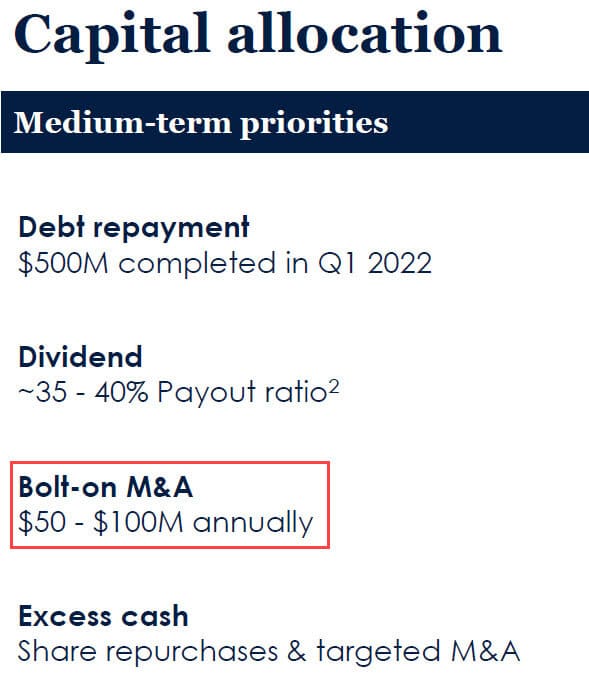
Strangely, CapEx is below D&A in each projected year, but it’s not necessarily “wrong” for a low-growth company like this one.
We would examine this point and refine these projections if we had several hours or days to complete this case study.
3-Statement Model, Part 5: Linking the Statements
We already have the Working Capital items and the Operating Lease Assets and Liabilities linked on the Balance Sheet, so there are only a few items left to complete.
The main rules are:
- Assets Side – When linking an Asset to a line on the CFS, you start with the old Asset on the Balance Sheet and subtract the matching line on the CFS. This is because cash outflows represent increases in Assets, and cash inflows represent decreases in Assets .
- Liabilities & Equity Side – It’s the opposite: add the line items on the CFS to the old numbers on the Balance Sheet.
Here’s what we do for the remaining line items:
- Cash: Old Cash Balance + Net Change in Cash on the CFS.
- PP&E/Goodwill/Intangibles: This simplified/consolidated line item equals the old balance minus CapEx minus D&A. Due to the signs on the CFS, CapEx increases this number, and D&A decreases it.
- Other Assets: Start with the old number and subtract Acquisitions and the “Pensions/Other” line.
- Total Debt: Old Debt Balance + Change in Debt from the CFS.
- Noncontrolling Interests (NCI) : Old NCI Balance + NCI Net Income from the CFS + NCI Dividends from the CFS.
- Common Shareholders’ Equity (CSE): Old CSE + Net Income + Dividends + Stock Repurchases + Other Items + FX Rate Effects.
This last one is a “catch-all” for everything else on the CFS that has not yet been reflected on the Balance Sheet, and it’s sometimes also known as the Statement of Owner’s Equity .
Our Balance Sheet balances after completing these links, which is a good sign:
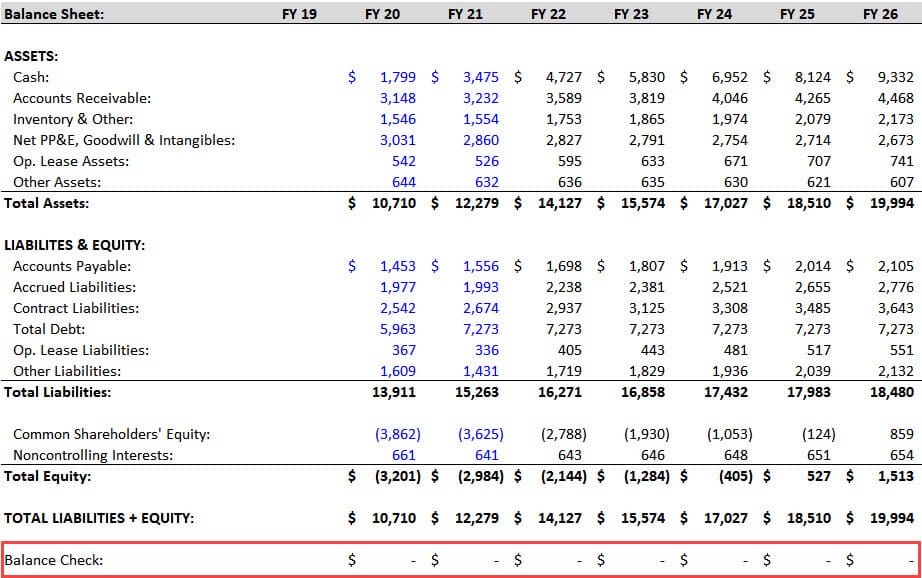
But we’re not done because the Change in Debt, Stock Repurchases, and Interest Expense lines are still blank.
3-Statement Model, Part 6: Debt and Stock Repurchases
The case study document tells us to “follow company guidance” for these last few line items.
On slide 41 of their investor presentation , Otis provides an estimated percentage split of its Free Cash Flows over the next 3 years:
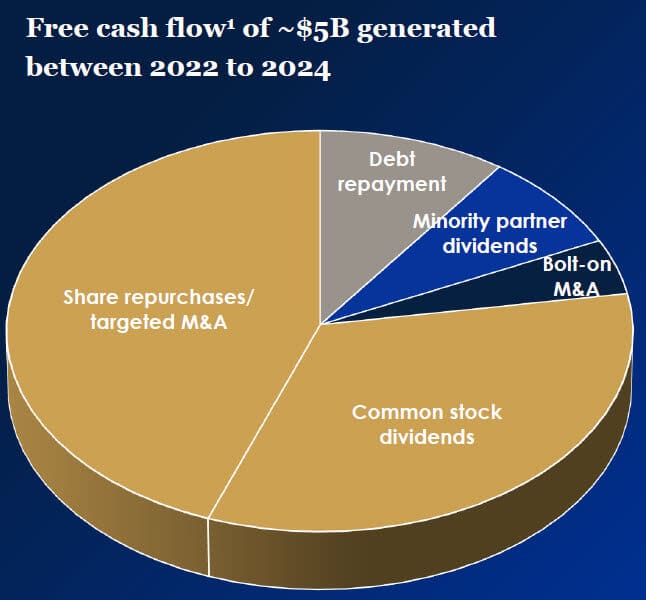
We already have the Dividends and Acquisitions, so we’ll use a simple logical check for the Debt and Stock Repurchases based on the $3 billion Minimum Cash from the case document :
- Step 1: Does the company have Excess Cash Flow in this period? In other words, is its Beginning Cash + Net Change in Cash – Minimum Cash a positive number? If so, it can use that cash flow to repay Debt principal and repurchase Stock.
- Step 2: Based on the chart above, we assume an 85% / 15% split between Stock Repurchases and Debt Principal Repayments.
- Step 3: If the company has a Cash Flow Deficit , i.e., Beginning Cash + Net Change in Cash – Minimum Cash is negative, it must issue additional Debt to fund its operations.
You can see the logic below:

With these formulas, we can now add these links to the Cash Flow Statement and set the “Other” line item in Cash Flow from Financing to ~2% of Debt Issuances to represent the issuance fees.
The last line item is the Interest Expense on the Income Statement.
We can calculate the average interest rate on Debt in the previous years, but we don’t know how it will change in the future.
Interest rates were rising at the time of this case study, but if the company’s Debt has fixed rates and matures far into the future, it may not matter.
We can search for “long-term debt” in the 10-K and get a quick answer:
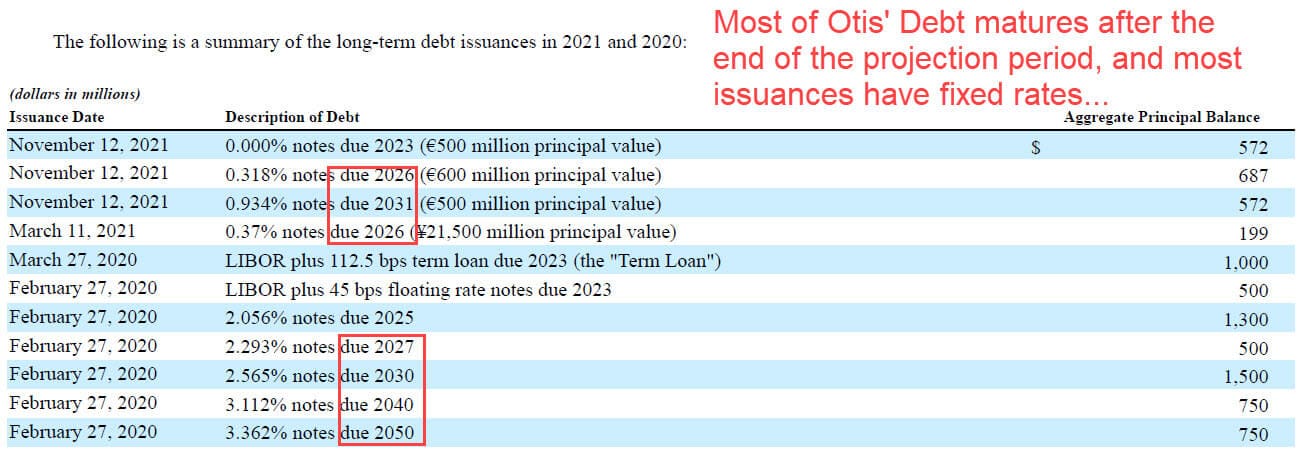
Since most of this company’s Debt matures after the 5-year projection period, the average rate probably won’t increase by that much in this period.
But there are ~$3.4 billion of maturities in the next 5 years, so we increase the average interest rate from 2.0% to 3.5% and use these numbers to calculate the Interest Expense:
To avoid circular references, we can use the Beginning Debt balance to calculate the interest expense as well (for more, see our tutorial on how to find circular reference in Excel ).
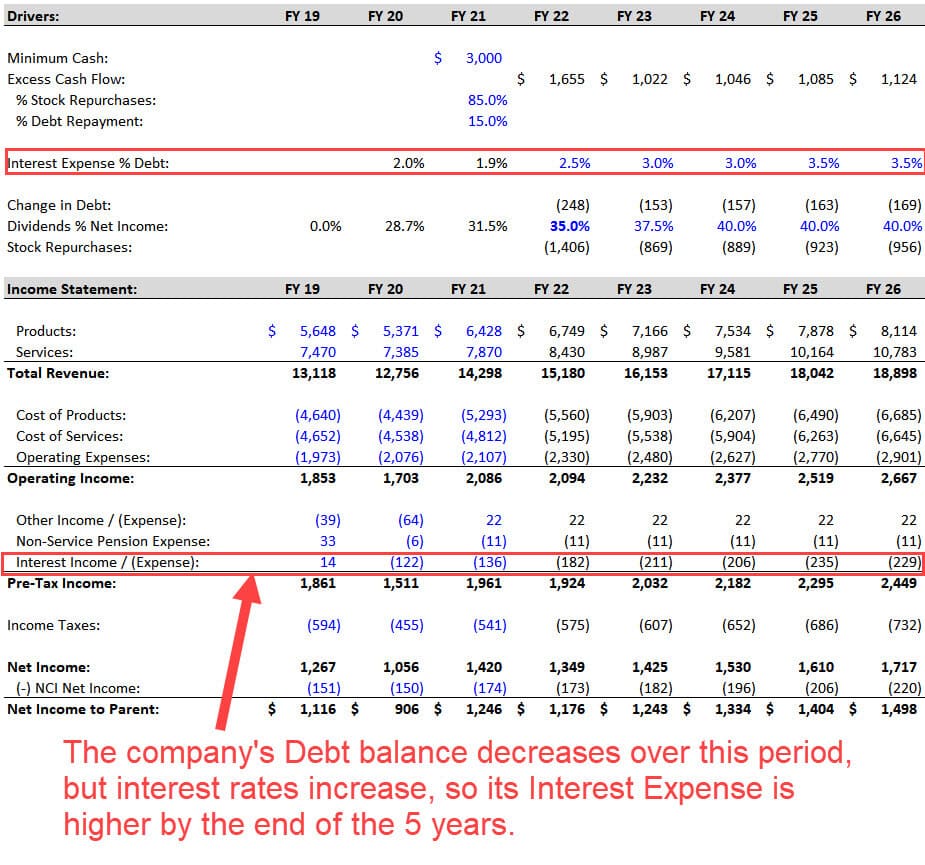
3-Statement Model, Part 7: Model Checks, Reviews, and Final Comments
At a high level, this model confirms that most of the company’s claims are reasonable.
For example, Otis generates just over $5 billion in FCF over the next 3 years, and it spends the expected amounts on Dividends, Acquisitions, and Stock Repurchases:
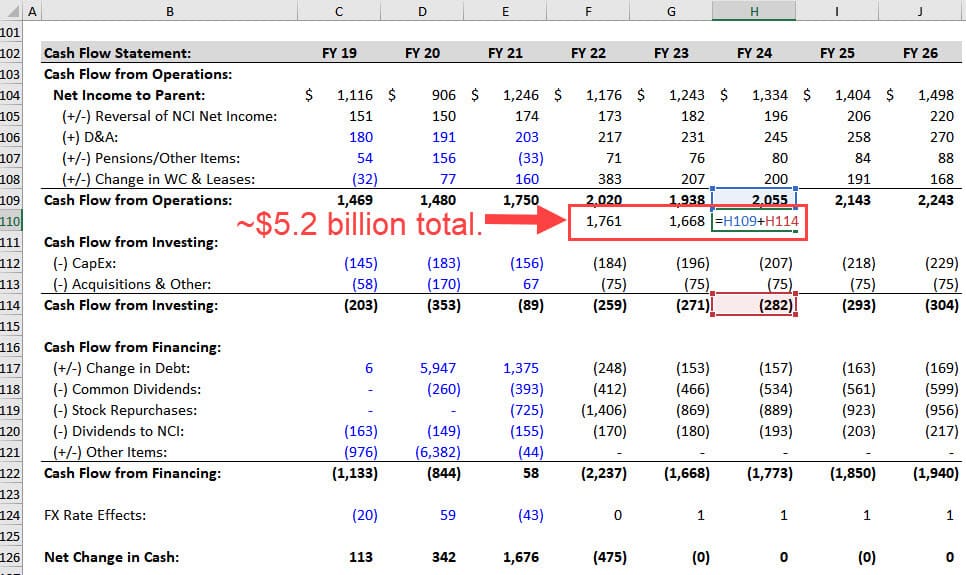
Its Free Cash Flow Conversion, which the company defines as FCF / Net Income, also stays well above 100%.
We’ve completed the model and met the requirements within the 90-minute time limit, so this attempt was successful.
However, there are some issues that we would fix with more time and resources:
- Formatting – It’s not pretty right now. We must clean up the number formats, add input boxes for the projections, fix the color coding, add headers/footers, etc.
- Revenue, Expense, and Cash Flow Detail – It’s better to project Revenue based on individual units sold and link the Product and Service segments to each other, such that New Units Sold drives Service Revenue in future periods; items like Operating Expenses should be linked to the Employee Count, and CapEx should be linked to the company’s production capacity.
- Scenarios – Finally, we always evaluate companies across multiple scenarios in real life. What happens if the market growth changes? What if the company’s market share falls? What if its expenses rise? This model is not robust enough to support these scenarios or sensitivities.
How to Master the 3-Statement Model
This example is more difficult than the average 3-statement modeling test.
If you don’t have moderate-to-high Excel proficiency, you could easily spend an entire day (or more) on this.
But if you can finish in 2-3 hours, you’re at the level where you can improve your times with repeated practice and eventually do this in 90 minutes or less.
You don’t need to score 100% to “pass” these tests; the median scores tend to be very low.
Your goal should be to finish the model , and if you can’t complete everything, simplify so that you can answer at least the main questions by the end.
If you have an upcoming 3-statement modeling test, get as many examples as possible and complete them.
If you can’t find good examples, pick companies you follow, download their statements and investor presentations, and do what we did here: start from scratch and give yourself a few hours to build a simple 3-statement model.
If you improve over time and find it interesting to pick apart companies and business models, great.
If not… well, maybe the finance industry is not for you.
Further Learning
You might be also interested in this tutorial on balance sheet forecasting .

About the Author
Brian DeChesare is the Founder of Mergers & Inquisitions and Breaking Into Wall Street . In his spare time, he enjoys lifting weights, running, traveling, obsessively watching TV shows, and defeating Sauron.
Free Exclusive Report: 57-page guide with the action plan you need to break into investment banking - how to tell your story, network, craft a winning resume, and dominate your interviews
Learn Valuation and Financial Modeling
Get a crash course on accounting, 3-statement modeling, valuation, and M&A and LBO modeling with 10+ global case studies.
Scenario Analysis in Excel: A Guide with 2 Sample Cases + Template
In Microsoft Excel, analyzing scenarios is one of the crucial tasks. We consider it as a part of data analysis. Scenario analysis means comparing values and results side-by-side. You will create a dataset first. After that, you have to create a scenario for every possible value. In this tutorial, you will learn to do scenario analysis in Excel.
This tutorial will be on point with suitable examples and proper illustrations. So, read this article to enrich your Excel knowledge.
What is Scenario Manager in Excel?
Scenario manager in Excel is an element of three what-if-analysis tools in Excel, which are built-in in, excel. In uncomplicated words, you can notice the effect of switching input values without altering the existing data. It basically works like the data table in Excel. You must input data that should change to acquire a particular outcome.
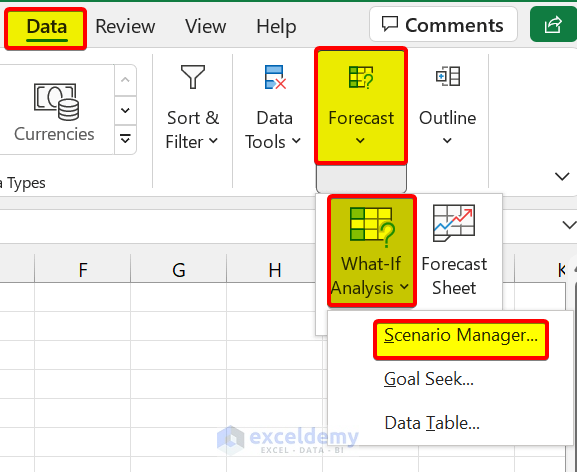
Scenario Manager in Excel lets you change or replace input values for numerous cells. After that, you can see the output of different inputs or different scenarios at the same time.
How to Perform Scenario Analysis in Excel
We can perform a scenario analysis by the Scenario Manager in Excel. We discussed that earlier. Now, in this section, you will learn to create your first scenario in Excel. So, stay tuned.
You want to rent a house. There are some options for houses. We can consider these options as scenarios. Now, you have to decide which house to decide to save more money.
To demonstrate this, we are going to use the following dataset:
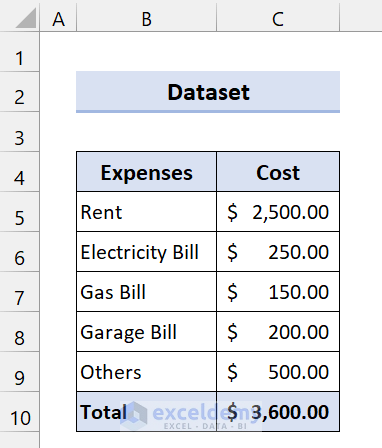
This is for House 1. Now, we are going to create a scenario for House 2 and House 3.
📌 Steps
- First, go to the Data From the Forecast group, select What-If Analysis > Scenario Manager.
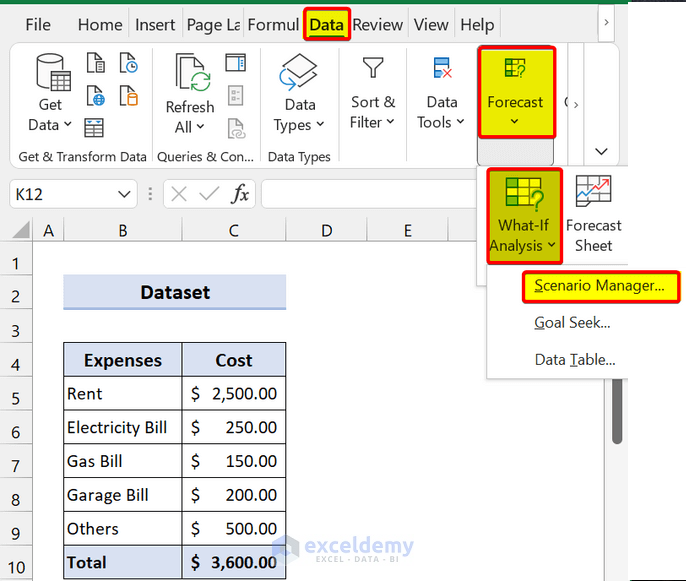
- Then, the Scenario Manager dialog box will appear. After that, click on Add .
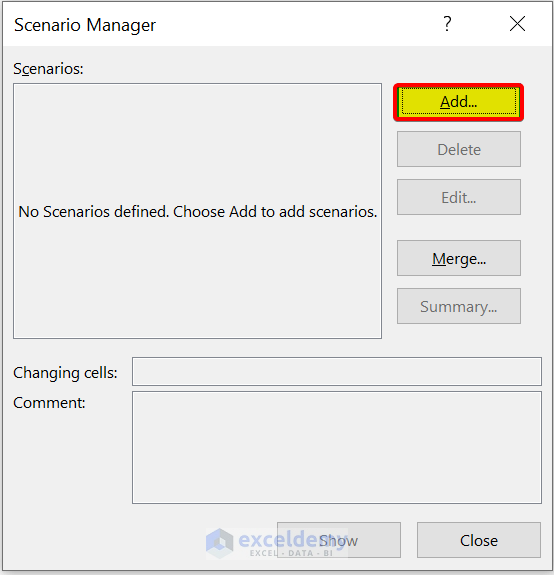
- Then, in the Edit Scenario dialog box, give a Scenario name . We are giving it House 2 . After that, select Changing cells .
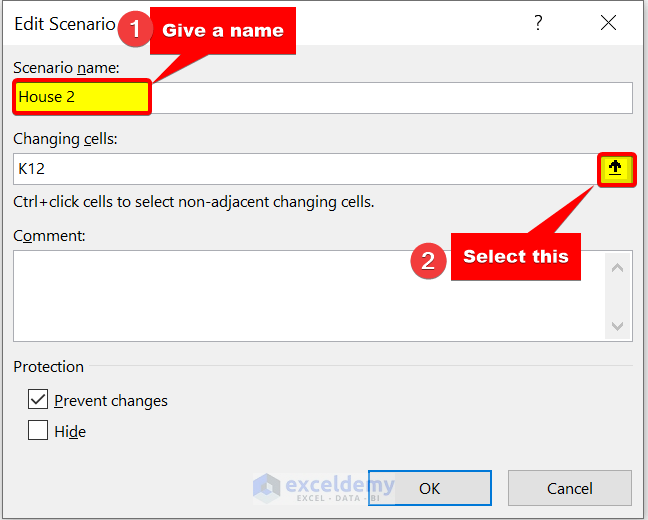
- Next, select the range of cells C5:C9 . We will change these inputs.
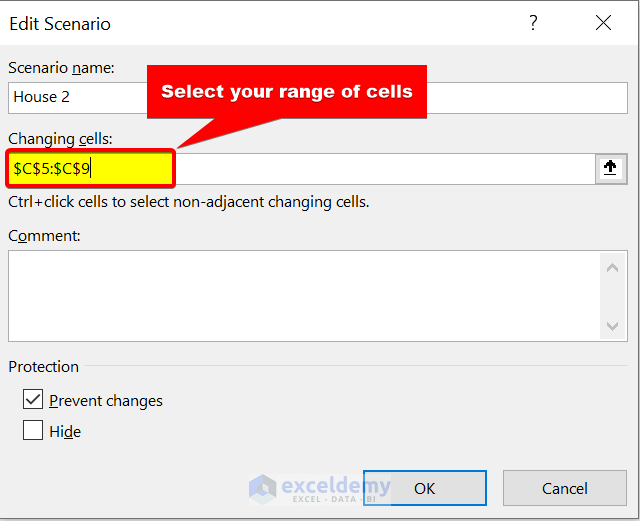
- After that click on OK .
- Now, in the Scenario values dialog box, we are giving the expenses of House 2. Then, click on Ok .
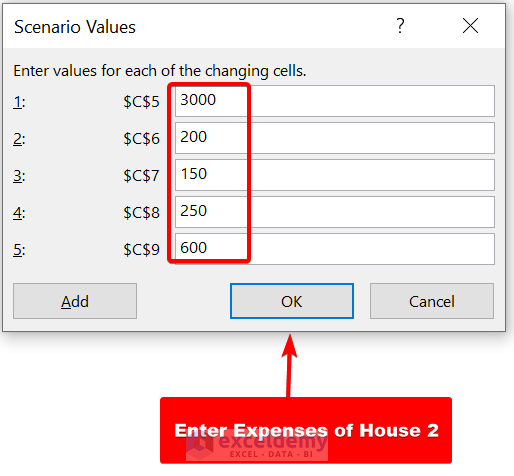
- Now, we have added a scenario for House 2 . Do the same for House 3 .
- Here, we are giving these values for House 3
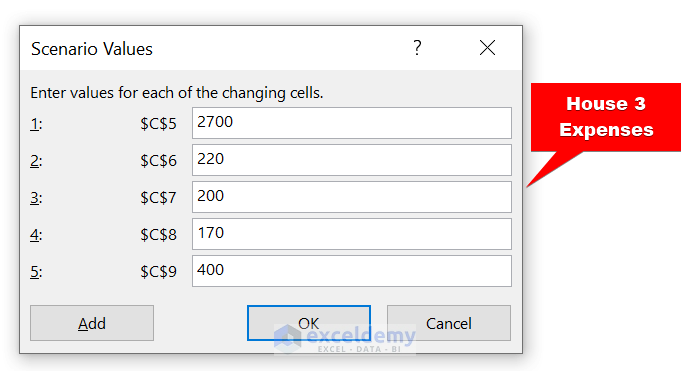
- We added both scenarios. Select House 2 and click on Show to see the changes.
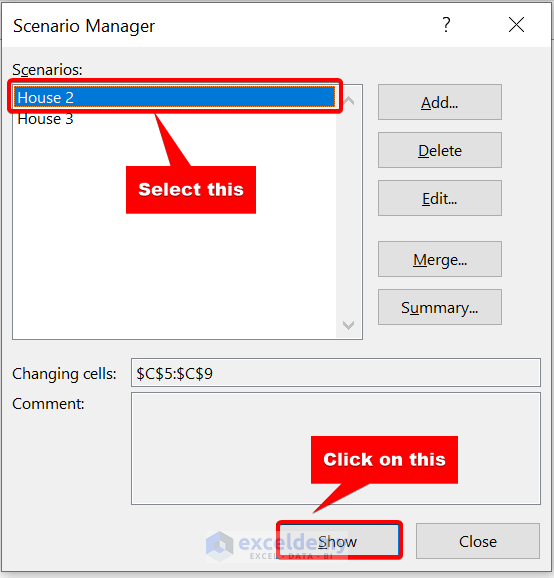
- Now, you will see these changes for House 2 .
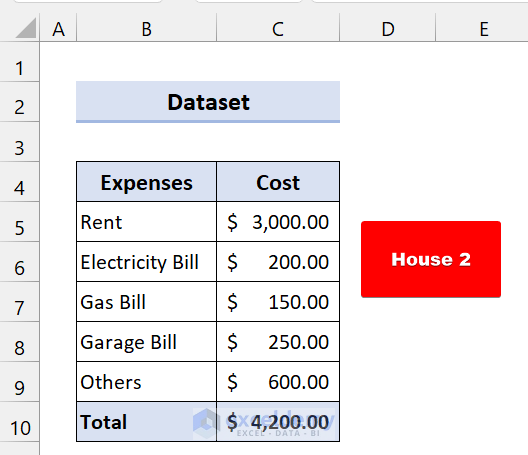
- If you choose House 3, it will give you this total cost:
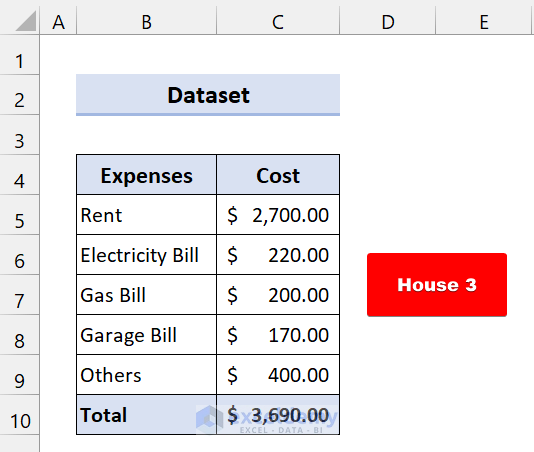
As you can see, we have successfully performed scenario analysis in Excel
Create Scenario Summary:
You can also show these effects side-by-side using the Scenario Summary.
- First, open the Scenario Manager.
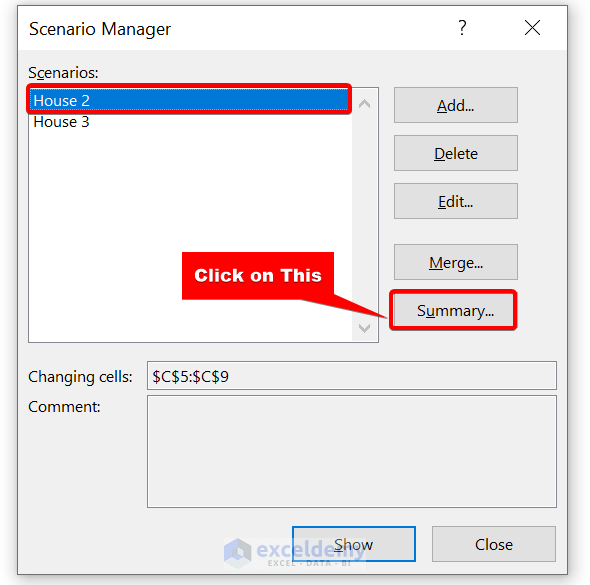
- Then, click on Summary .
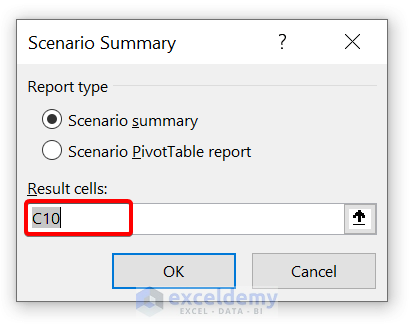
- Now, select your Result cells . Here, our result cell is C10 because we were showing our Total values on that cell. Next, click on OK .
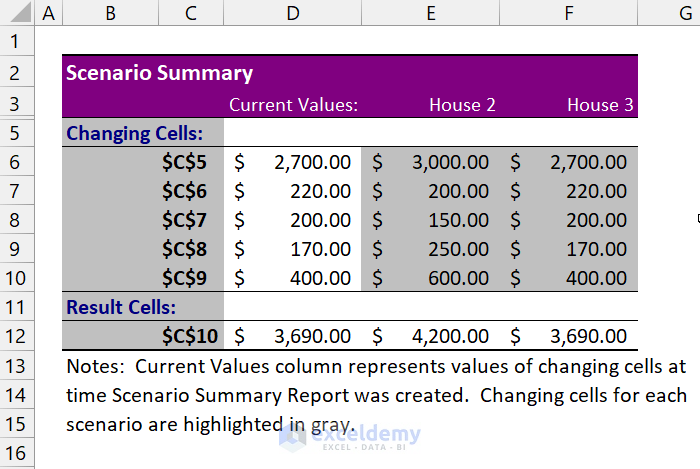
Here, you can see the side-by-side scenario summary in a different worksheet. Now, you can easily decide which House you should choose.
Read More: How to Use Scenario Manager in Excel
Scenario Analysis in Excel: 2 Practical Examples
In the following sections, we will provide you with two practical examples of scenario analysis in Excel. We recommend you read and try all of these. We hope it will increase your interest in scenario analysis. Hopefully, it will improve your Excel knowledge.
1. Scenario Analysis of Compound Interests in Excel
In this section, we will show you an example of the Compound interests of banks. We will create two scenarios of this example to demonstrate.
Compound interest means earning or paying interest on interest. Basically, it is one of those popular financial terms. When we think about compound interest, we consider it as gaining money. It increases our savings after a limited period.
The formula of Compound Interest:
This example will contain the same dataset. But we will calculate differently compound interests.
Suppose, you want to invest $10000 for ten years somewhere. You have got three options:
- Bank "X" is providing 5% interest compounded yearly.
- Bank "Y" is offering 5% interest compounded monthly.
- Bank "Z" is giving 5% interest compounded daily.
Now, you are in puzzlement where to apply. So, let’s use our scenario manager to find which one will provide you with more profit.
This is the dataset for Bank “X”:
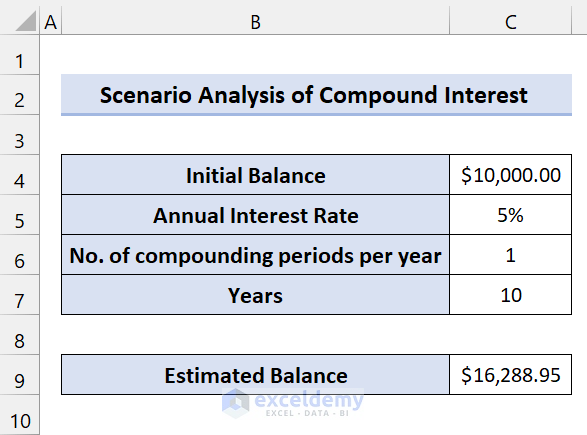
We are using this formula to calculate the Estimated Balance:
Let’s create a scenario analysis.
- First, go to the Data tab. Then, from the Forecast group, select What-If Analysis > Scenario manager .
- Then, in the Edit Scenario dialog box, give a Scenario name . We are giving it Bank “Y” . After that, select cell C6 in Changing cells . Because only the number of compounding periods per year will vary here. Everything will be the same. Then, click on OK .
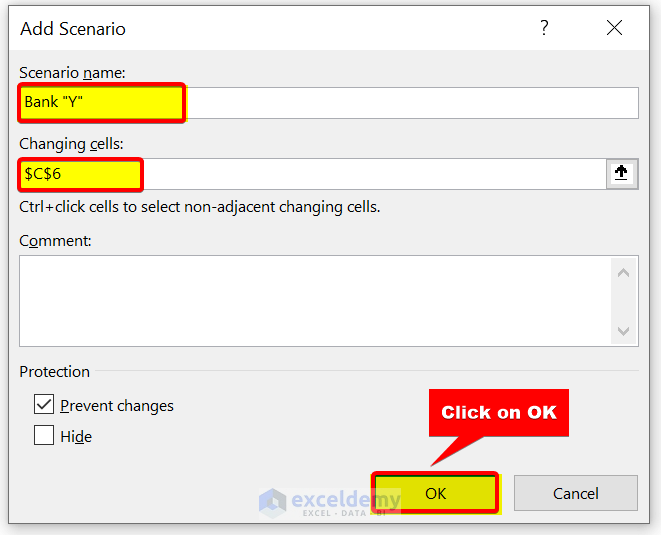
- Then, in the Scenario Values dialog box, enter 12. Because Bank “Y” gives 5% compound interest monthly. So, there will be 12 compounding periods per year. Next, click on OK .
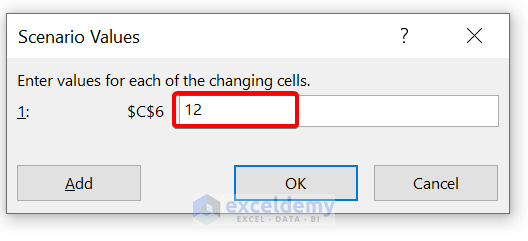
- Now, we have created a scenario for Bank “Y”.
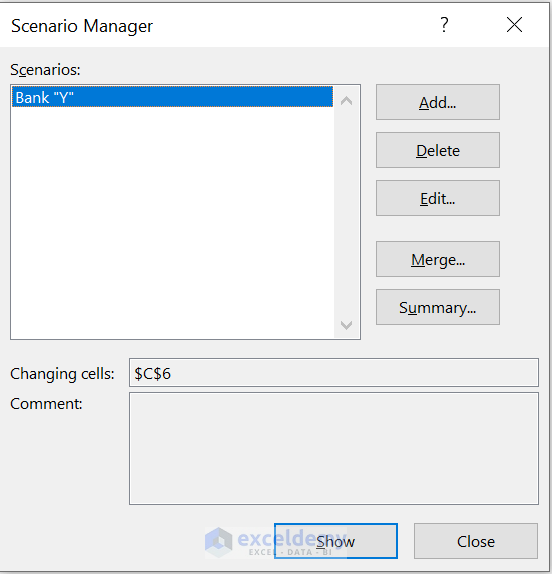
- To add a scenario for Bank “Z”, click on Add.
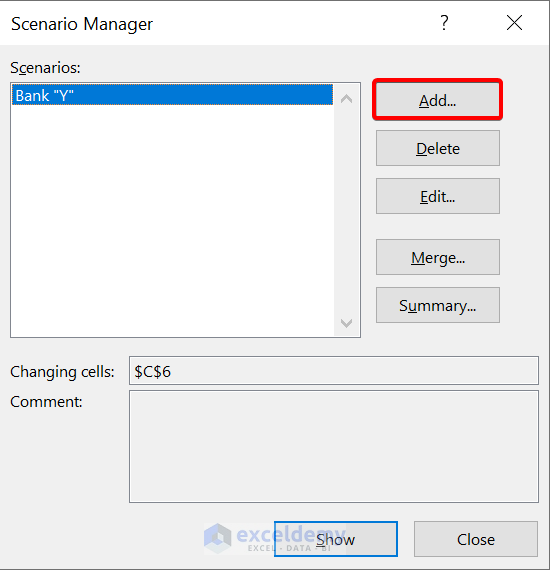
- Then, give this scenario the name Bank “Z”. Then, select cell C6 as the changing cell.
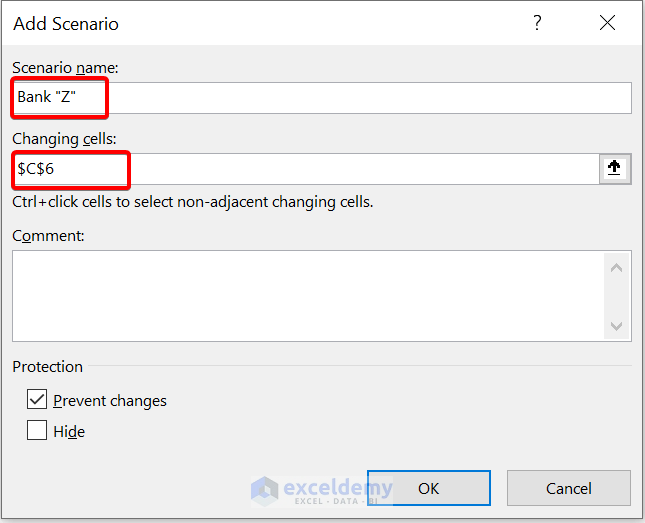
- Now, give the scenario values 365. Because Bank “Z” is offering 5% interest compounding daily. So, no. of compounding periods will be 365 days.
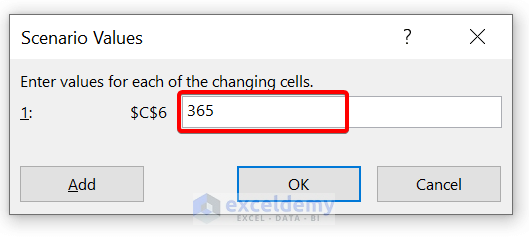
- Then, click on OK .
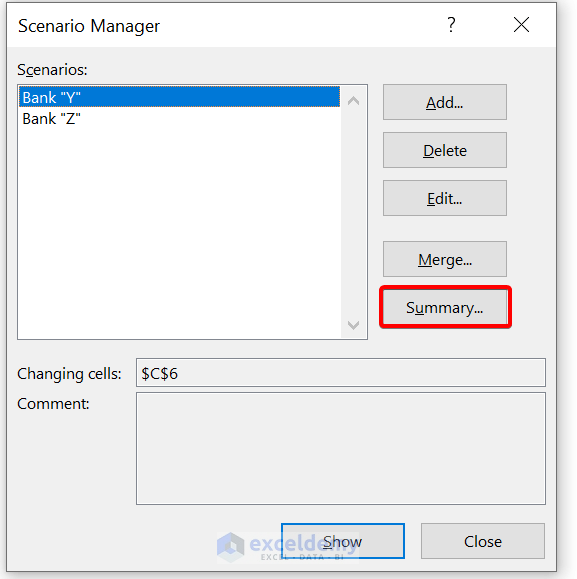
- Now, to create a scenario summary report, click on Summary . Then select cell C9 as the result cell.
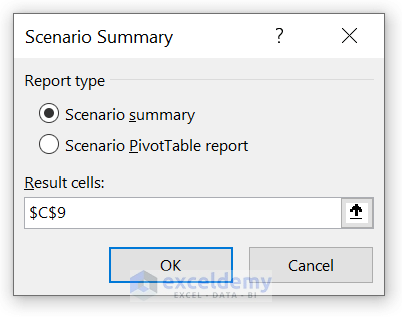
- After that, click on OK .
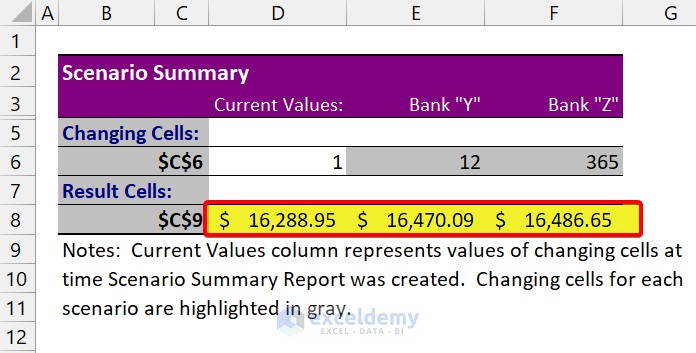
As you can see, we have successfully created a scenario analysis in Excel. You can see the estimated balance for each compound interest of the banks.
2. Preparing Budget for an Office Tour Using Scenario Manager
In this section, we are going to show you almost a similar example as we showed earlier.
Suppose, your office has decided to go on an office tour. Now, your boss has given you the responsibility to make the budget. You have three options for choosing a place.
For this, you have made this budget:
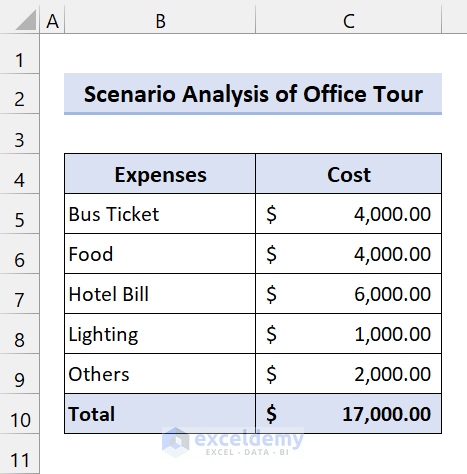
Now, the budget you have made is for place 1. You have to make a budget for Place 2 and Place 3. After that, you have to decide which option will be better.
- First, go to Data Then, from the Forecast group, select What-If Analysis > Scenario manager.
- Then, in the Edit Scenario dialog box, give a Scenario name . We are giving it Place 2 . After that, select the range of cells C5:C9 in Changing cells . Then, click on OK .
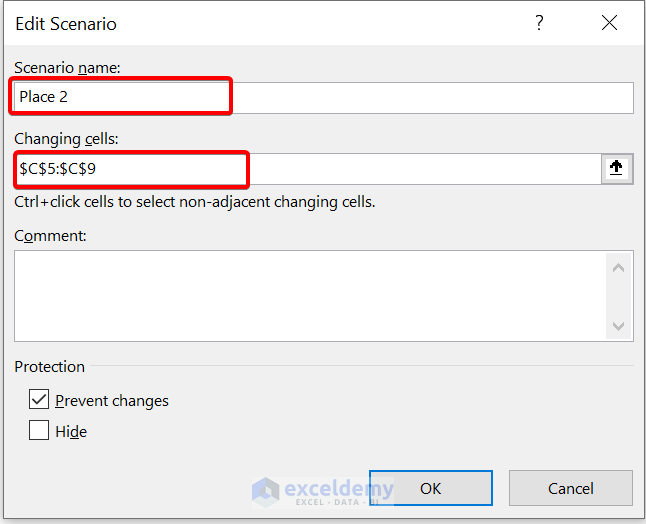
- Now, give the expenses for Place 2
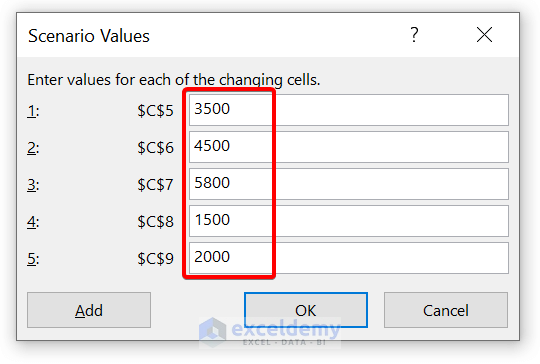
- Now, we have added the Place 2 scenario. After that, click on Add to add scenario for Place 3.
- Create a Scenario for Place 3 in the same process. Now, give your expenses for Place 3.
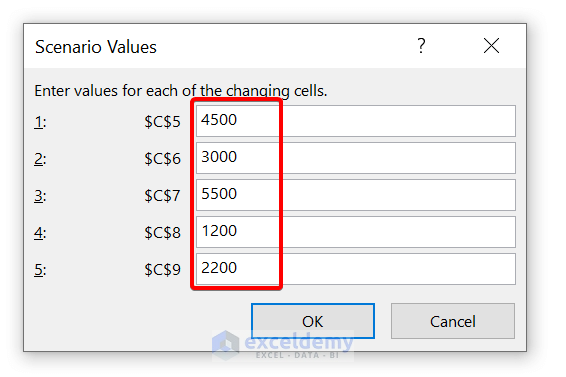
- Now, click on OK .
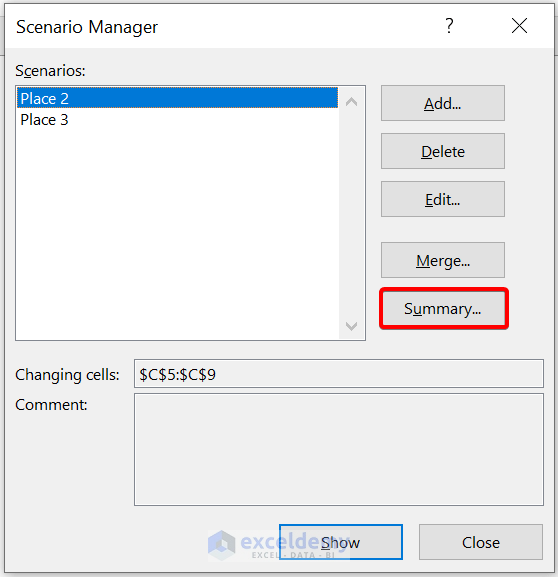
- After that, click on Summary to analyze the scenarios side-by-side. Then, select cell C10 for showing the result.
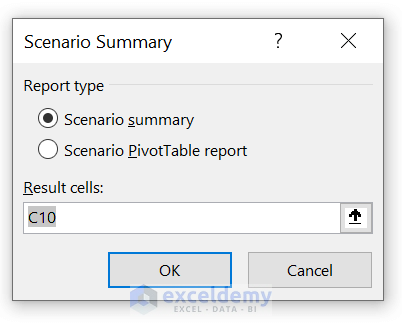
- Finally, click on OK .
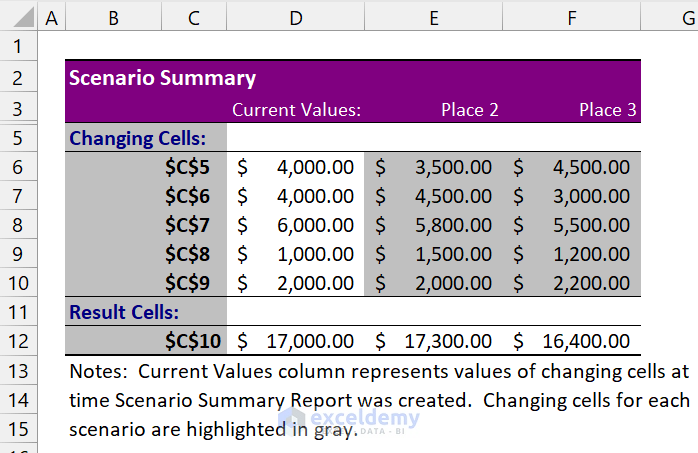
As you can see, we have successfully performed the scenario analysis of an office tour in Excel.
Read More: How to Create a Scenario Summary Report in Excel
💬 Things to Remember
✎ By default, the summary report uses cell references to recognize the Changing cells and the Result cells. If you make named ranges for the cells before you run the summary report, the report will have the names instead of cell references.
✎ Scenario reports do not automatically recalculate. If you modify the values of a scenario, those modifications will not show up in a current summary report but will show up if you build a new summary report.
✎ You don’t require result cells to generate a scenario summary report, but you need to require them for a scenario PivotTable report.
Download Practice Workbook
Download this practice workbook.
To conclude, I hope this tutorial has provided you with a piece of useful knowledge to create a scenario analysis in Excel. We recommend you learn and apply all these instructions to your dataset. Download the practice workbook and try these yourself. Also, feel free to give feedback in the comment section. Your valuable feedback keeps us motivated to create tutorials like this.
Keep learning new methods and keep growing!
Further Readings
- How to Create Scenarios in Excel
- How to Create a Scenario with Changing Cells in Excel
- How to Edit Scenarios in Excel
- How to Remove Scenario Manager in Excel
<< Go Back to Excel What-If Analysis Scenario Manager | What-If Analysis in Excel | Learn Excel
What is ExcelDemy?
Tags: Excel What If Analysis Scenario Manager

A.N.M. Mohaimen Shanto, a B.Sc. in Computer Science and Engineering from Daffodil International University, boasts two years of experience as a Project Manager at Exceldemy. He authored 90+ articles and led teams as a Team Leader, meticulously reviewing over a thousand articles. Currently, he focuses on enhancing article quality. His passion lies in Excel VBA, Data Science, and SEO, where he enjoys simplifying complex ideas to facilitate learning and growth. His journey mirrors Exceldemy's dedication to excellence and... Read Full Bio
Thank you for sharing Shanto! I found a problem that also appears in your article. In the Scenario Summary for section 1 example, the “Current Values” column shows data for House 3 as the result of the last operation. How to retrieve the original data for House 1?

Hello HOWARD, Thanks for asking this important question. Basically scenario summary will show the latest dataset in the current values column. As we changed the scenario by clicking OK.
Now, this is not a wonderful solution. But it may help you.
1. Copy the original dataset to a new sheet. 2. Then go to Scenario Manager 3. Now click Summary. You will see the original data in Current Values. Thank You.
Leave a reply Cancel reply
ExcelDemy is a place where you can learn Excel, and get solutions to your Excel & Excel VBA-related problems, Data Analysis with Excel, etc. We provide tips, how to guide, provide online training, and also provide Excel solutions to your business problems.
Contact | Privacy Policy | TOS
- User Reviews
- List of Services
- Service Pricing

- Create Basic Excel Pivot Tables
- Excel Formulas and Functions
- Excel Charts and SmartArt Graphics
- Advanced Excel Training
- Data Analysis Excel for Beginners

Advanced Excel Exercises with Solutions PDF

Advanced Excel for Business Analysis & Data Visualization

- Excel Functions
- Excel Formulas
- Excel Macro
- Training Programs
Excel Case Studies for Advanced Excel Users
[tcb-script async=”” src=”https://pagead2.googlesyndication.com/pagead/js/adsbygoogle.js”][/tcb-script][tcb-script] (adsbygoogle = window.adsbygoogle || []).push({});[/tcb-script]
Compare 2 worksheets
A participant came to me at the end of the course and asked if there is a easier way to compare 2 worksheets. This seems like a simple task of using VLOOKUP. Just enter the VLOOKUP formula into a column in one of the worksheet and refer to the other worksheet for comparative values.That’s what usually people need.
But for her problem, it is not so simple. Her worksheet which contains employee data (e.g. employee number, name, reporting manager, departmet) has multiple columns and rows and all the cells need to be compared against the other worksheet. To add to the challenge, the rows are not in the same order, meaning that the employee in row 10 may not be presented in Row 10 of the other worksheet. So that is the best way to compare the 2 worksheets?…. more details on compare 2 worksheets
Excel Calendar
This is a wonderful creation by John Walkenbach. The solution makes extensive use of the YEAR, MONTH, DAY and WEEKDAY formula. Understanding how Excel stores dates is a pre-requisite to understand how all the 4 formulas work as one. But another main ingredient is the use of array formula. The employ of the IF formula helps to clean up the monthly calendar so that only days related to that particular month is displayed.
The conditional formatting makes use of SUMPRODUCT, which I called a super formula. This formula can do wonders. Compared this formula with the new SUMIFs and COUNTIFs, it still wins. SUMPRODUCT allows the use of formulas within the conditions while SUMIFs and COUNTIFs do not. VLOOKUP and AND are also used in conditional formatting to generate this perfect solution. More details can be found in this excel calendar write-up .
Return to the top of case studies

New! Comments
Have your say about what you just read! Leave me a comment in the box below.
Share this page:
What’s this?
Enjoy this page? Please pay it forward. Here’s how…
Would you prefer to share this page with others by linking to it?
- Click on the HTML link code below.
- Copy and paste it, adding a note of your own, into your blog, a Web page, forums, a blog comment, your Facebook account, or anywhere that someone would find this page valuable.

Excel Courses for Business Professionals
How to sleep and lose weight
Copyright © advanced-excel.com 2007 – 2019. All Rights Reserved. Privacy Policy
Microsoft® and Microsoft Excel® are registered trademarks of Microsoft Corporation.
advanced-excel.com is in no way associated with Microsoft
Popular Courses

Useful Links
Links I found useful and wanted to share.
Search the website
Cyclistic Case Study Using Spreadsheets, SQL and Tableau
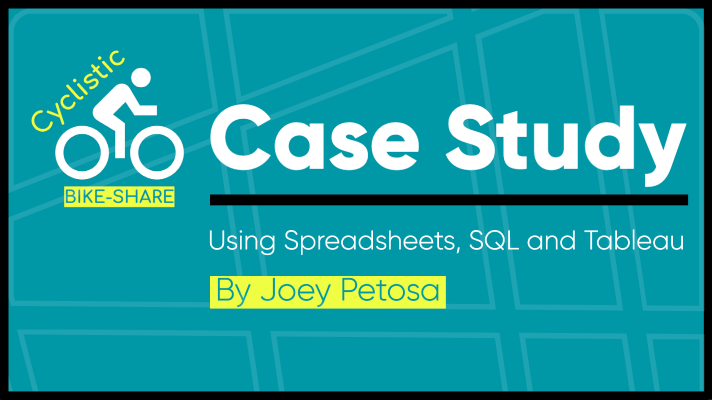
In this case study, I analyze historical data from a Chicago based bike-share company in order to identify trends in how their customers use bikes differently. The main tools I use are spreadsheets, SQL and Tableau. Here are the highlights:
Tableau Dashboard: Cyclistic Bikeshare in Chicago
Slides: Where Rubber Meets Road in Converting Casual Riders to Cyclistic Members
GitHub: Cyclistic Case Study Repository
A more in-depth breakdown of the case study scenario is included below, followed by my full report.
Cyclistic is a bike-share company based in Chicago with two types of customers. Customers who purchase single-ride or full-day passes are known as casual riders , while those who purchase annual memberships are known as members . Cyclistic’s financial analysts have concluded that annual members are much more profitable than casual riders. The director of marketing believes the company’s future success depends on maximizing the number of annual memberships.
The marketing analytics team wants to understand how casual riders and annual members use Cyclistic bikes differently. From these insights, the team will design a new marketing strategy to convert casual riders into annual members. The primary stakeholders for this project include Cyclistic’s director of marketing and the Cyclistic executive team. The Cyclistic marketing analytics team are secondary stakeholders.
Defining the problem
The main problem for the director of marketing and marketing analytics team is this: Design marketing strategies aimed at converting Cyclistic’s casual riders into annual members. There are three questions that will guide this future marketing program. For my scope on this project, I will anlyze the first question:
1) How do annual members and casual riders use Cyclistic bikes differently? 2) Why would casual riders buy Cyclistic annual memberships? 3) How can Cyclistic use digital media to influence casual riders to become members?
By looking at the data, we will be able to first get a broad sense of certain patterns that are occurring in the two different groups. Understanding the differences will provide more accurate customer profiles for each group. These insights will help the marketing analytics team design high quality targeted marketing for converting casual riders into members. For the Cyclistic executive team, these insights will help Cyclistic maximize the number of annual members and will fuel future growth for the company.
Business task
Analyze historical bike trip data to identify trends in how annual members and casual riders use Cyclistic bikes differently. #
Data sources
We’ll be using Cyclistic’s historical bike trip data from the last 12 months, which is publicly available here . The data is made available by Motivate International Inc. under this license . The data is stored in spreadsheets. There are 12 .CSV files total:
It is structured data, organized in rows (records) and columns (fields). Each record represents one trip, and each trip has a unique field that identifies it: ride_id . Each trip is anonymized and includes the following fields:
Bike station data that is made publicly available by the city of Chicago will also be used. It can be downloaded here . In terms of bias and credibility, both data sources we are using ROCCC:
Reliable and original: this is public data that contains accurate, complete and unbiased info on Cyclistic’s historical bike trips. It can be used to explore how different customer types are using Cyclistic bikes.
Comprehensive and current: these sources contain all the data needed to understand the different ways members and casual riders use Cyclistic bikes. The data is from the past 12 months. It is current and relevant to the task at hand. This is important because the usefulness of data decreases as time passes.
Cited: these sources are publicly available data provided by Cyclistic and the City of Chicago. Governmental agency data and vetted public data are typically good sources of data.
Data cleaning and manipulation
Microsoft excel: initial data cleaning and manipulation.
Our next step is making sure the data is stored appropriately and prepared for analysis. After downloading all 12 zip files and unzipping them, I housed the files in a temporary folder on my desktop. I also created subfolders for the .CSV files and the .XLS files so that I have a copy of the original data. Then, I launched Excel, opened each file, and chose to Save As an Excel Workbook file. For each .XLS file, I did the following:
- Formatted as custom DATETIME
- Format > Cells > Custom > yyyy-mm-dd h:mm:ss
- Calculated the length of each ride by subtracting the column started_at from the column ended_at (example: =D2-C2 )
- Formatted as TIME
- Format > Cells > Time > HH:MM:SS (37:30:55)
- Calculated the date of each ride started using the DATE command (example: =DATE(YEAR(C2),MONTH(C2),DAY(C2)) )
- Format > Cells > Date > YYYY-MM-DD
- Entered the month of each ride and formatted as number (example: January: =1 )
- Format > Cells > Number
- Entered the year of each ride and formatted as general
- Format > Cells > General > YYYY
- Calculated the start time of each ride using the started_at column
- Calculated the end time of each ride using the ended_at column
- Calculated the day of the week that each ride started using the WEEKDAY command (example: =WEEKDAY(C2,1) )
- Formatted as a NUMBER with no decimals
- Format > Cells > Number (no decimals) > 1,2,3,4,5,6,7
- Note: 1 = Sunday and 7 = Saturday
After making these updates, I saved each .XLS file as a new .CSV file.
BigQuery: further data cleaning and manipulation via SQL
Since these datasets are so large, it makes sense to move our analysis to a tool that is better suited for handling large datasets. I chose to use SQL via BigQuery .
In order to continue processing the data in BigQuery, I created a bucket in Google Cloud Storage to upload all 12 files. I then created a project in BigQuery and uploaded these files as datasets. I’ve provided my initial cleaning and transformation SQL queries here for reference: initial_setup_query.sql
The results from the COUNT DISTINCT query for each table are very interesting. We can see that the three summer months have the highest trip counts, followed by alternating spring and fall months before ending with winter months:
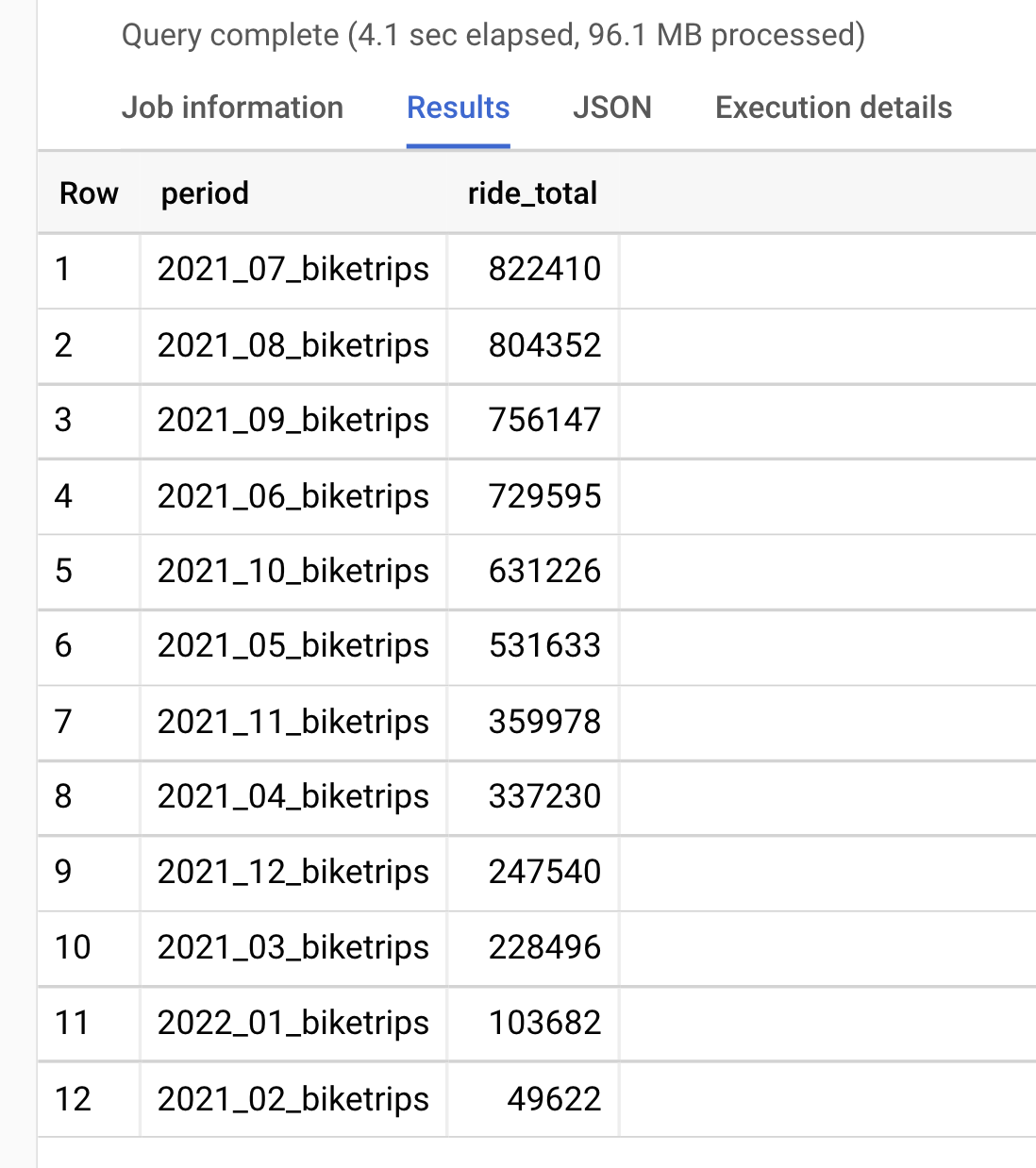
Create quarterly tables
In order to perform analysis by season, let’s combine these tables. We’ll create Q1, Q2, Q3 and Q4 tables for analysis. We’ll have two Q1 tables– one for 20221 and one for 2022 – since we have FEB/MAR data from 2021 and JAN data from 2022:
- Table 1) 2021_Q1 -> FEB(02), MAR(03)
- Table 2) 2021_Q2 -> APR(04), MAY(05), JUN(06)
- Table 3) 2021_Q3 -> JUL(07), AUG(08), SEP(09)
- Table 4) 2021_Q4 -> OCT(10), NOV(11), DEC(12)
- Table 5) 2022_Q1 -> JAN(01)
We’ll first create 2021_Q2 and then repeat for the remaining four tables:
Clean and transform day of week
Some additional data cleaning is needed on the new table. First, we’ll update the format for day_of_week from FLOAT to STRING . Then, we’ll change the values from numbers to their corresponding day names (i.e. 1 = Sunday, 7 = Saturday. We’ll start with 2021_Q1 and repeat for the remaining four tables:
Delete old tables
Now that we have our tables organized into quarters, we can delete the original monthly tables from BigQuery. We no longer need the monthly tables since the data is available in the quarter tables. Also, it costs money to store these datasets in BigQuery.
Analysis #1: Exploratory
2021_q1 - quarterly data exploration.
We’ll select a few columns from 2021_Q1 to preview in a temporary table. This will help give us an idea of potential trends and relationships to explore further:
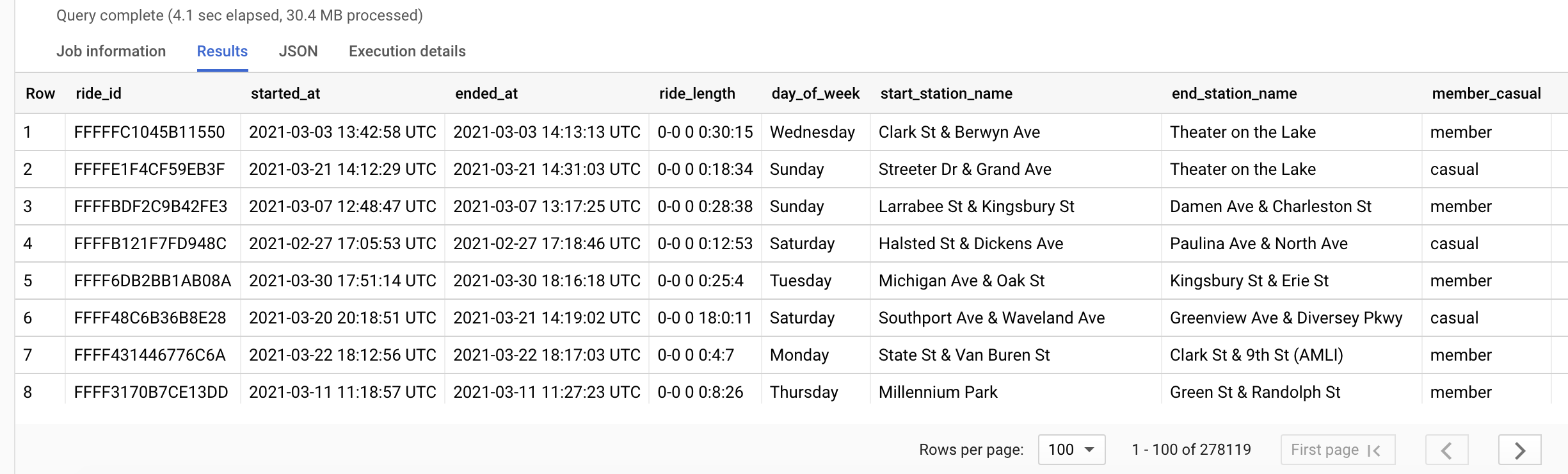
The above query returned 278,119 rows. That is the number of recorded trips we have data for in this quarter. Let’s dive deeper into those trip totals.
Total trips
We’ll create total columns for overall, annual members and casual riders. We’ll also calculate percentages of overall total for both types:
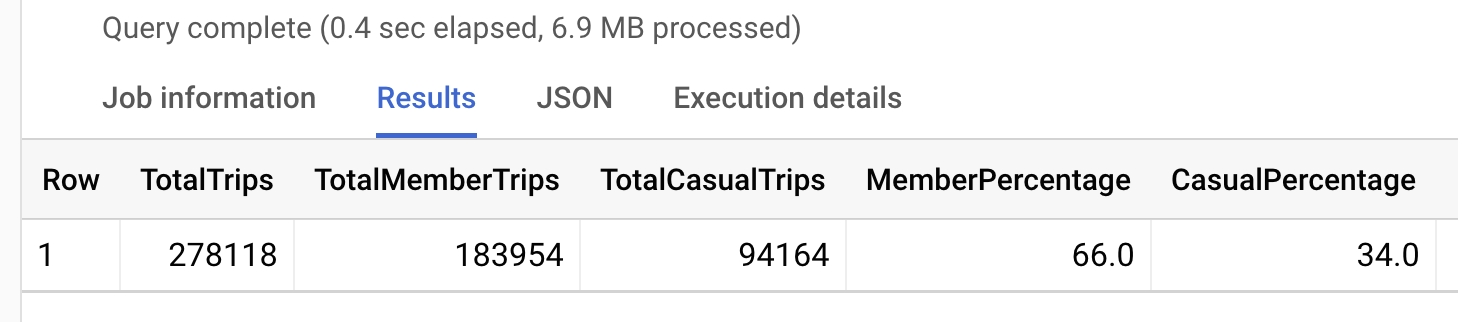
Of the 278,118 total trips in 2021_Q1, 66% were from annual members while 34% were from casual riders.

Average ride lengths
How does average ride_length differ for these groups?
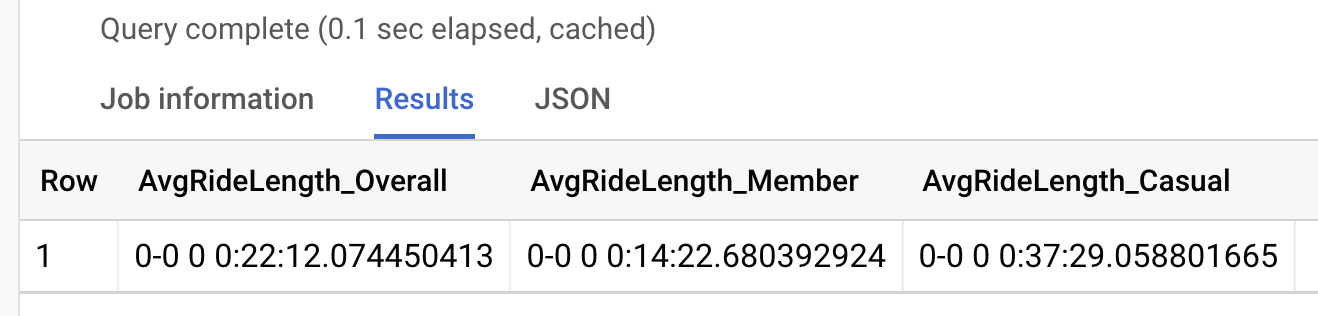
We can see that casual riders average about 23 more minutes per ride. That seems like a pretty big difference. What influence are outliers having on these averages? Let’s investigate.
Max ride lengths
We’ll look at the maximum values for ride_length to see if anything extreme is influencing the casual rider average:
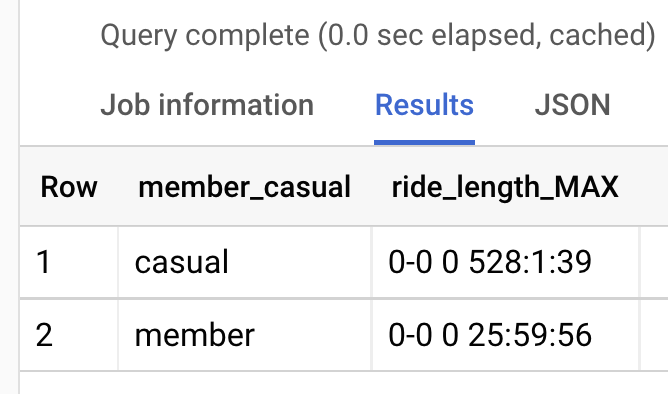
As we suspected, the casual riders average ride_length was significantly impacted by at least one outlier. The longest trip duration for casual riders was 528 hours, or 22 days. Meanwhile, the longest for annual was about 26 hours.
Let’s take a look at the top 100 highest ride_length values for casual riders to confirm there is more than one outlier affecting the average:
Median ride lengths
Since there are more than a few outliers impacting the average, we’re going to use median instead of average. Median will be more accurate for our analysis:
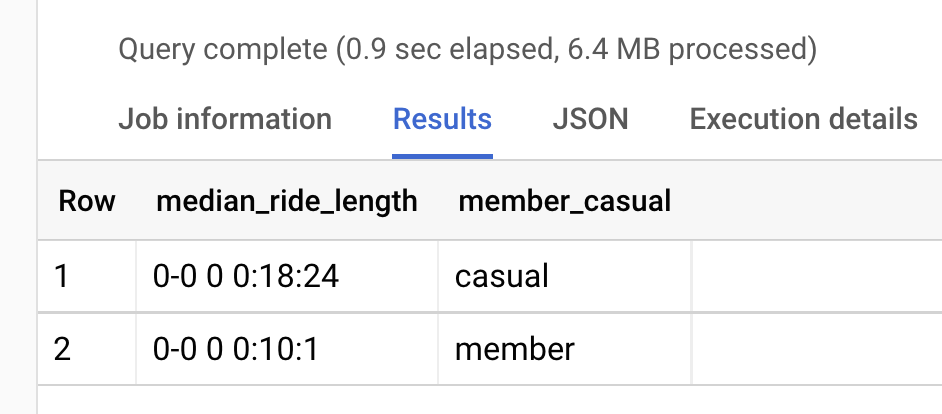
Now we see a much closer number, with 18 minutes for casual riders and 10 minutes for annual members.
Busiest day for rides
Let’s see which day has the most rides for annual members and casual riders:
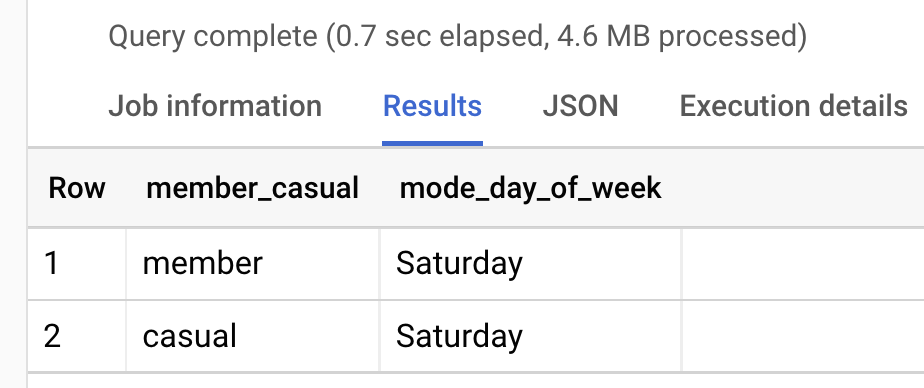
Unsurprisingly, Saturday is the most popular day for both annual members and casual riders.
Median ride length per day
Let’s look at the median ride lengths per day for both annual members and casual riders. Since Saturday is the most popular overall, do we think it will also have the highest median ride length?
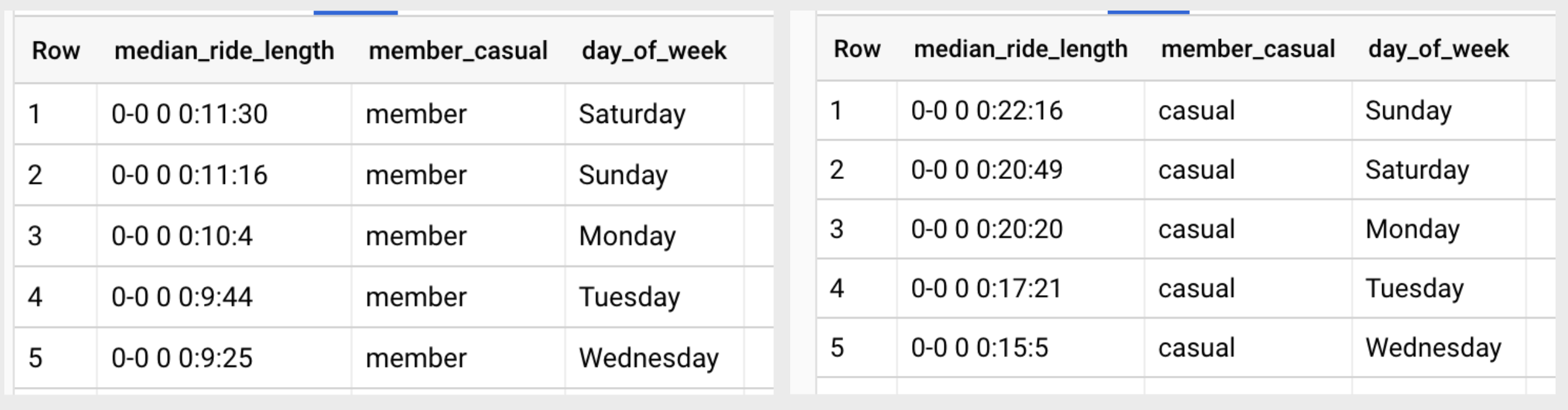
Very interesting! The median ride length for casual riders on the top five days (SUN, SAT, MON, TUE, WED) is nearly double the amount for annual members on their top five days (SAT, SUN, MON, TUE, WED).
Total rides per day
Let’s look at total rides per day. We’ll create columns for overall total, annual members and casual riders:
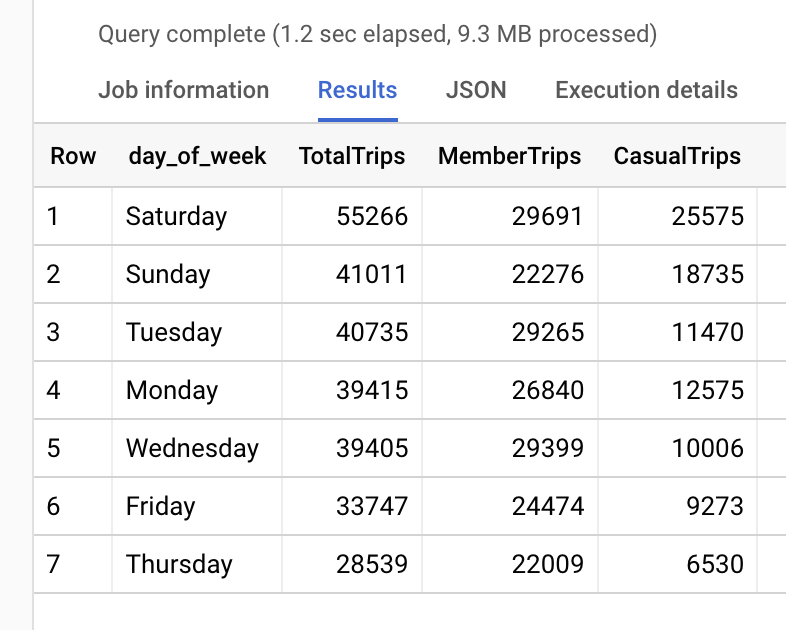
Start stations
Next, we’ll look at the most popular start stations for trips. We’ll again include columns for overall, annual member and casual rider totals per start station:
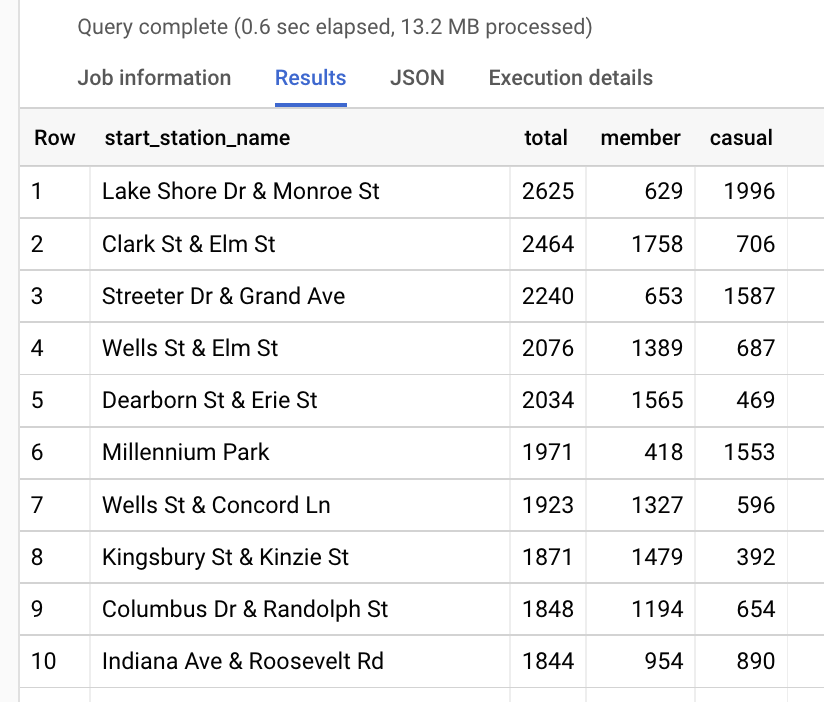
We can begin to see some interesting patterns in the start station data. It looks like casual riders and annual members tend to favor different regions for beginning their trips. By updating the ORDER BY function to sort by casual DESC and member DESC in two separate queries, we can compare the top ten start stations for both:
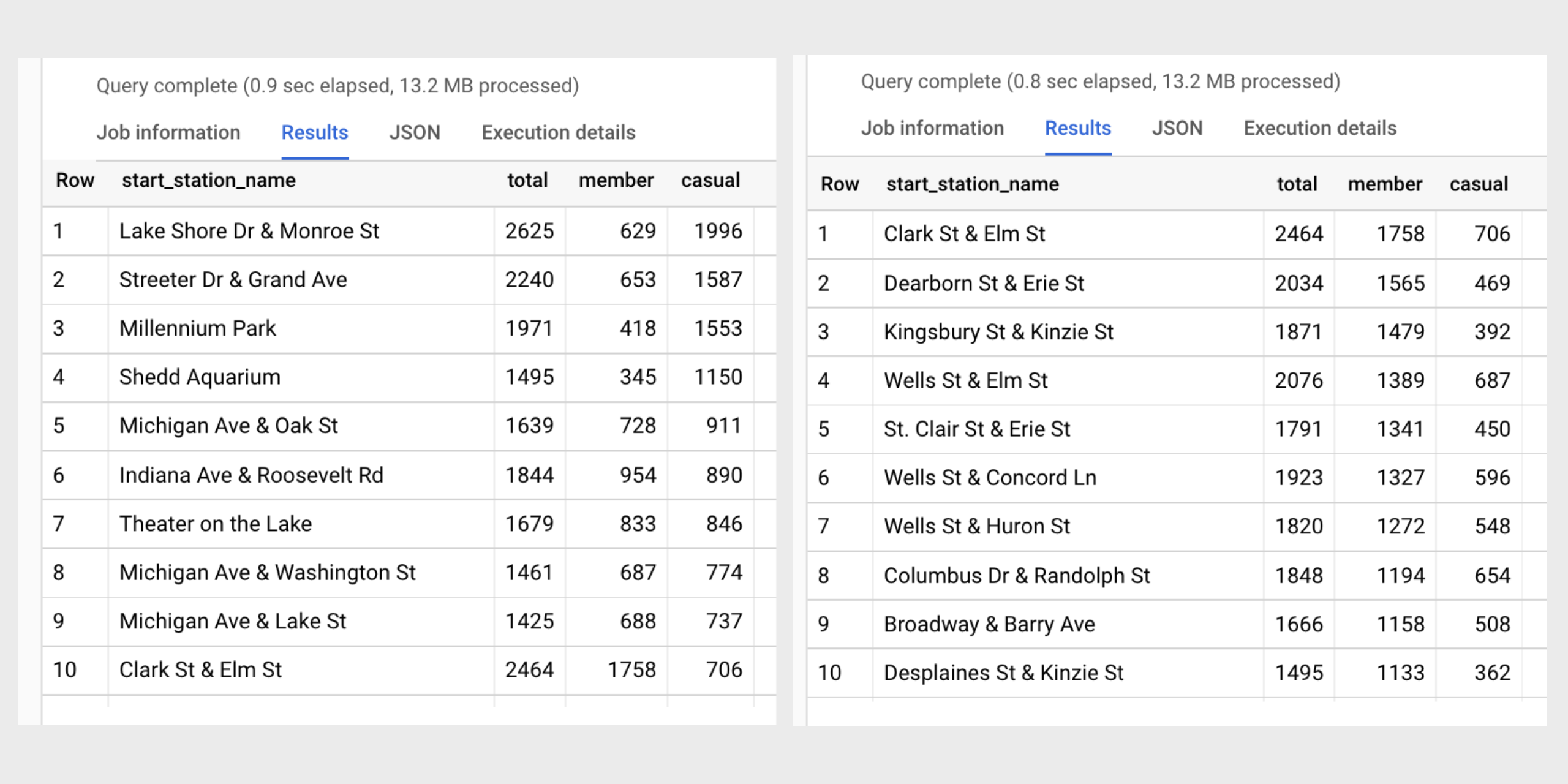
Wow! There is only one start station that cracks the top ten for both lists. The Clark St & Elm St start station is ranked #1 for annual members and #10 for casual riders. The casual riders seem to favor stations near the water like Lake Shore Dr & Monroe St and Streeter Dr & Grand Ave , while annual members frequent start stations in the River North neighborhood like Dearborn St & Erie St and Kingsbury St & Kinzie St .
An initial hypothesis for casual riders could be that they tend to favor start stations near the water and close to tourist attractions because they use bikes for weekend entertainment. An initial hypothesis for annual members could be that they tend to favor start stations in downtown, retail areas because they are using bikes for their work commutes and shopping trips.
Quarterly data exploration (cont.)
Instead of walking through each quarter like we’ve done for 2021_Q1, I will instead provide links to the full SQL files. The queries used are similar to the ones above:
- analysis_2021_Q1.sql
- analysis_2021_Q2.sql
- analysis_2021_Q3.sql
- analysis_2021_Q4.sql
- analysis_2022_Q1.sql
I’ll included some high-level quarterly analysis notes in the next section.
Analysis #2: Summary
Full_year - trends, relationships and insights.
In order to analyze all twelve months together, we’ll combine the five quarterly tables into one table. The queries used to accomplish this are included here for reference. I’ve also provided the SQL file used for full year analysis: analysis_full_year.sql .
For a summary and overall visualization of my full year analysis, please visit the Tableau Public dashboard I created here: Tableau Dashboard: Cyclistic Bikeshare in Chicago . I will also highlight some of the interesting trends and relationships I discovered below.
Annual Members vs Casual Riders
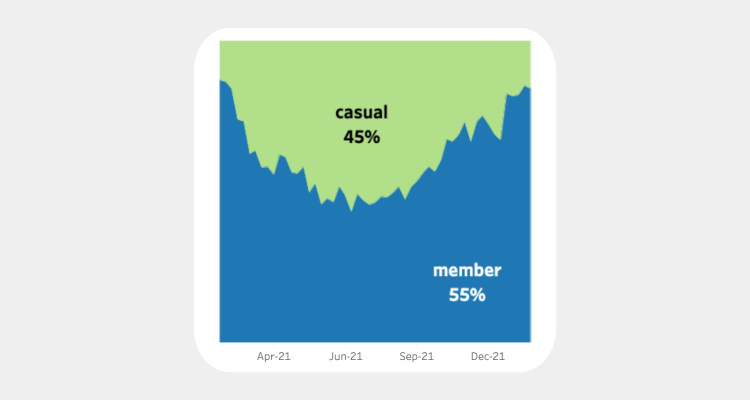
Seasonal trends
Summer vs winter.
The busiest time of year for overall bike trips is Q3– July, August and September. This makes sense because these months are mainly summer time. Bike riding is better suited for warmer weather, which is also why we see a major drop-off in total rides during the winter months of Q1– January, February and March.
Annual members outnumbered casual riders in every quarter except Q3. Interestingly, the annual members nearly doubled the casual ridership in Q1 and Q4 while only slightly edging them out in Q2.
Median ride length
We can see that casual riders consistently have longer rides than annual members.
Day of week
Which days of the week have the highest number of rides for casual riders vs annual members? Let’s look at the mode for each quarter and for the full year:

Casual riders were extremely consistent, with Saturday revealing itself as their preferred day of week for each quarter and across the full year. Meanwhile, the annual members looked to favor the middle of the week for their bike use. The most popular day for them acrosss the full year was Wednesday . Let’s see how the total rides for each day stack up for both groups:
How about median ride length per day of week for both groups?
A few fascinating insights from the above chart:
U-shape pattern Sunday and Saturday are favored by both groups for longer rides, while ride duration decreases towards the middle of the week before increasing again on Friday. This results in a u-shape trend for both groups in the above chart, although it is much more dramatic for casual riders.
Range differences For annual members, difference between their longest day and their shortest day is 1 minute and 44 seconds. For casual riders, difference is 4 minute and 57 seconds. That is a 185.58% increase in difference for casual riders.
Annual members: day-to-day consistency The annual members may have shorter ride lengths when compared to casual riders, but they are extremely consistent with their bike use day-over-day.
Casual riders: weekend warriors The daily median ride length for casual riders is consistently higher than that of annual members. The range of their ride length duration varies at a greater amount than that of annual members. Sundays and Saturdays stand out as their longest ride days.
Do members and casual riders have different preferences for bike type? Are classic bikes more popular than electric bikes?
We can see that classic bikes are favored by both groups. Let’s look at the percentages of bike type use within each group:
Looking at the above, we might ask what exactly is a docked bike and why are only casual riders using them?
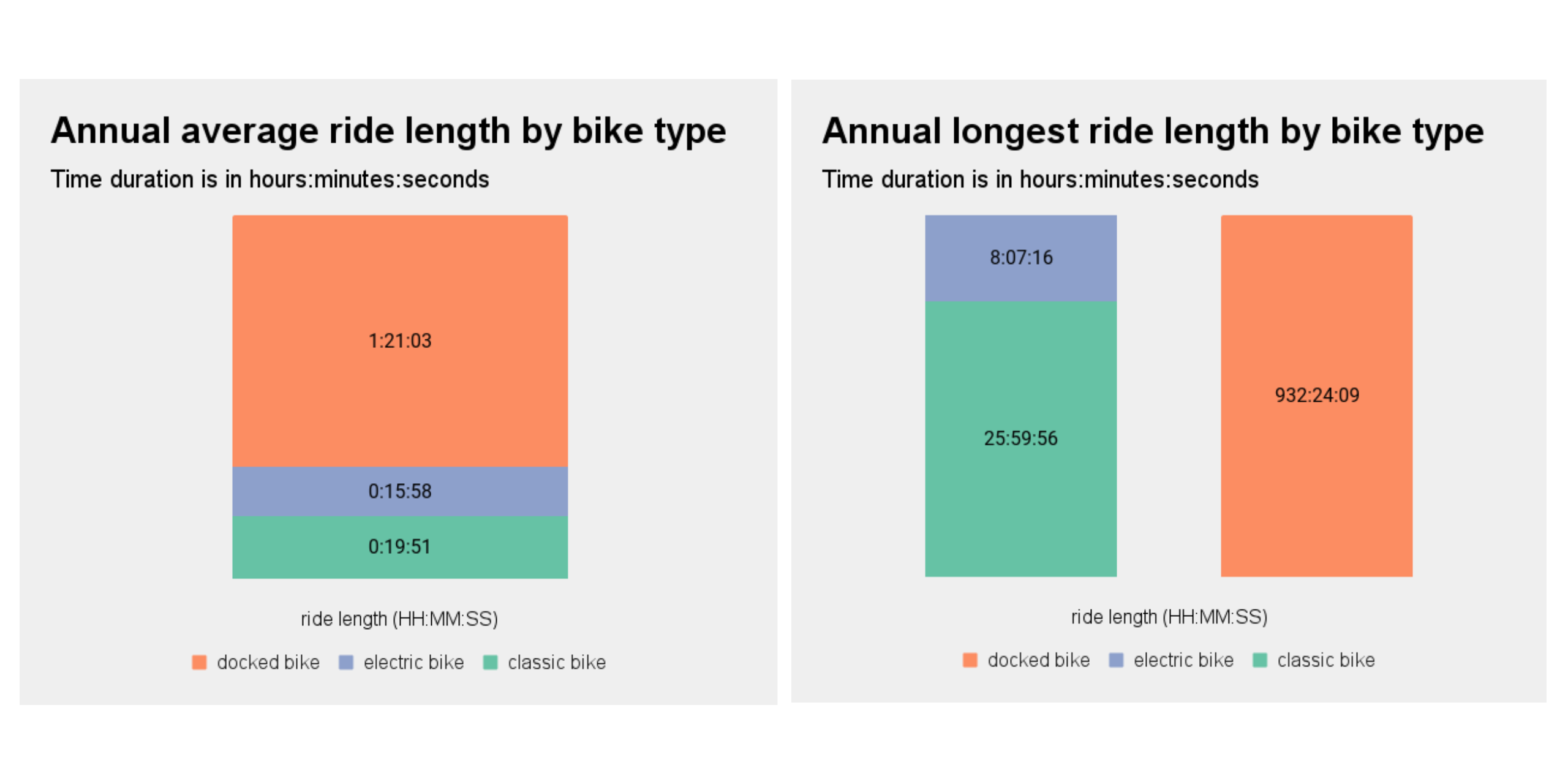
We can now see from the above charts that docked bikes are the culprit for the outliers affecting our ride length averages from earlier in our analysis. This is something we should discuss with our team further and address.
Start and end station use
In the Tableau Dashboard I created, which is again available here , there is a worksheet that allows the exploration of start and end station use by members, casual riders and combined overall rides. The snapshot below is from the overall view. While interacting with the dashboard, we can see that casual riders have a higher max than annual members. Annual members have a lower max, but we can see more colors represented across the member map versus the consistent coloring across the casual map. This tells us that rides by members are more distributed across stations while rides by casual riders are more top heavy in that a huge chunk are happening at the same few stations.
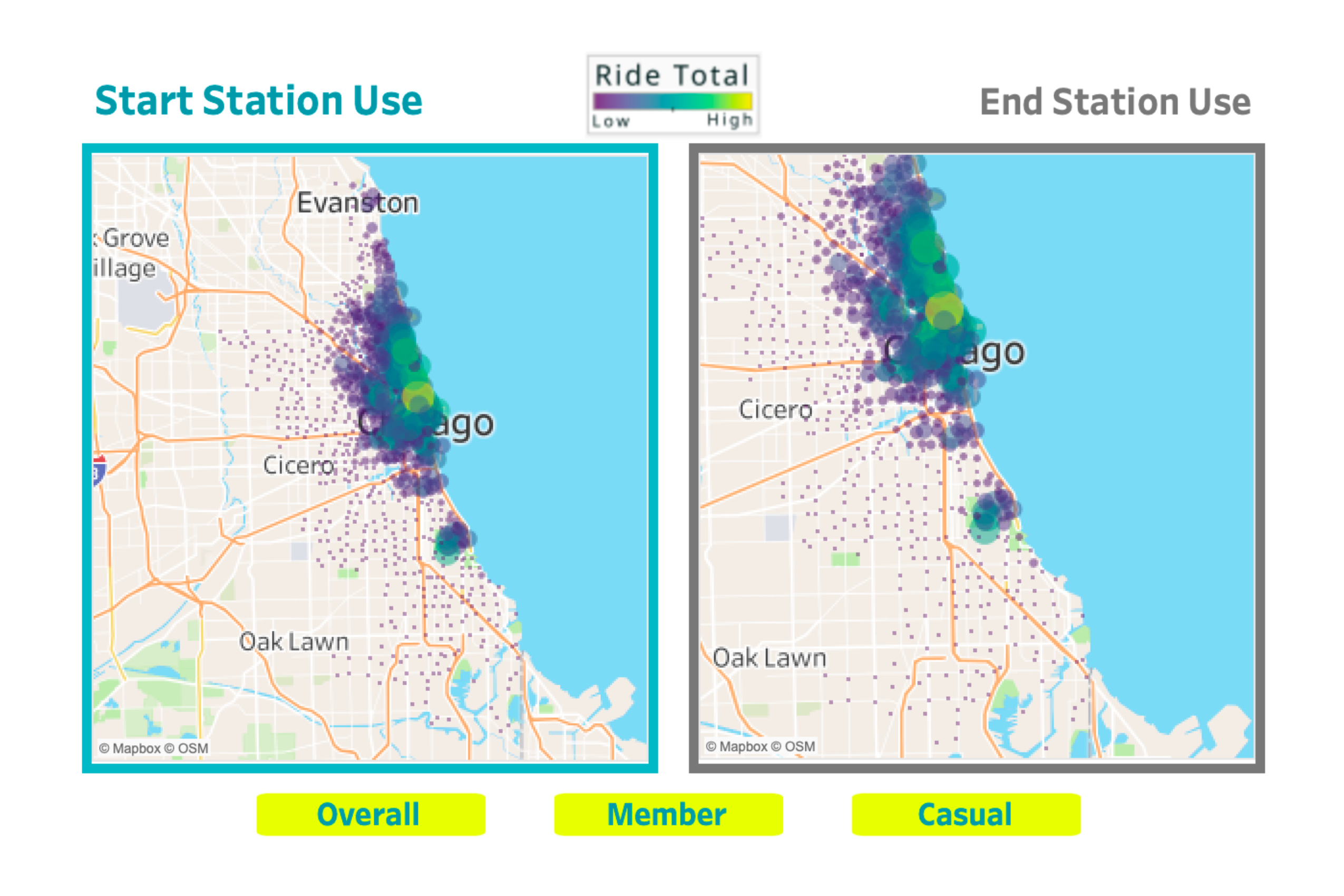
Stakeholder presentation and dashboard
I’ve provided links below for my dashboard and shareholder presentation, which includes the following:
- A summary of my analysis
- Supporting visualizations and key findings
- Three recommendations based on my analysis
Presentation: Where Rubber Meets Road in Converting Casual Riders to Cyclistic Members
Industry Case Studies
We have helped countless small and large organizations automate & streamline their operations saving them time and money
Expert Excel & Database Solutions
View case studies of our excel, access, sql hybrid development below:, insurance industry.
Processing insurance claims can be challenging due the vast amount of data that is required and the process is typically very manual. eSoftware Associates was hired to improve a manual claims processing system as well as a build a quoting tool for another firm.
Case Study:
Construction Industry
Efficiently managing project resources in the construction industry can be very difficult. ESW built a calculation engine that would forecast full-time and contractor resource availability as they rolled off and on to projects. A huge win for the executive team when it came to resource planning.
Whitepaper:
Automotive Manufacturing Case Study
There are a tremendous amount of moving pieces in the automotive manufacturing industry that prohibits one software solution from servicing all. ESW has provided cost savings and extreme value over the past decade by designing BOM, estimate and inventory systems per specific client requirements.
Manufacturing Engineering Industry
Attempting to create a single process for all of your products and custom manufacturing processes can be extremely burdensome since there is so many pieces of data to consider. ESW aligns manufacturing business with proper technology in order to grow without interruption.
Finance Industry
Based on the nature of the finance industry, ESW has had a vast array of opportunities to assist, streamline and develop efficient systems related to financial models, database repositories, reporting and various visualization analytics for financial companies.
Oil & Gas Industry
ESW works in many facets of the Oil & Gas industry from assisting various drillers in analyzing their findings to helping pipelines and worldwide oil transport companies make sense out of their rig or oil related data.
Legal Industry
At ESW, we partner with law firms in order to provide case intensive data analysis, interpretation and documentation for court proceedings and settlement activity. Our teams will even provide expert testimony as is necessary and today’s legal world.
Government Case Study
ESW works with local, state, federal and approved foreign government entities in a variety of capacities which include general technology consulting, supplemental data analysis, Microsoft application support & development and training. Learn how ESW streamlined an entire country in 2016.
Health & Wellness Case Study
Fast growing startups need access to accurate information and reports for management to review at the drop of a hat. ESW takes pride in wrangling the suite of Microsoft applications to provide flexible retrieval of information in a fast-paced environment.
Pharmaceutical / Healthcare Industry
Learn how ESW has developed compliant healthcare and pharmaceutical Microsoft Excel forms & database applications for various organizations over the past decade.
Education & Non-Profit Industries
ESW works with many colleges all over the country providing support for various Microsoft related applications and training to fill in gaps where in-house resources do not exist. Many of these clients have partnered with ESW for many years.
Retail Industry
ESW works with many understand all of your data in a quickly changing marketplace becomes burdensome with out-of-the-box solutions and why we have helped numerous Fortune 500 retail chains improve their data awareness and analytics.

Fill out our contact form or call us right now at to find out more about our Insurance related services. Whether you need Excel data related Analysis or Excel / Microsoft VBA programming, we will save you time and money.
- Real Estate
Home » Business » Free Case Study Templates & Examples (Word, PDF)
Free Case Study Templates & Examples (Word, PDF)
A case study template is used to make a report of an event, problem, or activity in an effective way. With the help of this template, you don’t have to think that what to include in your report. However, you just have to focus on a person, group, or event you are studying.
Table of Contents
What is a case study?
Generally, a case study is a kind of research methodology and usually used in social sciences. If people do a case study then they have to study an issue from a real-life perspective. Moreover, such type of studies demands in detail analysis of a person, a group, or an event. You may also like Remote Work Policy Template .
Different Types of Case Study Templates?
There are different types of templates that you can use for your case study;
- Student case study template
- Nursing case study template
- Clinical case study template
- Basic psychology case study template
- Treatment injury case study template
In addition, you can also create these templates on your own or you can download them from any website. There are no specific formats for these templates. You have to create or download those templates that suit your own needs.
What are the benefits of using a case study in business?
Using case study in the business provides you several benefits such as;
- A case study assists you to influence customers more efficiently. It makes you able to raise awareness on how to fulfill the requirements of customers more efficiently.
- Next, the information in the report will help you to encourage empathy in its readers. If you use the real-life issues and then explain how your product solves those issues will encourage the customers to use your product.
- Moreover, when you discuss the customers’ issues and questions in your case study it shows that you care and understand the customers.
- With the help of this report, you can strengthen your brand. Hence, it depends on real-life situations, it becomes relatable. You can also develop an emotional relationship with your customers. Furthermore, this report shows that you have everything that customers need.
- Above all, you can use this report to create other written works for your business. You should also check Employee Clearance Form Template .
Basic Psychology Phase One Case Study Template
Blog and case study template, clinical case study template, community engagement case study template, firebird sql case study template, grow’s case study template, ibm case study template, jisc case study template, memorial hospital case study template, nursing case study template, school education case study template, social values and health priority setting case study template, student case study example template, ultimate case study template, how to write a case study.
Here are some guidelines that you bear in mind during or before writing a case study;
At first, you should identify what type of case study you are going to perform. You should strategize your case study well.
Next, in business, you have to pay attention to customers. If you are going to sell products or services, then think about your customers and their needs.
Most importantly, gather extensive knowledge about your project before making a case study. Without enough knowledge, you won’t be able to create an effective document. You may also see Employee Handbook Template .
If you want to present, the best side of your business then finds those customers who have the best experience with your product or services. Then, include their testimonials in your report.
In conclusion, case study templates make you able to create a study that surely makes your business stand out.
You May also Like
Sharing is caring!
I am Ryan Duffy and legal writer. I received a bachelor of business administration (BBA) degree from London Business School. I have 8+ years of writing experience in the different template fields and working with ExcelTMP.com for 7 years. I work with a team of writers and business and legal professionals to provide you with the best templates.

How to Write a UX Case Study in 10 Steps

When you're starting out as a UX designer, you know that you need case studies for your portfolio. However, there's not a lot of concrete information out there on exactly what should be in a case study. People have different expectations for UX case studies, so in this article, we'll guide you through 10 steps to build a solid UX/UI case study.
If you really want to showcase your work effectively, approach your case study with the same diligence you would apply to a design project. Don’t just throw something together quickly because you need to fill your portfolio. You’ll miss a valuable opportunity to stand out. Think of creating a case study as a project in itself:
- Begin with research and inspiration : Look at other successful projects and case studies.
- Choose the content to highlight : Focus on the most impactful aspects of your work.
- Sketch layouts or structures : Plan how you’ll present your information visually.
- Develop a wireframe : Create a rough layout for your case study.
- Refine the design and visual presentation : Ensure your case study is visually appealing and consistent.
- Plan your release : Think about when and where you’ll publish your case study; consider a small social media campaign.
- Extend your reach : Write additional blog posts, articles, or use other project elements to generate interest.
🧠 Uxcel top tip: A compelling title is crucial for drawing readers in. Avoid generic titles like "Landing Page Case Study." Instead, be creative and engaging. For example, "From Clicks to Conversions: Enhancing Our Landing Page UX" is more likely to capture attention.
What is a Case Study?

A case study in UI/UX is a comprehensive narrative of a design project. It details the designer's approach to solving a user interface or user experience problem, including the project’s background, the problem addressed, the designer's role, and the steps taken. This format can significantly boost your chances of getting hired.
Purpose of a Case Study
The purpose of a case study is to:
- Communicate design thinking : Recruiters seek candidates who can explain their designs clearly and appealingly.
- Showcase skills and process : Highlight your abilities, thought processes, choices, and actions in context through engaging, image-supported stories.
- Engage recruiters quickly : Enhance your portfolio with 2–3 case studies featuring your best writing and captivating visuals to capture recruiters’ interest within 5 minutes.
10 Steps to Create a UX/UI Case Study
Step 1. introduction.
Your introduction sets the stage for your case study, providing readers with a clear understanding of the project's background and your involvement. Here’s how to craft a compelling introduction:
Explain the project
- Overview : Start with a brief description of the project. What is it about? Is it a mobile app, a website redesign, or a new feature?
- Your role: Clearly define your role in the project. Were you the lead designer, a team member, or focused on a specific area like user research or visual design? If you collaborated with teammates, be sure to acknowledge their contributions.
- The scenario : Provide some context for the project. Why was it initiated? What were the business goals or user needs that drove the project?
Set the context
- Project background : Give a brief background of the project. Mention any relevant details such as the industry, target audience, and the problem that needed solving.
- What you’ll cover : Outline what your case study will discuss. This gives readers a roadmap of what to expect.
Step 2. Define the objectives
Defining the objectives of your project is crucial for setting the direction and scope of your work. This step involves clearly outlining what you aim to achieve and how you plan to get there.
- Clearly state objectives : Articulate the specific goals you aimed to achieve with the project. This helps readers understand your focus and the criteria for success. For example, the main objective could be to improve user satisfaction scores related to the checkout process and decrease the overall time taken to complete a purchase by 30%.
- Define success metrics : Mention the key performance indicators (KPIs) or metrics you will use to measure the success of your project. This adds a quantitative aspect to your objectives. In the realm of the checkout scenario, the metrics could be checkout completion rate, user satisfaction scores from post-purchase surveys, and the average time to complete a transaction.
Step 3. Research goals and methods

Research is a critical component of any UX/UI project. It provides the foundation for understanding user needs, identifying pain points, and informing design decisions. This step involves setting clear research goals, using appropriate methods, and sharing valuable insights.
- Understand user needs : Define what you aim to learn about your users, including their behaviors, preferences, motivations, and pain points.
- Identify pain points : Specify the problems you need to uncover, focusing on areas where users struggle or express frustration.
- Gather feedback : Describe how you will collect feedback from users about existing or proposed designs.
- Explain research methods : Use methods such as one-on-one interviews, surveys, competitive analysis, and analytics review. Explain how these methods will help you achieve your goals.
- Detail your findings : Summarize the most important insights gained from your research, which should directly inform your design decisions.
🧠 Uxcel top tip: Share snippets of interviews or research deliverables to add visual interest to your process. However, don’t overdo it—no one wants to read four pages of interview transcripts.
Step 4. Define the problem
Defining the problem is crucial, as some designs may look great but solve non-existent issues or overlook more important ones.
- Clearly state the issue : Ensure readers understand the specific problem by describing it in precise terms. A well-defined problem should be specific and measurable, such as "users struggle to find their account settings" instead of a vague statement like "the app is confusing."
- Provide context : Offer detailed information about the problem uncovered during research. Specify the conditions under which the problem occurs, the affected user segments, and any relevant data.
Step 5. Define the audience

Defining your audience is essential for creating a product that meets user needs effectively.
- Identify target users : Clearly understand who will use or is already using the app or product. Determine the demographics, behaviors, and needs of your primary users.
- Create personas : Develop detailed personas to represent your target audience. These should include information such as age, occupation, goals, challenges, and preferences to help guide your design decisions.
Explore how to create personas in the Personas in UX Research lesson, which is part of the UX Research course.
Step 6. Brainstorming
Brainstorming is a crucial step where creativity and collaboration come into play. It’s about generating a wide range of ideas and narrowing them down to the most viable solutions.
- Use ideation techniques : Describe the ideation techniques you and/or your team used if any, such as brainwriting, SCAMPER, Crazy 8s, mind mapping, affinity diagrams, and sketching. Explain how these techniques helped in exploring different aspects of the problem and generating innovative solutions.
- Generate and share ideas : Present the initial ideas that emerged during brainstorming sessions. This can include rough sketches, mind maps, or notes from whiteboard sessions. Highlight the diversity of ideas and the collaborative effort.
Explore efficient ideation techniques in the Ideation Techniques & Challenges lesson, which is part of the Design Thinking course.
Step 7. Share your process

Sharing your process is vital for demonstrating how you approached the project and the reasoning behind your decisions. Include user flows, information architecture, and initial wireframes to show the evolution of your design. Along the way, briefly explain why you made certain design choices and how they address the problem or enhance the user experience.
🧠 Uxcel top tip : Don't expect people to read everything. Find the balance between showing your design work and articulating your decisions. If you need to describe some of the decisions you made or explain the process in more detail, try writing on Medium or your personal/company blog and then link it to your case study.
Step 8. Provide your solution

This step is where you showcase the final solution to the problem you’ve been addressing. It's your opportunity to present your design work and explain how it effectively resolves the identified issues.
- Present designs or interactive prototypes : Demonstrate how users interact with your design. You can even record videos to show key interactions and transitions.
- Color palette : Share your thoughts on how the selected color palette supports the overall design and brand identity. Provide color swatches and examples of how colors are applied in the interface.
- Typography : Describe the typography used in your design and its impact on readability and aesthetics. Include examples of headers, body text, and other typographic elements.
Include any additional design assets or elements that contribute to the final solution, such as icons, imagery, and illustrations.
Step 9. Testing and iteration
If you conducted testing and iterations after the launch, this is the step to discuss it. Sharing these insights shows how you refined your designs to create a better user experience.
- Share testing insights : briefly mention the reasons for testing, the methods used, and the findings.
- Detail improvements : Describe the specific changes made based on the testing feedback. Highlight how these iterations improved the user experience and addressed any identified issues.
Step 10. Conclusion and final thoughts
This final step should be concise but informative. Reflect on the process and share your final thoughts and any lessons learned throughout the project. If possible, include specific metrics or feedback to demonstrate the impact of your work.
Explore our design brief to test your skills by creating a UX/UI case study for a landing page that embraces diversity and inclusivity principles.
Tips for a Successful Case Study
- Permission : Get your employer’s or client’s permission before selecting a project for a case study, especially if you've signed a non-disclosure agreement (NDA).
- Consistency : Use cohesive color palettes from tools like Coolors or Adobe Color to ensure a clean and consistent presentation.
- Brand personality : If relevant, discuss the brand personality and design principles in your case study.
🧠 Uxcel top tip: Set an eye-catching cover image. If you don't have many followers yet, attracting attention can be challenging. We recommend giving special attention to the cover image of your case study—something that stands out and grabs people's attention as they scroll through their feed. Ask yourself: "What will make my project noticeable at first glance?"
Writing a UX case study is crucial for your career, especially when you're just starting out. A well-crafted case study not only showcases your skills but also demonstrates your ability to think critically and solve problems effectively. By including every necessary step—from initial research to final design—you can present a comprehensive and compelling narrative that highlights both your qualitative and quantitative research. This thorough approach will captivate your audience, impress potential employers, and significantly increase your chances of landing your dream job.
Frequently Asked Questions
Upskill your design team effectively.
Equip your design team with the best-in-class design training that sticks.
Do you know your design team skill level? Send them this quick test & see where their skills stand among 300K+ designers worldwide.
Level up your design career
Get step-by-step guide how to build or advance your UX design career.
Do you know your design skills level? Take a quick test & see where you stand among 300K+ designers worldwide.
Continue reading
Top 7 resources for ux/ui designers for meaningful design inspiration, the impact of ux design on application success: exploring costs and trends, 11 inspiring ux case studies that every designer should study, cookie settings 🍪.
- Interactive UX learning for all levels
- 20+ UX courses and career paths
- Personalized learning & practice
Design-first companies are training their design teams. Are you?
- Measure & identify team skill gaps
- Tailor learning for your team’s needs
- Unlock extensive learning library
- Visualize team growth over time
- Retain your designers
Create powerful business content together.
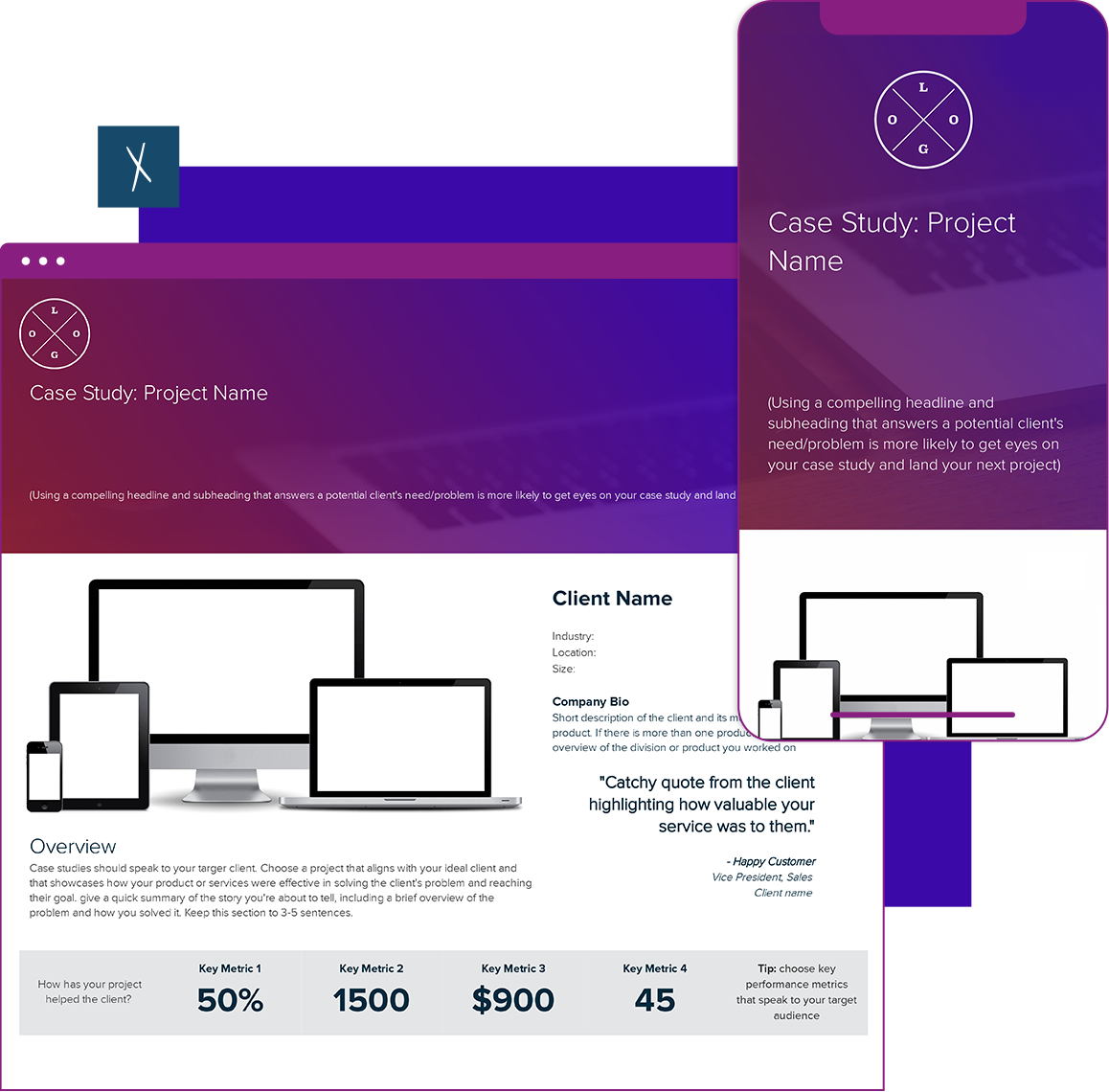
BONUS : Read the case study how-to guide .
Case Study Template
Good case studies tell a compelling story to potential clients of how your company rose to the occasion. The Case Study Template will help you showcase your company’s credibility in solving a particularly challenging client problem and prove to potential clients that you have what it takes to perform well. Specifically, case studies can help you:
- Highlight your expertise in delivering measurable results based on KPIs.
- Position your brand as an authority in your industry to attract potential customers.
- Provide visual proof of your skills, experience, and expertise as a company.
- Showcase your perseverance in handling difficult projects or campaigns.
Xtensio is your team space for beautiful living documents. Create , manage and share business collateral, easily. Join the 256,643 changemakers.
Other Case Study Templates
How to create an effective Case Study with Xtensio
- Click and start editing, no account or credit card required. Follow along with the instructional copy. Add charts, graphs, images, and videos to customize your case study. Drag & drop. Resize. It’s the easiest editor ever.
- Customize everything to match your brand. Define your style guide; Add your (or your client’s) brand fonts and colors. You can even pull colors directly from a website to easily brand your case studies.
- Work on the key details of your case study together on the cloud. Add colleagues (or clients) to collaborate on the case study template. Changes automatically save and sync across all devices, in real-time.
- Share a link. Present a slideshow. Embed. Download a PDF/PNG. Your case study seamlessly adapts to your workflow. No more jumping from tool-to-tool to create different types of deliverables.
- Reuse and repurpose. Save your own custom case study templates. Or copy and merge into other documents.
Follow along step-by-step with the Case Study how-to guide .
What is a case study?
An effective case study is a great way to show potential clients, customers, and stakeholders how valuable your product or service is by explaining how your business solved a particularly challenging client problem.
Marketing case studies examine a single client situation in-depth and provide a detailed analysis of how your organization resolved the challenge.
The best case studies not only tell a story about your company but also contain some hard measurable metrics. This allows you to highlight your successes in a way that will make an ideal potential customer become your customer. Essentially, a case study is an effective way to learn about your business and a great marketing tool.
When looking for potential projects to use for a case study, look for ones that:
- Involved a particular challenge that required a unique set of skills that your company possesses
- Received special awards, press coverage or accolades
- Involved a high profile project
- Involved a well-known (preferably Fortune 500) brand or company
The most important element of your case study is that it must show a real-life example to relate to your target client. While a good case study showcases your company, a great case study makes the reader want to start a conversation with you.
What information should be included in a case study?
The first thing to consider is who will be reading your case studies. Messages and their delivery resonate differently, depending on who is on the receiving end. For example, a thirty-something software entrepreneur will measure success differently than a fifty-something CEO of a large corporation. Understanding your target audience will help you tell your case study in a way that will effectively speak to them.
When gathering information for your case study, interview happy customers and ask questions to your potential case study subject that align with the story you are trying to tell. No case study will be the same, and your questions will vary from client to client.
Before you contact the customer, consider interview questions so you have an idea of what you need to produce a compelling case study demonstrating your potential to succeed.
At the end of the information-gathering process, you should have a solid understanding of the following to outline how your product was the best solution for the customers’ particular challenge:
- The client’s initial challenge
- Why did the client choose your company
- Your company’s approach to the problem
- The solution and implementation process
- The results and final measures of success
Some questions to ask your client during the initial interview:
- Can you give a brief description of your company?
- How did you first hear about our product or service?
- What challenges or pain points prompted using our product?
- What were you looking for in a solution to your problem?
- Did you have any roadblocks while using our product?
Don’t forget to talk to your colleagues and get their perspectives on the project when writing your case study. You may also want to include some quotes from internal stakeholders or project leads to make an even more compelling case study.
How do you write a case study?
When writing a case study, make sure you know who you’re talking to. Your audience, i.e. who would be interested in your product or service, should be your main focus when you create a case study. Once you’ve compiled your facts, format the story so that it will appeal to potential customers.
The format and content of case study templates vary, but in general, your business case study should look like a strong landing page: brief, pictorial, and engaging.
Xtensio’s case study template includes instructional copy to show you everything you need to know to create a real-life example of your company’s strengths. The template is organized into sections and modules designed to make your case study flow like a well-planned story and we’ve broken the template into three main sections: the snapshot, the body and the footer.
The Snapshot
This section is designed to give a quick overview of your story and prompt readers to want to learn more. Consider it an executive summary, a book cover, or a brief description in an online store. It should have enough information to grab a potential customer’s attention, but not so much that they will stop reading. Include client details, the project name, and a brief description of the problem, as well as quantitative metrics that demonstrate your accomplishment.
You can also include the date the case study was originally published here to help potential customers identify if your product or service is a good fit for them right now.
This section is the meat of your case study and will focus on customer results. Like any good story, it will have a beginning, a middle and an end. Classic western storytelling uses a pretty standard formula that includes a problem, the approach taken to solve it, the solution and the end results. The body of Xtensio’s case study template is divided into four key areas that align to these story elements: the Challenge, the Approach, the Solution and the Results. Here, make sure you explain using your product for a certain use case and describe how your service helped the client.
To close your case study, end with a short paragraph about who your company is, as well as your contact information. This is handy if your business case study becomes separated from your company’s website information somehow.
If you plan on sharing the case study online, make sure to add the links to your website and social media handles, using our social media module. If you are planning to print, then don’t forget to spell out the name of your website and/or add a contact phone number and email address.
Invite feedback and participation by your colleagues and the client by inviting them to collaborate on the case study template in real-time. Once you are satisfied with your case study, you can add it to your website, share it on your social channels, use it in presentations, or send out emails to potential clients. You can also download a pdf version that can be printed and shared.
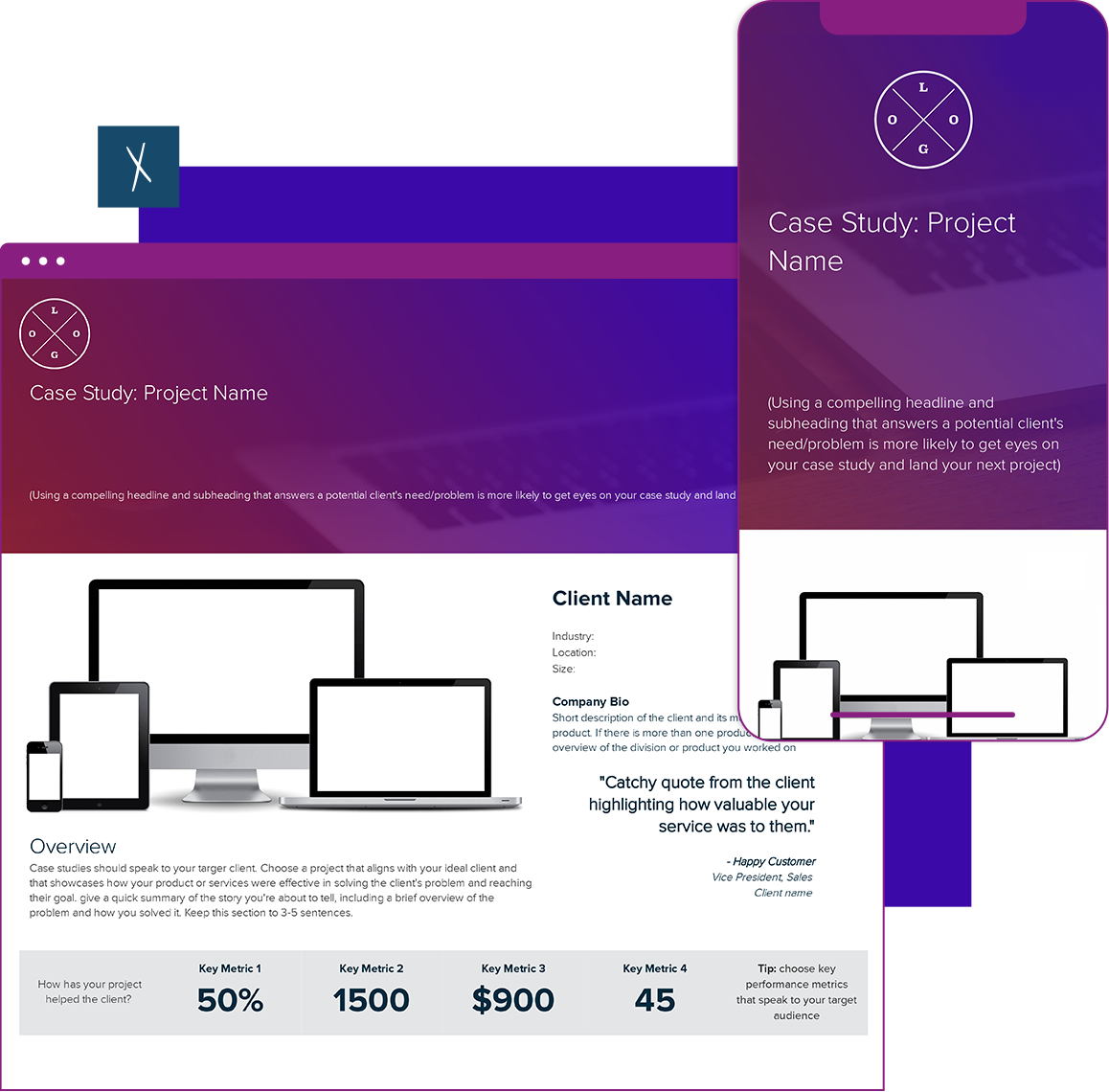
Design, manage and share beautiful living documents… easily, together. Explore Xtensio
- Click and edit anything… together.
- Customize to match your branding.
- Share with a link, present, embed or download.
Related to the Case Study Template
Fully customizable templates that you can make your own.
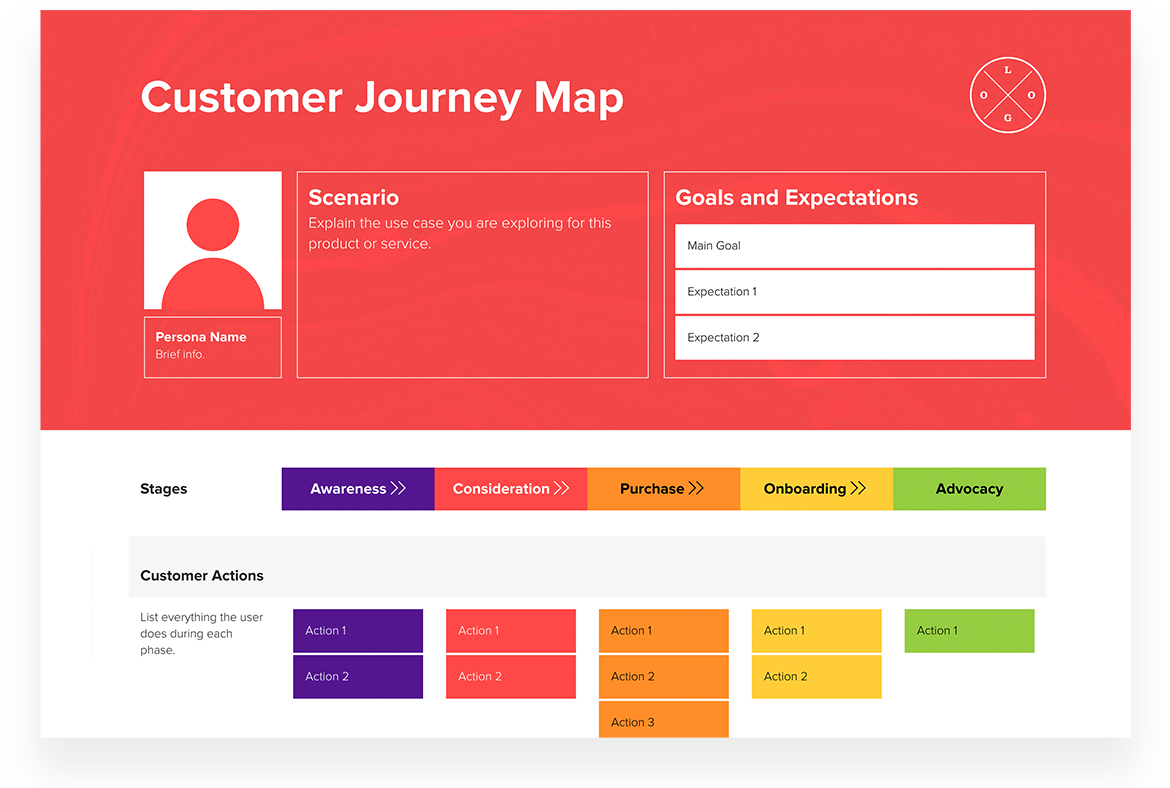
See All Templates
Teams use Xtensio to craft and share beautiful living documents .
256,643 users and counting..

Jerome Katz
Professor of Entrepreneurship @
St. Louis University

Jake Peters

Robin Bramman
Founder and Chief Brand Mixologist @

Olakunle Oladehin
Executive Director @
Everybody Dance Now!

Aaron Friedland
The Walking School Bus

Trailblazer360

Stephen Paterson
Chief Product Officer @
AND Digital
Teamspace for beautiful living documents .
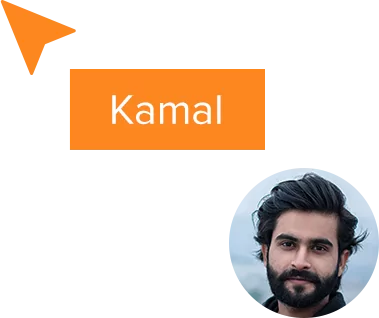
256,643 users and counting…
- Book a Demo
Create designs that inspire
Trending searches, productivity, social media, generate stunning ai-powered visuals.

A girl rides a skateboard while walking her dog. The girl is wearing a purple sweatshirt, baggy jeans and boots. She has expressive, round brown eyes and a look of determination. The background is an out of focus park and the girl is in a 3d illustrated animation style.

A watercolor hummingbird, centered, in red and yellow with a soft cream, watercolor background.

A banana with sunglasses surfing a blue wave.

Front-facing view of a mountain with floral decorative elements, papercraft quilling style, in pastel pink, blue and purple colors.

An abstract background of melting liquid with a metallic sheen, dark purple and gold colors with reflective studio light.

Illustration of a man playing a decorated steel pan drum.

A macro, detailed portrait of the face of a Dalmatian dog staring straight ahead with bright blue eyes on a solid pastel blue, out of focus background. The portrait is realistic with studio lighting.
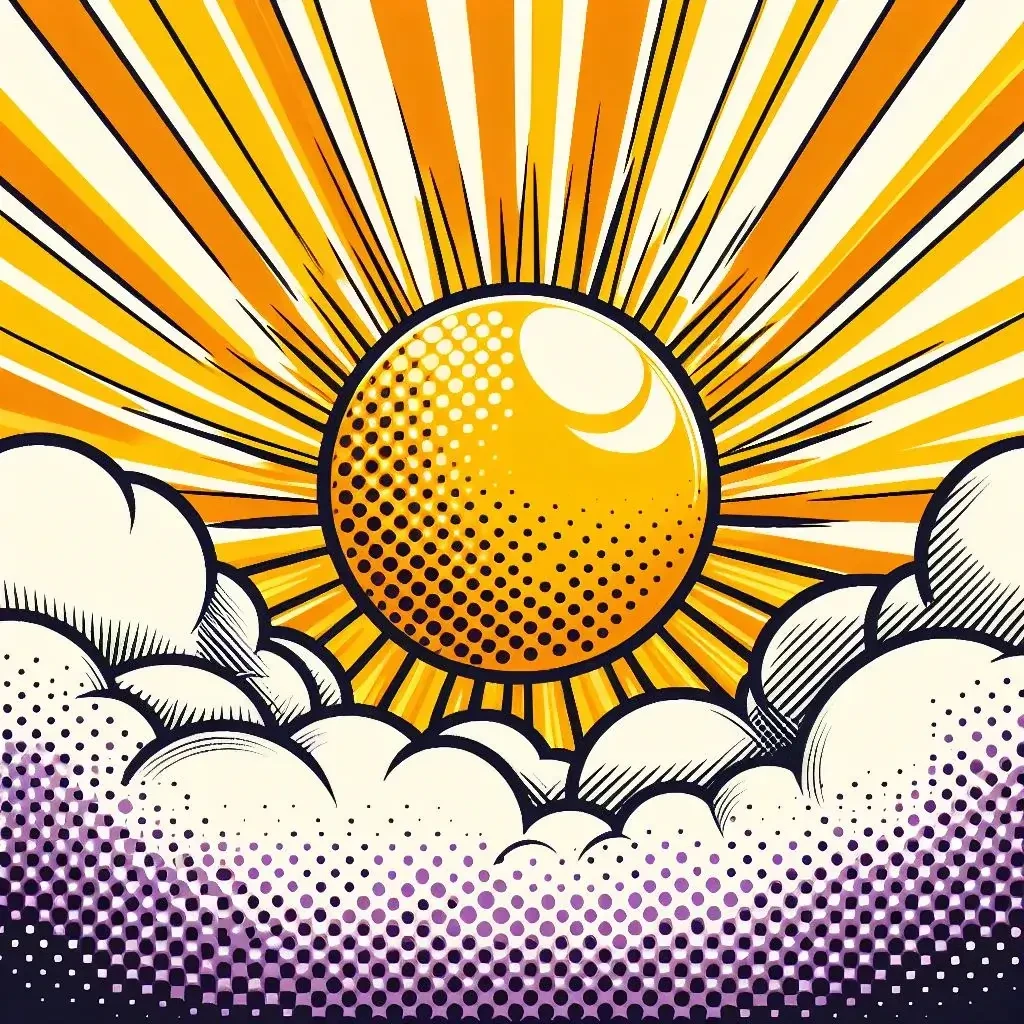
A yellow sun with orange rays rises over white and purple clouds in a pop art style. There should be a halftone effect and screen printing aesthetic. The orange rays radiate outward and fill the background.

A group of assorted donuts in a pink bakery box.

A portrait of a man in a digital collage style. The man is wearing thick red glasses with circular patterns in blue and orange on the inside of the frames. The man is in a red polka dot shirt with a background of thick, brightly colored lines in pink, blue, and red. Collaged into the background is a ferris wheel and a circus tent.

A profile view of a caterpillar crawling on a moss-covered rock with the lush, green forest in the background, macro view, detail, close-up.

Cartoon style woman with a blue hat, fishing on a river near a forest.

A colorful street scene in the style of Mexican mural art. The street has adobe-colored shops on both sides with striped awnings. There is a fountain in the center and trees and mountains in the distance.

A single pink ranunculus in the style of a vintage botanical drawing.

A unicorn stands on a wooden pier looking out over clouds below, with a starry night sky above.
Create and edit in an instant with Microsoft Designer

Image generator
Generate any image you can imagine with just a text description.

Background remover
Remove the background from your image in one click.
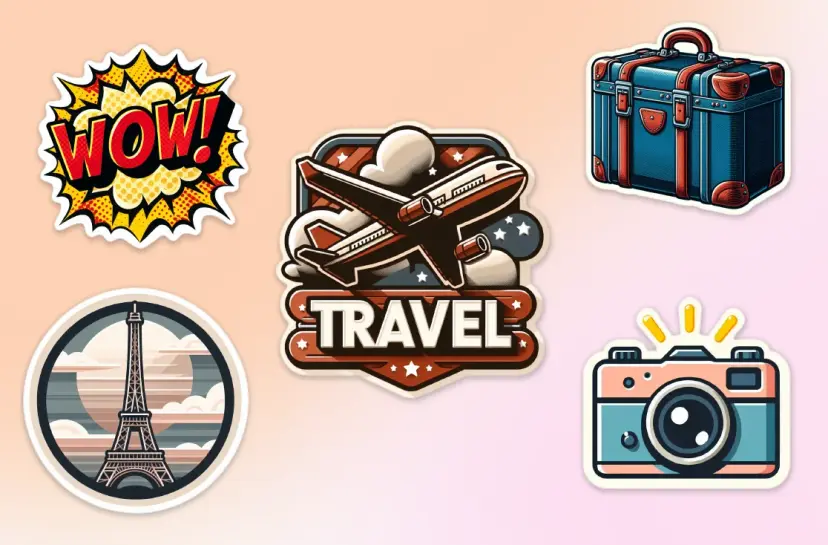
Sticker creator
Describe the sticker you want, and our AI will generate it for you.
Browse thousands of customizable templates
Fresh picks.
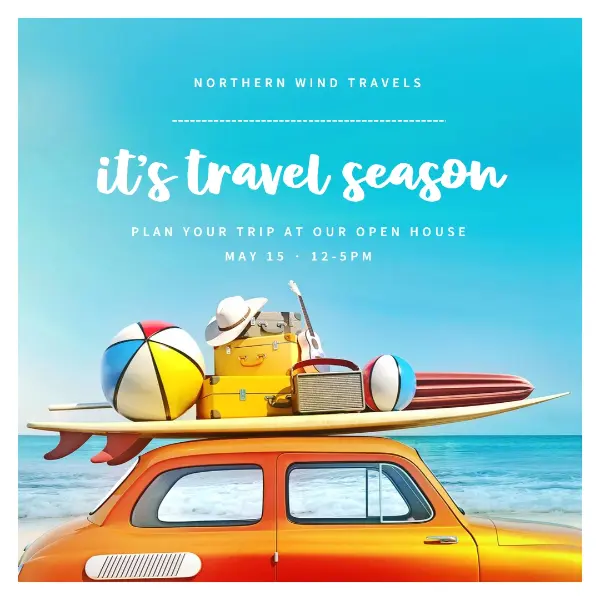
Celebrate an occasion

Food and drink
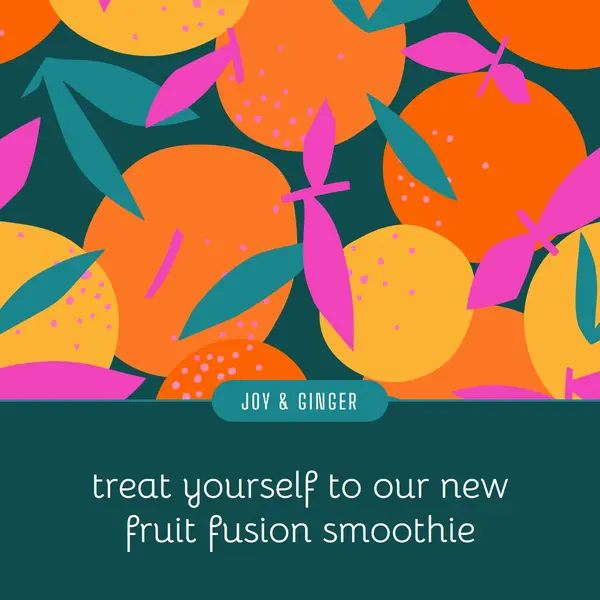
How it works
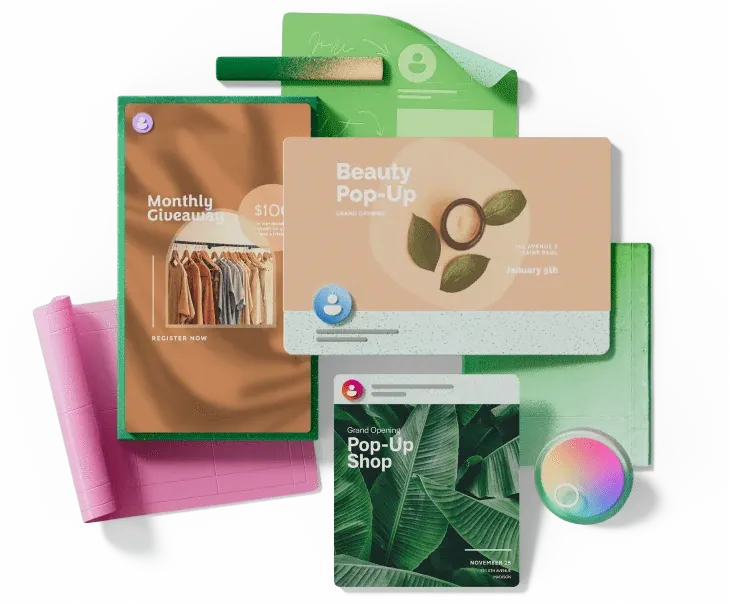
1. Start with the perfect template
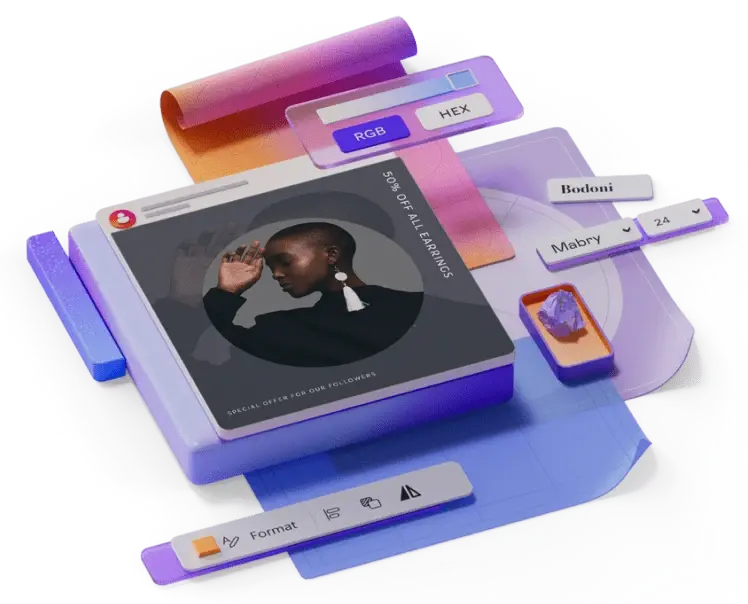
2. Customize it with help from AI
See the templates for:
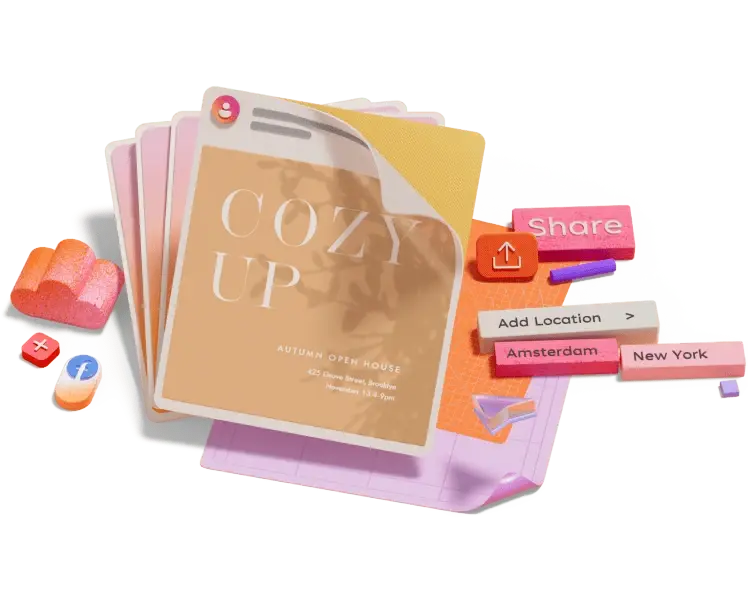
3. Share your creation with the world
Advisory boards aren’t only for executives. Join the LogRocket Content Advisory Board today →

- Product Management
- Solve User-Reported Issues
- Find Issues Faster
- Optimize Conversion and Adoption
21 UX case studies to learn from in 2024

UX case studies are the heart of your design portfolio. They offer a peek into your design process, showcasing how you tackle challenges, your methods, and your results. For recruiters, these case studies serve as a metric for evaluating your skills, problem-solving abilities, and talent.
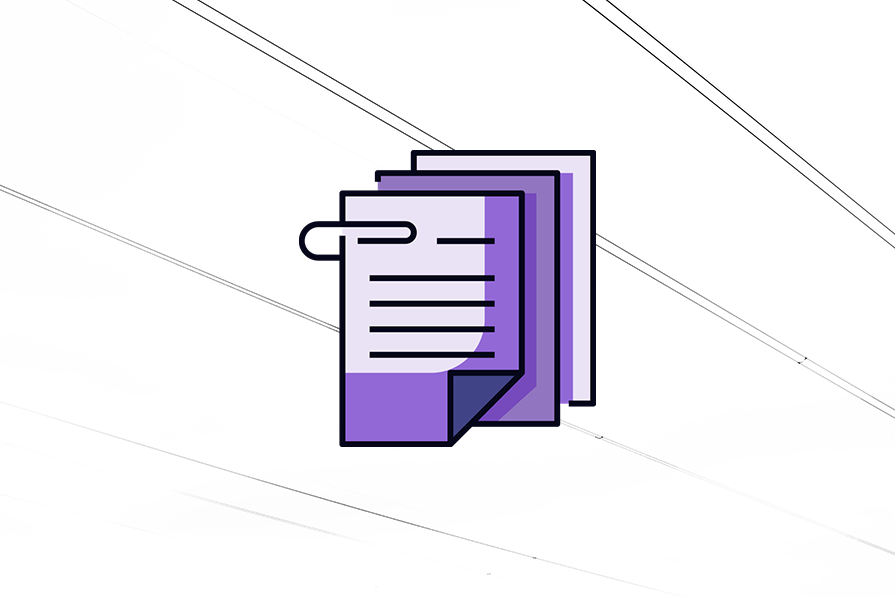
If you’re considering creating your own UX case study in 2024 but don’t know where to start, you’re in the right place. This article aims to inspire you with 21 carefully hand-picked UX case study examples, each offering valuable lessons.
But before we dive into these examples, let’s address a question that might be lingering: Is a UX case study truly worth the effort?
Is it worth creating a UX case study?
The short answer is yes.
Remember how in math class, showing your workings was even more important than getting the correct answer? UX case studies are like that for designers. They are more than just showcasing the final product (the polished website or app); they detail the steps taken to get there (the research, user testing, and design iterations). By showing your design process, you give potential employers or clients a peek into your thought process and problem-solving skills.
A well-laid-out case study has many benefits, including the following:
Building credibility
As case studies provide evidence of your expertise and past successes, they can build credibility and trust with potential employers or clients.
Educational value
By showing your design process, you provide valuable insights and learnings for other designers and stakeholders.
Differentiation
A compelling case study can leave a lasting impression on potential recruiters and clients, helping you stand out.
Iterative improvement
A case study is like a roadmap of each project, detailing the highs, lows, failures, and successes. This information allows you to identify areas for improvement, learn from mistakes, and refine your approach in subsequent projects.
Now that you know why a stand-out case study is so important, let’s look at 21 examples to help you get creative. The case studies will fall under five categories:
- Language learning app
- Learning app
- Travel agency app
- Intelly healthcare app
- Cox Automotive
- Swiftwash laundry
- Wayfaro trip planner
- New York Times app redesign
- Disney+ app redesign
- Fitbit redesign
- Ryanair app redesign
- Forbes app redesign
- Enhancing virtual teaching with Google Meet
- Airbnb’s global check-in tool
- Spotify home shortcuts
- AI-powered spatial banking for Apple Vision Pro
- Sage Express
In this section, we’ll explore case studies that take us through the complete design journey of creating a digital product from scratch.
1. Language learning app
If you’re a designer looking to get your foot in the door, this is one case study you need to check out. It’s so well detailed that it helped this designer land their first role as a UX designer:
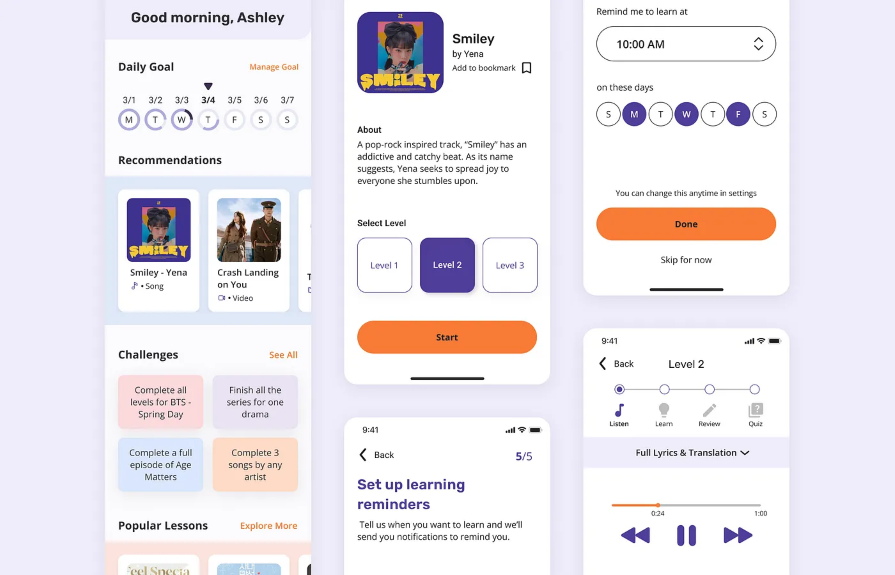
Created by Christina Sa, this case study tackles the all-too-common struggle of learning a new language through a mobile app. It takes us through the process of designing a nontraditional learning app that focuses on building a habit by teaching the Korean language using Korean media such as K-pop, K-drama, and K-webtoon.
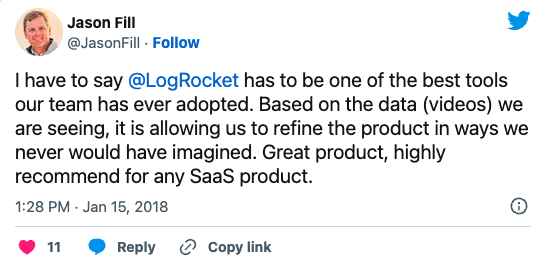
Over 200k developers and product managers use LogRocket to create better digital experiences
Key takeaway
This case study shows how a structured design process, user-centered approach, and effective communication can help you stand out. The creator meticulously laid out their design process from the exploratory research phase to the final prototype, even detailing how the case study changed their view on the importance of a design process.
If you’re searching for a comprehensive case study that details every step of the design process, look no further. This one is for you:
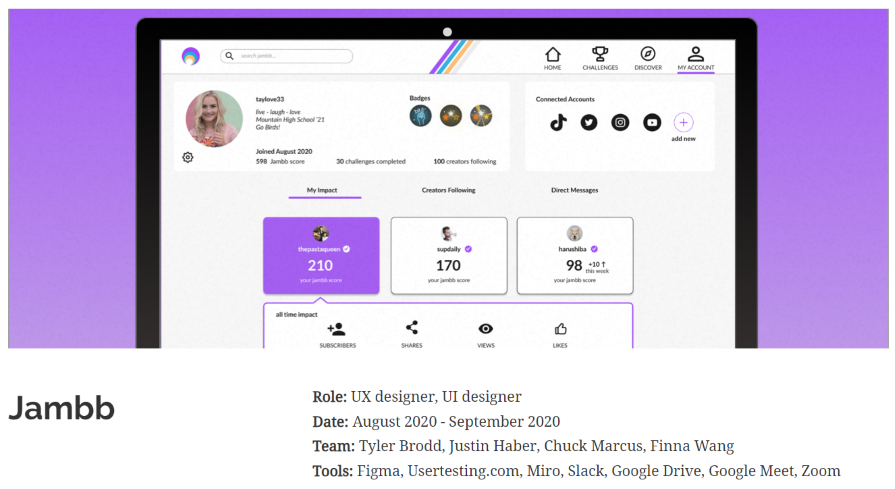
This impressive case study by Finna Wang explores the creation of a fan-focused responsive platform for Jambb, an already existing social platform. The creator starts by identifying the problem and then defines the project scope before diving into the design process.
This case study shows us the importance of an iterative problem-solving approach. It identifies a problem (pre-problem statement), creates a solution, tests the solution, and then revises the problem statement based on the new findings.
3. Learning app
If you need a highly visual case study that takes you through every step of the design process in an engaging way, this one is for you:
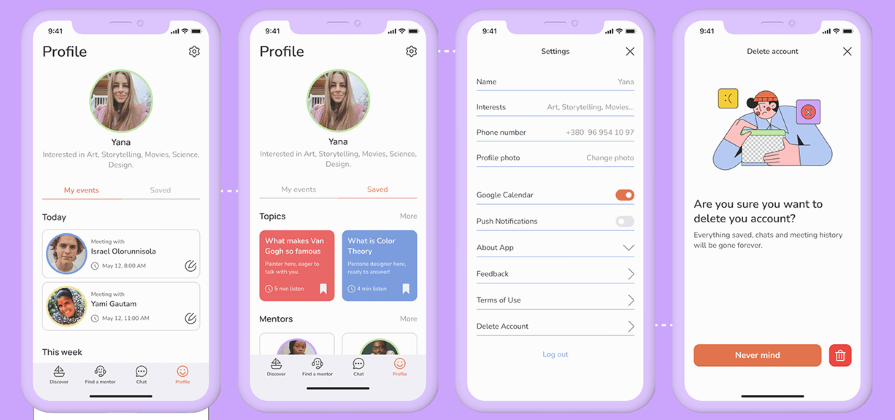
This case study walks us through the design of a platform where users can find experts to explain complex topics to them in a simple and friendly manner. It starts by defining the scope of work, then progresses through research, user journeys, information architecture, user flow, initial design, and user testing, before presenting the final solution.
This case study demonstrates effective ways to keep readers engaged while taking them through the steps of a design process. By incorporating illustrations and data visualization, the designer communicates complex information in an engaging manner, without boring the readers.
If you’re in search of a case study that details the design process but is also visually appealing, you should give this one a look:
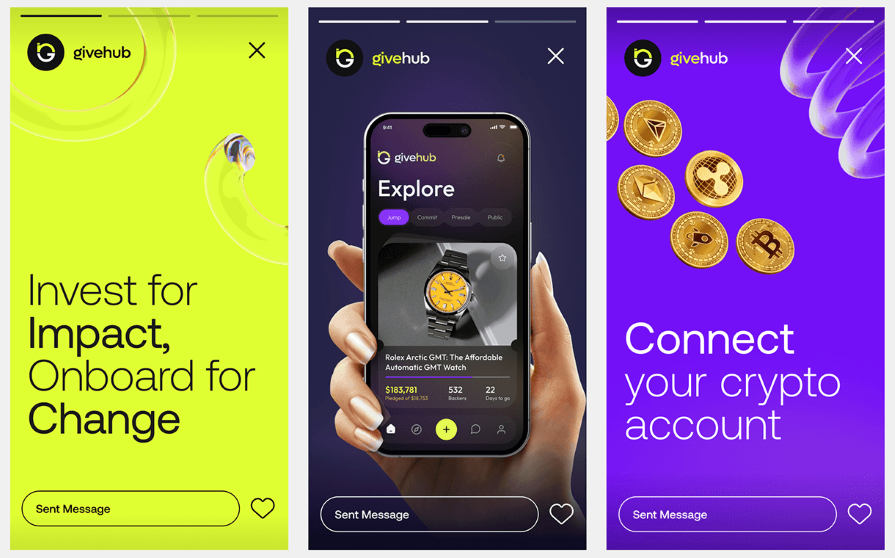
This case study by Orbix Studio takes us through the process of designing GiveHub, a fundraising app that helps users set up campaigns for causes they’re passionate about. It starts with an overview of the design process, then moves on to identifying the challenges and proposing solutions, before showing us how the solutions are brought to life.
This case study illustrates how a visually engaging design and clear organization can make your presentation easy to grasp.
5. Travel agency app
This case study is quite popular on Behance, and it’s easy to see why:
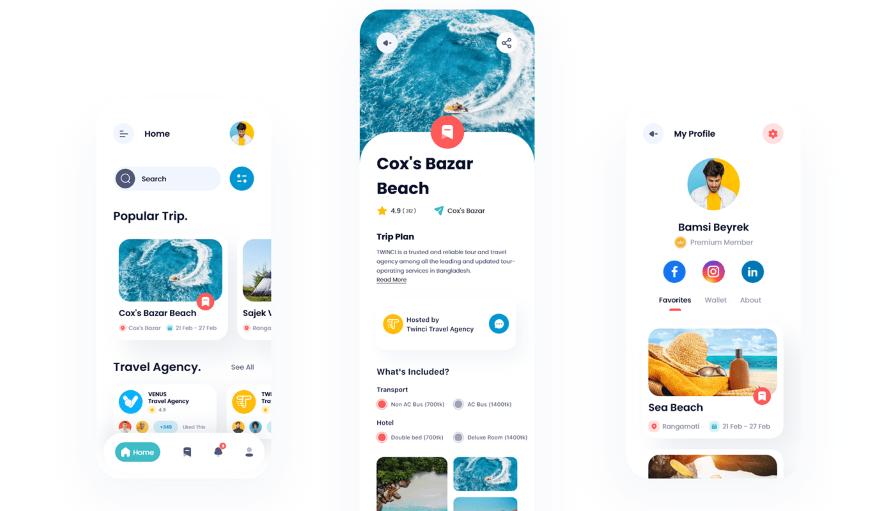
The case study takes us through the process of creating a travel app that lets users compare travel packages from various travel agencies or groups. The creators set out a clear problem statement, propose a solution, and then show us the step-by-step implementation process. The incorporation of data visualization tools makes this case study easy to digest.
This is another case study that shows the importance of using a clearly defined design process. Going by its popularity on Behance, you can tell that the step-by-step process breakdown was well worth the effort.
6. Intelly healthcare app
If you’re looking for a UX case study that explores the design journey for both mobile and desktop versions of an app, this is one you should check out:
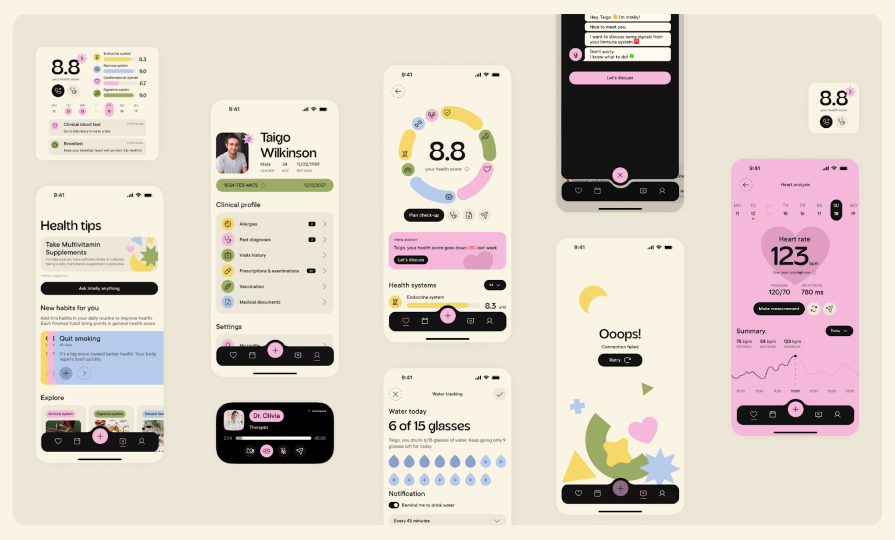
This case study explores the process of creating Intelly, an app that transforms patient care with telemedicine, prescription management, and real-time tracking. The case study begins with a clear design goal, followed by a layout of existing problems and design opportunities. The final design is a mobile app for patients and a desktop app for doctors.
This case study highlights the importance of proactive problem-solving and creative thinking in the design process. The creators laid out some key problems, identified design opportunities in them, and effectively leveraged them to create an app.
7. Cox Automotive
If you prefer a results-oriented case study, you’ll love this one:
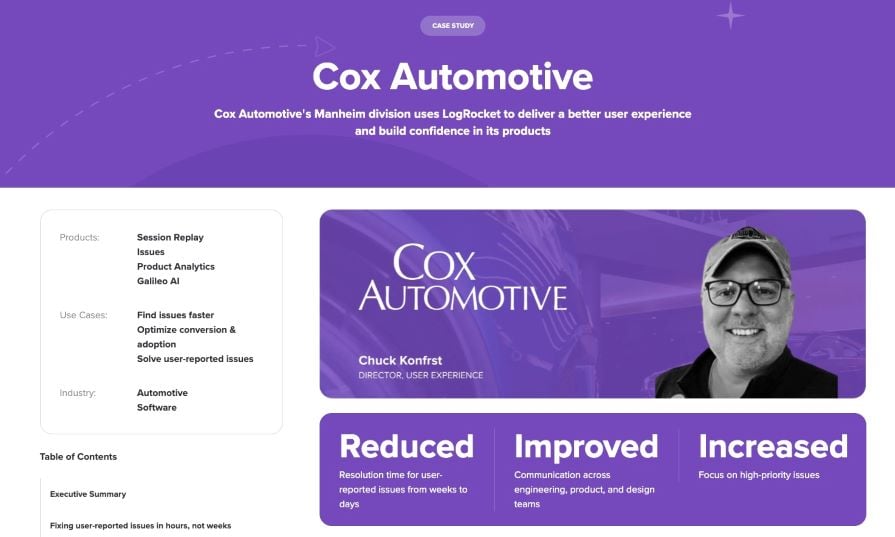
This case study delves into how Cox Automotive’s Manheim division, used LogRocket to optimize their customers’ digital experience for remote car auctions. It starts by highlighting the three key outcomes before giving us an executive summary of the case study. The rest of the case study takes us through the process of achieving the highlighted outcomes.
A key takeaway from this case study is the significance of using user data and feedback to enhance the digital experience continuously. Cox Automotive used LogRocket to identify and address user-reported issues, gain insights into customer behaviors, and make data-driven decisions to optimize their product.
These case studies are more focused on the visual aspects of the design process, teaching us a thing or two about presentation and delivery.
If you love a case study that scores high on aesthetics with vivid colors, cool illustrations, and fun animations, you need to check this one out:
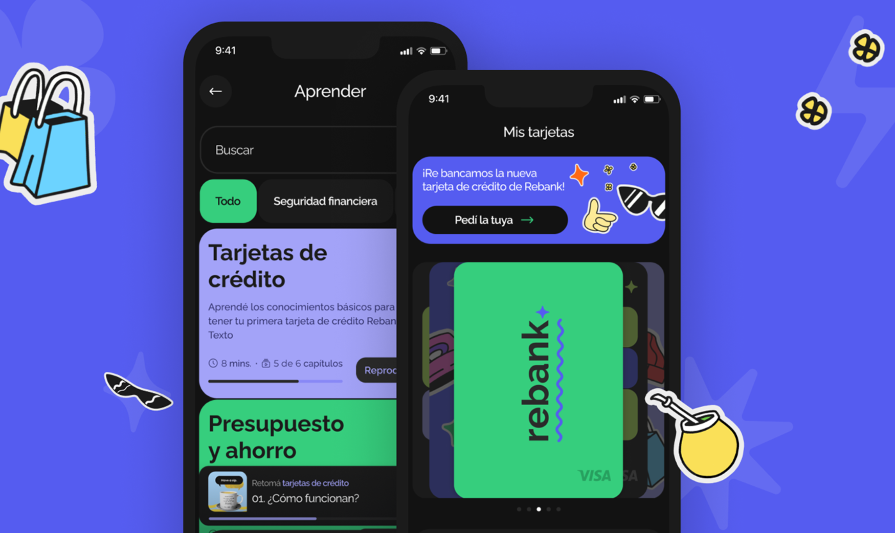
This case study takes us on a visual journey of creating Rebank, a digital product aimed at revolutionizing the baking industry. It starts with the research process, moves on to branding and style, and then takes us through the different screens, explaining what each one offers.
This case study illustrates the value of thinking outside the box. Breaking away from the conventional design style of financial products makes it a stand-out case study.
9. Swiftwash Laundry
If you’re looking for a case study that prioritizes aesthetics and visual appeal, you should check this one out:
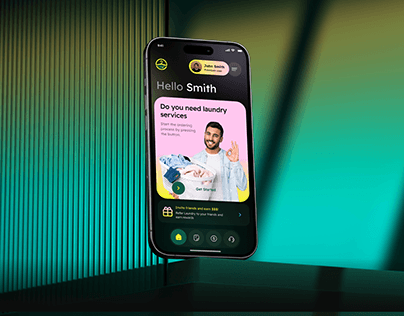
This case study by Orbix Studio gives us a peek into how they created Swiftwash, a laundry service app. It takes us through the steps involved in creating an intuitive, user-friendly, and visually appealing interface.
If there’s one thing to take away from this case study, it’s the value of presenting information in a straightforward manner. Besides being easy on the eye, this case study is also easy to digest. The creators lay out the problem and detail the steps taken to achieve a solution, in an easy-to-follow way, while maintaining a high visual appeal.
10. Wayfaro trip planner
If you’re looking for a concise case study with clean visuals, you should definitely check this one out:
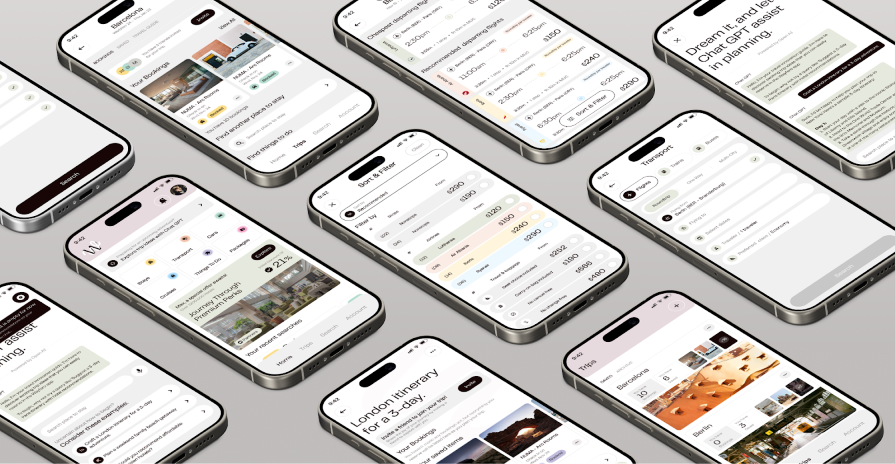
This Behance case study takes us through the design of Wayfaro, a trip planner app that allows users to plan their itineraries for upcoming journeys. The creators dive straight into the visual design process, showing us aspects such as branding and user flow, and explaining the various features on each screen.
This case study shows us the power of an attractive presentation. Not only is the mobile app design visually appealing, but the design process is presented in a sleek and stylish manner.
App redesign
These case studies delve into the redesign of existing apps, offering valuable insights into presentation techniques and problem-solving approaches.
11. New York Times app redesign
If you’re looking for an app redesign case study that’s impactful yet concise, this one is for you:
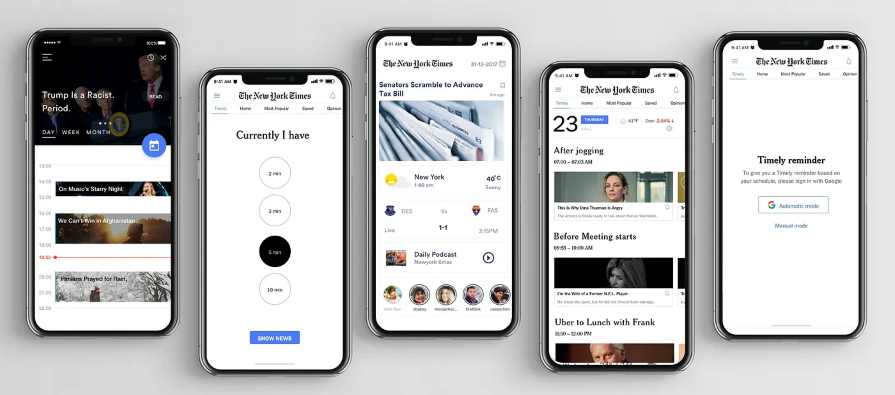
This study details the creation of “Timely,” a design feature to address issues with the NYT app such as irrelevant content, low usage, and undesirable coverage. It takes us through the process of identifying the problem, understanding audience needs, creating wireframes, and prototyping.
This case study shows us that you don’t always need to overhaul the existing app when redesigning. It suggests a solution that fits into the current information setup, adding custom graphics to the mobile app. Starting with a simple problem statement, it proposes a solution to address the app’s issues without changing what customers already enjoy.
12. Disney+ app redesign
If you’re looking for an engaging case study that’s light on information, you should check out this one:
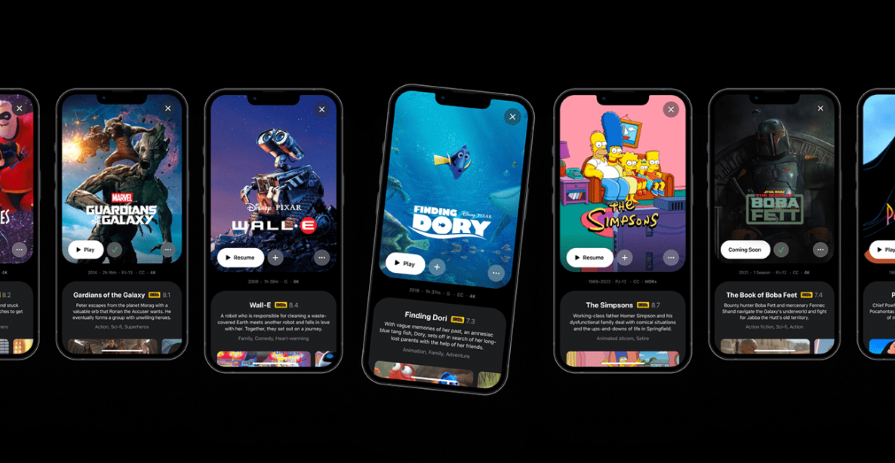
This case study by Andre Carioca dives right into giving the user interface a little facelift to make it more fun and engaging. By employing compelling storytelling and appealing visuals, the creator crafts a narrative that’s a delight to read.
Given how popular this case study is on Behance, you can tell that the designer did something right. It shows how injecting a little playfulness can elevate your case study and make it more delightful.
13. Fitbit redesign
If you want an in-depth case study that doesn’t bore you to sleep, this one is for you:
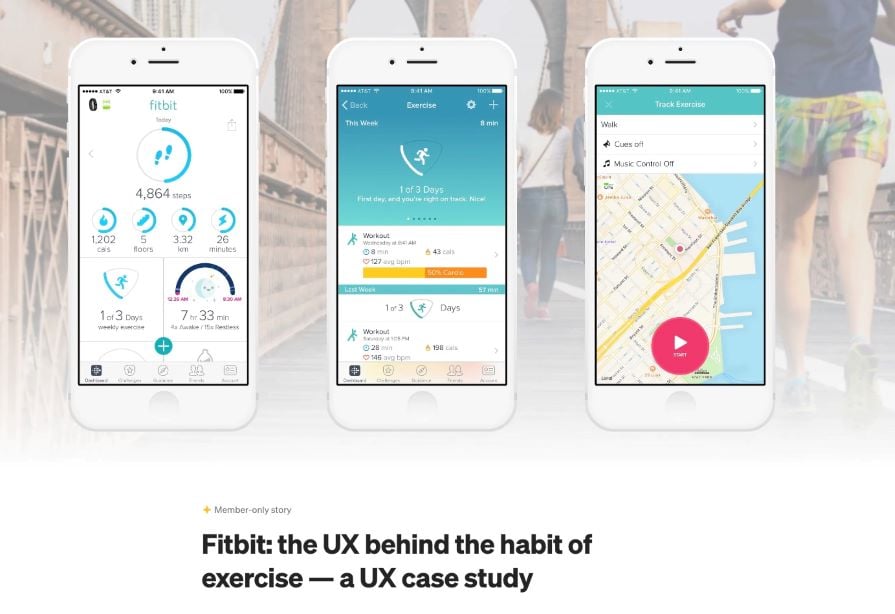
This case study by Stacey Wang takes us through the process of redesigning Fitbit, a wearable fitness tracker. The creator starts by understanding personas and what users expect from a fitness tracker.
Next was the development of use cases and personas. Through a series of guerrilla tests, they were able to identify user pain points. The redesign was centered around addressing these pain points.
This case study highlights the importance of clear organization and strong visual communication. The creator goes in-depth into the intricacies of redesigning the Fitbit app, highlighting every step, without boring the readers.
14. Ryanair app redesign
If you’re bored of the usual static case studies and need something more interactive, this app redesign is what you’re looking for:
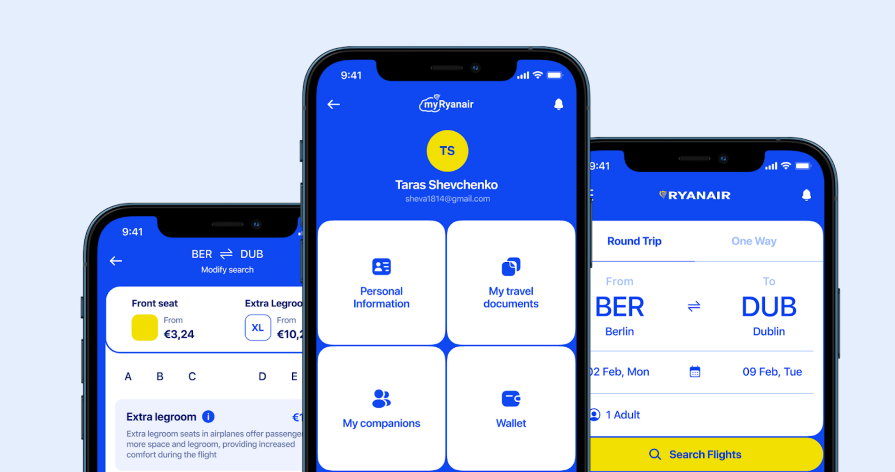
This case study takes us through the process of giving the Ryanair app a fresh look. Besides the clean aesthetics and straightforward presentation, the incorporation of playful language and interactive elements makes this case study captivating.
This case study shows how adding a bit of interactivity to your presentation can elevate your work.
15. Forbes app redesign
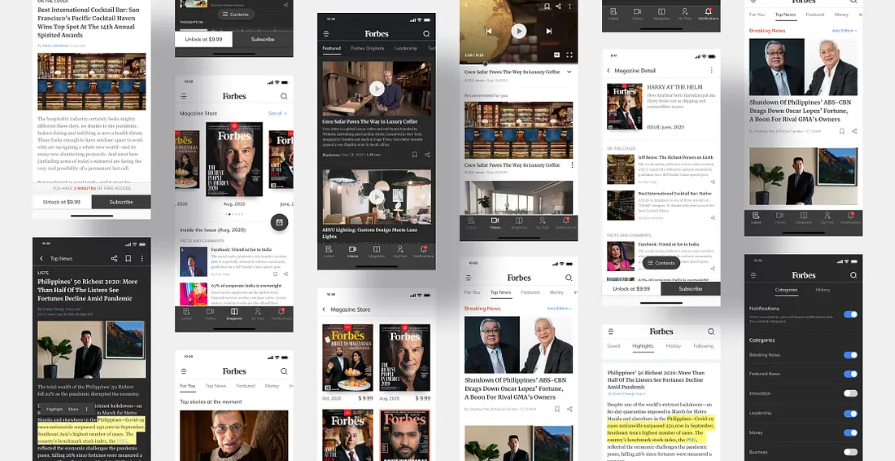
This case study starts by explaining why the redesign was needed and dives deep into analyzing the current app. The creator then takes us through the research and ideation phases and shares their proposed solution. After testing the solution, they made iterations based on the results.
When it comes to redesigning an existing product, it’s a good idea to make a strong case for why the redesign was needed in the first place.
UX research
These case studies are centered around UX research, highlighting key research insights to enhance your design process.
16. Enhancing virtual teaching with Google Meet
This case study by Amanda Rosenburg, Head of User Experience Research, Google Classroom shows us how listening to user feedback can help make our products more useful and inclusive to users.
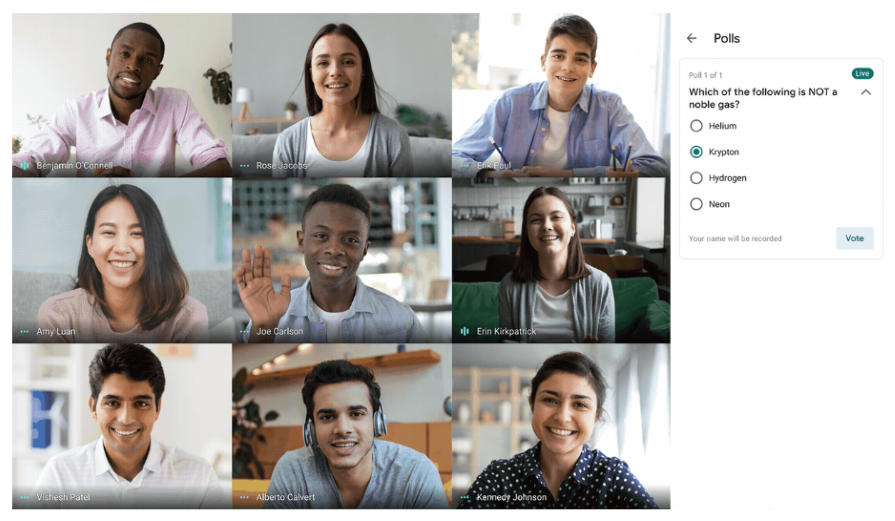
To improve the virtual teaching experience on Google Meet, the team spent a lot of time getting feedback from teachers. They then incorporated this feedback into the product design, resulting in new functionality like attendance taking, hand raising, waiting rooms, and polls. Not only did these new features improve the user experience for teachers and students, but they also created a better user experience for all Google Meet users.
When there isn’t room for extensive user research and you need to make quick improvements to the user experience, it’s best to go straight to your users for feedback.
17. Airbnb’s global check-in tool
This case study by Vibha Bamba, Design Lead on Airbnb’s Host Success team, shows us how observing user behaviors inspired the creation of a global check-in tool:
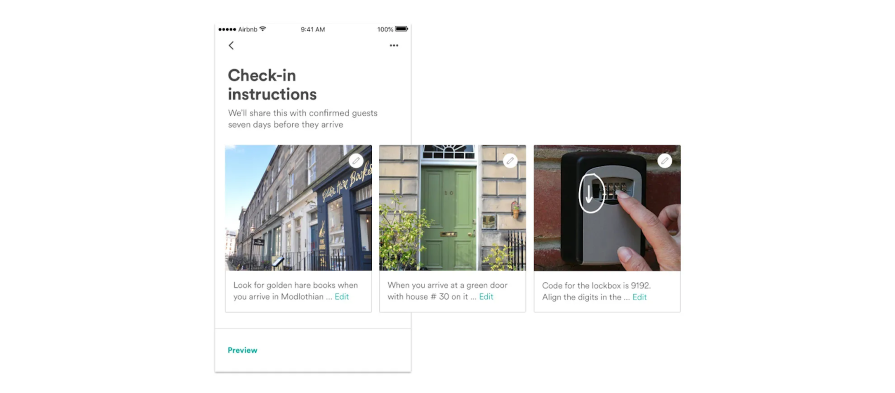
By observing interactions between guests and hosts, the Airbnb team discovered a design opportunity. This led to the creation of visual check-in guides for Airbnb guests, which they can access both offline and online.
There’s a lot to be learned from observing user behavior. Don’t limit yourself to insights obtained from periodic research. Instead, observe how people interact with your product in their daily lives. The insights obtained from such observations can help unlock ingenious design opportunities.
18. Spotify Home Shortcuts
This case study by Nhi Ngo, a Senior User Researcher at Spotify shows us the importance of a human perspective in a data-driven world:
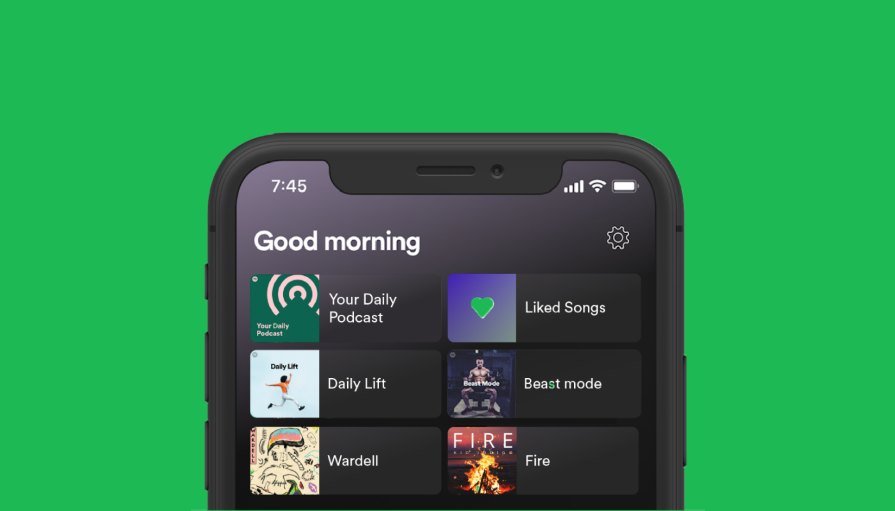
When the Spotify team set out to develop and launch the ML-powered Shortcuts feature on the home tab, they hit a brick wall with the naming. A/B tests came back inconclusive. In the end, they had to go with the product designer’s suggestion of giving the feature a name that would create a more human and personal experience for users.
This led to the creation of a humanistic product feature that evoked joy in Spotify’s users and led to the incorporation of more time-based features in the model, making the content more time-sensitive for users.
Although data-driven research is powerful, it doesn’t hold all the answers. So in your quest to uncover answers through research, never lose sight of the all-important human perspective.
Artificial intelligence
The following case studies are centered around the design of AI-powered products.
19. AI-powered spatial banking for Apple Vision Pro
If you want to be wowed by a futuristic case study that merges artificial intelligence with spatial banking, you should check this out:
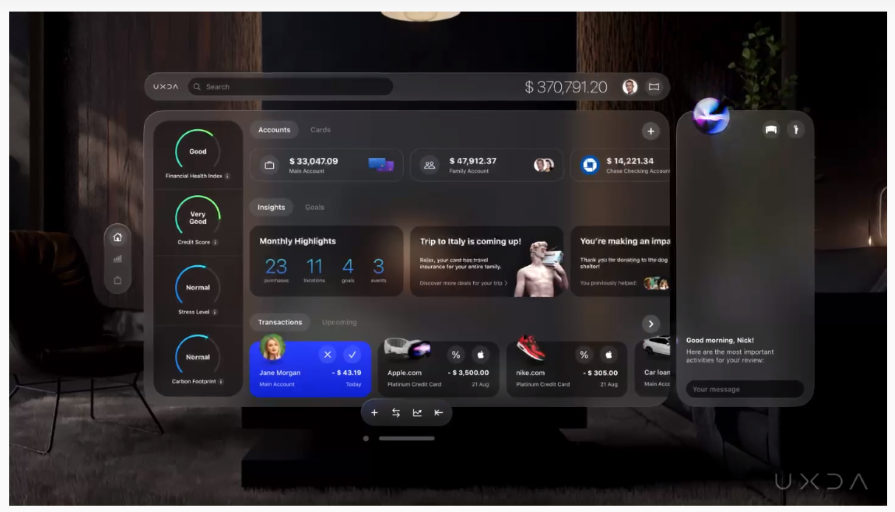
In this revolutionary case study, UXDA designers offer a sneak peek into the future with a banking experience powered by AI. They unveil their vision of AI-powered spatial banking on the visionOS platform, showcasing its features and their AI use cases.
This case study shows us the importance of pushing boundaries to create innovative experiences that cater to user needs and preferences.
20. Sage Express
If what you need is an AI case study that isn’t information-dense, this one is for you:
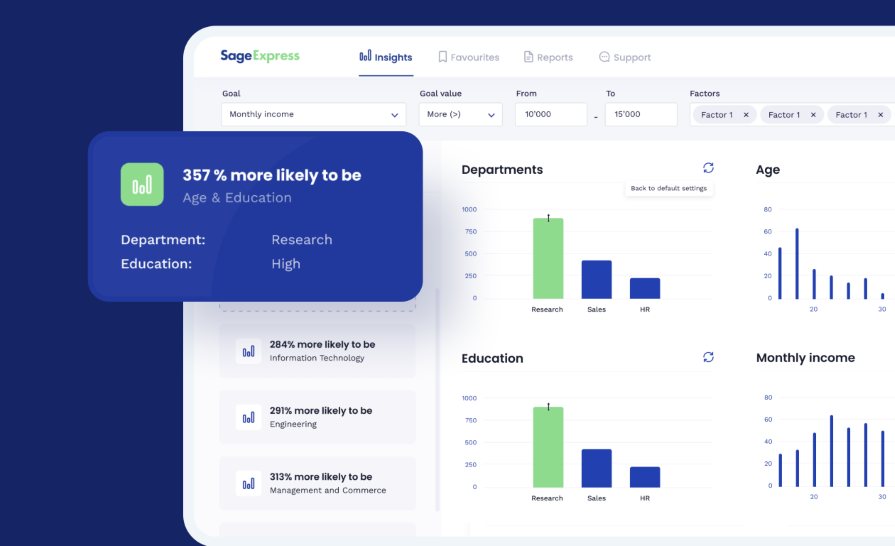
This case study by Arounda takes us through the design of Sage Express, an AI-powered data discovery tool that automatically extracts patterns, tendencies, and insights from data. It outlines the challenge, proposes a solution, and details the journey of bringing the proposed solution to life. But it doesn’t stop there: it also shows the actual results of the design using tangible metrics.
This case study underscores the importance of showing your outcomes in tangible form. You’ve worked hard on a project, but what were the actual results?
If you’re looking for a clean and well-structured AI case study, this will be helpful:
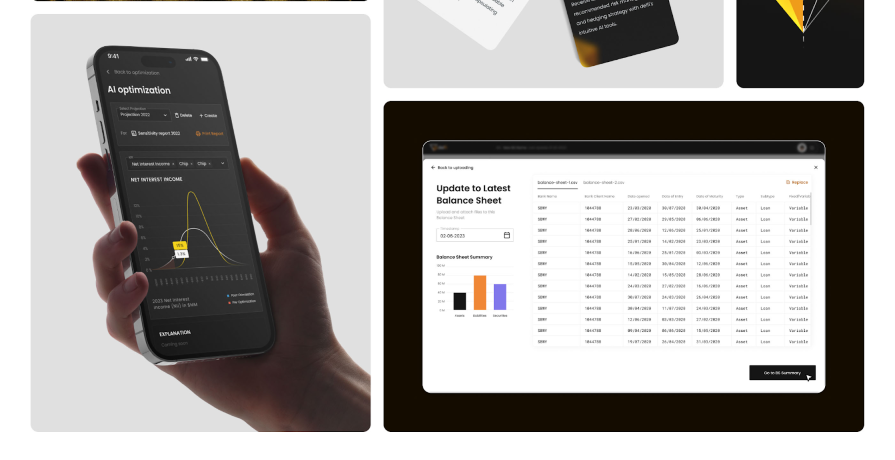
This case study takes us through the process of creating Delfi, an AI-driven banking financial report system. It details the entire design process from onboarding to prototype creation.
If there’s one thing to learn from this case study, it’s how a well-structured presentation can simplify complex information. Although the case study is heavy on financial data, the organized layout not only enhances visual appeal but also aids comprehension.
This article has shown you 21 powerful case study examples across various niches, each providing valuable insights into the design process. These case studies demonstrate the importance of showcasing the design journey, not just the final polished product.
When creating your own case study, remember to walk your users through the design process, the challenges you faced, and your solutions. This gives potential recruiters and clients a glimpse of your creativity and problem-solving skills.
And finally, don’t forget to add that human touch. Let your personality shine through and don’t be afraid to inject a little playfulness and storytelling where appropriate. By doing so, you can craft a case study that leaves a lasting impression on your audience.
Header image source: IconScout
LogRocket : Analytics that give you UX insights without the need for interviews
LogRocket lets you replay users' product experiences to visualize struggle, see issues affecting adoption, and combine qualitative and quantitative data so you can create amazing digital experiences.
See how design choices, interactions, and issues affect your users — get a demo of LogRocket today .
Share this:
- Click to share on Twitter (Opens in new window)
- Click to share on Reddit (Opens in new window)
- Click to share on LinkedIn (Opens in new window)
- Click to share on Facebook (Opens in new window)

Stop guessing about your digital experience with LogRocket
Recent posts:.
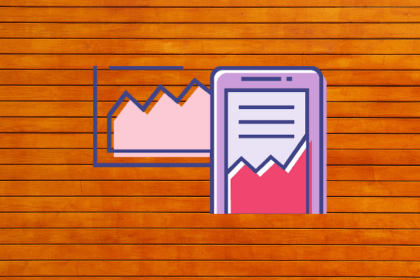
Creating UI animations: Tutorial, tools, and best practices
Explore a few different types of UI animations, how they differ from motion graphics, some principles of animation to follow, and more.

Using Visily’s AI wireframing and prototyping
Discover what Visily is, why it’s disrupting the UX tools market, and the AI capabilities it enables you to use.

The 5 traits of an innovation
Understanding how innovation diffuses can help you predict market behavior and prepare for outcomes when looking to introduce a new product.
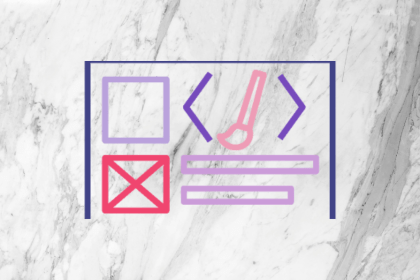
The essential principles of a good homepage
To ensure your homepage effectively captivates visitors and drives desired actions, you should follow these fundamental principles.
Leave a Reply Cancel reply
World Population Prospects 2022
- Download Center
- Data Portal
- Data Sources
- Graphs / Profiles
- Definition of Regions
- Glossary of Demographic Terms
- Methodology
- Definition of Projection Scenarios
- Frequently Asked Questions
- Publications
- World Urbanization Prospects
- Population Division
The 2022 Revision of World Population Prospects is the twenty-seventh edition of official United Nations population estimates and projections that have been prepared by the Population Division of the Department of Economic and Social Affairs of the United Nations Secretariat. It presents population estimates from 1950 to the present for 237 countries or areas, underpinned by analyses of historical demographic trends. This latest assessment considers the results of 1,758 national population censuses conducted between 1950 and 2022, as well as information from vital registration systems and from 2,890 nationally representative sample surveys The 2022 revision also presents population projections to the year 2100 that reflect a range of plausible outcomes at the global, regional and national levels.
The main results are presented in a series of Excel files displaying key demographic indicators for each UN development group, World Bank income group, geographic region, Sustainable Development Goals (SDGs) region, subregion and country or area for selected periods or dates within 1950-2100. An online database (Data Portal) provides access to a subset of key indicators and interactive data visualization, including an open API for programmatic access. For advanced users who need to use these data in a database form or statistical software, we recommend to use the CSV format for bulk download. Special Aggregates also provide additional groupings of countries. For the first time, the estimates and projections are presented in one-year intervals of age and time instead of the five-year intervals used previously. The various datasets disaggregated by age are available in two forms: by standard 5-year age groups and single ages.
Additional outputs, including results from the probabilistic projections, and more detailed metadata will be posted soon after the initial public release.

Disclaimer: This web site contains data tables, figures, maps, analyses and technical notes from the current revision of the World Population Prospects. These documents do not imply the expression of any opinion whatsoever on the part of the Secretariat of the United Nations concerning the legal status of any country, territory, city or area or of its authorities, or concerning the delimitation of its frontiers or boundaries.
Your current User-Agent string appears to be from an automated process, if this is incorrect, please click this link:

IMAGES
VIDEO
COMMENTS
Excel shows the most commonly used analyzes by default. Steps: Click any data from the dataset. Next, click as follows: Home > Analyze Data. Soon after, you will get an Analyze Data field on the right side of your Excel window. Where you will see different kinds of cases like- Pivot Tables and Pivot Charts.
By using Excel for data analysis, individuals can explore and analyze the data related to the case study in a comprehensive and structured manner. Excel offers various tools and functionalities, such as PivotTables, slicers, and data visualization features, which allow users to assess patterns, trends, and relationships within the data.
Download a Blank Data-Driven Case Study Template for Excel | Microsoft Word | Google Docs When to Use This Template: Utilize the data-driven case study template — available with or without example copy — to showcase the measurable outcomes and analytics of a case study. The template is ideal for marketers and analysts who want to emphasize ...
📚 GET A DISCOUNTED DEVELOPERS LIBRARY HERE: https://bit.ly/UDVL-YTDesc🔥GET THIS +300 OF MY BEST TEMPLATES HERE https://bit.ly/300WKBK-Desc🤖BRING AI INTO ...
Data Analysis in Excel Case Study Overview Dive into the world of Excel data analysis with this engaging case study, featuring seven unique challenges. Each challenge, growing progressively more complex, offers a practical opportunity to sharpen your Excel skills through real-world problem-solving scenarios. You'll be provided with different datasets for each challenge, where your task...
Over five weeks we will explore Excel's rich selection of visualization tools using practical case studies as seen through the eyes of Rohan, an environmental analyst. Rohan is required to produce visualizations that will show trends, forecasts, breakdowns and comparisons for a large variety of environmental data sets.
Download the workbooks at http://www.excel-microsoft-excel.com/excel-tutorial-case-study/1. We will learn Basic Excel funcationalities using case study meth...
Analyze business data using descriptive and inferential statistics in Excel. Construct and interpret statistical models to make informed business decisions. Implement regression analysis in Excel to predict future trends and make data-driven decisions. Utilize data analytics techniques to analyze large datasets and extract meaningful insights.
Excel's Data Table is a convenient, efficient tool for carrying out case studies using spreadsheets as a calculation engine. Several case studies can be adjoined to a spreadsheet calculation, anticipating questions that might arise about the sensitivity of results to changes in input parameter values. Take advantage of Data Tables!
Excel PivotTables: Real-World Case Studies With Chris Dutton Liked by 1,990 users. Duration: 2h 22m Skill level: Intermediate Released: 12/3/2018. Start my 1-month free trial ...
Most 3-statement models and case studies fall into one of three categories: Blank Sheet / Strict Time Limit: These are more about working quickly, knowing the Excel shortcuts, simplifying, and making decisions under pressure. Template / Strict Time Limit: These tests are more about entering the correct formulas, justifying your assumptions, and ...
Let's create a scenario analysis. 📌 Steps. First, go to the Data tab. Then, from the Forecast group, select What-If Analysis > Scenario manager. Then, the Scenario Manager dialog box will appear. After that, click on Add. Then, in the Edit Scenario dialog box, give a Scenario name. We are giving it Bank "Y".
What you'll learn. Learn and master Excel from complete beginner to advance. Walk through 10 real-world business case studies. Cover all Excel essential features with Foundation Series. Build Excel models with advanced formulas. Analyze with Pivot Tables, Data Models and Power Pivot. Learn data lookups and preparation including Power Query.
Case Study: Product Sales Performance Analysis Using Excel. My journey to becoming a Data Scientist through the Women Techsters Fellowship Class of 2023, organized by Tech4Dev in Partnership with ...
Case Study-Data Analysis using Excel. Introduction ; so i found this interesting data set on kaggle * and decided to run complete analysis on it using only excel. This easy to follow analysis can ...
This article is a temporary solution for the Index of Excel Case Studies/Scenarios. Index Case Study/Scenario 1 Case Study/Scenario 2 Case Study/Scenario 3 Case Study/Scenario 4 CASE STUDIES OR ...
Excel Calendar. This is a wonderful creation by John Walkenbach. The solution makes extensive use of the YEAR, MONTH, DAY and WEEKDAY formula. Understanding how Excel stores dates is a pre-requisite to understand how all the 4 formulas work as one. But another main ingredient is the use of array formula. The employ of the IF formula helps to ...
In this case study, I analyze historical data from a Chicago based bike-share company in order to identify trends in how their customers use bikes differently. The main tools I use are spreadsheets, SQL and Tableau. Here are the highlights: Tableau Dashboard: Cyclistic Bikeshare in Chicago. Slides: Where Rubber Meets Road in Converting Casual ...
Increase your Microsoft Excel SKILLS and KNOWLEDGE within HOURS which will GET YOU NOTICED by Top Management & prospective Employers! COURSE #1: Learn ALL the Pivot Table features: Slicers, Pivot Charts, Filtering, Grouping, Sorting, Dashboards, Data Analysis, Calculated Fields plus MORE! COURSE #2: Learn Power Pivot, DAX Formulas, Measures ...
Government Case Study. ESW works with local, state, federal and approved foreign government entities in a variety of capacities which include general technology consulting, supplemental data analysis, Microsoft application support & development and training. Learn how ESW streamlined an entire country in 2016.
Explore and run machine learning code with Kaggle Notebooks | Using data from FitBit Fitness Tracker Data
Explore and run machine learning code with Kaggle Notebooks | Using data from No attached data sources
Free Case Study Templates & Examples (Word, PDF) A case study template is used to make a report of an event, problem, or activity in an effective way. With the help of this template, you don't have to think that what to include in your report. However, you just have to focus on a person, group, or event you are studying.
A case study in UI/UX is a comprehensive narrative of a design project. It details the designer's approach to solving a user interface or user experience problem, including the project's background, the problem addressed, the designer's role, and the steps taken. This format can significantly boost your chances of getting hired.
The Case Study Template will help you showcase your company's credibility in solving a particularly challenging client problem and prove to potential clients that you have what it takes to perform well. Specifically, case studies can help you: Highlight your expertise in delivering measurable results based on KPIs.
See the templates for: 3. Share your creation with the world. When you're done, share directly with your followers or audience in just a few clicks, or save to your device and share later. And it's easy to resize social media designs for any platform, so you can reach your audience wherever they are. Use our free tools and customizable ...
A case study is like a roadmap of each project, detailing the highs, lows, failures, and successes. This information allows you to identify areas for improvement, learn from mistakes, and refine your approach in subsequent projects. Now that you know why a stand-out case study is so important, let's look at 21 examples to help you get creative.
The 2022 Revision of World Population Prospects is the twenty-seventh edition of official United Nations population estimates and projections that have been prepared by the Population Division of the Department of Economic and Social Affairs of the United Nations Secretariat. It presents population estimates from 1950 to the present for 237 countries or areas, underpinned by analyses of ...
Securely collaborate, sync, and share content with SharePoint. Streamline teamwork with dynamic, customizable team sites to share files, data, news, and resources. Collaborate with team members inside and outside your organization, across PCs, Macs, and mobile devices. Learn more.