5 Best Free Text to Speech Software for Windows 10 and 11

Are you still looking for a free Text to Speech software for your Windows 10 or 11 computer to read aloud your documents or convert them to audio files to listen to them anywhere anytime? Now you're in the right place. Here we've tested and collected the 5 best Text to Speech software. All these text to speech software are completely free and can be downloaded to Windows PC. Let's go through this list and see which ones you like the most.


1. Natural Reader
NaturalReader is a downloadable text-to-speech desktop software for personal use. This easy-to-use software with natural-sounding voices can read to you any text such as Microsoft Word files, webpages, PDF files, ePub ebooks. It offers a free version, and 3 paid versions which can export the texts into MP3 audios. Personally speaking, if you just need to use the basic function of text to speech, there is no need for payment of the paid version. And a piece of better news is that it even offers an online text to speech reader .
Price: free (the Personal edition costs $99.50).
Operation system: Windows 7/8/10, and Mac OS X 10.11 or later.
- Unlimited use with Free Voices.
- Miniboard to read text in other applications.
- Pronunciation Editor.
- Works with PDF, Docx, TXT and ePub.
- Beautiful design.

2. Microsoft Word
Several programs in Microsoft Office 2013 have built-in text-to-speech functionality designed to read the contents of your documents aloud. This feature is called Speak. Microsoft Word makes listening so easy by using the text-to-speech (TTS) ability of your device to play back written text as spoken words. There are mainly two tools for listening to your documents on MS office Word:
Read Aloud reads all or part of your document. It's under the Review tab. It's only available for Office 2019, Office 2021, and Microsoft 365.

Speak reads only the text you've selected. It's a built-in feature of Word, Outlook, PowerPoint, and OneNoteSpeak, but available for Windows only. You can add the Speak command to your Quick Access Toolbar.

Price: free
Operating system: Windows, Mac.
- The Speak and Read Aloud are both built-in features.
- No need to install any third-party text to speech software.
- So easy and convenient to use the TTS feature.
- Choose among all the voices on your computer to read the text to you.
3. Balabolka
Balabolka is a totally free Text-To-Speech (TTS) program. It can save narrations as audio files in a range of formats including MP3 and WAV. For lengthy documents, you can create bookmarks to make it easy to jump back to a specific location. And you can customize the narrator by choosing among all computer voices installed on your computer. Besides, you can also split the text and convert it to multiple audio files.
Price: free.
Operating system: Windows XP/Vista/7/8/10/11.
- Totally free.
- Split and convert text into audios.
- All computer voices installed on your system are available to create an audio file.
- Convert files in batch.
- Save audio as wav, mp3, ogg, wma, mp4, m4a, m4b, opus, awb file.
- No internet connection is needed.

4. Panopreter Basic
Panopreter Basic is a text to speech and text to mp3 freeware program with the following features. It can not only read the text in the software, but also allow you to convert the text to mp3 audio files.
Ratings: Features:
- Read text aloud with natural sounding voices, convert the text to wav and mp3 audio files.
- Highlight the word or sentence being read.
- Support a wide variety of languages and voices.
- Support batch file conversion.
- Allow users to adjust voice speed and volume.

5. Zabaware Text-to-Speech Reader
The Zabaware Text-to-Speech Reader is an application that uses a speech synthesizer to read documents out loud. It is available for free with generic voices or sold with high-quality CereProc or AT&T Natural Voices at the lowest prices in the industry..
Price: free (offers in-app purchases).
Operating system: Windows 10.
- Read documents, emails, web pages, clipboard contents and Windows dialog boxes out loud in one of many high-quality voices.
- Quickly devour large amounts of reading material through speed reading. Simply set the speech speed high and read along as the program flashes on the screen the word it speaking.
- Text can be saved as an audio file for transfer to an audio CD or iPod/MP3 player.
- With the clipboard reading functionality you can highlight any text in any program with your mouse and then hit CTRL-C to read it out loud.

If you've tried using the above text to speech software to read aloud your DRM-protected ebooks such as Kindle, Kobo, Google Play, or Nook ebooks, you will probably fail to do that. What's the reason? Actually, all the above text to speech software doesn't support DRM-protected books. To read aloud those ebooks with TTS software, you must remove the DRM from your ebooks. Epubor Ultimate is the software that can help you.
Detailed Guide How to Remove DRM from Kindle/Kobo/Google Play/Nook Books.
Suggested Reading
- Best 8 Text to Speech Apps for Android
- Best 10 Text to Speech Apps for iPhone
- How to Listen to Kindle Books, Turn Kindle Book into Audiobook
- Top 3 eReaders with Text to Speech Feature

Michelle loves technology & reading very much. She seeks the methods to enjoy eBooks and audiobooks more freely and wants to share everything new she has got with you.
| Rating |
| YourName |
| Comments | UBB Editor |

- HOT products
- Epubor Ultimate
- eBook Manager
- All DRM Removal
- Audible Converter
- Kindle Transfer
- Software Upgrade Policy
- Contact Technical Support
- Get Free License
- Uninstall Steps
- CONNECT WITH US

- About Epubor |
- Terms of Use |
- User Reviews |
- Affiliate |

Best text-to-speech software of 2024
Boosting accessibility and productivity
- Best overall
- Best realism
- Best for developers
- Best for podcasting
- How we test
The best text-to-speech software makes it simple and easy to convert text to voice for accessibility or for productivity applications.

1. Best overall 2. Best realism 3. Best for developers 4. Best for podcasting 5. Best for developers 6. FAQs 7. How we test
Finding the best text-to-speech software is key for anyone looking to transform written text into spoken words, whether for accessibility purposes, productivity enhancement, or creative applications like voice-overs in videos.
Text-to-speech (TTS) technology relies on sophisticated algorithms to model natural language to bring written words to life, making it easier to catch typos or nuances in written content when it's read aloud. So, unlike the best speech-to-text apps and best dictation software , which focus on converting spoken words into text, TTS software specializes in the reverse process: turning text documents into audio. This technology is not only efficient but also comes with a variety of tools and features. For those creating content for platforms like YouTube , the ability to download audio files is a particularly valuable feature of the best text-to-speech software.
While some standard office programs like Microsoft Word and Google Docs offer basic TTS tools, they often lack the comprehensive functionalities found in dedicated TTS software. These basic tools may provide decent accuracy and basic options like different accents and languages, but they fall short in delivering the full spectrum of capabilities available in specialized TTS software.
To help you find the best text-to-speech software for your specific needs, TechRadar Pro has rigorously tested various software options, evaluating them based on user experience, performance, output quality, and pricing. This includes examining the best free text-to-speech software as well, since many free options are perfect for most users. We've brought together our picks below to help you choose the most suitable tool for your specific needs, whether for personal use, professional projects, or accessibility requirements.
The best text-to-speech software of 2024 in full:
Why you can trust TechRadar We spend hours testing every product or service we review, so you can be sure you’re buying the best. Find out more about how we test.
Below you'll find full write-ups for each of the entries on our best text-to-speech software list. We've tested each one extensively, so you can be sure that our recommendations can be trusted.
The best text-to-speech software overall
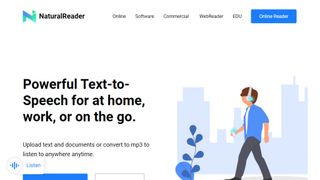
1. NaturalReader
Our expert review:
Reasons to buy
Reasons to avoid.
If you’re looking for a cloud-based speech synthesis application, you should definitely check out NaturalReader. Aimed more at personal use, the solution allows you to convert written text such as Word and PDF documents, ebooks and web pages into human-like speech.
Because the software is underpinned by cloud technology, you’re able to access it from wherever you go via a smartphone, tablet or computer. And just like Capti Voice, you can upload documents from cloud storage lockers such as Google Drive, Dropbox and OneDrive.
Currently, you can access 56 natural-sounding voices in nine different languages, including American English, British English, French, Spanish, German, Swedish, Italian, Portuguese and Dutch. The software supports PDF, TXT, DOC(X), ODT, PNG, JPG, plus non-DRM EPUB files and much more, along with MP3 audio streams.
There are three different products: online, software, and commercial. Both the online and software products have a free tier.
Read our full NaturalReader review .
- ^ Back to the top
The best text-to-speech software for realistic voices
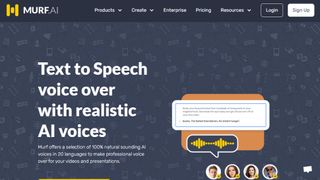
Specializing in voice synthesis technology, Murf uses AI to generate realistic voiceovers for a range of uses, from e-learning to corporate presentations.
Murf comes with a comprehensive suite of AI tools that are easy to use and straightforward to locate and access. There's even a Voice Changer feature that allows you to record something before it is transformed into an AI-generated voice- perfect if you don't think you have the right tone or accent for a piece of audio content but would rather not enlist the help of a voice actor. Other features include Voice Editing, Time Syncing, and a Grammar Assistant.
The solution comes with three pricing plans to choose from: Basic, Pro and Enterprise. The latter of these options may be pricey but some with added collaboration and account management features that larger companies may need access to. The Basic plan starts at around $19 / £17 / AU$28 per month but if you set up a yearly plan that will drop to around $13 / £12 / AU$20 per month. You can also try the service out for free for up to 10 minutes, without downloads.
The best text-to-speech software for developers
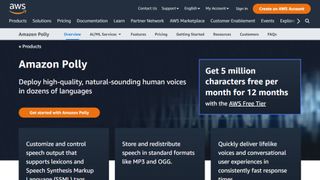
3. Amazon Polly
Alexa isn’t the only artificial intelligence tool created by tech giant Amazon as it also offers an intelligent text-to-speech system called Amazon Polly. Employing advanced deep learning techniques, the software turns text into lifelike speech. Developers can use the software to create speech-enabled products and apps.
It sports an API that lets you easily integrate speech synthesis capabilities into ebooks, articles and other media. What’s great is that Polly is so easy to use. To get text converted into speech, you just have to send it through the API, and it’ll send an audio stream straight back to your application.
You can also store audio streams as MP3, Vorbis and PCM file formats, and there’s support for a range of international languages and dialects. These include British English, American English, Australian English, French, German, Italian, Spanish, Dutch, Danish and Russian.
Polly is available as an API on its own, as well as a feature of the AWS Management Console and command-line interface. In terms of pricing, you’re charged based on the number of text characters you convert into speech. This is charged at approximately $16 per1 million characters , but there is a free tier for the first year.
The best text-to-speech software for podcasting
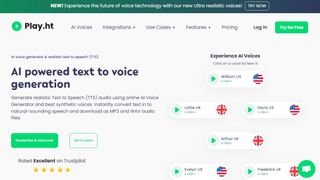
In terms of its library of voice options, it's hard to beat Play.ht as one of the best text-to-speech software tools. With almost 600 AI-generated voices available in over 60 languages, it's likely you'll be able to find a voice to suit your needs.
Although the platform isn't the easiest to use, there is a detailed video tutorial to help users if they encounter any difficulties. All the usual features are available, including Voice Generation and Audio Analytics.
In terms of pricing, Play.ht comes with four plans: Personal, Professional, Growth, and Business. These range widely in price, but it depends if you need things like commercial rights and affects the number of words you can generate each month.
The best text-to-speech software for Mac and iOS
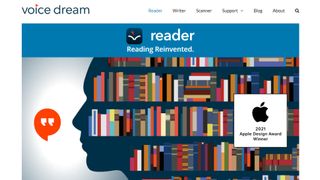
5. Voice Dream Reader
There are also plenty of great text-to-speech applications available for mobile devices, and Voice Dream Reader is an excellent example. It can convert documents, web articles and ebooks into natural-sounding speech.
The app comes with 186 built-in voices across 30 languages, including English, Arabic, Bulgarian, Catalan, Croatian, Czech, Danish, Dutch, Finnish, French, German, Greek, Hebrew, Hungarian, Italian, Japanese and Korean.
You can get the software to read a list of articles while you drive, work or exercise, and there are auto-scrolling, full-screen and distraction-free modes to help you focus. Voice Dream Reader can be used with cloud solutions like Dropbox, Google Drive, iCloud Drive, Pocket, Instapaper and Evernote.
The best text-to-speech software: FAQs
What is the best text-to-speech software for youtube.
If you're looking for the best text-to-speech software for YouTube videos or other social media platforms, you need a tool that lets you extract the audio file once your text document has been processed. Thankfully, that's most of them. So, the real trick is to select a TTS app that features a bountiful choice of natural-sounding voices that match the personality of your channel.
What’s the difference between web TTS services and TTS software?
Web TTS services are hosted on a company or developer website. You’ll only be able to access the service if the service remains available at the whim of a provider or isn’t facing an outage.
TTS software refers to downloadable desktop applications that typically won’t rely on connection to a server, meaning that so long as you preserve the installer, you should be able to use the software long after it stops being provided.
Do I need a text-to-speech subscription?
Subscriptions are by far the most common pricing model for top text-to-speech software. By offering subscription models for, companies and developers benefit from a more sustainable revenue stream than they do from simply offering a one-time purchase model. Subscription models are also attractive to text-to-speech software providers as they tend to be more effective at defeating piracy.
Free software options are very rarely absolutely free. In some cases, individual voices may be priced and sold individually once the application has been installed or an account has been created on the web service.
How can I incorporate text-to-speech as part of my business tech stack?
Some of the text-to-speech software that we’ve chosen come with business plans, offering features such as additional usage allowances and the ability to have a shared workspace for documents. Other than that, services such as Amazon Polly are available as an API for more direct integration with business workflows.
Small businesses may find consumer-level subscription plans for text-to-speech software to be adequate, but it’s worth mentioning that only business plans usually come with the universal right to use any files or audio created for commercial use.
How to choose the best text-to-speech software
When deciding which text-to-speech software is best for you, it depends on a number of factors and preferences. For example, whether you’re happy to join the ecosystem of big companies like Amazon in exchange for quality assurance, if you prefer realistic voices, and how much budget you’re playing with. It’s worth noting that the paid services we recommend, while reliable, are often subscription services, with software hosted via websites, rather than one-time purchase desktop apps.
Also, remember that the latest versions of Microsoft Word and Google Docs feature basic text-to-speech as standard, as well as most popular browsers. So, if you have access to that software and all you’re looking for is a quick fix, that may suit your needs well enough.
How we test the best text-to-speech software
We test for various use cases, including suitability for use with accessibility issues, such as visual impairment, and for multi-tasking. Both of these require easy access and near instantaneous processing. Where possible, we look for integration across the entirety of an operating system , and for fair usage allowances across free and paid subscription models.
At a minimum, we expect an intuitive interface and intuitive software. We like bells and whistles such as realistic voices, but we also appreciate that there is a place for products that simply get the job done. Here, the question that we ask can be as simple as “does this piece of software do what it's expected to do when asked?”
Read more on how we test, rate, and review products on TechRadar .
Get in touch
- Want to find out about commercial or marketing opportunities? Click here
- Out of date info, errors, complaints or broken links? Give us a nudge
- Got a suggestion for a product or service provider? Message us directly
- You've reached the end of the page. Jump back up to the top ^
Are you a pro? Subscribe to our newsletter
Sign up to the TechRadar Pro newsletter to get all the top news, opinion, features and guidance your business needs to succeed!
John (He/Him) is the Components Editor here at TechRadar and he is also a programmer, gamer, activist, and Brooklyn College alum currently living in Brooklyn, NY.
Named by the CTA as a CES 2020 Media Trailblazer for his science and technology reporting, John specializes in all areas of computer science, including industry news, hardware reviews, PC gaming, as well as general science writing and the social impact of the tech industry.
You can find him online on Threads @johnloeffler.
Currently playing: Baldur's Gate 3 (just like everyone else).
- Luke Hughes Staff Writer
- Steve Clark B2B Editor - Creative & Hardware
Best apps to transfer Android phone data of 2024
Smart Transfer review: File sharing revolutionized
Prudential Financial reveals millions of customers affected by data breach
Most Popular
- 2 Best Buy's massive weekend sale is live: 32 deals I'd buy on TVs, laptops, and appliances
- 3 AMD just unleashed FSR 3.1 – and it’s a great day for PC gamers no matter what brand of graphics card they own
- 4 Everything new on Max in July 2024
- 5 Everything new on Prime Video in July 2024
- 2 My fake company was hit by a ransomware attack — here’s what I learned to do, and what not to do
- 3 The last generation Apple iPad Pro falls to a record-low price in the 4th of July sales
- 4 Ryse SmartShades are a pricey but intuitive way to bring old-school-shades into the world of the smart home
- 5 Even Apple Intelligence can’t save the smart home if Apple won’t fix its infuriating Home app
Best free open source Text to Speech converter software for Windows 11/10
How can i convert text to voice online for free, is there text-to-speech in word, free open-source text to speech converter software for pc, key features of espeak:, 2] mary tts, 3] text to speech converter by avi-jkiapt, 4] text converter, 5] online tts, 6] text to speech, 7] texttospeechconverter, is there any software to convert speech to text, komalsrivastava@twc.
- Troubleshooting Guides
- Common Errors
- Tech Tutorials
- Apps & Programs
- About our team & mission
10 best text-to-speech apps for your Windows 10/11 device
updated on October 4, 2023
Share this article
Improve this guide
Read our disclosure page to find out how can you help Windows Report sustain the editorial team Read more
- The best text-to-speech software can help you if you have trouble reading or if you have learning difficulties.
- One of the most used programs below will make your PC make natural speech breaks.
- Another excellent tool has a great voice portfolio that contains 23 languages.
- You can also choose a program that translates spoken text into seven languages.
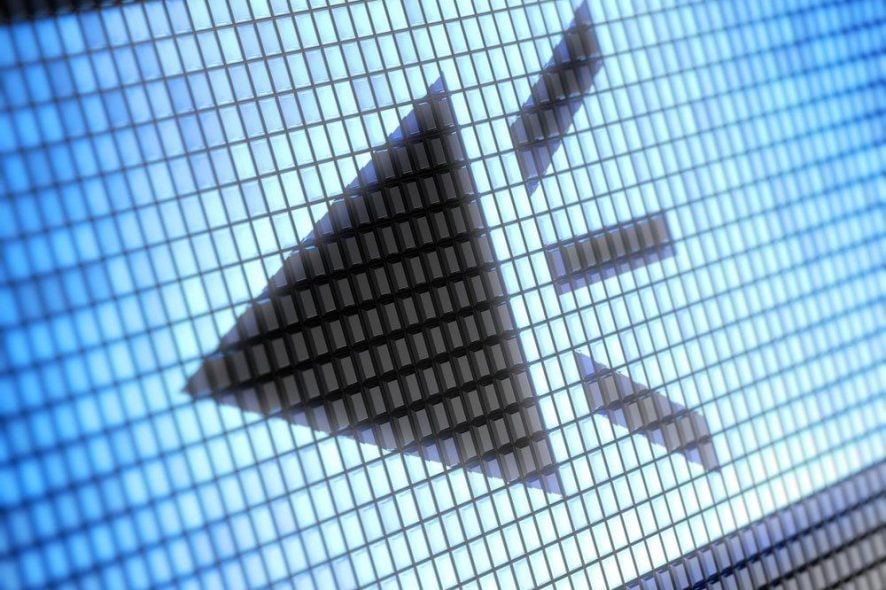
There are many people interested in taking eLearning courses, to help them develop speech and literacy skills which will increase their chances to get a well-paid job. It’s very hard to overcome learning difficulties on your own, because you don’t know where to start, so you need guidance and direction to convert words into speech. Luckily, there are some text to speech software for eLearning you can use to improve and expand your vocabulary.
Why hiring an expensive narration professional to train you to communicate effectively with all levels of people, when you can use eLearning text and narration software to get the same results? The advantage of taking an eLearning course is that you will no longer feel inferior and defied, plus you’ll hear a warmer human voice over that will give you comfort.
It’s important to choose the right Text To Speech software , because if you’re dealing with learning disabilities and you have problems when reading, you’ll need to look for the best eLearning course guide. Today, we will talk about the most popular text to speech software that you can use at home, in your room, when no one’s around.
What are the best text-to-speech apps for Windows 10?
Dragon speech recognition software.

Dragon speech recognition software was created by Nuance, and it is capable of accurately translating your voice into text without having to use your keyboard at all.
The tool is perfect for those who want to do stuff quickly, on the go. With over two decades of continuous development and thanks to the advanced AI, Dragon delivers over-the-top speech recognition.
When we talk about advanced AI, we mean really advanced, like Machine Learning. The software will adapt to your words and learn how to better distinguish between them.
This results in a crisp and clear translation, which in turn means that you will speak fluently, casually, and effortlessly.
Let’s have a look at Dragon’s main features :
- Up to 99% speech recognition out of the box
- Create, edit, and format documents with your voice
- Use voice commands to navigate the Web or create Emails
- Deep learning engine continuously adjusts to your voice
- Dictate text and listen back to it
- Touchscreen device optimization

PistonSoft Text-to-Speech Converter
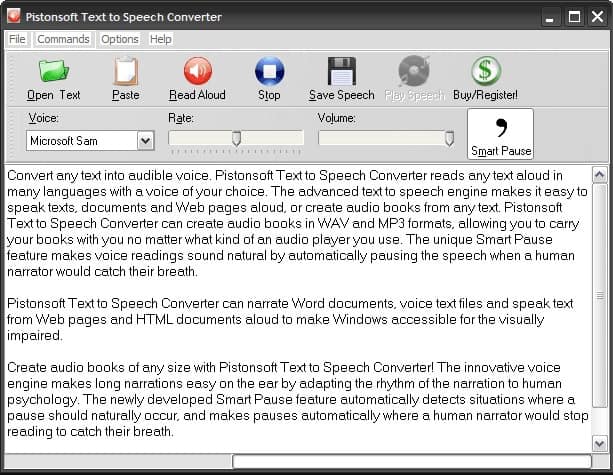
PistonSoft Text-to-Speech Converter is one of the simplest of the market. However, it is equipped with a bunch of useful features. You can covert your favorite books, your courses or other literature. It also ‘teaches’ your computer how to make natural speaking pauses so you won’t be disturbed by the never-ending word flow.
- Download PistonSoft Text-to-Speech Converter trial version
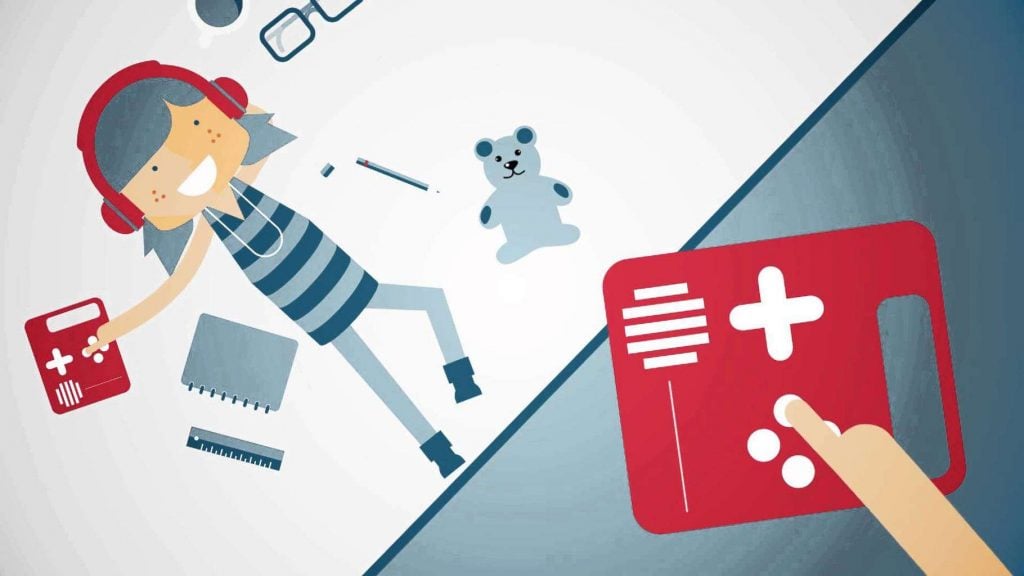
This multi-lingual speech synthesis system was released 11 years ago and it offers a full text to speech system with various APIs. Its voice portfolio contains 23 languages, with 3 voices and when it comes to compatibility, Ivona supports Windows, Unix, Android, Tizen, iOS based systems. Users are also able to upload to cloud whatever they record.
NaturalReader
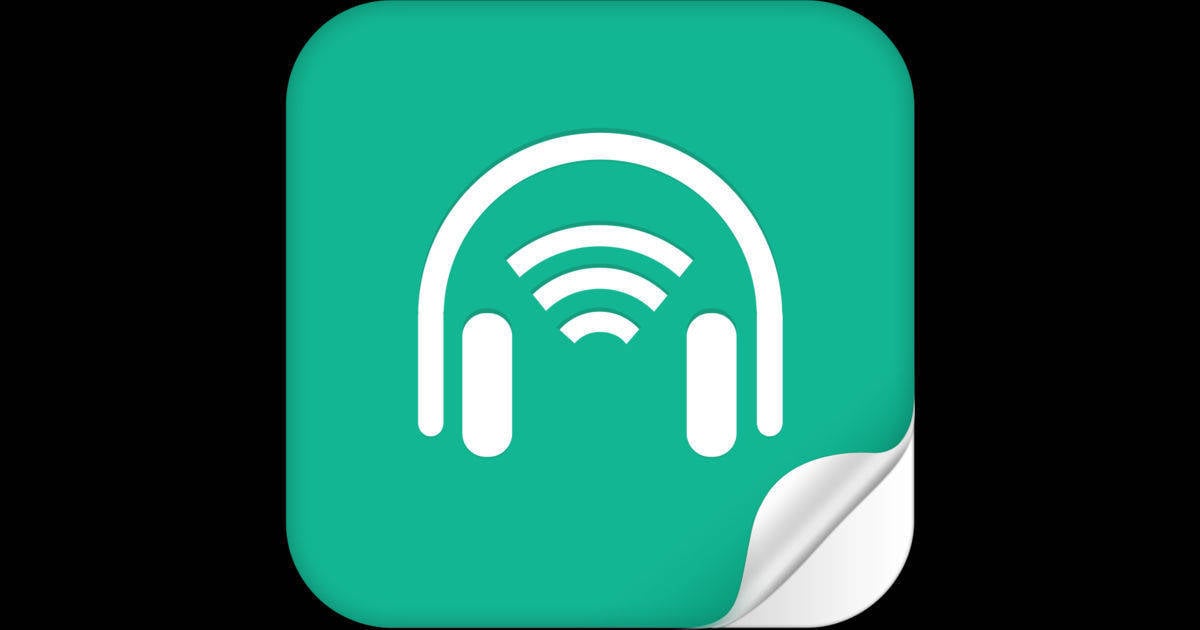
The free version for Windows includes the following features: text to speech; free conversion of PDF, Docx, Richtext & ePub documents into spoken words; Listen to Webpages; Change speaker and speed; Floating Bar; In-software Help and OCR Function (30 images). If you’ll opt for the Personal version ($69.5), Professional version ($129.5) or Ultimate ($199.5), you’ll get extra options such as Pronunciation Editor; Typing echo; Word Prediction; Spelling Check etc.
Zabaware Text To Speech Reader

Its free version provides generic voices, while the paid option offers high quality CereProc and AT&T Natural Voices. After converting text into wav audio files, you can transfer them to portable devices.

You can use its API to create high quality speech audio in the following formats: mp3, wav, wma, mp4 and flac, while the iSpeech Translator feature will translate the speaking text in seven languages, but it also translates text in 18 languages.
Acapela Group Virtual Speaker
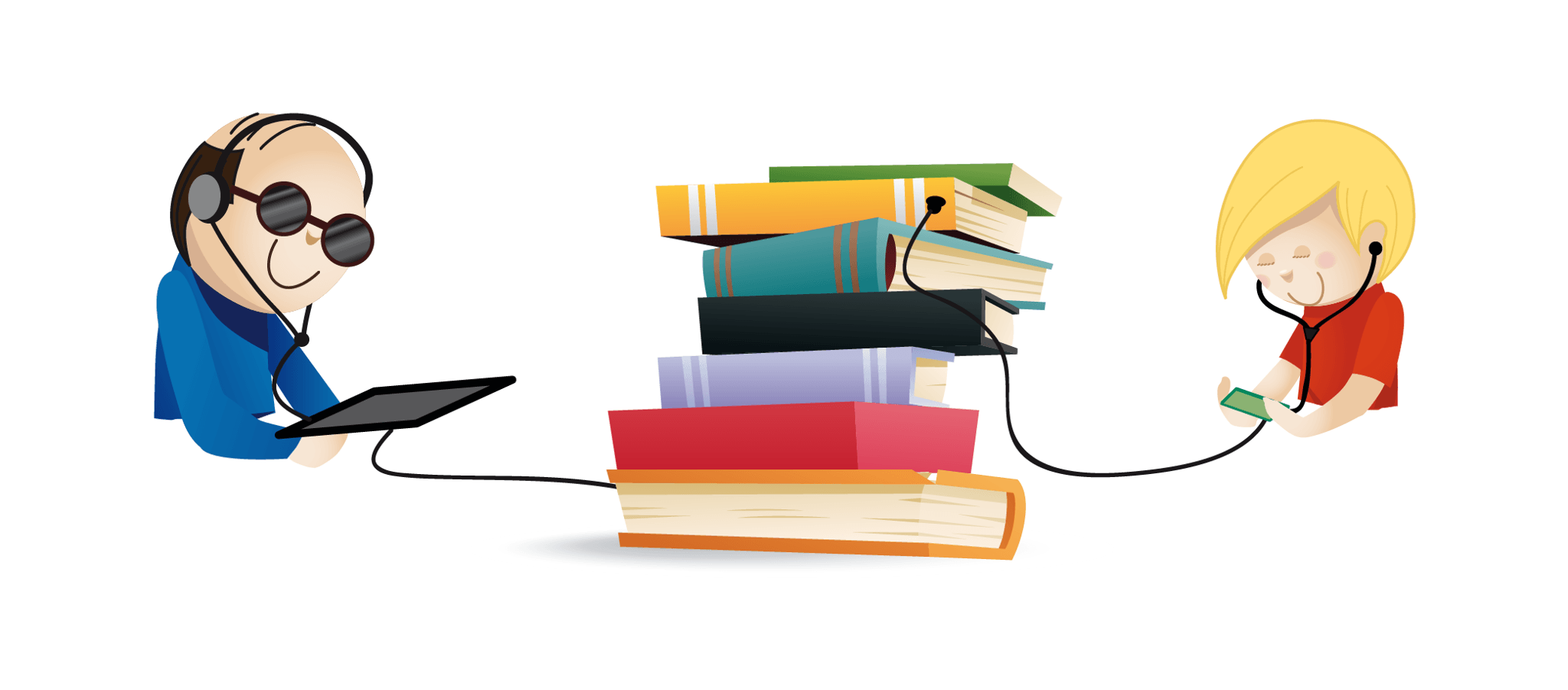
It supports 30 languages, it offers voices in different sampling frequencies and qualities and the sound files are very easy to access, no matter what authoring tool you are using.
TextSpeechPro
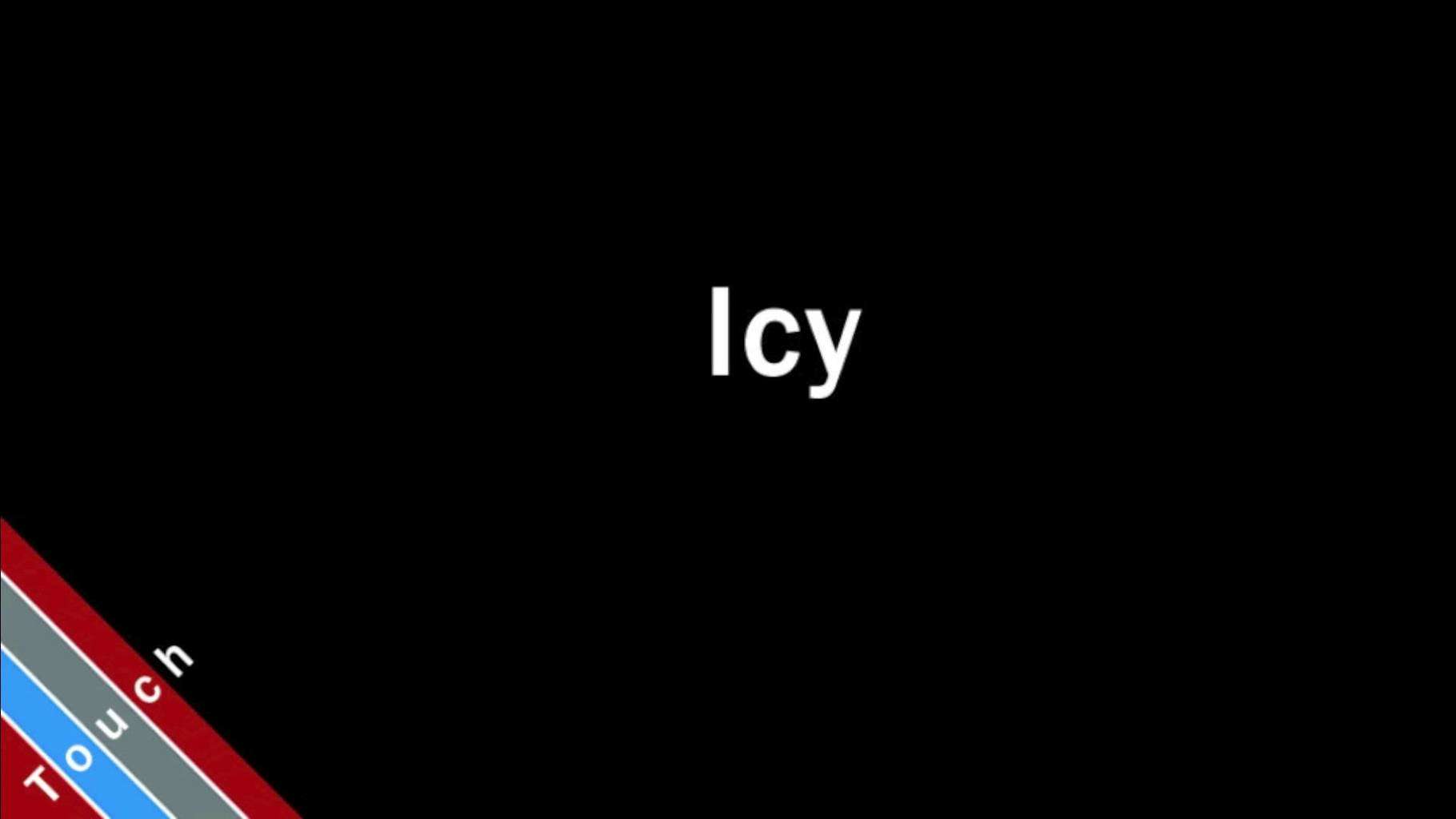
It will read Microsoft Word, PDF, emails and other types of documents, using AT&T Natural Voices. Also, if you don’t understand what’s written on a web page, TextSpeechPro will read its text straight from the interface. You’ll have the option to adjust the speed, volume and voice quality.
TextAloud 3
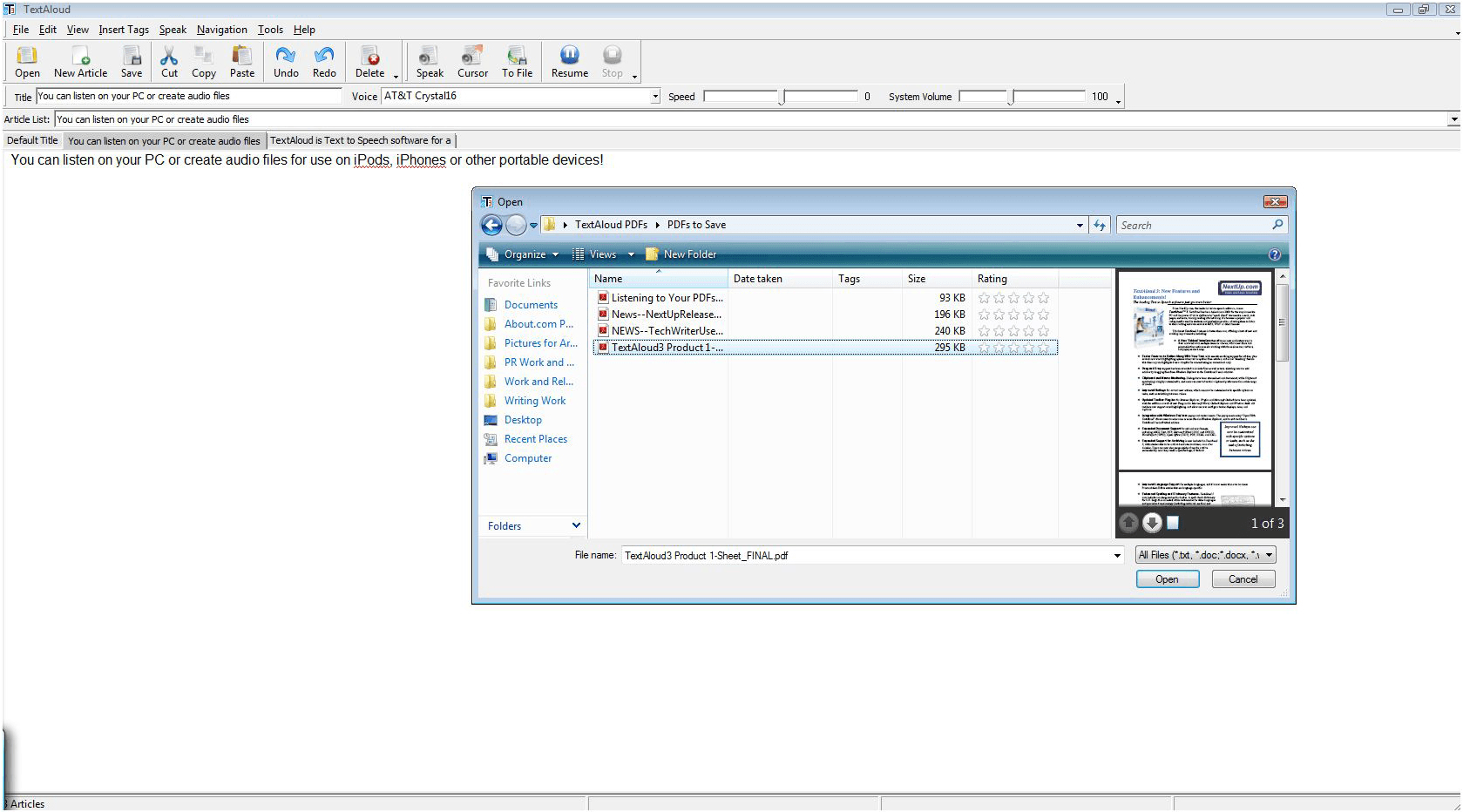
Its creator is NextUp and this Text to Speech Tool will allow you to create messages for your answering machine, listen to information while you work on something else, listen to an eBook during your commute, create audio files for computer games etc. It supports 29 languages and offers AT&T Natural Voices.
Read The Words
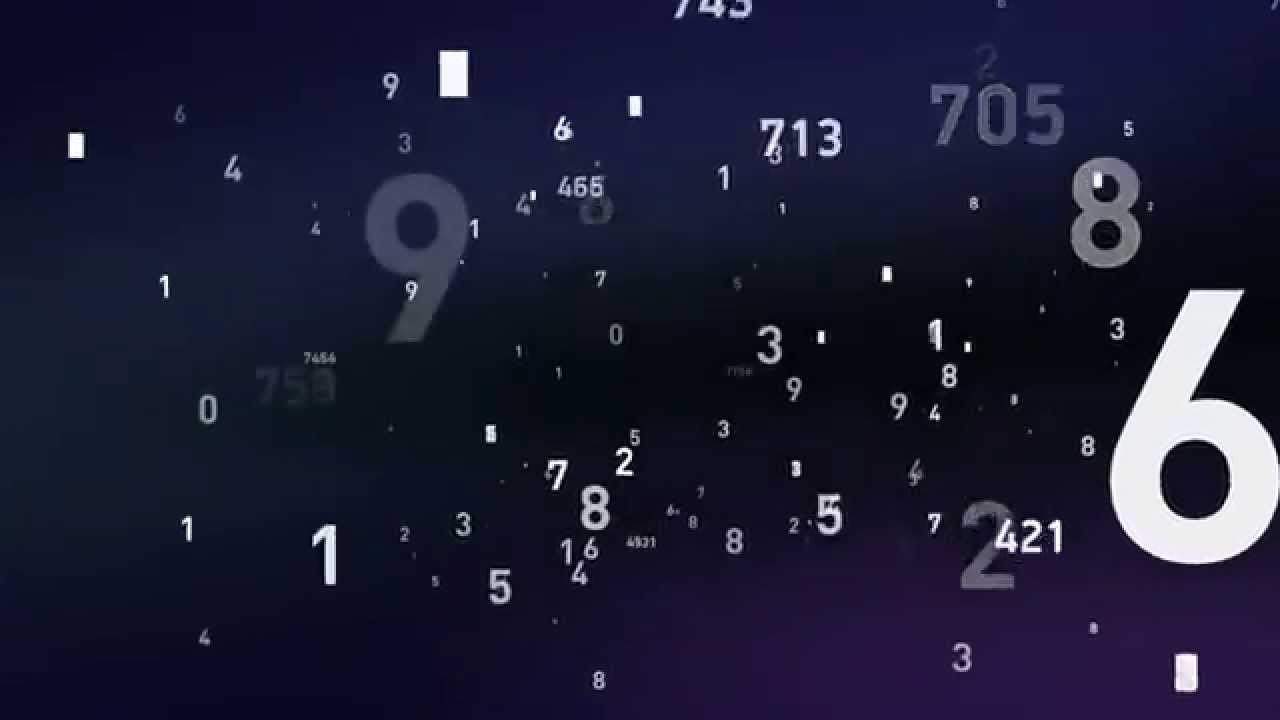
The free version includes three languages, several voice characters and it allows you to create audio files with a length of up to 30 seconds, while the gold upgrade offers unlimited podcasting and the possibility to create unlimited audio files up to 8 hours in length.
Voice Reader

It was created by Linguatec and it can be used to convert text (PDF, Doc, Docx, HTML, RTF) to voice in different languages. The software offers even individual pronunciation adjustments.
If you’re an educator, there are 14 free text to speech tools that you can use to relax your students’ tired eyes: Announcify, Balabolka, DSpeech, NaturalReaders, PediaPhon, PowerTalk, QR voice, Select and Speak, SpeakIt!, SpokenText, Text2Speech, Voki, VozMe and WordTalk. We hope that you find these recommendations perfect for your needs.

Radu Tyrsina has been a Windows fan ever since he got his first PC, a Pentium III (a monster at that time). For most of the kids of his age, the Internet was an amazing way to play and communicate with others, but he was deeply impressed by the flow of information and how easily you can find anything on the web. Prior to founding Windows Report, this particular curiosity about digital content enabled him to grow a number of sites that helped hundreds of millions reach faster the answer they're looking for.

Was this page helpful?
Let us know if you managed to solve your tech problem reading this article.
We’re happy to hear that!
You can subscribe to our newsletter to stay up to date with the latest news and best deals!
Do you have a suggestion?
We know how frustrating could be to look for an universal solution.
If you have an error which is not present in the article, or if you know a better solution , please help us to improve this guide.
Best text-to-speech software for Windows

Your changes have been saved
Email Is sent
Please verify your email address.
You’ve reached your account maximum for followed topics.
Quick Links
Natural reader, microsoft edge, office immersive reader.
You may occasionally be in a situation where reading isn't the most convenient thing to do. Or, you might just not be able to read easily. There's plenty of content out there that's already in audio or video form, but if you want to consume an article or document you came across without actually reading it, you'll need to use something called text-to-speech conversion.
There are multiple tools that convert written text into spoken dialog, and they can be a very handy way of "reading" information when you don't have time to sit down and gaze attentively at your laptop screen. Many of these solutions are available for Windows 11 PCs (and earlier versions), so if you're in a situation where you want to listen to something instead of reading it, check out the following apps and services.
The best, for a price
The top pick here has to go to Natural Reader, an online platform that offers an incredibly robust solution for text-to-speech conversion. Natural Reader has many facets, starting with a web interface that lets you paste text into a box or upload a document, PDF file, or even an image. Indeed, it has optical character recognition, so it can even read images for you. It's quite impressive.
Additionally, you can install it as a browser extension, making it easy to read any content you come across online. The extension lets you quickly read a page as it highlights the content it's reading, and it lets you click anywhere to skip a section. There's also a mobile app, if you want to use it on your phone.
The good and the bad of Natural Reader come from its voices. The app offers excellent voices to choose from, but most of them are only available in the Plus plan, and you're limited to 5 minutes a day if you don't want to pay $110 per year. There are also some less advanced Premium voices, which cost $60 per year, and you can use 20 minutes of those for free every day, but these are not as impressive. Unfortunately, beyond that, the only voices available are Microsoft's Zira, David, and Mark, which are very basic and limited to U.S. English. All other languages require you to pay up. The other downside is that the app is fully internet-based, so you can't use it without a connection.
If those limitations aren't a problem, or if you're willing to pay, Natural Reader is a terrific choice.
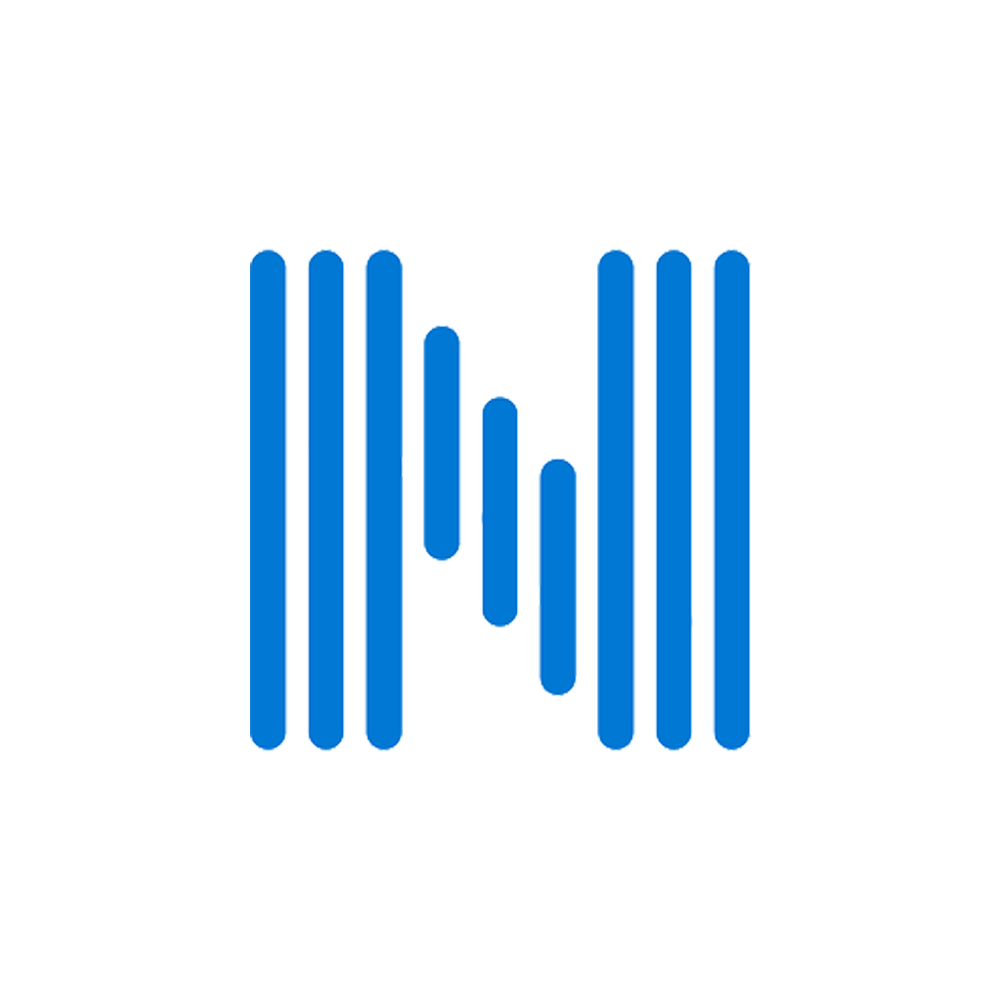
Natural Reader is arguably the best solution for listening to written text as spoken dialog. It has lots of natural-sounding voices, a modern UI, and plenty of features, including a browser extension.
Best reader for online content
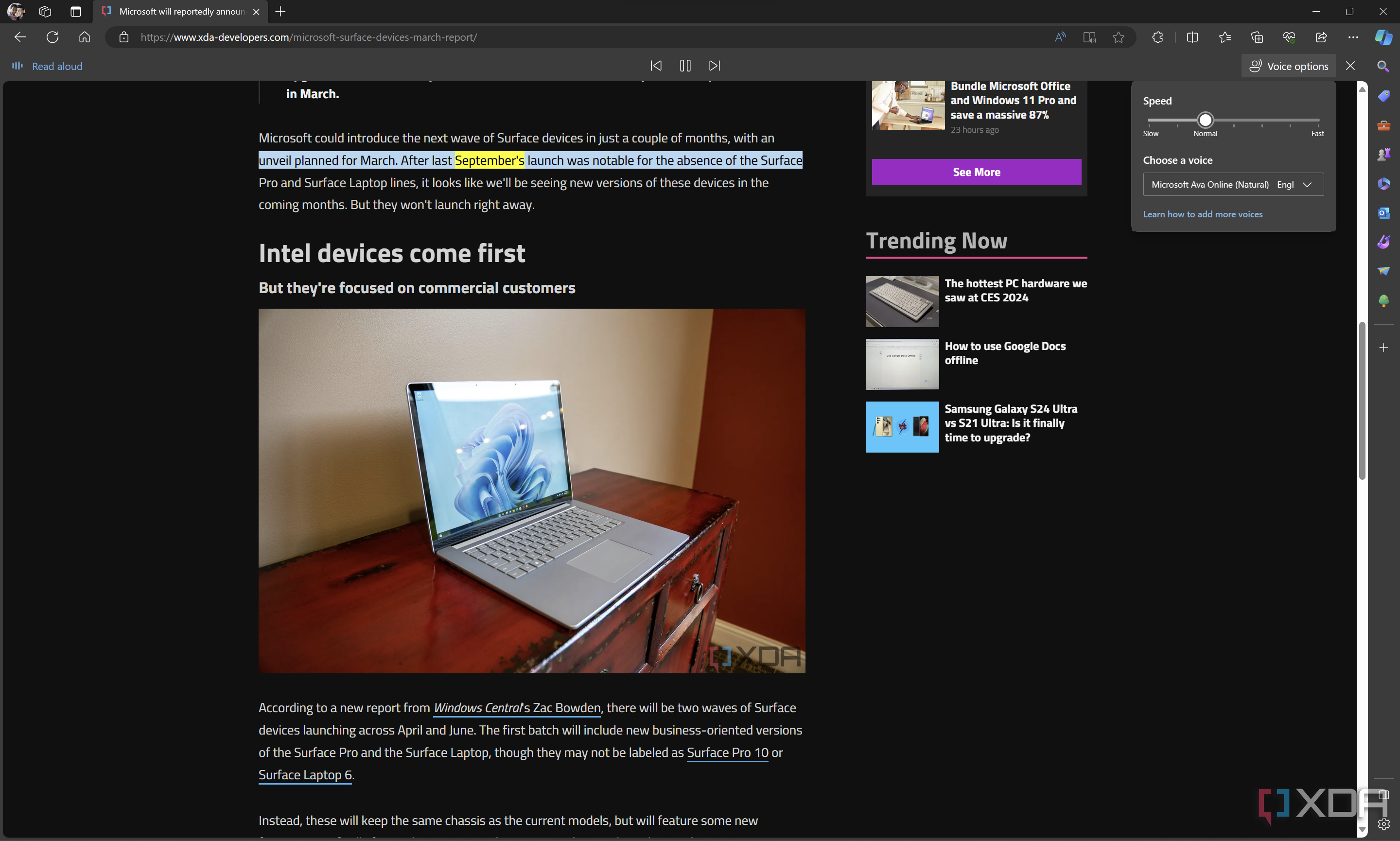
Yes, Microsoft Edge is a web browser , so calling it a text-to-speech tool may seem disingenuous. But frankly, Edge offers one of the very best experiences you can get in this field. Microsoft's browser lets you read any webpage or PDF file you open in it, and it offers a wide selection of natural-sounding voices in multiple languages, making it a phenomenal solution for listening to written content. You can even combine it with Immersive Reader to get a more focused reading experience.
The only notable downside to Edge is that it works only with web content or PDF files, so if you run into text somewhere else, you have to paste it into a file and save it as a PDF. And, of course, most people use a browser other than Edge, so you'll probably have to change your default browser for this to be a very convenient solution. Still, if you're fine with that, it works wonders.
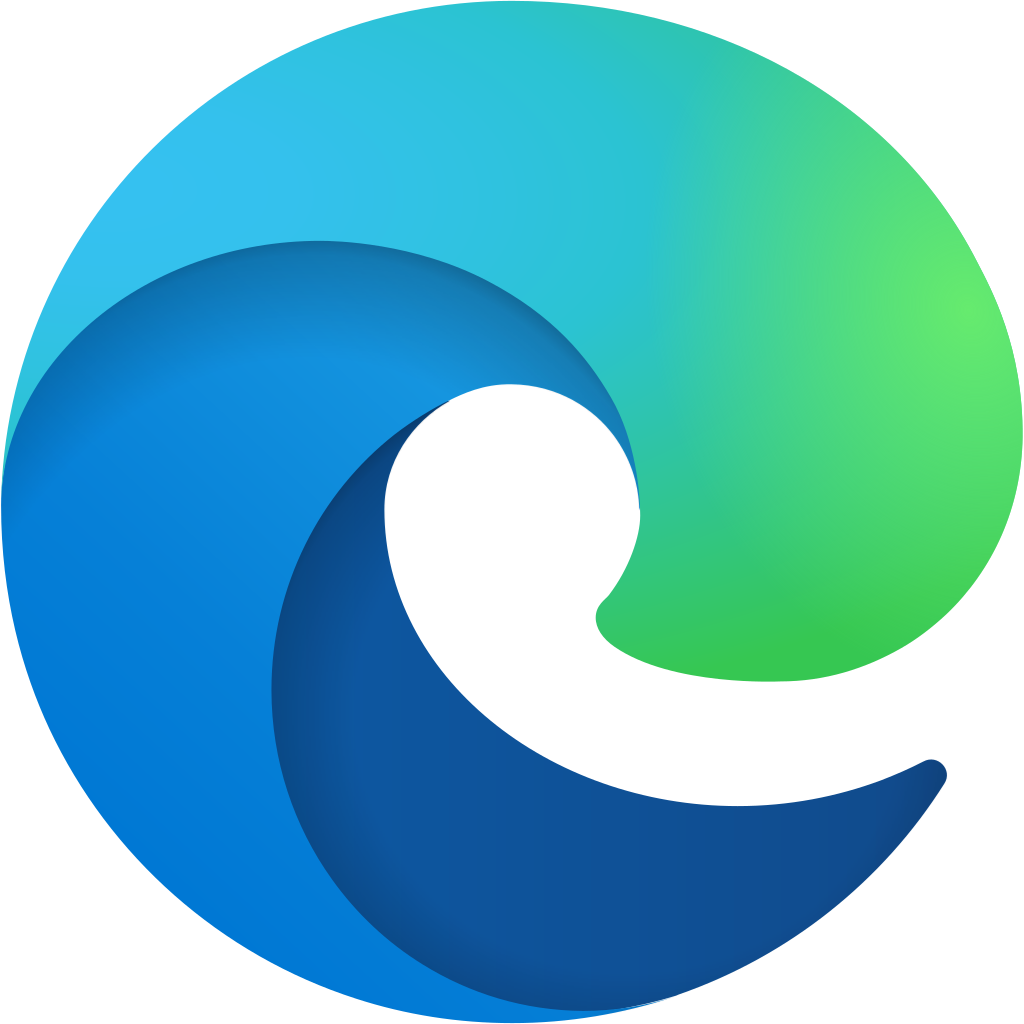
Microsoft Edge may be a web browser, but its built-in read-aloud feature is one of the best experiences you can get for text-to-speech conversion. It features natural-sounding voices and, best of all, it's totally free.
Best free online TTS tool
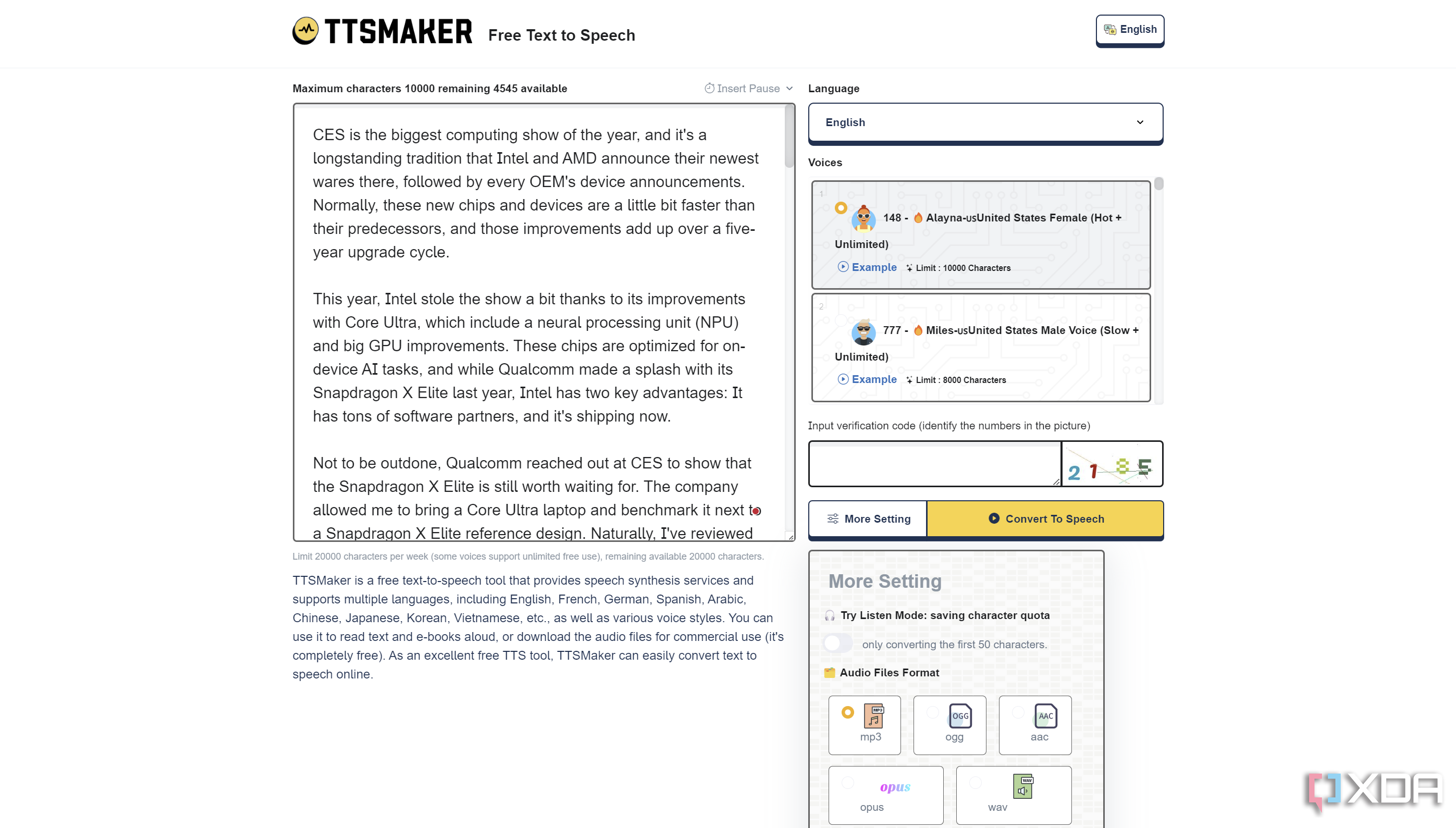
Another great option for listening to written text is TTSMaker, which is another totally free solution that works on any browser. TTSMaker's strengths are in its voices, with a wide range of options to choose from. From what we could test, they all sound quite natural and less affected than the voices in a lot of other solutions out there. And, again, you can't beat the price.
TTSMaker also lets you export the audio conversion as an MP3 file, so if you want to listen to the audio later, you can, even if you don't have internet access at the moment.
The downsides are mostly in the character limit. Whenever you want to convert text, you're limited to a maximum of 10,000 characters on the default voice, or 8,000 for most other voices. You can always start a new session to overcome that, though, and there aren't any daily time limits, so you still have some breathing room.
The other downside is that, of course, you need an internet connection to access the website, and you don't get a browser extension or anything, so it's much more of a manual process. Still, that's the case for many of these tools, and this is a great one, all things considered.
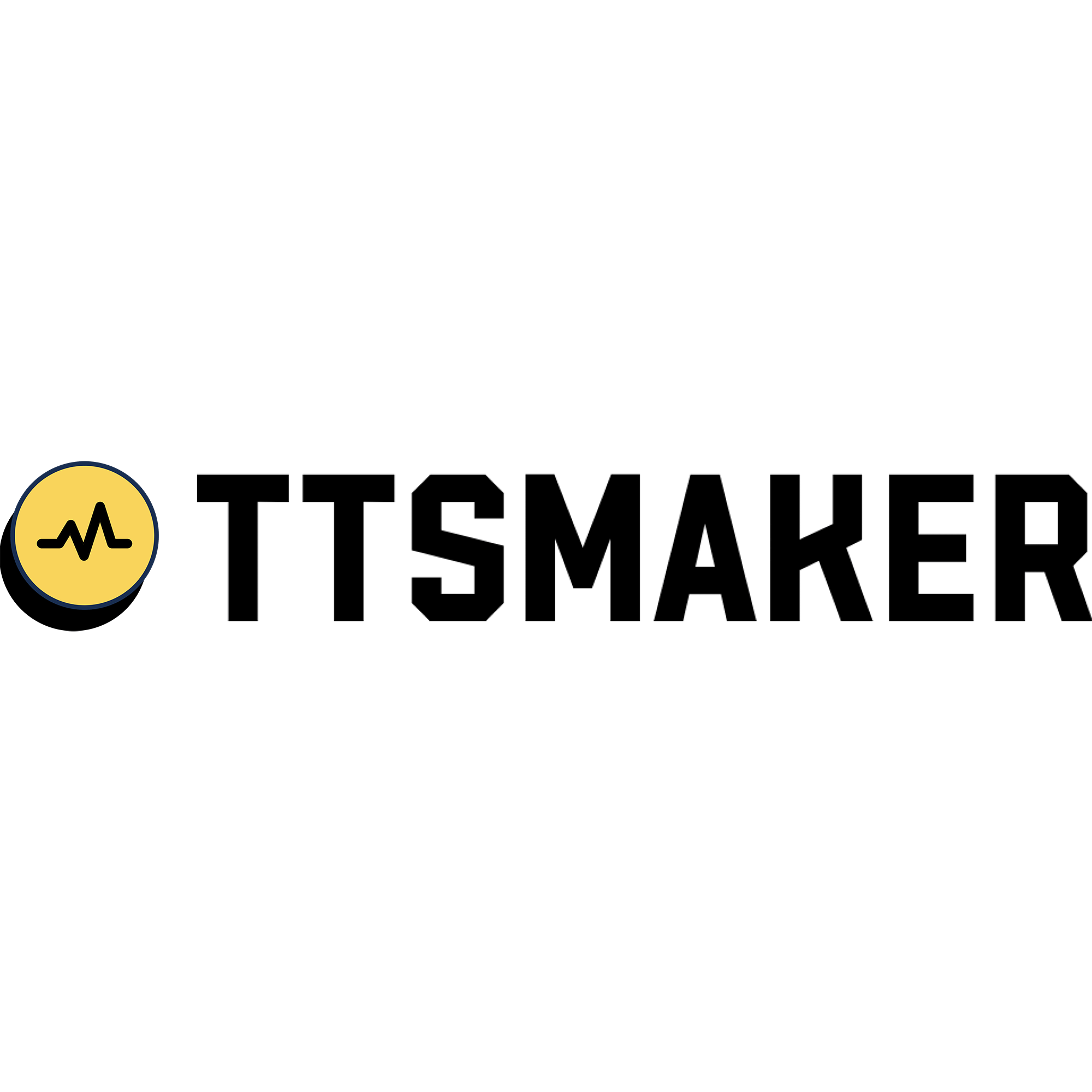
TTSMaker is a website for converting written text into spoken dialog. It offers a wide range of natural-sounding languages that are available free of cost. It can also export an audio file. However, it's limited to a maximum of 10,000 characters in a single piece of text.
Best TTS browser extension

If you're seeking a more convenient solution for reading webpages out loud, the TTS
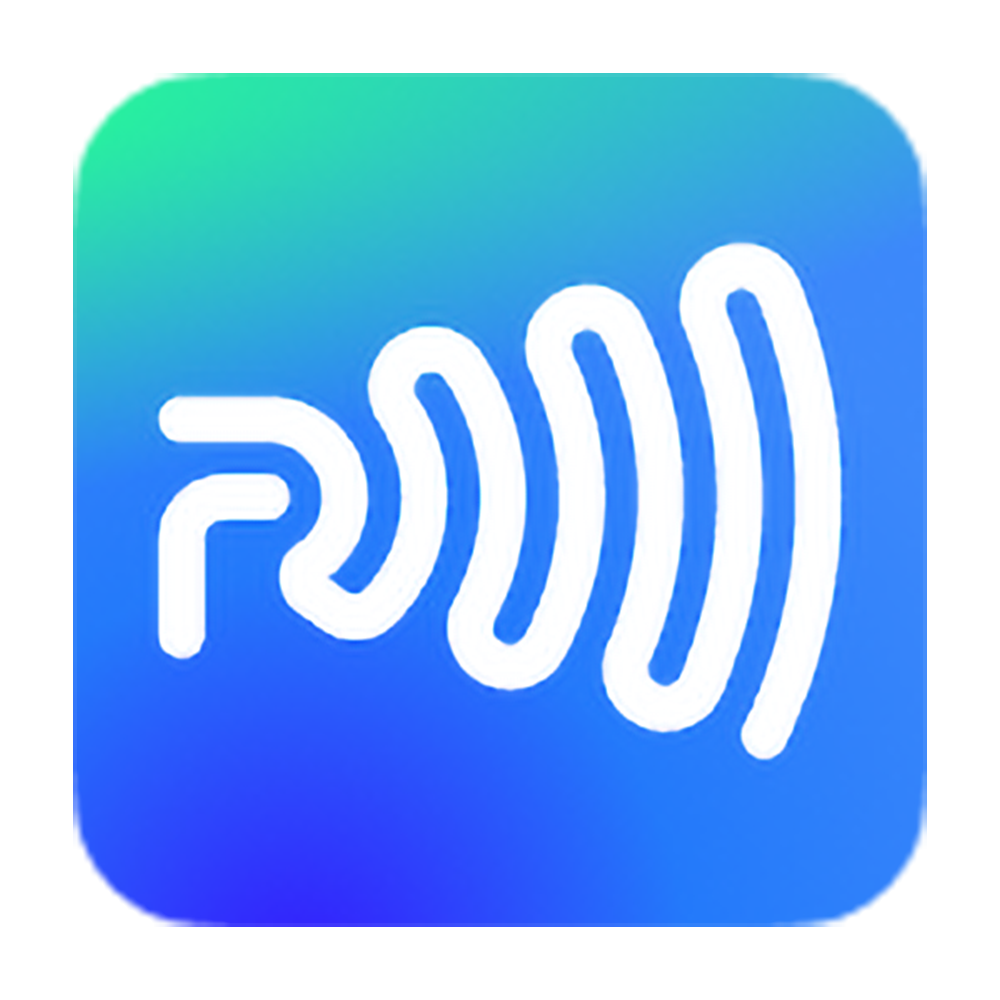
Readme TTS is a browser extension compatible with Chrome-based browsers, and it offers text-to-speech capabilities on any website you visit, in addition to reading any text you copy into it. It also supports uploading documents. Finally, it uses Google Translate voices for free, although you can pay for higher-quality voices.
extension is a great, free solution that might just do the trick for you. As an extension, it lives on the menu bar in your browser, and you can click its button at any time to bring up the interface. Just press the Play button to start reading the current page. You can also paste text into the text box to read a specific bit of content, if you want.
One cool thing about this extension is that, in addition to the default Microsoft voices, it also has the option to use Google Translate voices for reading, so you get slightly more natural-sounding speech without having to pay up. And if you do want to pay for them, you can also use Google Cloud's API for text-to-speech conversion, which sounds even better.
TTS Text To Speech also has a nice, clean UI. And while it opens as an overlay on your current page, you can minimize to a small bar so that you're free to keep browsing while you listen to whatever is playing in the extension.
Best for Microsoft Office
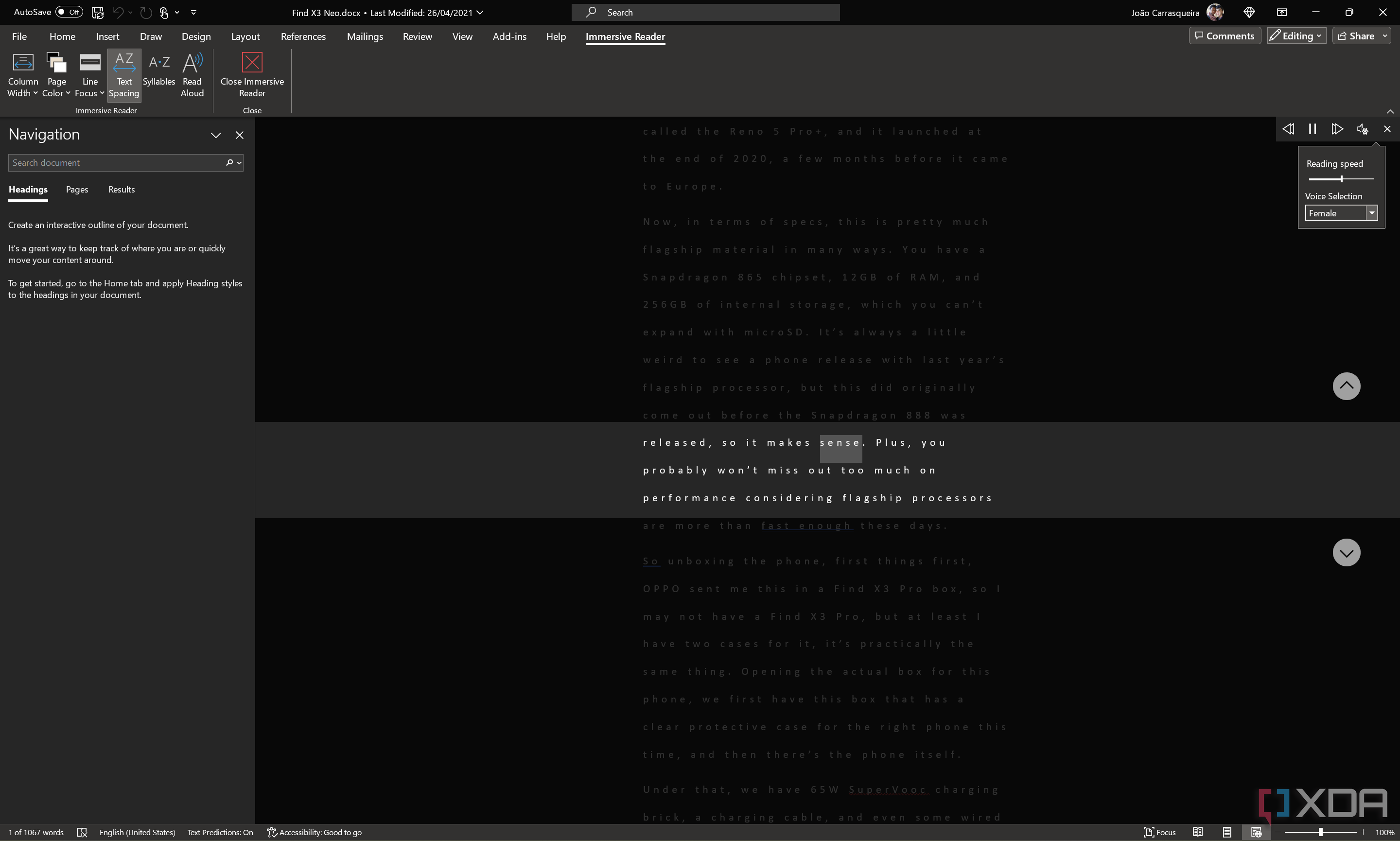
If you're not on the web and you want to read documents out loud that you're working on in Microsoft Office, the built-in Immersive Reader in the Office apps is a good option. Immersive reader is available in apps like Word and OneNote, and in addition to making text larger and easier to read, it gives you a "Read aloud" option, so you can listen to that text instead.
Unlike the feature in Microsoft Edge, things are more limited in Office. You don't get the same natural-sounding voices, but they still sound better than the robotic voices that are still built into Windows, and you can adjust the reading speed to your liking. You do need to be connected to the internet to get these nicer voices, though. Otherwise, Office falls back to the voices built into Windows.
Regardless, this is a great solution that doesn't require you to install or pay for anything extra. You can access Immersive Reader in the Office from the View tab.
Simple offline reader
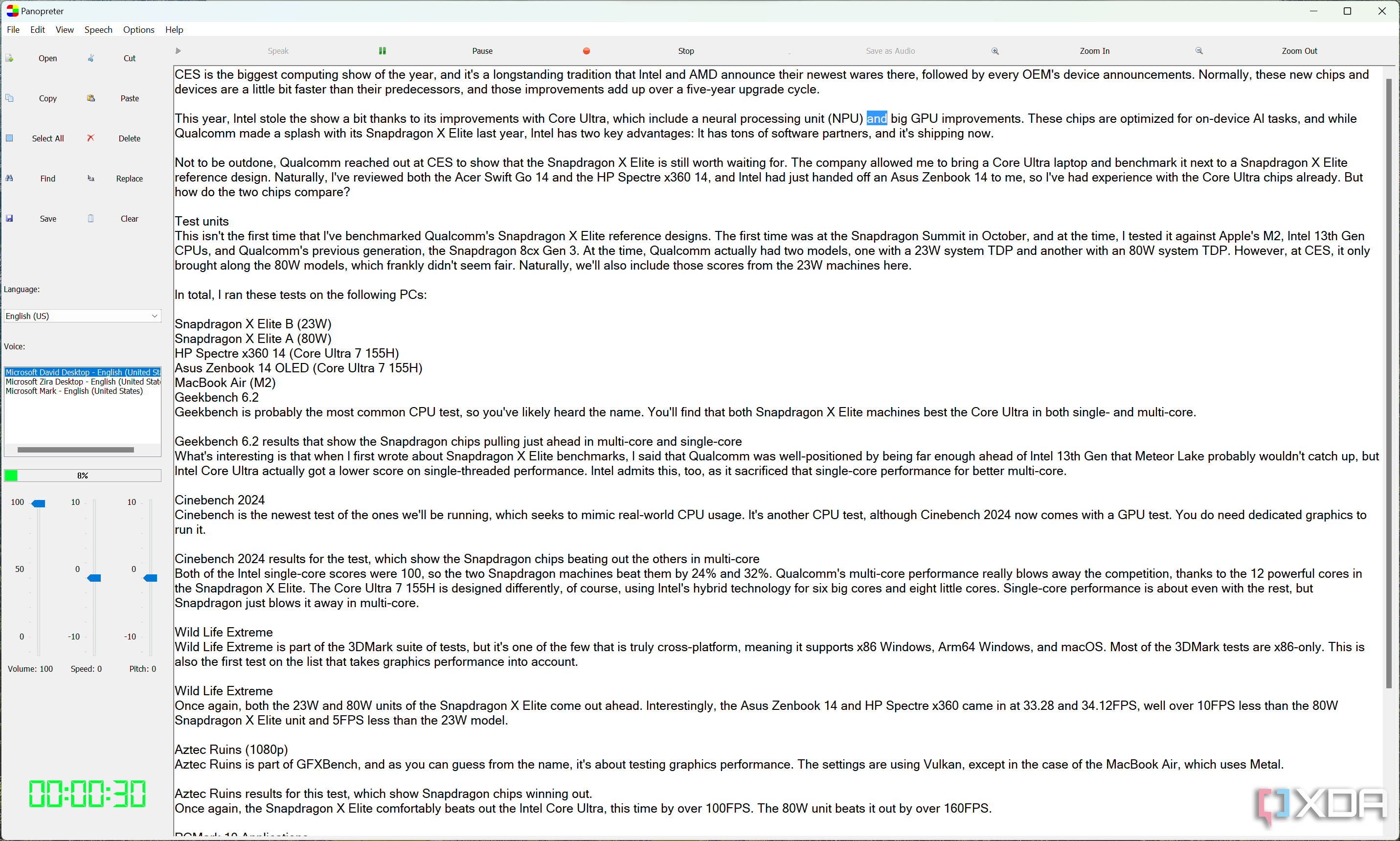
Say you don't want to use the internet at all, and you want to be able to read aloud any text you run across offline. That's where an app like Panopreter comes in. This is a simple text-to-speech tool that lets you paste text or open a variety of files, such as Word and PDF documents, to read out loud. Panopreter uses the voices installed on your PC, so you'll be limited to the built-in Windows voices that don't sound all that natural. Still, it's an effective way to read any text you want, and you can change the speed and pitch of the voice to your liking.
Panopreter also lets you import batches of files to read, and you can also export readings of text as audio files to listen to at any time. It's a fairly straightforward and simple app, but it does the job it sets out to do.

Panopreter is a desktop text-to-speech app that can read text and documents out loud, using voices installed on your computer. It offers options like opening batches of files and exporting readings as audio files for listening at a later time.
More powerful offline options
If you want a more powerful reader for offline use, Balabolka is an even better option than Panopreter. The Balabolka UI can definitely be overwhelming at first, but that's largely because its customization and granular features aren't always the easiest to use. You have options for customizing the font and color of text, choosing a secondary voice for reading foreign terms in the text, and much more. Balabolka also uses the languages installed on your system, so it might not be the best unless you've found some speech packs elsewhere. However, it does the job.
Similar to Panopreter, Balabolka lets you export audio conversions as audio files for easy listening at any time. It even supports batch conversions, so you can select multiple text files at once and turn them all into audio. It's certainly a capable app, although its abundance of features may not be optimal for everyone.

Balabolka is an advanced speech-to-text conversion tool with loads of options available for formatting and reading text, including support for different voice APIs and the ability to read foreign words even in an English text.
Final thoughts
These are all great options in their own right, although it's hard to deny that the best ones are those that rely on the internet. These have the best voices, which really promote a natural listening experience, and the web is where you'll most likely be using this kind of tool anyway. My personal favorite would be the Microsoft Edge immersive reader, both for its terrific quality and the fact that it's free. But if you're willing to pay, Natural Reader is phenomenal too.
- Computing Buying Guides
- Windows 11: Everything you need to know
ReadAloud is a great free text-to-speech app for Windows 10 PC
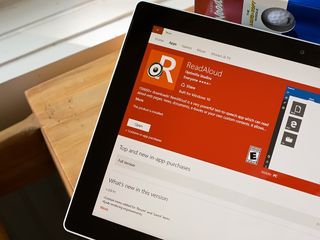
ReadAloud is a handy Windows 10 app that converts web pages, news articles, documents, books and other electronic documentation into speech. The free app is currently available for Windows 10 PC, and a Windows 10 Mobile version is in the works.
ReadAloud has logged more than 150,000 downloads and can be a useful app to have when reading an electronic document isn't ideal. ReadAloud has support for multiple file formats, highlights sentences being read and allows you to create your own content to be read aloud.
The user interface isn't overly complicated and has plenty of options to customize ReadAloud to better fit your needs (font size, color schemes, auto-scrolling, etc.). If you are in the market for a text-to-speech converter, ReadAloud is well worth a try.
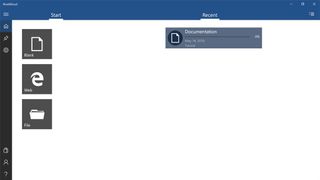
ReadAloud's main screen is designed with simplicity in mind and has start options to create a custom document, import a web page or open a document file from your local drive. The main screen also displays the most-recently listened-to documents and a menu button sits in the left corner of the screen to open up ReadAloud's menu options. These options include a Home Button to return you to the app's primary screen, view any pinned documents, access the app's settings, visit the app's Store, view the About page and access the Help Section.
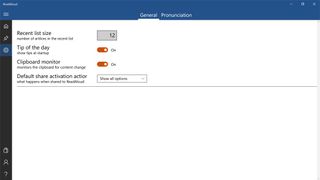
Settings include options to set the number of articles in the Recent List, turn on/off the Tip of the Day, turn on/off the Clipboard Monitor that checks for items sent to the Windows 10 clipboard, select your Share options, and a pronunciation editor.
While ReadAloud is a free Windows 10 app, the free version does have limitations on the number of pages you can convert to speech, the number of pages listed in your Recent List, the number of pronunciation edits, and the number of pinned articles. The free version is also ad supported. ReadAloud offers three in-app purchase options to lift these restrictions and remove the ad support. These options include a 3-month plan for $1.99, a 12-month plan for $3.99 and a Lifetime plan for $7.99.
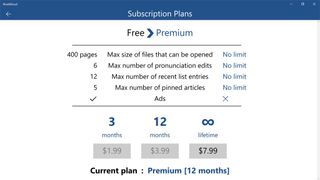
To begin listening to content with ReadAloud, just choose one of the three options from the main screen. Choosing the Blank option sends you to a word processing feature where you can create your own document, the Web option lets you enter a web page URL to have that site read aloud, and the File option allows selection of a locally- or OneDrive-stored document. ReadAloud supports .pdf, .epub or .txt file formats. Additionally, when you copy text to your Windows 10 clipboard, ReadAloud triggers a notification offering to import that text and read it aloud. If this feature becomes annoying, simply turn off the Clipboard Monitor in the app's settings.
Get the Windows Central Newsletter
All the latest news, reviews, and guides for Windows and Xbox diehards.
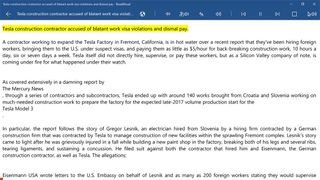
When it comes to web pages, ReadAloud extracts only the useful content from the web pages to read out loud. We tried out ReadAloud on websites like Tesla Central , Fox News and ESPN , and found that it did a good job isolating just on the text of the articles and ignoring the scaffolding around the body text. However, if a web article contained a heavy concentration of images, ReadAloud seemed to focus more on the headlines and ignored the body of the article. As for importing .pdf, .epub and .txt files, there were some hits and misses (the app didn't do well with complicated documents like legal briefs), but for the most part, ReadAloud did a good job of things.
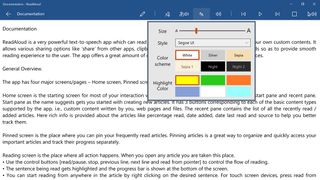
The reading screen has a series of playback and customization options running across the top of the screen. These tools include a button to edit the text, one to pin the article to the Start Screen, and options for selecting voices and language, font size, highlight color, and volume. And, of course, back, pause/play, and forward controls.
Audio playback was accurate with very few pronunciation issues, and ReadAloud responded to punctuations equally as nice (e.g. pausing after a coma). The text being read is highlighted to make it easier to follow along and the document auto-scrolls as ReadAloud progresses through the document. Should there be a need to exit the app in the middle of a document, ReadAloud remembers where you last stopped playback and resumes there.
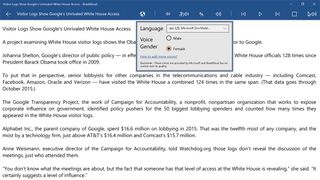
ReadAloud does have support for sharing documents by using the native Windows 10 Share feature and choosing ReadAloud from the list of options. While the interface with ReadAloud isn't very difficult to pick up, there is a tutorial document in your Recent List that covers the basics rather nicely.
ReadAloud's greatest strengths come in its ease of use and wide document format support. It could use a little fine tuning to broaden its conversion process to better handle web pages with a lot of images or documents with strange formatting (e.g. those legal briefs).
I can see ReadAloud being a useful app for anytime it is easier to listen to documents than reading them. With the text being highlighted as it is read, ReadAloud could help improve reading speeds and comprehension. ReadAloud can also be beneficial for those who are visually impaired. Once a Windows 10 Mobile version of ReadAloud becomes available, the app should be a good option for mobile situations such as running or driving. Until then, it wouldn't be too crazy to use a Surface tablet as you jog around the neighborhood? Right? Okay, maybe not a great plan...
If you are in the market for a text-to-speech conversion app, ReadAloud should be on your short list. It's free to use with optional paid upgrades, it's easy to grasp, and it just plain works well.
Download ReadAloud for Windows 10 PC
George is the Reviews Editor at Windows Central, concentrating on Windows 10 PC and Mobile apps. He's been a supporter of the platform since the days of Windows CE and uses his current Windows 10 Mobile phone daily to keep up with life and enjoy a game during down time.
- 2 What exactly is Once Human? Whatever it is, it's really good
- 3 The best Starfield Xbox mods so far: Performance, gameplay, cheats, and more
- 4 Forza fans check your Xbox messages: Free copies of 'Forza Horizon 4' are going out to some players
- 5 Surface Laptop 7 vs. MacBook Air M3: The "best clamshell laptop" goes up against Apple's slim sensation

Convert Text to Speech
App name : convert text to speech you want computer/your phone say something from phone or pc download this app, you can convert text to speech in any language that windows supported, download now features : - new design & user interface. - save your speech to mp3, m4a, wav, and/or txt file. - speech sliderbar control. - in windows 10 build 14393 or later, now you can play speech in background (due to windows limitation). but for earlier version you can try my workaround, type your speech => save to mp3 file => play with music player (eg. groove music). - you can open epub file. - you can open doc/docx, pdf, rtf, dot, odt, html, and xml file. - you can open subtitle file (e.g subrip (.srt), microdvd (.sub), substation alpha (.ssa, .ass)) - control the volume and speed of speech. - support for password-protected word file and also for pdf file. - added ability to search, sort and select in library page. - "how to download speech" page to help download speech language. - you can translate your text to any language, (powered by google translate) - save autorecover - search speech text visit our website https://converttexttospeechapp.github.io/website from now on i am no longer supporting this app for windows phone 8.1, move to windows 10 mobile (windows 10 if you have pc). thanks to all., 9/13/2014 1:30:15 pm.

16 Open-source and Free TTS (Text-To-Speech) Programs for Windows
Hazem Abbas

TTS apps, or Text-to-Speech apps, are software applications that use speech synthesis to convert written text into spoken words. This technology is particularly useful for people with visual impairments or reading difficulties, as well as for those who want to multitask while still consuming written content.
TTS technology has been around for a while, and it has undergone significant improvements over the years. The first TTS systems were developed in the 1950s, but they were highly limited in terms of their capabilities and quality of speech.
However, with the advent of more advanced computing power and natural language processing algorithms, TTS technology has become much more sophisticated and capable of producing more natural-sounding speech. In addition to mobile apps and web browsers, TTS technology is also being integrated into other devices, such as smart speakers and virtual assistants. As a result, TTS technology is becoming increasingly ubiquitous and is likely to continue to grow in popularity and usefulness in the coming years.
Benefits and Advantages of TTSS
Text-to-speech (TTS) apps have a plethora of benefits and advantages. Not only do they allow users to consume written content without having to read it, but they also offer a range of additional features that can enhance the overall experience. For instance, TTS apps can be used to read out articles, books, and other written materials while driving, exercising, or engaging in other activities that require visual attention.
Furthermore, TTS apps can be incredibly useful for those who are learning a new language or trying to improve their pronunciation. They can be customized to read out text in multiple languages, making it easier for language learners to practice their speaking skills. Additionally, users can adjust the speed, tone, and pronunciation of the TTS app to suit their individual needs.
Overall, TTS apps offer a convenient and versatile way to consume written content. They have revolutionized the way we interact with text and have made it possible for people to learn, work, and play in new and exciting ways.
Text-to-Speech Use-Cases
There are numerous use cases for TTS (Text-To-Speech) applications. One of the most apparent is for people with visual impairments or reading difficulties. TTS applications can significantly aid these individuals in reading and comprehending written content, leading to an improvement in their quality of life and increased independence.
Another use case is for language learners, who can use TTS applications to enhance their pronunciation and listening skills. Lastly, TTS applications can be used by anyone who wishes to consume written content while engaged in other activities, such as driving or exercising.
TTS Apps for Windows
There are a variety of TTS (Text-to-speech) apps available for Windows users. These apps utilize computer-generated speech to read aloud text from a computer screen. Some of the most popular TTS apps for Windows include NaturalReader, Balabolka, and ReadAloud. Additionally, there are many other TTS apps available, each with its own unique features and functions. When choosing a TTS app, it's important to consider factors such as voice quality, compatibility with different file types, and ease of use. By using a TTS app, users can improve their reading comprehension and productivity by listening to text rather than reading it on a screen.
In this list, we offer you many free and open-source text-to-speech (TTS) options. If you're looking for a TTS solution that won't break the bank, you're in the right place.
First on our list is XYZ TTS. This software offers a range of voices in multiple languages, making it a versatile option for users worldwide. Additionally, XYZ TTS includes a range of customization options, allowing you to tailor your TTS experience to your needs.
Another great option is ABC TTS. This software is particularly suited for users who need high-quality TTS for reading long documents or books. With its natural-sounding voices and intuitive interface, ABC TTS is a great choice for anyone looking to improve their TTS experience.
Finally, we have DEF TTS. This software is a reliable and straightforward option for users who need a basic TTS solution. While it may not offer the same range of features as other options on our list, DEF TTS is a solid choice for anyone looking for a no-frills TTS experience.
So there you have it - our top picks for free and open-source TTS software. Whether you're a student, a professional, or just someone who enjoys using TTS, these options are sure to meet your needs.
1- Balabolka
Balabolka is a free text-to-speech program that can read the clipboard content, view text from documents, customize font and background color, control reading from the system tray, and more.
2- TTS Voice Wizard/ (STTS)
Speech-to-Text-to-Speech (STTTS) sends text as OSC messages to VRChat for your avatar. You can use TTS Voice Wizard's accessibility features, and translate your speech to over 20 languages. Customize your voice with over 100 options. Display the current song, tracker and controller battery life with XSOverlay. Use HRtoVRChat_OSC to show your heart rate in VRChat's Chatbox.
STTS/ TTS Voice Wizard features:
- 🎙️ You can convert your Speech-to-Text and back to Speech through various Speech Recognition and Text-to-Speech methods
- 💬 You can send what you say as OSC messages to VRChat to be displayed on your avatar using KillFrenzyAvatarText or VRChats Chatbox
- 🌐 The app can translate your speech from one language to over 20 other support languages
- 🔊 There are 100+ different voices with various customization options so you can pick a voice that best suits you
- 🎵 Display the current song you are listening to on Spotify or via your browser
- 🔋 Display tracker and controller battery life in conjunction with XSOverlay
- ❤️ Use in conjuntion with HRtoVRChat_OSC to enable you to display your heartrate in VRChat's Chatbox
- 🗣️ Control VRChat avatar parameters with voice commands
- 🫵 Display customizable and interactive counters for amount of times a VRChat contact receiver has been touched
4- Capture2Text
Capture2Text enables users to perform OCR quickly on a portion of the screen using a keyboard shortcut. The resulting text is saved to the clipboard by default. It supports over 90 languages, including Chinese, English, French, German, Japanese, Korean, Russian, and Spanish. It is portable and does not require installation.
Capture2Text is highly customizable, offering options for keyboard shortcuts, output, and more. Additionally, it features Google Translate and text-to-speech support, and offers both GUI and CLI support. No installation is re
5- SimpleTTSReader
Simple TTS Reader is a small clipboard reader that reads aloud any copied text. It supports any installed speech engine, such as Microsoft Anna. This text-to-speech utility can also be minimized to the system tray. It requires .NET Framework 2.0 and supports WinXP's Sam and Vista's Anna engines. The utility is small and simple, and includes an installer.
Epos is a language independent rule-driven Text-to-Speech (TTS) system primarily designed to serve as a research tool. Epos is (or tries to be) independent of the language processed, linguistic description method, and computing environment.
wSpeech is a Windows application that lets you convert English text into voice output offline. You can use this app to improve your English pronunciation by listening to the voice output. It allows users to turn any text file into an audio file format. This software is built on Microsoft's Speech API.
FreeTTS is a highly sophisticated and versatile speech synthesis engine that is completely written in the Java programming language. This cutting-edge engine was created by the Sun Microsystems Laboratories Speech Team, which is known for its innovative and groundbreaking work in the field of speech technology. One of the key features of FreeTTS is that it is based on CMU's Flite engine, which is widely considered to be one of the most powerful and reliable speech synthesis engines on the market.
Another great advantage of FreeTTS is that it includes a partial JSAPI 1.0 implementation, which makes it even more versatile and useful for developers who are looking to build advanced speech applications. Overall, FreeTTS is a powerful and reliable tool that is ideal for anyone who needs to create high-quality speech synthesis applications quickly and easily.

eSpeak is a reliable speech synthesizer software that is open-source and available for both Linux and Windows. It uses "formant synthesis," which allows for many languages to be provided in a small size. Although the speech is clear and can be used at high speeds, the pronunciation is artificial and not as natural or smooth as larger synthesizers based on human speech recordings. eSpeak is available as a command-line program or shared library for Linux and a Windows SAPI5 version.

10- MaryTTS
MaryTTS is a powerful and versatile tool for developers who need to create high-quality speech synthesis applications quickly and easily. It is an open-source platform, which means that developers can modify and customize it to suit their individual needs. Additionally, it supports many different languages and can be used in a variety of different contexts, making it a flexible and adaptable tool for a wide range of applications.
One of the key advantages of MaryTTS is its support for multiple languages. It supports over 30 different languages, including English, Spanish, French, German, and Mandarin Chinese, among others. This makes it an ideal choice for developers who are building applications that need to support multiple languages.
11- TortoiseTTS
TortoiseTTS is a powerful and versatile text-to-speech program that stands out for its exceptional multi-voice capabilities and its ability to deliver highly realistic prosody and intonation. With Tortoise, users can customize the voice, speed, tone, and pronunciation of the spoken text to suit their individual needs, making it an ideal choice for a wide range of applications. Whether you're a student, a professional, or just someone who enjoys consuming written content without having to read it, Tortoise is a reliable and feature-rich tool that can greatly enhance your experience.
12- eSpeak NG
eSpeak NG is an impressive open-source software text-to-speech synthesizer that is available for Linux, Windows, Android, and other operating systems. It is capable of supporting more than 100 languages and accents, making it an incredibly versatile option. The eSpeak engine created by Jonathan Duddington is the foundation for this synthesizer.
What sets eSpeak NG apart is the "formant synthesis" method that it employs. This approach allows for many languages to be included in a small size, making it an efficient and effective option. Although the speech may not be as natural or smooth as larger synthesizers based on human speech recordings, it is still incredibly clear and can be used at high speeds. Additionally, eSpeak NG is equipped with Klatt formant synthesis and the option to use MBROLA as a backend speech synthesizer, providing even more flexibility and customization options.
13- Text To Speech App
This project offers a free, offline text-to-speech application built on top of Windows Form. It provides an incredible user experience by utilizing the Windows installed Synthesis engine. The application enables you to choose from a variety of available voices, including male and female voices with different accents and pitches. Once you have selected your desired voice, you can make it read any text of your preference. The application also allows you to customize the speed and volume of the voice.
After your audio file has been generated, you can easily download it as a .wav file to your desktop. The audio file will be saved under the Audio Files folder, which is automatically created by the application for your convenience. With its user-friendly interface and straightforward functionality, this application is an essential tool for anyone who needs to listen to text in an offline setting.
14- Verbify-TTS
Verbify-TTS is a simple Text-to-Speech (TTS) engine that reads for you any text on your screen with high-quality voices powered by AI models. It is free and you can use it for unlimited time. It enables developers to build desktop and web apps.
The main features of Verbify-TTS are:
- Compatible with any desktop Application : Verbify-TTS is compatible with any desktop application where you can select text with your mouse.
- High-quality voices powered by AI : The voices of Verbify-TTS are powered by AI and they learned on thousands of audio and text data.
- Free and unlimited usage : You can use the voices of Verbify-TTS for free and for unlimited time, all you need is to install Verbify-TTS on your system.
- Registration-free : You don't need to register to use Verbify-TTS, no subscription needed.
- Private data : the data the application reads stay only on your device. There is no tracking or monitoring whatsoever. Everything is under your full control.
- Customizable : convert each special or domain-specific word into another word combination. We have some example such as "e.g." pronounced as "for example". Modify the simple idioms.csv file and add yours.
15- RHVoice
RHVoice uses statistical parametric synthesis . It relies on existing open-source speech technologies (mainly HTS and related software).
Voices are built from recordings of natural speech. They have small footprints, because only statistical models are stored on users' computers. And though the voices lack the naturalness of the synthesizers which generate speech by combining segments of the recordings themselves, they are still very intelligible and resemble the speakers who recorded the source material.
RHVoice supported languages:
Initially, RHVoice could speak only Russian. Now it also supports:
- American and Scottish English
- Brazilian Portuguese
16- Thorsten-Voice (German)
Thorsten-Voice is a free to use, offline working, high quality german TTS voice should be available for every project without any license struggling.

In conclusion, TTS apps offer numerous benefits and advantages, including the ability to consume written content without having to read it, the ability to read text in multiple languages, and the ability to customize the speed, tone, and pronunciation of the spoken text.
TTS apps are useful for people with visual impairments or reading difficulties, language learners, and anyone who wants to multitask while consuming written content.

Read More Articles in tts
Echocharm is a free versatile text-to-speech tts application.
EchoCharm is a Python application that uses the pyttsx3 library to convert text into speech. It offers a variety of voices to choose from, real-time auditory experience, voice exploration, an interactive UI, and easy exit functionality. Features * 🎙️ Voice Selection: Choose from a wide range of diverse voices, each with its
"audapolis": The Revolutionary Editor Empowering Spoken-Word Media Editing
"audapolis" is an incredibly advanced and feature-rich editor designed for editing spoken-word media. It offers a user-friendly wordprocessor-like experience, ensuring that users can easily and conveniently edit their spoken-word content. With its automatic transcription feature, users can save valuable time and effort by having their audio files transcribed
Koodo Reader: open-source ebook reader (Free app)
Koodo Reader is a modern ebook manager and reader with sync and backup capacities for Windows, macOS, Linux and Web Features * Format support: * EPUB (.epub) * Scanned document (.pdf, .djvu) * DRM-free Mobipocket (.mobi) and Kindle (.azw3, .azw) * Plain text (.txt) * FictionBook (.fb2) * Comic book archive (.cbr, .cbz, .cbt, .cb7) * Rich text
TTS apps, or Text-to-Speech apps, are software applications that use speech synthesis to convert written text into spoken words. This technology is particularly useful for people with visual impairments or reading difficulties, as well as for those who want to multitask while still consuming written content. TTS technology has been
16 Open-source Web-based Text-to-Speech Apps and TTS JavaScript Libraries
Open-source JavaScript libraries are ideal sources to build rich applications. In recent years, we have seen a substantial increase in the demand for text-to-speech (TTS) technology. This technology is an excellent example of assistive technology that has been developed to help individuals with visual impairments and those who have difficulty
Best 10 Free Text To Speech (TTS) Services
Text-to-speech (TTS) technology is a valuable tool for individuals and businesses alike. With TTS, you can convert text into spoken audio, allowing you to listen to written content instead of reading it. This is particularly useful for people who have difficulty reading, such as those with dyslexia or visual impairments,
Development
Science - healthcare, open-source apps, medical apps, dev. resources.
Easily Create Voiceovers Using Realistic Text to Speech
Stop wasting time on recording your voice, editing out mistakes and synchronising picture with sound.
Just type or upload your script, select one of our 700 voices, and get a professionally sounding audio or video in minutes.
Try Narakeet realistic text to speech free, no need to register.
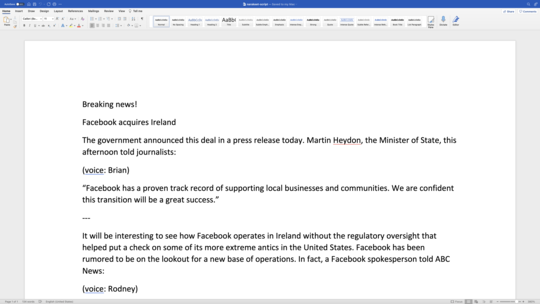
C’est magique!
Truly remarkable
Oh my goodness!! This was so awesome!! As a non-techie, I was able to easily do this and it was perfect!! Thank you sooooooooooooooooo much!!
A fantastic tool you have made. It is especially handy now when we teach remotely.
It's truly an amazing product. I love how I can refine the visuals, add more, and just write text, and then I get a complete demo video. Much easier than the way I was doing it before.
Rather than having to do that recording and editing, I loaded it and got the final video in under three minutes. Just recording and editing the audio would have taken me at least three hours.
Convert Text To Speech
Natural sounding text to speech in 100 languages, with 700 voices, will help you create audio files and narrated videos quickly. When you want to change the script in the future, just update a bit of text. Stop wasting time on recording and re-recording the narration.
Create training video lessons in multiple languages, make marketing videos for your products in global markets or use Narakeet as a narrator for YouTube videos.
Use our text-to-speech tool to convert a Word document or a text script to an audio file in seconds, using realistic AI voice generators.
Convert Subtitles to Audio
Turn a subtitle file into audio, synchronized with timestamps in the subtitles. Easily produce voiceover dubbing in a different language for e-learning content, make alternative audio tracks for videos and localize audio content without wasting time on audio/video synchronization.
Upload a SRT or WebVTT to our Text to Audio tool and make a synchronized dubbing audio in 100 languages.
Create Narrated Videos Quickly
Stop wasting time on recording voice, synchronising picture with sound and adding subtitles. Let Narakeet do all the dull tasks, so you can focus on the content.
Convert Powerpoint to Video. Edit videos as easily as editing text.
Narakeet is video presentation maker with voice over. Use it to convert PPT to video easily, create a slideshow with music or turn lecture slides into videos.
Make videos from PowerPoint, Google Slides or Keynote. Create full HD videos for YouTube from slides. Use our templates to quickly make videos for Instagram, LinkedIn, Facebook or Twitter. Automatically add subtitles and closed captions to videos.
Create video from images and audio
Narakeet is a text to speech video maker, allowing you to turn a script to voice over, and edit videos as easily as editing text. Script the entire video using Markdown , and embed visual assets from images, screen recordings and video clips. Make video screencasts, tutorials and announcements in minutes.
Use our scripting stage directions to create slides, add call-outs, put text on top of images and videos, generate subtitle files and extract video segments. Add a voiceover to your video easily, using text-to-speech that gets synchronised to visual assets automatically.
Just edit the text and upload the slideshow or narrator script again, and you can easily create a new version of your video.
Automate Video Production
Create several versions of a single video, in different languages or different resolutions. Automatically build documentation videos with up-to-date images when your product changes. Create many similar videos quickly.
Developers can use the Narakeet API or command-line client to integrate video production into continous delivery pipelines and automation systems.
Narakeet is an excellent short video maker. Use it to create marketing videos, announcements, demos or documentation videos automatically.
Create Your Course
The best text to speech tools in 2024 (free & paid), share this article.
Thanks to incredible advancements in AI technology, text to speech software in 2023 is now sounding less and less like a robot – and more like a human reader.
This is great news for any Creator Educators looking to make their content creation process more efficient, without compromising on quality.
Text to speech apps can take your content from dull to dynamic in just one step, helping to transform boring text into natural-sounding audio that improves accessibility, productivity and engagement for learners.
Use text to speech software to open up new revenue streams for your business by transforming your existing content into videos and audio, as well as helping to make your content accessible for everyone. With these tools, you can create professional-sounding audio content in a fraction of the time you’d spend recording yourself. It’s a win-win!
Here’s our top list of the best text to speech software to help grow your business in 2023.
Click the links below to skip ahead:
- Standard TTS vs Neural TTS
The best text to speech software in 2023
Amazon polly, google cloud text-to-speech, microsoft azure speech, natural reader, voiceovermaker, why use text to speech software.
If you’re a Creator Educator looking to convert your text content into audio for videos, audiobooks, social media and more, it’s time to find text to speech software for your business.
Here are some of the top use cases for businesses:
- Enhance accessibility: Use text to speech software across all your content to boost accessibility for all learners and customers
- Convert education content to audio: Make your educational content accessible for learners who are visually impaired, dyslexic, or who learn better with audio
- Add voiceovers to presentations: Bring your content alive by adding professional voiceovers to slides and animations
- Create audiobooks: Open up a new revenue stream by capturing sales from learners who prefer to listen rather than read
- Make content more engaging: Enhance your existing content with more video elements to improve the learner experience
- Repurpose blogs: Turn blog content into narration for engaging videos on YouTube, social media, and more
Turn text into speech to instantly repurpose your existing content into new formats and make sure your content is accessible to all.
Standard TTS vs. Neural TTS
Before diving into the world of text to speech, here’s a quick look at the difference between standard and neural text to speech tools.
- Standard TTS is the older approach to text to speech software. If you think of artificial, stiff-sounding text to speech audio, you’re thinking of standard TTS.
- Neural TTS draws on neural network technology or AI to generate more natural-sounding, humalike speech. Don’t let that creep you out, though – neural TTS can create truly lifelike and listenable audio that cuts out a major chunk of time for businesses and creators, helping you reach more people with your content.
Check out these best text to speech apps in 2023 to create stunning audio content – while saving you essential time and energy.
| Creator Educators who are ready to pay for TTS with neural capabilities | Full-featured, with standard and neural TTS support at the best price point compared to competitors Fewer language options than other TTS tools |
| businesses looking to create a unique brand voice | Offers wide range of voices and languages, plus a unique voice generator Can only be bought as part of Google Cloud package |
| businesses concerned about data security and compliance | Comprehensive data security and compliance features More expensive than other TTS apps |
| realistic, AI-driven video voiceovers | Easily sync professional AI-audio video content Struggles with some pronunciation |
| creators looking for a cheap, straightforward solution | Straightforward, no frills text-to-speech software with flexible pricing Voices are already widely used by YouTube creators |
| making multilingual video voiceovers | Blend multilingual audio and video together using in-built editor Fewer features than other TTS tools |
| zero sign-up or registration TTS | Free for commercial use, no sign-up required Can only convert 500 characters each time on free plan |
| creators looking for a basic, free TTS | Free and includes iOS/Android app Limited functionality on free plan |
Best paid text to speech software
The best all-round cloud-based text to speech software for Creator Educators
Pricing Options
- Standard TTS: Up to 5 million characters per month for 12 months
- Neural TTS: Up to 1 million characters per month for 12 months
- Standard TTS: $4 per 5 million characters
- Neural TTS: $16 per 1 million characters
Reasons to buy
- Choose from 100+ voices across 36 languages
- Stream converted speech audio on the go, without downloading files
- Use Speech Marks to sync text and audio
Consistently ranked by users as the best option for text to speech software, Amazon Polly is one of the best TTS tools for generating natural-sounding audio content. Thanks to advanced AI and deep learning technology, Amazon Polly helps creators get high-quality, human-like audio that can be rolled out to a global audience. Choose from both standard and neural services to create your audio – and since it’s pay-as-you-go, there’s no need to worry about subscription fees draining your bank account when it’s not being used.
Amazon Polly also includes the handy Speech Marks feature, a tool that allows you to match your AI-generated audio with text so learners can follow along with your voiceover.
Try Amazon Polly
The best alternative with wide range of voices and languages to choose from
- 60 minutes per month
- Standard TTS: $4 per 4 million characters
- 380+ voices in 50+ languages and variants
- Personalize pitch with 20 semitones
- Option to create a one-of-a-kind voice
As a close competitor to Amazon Polly, Google Cloud Text-to-Speech offers a comprehensive range of features as part of its text to speech software that lets you customize and control every aspect of your audio. Use voice tuning to personalize the pitch of your selected voice and use SSML tags to add pauses, numbers, and other pronunciation notes to create content that flows.
Google’s text to speech software makes use of their DeepMind speech synthesis expertise to deliver over 380 human-quality voices across a wide range of languages – ideal for tapping into a global audience with your content. Google’s TTS tool also has a custom voice generator that lets you create a unique voice for your brand – that no one else can use.
Try Google Text-to-Speech
The best choice for better data security and compliance
- Neural TTS: Up to 0.5 million characters per month
- Standard TTS: 5 audio hours per month
- Custom TTS: $24 per 1 million characters
- Better data security and privacy than other TTS apps
- Zero code options available
- Create and adapt custom voices for your brand
Take advantage of Microsoft’s AI-driven text to speech software and use their wide range of in-built features to help your content stand out from the crowd. Build your own custom voice and choose between different emotions and speaking styles to craft the perfect personality for your brand. This tool is also ideal for adapting your speech content to different use cases like customer support chatbots and educational content. Their no code tools also mean you don’t need to be a tech expert to take advantage of their top features.
There’s good news if you’re concerned about data security too – Microsoft’s text to speech tool comes in top for security and compliance. You don’t need to worry about speech inputs being logged during processing and you can breathe easier knowing Microsoft invests heavily in cybersecurity and privacy.
Try Azure Speech Services
The best choice for AI-powered video voiceovers
- Up to 10 mins of voice generation per month
- Starting at $39/month for 4 hours of voice generation per user/month
- Create AI video voiceovers in minutes
- 120+ voices in 20+ languages
- Convert home recordings to professional voiceovers
Specially tailored to video voiceovers, Murf offers text to speech software that lets users create studio-quality audio in minutes. Murf has a wide range of AI-voices to suit every context, with categories ranging from Educator to Corporate Coach to Educator to Marketer and more. Use Murf to convert any text to speech or to turn your home-recorded audio into professional, studio-quality content that’s ideal for videos, podcasts, presentations, and more.
Murf’s in-built video editor lets you add images, music and videos to your audio so you don’t need to switch between multiple platforms and apps to create your content. You can also tweak your AI voiceover to add different pitches, emphasis, and interjections. If you want to add more users and collaborate with multiple members of your team or across different organizations, opt for Murf’s Enterprise plan.
The best stripped-down text to speech software for creators who want simplicity
- 20 minutes of voice per day
- Starting at $9.99/month for personal use
- Starting at $49/month for commercial use
Reasons to Buy
- Over 100 voices on paid plans
- Works on mobile devices for editing on-the-go
- Supports multiple text formats and includes OCR scanning
Designed for small businesses and Fortune 500 companies alike, Natural Reader is known for being extra user-friendly. With a simple user interface and pricing packages free of API frills, Natural Reader is a top choice for generating audio for YouTube videos, social media and education purposes. Simply paste your text into the text to speech tool and export the audio file – it’s instant and code-free.
If you want to make your voiceovers more engaging, experiment with adding extra emotions and effects in the app and use the studio editor to easily alter your audio without switching platforms. There’s one key drawback to note though – thanks to its usability, Natural Voice is popular with YouTube creators so you run the risk of choosing a voice option that’s been heard many times before.
Try Natural Reader
The best for creating multilingual voiceover content fast
- Up to 800 characters per month
- Starting from 9€/month (approx $9 USD/month) for 60,000 characters
- Built-in easy-to-use video editor
- Automatic translation into 30 languages
- Uses Google’s WaveNet technology
If you’re just getting started with video, VoiceOverMaker is a quick and easy text to speech tool to help you get realistic-sounding audio content for your videos. The service uses Google’s neural WaveNet technology to create humanlike voices – and gives you a single, cloud-based app to edit your voice track and videos together. The software includes useful features like automatic translation, background music, and a built-in screen recorder tool. Plus, take advantage of VoiceOverMaker’s pay-as-you-go pricing to keep costs to a minimum.
Try VoiceOverMaker
Best free text to speech software
The best option for free text to speech software for commercial use
- 10,000 characters per month
- Starting from $19/month for 1,000,000 characters
Reasons to use
- Higher character limit than competitors
- Download audio as mp3 in seconds
- Powered by Google machine learning
With no registration or sign-up required, you can start using FreeTTS immediately to convert up to 10,000 characters each month – and it’s completely free! FreeTTS prides itself on being super fast, helping Creator Educators easily convert scripts into mp3 audio files in seconds, so it’s ideal for producing video voiceovers quickly and efficiently. FreeTTS uses Google’s machine learning technology to deliver decent quality results across 50+ languages and the free version is suitable even for commercial use – but it’s important to note that you can only convert 500 characters of text at a time, so it’s best for short videos.
Try FreeTTS
Straightforward, free text to speech software with mobile app
- Unlimited text reading for personal use
- $2/month for commercial use
- Straightforward, no frills tool
- Upload files, PDFs, ebooks,and more
- Use online or download the iOS and Android app
On the surface, the TTSReader free text to speech software may look dated, but their free tool includes an impressive range of features. The TTSReader tool is about as utilitarian as it gets – it’s pared back but powerful, accepting a wide variety of file types that can be converted into simple audio files to listen to in your browser or save for later. The free version supports multiple languages and includes basic editing tools too. To unlock more features, you’ll need to purchase the premium plan – but at just $2 per month it won’t break the bank.
Try TTSReader
Use these top text to speech tools to engage your audience
Once you’ve started using text to speech software, there’s no going back. It’s so easy, efficient, and delivers impressive results – especially thanks to the range of new AI-driven tools on offer. To help you find the best text to speech apps for your needs, take advantage of the free plans and tools in this list and take some time to experiment with different options. Don’t forget, you can even create a unique voice for your brand!
If you’re a Creator Educator looking to earn more from your content, try Thinkific for free .
This post was originally created in 2022, it’s since been updated in June 2023.
Colin is a Content Marketer at Thinkific, writing about everything from online entrepreneurship & course creation to digital marketing strategy.
- 13 Best Online Coaching Platforms and Tools for 2024
- Private: 10 Best Photography Courses to Take in 2023
- 190+ Best Creator Economy Platforms for 2023
- 30+ Best Business to Start With Little Money from Home (2022)
- 13 Profitable Digital Products And Where To Sell Them
Related Articles
The top 6 best udemy alternatives (2024).
We’ve put together a list of the 6 Best Udemy Alternatives to help you decide between the best online course platforms for your next course.
Principles of Andragogy: Theory, Examples, and Implementation
Learn about the principles of andragogy, its theory, examples, and implementation in this comprehensive guide. Understand the six principles of andragogy and how to apply them to your teaching practices.
Why is Activating Prior Knowledge Important For Learning
Taking your students prior knowledge into account when designing online courses is integral to success. Learn how here.
Try Thinkific for yourself!
Accomplish your course creation and student success goals faster with thinkific..
Download this guide and start building your online program!
It is on its way to your inbox
Text to Speech
Generate speech from text. choose a voice to read your text aloud. you can use it to narrate your videos, create voice-overs, convert your documents into audio, and more..
Please sign up or login with your details
Generation Overview
AI Generator calls
AI Video Generator calls
AI Chat messages
Genius Mode messages
Genius Mode images
AD-free experience
Private images
- Includes 500 AI Image generations, 1750 AI Chat Messages, 30 AI Video generations, 60 Genius Mode Messages and 60 Genius Mode Images per month. If you go over any of these limits, you will be charged an extra $5 for that group.
- For example: if you go over 500 AI images, but stay within the limits for AI Chat and Genius Mode, you'll be charged $5 per additional 500 AI Image generations.
- Includes 100 AI Image generations and 300 AI Chat Messages. If you go over any of these limits, you will have to pay as you go.
- For example: if you go over 100 AI images, but stay within the limits for AI Chat, you'll have to reload on credits to generate more images. Choose from $5 - $1000. You'll only pay for what you use.

Out of credits
Refill your membership to continue using DeepAI
Share your generations with friends

Use voice typing to talk instead of type on your PC
With voice typing, you can enter text on your PC by speaking. Voice typing uses online speech recognition, which is powered by Azure Speech services.
How to start voice typing
To use voice typing, you'll need to be connected to the internet, have a working microphone, and have your cursor in a text box.
Once you turn on voice typing, it will start listening automatically. Wait for the "Listening..." alert before you start speaking.
|
|
|
|---|---|
| Turn on voice typing | + on a hardware keyboard next to the Spacebar on the touch keyboard |
| To stop voice typing |
Note: Press Windows logo key + Alt + H to navigate through the voice typing menu with your keyboard.
Install a voice typing language
You can use a voice typing language that's different than the one you've chosen for Windows. Here's how:
Select Start > Settings > Time & language > Language & region .
Find Preferred languages in the list and select Add a language .
Search for the language you'd like to install, then select Next .
Select Next or install any optional language features you'd like to use. These features, including speech recognition, aren't required for voice typing to work.
To see this feature's supported languages, see the list in this article.
Switch voice typing languages
To switch voice typing languages, you'll need to change the input language you use. Here's how:
Select the language switcher in the corner of your taskbar
Press Windows logo key + Spacebar on a hardware keyboard
Press the language switcher in the bottom right of the touch keyboard
Supported languages
These languages support voice typing in Windows 11:
- Chinese (Simplified, China)
- Chinese (Traditional, Hong Kong SAR)
Chinese (Traditional, Taiwan)
- Dutch (Netherlands)
- English (Australia)
- English (Canada)
- English (India)
- English (New Zealand)
- English (United Kingdom)
- English (United States)
- French (Canada)
- French (France)
Italian (Italy)
- Norwegian (Bokmål)
Portuguese (Brazil)
- Portuguese (Portugal)
- Romanian (Romania)
- Spanish (Mexico)
- Spanish (Spain)
- Swedish (Sweden)
- Tamil (India)
Dictation commands
Use dictation commands to tell you PC what to do, like “delete that” or “select the previous word.”
The following table tells you what you can say. If a word or phrase is in bold , it's an example. Replace it with similar words to get the result you want.
|
|
|
|---|---|
| Clear a selection | Clear selection; unselect that |
| Delete the most recent dictation result or currently selected text | Delete that; strike that |
| Delete a unit of text, such as the current word | Delete |
| Move the cursor to the first character after a specified word or phrase | Go after that; move after ; go to the end of ; move to the end of that |
| Move the cursor to the end of a unit of text | Go after ; move after ; go to the end of that; move to the end of |
| Move the cursor backward by a unit of text | Move back to the previous ; go up to the previous |
| Move the cursor to the first character before a specified word or phrase | Go to the start of the |
| Move the cursor to the start of a text unit | Go before that; move to the start of that |
| Move the cursor forward to the next unit of text | Move forward to the ; go down to the |
| Moves the cursor to the end of a text unit | Move to the end of the ; go to the end of the |
| Enter one of the following keys: Tab, Enter, End, Home, Page up, Page down, Backspace, Delete | Tap ; press |
| Select a specific word or phrase | Select |
| Select the most recent dictation result | Select that |
| Select a unit of text | Select the ; select the |
| Turn spelling mode on and off | Start spelling; stop spelling |
Dictating letters, numbers, punctuation, and symbols
You can dictate most numbers and punctuation by saying the number or punctuation character. To dictate letters and symbols, say "start spelling." Then say the symbol or letter, or use the ICAO phonetic alphabet.
To dictate an uppercase letter, say “uppercase” before the letter. For example, “uppercase A” or “uppercase alpha.” When you’re done, say “stop spelling.”
Here are the punctuation characters and symbols you can dictate.
|
|
|
|---|---|
| @ | at symbol; at sign |
| # | Pound symbol; pound sign; number symbol; number sign; hash symbol; hash sign; hashtag symbol; hashtag sign; sharp symbol; sharp sign |
| $ | Dollar symbol; dollar sign; dollars symbol; dollars sign |
| % | Percent symbol; percent sign |
| ^ | Caret |
| & | And symbol; and sign; ampersand symbol; ampersand sign |
| * | Asterisk; times; star |
| ( | Open paren; left paren; open parenthesis; left paren |
| ) | Close paren; right paren; close parenthesis; right parenthesis |
| _ | Underscore |
| - | Hyphen; dash; minus sign |
| ~ | Tilde |
| \ | Backslash; whack |
| / | Forward slash; divided by |
| , | Comma |
| . | Period; dot; decimal; point |
| ; | Semicolon |
| ' | Apostrophe; open single quote; begin single quote; close single quote; close single quote; end single quote |
| = | Equal symbol; equal sign; equals symbol; equal sign |
| (space) | Space |
| | | Pipe |
| : | Colon |
| ? | Question mark; question symbol |
| [ | Open bracket; open square bracket; left bracket; left square bracket |
| ] | Close bracket; close square bracket; right bracket; right square bracket |
| { | Open curly brace; open curly bracket; left curly brace; left curly bracket |
| } | Close curly brace; close curly bracket; right curly brace; right curly bracket |
| + | Plus symbol; plus sign |
| < | Open angle bracket; open less than; left angle bracket; left less than |
| > | Close angle bracket; close greater than; right angle bracket; right greater than |
| " | Open quotes; begin quotes; close quotes; end quotes; open double quotes; begin double quotes; close double quotes; end double quotes |
Dictation commands are available in US English only.
You can dictate basic text, symbols, letters, and numbers in these languages:
Simplified Chinese
English (Australia, Canada, India, United Kingdom)
French (France, Canada)
Spanish (Mexico, Spain)
To dictate in other languages, Use voice recognition in Windows .

Need more help?
Want more options.
Explore subscription benefits, browse training courses, learn how to secure your device, and more.

Microsoft 365 subscription benefits

Microsoft 365 training

Microsoft security

Accessibility center
Communities help you ask and answer questions, give feedback, and hear from experts with rich knowledge.

Ask the Microsoft Community

Microsoft Tech Community

Windows Insiders
Microsoft 365 Insiders
Find solutions to common problems or get help from a support agent.

Online support
Was this information helpful?
Thank you for your feedback.

Don't have an account? Register
Two Factor Authentication
Forgot password.
Already have an account? Login
Pronunciation
Access more product features by logging in.
Pause Settings
- Question ? Seconds
- Exclamation ! Seconds
- At @ Seconds
- Hash # Seconds
- Between Paragraphs Seconds
Pronunciation Editor
Pronunciations are only supported by paid plans.
Voice Profile
Voice profiles are only supported by paid plans.
Voice Selection
Audio Setting
My projects, add project, edit project name, delete project, are you sure you want to delete this project, add to archive, volume ( 0db ), speed ( 0% ), pitch ( 0% ).
- Voice Effects
- Voice Settings
Voice Volume
Voice Speed
Voice Pitch
Audio Settings
Upload Background Music
File upload.
- No voices here, Please add some
Delete Voice
Are you sure you want to delete this voice, full text view, export voice, trusted by 1000+ well-known brands, create audio files for your commercial use.
Voicemaker allows you to redistribute your generated audio files even after your subscription expires.

Audiobooks & Podcast

Youtube videos

E-learning material

Sales & Social media videos

Public use and brodcasting

Web & Mobile Application

Call Centers & IVR System
View plans >, share audio across multiple platforms.
The converted audio files can be shared on any platform worldwide.
Industry-leading features that help us grow fast
Every day, text characters are converted into voiceovers.
Registered users from over 120 countries worldwide.
Discover how voice-over transforms words into human-sounding voices.
Pro settings.
Voice Stability
Voice Similarity
Free Text to Speech (TTS) Online
Try text to speech online and enjoy the best AI voices that sound human. TTS is great for Google Docs, emails, PDFs, any website, and more.
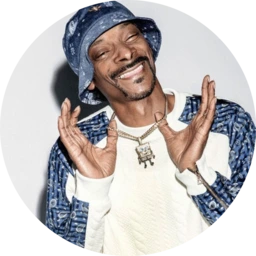
Mr. President

Select Voice
- Recommended
Select Speed
⚡️ 110 % productivity boost.
- Speed Reader
- 4.5x (900 WPM)
- 3.0x (600 WPM)
- 1.5x (300 WPM)
- 1.0x (200 WPM)
Type or paste anything and press play to convert text to speech. Unlock your reading super powers. Speechify can cut your reading time in half!
Choose from 40+ languages
Create a free account to continue
- Convert any text into audio
- 50+ premium voices
- Create your own custom voices
- Added layer of security for your documents
- Save your files
- Faster listening speeds (1.1x & above)
- Automatically skip content (headers, footers, citations etc)
- No limits or ads
Paste Web Link
Paste a web address link to get the contents of a webpage
- Text to Speech
Text to Speech Features
Ditch robotic voices for Speechify’s text to speech that sound very, very real.
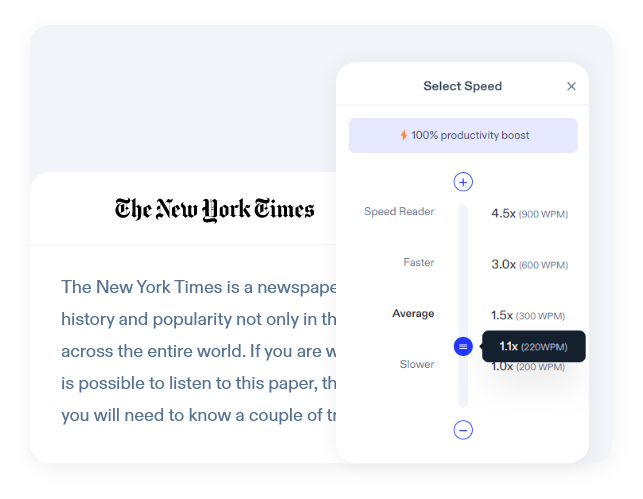
The Best Text to Speech Converter
Listen up to 9x faster with Speechify’s ultra realistic text to speech software that lets you read faster than the average reading speed, without skipping out on the best AI voices.
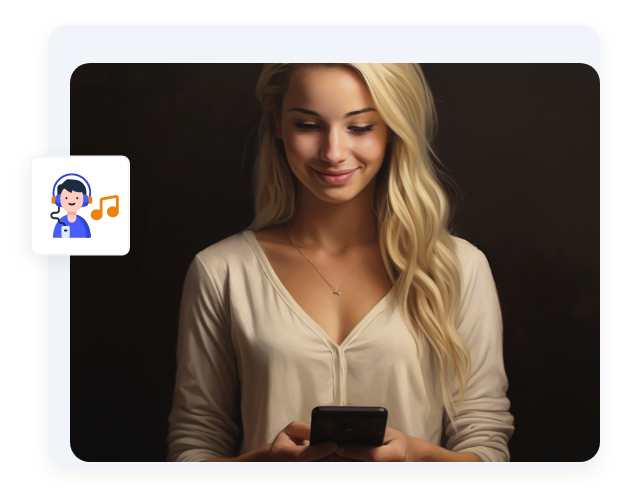
Listen & Read at the Same Time
With Speechify text highlighting you can choose to just listen, or listen and read at the same time. Easily follow along as words are highlighted – like Karaoke. Listening and reading at the same time increases comprehension.
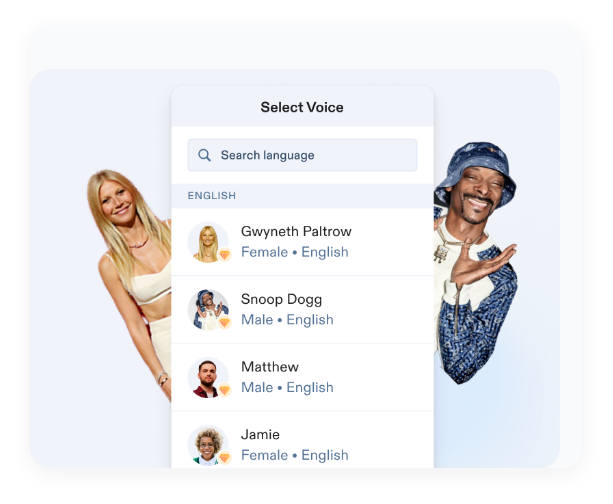
Convert Text to Studio-Quality Voices
With Speechify’s easy-to-use AI text to speech voices, you can forget about warbly robotic text to speech AI voices. Our accurate human-like AI voices are HD quality and available in 30+ languages and 100+ accents.
Image to Speech
Scan or take a picture of any image and Speechify will read it aloud to you with its cutting-edge OCR technology. Save your images to your library in the cloud and access it anywhere. You can now listen to that note you got from a friend, relative, or other loved one.
Try Text to Speech in these Popular Voices
The most realistic TTS voices only on the best text to speech app.
Gwyneth Paltrow
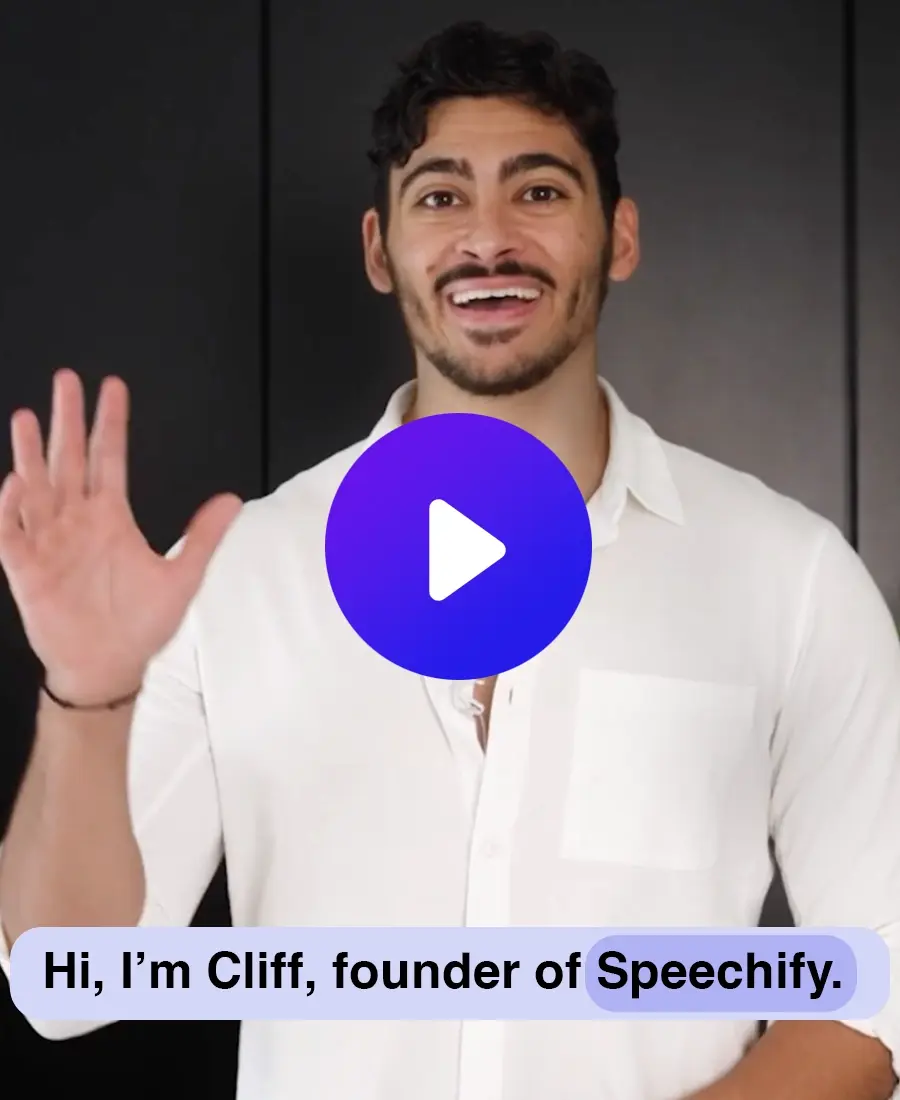
What is text to speech
Text to speech, also known as TTS, read aloud, or even speech synthesis . It simply means using artificial intelligence to read words aloud be; it from a PDF , email, docs, or any website. There isn’t a voice artist recording phrases or words, or even the entire article. Speech generation is done on-the-fly, in real time, with natural sounding AI voices.
And that’s the beauty of it all. You don’t have to wait. You simply press play and artificial intelligence makes the words come alive instantly, in a very natural sounding voice. You can change voices and accents across multiple languages.
Listen to any article. Easily scan any printed material and convert the image to audio.
Get Text to Speech Today
And begin removing barriers to reading online
I used to hate school because I’d spend hours just trying to read the assignments. Listening has been totally life changing. This app saved my education.

Ana Student with Dyslexia
Speechify has made my editing so much faster and easier when I’m writing. I can hear an error and fix it right away. Now I can’t write without it.

Daniel Writer
Speechify makes reading so much easier. English is my second language and listening while I follow along in a book has seriously improved my skills.

Lou Avid Reader
More text to speech features you’ll love.
| Snoop Dogg & Gwyneth Paltrow official and exclusive voices with more celebrity voices to come. | |
| Our high-quality AI voices can read up to 9x faster than the average reading speed, so you can learn even more in less time. While it isn’t easy to listen to 900 words per minute, but who are we to limit what you are capable of? Most other text to speech readers do go that fast. Try us out today. Ease into 380 words per minute and train your ears to listen faster and slowly increase the speed to as fast as you need it to be. | |
| Anything you’ve saved to your Speechify library instantly syncs across devices so you can listen to anything, anywhere, anytime. | |
| Our reading voices sound more fluid and human-like than any other AI reader so you can understand and remember more. | |
| Enjoy high-fidelity speech in 30+ languages with multiple voices. Some of the languages available are Arabic, Chinese, Czech, Danish, Dutch, English, Finnish, French, German, Greek, Hebrew, Hindi, Hungarian, Indonesian, Italian, Japanese, Korean, Norwegian Bokmål, Polish, Portuguese, Romanian, Russian, Slovak, Spanish, Swedish, Thai, Turkish, & Ukrainian. | |
| With our free text to speech online converter you can type, paste, or even upload a file and convert it to speech. You can then download it as an audio file to use as a voice over or for any other applications. The premium subscritption to Speechify offers HD voices and even official celebrity voices such as Snoop Dog & Gwyneth Paltrow. | |
| Have a large document you need converted to speech? No problem. Just upload it to our online text to speech app and get it converted to text within seconds. Try it in the demo, now! |
Speechify text to speech online reviews
Kate marfori.
Product Manager at The Star Tribune
With Speechify’s API, we can offer our users a new and accessible way to consume our content. We’ve seen that readers who choose to listen to articles with Speechify are on average 20% more engaged than users who choose not to listen.
Susy Botello
Thanks for sharing this.I love this feature. I just tweeted at you on how much I like it. The voice is great and not at all like the text-to-speech I am used to listening to. I am a podcaster and I think this will help a lot of people multitask a bit, especially if they are interrupted with incoming emails or whatever. You can read-along but continue reading if your eyes need to go elsewhere. Hope you keep this. It’s already in other web publications. I also see it in some news sites. So I think it could become a standard that readers expect when they read online. Can I vote twice?
Renato Vargas
I just started using Medium more and I absolutely love this feature. I’ve listened to my own stories and the Al does the inflections just as I would. Many complain that they can’t read their own stories, but let’s be honest. How many stories would go without an audio version if you had to do all of them yourself? I certainly appreciate it. Thanks for this!!
Oh! How cool – I love it 🙂 The voice is surprisingly natural sounding! My eyes took a much appreciated rest for a bit. I’ve been a long time subscriber to Audible on Amazon. I think this is Great 🙂 Thank you!
Paola Rios Schaaf
Super excited about this! We are all spending too much time staring at our screens. Using another sense to take in the great content at Medium is awesome.
Hi Warren, I am one of those small, randomly selected people, and I ABSOLUTELY love this feature. I have consumed more ideas than I ever have on Medium. And also as a non-native English speaker, this is really helping me to improve my pronunciation. Keep this forevermore! Love, Ananya:)
This is the single most important feature you can role out for me. I simply don’t have the time to read all the articles I would like to on Medium. If I could listen to the articles I could consume at least 3X the amount of Medium content I do now.
Andrew Picken
Love this feature Warren. I use it when I’m reading, helps me churn through reading and also stay focused on the article (at a good speed) when my willpower is low! Keeping me more engaged..
I was THRILLED the other day when I saw the audio option. I didn’t know how it got there, but I pressed play, and then I was blown away hearing the words that I wrote being narrated
Neeramitra Reddy
LOVE THISSS. As someone who loves audio almost as much as reading, this is absolute gold
What is text to speech (TTS)?
Text-to-speech goes by a few names. Some refer to it as TTS, read aloud , or even speech synthesis ; for the more engineered name. Today, it simply means using artificial intelligence to read words aloud be; it from a PDF, email, docs, or any website. Instantly turn text into audio. Listen in English, Italian, Portuguese, Spanish , or more and choose your accent and character to personalize your experience.
How does AI text to speech work?
Beautifully. Speech synthesis works by installing an app like Speechify either on your device or as a browser extension. AI scans the words on the page and reads it out loud , without any lag. You can change the default voice to a custom voice, change accents, languages, and even increase or decrease the speaking rate.
AI has made significant progress in synthesizing voices. It can pick up on formatted text and change tone accordingly. Gone are the days where the voices sounded robotic . Speechify is revolutionizing that.
Once you install the TTS mobile app, you can easily convert text to speech from any website within your browser, read aloud your email, and more. If you install it as a browser extension , you can do just the same on your laptop. The web version is OS agnostic. Mac or Windows, no problem.
What does TTS mean?
TTS, which stands for Text-to-Speech, also known as speech synthesis, is a transformative technology that utilizes artificial intelligence (AI) to convert written text into remarkably realistic spoken words. TTS systems are crucial for enhancing accessibility, especially for individuals with learning disabilities and visual impairments, by allowing any text to be read aloud.
What is the text-to-speech service?
A text-to-speech service is a tool, like Speechify text to speech, that transforms your written words into spoken words. Imagine typing out a message and having it read out loud by a digital voice – that’s what TTS services, like Speechify TTS do.
What are the benefits of text to speech?
TTS technology offers many benefits, like helping those with reading difficulties, providing rest for your eyes, multitasking by listening to content, improving pronunciation and language learning, and making content accessible to a wider audience.
How is Speechify TTS better than Murf AI text to speech, Google Voice, or TTSReader?
Speechify TTS stands out by offering a more natural and human-like voice quality, a wider range of customization options, and user-friendly integration across devices. Plus, our dedication to accessibility means that we ensure a seamless and inclusive experience for all users.
Only available on iPhone and iPad
To access our catalog of 100,000+ audiobooks, you need to use an iOS device.
Coming to Android soon...
Join the waitlist
Enter your email and we will notify you as soon as Speechify Audiobooks is available for you.
You’ve been added to the waitlist. We will notify you as soon as Speechify Audiobooks is available for you.
#1 Text To Speech (TTS) Reader Online
Proudly serving millions of users since 2015
Type or upload any text, file, website & book for listening online, proofreading, reading-along or generating professional mp3 voice-overs.
I need to >
Play Text Out Loud
Reads out loud plain text, files, e-books and websites. Remembers text & caret position, so you can come back to listening later, unlimited length, recording and more.
Create Humanlike Voiceovers
The simplest most robust & affordable AI voice-over generating tool online. Mix voices, languages & speeds. Listen before recording. Unlimited!
Additional Text-To-Speech Solutions
Turns your articles, PDFs, emails, etc. into podcasts, so you can listen to it on your own podcast player when convenient, with all the advantages that come with your podcast app.
SpeechNinja says what you type in real time. It enables people with speech difficulties to speak out loud using synthesized voice (AAC) and more.
Battle tested for years, serving millions of users, especially good for very long texts.
Need to read a webpage? Simply paste its URL here & click play. Leave empty to read about the Beatles 🎸
Books & Stories
Listen to some of the best stories ever written. We have them right here. Want to upload your own? Use the main player to upload epub files.
Simply paste any URL (link to a page) and it will import & read it out loud.
Chrome Extension
Reads out loud webpages, directly from within the page.
TTSReader for mobile - iOS or Android. Includes exporting audio to mp3 files.
NEW 🚀 - TTS Plugin
Make your own website speak your content - with a single line of code. Hassle free.
TTSReader Premium
Support our development team & enjoy ad-free better experience. Commercial users, publishers are required a premium license.
TTSReader reads out loud texts, webpages, pdfs & ebooks with natural sounding voices. Works out of the box. No need to download or install. No sign in required. Simply click 'play' and enjoy listening right in your browser. TTSReader remembers your text and position between sessions, so you can continue listening right where you left. Recording the generated speech is supported as well. Works offline, so you can use it at home, in the office, on the go, driving or taking a walk. Listening to textual content using TTSReader enables multitasking, reading on the go, improved comprehension and more. With support for multiple languages, it can be used for unlimited use cases .
Get Started for Free
Main Use Cases
Listen to great content.
Most of the world's content is in textual form. Being able to listen to it - is huge! In that sense, TTSReader has a huge advantage over podcasts. You choose your content - out of an infinite variety - that includes humanity's entire knowledge and art richness. Listen to lectures, to PDF files. Paste or upload any text from anywhere, edit it if needed, and listen to it anywhere and anytime.
Proofreading
One of the best ways to catch errors in your writing is to listen to it being read aloud. By using TTSReader for proofreading, you can catch errors that you might have missed while reading silently, allowing you to improve the quality and accuracy of your written content. Errors can be in sentence structure, punctuation, and grammar, but also in your essay's structure, order and content.
Listen to web pages
TTSReader can be used to read out loud webpages in two different ways. 1. Using the regular player - paste the URL and click play. The website's content will be imported into the player. (2) Using our Chrome extension to listen to pages without leaving the page . Listening to web pages with TTSReader can provide a more accessible, convenient, and efficient way of consuming online content.
Turn ebooks into audiobooks
Upload any ebook file of epub format - and TTSReader will read it out loud for you, effectively turning it into an audiobook alternative. You can find thousands of epub books for free, available for download on Project Gutenberg's site, which is an open library for free ebooks.
Read along for speed & comprehension
TTSReader enables read along by highlighting the sentence being read and automatically scrolling to keep it in view. This way you can follow with your own eyes - in parallel to listening to it. This can boost reading speed and improve comprehension.
Generate audio files from text
TTSReader enables exporting the synthesized speech with a single click. This is available currently only on Windows and requires TTSReader’s premium . Adhering to the commercial terms some of the voices may be used commercially for publishing, such as narrating videos.
Accessibility, dyslexia, etc.
For individuals with visual impairments or reading difficulties, listening to textual content, lectures, articles & web pages can be an essential tool for accessing & comprehending information.
Language learning
TTSReader can read out text in multiple languages, providing learners with listening as well as speaking practice. By listening to the text being read aloud, learners can improve their comprehension skills and pronunciation.
Kids - stories & learning
Kids love stories! And if you can read them stories - it's definitely the best! But, if you can't, let TTSReader read them stories for you. Set the right voice and speed, that is appropriate for their comprehension level. For kids who are at the age of learning to read - this can also be an effective tool to strengthen that skill, as it highlights every sentence being read.
Main Features
Ttsreader is a free text to speech reader that supports all modern browsers, including chrome, firefox and safari..
Includes multiple languages and accents. If on Chrome - you will get access to Google's voices as well. Super easy to use - no download, no login required. Here are some more features
Fun, Online, Free. Listen to great content
Drag, drop & play (or directly copy text & play). That’s it. No downloads. No logins. No passwords. No fuss. Simply fun to use and listen to great content. Great for listening in the background. Great for proof-reading. Great for kids and more. Learn more, including a YouTube we made, here .
Multilingual, Natural Voices
We facilitate high-quality natural-sounding voices from different sources. There are male & female voices, in different accents and different languages. Choose the voice you like, insert text, click play to generate the synthesized speech and enjoy listening.
Exit, Come Back & Play from Where You Stopped
TTSReader remembers the article and last position when paused, even if you close the browser. This way, you can come back to listening right where you previously left. Works on Chrome & Safari on mobile too. Ideal for listening to articles.
Vs. Recorded Podcasts
In many aspects, synthesized speech has advantages over recorded podcasts. Here are some: First of all - you have unlimited - free - content. That includes high-quality articles and books, that are not available on podcasts. Second - it’s free. Third - it uses almost no data - so it’s available offline too, and you save money. If you like listening on the go, as while driving or walking - get our free Android Text Reader App .
Read PDF Files, Texts & Websites
TTSReader extracts the text from pdf files, and reads it out loud. Also useful for simply copying text from pdf to anywhere. In addition, it highlights the text currently being read - so you can follow with your eyes. If you specifically want to listen to websites - such as blogs, news, wiki - you should get our free extension for Chrome
Export Speech to Audio Files
TTSReader enables exporting the synthesized speech to mp3 audio files. This is available currently only on Windows, and requires ttsreader’s premium .
Pricing & Plans
- Online text to speech player
- Chrome extension for reading webpages
$10.99 /mo OR $39 /yr
- Premium TTSReader.com
- Premium Chrome extension
- Better support from the development team
Compare plans
| Free | Premium | |
|---|---|---|
| Unlimited text reading | ✅ | ✅ |
| Online text to speech | ✅ | ✅ |
| Upload files, PDFs, ebooks | ✅ | ✅ |
| Web player | ✅ | ✅ |
| Webpage reading Chrome extension | ✅ | ✅ |
| Editing | ✅ | ✅ |
| Ads free | ✅ | |
| Unlock features | ✅ | |
| Recording audio - for generating audio files from text | ✅ | |
| Commercial license | ✅ | |
| Publishing license (under the following ) | ✅ | |
| Better support from the development team | ✅ |
Sister Apps Developed by Our Team
Speechnotes
Dictation & Transcription
Type with your voice for free, or automatically transcribe audio & video recordings
Buttons - Kids Dictionary
Turns your device into multiple push-buttons interactive games
Animals, numbers, colors, counting, letters, objects and more. Different levels. Multilingual. No ads. Made by parents, for our own kids.
Ways to Get In Touch, Feedback & Community
Visit our contact page , for various ways to get in touch with us, send us feedback and interact with our community of users & developers.
| Del | Text | Voice | P/S | Fav | Play |
|---|
Voice Generator
This web app allows you to generate voice audio from text - no login needed, and it's completely free! It uses your browser's built-in voice synthesis technology, and so the voices will differ depending on the browser that you're using. You can download the audio as a file, but note that the downloaded voices may be different to your browser's voices because they are downloaded from an external text-to-speech server. If you don't like the externally-downloaded voice, you can use a recording app on your device to record the "system" or "internal" sound while you're playing the generated voice audio.
Want more voices? You can download the generated audio and then use voicechanger.io to add effects to the voice. For example, you can make the voice sound more robotic, or like a giant ogre, or an evil demon. You can even use it to reverse the generated audio, randomly distort the speed of the voice throughout the audio, add a scary ghost effect, or add an "anonymous hacker" effect to it.
Note: If the list of available text-to-speech voices is small, or all the voices sound the same, then you may need to install text-to-speech voices on your device. Many operating systems (including some versions of Android, for example) only come with one voice by default, and the others need to be downloaded in your device's settings. If you don't know how to install more voices, and you can't find a tutorial online, you can try downloading the audio with the download button instead. As mentioned above, the downloaded audio uses external voices which may be different to your device's local ones.
You're free to use the generated voices for any purpose - no attribution needed. You could use this website as a free voice over generator for narrating your videos in cases where don't want to use your real voice. You can also adjust the pitch of the voice to make it sound younger/older, and you can even adjust the rate/speed of the generated speech, so you can create a fast-talking high-pitched chipmunk voice if you want to.
Note: If you have offline-compatible voices installed on your device (check your system Text-To-Speech settings), then this web app works offline! Find the "add to homescreen" or "install" button in your browser to add a shortcut to this app in your home screen. And note that if you don't have an internet connection, or if for some reason the voice audio download isn't working for you, you can also use a recording app that records your devices "internal" or "system" sound.
Got some feedback? You can share it with me here .
If you like this project check out these: AI Chat , AI Anime Generator , AI Image Generator , and AI Story Generator .

IMAGES
VIDEO
COMMENTS
See It. The free app TTSMaker is the best text-to-speech app I can find for running in a browser. Just copy your text and paste it into the box, fill out the captcha, click Convert to Speech and ...
Free. Get. Any Text to Voice is a powerful text-to-speech app to read out loud text on PC or phone, and save text to audio files. Features: ⭐ Read out loud text on PC or phone. ⭐ Save text to audio files in mp3, wav, m4a, wma formats. ⭐ Load text from docx, doc, rtf, html, epub, mobi and txt file. ⭐ Type or paste text from clipboard.
Download. 4. Panopreter Basic. Panopreter Basic is a text to speech and text to mp3 freeware program with the following features. It can not only read the text in the software, but also allow you to convert the text to mp3 audio files. Price: free.
The best free text-to-speech software makes it simple and easy to improve accessibility and productivity in your workflows. Best free text-to-speech software of 2024: Quick Menu. (Image credit: 3M ...
Dev focus. Alexa isn't the only artificial intelligence tool created by tech giant Amazon as it also offers an intelligent text-to-speech system called Amazon Polly. Employing advanced deep ...
1] eSpeak. eSpeak is a free and open-source text to speech converter software for Windows 11/10. It is also available for Linux and BSD platforms. You can use it to easily convert your text to ...
The software offers even individual pronunciation adjustments. If you're an educator, there are 14 free text to speech tools that you can use to relax your students' tired eyes: Announcify, Balabolka, DSpeech, NaturalReaders, PediaPhon, PowerTalk, QR voice, Select and Speak, SpeakIt!, SpokenText, Text2Speech, Voki, VozMe and WordTalk.
all in one place. NaturalReader is a downloadable text-to-speech desktop software for personal use. This easy-to-use software with natural-sounding voices can read to you any text such as Microsoft Word files, webpages, PDF files, and E-mails. Available with a one-time payment for a perpetual license.
These text-to-speech solutions make it easy to convert text into audio on Windows PCs. XDA. Menu. Close. News ... Panopreter is a desktop text-to-speech app that can read text and documents out ...
ReadAloud is a great free text-to-speech app for Windows 10 PC. News. By George Ponder. ... If you are in the market for a text-to-speech converter, ReadAloud is well worth a try.
- You can translate your text to any language, (powered by Google Translate) - Save AutoRecover - Search speech text visit our website https://converttexttospeechapp.github.io/website From now on I am no longer supporting this app for Windows Phone 8.1, move to Windows 10 Mobile (Windows 10 if you have pc).
14- Verbify-TTS. Verbify-TTS is a simple Text-to-Speech (TTS) engine that reads for you any text on your screen with high-quality voices powered by AI models. It is free and you can use it for unlimited time. It enables developers to build desktop and web apps.
Text to speech (TTS) is a technology that converts text into spoken audio. It can read aloud PDFs, websites, and books using natural AI voices. Text-to-speech (TTS) technology can be helpful for anyone who needs to access written content in an auditory format, and it can provide a more inclusive and accessible way of communication for many ...
Use our text-to-speech tool to convert a Word document or a text script to an audio file in seconds, using realistic AI voice generators. Learn more Try now. Convert Subtitles to Audio. Turn a subtitle file into audio, synchronized with timestamps in the subtitles. Easily produce voiceover dubbing in a different language for e-learning content ...
Absolutely. There are several free text-to-speech apps for PC, like Balabolka and NaturalReader. These apps offer a range of voices and can convert text from various formats to audio files. Is there a totally free text to speech app? Yes, there are completely free text-to-speech apps available, such as Balabolka for Windows and NaturalReader.
The Good - Straightforward, no frills text-to-speech software with flexible pricing. The Bad - Voices are already widely used by YouTube creators. VoiceOverMaker. Best for making multilingual video voiceovers. The Good - Blend multilingual audio and video together using in-built editor. The Bad - Fewer features than other TTS tools.
Text to Speech. Generate speech from text. Choose a voice to read your text aloud. You can use it to narrate your videos, create voice-overs, convert your documents into audio, and more. Convert text to speech with DeepAI's free AI voice generator. Use your microphone and convert your voice, or generate speech from text.
Dragon Professional. $699.00 at Nuance. See It. Dragon is one of the most sophisticated speech-to-text tools. You use it not only to type using your voice but also to operate your computer with ...
Use voice typing to talk instead of type on your PC. Windows 11 Windows 10. Windows 11 Windows 10. With voice typing, you can enter text on your PC by speaking. Voice typing uses online speech recognition, which is powered by Azure Speech services.
Voicemaker is an online text-to-speech converter that uses AI and ML to create realistic human-like voices in multiple languages.
Speechify is revolutionizing that. Once you install the TTS mobile app, you can easily convert text to speech from any website within your browser, read aloud your email, and more. If you install it as a browser extension, you can do just the same on your laptop. The web version is OS agnostic. Mac or Windows, no problem.
TTSReader is a free Text to Speech Reader that supports all modern browsers, including Chrome, Firefox and Safari. Includes multiple languages and accents. If on Chrome - you will get access to Google's voices as well. Super easy to use - no download, no login required. Here are some more features.
This text-to-speech generator even works offline! ... Clear History. Del Text Voice P/S Fav Play. Voice . Generator. This web app allows you to generate voice audio from text - no login needed, and it's completely free! It uses your browser's built-in voice synthesis technology, and so the voices will differ depending on the browser that you're ...