December 4, 2023

How to create a presentation outline (with examples)
Four methods to create a presentation outline and example outlines for inspiration
Co-founder, CEO
Like it or not, if you work in an office environment or go to school, you'll probably have to make a presentation at some point. But creating a great presentation can be challenging, especially when you're short on time or suffering from writers' block.
Luckily, there are lots of ways to get a head start on your presentation outline, and in this article we'll walk through four options for creating a presentation outline and show you several examples of great presentation outlines.
Why should I write a presentation outline?
An outline helps you organize your ideas in a clear and logical way . Instead of getting bogged down on details like formatting or word choice, an outline presents the overarching story of your presentation with just a few main points. This helps to make sure you have a cohesive narrative before you dive in to the nitty gritty work of wordsmithing individual bullet points or selecting the perfect slide theme.
If this sounds like a lot of work, it often is! But spending time writing a great outline will save you time and effort down the road because it will be easier to organize your work and create each slide when you understand how it fits in to the broader presentation.
Here are four ways you can get a start on creating your next presentation outline.
Method 1: Create your outline from scratch
Creating an outline from scratch may sound intimidating if you have never written a presentation outline before, but this is the most straightforward way to get started.
Start by jotting down the three main points you want to make in your presentation. Once you have your main ideas in order, write down a few supporting details and examples for each point.
Then, add an introduction (find an interesting image, quote, or question to help grab the audience's audience) and a conclusion (decide on the best way to summarize the takeaways from your presentation) to the outline, and you are ready to go.
This method is great for those who prefer to have complete control over their presentation and want to create a custom outline that works best for their needs.
Method 2: Create a presentation outline using an AI presentation maker
If you're short on time or looking for a quick way to get a first draft of a presentation outline that you can then refine, using an AI presentation maker is a great option.
Plus AI lets you type a short prompt like "Create a presentation that provides an overview of the Norwegian oil industry," and it will automatically generate an outline of a presentation for you. After Plus creates the outline, you can change the titles of slides, rearrange slides, and remove any pieces of the outline that are not necessary.
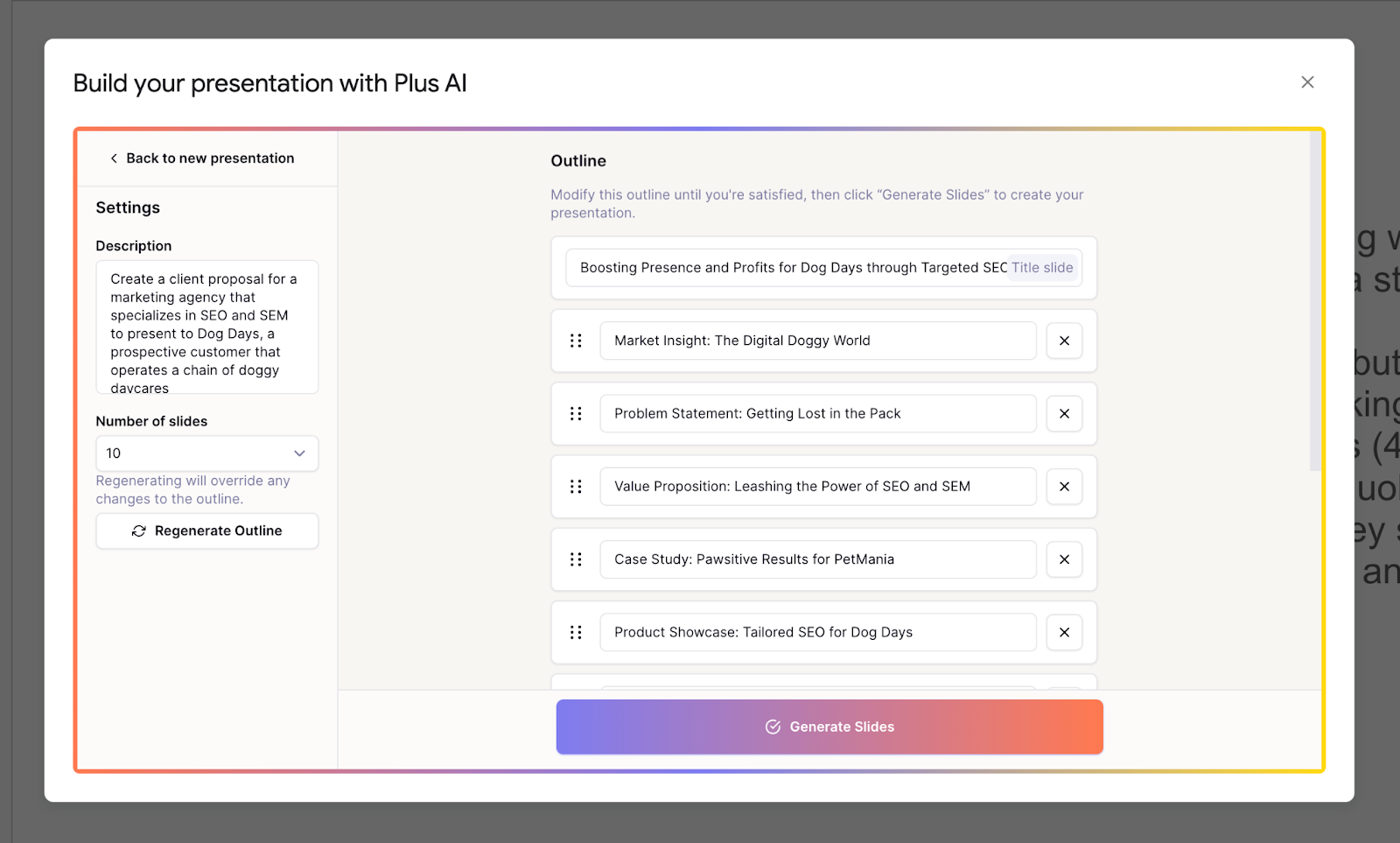
From there, once your outline is created, you can click the "Generate presentation" button, choose a template, and let the AI create the first draft of your entire presentation.
This method is a good option for those who want to create a polished presentation without getting stuck with a blank piece of paper. Instead, it frees you up to take a first draft presentation and customize it for your needs.
Method 3: Create a presentation outline using ChatGPT
ChatGPT is an AI chatbot that can help with a wide variety of tasks - everything from acting as a therapist, to sharing recipes, to helping you come up with presentation ideas and creating content for a presentation .
To have ChatGPT help you generate a presentation, you can take two different approaches:
- Use a custom GPT that has been trained to help people create presentations or
- Ask the general ChatGPT interface to "Create a presentation outline for me on the topic of [XYZ]."
Both approaches will yield similar results, but a custom GPT like Plus AI presentation maker will be more fine-tuned to helping people create presentations. It will also provide additional functionality like providing a visual preview of the slides and feedback on how to improve your presentation.
Method 4: Create a presentation outline using a template
Last but not least, using a template is a good way to speed up the process of creating a new presentation outline. Similar to using an AI presentation maker, a template can give you a first draft of an outline that is easier to edit and refine than starting from scratch.
Presentation templates often come pre-designed with example text and images, so all you have to do is fill in your own content. For example, this TED Talk presentation template provides some instructions on how to create an outline for a TED Talk-style slide deck.
The secret to using this method is to find the closest template to the type of presentation you want to create. You should use detailed search terms to and look across multiple sites and resources to find one that matches the content and style that you would like.
Once you have your template, start by reviewing the overall outline or structure and tweak it to meet your needs. Then, you can fill in the specific content (e.g., text and images) with your materials to make it your own to quickly make a beautiful presentation.
Presentation outline examples
Basic presentation outline example.
Let's take a look at a presentation outline and accompanying notes for a persuasive presentation on encouraging people to meditate every day:
I. Introduction
- Hook - find a striking image and tell a story
- Thesis statement - everyone should meditate for 10 min per day
II. Main point 1 - Meditation is one of the easiest ways to improve your health
- Physical health
- Mental health
III. Main point 2 - Meditation is backed up by thousands of years of practice and research
- One anecdote from antiquity
- One anecdote from recent research
IV. Main point 3 - You can get started with meditation today
- Basic technique
- Tips for newcomers
V. Conclusion
- Summarize key points
- Call to action
As you can see, this is a relatively lightweight plan for the presentation, but it provides an easy-to-understand framework that we can fill in with slides.
There are rough notes on specific content for the different points in the presentation, but we don't need to write out everything in fine detail, just the broad strokes.
Pitch deck outline example
Now let's review an outline for a pitch deck that someone might use to present their startup idea to prospective investors. This is for a startup that uses autonomous food trucks to deliver meals to people's homes and workplaces.
I. Problem statement - "Food delivery sucks, and here's why"
- Hook - pictures of typical food delivery headaches (e.g., late/no show, bad selection, etc)
II. Value prop - "FoodDrive revolutionizes the food delivery model"
- Compare value chain of FoodDrive to traditional restaurant and delivery service
- Show how $50 order gets allocated to different people
III. The product - "Customers love our trucks"
- Picture of food truck and menu
- Customer quotes and reviews
IV. Why now? - "Our self-driving technology is ready for prime-time"
V. Business model - "Each truck can generate $2-3M of revenue per year with a 60% gross margin"
- Show high-level financial forecasts on unit basis
VI. Competitive landscape - "FoodDrive's closest competitors don't come close"
- Comparison table with delivery services, in-house delivery, eating out-of-home, etc.
VII. Go to market strategy - "We've tested FoodDrive in 2 markets so far. Here's how we win in new markets"
- Overview of social media strategy
- Case study on new market launch
VIII. Team - "Our team has experience in autonomous vehicles, food delivery, and quick service restaurants"
IX. Traction - "We generate $5M of revenue per year with our 2 trucks, and we can ramp up new trucks immediately"
- Show revenue growth chart with focus on time to ramp new trucks to productivity
X. Fundraising goal - "We are raising $50M to expand FoodDrive to 10 more markets"
- Highlight key milestones we aim to reach with additional funding
Even though a pitch deck is a specialized type of presentation that often requires specific content, it's helpful to start with an outline to build out the 'story' behind the content. That way, you have a cohesive story rather than a set of disparate slides.
How can I create a presentation from an outline?
Once you have your presentation outline written, it's time to start writing your slides. Since you already know the main points you are trying to make in your presentation, the main decisions here are
- What type of visual style you want to follow
- How many slides you want in your presentation
- How you will present or share the slides
To get a head start on creating a first draft of your presentation, you could enter your outline into an AI presentation maker.
This will provide a first draft of the slides so that you can focus on making sure they tell a cohesive story or tweaking individual slides to leave a memorable impression.
Other tips and tricks for great presentations
Here are some resources to help you create great presentations:
- Make slides look good - Here are six tips for making visually appealing slides.
- Number of slides - Here is a calculator that can help you calculate how many slides you need for a presentation depending on how long you need to present.
- Unique presentation ideas - Here are 250 ideas for presentation topics that will help you create a great presentation.
Creating a presentation outline can be one of the most time-consuming parts of the creative process for making a new slide deck. Luckily, there are many tools and templates that can help you kickstart this process.
With these four methods, you can choose the one that works best for your needs and get started on your presentation outline today.
And once you have your outline, make sure to try out a tool like Plus AI presentation maker to quickly get your slides as well!
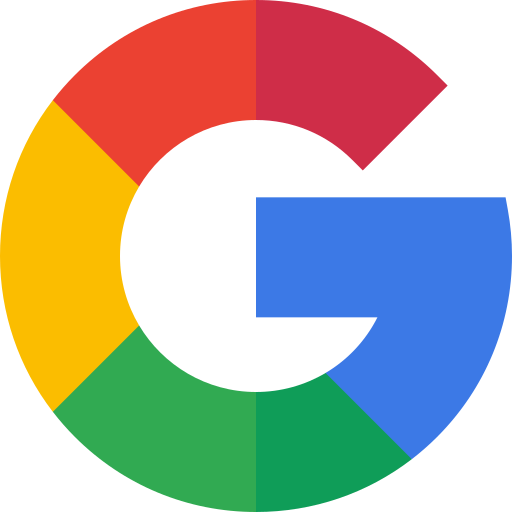
Latest posts
Latest post.

Everything you need to know about Pecha Kucha
An overview of Pecha Kucha, example Pecha Kucha presentations, and tips for your next presentation

PowerPoint Karaoke
Overview of PowerPoint Karaoke, rules, and free slide decks for PowerPoint Karaoke
Why Chatbots Aren’t Working
Four reasons chatbots are not the right interface for AI
More resources
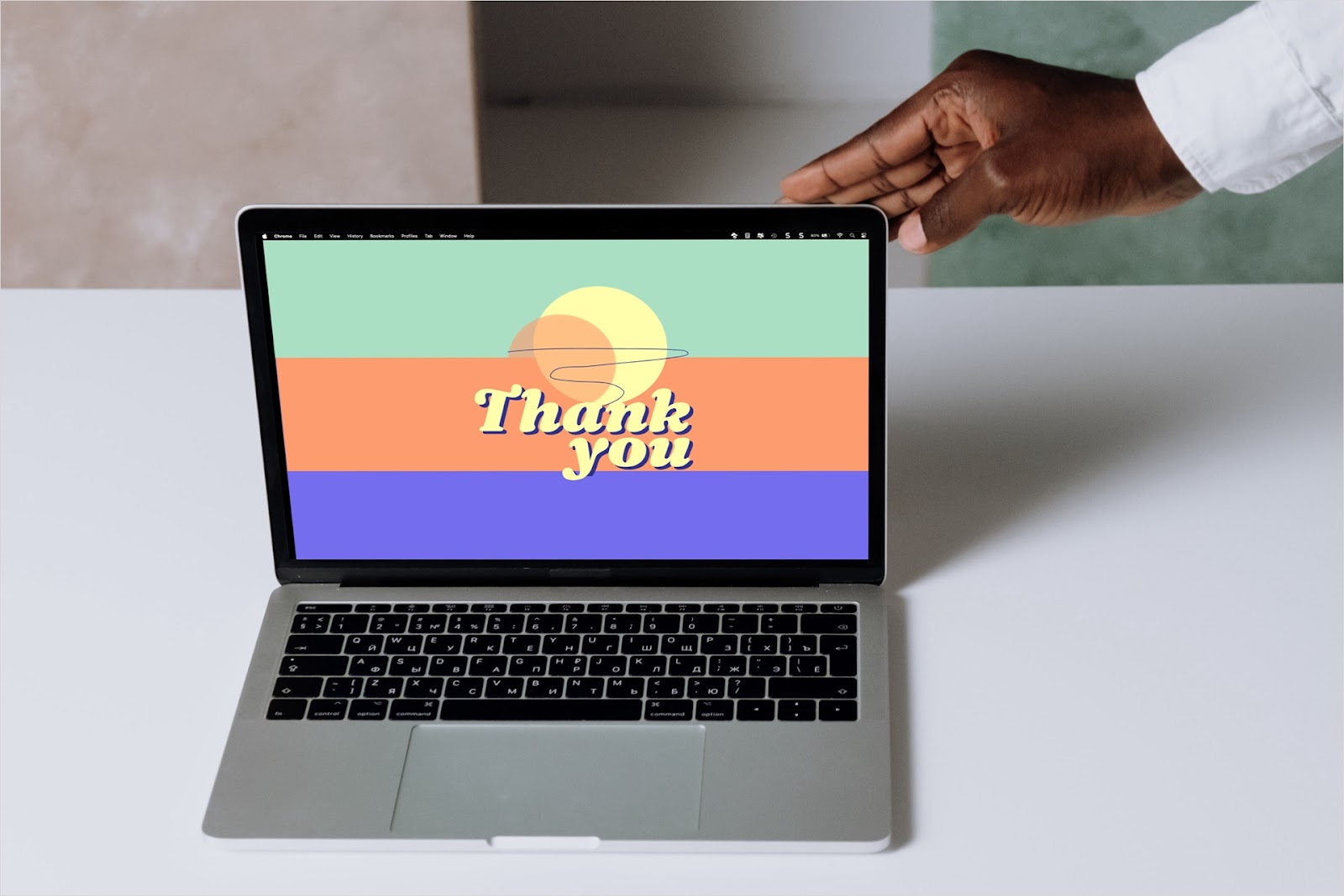
How to end a presentation
Not quite sure how to wrap up your slideshow? We’ll explain what you need to successfully end your presentation along with a tool for creating the slides.

How to start a presentation
Looking for a good way to start a presentation? We’ll walk you through several types of example openings you can use to get your audience’s attention.
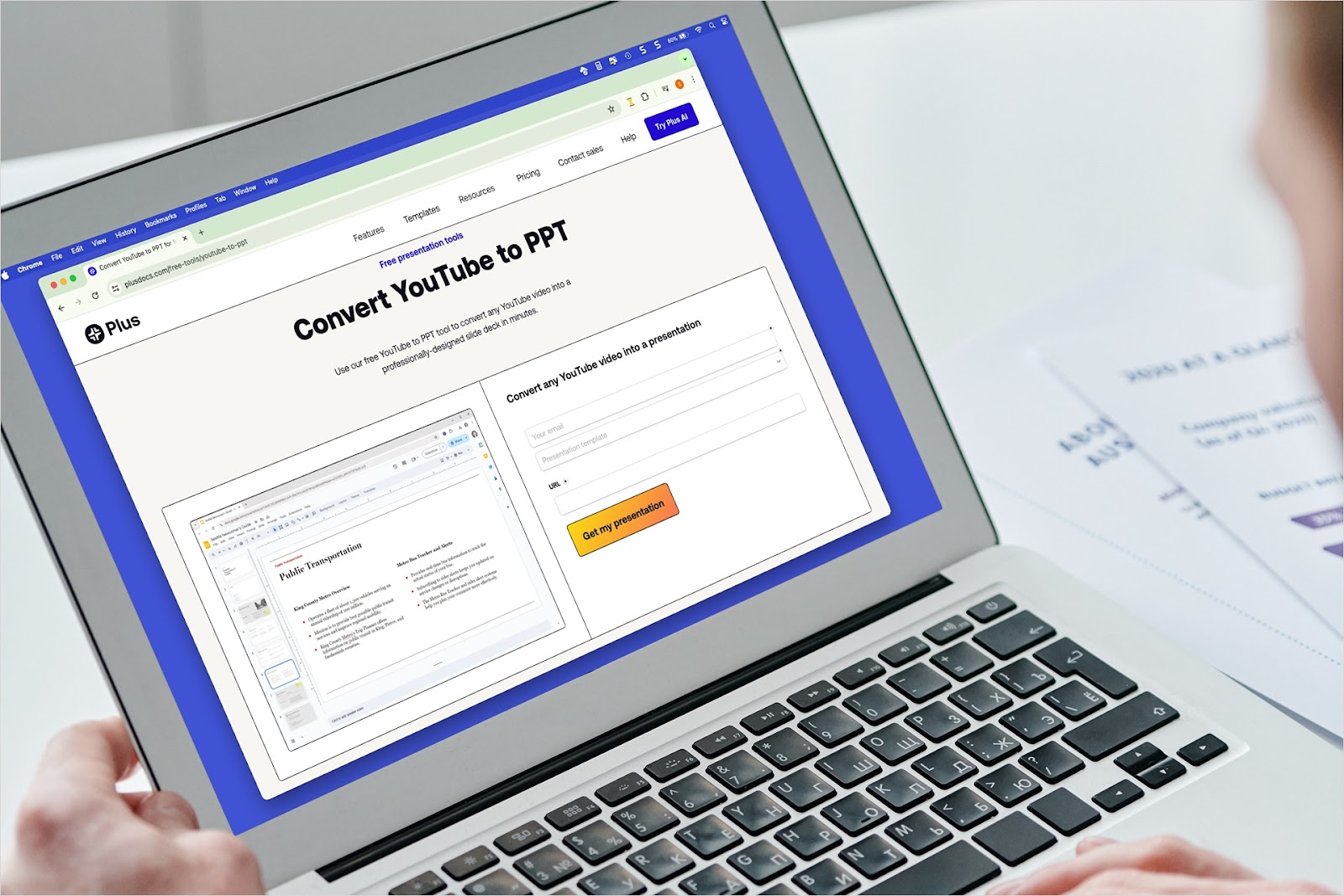
How to convert YouTube to PowerPoint
Have a video that would make the perfect presentation? We’ll show you how to convert YouTube video content to PowerPoint a couple different ways using Plus AI.

How to Outline a Presentation: A Complete Guide From a Pro
- Filed under: Public speaking articles , Speaking tips , Speech preparation
When you’re writing an important speech, you must start with a clear outline. However, I find that many speakers are uncertain of how to write a good outline for their presentation. This is why I decided to write a guide for you, in hopes that learning to perfect your outlines will help you give better presentations in the future.
How do you outline a presentation? Always start with your introduction and end with your powerful closing. Flesh out the body by listing topics in the order that you want to cover them in. Never skimp on the important details of your speech. Remember that an outline is only a draft.
I know at this point that you still have questions, and that you still be confused at how to write the best outline for your speech. But writing a good outline for your presentation does not have to be stressful! This is my complete guide from a pro for you, in hopes that you can take the stress out of this important step.
Table of Contents
How to Outline a Presentation
Outlining a presentation can be done with a regular piece of paper, or on a word processing program on your computer. If you are hosting a PowerPoint presentation, you may prefer to do the entire thing from the comfort of your computer. But if you do decide to write your outline on a piece of paper, make sure you use a pencil and eraser so that you can make changes as you go along.
The very first step in creating an outline is to ask yourself what the purpose of your presentation is.
Write your main message or a one-sentence summary of your thesis at the top of your outline when you get started. This may help you stay on task, and it will keep the purpose of your speech right in your eye’s sight. After all, you don’t want to stray too far off the main topic of your presentation !
Remember, a quality outline is meant to enhance the purpose of your presentation. If you do not write a proper outline, you may risk not properly conveying the right message to your audience.
Or you may even forget to cover essential points that you wanted to talk about. A thorough outline is especially important if you are planning to speak without notes.
You should remember to properly summarize what you want to say with every sentence of your outline. After all, this is not a full script, so a summary is all you really need. Remember to rehearse and practice with your outline, so that you can remember what you have written.
Start With a Strong Beginning
Your introduction is where you start strong by grabbing your audience’s attention from the very beginning. But if that makes you feel stressed out, just remember to stay calm! Creating a great first impression from the beginning of your speech is not as difficult as you might be worrying.
When you create a strong beginning, you should try some of the following:
- Start with an attention-grabbing statement that captures your audience from the start. If you have a few ideas but are not sure what to use, try running your ideas by a trusted friend or mentor.
- Give a strong signal that you are beginning your speech. You don’t want your audience unsure of whether you’ve actually begun or not.
- Give the main thesis statement about the purpose of your presentation.
- You could start by giving a brief preview of all of the things that you are going to talk about in the body of your speech.
- Talk about your credentials at the beginning. However, you should make sure to find a way to do it that is entertaining. You don’t want to risk boring your audience from the very beginning of your speech!
- Thank your audience from the very beginning! This is not only a good way to begin your speech, but a good way to end it, as well.
- If there are any current events or famous historical events that relate to the purpose of your presentation, you can start by talking about these. However, pick only one so that you do not draw your introduction out too long.
- Ask your audience a question at the beginning. You could draw out their interest by answering this question at a later point in your speech.
- Whenever possible, make sure you begin your speech on a positive note . This sets a good tone for the rest of the presentation.
- Start by telling a story that relates to your presentation. A good reason to start with a story is that it helps you form a strong connection with your audience from the beginning. Write some of the main details of your story in your outline so that you remember them.
Be reminded thought, that sometimes it is wise to write your introduction last as only you know what you’ll be introducing. This way, you’ll also avoid including something in your introduction that you won’t be actually talking about.
Once you have written out your introduction, you have completed the first step in creating an excellent outline for your presentation.
Create a Powerful Ending
In my experience, it can be easier to create ending before you flesh out the body of your presentation. However, it is up to you if you prefer to create your outline in a different order.
If you are a regular reader, you might have realized that I already posted an in-depth article here about how to end a presentation in a powerful way . Right now we are going to talk about the same thing in somewhat less detail.
Recommended books
How to Deliver a TED Talk: Secrets of the World's Most Inspiring Presentations
Jeremy Donovan
Resonate: Present Visual Stories that Transform Audiences
Nancy Duarte
Confessions of a Public Speaker
Scott Berkun
Talk Like TED: The 9 Public-Speaking Secrets of the World's Top Minds
Carmine Gallo
The Checklist Manifesto: How to Get Things Right
Atul Gawande
The First 20 Hours: How to Learn Anything... Fast!
Josh Kaufman
Just like with your beginning, make sure that you’ve made it obvious you are ending. After all, few things are more awkward than your audience sitting there long after you’ve finished, feeling confused about whether they should leave or not.
If the point of your speech is to motivate your audience to do something, you might consider ending your speech with a call to action . A call to action is simply an instruction that you give your audience about something you want them to do.
You could also potentially end your presentation with a powerful quote or an entertaining story . And if you have a unique tagline that exists to help promote your personal brand, consider ending with it.
But if you are planning to have a question and answer period at all, make sure you are not directly ending with one. Plan to wrap up your question and answer period before delivering your speech’s closing at the end.
This is because ending with a question and answer period is not only not memorable, but a negative question from an audience member can leave a bad taste in everyone’s mouth . This is not the last thing you want your audience members to remember as they’re leaving!
And as always, you should thank your audience at the end of your speech. This will make them feel valued, and impressed with your gratefulness.
Flesh Out the Body of Your Presentation
So, you’ve got your beginning and ending all figured out, but now what else do you do with your outline? This is the stage where you work on the body of your speech. That is, you will want to think about what you want to say in between your beginning and end. Here are some speech writing tips I have written about previously.
Write the main points of your outline in order
It may be easier for you to write bullet points or even a numbered list. List your main points in order of what you want to talk about. If at first glance the topics don’t seem to flow, it is okay to re-arrange them.
You can also decide at this point if there is anything you want to add or subtract. If you feel like you’ve made a mistake, don’t worry! It is okay to make any changes along the way.
Add sub-points and transitions to your topics
Add sub-points to your main points in order to further flesh out your outline. Even if you want to keep it simple, sub-points may help you to stay on track and remember what you were going to say.
You can also add to the ideas that your main points present. Make sure that the transitions from one point to another flow smoothly from one thing to the next.
Don’t forget the essential details!
Are there any special details that you need to remember for your presentation? Put these in your outline so that you don’t forget them. This can include important names, dates, and locations that you need to remember.
Write down how long will it take
If your speech is supposed to cover a certain amount of time, try listing times for each of your main points. This may help you not go over or under your time.
Also, take a look at these articles:
- 11 Great Tips How to Write a Great Persuasive Speech
- How to Deliver a Perfect Elevator Speech
How to Outline a PowerPoint Presentation?
You may be thinking that you don’t need an outline for your PowerPoint presentation. However, don’t rely on your slides alone ; you need a proper outline, too. An outline for a PowerPoint presentation should also include images that you intend to use for your slides.
Fortunately, the PowerPoint program itself also allows you to view an outline of your slides. This can help give you a visual of your overall presentation.
Remember, This is Only a Draft!
If your outline isn’t the way you want it to be, remember that it is only your very first rough draft. Your outline doesn’t have to be perfect, because it is not your final product. While you should work hard to make your outline as good as possible, you don’t need to stress about it.
And remember that if you finish your outline, and you are not satisfied with how it looks? It is okay for you to scrap it and start all over again. There is no reason that you should stick with an outline that you don’t feel confident about.
An outline is a great place to start whether you intend to read from a full script, read from cue cards, or speak without notes. If you are an avid reader of Speak and Conquer, you’ll remember that I recommend creating an outline in many of my articles.
Get Feedback From Others About Your Outline
There is no reason that you have to go any of this by yourself. If you have a friend or mentor who is experienced with public speaking , why not ask them to take a look at your outline for you? They may see something that needs to be changed that never even occurred to you.
You could also give a practice round of your speech in front of a friend, family member, or mentor. Give them a chance to make suggestions about whether or not there’s anything that you should change. After all, it’s better for you to realize if something needs to be done differently before the actual day of the presentation.
If you don’t have someone who you can rehearse in front of in person, try recording your presentation in front of a video camera . Show it to someone you trust via email or social media. If they have any suggestions for change, you can alter your outline accordingly.
Why is a Presentation Outline so Important, Anyway?
While reading this article, you may be wondering why you even need an outline for your presentation. This may be especially puzzling to you if you are planning to give a speech without notes . But I find that an outline can be incredibly useful no matter what kind of presentation you are planning to give to your audience.
Like I said before, the main point of an outline is to enhance the main purpose of your speech further. But I’m also going to give you a list of some more reasons why I believe an outline is absolutely essential.
Some other good reasons for creating an outline for your presentation are:
- You will have an easy visual to look at the order of the topics you are talking about. This way, you can see if anything looks out of place.
- The proper outline will help to keep your speech organized.
- You will be able to look at the connections between your ideas . This may even help you realize you need to add or subtract certain things from your speech.
- A good outline will help you remember to t ouch on every important point that you need to cover in your presentation.
- Outlining helps you see whether or not your main points and sub-points flow smoothly . If you create your outline and realize that some of your points do not flow, you can easily re-write key parts.
- Using an outline instead of a full script will give you more freedom to improvise during your presentation. This is why creating an outline is a great first strategy if you are speaking without notes, or trying to memorize a speech in a short period of time.
- If you’re not sure where to start preparing for your speech, then writing a loose outline is a good first step to help you out.
- Practicing with an outline will help enhance your memory about the main points and sub-points of your presentation.
No matter what kind of presentation you are planning to give, a solid outline with help you be prepared and ready to go.
Conclusion: How do you make an outline for a talk?
Today, I have compiled a thorough guide about writing a quality outline. We discussed creating a good beginning, ending, and body of your presentation. We have even talked about why a good outline is important, too. If you have any other tips to share about creating an outline for your presentation, make sure to share them in the comments section.
If you are looking to improve your public speaking and presentation skills, check out the rest of my articles on Speak and Conquer. The purpose of my site is to help you succeed in becoming a better public speaker. For example, I have covered popular topics such as how to memorize a speech in less than an hour , and how to use hand gestures effectively during a presentation .
Related Questions
What software should I use to outline my speech? Preferably, you should have a program that allows you to use bullet points or numbered lists. Bullet points and lists are a good place to start when you are outlining. Microsoft Word, Word Processor, or Notepad are acceptable for basic outlines.
How do I decide what the purpose of my speech is? Decide if you are there to inform, educate, motivate, or entertain your audience. When you have narrowed it down to just one of those, you will be able to decide the main idea of your speech. You should preferably speak about a topic that you are well-educated about.
How do I write a speech? Start with a purpose, and then create a detailed outline. Flesh out the points and sub-points from your outline. Decide very early on if you want to give your speech with or without notes. Revise your drafts as much as possible until you have created a full speech. If you are going to speak with notes, write some of the information from your outline onto cue cards.
Useful reading
- 16 secret ways how to speak to a bored audience
- How to Use Your Voice Effectively in a Presentation?
- 13 Effective Ways How to Make Speech Pauses
Posts about public speaking you may also like

Audience analysis for public speaking: A comprehensive guide for the public speaker
The issue with so many public speakers is that they don’t prepare their speech in a listener-focussed manner, so they’re not aware of the needs,

How to deliver a ceremonial speech? A Full Guide
There are certain times in your life that are going to involve ceremony, whether it is getting sworn into a local office, as a school

Public Speaking for Kids: 27 Practical Tips
Here’s the thing about public speaking: it’s one of the few things in life where you can be 13 years old or you can be
- Tags: Effective speaking , Good speech , Pauses in speech , Speech preparation process , Speech skills , Speech tips , Unprepared speech , Unprepared speech topics
Recommended gear

Best Portable Speakers For The Presentations

Best Video Cameras for Public Speakers

Best rresenter remotes for public speakers

Best Portable Thumb Drives And Hard Drives for the Presentations
Who is janek tuttar.
My name is Janek Tuttar , and I am the founder and author of Speak and Conquer website.
I have been teaching public speaking at Estonian Entrepreneurship University of Applied Sciences
Here, I am sharing the wisdom of how to cope in different public speaking situations.
More information about Janek »

Share this post

Hi! My name is Janek Tuttar, and I am the founder and author of SpeakAndConquer.com.
I have been teaching and blogging about public speaking since spring 2007. Here, I am sharing the wisdom of how to cope in different public speaking situations.
Send me an e-mail: [email protected]
LEGAL INFORMATION
This site is owned and operated by Janek Tuttar. SpeakAndConquer.com is a participant in the Amazon Services LLC Associates Program, an affiliate advertising program designed to provide a means for sites to earn advertising fees by advertising and linking to Amazon.com.
This site also participates in other affiliate programs and is compensated for referring traffic and business to these companies.

Best teleprompters

Best Computer Mice for the Presentations
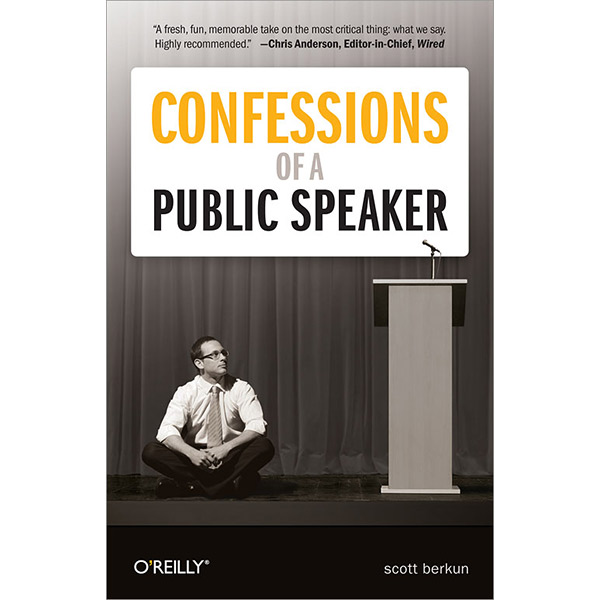
Best Laptop Backpacks for Public Speakers
How to Write an Effective Presentation Outline
- By Herwin Jose
- April 17, 2024
Key Takeaways:
- A presentation outline is a structured plan that helps you organize and deliver a well-structured presentation.
- Creating an outline is important for organizing your ideas, ensuring clarity, and engaging your audience.
- Identify your objective, gather content, organize ideas, add supporting details, create an introduction, develop the body, and summarize with a conclusion.
- Tips for creating a compelling outline include keeping it concise, using bullet points, visualizing with headings and subheadings, including engaging elements, and practicing and revising.
What Is a Presentation Outline
A presentation outline is a structured plan that helps you organize and deliver a well-structured and engaging presentation. It serves as a roadmap, guiding you through the content, flow, and key points of your presentation. By creating an outline, you can ensure that your ideas are organized, your message is clear, and your audience remains engaged.
Importance of Presentation Outline

A presentation outline plays a crucial role in ensuring the success of your presentation. Here are some key reasons why having a well-crafted outline is important:
- Organization: A presentation outline will help you structure your thoughts and ideas in a logical and coherent way. It ensures that your presentation flows smoothly and that your main points are effectively conveyed to the audience.
- Clarity: By outlining the main ideas and supporting details of your presentation, you can clarify your message and avoid confusion. It helps you stay focused and deliver a clear and concise presentation.
- Engagement: An outline allows you to plan engaging and interactive elements , such as visual aids, examples, and audience participation. It helps you maintain your audience’s interest throughout the presentation.
Without an outline, your presentation may lack coherence and direction, leaving your audience confused and disengaged. By creating an outline, you can strategically plan the flow of information, ensuring that each point builds upon the previous one.
Elements of an Effective Presentation Outline
A well-crafted presentation outline consists of several key elements. In this section, we will discuss the essential components that make up an effective outline, including the introduction, body, and conclusion. Discover how to structure your outline to create a cohesive and impactful presentation.
- Introduction: The introduction sets the stage for your presentation and grabs the attention of your audience. It should include a compelling opening statement, an overview of what will be covered, and a clear thesis statement that highlights the main purpose of your presentation. By crafting a strong introduction, you can captivate your audience from the start.
- Body: The body of your presentation outline is where you will present your main ideas, supporting evidence, and arguments. Break down your content into logical sections or subsections, making it easy for your audience to follow along. Each point should be clearly articulated and supported by relevant examples or data. Use headings and subheadings to create a structured flow of information.
- Conclusion: The conclusion is your opportunity to wrap up your presentation and leave a lasting impression on your audience. Summarize the main points discussed in the body of your presentation and reiterate your key message. You can also provide a call to action or offer a thought-provoking question that encourages further reflection or engagement. A strong conclusion ensures that your presentation ends on a high note.
Tips for Creating a Compelling Presentation Outline

Crafting a presentation outline requires careful consideration of various elements. To enhance your outline and ensure a compelling presentation, it’s important to organize your ideas effectively, incorporate visual content strategically, and engage your audience from start to finish. Here are some practical tips and techniques to help you create an outline that captivates your audience:
Outline Organization
Start by identifying your main points and structuring your presentation in a logical order. Use headings and subheadings to create a clear hierarchy of ideas. This will help your audience follow along and comprehend the flow of your presentation.
Structure your Content
With your main ideas and supporting evidence in hand, it’s important to structure your content in a logical and coherent manner. This can be done by organizing your ideas into sections or segments that flow smoothly from one to the next.
“A well-structured presentation will capture the attention of your audience and keep them engaged throughout.” – John Smith, Speaker and Presentation Expert
Incorporate Visual Content
Visuals can significantly enhance the impact of your presentation. Consider using images, graphs, charts, and videos to support your key points. Visual content not only adds interest but also helps reinforce your message and make it more memorable.
Engage Your Audience
A successful presentation is interactive and engages the audience throughout. Incorporate interactive elements such as polls, Q&A sessions, or group activities to encourage participation. This will not only keep your audience engaged but also make your presentation more memorable and impactful.
“A well-structured presentation outline acts as a roadmap to guide both the presenter and the audience. It helps maintain a logical flow of ideas and ensures that key messages are effectively communicated.” – Jane Smith, Presentation Expert
Learn from Presentation Outline Examples
Take inspiration from real-life examples of effective presentation outlines. Analyze how others have organized their content, used visuals, and engaged their audience. By studying successful presentation outlines, you can gain valuable insights and ideas to enhance your own.
Pay Attention to Color and Design
Creating a presentation outline is crucial when it comes to making a good presentation. Start by brainstorming ideas on color and design that will create an impact. Using a presentation outline template helps in organizing your thoughts and structuring the main body of your presentation. When creating your outline, make sure to include a slide for each point you want your audience to take away. Consider the font and design of your presentation slides to ensure your audience stays engaged.
Including a Call to Action
To ensure your presentation design is on point, you should make a presentation outline that includes a call to action. When you have created your presentation outline, you can use presentation templates to help you make a presentation that is both visually appealing and engaging for your audience.
When writing a presentation outline for a new product, it’s a good idea to answer these questions:
What should be included in your outline to make a creative presentation? How can you make a presentation that leaves a lasting impact on your audience? By including a call to action as a part of your outline, you can create an effective presentation that encourages your audience to take action after the presentation is over.
Review, Revise, and Refine
Once you have created your initial outline, review it carefully. Ensure that it aligns with your presentation goals, effectively communicates your message, and maintains a logical flow. Revise and refine as needed, keeping your audience’s perspective in mind.
| Example Presentation Outline | Key Takeaways |
|---|---|
| Introduction | – Grab audience’s attention with a captivating opening – Clearly state the purpose of the presentation |
| Body | – Present main points in a logical order – Support key points with relevant examples or evidence – Use visuals to enhance understanding |
| Conclusion | – Summarize key points – Reiterate the main message or call to action – Leave a lasting impression on the audience |
Step-by-Step Guide to Create an Effective Presentation Outline
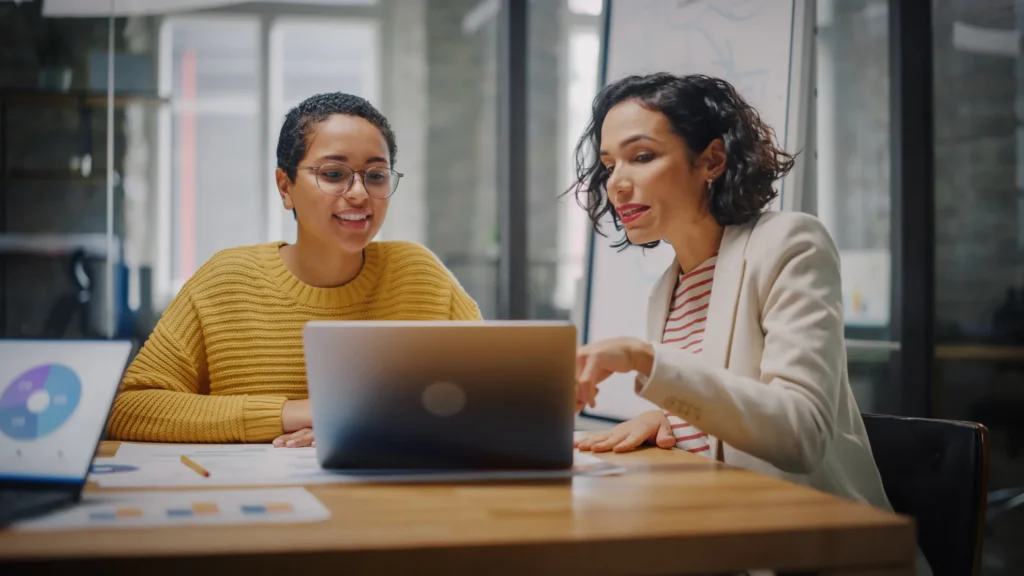
Creating a presentation outline is an essential step in delivering a successful and impactful presentation. A well-structured outline helps you organize your thoughts, maintain a logical flow, and ensure that you cover all the key points you want to communicate to your audience.
Brainstorm and Define Your Objectives:
Start by brainstorming ideas and determining the main objectives of your presentation. Consider what information you want to convey, the key messages you want to deliver, and the desired outcomes you want to achieve.
Identify Your Main Points:
From your brainstorming session, identify the main points you want to address in your presentation. These should be the key ideas or concepts that support your objectives and help you effectively convey your message to the audience.
Organize Your Thoughts:
Once you have identified your main points, organize them in a logical sequence that flows naturally. Consider using headings and subheadings to create a hierarchical structure that guides your audience through the presentation.
Add Supporting Content:
Think about the supporting content that you need to include for each main point. This can be facts, statistics, examples, case studies, or visuals that help reinforce your message and provide additional context to your presentation.
Summarize Key Takeaways:
At the end of each main point or section, summarize the key takeaways or messages you want your audience to remember. These should be concise and impactful statements that leave a lasting impression.
Review and Refine:
Once you have created a draft of your presentation outline, take the time to review and refine it. Ensure that the structure is clear, the content is well-organized, and the flow is logical. Make any necessary adjustments or additions to improve the overall effectiveness of your outline.
1. What is a presentation outline?
A presentation outline is a roadmap or blueprint that helps you organize your ideas and content for a presentation. It outlines the structure, flow, and key points of your presentation, ensuring a logical and cohesive delivery.
2. How can I engage my audience throughout my Business presentation?
To engage your audience throughout your presentation, consider using storytelling techniques , interactive elements, or thought-provoking questions. Encourage audience participation through activities, discussions, or Q&A sessions. Use visual aids, such as images, videos, or graphs, to enhance understanding and maintain interest. Finally, deliver your content with enthusiasm, clarity, and confidence.
3. What are the three basic parts of a presentation outline?
When creating a presentation outline, it is crucial to include three essential components. The first part is the introduction, which sets the stage for the presentation and provides background information. Following the introduction is the body, where the main points and supporting details are discussed in depth. Finally, the outline should include a conclusion that summarizes the key points and reinforces the main message.
4. What are the 5 pieces of presentation Outline? The 5 key pieces of an outline include the introduction, main points, supporting information, visuals, and conclusion. Each section plays a vital role in delivering a clear and impactful message to the audience.
Execute Your Presentation Outlines With PREZENTIUM
Are the endless hours crafting presentation outlines leaving you exhausted and your slides less than stellar? PREZENTIUM is set to change your presentation game.
Our Overnight Presentation Service ensures that your basic presentation outline submitted in the evening is transformed into an impressive final presentation by the next business day.
Impressive Presentations: Dazzle your audience with our top-tier templates and meticulously designed slides. Dedicated Expertise: Our adept team is on standby to join meetings, refine your notes into presentations, and ideate designs that make your message shine. Solid Content: We’re committed to problem-solving, structuring your presentation, and crafting content that engages and connects with your audience.
Bid farewell to the drudgery and embrace effectiveness. Craft an impressive presentation with PREZENTIUM now!
Why wait? Avail a complimentary 1-on-1 session with our presentation expert. See how other enterprise leaders are creating impactful presentations with us.
4 Tips to Write an Effective Presentation Script
9 data presentation tools for business success, 12 reasons why business communication is important.
Practical Presentation Outline Examples For Success (+ 8 Must Have Elements)
Jane Ng • 05 April, 2024 • 8 min read
Looking for Presentation Outline Examples ? Do you want to take your presentations from mediocre to magnificent? The secret weapon in achieving that transformation is a well-crafted presentation outline. A clear and organized outline not only guides you through your content but also ensures your audience stays captivated throughout your talk.
In this blog post, we’re going to share practical presentation outline examples and 8 key elements for constructing your own outlines that will leave a lasting impression.
Table Of Contents
What is presentation outline, why is presentation outline important, 8 key elements of presentation outline , presentation outline examples, key takeaways , faqs about presentation outline examples.
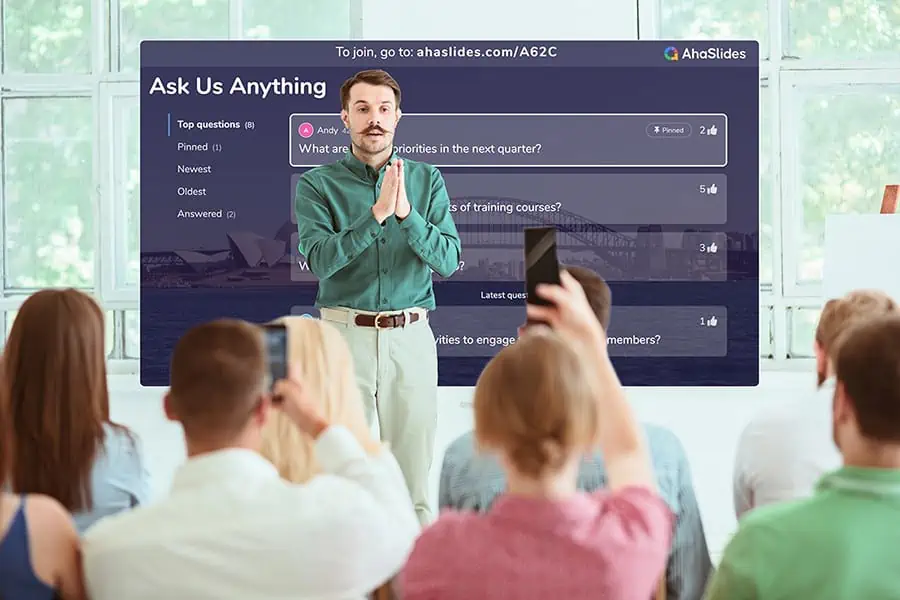
Start in seconds.
Get free templates for your next interactive presentation. Sign up for free and take what you want from the template library!
| What is a presentation outline? | A structure that highlights the main points, ideas, and key elements in your presentation. |
| How many basic parts should be in the presentation outline? | 3 main parts, including the introduction, body, and conclusion. |
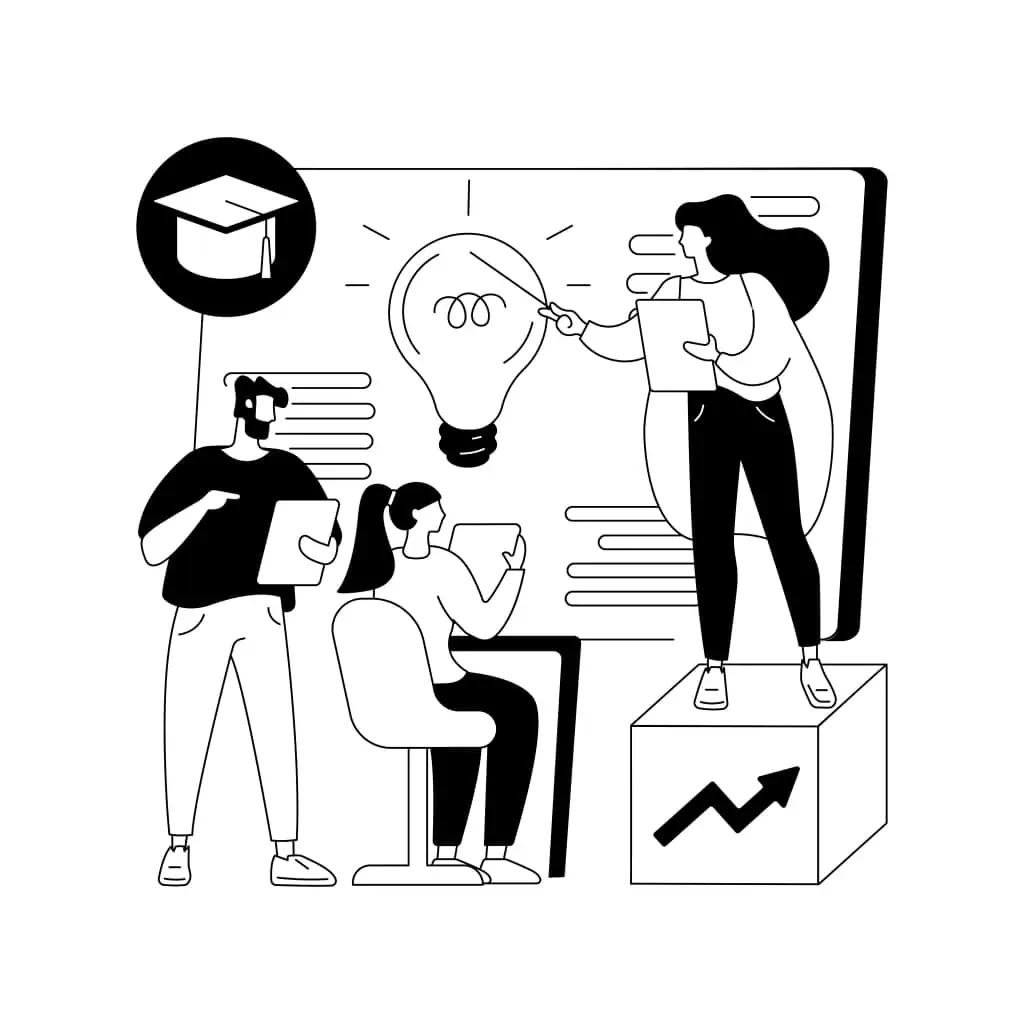
A presentation outline is a plan or structure that helps you organize and deliver a presentation or speech. It’s like a map that guides you through your talk.
- It outlines the main points, ideas, and key elements you intend to cover during your presentation in a logical and organized sequence.
- It ensures that your presentation is clear, logical, and easy for your audience to follow.
In essence, it’s a tool that helps you stay on track and communicate your message effectively.
A presentation outline is a valuable tool that enhances both the organization and delivery of your presentation.
- It benefits you as a presenter by reducing stress and improving focus, while also benefiting your audience by making your message more accessible and engaging.
- If you’re using visual aids like slides, an outline helps you synchronize your content with your visuals, ensuring they support your message effectively.
- If you need to make last-minute changes or adapt your presentation, having an outline makes it easier to identify and adjust specific sections without overhauling the entire presentation.
Whether you’re giving a business presentation, a school lecture, or a public speech, an outline is a key element in ensuring your presentation’s success.

A well-structured presentation outline should include the following key elements:
1/ Title or Topic:
Begin your outline with a clear and concise title or topic that represents the subject of your presentation.
2/ Introduction:
- Hook or Attention-Grabber: Start with a compelling opening statement or question to engage your audience.
- Purpose or Objective: Clearly state the purpose of your presentation and what you aim to achieve.
- Main Points or Sections : Identify the major topics or sections that you will cover in your presentation. These are the core ideas that support your thesis statement.
3/ Subpoints or Supporting Details:
Under each main point, list the specific details, examples, statistics, anecdotes, or evidence that support and elaborate on that main point.
4/ Transition Statements:
Include transition phrases or sentences between each main point and subpoint to guide the flow of your presentation smoothly. Transitions help your audience follow your logic and connect the dots between ideas.
5/ Visual Aids:
If your presentation includes slides or other visual aids, indicate when and where you plan to use them to enhance your points.
6/ Conclusion:
- Summary: Recap the main points you’ve discussed during your presentation.
- Include any final thoughts, a call to action, or a closing statement that leaves a lasting impression.
7/ Q&A or Discussion:
If applicable, mention when you’ll open the floor for questions and discussion. Be sure to allocate time for this if it’s part of your presentation.
8/ References or Sources:
If you’re presenting information that requires citations or sources, include them in your outline. This ensures you give credit where it’s due and can reference them during your presentation if needed.
Here are some additional tips for creating a Presentation Outline
- Time Allocation: Estimate how much time you intend to spend on each section of your presentation. This helps you manage your time effectively during the actual presentation.
- Notes or Reminders: Add any reminders, cues, or notes to yourself that will help you deliver your presentation effectively. These can include tips on delivery, body language, or specific points to emphasize.

Here are a few presentation outline examples for different types of presentations:
Example 1: Sales Pitch Presentation – Presentation Outline Examples
Title: Introducing Our New Product: XYZ Tech Gadgets
Introduction
- Hook: Begin with a relatable customer problem.
- Purpose: Explain the presentation’s goal.
- Thesis: “Today, I’m excited to introduce our innovative XYZ Tech Gadgets designed to simplify your life.”
Main Points
A. Product Features
- Subpoints: Highlight key features and benefits.
B. Target Audience
- Subpoints: Identify potential customers.
C. Pricing and Packages
- Subpoints: Offer options and discounts.
Transition: “I’m glad you’re interested in our product. Let’s talk about the different ways you can purchase it.”
Purchase and Support
- a. Ordering Process
- b. Customer Support
- Recap product highlights and benefits.
- Call to action: “Visit our website or contact our sales team to get your XYZ Tech Gadgets today.”
Q&A Session.
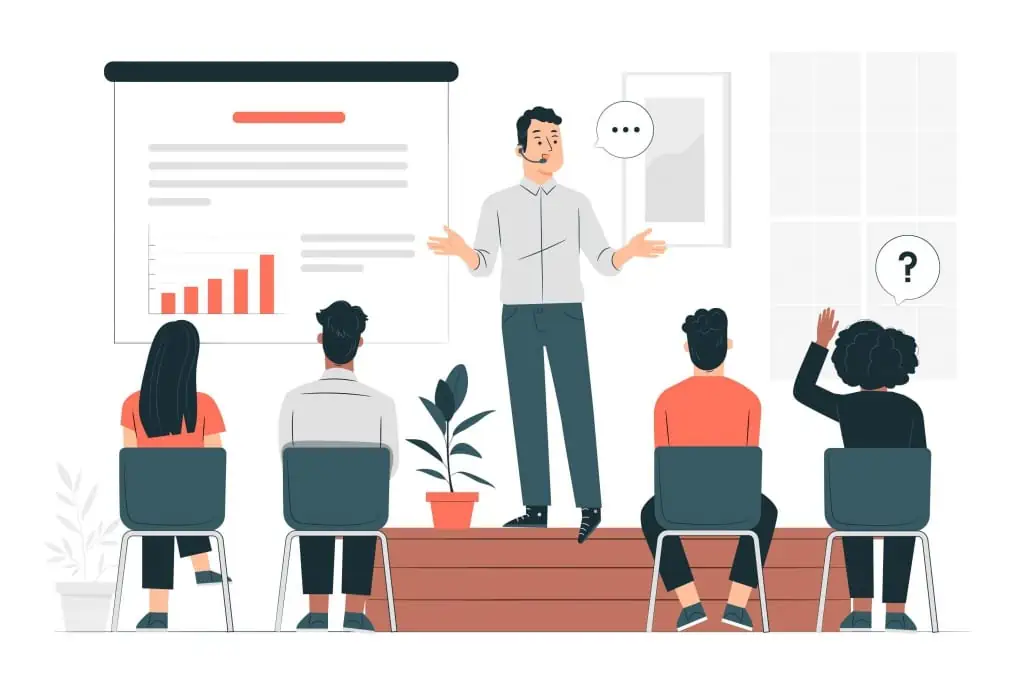
Example 2: The Evolution of Jazz Music – Presentation Outline Examples
Title: The Evolution of Jazz Music
- Hook: Begin with a famous jazz quote or a snippet of iconic jazz music.
- Purpose: Explain the goal of the presentation.
- Thesis: “Today, we’ll take a journey through time to explore the fascinating evolution of jazz music.”
A. Early Origins of Jazz
- Subpoints: African roots, New Orleans as a melting pot.
B. The Jazz Age (1920s)
- Subpoints: Swing music, jazz legends like Louis Armstrong.
C. Bebop and Modern Jazz (1940s-1960s)
- Subpoints: Charlie Parker, Miles Davis, experimental jazz.
Transition : “Let’s now turn our attention to the diversity of jazz styles, which is as vast and complex as the history of the music itself.”
Different Styles of Jazz
- a. Cool Jazz
- b. Fusion Jazz
- c. Latin Jazz
- d. Contemporary Jazz
Influence of Jazz on Popular Music
- Subpoints: Jazz’s impact on rock, hip-hop, and other genres.
- Summary of the evolution of jazz music.
- Call to action: “Explore the world of jazz, attend live performances, or even pick up an instrument to contribute to this ever-evolving art form.”
Presentation outlines are indispensable tools that can elevate your presentations from good to great. They provide structure, organization, and clarity, ensuring that your message reaches your audience effectively. No matter if you’re delivering an educational presentation, a convincing sales pitch, or an interesting speech, these presentation outline examples aim to offer you valuable information.
To take your presentations to the next level, leverage AhaSlides. With AhaSlides , you can seamlessly integrate interactive features into your presentation, such as spinner wheel , live polls , surveys , quizzes , and audience feedback features.
These interactive features not only enhance audience engagement but also provide valuable insights and real-time interaction, making your presentations more dynamic and memorable.
So, let’s explore our template library !
📌 Tips: Asking open-ended questions help you to create an outline for presentation easier!
What should a presentation outline include?
Title, Introduction, Key points, subpoints, transitions, visuals, conclusion, Q&A , and time allocation.
What are the 5 parts of a presentation?
Introduction, main points, visuals, conclusion, and Q&A.
How do you outline a project presentation?
Define objectives, list key topics, organize content logically, and allocate time.
Do you need an outline for a presentation?
Yes, an outline helps structure and guide your presentation effectively.
Ref: Indeed | EdrawMind

A writer who wants to create practical and valuable content for the audience
Tips to Engage with Polls & Trivia
More from AhaSlides

- Strategy & planning
How to make a presentation outline: a step-by-step guide
Georgina Guthrie
May 24, 2024
Whether you’re building a house, baking a cake, or creating a killer presentation — having a plan in place before you begin work will make the task much easier. Planning saves time and enhances the quality of your work. This is especially true for business presentations, which is why you should always start with a presentation outline.
A presentation outline is a streamlined version of your talk, capturing the general direction and key points. Its purpose is to shape your thinking, organize your thoughts, and ensure your material is presented logically.
In this article, we’ll explore what a presentation outline is, how storytelling can engage your audience, and how to create a flawless outline. Let’s dive in.
Defining your presentation’s goal
What are you trying to achieve with your presentation? A good starting point is to think about the overall purpose.
Types of presentation goals
There are six main types of presentation goals:
- Inspire action
- Inspire or motivate
In a business setting, ‘to inform’ is most common, but it’s usually coupled with at least one other. For example, if you’re there to talk about quarterly results, then you’ll want to inform and motivate. However, if you’re a business coach, your goals will likely be to inspire, motivate, and entertain.
Once you’ve defined your goal, you’ll want to understand the impact you hope to have on your audience. To answer this, ask these questions:
- What do I want people to take away from my presentation?
- How will what I talk about help others in the room?
- What do I want people to do after my meeting?
From here, you should be able to create a summary of your presentation’s goals and purpose in one or two sentences. Put that on your first slide for easy reference.
Understanding your presentation’s audience
Knowing your audience is crucial for crafting a presentation that resonates. Consider their knowledge level, interests, and what they hope to gain from your presentation. Tailoring your content to meet their expectations will make your presentation more engaging and effective.
Questions to understand your audience
- What is the demographic makeup of your audience (age, gender, profession)?
- What are their roles in the organization or industry?
- How familiar are they with the topic you will be presenting?
- Do they have any preconceived notions or misconceptions about the topic?
- What are their primary interests related to the topic?
- Why are they attending your presentation? What do they hope to gain?
- What are their current pain points or challenges related to the topic?
- How can your presentation address these challenges?
- Do they prefer visual aids, interactive sessions, or straightforward lectures?
- Are they more inclined towards data-driven insights or anecdotal evidence?
Choosing your story structure
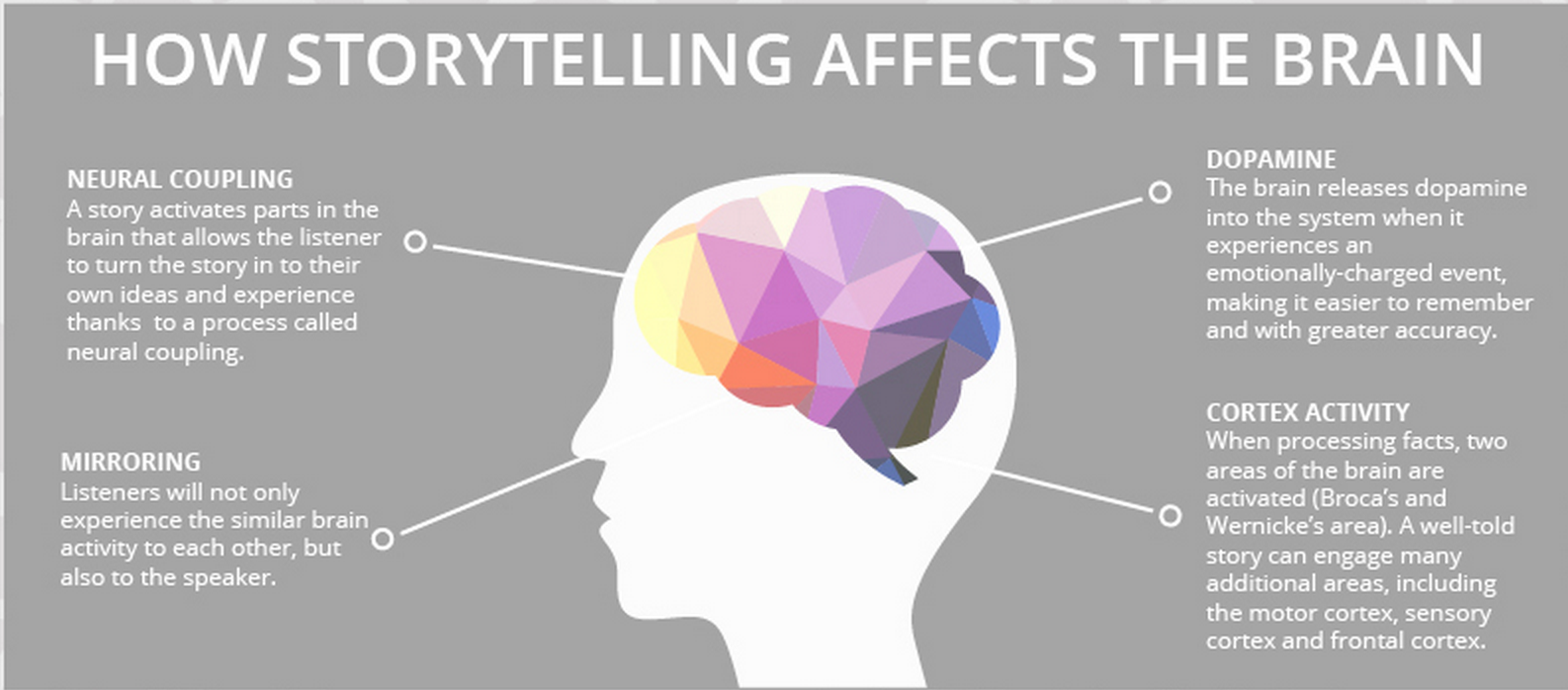
Stories are powerful tools for bringing people and ideas together. Great stories persuade and inform; the best stories inspire and stay with us. But we don’t often see this happening enough in the boardroom.
Stats and numbers are important for supporting claims, but if you want to inspire your audience, you need to weave those stats into a story. T he truth is, most stories are formulaic, so once you’ve chosen your formula, filling in the blanks is pretty easy.
Let’s look at a few popular story structure formulas below.
1. Fact and story
Mixing storytelling with facts works in a kind of mutually supportive cycle. Facts add substance to the story; the story adds interest to the facts.
In this structure, you weave the two together and move back and forth between the two.
- Start with a ‘what if’ question. For example, if you were pitching a vacuum cleaner, your initial sales pitch might be ‘what if you didn’t have to lose suction?’
- Add facts that illustrate the current state of things. To continue with our example, it might be current stats on traditional vacuums losing suction. Keep alternating facts with fiction throughout the body of your presentation.
- End on a high note that makes the listeners feel like they learned something and want to move to action because of it. For example, to invest in your new product, or to sponsor your new app .
2. The hero’s journey
From Odysseus to Chihiro , adventure stories typically feature a hero who goes on a journey fraught with peril and learns a vital lesson at the end of it. It’s a formula employed by thousands of writers — and you can draw from it to add some drama to your presentation.
This structure works really well for inspirational personal stories, or tales about a company from its humble beginnings to the success it is today.
- Begin somewhere neutral. The situation is neither ideal nor unbearable.
- Introduce a challenge — one that needs to be solved.
- Present a worsening situation. The problem is being addressed, but things are still getting worse.
- Define rock bottom. The situation seems impossible; there is apparently no way forward and all seems lost. Until…
- Introduce a new discovery that offers hope.
- Show your work. Armed with your new abilities, you tackle the issue head-on.
- Resolve the problem, but instead of returning to the way things were before, the hero (you) discovers an even better way of living.
- Finish with a lesson, which you can share to inspire your audience.
3. The pitch
The ‘pitch’ style of presentation is commonly used by salespeople. The goal is to show how a product or idea can help an individual overcome a hurdle toward a positive outcome. The story should be relatable, so the audience can picture themselves in the situation and, therefore, benefitting from the solution.
- Start with a summary of the way things are in simple terms.
- Introduce the problem or hurdle that needs solving. Make it relatable to help your audience put themselves in the situation.
- Introduce a solution: give your audience a glimpse into a possible solution.
- Create a fork in the road: Give your audience a couple of options for solving the problem. Offer an average option first, then follow up with a better one.
- Close: Choose the better option and explain why that’s the best one (and only real suitable choice).
- Finish up by telling the audience exactly how to solve the problem , step by step.
- Talk about extra benefits that extend beyond simply solving the problem. Finish on an uplifting high.
4. The explanation
This presentation format is for when you want to teach your audience something — whether that’s a process, a new skill, or a way to overcome a problem. It has similarities with the fact and story structure, insomuch as facts should weave into the story.
- Explain how things are at the moment , what the goal looks like, and how you plan to get there. You can even start with a story to add emotional interest from the get-go.
- Take your first step on the journey toward the final destination.
- Add more steps that build on this.
- Take a moment to recap the points you’ve covered so far while tying them to the main point. This will help your audience visualize the ground you’ve covered and see where you’re heading.
- Add the finishing pieces to the puzzle and lead your audience to the end.
- End your journey so your audience feels as though they’ve learned something new.
5. The opportunity
A close relative of the pitch, this three-part structure swaps a hurdle for an opportunity. Here, you want to show your audience that a problem they thought they had actually had an easy fix.
- Start with the situation as it is now.
- Next, add a ‘but’ — this could be a small hiccup that stops things from being as good as they could be. For example, our chocolate pudding company is doing really well. But we could be doing better if we changed supplier.
- Talk about the opportunity, with as many facts and stats as possible to make it feel achievable and real.
- Add a conclusion.
- Explain why the product or service meets the challenges raised. Add more stats and facts to support your point.
Storyboarding your presentation outline
Now you’ve worked out your structure, it’s time to start building your presentation. Storyboarding is the best way to do this. In the same way that directors use storyboards to map out their films scene-by-scene, you’re going to use it to map out your presentation slide-by-slide.
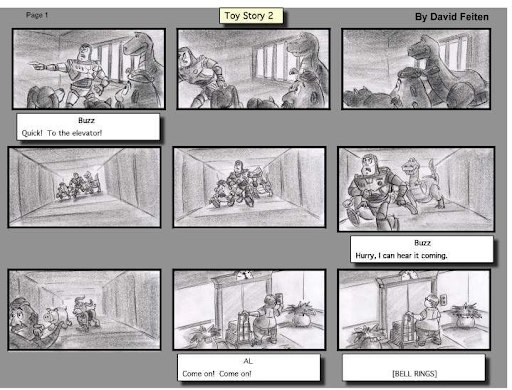
(Don’t worry, you can do stick people and squiggles if drawing isn’t your strong point.) Image Source
The trick here is to avoid adding too much detail too quckly. Ideally, have one or two sentences on each slide summarizing what each one will address. Stick to one main point per slide and no more than 3 subpoints.
You can do this with pen and paper, but since you’ll likely end up going digital eventually, you might as well start there. It looks far neater, and it means that if you need to change something, it’s as simple as deleting or editing a cell or slide rather than starting over.
If you don’t want to start from scratch, a business presentation template is a great place to start. You can storyboard directly on the template, and then flesh out each of the slides in more detail once you’re ready.
Once you’ve got your storyboard mostly ready, all that’s left is to fill in the details! And of course: make it look great.
Formatting your presentation
Proper formatting is crucial to ensuring your presentation is visually appealing and easy to follow. Effective formatting helps to highlight key points, maintain audience engagement, and enhance overall comprehension. Here are some guidelines and best practices for formatting your presentation:
Choose a consistent theme
- Use a professional and clean template that aligns with your topic and brand.
- Ensure the template is consistent throughout the presentation to maintain a cohesive look.
- Choose a color scheme that is visually appealing and easy on the eyes.
- Stick to 2-3 primary colors to avoid visual clutter.
Organize your slides
- Include a title slide with the presentation topic, your name, and date.
- Add a relevant image or graphic to set the tone.
- Provide an agenda or outline slide to give the audience an overview of what to expect.
- Use section divider slides to clearly separate different parts of your presentation.
- Include a brief title for each section.
Keep text clear and concise
- Use easy-to-read fonts such as Arial, Helvetica, or Calibri.
- Avoid overly decorative fonts that can be hard to read.
- Ensure the font size is large enough to be readable from a distance.
- Titles should be at least 24-30 points, and body text should be 18-24 points.
- Use bullet points to break down information into digestible chunks.
- Keep each bullet point concise, ideally one line each.
Visual elements
- Include high-quality images, charts, and infographics to illustrate key points.
- Ensure visuals are relevant and add value to the content.
- Maintain consistency in the style and size of images and graphics.
- Align visuals properly to avoid a cluttered appearance.
- Use white space effectively to prevent slides from looking overcrowded.
- White space helps to highlight key elements and improves readability.
Multimedia and animation
- Embed short videos to demonstrate concepts or provide visual examples.
- Ensure videos are of high quality and relevant to the content.
- Use animations sparingly to emphasize important points without distracting the audience.
- Stick to simple transitions and avoid overly complex animations.
Data presentation
- Use charts and graphs to present data clearly and concisely.
- Label axes and include legends for clarity.
- Avoid overwhelming the audience with too much data.
- Highlight key data points and trends.
Final touches
- Review the presentation for spelling and grammatical errors.
- Ensure all information is accurate and up-to-date.
- Rehearse your presentation multiple times to ensure smooth delivery.
- Check the flow of slides and the timing of animations and transitions.
By following these formatting guidelines, you can create a presentation that is not only visually appealing but also effective in communicating your message. Proper formatting helps to keep the audience engaged and ensures that your key points are clearly conveyed.
Presentation tools
For those looking for an intuitive and efficient way to create professional presentations, consider using Cacoo , our online diagramming tool. Cacoo allows you to collaborate in real time, offering a variety of templates and design tools that make planning, designing, and presenting a breeze. Whether you’re working solo or with a team, Cacoo helps you streamline the presentation creation process, ensuring that your final product is polished and impactful.
Ready to take your presentations to the next level? Try Cacoo for free today and experience the difference it can make in your workflow.
This post was originally published on April 07, 2021, and updated most recently on May 24, 2024.

5 ways to use diagrams to visualize your ideas
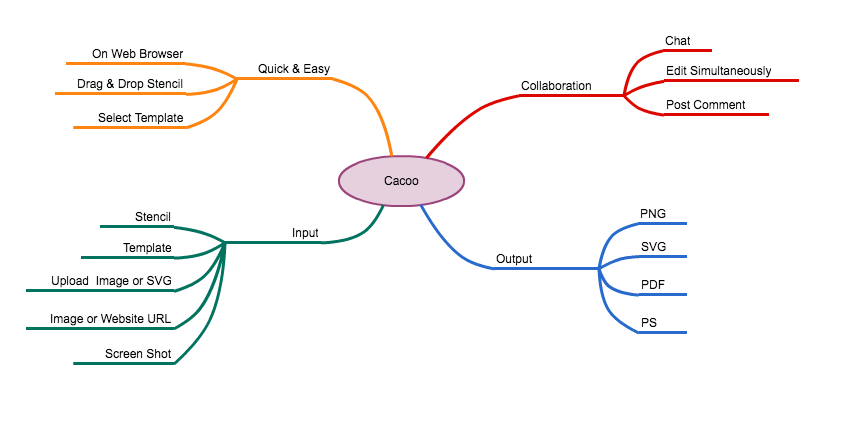
How to create an amazing elevator pitch using mind maps
Subscribe to our newsletter.
Learn with Nulab to bring your best ideas to life
Google Slides
Create Effective Presentation Outlines: A Step-by-Step Guide with Tips & Examples
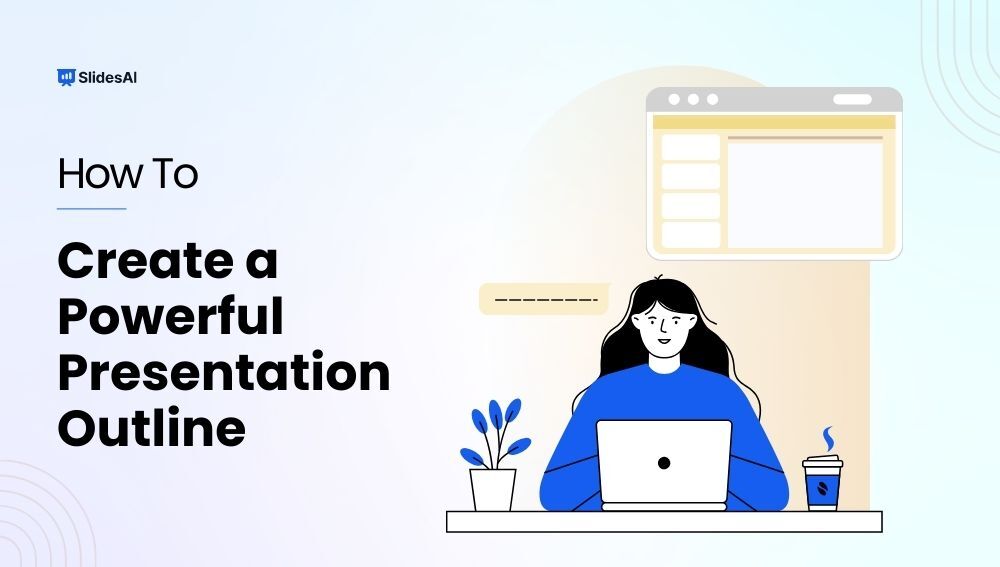
Table of Contents
What is a presentation outline.
A presentation outline is like a roadmap for organizing your thoughts and delivering your message smoothly during a presentation. It helps you structure your content logically, ensuring that your audience can follow along easily. By providing a clear framework, an outline enhances the clarity and effectiveness of your presentation.
Importance of Presentation Outline
1. Clarity and Focus
Using an outline keeps your presentation organized and focused, preventing you from going off track. It ensures that your presentation has a clear purpose and that all the information you share is relevant to your main points.
2. Logical Structure
A well-crafted outline ensures that your presentation flows logically, guiding your audience smoothly from one point to the next. This helps your audience follow your train of thought and understand your message more easily.
3. Enhanced Delivery
Having a clear outline can boost your confidence and make your delivery smoother. With a structured plan, you’re less likely to forget important points or ramble on, resulting in a more professional presentation.
4. Time Management
An outline helps you manage your time better by estimating how long each part of your presentation will take. This ensures that you stay within the allotted timeframe, keeping your presentation on track and engaging for your audience.

Create presentation slides with AI in Seconds in Google Slides
10M+ Installs
Works with Google Slides

How to Build Strong Presentation Outline s?
1. Purpose of Presentation
Understanding why you’re giving your presentation is crucial for planning its structure. Identifying your goal means thinking about what you want your audience to get out of it. This clarity forms the basis of your whole presentation. There are six potential reasons you might be presenting:
- Sharing information
- Teaching something new
- Making it enjoyable
- Inspiring action
- Convincing people of something
- Motivating them
Thinking about your goal will help you make a presentation that really grabs attention. Answering these questions can help you figure out what your goal is:
- What do I want people to learn or understand from my presentation?
- How will my presentation make a difference to those listening?
- What do I want people to do after my presentation?
Once you have the answers, you’ll have a good idea of what your presentation should cover and where to start.
2. Consider Color and Design
How you present your pitch matters just as much as what you say. Take a moment to think about the fonts and colors you’ll use on your slides. Research suggests that red can convey excitement and grab your audience’s attention, while white gives off a sense of simplicity and clarity.
3. Establishing Structure: Arrange Your Ideas in a Logical Order
When crafting your presentation, it’s important to structure your ideas in a clear and logical sequence. Start with an introduction to set the stage, followed by the main body where you delve into your key points, and wrap it up with a conclusion to summarize your main ideas.
4. Engaging Your Audience
When you’re getting ready for your presentation, think about how you can start off in a way that grabs everyone’s attention. You could ask a thought-provoking question, share an interesting story, or begin with a meaningful quote. The main thing is to get your audience interested right from the beginning and set the tone for the rest of your talk.
5. Adding Visuals
Give some thought to whether you want to include pictures, videos, or other visual stuff in your presentation. Even if your outline doesn’t mention exactly what visuals to use, you can suggest where they might fit in to help explain your ideas.
6. Encouraging Action
Come up with a clear and compelling message to encourage your audience to take action. Whether it’s encouraging customers to try out a new product or inviting people to join a demo, make sure they understand what’s in it for them. And if your presentation doesn’t really need a specific call to action, just wrap up by summarizing your main points and saying thanks for listening.
Alternatively, you can skip the hassle of crafting a presentation outline manually – try SlidesAI for seamless assistance .

Strategies for Crafting an Engaging Presentation
1. Understanding Your Audience
Take some time to know your audience by researching beforehand. This helps you adjust your presentation to connect with them better.
2. Enhance with Quotes, Testimonials, or Data
Make your presentation more interesting by adding extra info like quotes, testimonials, or data. It can make your audience more engaged and reinforce your message.
3. Visualize Your Concepts
How you show your ideas matters a lot. Tools like SlidesAI can help you express your concepts clearly and effectively.
4. Highlight Key Takeaways
Figure out the most important points you want your audience to remember. This makes it easier for them to recall and understand your message.
5. Seek Feedback
Ask for feedback to improve your presentation. It’s a good way to make sure it connects better with your audience.
Presentation Outline Example
Topic: The Impact of Social Media on Mental Health
Target Audience: College students
Time Limit: 15 minutes
I. Introduction (2 minutes)
Attention Grabber : Briefly discuss a real-life example of how social media can negatively impact mental health (e.g., cyberbullying, unrealistic beauty standards).
Introduce the topic : Clearly state the topic and its significance (e.g., “Today, I’ll be talking about the increasing impact of social media on mental health, particularly among young adults like yourselves”).
Preview : Briefly outline the key points that will be covered (e.g., “We’ll explore the positive and negative aspects of social media use, discuss common mental health concerns associated with it, and offer some tips for healthy social media habits”).
II. Main Body (10 minutes)
Positive aspects of social media:
Connection and community : Highlight how social media can help people connect with friends and family, build communities based on shared interests, and combat feelings of loneliness.
Information and self-expression : Discuss how social media can be a source of information, news, and inspiration, and provide a platform for self-expression and creativity.
Negative aspects of social media:
Social comparison and envy : Explain how constant exposure to curated online profiles can lead to social comparison, feelings of inadequacy, and envy.
Cyberbullying and harassment : Discuss the prevalence of cyberbullying and online harassment, their potential to significantly impact mental health, and the importance of online safety.
Addiction and anxiety : Explain how excessive social media use can lead to addiction, anxiety, and sleep disturbances.
III. Conclusion (3 minutes)
Summary : Briefly recap the key takeaways discussed in the presentation.
Call to action : Encourage the audience to be mindful of their social media usage and offer practical tips for developing healthy habits, such as setting time limits, curating their feed, and prioritizing real-life interactions.
Question and Answer : Allocate time for audience questions and address them thoughtfully.
- No design skills required
- 3 presentations/month free
- Don’t need to learn a new software

This is just a sample outline, and you can adapt and modify it based on your specific topic, audience, and time constraints. Remember, a well-structured and engaging presentation will effectively communicate your message and leave a lasting impression on your audience.
Frequently Asked Questions
How can ai help you create a presentation outline .
With the assistance of AI tools like ChatGPT and Gemini, crafting outlines becomes a breeze. Furthermore, you can utilize user-friendly online AI presentation tools such as SlidesAI to effortlessly generate your presentations.
Why is putting your outline on a slide a good idea?
Using a presentation outline can be helpful. It makes things clearer, boosts the speaker’s confidence, and helps manage information better. It also keeps the audience more engaged. But, if your presentation is fast-paced, casual, or focused on a specific area of expertise, you might want to keep the outline short and sweet. Just pick what works best for your situation and audience.
What is the format of the presentation outline?
There are various formats, but a common approach is using bullet points, numbered lists , or headings and subheadings. Choose the format that best suits your content and visualizes your information.
How can I adapt my presentation outline for different audiences?
Adapt your presentation outline by tailoring:
- Content : Depth, complexity, and examples based on audience expertise.
- Language : Formality, jargon, and storytelling to match audience and occasion.
- Visuals : Complexity and style to suit audience understanding.
- Delivery : Pace, volume, and even body language to audience energy.
- Focus : Highlight information most relevant to specific interests.
How long should a presentation outline be?
There’s no set rule; it depends on the complexity of your topic and presentation length.
Can I use a mind map to create a presentation outline?
Yes, mind maps can be a good way to visually brainstorm and organize presentation ideas.
What tools can I use to create a presentation outline?
You can use pen and paper, a word processing software like Microsoft Word, or dedicated outlining tools. Presentation software like PowerPoint also offers built-in outlining features.
Save Time and Effortlessly Create Presentations with SlidesAI

Presentation Outline Example and Template
How to create a presentation Outline
A presentation outline is a roadmap to a more successful business pitch — a general plan that summarizes what you want to say to prospective customers, clients or investors. It lets you organize your thoughts, group ideas into main points and present your material logically. But what should you include in your slides?
We've compiled 11 tips for more effective pitch prep.
If you came here looking for presentation templates , here's an a couople of examples from of our most popular ones. If not, just carry on.

Browse our PRESENTATION TEMPLATES
What is a presentation outline.
An outline for a presentation is a helpful tool that organizes the main points and flow of the presentation. It acts as a guide for the presenter, outlining the order in which information will be presented and the main ideas that will be covered. A good outline should include headings and subheadings that outline the main topics and supporting details, ensuring a clear and logical arrangement of information. Creating a presentation outline helps the presenter stay organized and focused, and makes it easier for the audience to follow the content and understand the main concepts of the presentation.
11 tips to create more effective presentations
1. decide on a goal.

Before you brainstorm, and before you scribble down any notes, come up with a goal for your presentation. What do you want your pitch deck to say to your audience? What message do you want to convey? What do you want it to achieve?
Perhaps you want your pitch to raise seed funds. Maybe you want to introduce a new product or service to customers. Whatever the reason for creating your pitch, decide on a specific, measurable goal. This will guide the rest of your preparation.
2. Create a Structure for Your Presentation
Every good presentation includes an introduction, main body, and conclusion. These three components form the "skeleton" of your presentation — the bare bones of your pitch. You don't need to think about all the small details at this stage — you can flesh out your presentation slides at a later date.
Your introduction is probably the most important part of your pitch. After all, you only have seven seconds to make a good first impression, according to research. Use your intro to introduce your brand, greet your audience and give a taster of what's to come.
The body of your presentation includes your main ideas and any supporting ideas. Use it to feature testimonials, financials and fundraising info, traction and milestones, and, of course, your marketing plan.
Finally, your conclusion summarizes all your points in a few slides. This should leave your audience wanting more.
3. Think About Visual Content

Visual content is an essential ingredient. The human brain processes visuals 60,000 times faster than regular text, so including images in your pitch is a great idea. Don't forget about videos, either. Consumers are 64 percent more likely to purchase a product after watching an online video, making visual content a good choice if you want to generate leads and boost sign-ups.
The most successful pitch decks incorporate striking visuals. Others have fancy fonts and graphics. All of this visual content demands attention from your audience and creates a cool aesthetic that will help you outrank your rivals.
At this early stage of pitch deck preparation, you don't have to finalize the images you are going to include in your pitch. However, we think it's a good idea to point out where you are going to use images in your presentation. This way, you can organize your ideas and make sure everything flows properly.
4. Understand What Makes a Good Presentation — and a Bad One
No two presentations are the same. The most successful pitch decks, however, certainly have a lot in common. When creating your outline, discover what makes a brilliant pitch. The University of Hawaii says great presentations rarely cover more than five points. The University of Cambridge in England says there should be four key points in every 45-minute presentation.
Here at Slidebean, we think one idea per slide, good design, lots of images, and quotes all make presentations so much more interesting. We're not fans of the 'thank you' slide, though — the one that recognizes your audience for sitting through your presentation. It's completely unnecessary.
5. Include a Call-to-Action
A call-to-action is much better than a 'thank you' slide. This encourages your audience to take action after your presentation. When creating your outline, think of a short, snappy call-to-action that prompts a response. A call-to-action is your final chance to engage with your audience during your presentation. You might want to encourage people to sign up to your mailing list, for example. Alternatively, you can include a link to your website so people can download a trial version of your product.
"No matter what form your CTA takes, the most important aspect is the copy," says growth marketing expert Sujan Patel and Voila Norbert co-founder, writing for Forbes magazine . "You’re telling the visitor what you want them to do, so it needs to be persuasive. Remember, your audience is looking for an answer or a solution to a problem. Connect with them by telling them exactly what they’re going to get if they take action."
6. Identify a Solution to a Problem
Every day, more than 30 million presentations are created on PowerPoint alone. Then there are the hundreds of thousands of pitches designed in Keynote, Prezi, and Slidebean. With so many presentations out there, how do you inspire people to invest in your services? One way to create a successful pitch is to identify a solution to a problem that your audience might have.
Slidebean recently reviewed some of the best presentation examples from successful startups. Most of them provide solutions to common problems early on in their respective pitches. Customer messaging platform Intercom, for example, says analytics, customer base browsing, and customer research is the answer for businesses who find it hard to engage with customers. They include these solutions near the beginning of their pitch deck.
If you want to have a more successful presentation, think about solving problems in your niche when creating your outline.
7. Use Quotes, Testimonials and Statistics

Quotes from senior management help you convey abstract ideas and make your presentation more engaging. You should obtain any quotes you want to use in your presentation during the planning stage. Testimonials from customers and clients also prove popular. Research shows that positive reviews influence purchasing decisions and increase trust.
Finally, statistics add some depth to your presentation. Industry facts and figures back up any claims you make and increase engagement. Discover relevant statistics when creating your outline. You don't need to include any actual quotes, testimonials or statistics yet. Just jot down where you want to place them in your presentation.
8. Think About Color and Design
The way you present information in your pitch is just as important as the information itself. Now is the time to start thinking about the font/s you want to use or the color of your slides. Research shows that red conveys passion and excitement and catches the attention of your audience. White, on the other hand, conveys simplicity and purity.
Slidebean has a range of color palettes that transform the look of your slides. You can choose up to three color sets and play around with different text, backgrounds, and highlights.
9. Plan the Order of Your Slides
Think of your presentation outline template as a very rough first draft. Decide on what types of slides you want to use, and decide on a final running order. You might feature quotes early on in your presentation, for example, and leave testimonials until the end. Don't forget to include a slide with your contact details — website, phone number, address, etc. — and your brand values.
Your presentation outline should be a group effort, too. Ask your colleagues for input.
10. Identify Key Takeaways From Your Presentation
Your outline should include enough information so you can visualize what your final presentation will look like. Once you have finished your outline, read it back and identify the key takeaways from the document. Is the structure of your presentation clear, for example? Does it convey your brand message? Will it engage your audience?
Every slide in your presentation should achieve the goal you created at the beginning of your outline. If something isn't working, make changes. You might want to switch slides around or remove unnecessary information, for example.
11. Use a Presentation Template
Once you have completed your outline, it's time to start putting everything together. Yes, you could create a PowerPoint pitch deck from scratch, but this is often time-consuming and complicated. Instead, use a template, which provides you with all the presentation slides you need.
Here at Slidebean, we have presentation templates for business of all sizes, including startups and scaleups. You can create a professional pitch deck in just a few minutes by following the on-screen prompts. Everything's included — bullet points, graphics, headers, footers, and more. Take the time to plan your pitch to produce a powerful sales document that helps you communicate with your audience.
Once you have created your presentation outline template, sign up to Slidebean and design a pitch that provides you with a huge return on your investment.
Try Slidebean Templates
Popular articles.
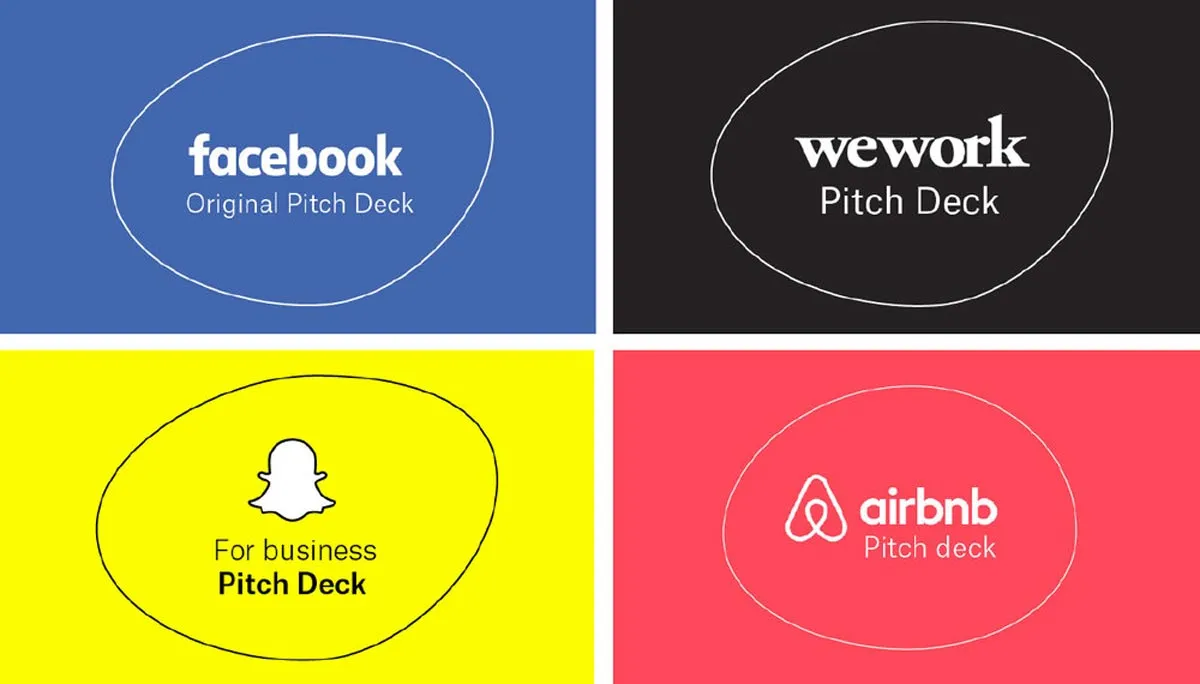
35+ Best Pitch Deck Examples from Successful Startups (2024 Update with Editable Templates Included)
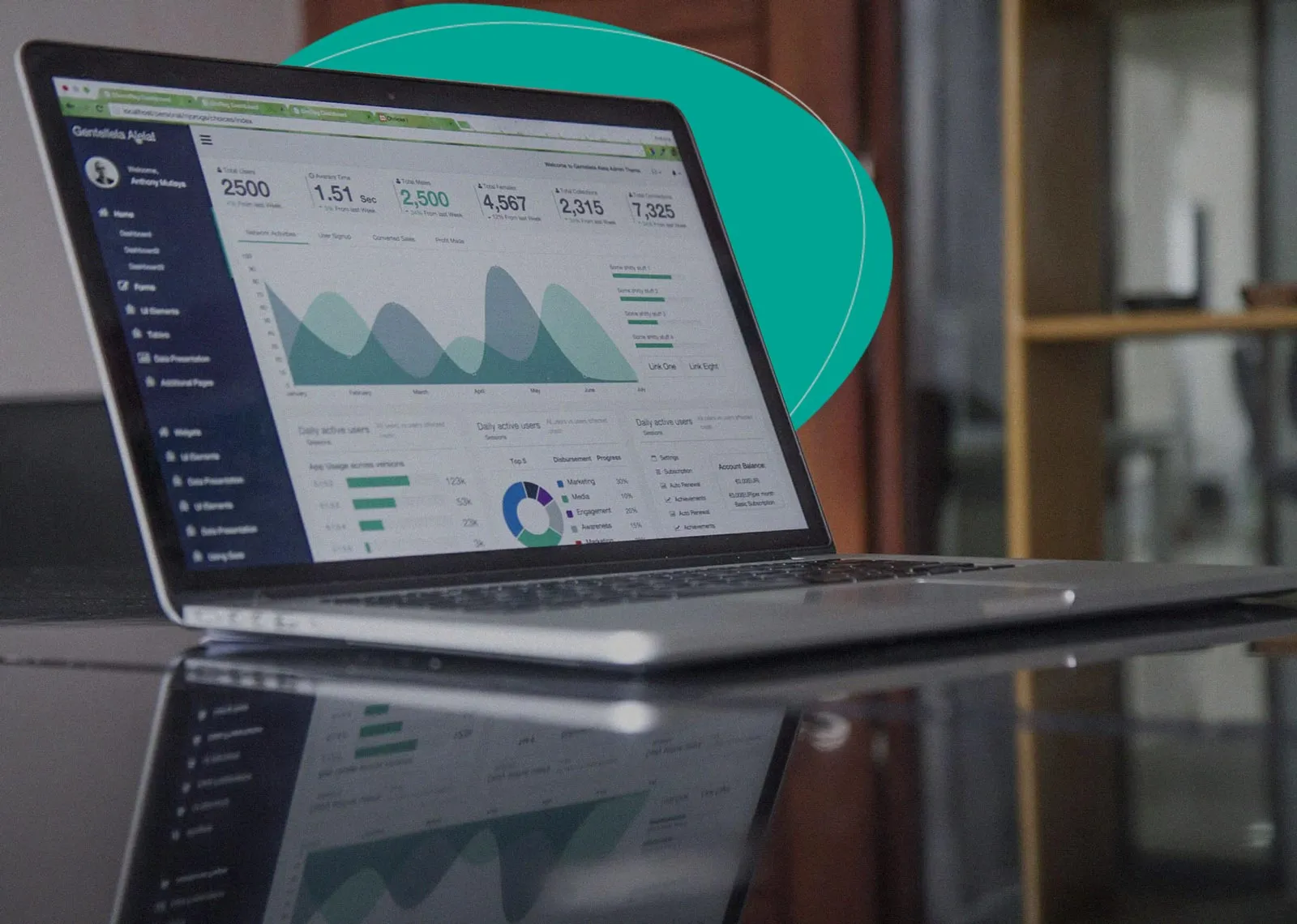
The Startup Financial Model Template by Slidebean
Upcoming events, financial modeling crash course, how to close a funding round.
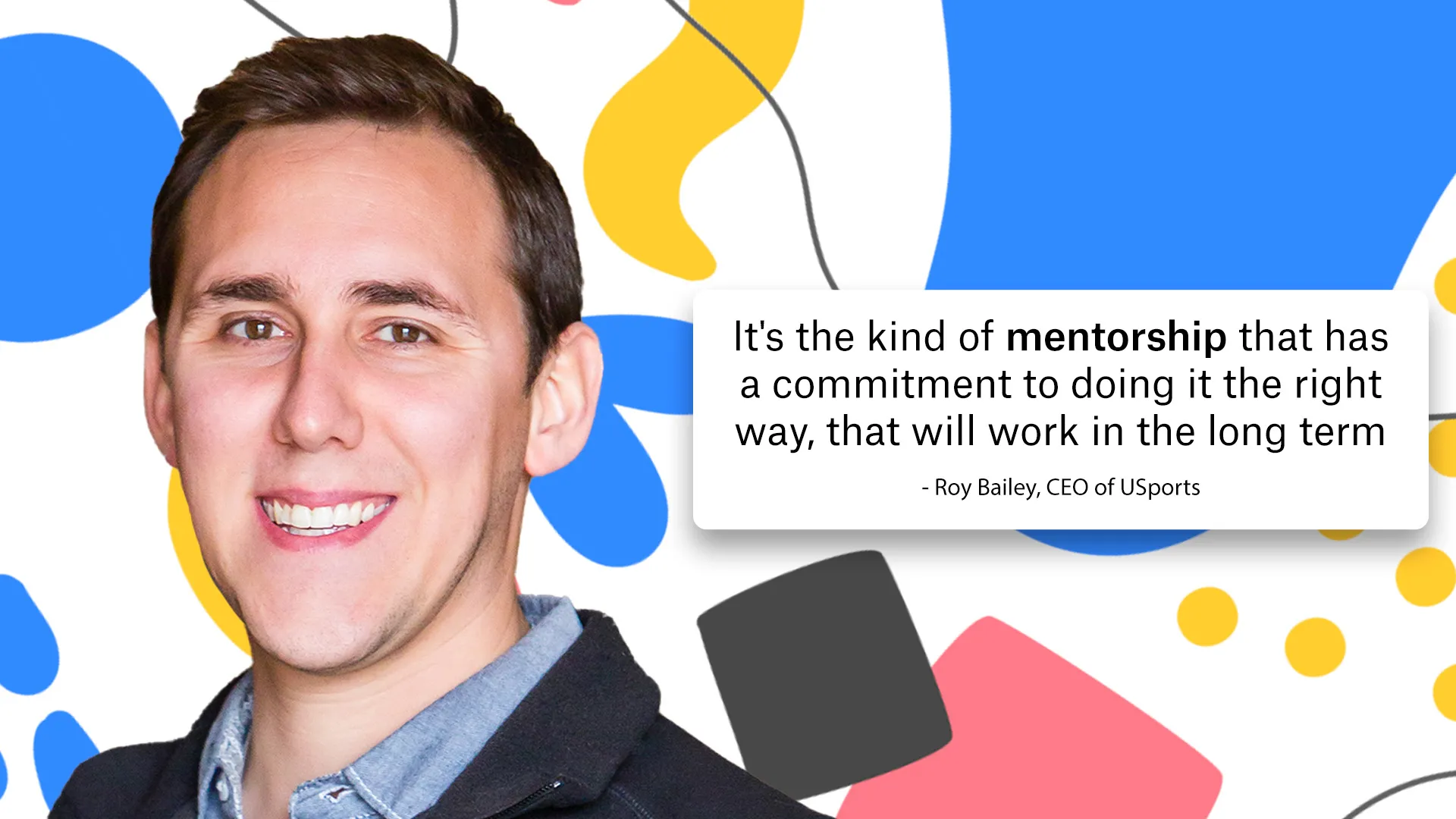
Slidebean Helped USports Tackle A Complex Financial Model

Let’s move your company to the next stage 🚀
Ai pitch deck software, pitch deck services.

Financial Model Consulting for Startups 🚀

Raise money with our pitch deck writing and design service 🚀

The all-in-one pitch deck software 🚀
.png)
A pitch deck is what gets investors on board to fund your company. The best way to do this is by summarizing your company story, using a series of strategically arranged slides to argue why your company has unicorn potential and is worth investing in.
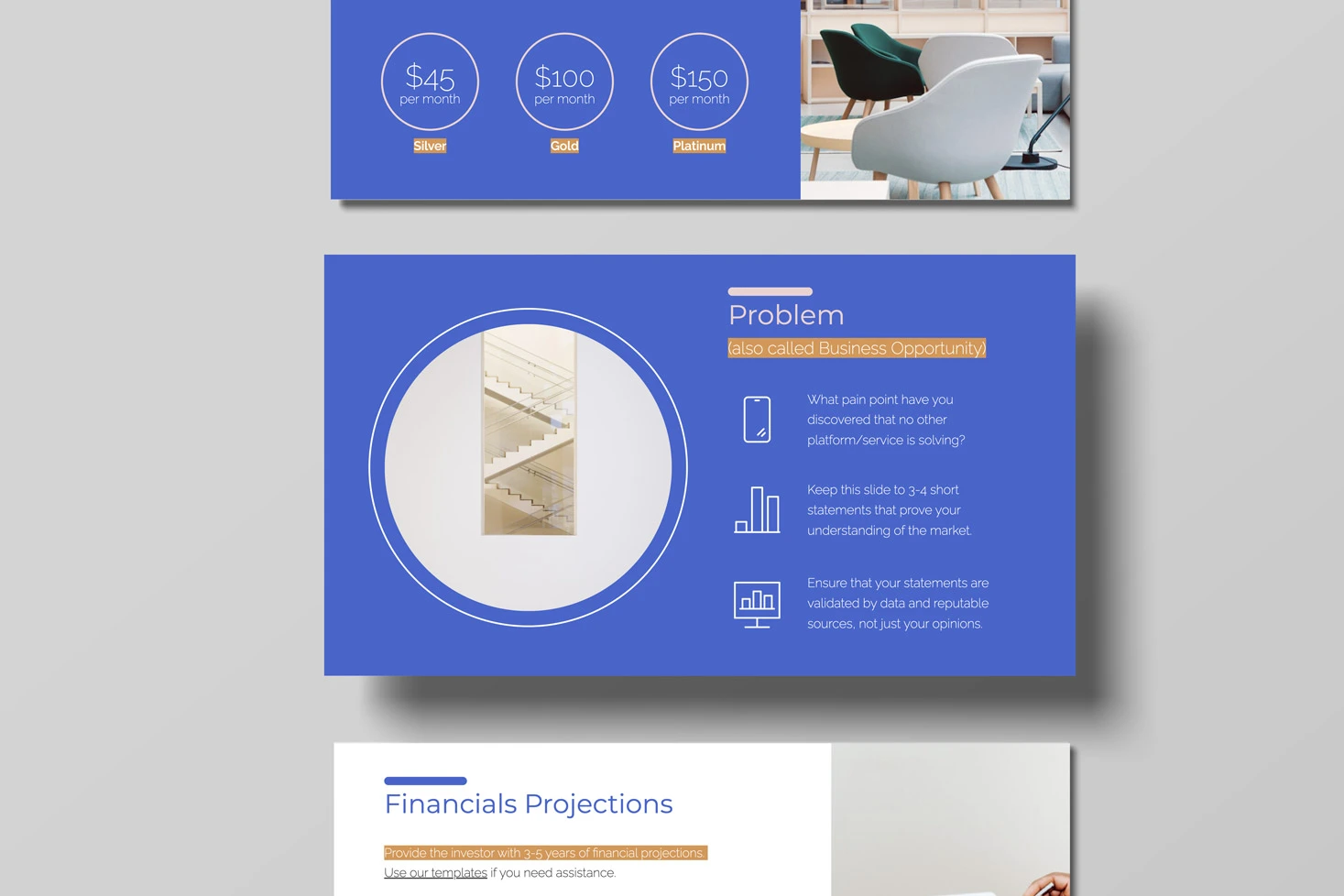
A pitch deck is the standard document used by startups to present their case to investors; it’s a brief deck of about 10 to 20 slides. See examples here.

This is a functional model you can use to create your own formulas and project your potential business growth. Instructions on how to use it are on the front page.
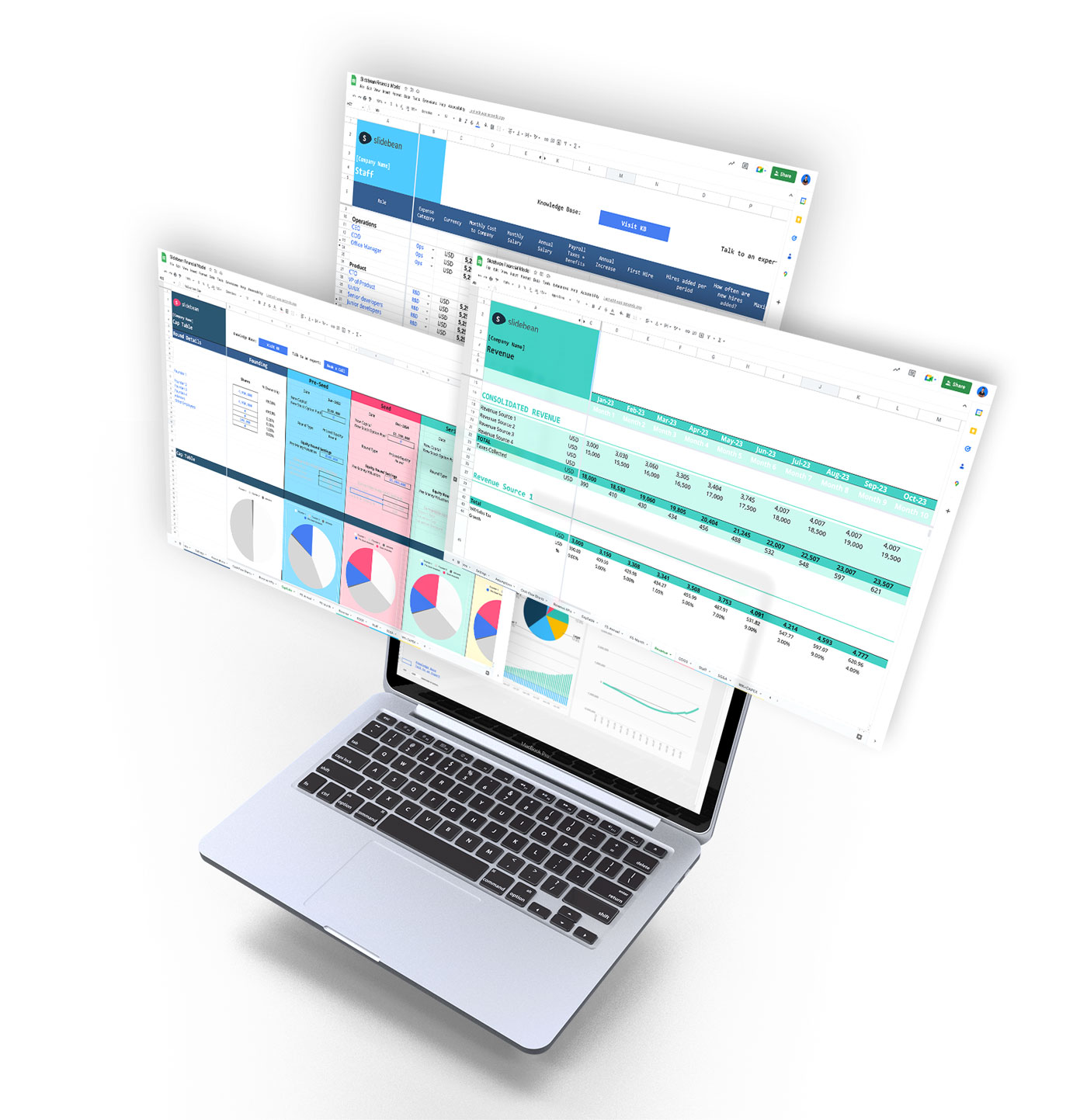
Book a call with our sales team
In a hurry? Give us a call at
- Video Editing
- Animation Tips
- Website Tips
A Guide to Presentation Outline [Infographic]

Renderforest Staff
20 Jan 2022
4 min read
![outline of presentation A Guide to Presentation Outline [Infographic]](https://cdn.renderforest.com/website/blog-media/2ef445d4-d48b-49f5-9a35-8c98710b5271.jpg)
Nowadays, presentations are firmly integrated into not only the academic but also the business world. They’re the perfect means whether you want to pitch your business or new idea, educate your audience , present reports, and the list continues.
The power of a well-made presentation lies in its logical structure and intelligibility. The human brain is much better at retaining structured, organized data — even more so when it’s presented with engaging visual content. Presentations check both boxes.
To ensure a cohesive flow for your entire presentation and a smooth ride for the audience, you need to prepare a clear, cogent outline for your material with all the key points. Moreover, structuring information is just as beneficial to the presenter as it is to the audience.
So, if you already have your presentation idea but are unsure of the right next step, a presentation outline is your answer. Once you have a general idea about the topic and have completed basic research, you’re in the perfect position to carve out the skeleton of your talk.
Below, you’ll find the basic structure of a balanced presentation outline as well as useful stats. Stick till the end to discover beautiful presentation templates.

Use this HTML code to share the infographic on your website:
<a href="https://www.renderforest.com/blog/presentation-outline"><img src="https://static.rfstat.com/bloggers_folders/895b96b7-c00a-4f39-89d8-0bacf49eed72.jpg" width="100%" alt="Presentation Outline Infographic" border="0"/></a><br/>Via: <a href="https://www.renderforest.com/blog/presentation-outline">Renderforest</a>
Recommended Reading
- 8 Best Corporate Presentation Designs
- Best Presentation Software: Ultimate List
Presentation Outline
- Introduction
- Keep it under 5 minutes.
- Introduce yourself, your company, and the topic of discussion.
- Explain the significance and topic relevance.
- Specify your approach to the topic. Preview the main points or key idea.
- Make a transition to the main points.
- Main Body
- It’s recommended to have 2-5 main points. Focus on one idea per slide.
- Start each point with an introduction, present it, and conclude.
- Have supporting materials for each main point in the form of quotes, testimonials, examples, charts, graphs, and other visual content.
- Connect one point to the next with a transition.
- Conclusion
- Summarize the topic and what was covered.
- Reiterate the key takeaways.
- End with a persuasive call to action that ties in with the presentation.
- Display your contact details.
- This is optional, but you can set some time aside to answer the audience’s questions.
- Be aware of the length of your answers and the number of questions you choose to address to avoid going over the time limit.
Good to Know
- The average attention span is 15-20 minutes for adults.
- People retain information 40% more accurately when it’s structured.
- 90% of the anxiety we feel before giving a presentation is caused by a lack of preparation.
- It usually takes 5 seconds for the audience to determine whether a presenter is charismatic or not.
- 75% of adults are affected by the fear of public speaking.
- People will remember a fact 22 times better when it has been presented through a story.
- 55% of people agree that a compelling story is what holds their attention during a presentation.
- 64% of people confirm an active presentation with two-way interaction is more interesting than a linear presentation.
Before Creating Your Presentation, Consider
- The presentation’s main purpose and learning objectives
- How informed the audience is about the topic
- Time or technical constraints if there are any
Additional Tips
Here are a few more tips that will be of help when outlining and designing your presentation. If you’re looking for more presentation tips , check out our article on this topic.
Have a Purpose
Defining your presentation’s purpose is something that should be done before and not after you’ve planned your speech. To make sure that your presentation points build on one another, you need a single well-defined goal to unify them.
When you have a precise target to aim for, you’ll be able to build a much more strategic structure for your speech and the accompanying slides alike (if there’s going to be a slideshow). Knowing your purpose will also assist in specifying your approach to the topic. It could be an explanation, analysis, comparison, problem-solving, etc.
Design Slides Smartly
Always keep in mind that slides should only act as a supplement to make the data more vivid but never overpower the speaker. Don’t overload your presentation slides with too much text; otherwise, your audience will have to choose between reading the slides and listening to you. If you have difficulty remembering your text, use a script or sticky notes as support for your speech.
Choose your first slide wisely, as it’s the starting point that will attract the attention of your audience and the new slides should add up to it by keeping them engaged.
The 10-20-30 rule of the PowerPoint presentation suggests having 10 slides, delivering the presentation in around 20 minutes, and keeping your fonts no smaller than 30 points. Follow these guidelines only as far as they make sense for your pitch.
Presentation Templates
You can create attractive presentations with slideshow video templates free of charge. Plus, they take no longer than a few minutes to edit. Here are a few examples:
More Templates
Think of a presentation outline as the spine that holds your pitch together from its first step to the very end. An outline provides a solid structure to your material, making the information much easier to grasp and memorize.
Begin your talk with an introduction to yourself and the topic, cover the main points one by one, and weave all the strands together with a brief conclusion. If appropriate, set a certain amount of time aside after the presentation to answer your listeners’ questions. Best of luck!
Sources: Thompson Rivers University Library , University Writing Center , Stanford Graduate School of Business , Virtual Speech , Visme , Duarte
Dive into our Forestblog of exclusive interviews, handy tutorials and interesting articles published every week!
Create Professional
Presentations, Graphics, Videos, and more
with Renderforest All-In-One Branding Platform.

How to make an AI video
07 Jun 2024
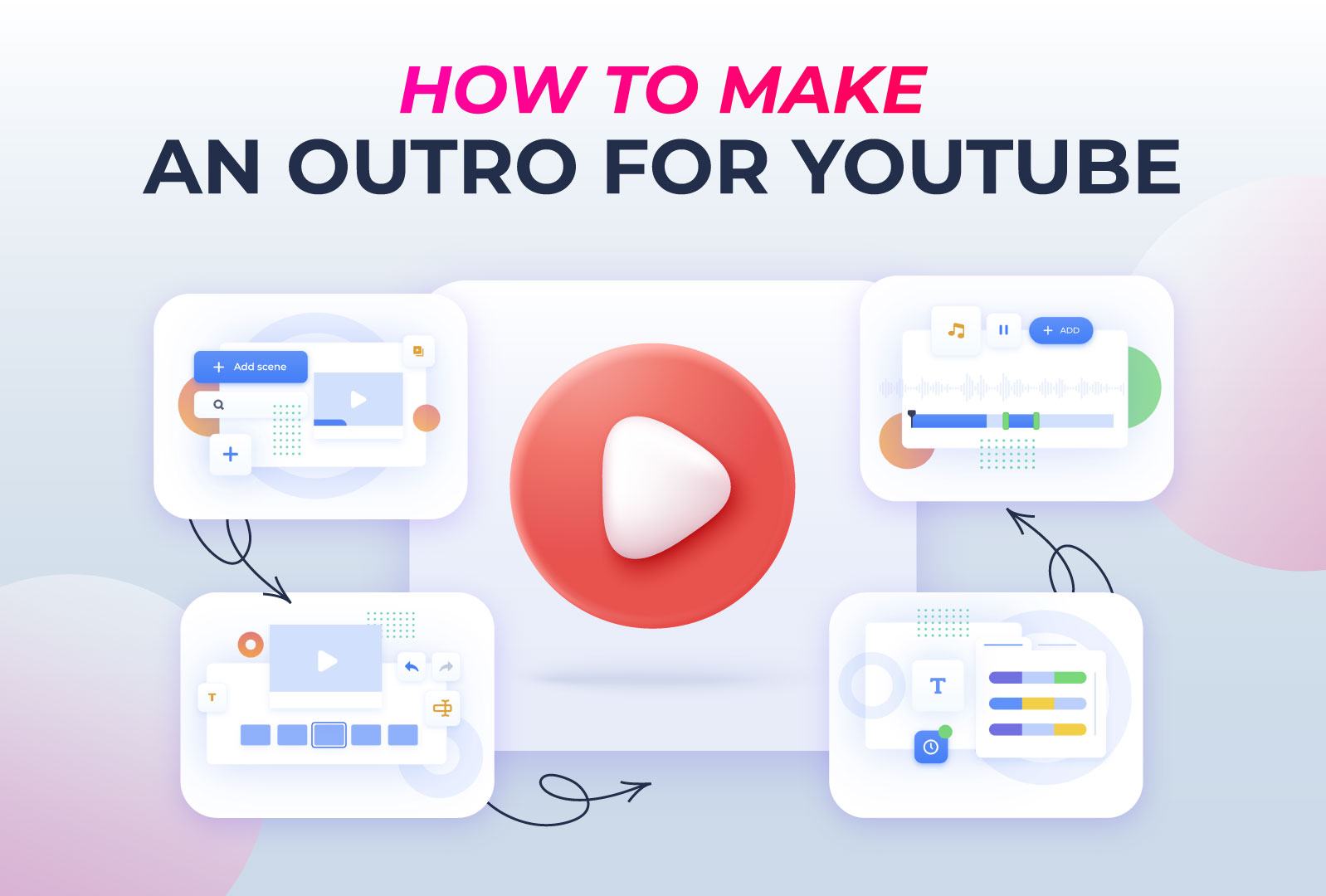
How to make an outro for YouTube
11 min read
05 Jun 2024
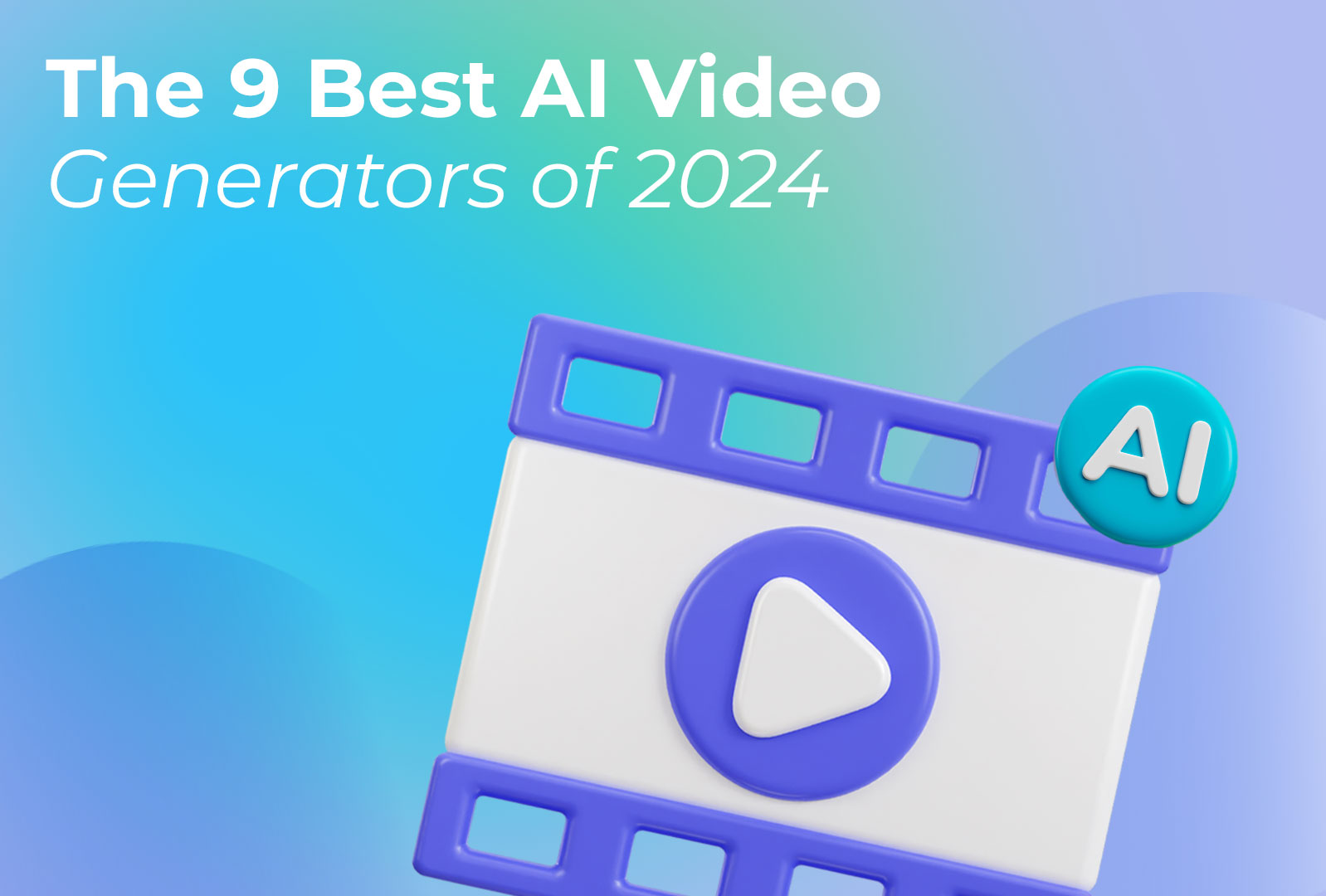
The 9 best AI video generators of 2024
13 min read
04 Jun 2024

Unsupported browser
This site was designed for modern browsers and tested with Internet Explorer version 10 and later.
It may not look or work correctly on your browser.
- Communication
How to Write Powerful PowerPoint Presentations Fast With Outlines
In this tutorial, you'll learn how to write a PowerPoint outline for a presentation . You'll see a presentation outline example that shows how beneficial the process can be. It might seem like an extra step while building a presentation. But creating a presentation outline saves you time in the long run.

Presentation outlines are a great way to save time. So are advanced PowerPoint templates. You'll see examples of professional PowerPoint templates from Envato Elements (unlimited downloads) in this tutorial while you learn how to write a presentation outline.
Why Should You Write a PowerPoint Presentation Outline?
You might think that learning how to write a presentation outline is an extra step. Writing a presentation outline takes time. But you might be surprised by how much time it ultimately saves in later steps.
It's important to see writing a presentation outline as a helpful step instead of extra work. Investing time in creating a PowerPoint outline helps you avoid rewriting and reworking your presentation.

When I was a rookie presenter, I made a lot of mistakes while writing a presentation. I'd open PowerPoint, spend too much time picking a theme, and then start writing my content. I jumped back and forth between slides adding points.
In short: this created an unfocused presentation. You could tell that there was a scatterbrained approach to writing content. When I started using outlines, the presentation felt more cohesive, and every point fell naturally into place.
But don't think that a PowerPoint presentation outline will be tossed in the trash when your presentation is finished. With a bit of creativity, PowerPoint presentation outlines can serve multiple purposes:
- Use an outline as a slide of its own to give your audience a sneak peek of the presentation's path.
- Send your outline as a pre-read with critical details to build anticipation for your presentation.
- Print your outline and keep it nearby to help you stay on topic while presenting.
Think of writing a presentation as a series of steps. Writing a presentation outline is the first step that saves time on all future steps. Learn how to do a presentation outline and more in our tutorial below:
Now, let's dive into our tutorial on PowerPoint presentation outlines.
How to Write a PowerPoint Presentation Outline
Once you've committed to writing a PowerPoint presentation outline, you might be wondering what the process looks like. Let's learn the keys to writing a presentation outline. Then, you'll learn how to incorporate that presentation outline into your PowerPoint.
The PowerPoint screenshots that you'll see in this section use a template called Brusher from Envato Elements .

Now let's look at how to create PowerPoint outlines:
1. Close PowerPoint (If It's Already Open)
If PowerPoint is open, close the application! If it's not open, don't even think about heading for the Start menu to launch it.
That's right. The most important part of writing a PowerPoint presentation outline is to leave out the app for the time being. If you don't do this, you risk spinning your wheels and redoing parts of your presentation over and over.

You might be surprised at how much focus a presentation outline brings to the process of learning how to write a presentation outline.
How many tutorials tell you to close the app while learning how to make a presentation outline? Well, this one just did, and it's crucial to the process of writing a presentation outline.
2. Set a Presentation Goal
It's vital that every presentation has a single, unifying goal. A PowerPoint presentation is a series of slides with supporting points that all tie back to that goal.
This goal is the guiding principle for everything you write. Setting the presentation's goal is the first step for writing your PowerPoint outline.
As you set your presentation's goal, it's also crucial to think about the type of presentation that you're giving. I divide presentation purposes into three key types, each with their nuances when it comes to writing. Here are the three types of presentation goals:
- To educate the audience on ideas and topics.
- To update colleagues on the latest status of a critical project or event (think of a meeting at work where you share a project update, for example).
- To persuade the audience to agree with and embrace your idea or position on an idea.
Before you start filling in the presentation outline, make sure that you've set this singular goal. Otherwise, you risk your presentation diverging into many ideas that don't support a common cause.

In summary, your first outline step is to write your presentation's goal . It's that singular measuring stick that you use as you add more content. Every time you add a new slide or supporting point, ask yourself, " does this content support my presentation's goal? "
Supporting points help reiterate the presentation's goal. But you can't support the key goal if you don't define the goal! Learning how to do a presentation outline comes back to setting a goal.
3. Add Headers for the Key Sections
Now that you've set your presentation's " north star ," you can begin to block in the critical sections that support the goal. Each section should give a new angle but play a part in reinforcing the central goal.
I tend to aim for three or four key sections per presentation. Each of those sections might include multiple PowerPoint slides.
This is commonly called the " body " of the presentation. It's the meat and bones of the presentation with the content that helps you drive your key point home. Fill in a goal as you see in the presentation outline example below:

Let's walk through an example. Let's say that I'm attempting to inspire my audience to learn Power Query, a popular Excel data tool. The goal is to encourage them to action. I'll use three key sections that support the goal:
- What's Power Query? It's best not to assume that your audience already knows.
- Why should you use Power Query? In a section like this, show the benefit of taking action. In this case, I'd show the audience how much faster data imports and transformations are when you use Power Query. This potential will inspire action.
- How to learn Power Query. Once I've given the audience a taste of the power of the tool at hand, it's essential to provide them with a " next step " as well. A few primary resources of tutorials can serve as a launching pad.
No two presentations are the same. The way that you support your points will vary based on the presentation's goal. Remember: Y ou're the presenter. It's your story to tell.
Now, start filling in the details for each supporting section. Just as we expanded on the goal with crucial sections, each section should have supporting points.
In your medium of choice, write several supporting sentences for each of your key sections. This gives you several points that support your idea. Use these support points to create individual slides.
See the screenshot below for a sample presentation outline in progress:

Learn more about the writing process in this tutorial:

4. Write the Supporting Points
"You can't boil the entire ocean... The best way to eat an elephant is one bite at a time... Divide and conquer the task at hand..."
All these phrases mean the same thing: the best way to tackle a project is to divide it into parts. When you're creating a PowerPoint, writing a presentation outline first is the best way to break the project into easy-to-conquer tasks.
5. Open PowerPoint and Add Your Outline
Once you've finished writing your PowerPoint presentation outline, it's time to jump back to the app finally. You've laid the groundwork for writing a presentation rapidly. Now, it's time to drop it into PowerPoint.
There are many ways to approach this task. For me, I paste the entire outline on the first slide. Then, I'll start carving that outline up, pasting the sections, and supporting points out to their slides. I use this PowerPoint outline slide to plan my presentation.

Now, start pasting those sections to their own sections. Using Outline view in PowerPoint or another tool, gradually pull your outline apart into unique sections. Instead of typing them one-by-one, just paste the sections onto new slides.
You don't have to stick with the exact text you wrote. Instead, paste the sections out and use them as the inspiration for content. By doing this, your presentation stays true to the original outline and on topic!

PowerPoint even has a helpful feature to focus on outlines in the app. Learn more about Outline view in PowerPoint in the tutorial below:

It might seem odd that we saved this step for last, but this approach helps you stay focused. Instead of jumping around inside PowerPoint while writing a presentation outline, consider using a separate tool.
5 More Powerful Presentation Writing Tips
Before writing your presentation outline think consider the following:
1. Have One Idea Per Slide

Your slides should just have your main points. If there's too much on your slide, it can be overwhelming for your audience. It can also be distracting. Instead of listening to you, your audience might be reading the text on the slide.
2. Simplify Your Sentences
Instead of having complete sentences on your slide, you can reduce text by having simple sentences.
For example, instead of saying, " When you study before a test, you will remember the material, raise your grade and be knowledgeable about the subject. " You can simplify the statement to look like this:
Benefits of Studying
- Remember Material
- Raise Your Grade
Simplifying your sentences, as shown above, makes it easier to follow the rules on minimizing text on your slides.
3. Have Powerful Visuals

Visuals engage your audience, especially when they're eye-catching. They can also show what you’re discussing in the presentation.
If you want to add an emotional element to your presentation, a high-quality image is a great way to do that. If the image is low-quality or irrelevant, it can distract the audience. It’s best to think carefully about your visuals and what you want to add to the presentation.
4. Remember Your Audience
While writing your outline, remember who you’re writing for. One of the things you need to know about your audience is their knowledge of the subject you’re discussing. Are you speaking to a group of professionals who understand the terminology and the subject well? Or are you talking to a group of students who don’t know much about the subject?
You must also keep your audience in mind if you’re adding humor to your presentation. If you offend your audience, even accidentally, they'll stop listening to you.
5. Don’t Use Your Slides as Notes

Don’t read off your slides. This is a common mistake that people can make. The audience can read your slides, so it can be boring to hear you repeat what’s written on the slide.
It’s more effective when you give the audience new information. If you want to have notes, you can use the speaker notes tool in PowerPoint. This tool lets you add notes that the audience won’t see.
The Best Source for PowerPoint Presentation Templates (With Unlimited Downloads)
Before we dive into how to write presentations quickly, let's take a look at another timesaver: presentation templates . PowerPoint templates already have most of the design work done for you.
On Envato Elements, you can source unlimited PowerPoint templates for a flat rate. The singular subscription gives you everything you need to create a presentation—fast! Many of these options include PowerPoint outline templates already built.
Explore PowerPoint Templates

Not only will you unlock unlimited PowerPoint templates, but you'll also gain access to many other creative assets. That includes stock photos, graphics, illustrations, and more!
Top Envato Elements Presentation Templates
As you finish up your PowerPoint outline, why not pair it with a presentation outline template to rapidly craft your presentation? Here are three of our favorites in the Envato Elements library, all included as a part of the subscription!
1. Outline - PowerPoint Template

The name might be a coincidence, but this PowerPoint presentation titled Outline is a perfect choice for many purposes. You've got 30 slides across five color schemes that are ready for practically any topic.
Flexible PowerPoint templates like this make it easy to adapt your presentation outline easily thanks to their well-designed structure.

2. Business Strategy Two PowerPoint Template

The strategy is the unifying direction for a business or project plan. They work well with PowerPoint outlines thanks to the focused approach. This template captures many of the most popular strategy deliverables like:
- triple bottom line analyses
- and so much more
3. Creativeplus - Agency PowerPoint Template

Are you running a creative agency? This PowerPoint template is sure to be a hit. It's useful for pitching projects or showing off your design chops. It's easy to update and has a fresh design that's certainly on-trend.
If you're still looking for presentation outline templates that save you time, Envato Elements might be right for you. Grab a template and design it rapidly!
More PowerPoint Presentation Templates
We've just scratched the surface of what's possible with templates for PowerPoint. Templates are the best way to save many hours of design work. Here are several articles with the best selection of PowerPoint templates:

More Powerful PowerPoint Resources
Learning how to write a presentation outline is just one of the many skills you need to become a confident presenter. Think of your learning journey in PowerPoint as a series of building blocks. Each skill gives you a steadier foundation.
Also, check our top-rated learning resource, How to Use PowerPoint (Ultimate Tutorial Guide.) It's a comprehensive source of the best learning materials to master PowerPoint.
You've already learned how to write an outline for a presentation. Keep learning with these three excellent tutorials:

Start Writing Your PowerPoint Presentation Outline Today
You learned how to make a PowerPoint outline for a presentation. Writing a PowerPoint outline is a surefire way to save time and improve your presentation. It brings a focus and consistency to the content.
Every presentation is different. That means that every PowerPoint outline will differ. This guide offers general guidelines to help you. But remember to be confident in your subject knowledge.
Before you start writing a presentation, remember that writing an outline first is the best way to do it. Set a goal, write a few key sections, and fill in your supporting details. Then, rapidly build the slides with your content.
Don't forget! PowerPoint presentation templates from Envato Elements are major time-savers too! Use them alongside your outline to write presentations quickly.
Editorial Note : This post was originally published in February of 2020. It's been updated for accuracy with help from Sarah Joy .

How To Make an Effective Presentation Outline
Edraw content team, do you want to make presentation outline.
EdrawMind helps move ideas forward, faster and better. Learn from this complete guide to know how to make a perfect Presentation Outline. Just try it free now!
1. What is a Presentation Outline?
A presentation outline presents a comprehensive idea of what you plan to share with the audience. It is a synopsis of a talk, pitch, or subject matter under discussion. It serves as a guide for writing a paper, publishing a study, or building a presentation and enables you to structure your information in a way that is easy to understand. Making a presentation outline is similar to having all the necessary pieces in place before building a house. It may appear counter-productive to spend time and resources sorting things in the form of an outline. However, outlining saves time and gives clarity on a particular topic.
2. Why Should You Create a Presentation Outline?
A presentation outline assists you in preparing for your pitch or speech. It provides a clear path to take your audience from where it is to where you want it to be. It plays an important role in positively shaping people's perspectives about your planning and execution skills. There are several other advantages associated with creating a presentation outline which includes:
- It helps in brainstorming your presentation and saves time by giving a clear idea of what you need to focus on.
- It helps structure ideas so that they appear in a logical order.
- It enables you to determine the main points you need to keep in your presentation.
- You can categorize ideas into groups and create separate slides for each group for further clarity.
- It helps you rehearse your presentation while going over the important points.
- It provides a visual aid to help people understand your topic in a better way.
3. How to Create a Presentation Outline?
The following steps will help you create a presentation outline:
1 Considering the Purpose of Presentation
Determination of your presentation goal is fundamental to creating an outline. To find the purpose, you need to think about what you want from your audience. Finding this out will enable you to build your whole presentation. There are six purposes your presentation possibly have:
- Entertaining
- Inspiring to act
Considering the purpose will help you build an impressive presentation. The following few questions will enable you to figure this out:
- What do I want people to take away or understand from my presentation?
- How will my talk help those attending the presentation?
- What do I want people to do after the presentation is over?
Answers to these questions will help you create a summary of your presentation and will serve as a fine starting point.
2 Creating Structure
Creating a structure implies considering where different points belong in your discussion and where to use the supporting material. There are three main components of a presentation:
- Introduction
Structuring your points and arguments in these parts will enable you to transition from one part of the presentation to another without creating any trouble.
3 Using an Attention Grabber
Thinking about how you want to open your topic is an integral part of planning a presentation. If you want your audience to get engaged with what you are talking about, you can ask an interesting question, share a related story or quote something entertaining. It sets the tone for the rest of your discussion.
4 Considering Visual Content
You can add images, videos, or other visual content to your presentation to convey what you want to. It helps you to communicate emotions, excitement, passion, and experiences effectively. You can also focus on using different fonts and colors to make your presentation more interactive and interesting.
5 Including a Call to Action
A creative call to action will inspire your audience to take appropriate action. It will show what you want your audience to do after the presentation. Let your audience know what it will get from performing the required action.
4. How to Make a Presentation Outline?
You can make a presentation outline in the following two ways:
With PowerPoint and Word
1 creating an outline in word.
- Open Word document.
- Select View > Outline. This will automatically generate an outline and open the Outlining tools.
- If there are headings in your document, you will witness those headings organized by level (from H1 to H9). If there are no headings in the document, the outline will appear as a bullet list. You can assign or edit headings, and heading levels. You can also set up the structure of your document.
- Select a bullet item.
- Select a heading Level 1 for slide titles, Level 2 for bullet points on that slide from the Outline Level box.
- When the work is done, select Outline View to edit your document.
- Select Save to save your document, name your file, and then select Save once more.
- Select Close to close the document.
2 Importing a Word Outline into PowerPoint
- Open PowerPoint and select Home > New Slide.
- Select Slides from Outline.
- In the Insert Outline dialog box, find and select your Word outline. Select Insert.
With EdrawMind
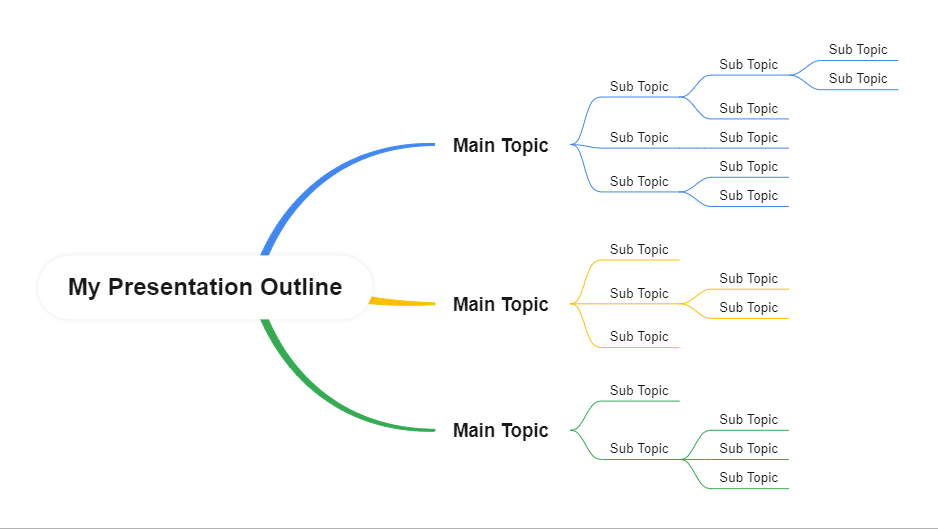
5. Presentation Outline Template

This presentation outline template describes three components of the outline: The introduction, the main body, and the conclusion. The introductory part opens the topic with an attention grabber and summarises the importance of the topic and its relevance of the topic to the audience. It also includes learning objectives that points out what the audience is going to learn from this presentation. The main body part constitutes the main idea of the topic. This idea is substantiated by supporting material. The concluding part constitutes a summary of the topic discussed and what the audience learned from it. It reviews the main points and calls the audience to take appropriate action.
6. Key Tips for Creating a More Effective Presentation
Here are some important points to consider to create an effective presentation:
- Know Your Audience. Get to know your audience by researching ahead of time so that you can make your presentation relatable.
- Add Quotes, Testimonials, or Data. Adding additional information to your presentation can help you engage your audience better.
- Visualize Your Ideas. The way you present your ideas is fundamental to the success of those ideas. EdrawMind helps you to create and present your ideas most effectively and efficiently.
- Identify Key Takeaways from Your Presentation. It will enable you to recall, review, and reassert what you want to communicate with your audience.
- Gather Feedback. Gathering honest feedback will help you make further improvements and adjustments to your presentation to make it more effective.
7. Key Takeaways
A presentation outline is a tool to communicate your ideas precisely. It helps you brainstorm and plan your presentation in a logical flow. Moreover, it helps to grab the attention of your audience by providing it with a visual depiction of what you are going to talk. If you want to create an impressive and creative presentation outline, EdrawMind will help you in this regard. It has a variety of functions and tools which enable you to create a dynamic outline suited to your topic. It enables you to brainstorm and present your ideas most effectively by using different diagrams, charts, graphs, clipart, etc. EdrawMind provides the best solution to your presentation problems.
You May Also Like
How to make a concept map.
HOW-TO & TIPS
How Do Humans Affect the Earth? Effective Ways to Save the Earth from Pollution
7 best earth day activities to enjoy | how to draw their mind map, get inspired: how to run a successful brainstorming session and boost your business, innovative solutions: learn how to brainstorm like a pro, how to make a creative mind map (with mind map templates).

Improve your practice.
Enhance your soft skills with a range of award-winning courses.
How to Structure your Presentation, with Examples
August 3, 2018 - Dom Barnard
For many people the thought of delivering a presentation is a daunting task and brings about a great deal of nerves . However, if you take some time to understand how effective presentations are structured and then apply this structure to your own presentation, you’ll appear much more confident and relaxed.
Here is our complete guide for structuring your presentation, with examples at the end of the article to demonstrate these points.
Why is structuring a presentation so important?
If you’ve ever sat through a great presentation, you’ll have left feeling either inspired or informed on a given topic. This isn’t because the speaker was the most knowledgeable or motivating person in the world. Instead, it’s because they know how to structure presentations – they have crafted their message in a logical and simple way that has allowed the audience can keep up with them and take away key messages.
Research has supported this, with studies showing that audiences retain structured information 40% more accurately than unstructured information.
In fact, not only is structuring a presentation important for the benefit of the audience’s understanding, it’s also important for you as the speaker. A good structure helps you remain calm, stay on topic, and avoid any awkward silences.
What will affect your presentation structure?
Generally speaking, there is a natural flow that any decent presentation will follow which we will go into shortly. However, you should be aware that all presentation structures will be different in their own unique way and this will be due to a number of factors, including:
- Whether you need to deliver any demonstrations
- How knowledgeable the audience already is on the given subject
- How much interaction you want from the audience
- Any time constraints there are for your talk
- What setting you are in
- Your ability to use any kinds of visual assistance
Before choosing the presentation’s structure answer these questions first:
- What is your presentation’s aim?
- Who are the audience?
- What are the main points your audience should remember afterwards?
When reading the points below, think critically about what things may cause your presentation structure to be slightly different. You can add in certain elements and add more focus to certain moments if that works better for your speech.

What is the typical presentation structure?
This is the usual flow of a presentation, which covers all the vital sections and is a good starting point for yours. It allows your audience to easily follow along and sets out a solid structure you can add your content to.
1. Greet the audience and introduce yourself
Before you start delivering your talk, introduce yourself to the audience and clarify who you are and your relevant expertise. This does not need to be long or incredibly detailed, but will help build an immediate relationship between you and the audience. It gives you the chance to briefly clarify your expertise and why you are worth listening to. This will help establish your ethos so the audience will trust you more and think you’re credible.
Read our tips on How to Start a Presentation Effectively
2. Introduction
In the introduction you need to explain the subject and purpose of your presentation whilst gaining the audience’s interest and confidence. It’s sometimes helpful to think of your introduction as funnel-shaped to help filter down your topic:
- Introduce your general topic
- Explain your topic area
- State the issues/challenges in this area you will be exploring
- State your presentation’s purpose – this is the basis of your presentation so ensure that you provide a statement explaining how the topic will be treated, for example, “I will argue that…” or maybe you will “compare”, “analyse”, “evaluate”, “describe” etc.
- Provide a statement of what you’re hoping the outcome of the presentation will be, for example, “I’m hoping this will be provide you with…”
- Show a preview of the organisation of your presentation
In this section also explain:
- The length of the talk.
- Signal whether you want audience interaction – some presenters prefer the audience to ask questions throughout whereas others allocate a specific section for this.
- If it applies, inform the audience whether to take notes or whether you will be providing handouts.
The way you structure your introduction can depend on the amount of time you have been given to present: a sales pitch may consist of a quick presentation so you may begin with your conclusion and then provide the evidence. Conversely, a speaker presenting their idea for change in the world would be better suited to start with the evidence and then conclude what this means for the audience.
Keep in mind that the main aim of the introduction is to grab the audience’s attention and connect with them.
3. The main body of your talk
The main body of your talk needs to meet the promises you made in the introduction. Depending on the nature of your presentation, clearly segment the different topics you will be discussing, and then work your way through them one at a time – it’s important for everything to be organised logically for the audience to fully understand. There are many different ways to organise your main points, such as, by priority, theme, chronologically etc.
- Main points should be addressed one by one with supporting evidence and examples.
- Before moving on to the next point you should provide a mini-summary.
- Links should be clearly stated between ideas and you must make it clear when you’re moving onto the next point.
- Allow time for people to take relevant notes and stick to the topics you have prepared beforehand rather than straying too far off topic.
When planning your presentation write a list of main points you want to make and ask yourself “What I am telling the audience? What should they understand from this?” refining your answers this way will help you produce clear messages.
4. Conclusion
In presentations the conclusion is frequently underdeveloped and lacks purpose which is a shame as it’s the best place to reinforce your messages. Typically, your presentation has a specific goal – that could be to convert a number of the audience members into customers, lead to a certain number of enquiries to make people knowledgeable on specific key points, or to motivate them towards a shared goal.
Regardless of what that goal is, be sure to summarise your main points and their implications. This clarifies the overall purpose of your talk and reinforces your reason for being there.
Follow these steps:
- Signal that it’s nearly the end of your presentation, for example, “As we wrap up/as we wind down the talk…”
- Restate the topic and purpose of your presentation – “In this speech I wanted to compare…”
- Summarise the main points, including their implications and conclusions
- Indicate what is next/a call to action/a thought-provoking takeaway
- Move on to the last section
5. Thank the audience and invite questions
Conclude your talk by thanking the audience for their time and invite them to ask any questions they may have. As mentioned earlier, personal circumstances will affect the structure of your presentation.
Many presenters prefer to make the Q&A session the key part of their talk and try to speed through the main body of the presentation. This is totally fine, but it is still best to focus on delivering some sort of initial presentation to set the tone and topics for discussion in the Q&A.

Other common presentation structures
The above was a description of a basic presentation, here are some more specific presentation layouts:
Demonstration
Use the demonstration structure when you have something useful to show. This is usually used when you want to show how a product works. Steve Jobs frequently used this technique in his presentations.
- Explain why the product is valuable.
- Describe why the product is necessary.
- Explain what problems it can solve for the audience.
- Demonstrate the product to support what you’ve been saying.
- Make suggestions of other things it can do to make the audience curious.
Problem-solution
This structure is particularly useful in persuading the audience.
- Briefly frame the issue.
- Go into the issue in detail showing why it ‘s such a problem. Use logos and pathos for this – the logical and emotional appeals.
- Provide the solution and explain why this would also help the audience.
- Call to action – something you want the audience to do which is straightforward and pertinent to the solution.
Storytelling
As well as incorporating stories in your presentation , you can organise your whole presentation as a story. There are lots of different type of story structures you can use – a popular choice is the monomyth – the hero’s journey. In a monomyth, a hero goes on a difficult journey or takes on a challenge – they move from the familiar into the unknown. After facing obstacles and ultimately succeeding the hero returns home, transformed and with newfound wisdom.
Storytelling for Business Success webinar , where well-know storyteller Javier Bernad shares strategies for crafting compelling narratives.
Another popular choice for using a story to structure your presentation is in media ras (in the middle of thing). In this type of story you launch right into the action by providing a snippet/teaser of what’s happening and then you start explaining the events that led to that event. This is engaging because you’re starting your story at the most exciting part which will make the audience curious – they’ll want to know how you got there.
- Great storytelling: Examples from Alibaba Founder, Jack Ma
Remaining method
The remaining method structure is good for situations where you’re presenting your perspective on a controversial topic which has split people’s opinions.
- Go into the issue in detail showing why it’s such a problem – use logos and pathos.
- Rebut your opponents’ solutions – explain why their solutions could be useful because the audience will see this as fair and will therefore think you’re trustworthy, and then explain why you think these solutions are not valid.
- After you’ve presented all the alternatives provide your solution, the remaining solution. This is very persuasive because it looks like the winning idea, especially with the audience believing that you’re fair and trustworthy.
Transitions
When delivering presentations it’s important for your words and ideas to flow so your audience can understand how everything links together and why it’s all relevant. This can be done using speech transitions which are words and phrases that allow you to smoothly move from one point to another so that your speech flows and your presentation is unified.
Transitions can be one word, a phrase or a full sentence – there are many different forms, here are some examples:
Moving from the introduction to the first point
Signify to the audience that you will now begin discussing the first main point:
- Now that you’re aware of the overview, let’s begin with…
- First, let’s begin with…
- I will first cover…
- My first point covers…
- To get started, let’s look at…
Shifting between similar points
Move from one point to a similar one:
- In the same way…
- Likewise…
- Equally…
- This is similar to…
- Similarly…
Internal summaries
Internal summarising consists of summarising before moving on to the next point. You must inform the audience:
- What part of the presentation you covered – “In the first part of this speech we’ve covered…”
- What the key points were – “Precisely how…”
- How this links in with the overall presentation – “So that’s the context…”
- What you’re moving on to – “Now I’d like to move on to the second part of presentation which looks at…”
Physical movement
You can move your body and your standing location when you transition to another point. The audience find it easier to follow your presentation and movement will increase their interest.
A common technique for incorporating movement into your presentation is to:
- Start your introduction by standing in the centre of the stage.
- For your first point you stand on the left side of the stage.
- You discuss your second point from the centre again.
- You stand on the right side of the stage for your third point.
- The conclusion occurs in the centre.
Key slides for your presentation
Slides are a useful tool for most presentations: they can greatly assist in the delivery of your message and help the audience follow along with what you are saying. Key slides include:
- An intro slide outlining your ideas
- A summary slide with core points to remember
- High quality image slides to supplement what you are saying
There are some presenters who choose not to use slides at all, though this is more of a rarity. Slides can be a powerful tool if used properly, but the problem is that many fail to do just that. Here are some golden rules to follow when using slides in a presentation:
- Don’t over fill them – your slides are there to assist your speech, rather than be the focal point. They should have as little information as possible, to avoid distracting people from your talk.
- A picture says a thousand words – instead of filling a slide with text, instead, focus on one or two images or diagrams to help support and explain the point you are discussing at that time.
- Make them readable – depending on the size of your audience, some may not be able to see small text or images, so make everything large enough to fill the space.
- Don’t rush through slides – give the audience enough time to digest each slide.
Guy Kawasaki, an entrepreneur and author, suggests that slideshows should follow a 10-20-30 rule :
- There should be a maximum of 10 slides – people rarely remember more than one concept afterwards so there’s no point overwhelming them with unnecessary information.
- The presentation should last no longer than 20 minutes as this will leave time for questions and discussion.
- The font size should be a minimum of 30pt because the audience reads faster than you talk so less information on the slides means that there is less chance of the audience being distracted.
Here are some additional resources for slide design:
- 7 design tips for effective, beautiful PowerPoint presentations
- 11 design tips for beautiful presentations
- 10 tips on how to make slides that communicate your idea
Group Presentations
Group presentations are structured in the same way as presentations with one speaker but usually require more rehearsal and practices. Clean transitioning between speakers is very important in producing a presentation that flows well. One way of doing this consists of:
- Briefly recap on what you covered in your section: “So that was a brief introduction on what health anxiety is and how it can affect somebody”
- Introduce the next speaker in the team and explain what they will discuss: “Now Elnaz will talk about the prevalence of health anxiety.”
- Then end by looking at the next speaker, gesturing towards them and saying their name: “Elnaz”.
- The next speaker should acknowledge this with a quick: “Thank you Joe.”
From this example you can see how the different sections of the presentations link which makes it easier for the audience to follow and remain engaged.
Example of great presentation structure and delivery
Having examples of great presentations will help inspire your own structures, here are a few such examples, each unique and inspiring in their own way.
How Google Works – by Eric Schmidt
This presentation by ex-Google CEO Eric Schmidt demonstrates some of the most important lessons he and his team have learnt with regards to working with some of the most talented individuals they hired. The simplistic yet cohesive style of all of the slides is something to be appreciated. They are relatively straightforward, yet add power and clarity to the narrative of the presentation.
Start with why – by Simon Sinek
Since being released in 2009, this presentation has been viewed almost four million times all around the world. The message itself is very powerful, however, it’s not an idea that hasn’t been heard before. What makes this presentation so powerful is the simple message he is getting across, and the straightforward and understandable manner in which he delivers it. Also note that he doesn’t use any slides, just a whiteboard where he creates a simple diagram of his opinion.
The Wisdom of a Third Grade Dropout – by Rick Rigsby
Here’s an example of a presentation given by a relatively unknown individual looking to inspire the next generation of graduates. Rick’s presentation is unique in many ways compared to the two above. Notably, he uses no visual prompts and includes a great deal of humour.
However, what is similar is the structure he uses. He first introduces his message that the wisest man he knew was a third-grade dropout. He then proceeds to deliver his main body of argument, and in the end, concludes with his message. This powerful speech keeps the viewer engaged throughout, through a mixture of heart-warming sentiment, powerful life advice and engaging humour.
As you can see from the examples above, and as it has been expressed throughout, a great presentation structure means analysing the core message of your presentation. Decide on a key message you want to impart the audience with, and then craft an engaging way of delivering it.
By preparing a solid structure, and practising your talk beforehand, you can walk into the presentation with confidence and deliver a meaningful message to an interested audience.
It’s important for a presentation to be well-structured so it can have the most impact on your audience. An unstructured presentation can be difficult to follow and even frustrating to listen to. The heart of your speech are your main points supported by evidence and your transitions should assist the movement between points and clarify how everything is linked.
Research suggests that the audience remember the first and last things you say so your introduction and conclusion are vital for reinforcing your points. Essentially, ensure you spend the time structuring your presentation and addressing all of the sections.
- Google Slides Presentation Design
- Pitch Deck Design
- Powerpoint Redesign
- Other Design Services
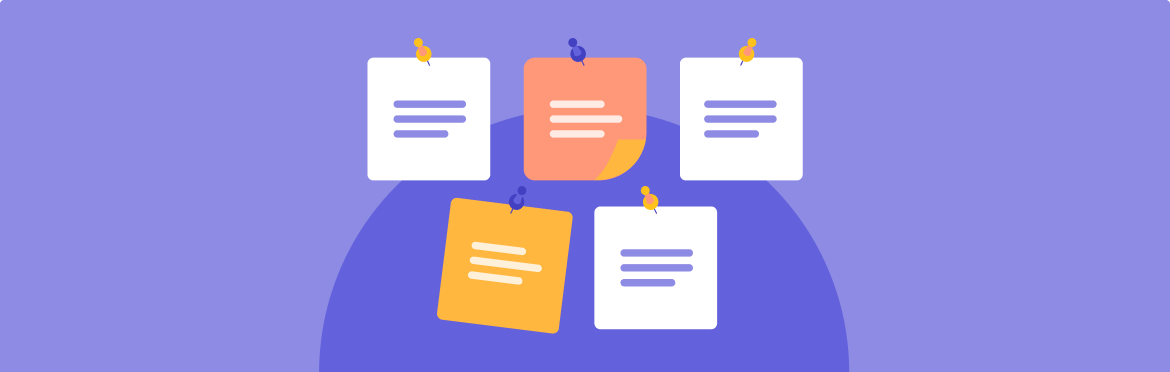
- Business Slides
- Guide & How to's
Writing an outline: creating a presentation blueprint
What is a presentation outline? A presentation outline is an initial plan for your future presentation. It lets you understand which points to concentrate on and which structure to apply. A plan helps creating a presentation outline much easier and saves time and money. So, let’s dive straight into some useful tips!
Determine your presentation goal
- What do you want to convey with the presentation?
- Who will be in the audience?
- What would make the presentation successful?
- What would you like to achieve with the presentation?
Answering these questions will make you understand how to direct your future work and write a basic presentation outline. Deciding on your presentation’s goal is the outline foundation. Make sure your goal can be evaluated appropriately, and we can go right to the next step!
Mind the structure
Creating a structure is essential for an informative outline in a presentation. Usually, presentation services provide the foundation of your presentation the three main parts: introduction, main part, and conclusion. Your goal is to hook the audience in your introduction and make sure you have caught their attention. Then, you can elaborate on your ideas in the central part and finish with a summary of your points.
Get the right visuals
The next step in the outline for a presentation is good visuals. Here, you must decide what visual materials you would like to use on the slides. At this point of the presentation outline, you don’t need to decide on the exact visual materials, but rather what type you’d like to use and where: graphs, photos, infographics, etc.
Decide on evaluation criteria
It is a quality control step. Think of what makes a good presentation, and most importantly — how do you define a great presentation? There is no universal answer — some concentrate on the lengths, while others focus on design. Your goal here is to evaluate all the points that seem important to consider in the outline for the presentation. Studying other presentations may help!
Call to action
Now we’re getting to the content, starting from the end of your presentation . A call to action is a short phrase encouraging your audience to do something related to your presentation: buy a product you advertise, dive deeper into the field you’re researching, and so on. A call to action is much better than a simple “thank you” since it encourages interaction among your audience.
Provide a solution
Remember your presentation structure? The solution refers to the conclusion part and can be a highly effective way of summarizing your material. While the other parts of your, e.g., business presentation outline may be dedicated to a market problem you want to highlight, the solution, in conclusion, will be a logical ending satisfying to the audience.
Primary sources
We’ve come to one of the most important parts of your PowerPoint presentation outline. Primary sources, like quotes and especially statistics, are the most persuasive arguments you can use to prove your point. Moreover, a good quote can also open your presentation, so think of several places to put them.
Make a design draft
Design is a feature that can’t be overlooked. In this part of the outline for a presentation, you can choose the theme for your slides, the color scheme, and the layout of the slides. Think of where the text and visuals would be and what background is the most fitting to your presentation type.
Decide on an order
No presentation outline can’t be complete without the slide order creation. This step is pretty easy — just place your slides logically, depending on what information they display and to which part of the presentation this information refers. Don’t forget the “technical” slides, such as the title or the slide with your contact info.
Check your outline
You can perform quality control once again at this point of your presentation outline — only this time, you check the outline itself. By this point, your outline should provide you with a functional presentation slab, with only some details to insert into it — basically, the content itself. You might want to make some changes here and there — and that’s the reason for quality control! Once satisfied with the outline, you can start working on a presentation and feeling all the missing parts.
To Conclude
As you can see, the outline creation is effortless. We hope this article will enrich your knowledge of “how to write a presentation outline”. The presentation will compose itself with a good outline, leaving you with only minor details to fill in.
If you still need help with a strong outline that includes all critical points, feel free to contact us .
#ezw_tco-2 .ez-toc-widget-container ul.ez-toc-list li.active::before { background-color: #ededed; } Table of contents
- Presenting techniques
- 50 tips on how to improve PowerPoint presentations in 2022-2023 [Updated]
- Keynote VS PowerPoint
- Present financial information visually in PowerPoint to drive results
- Types of presentations
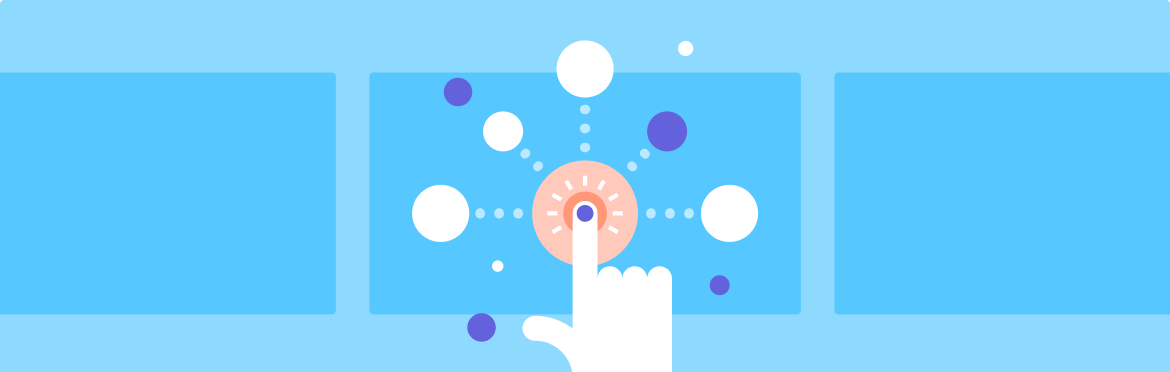
- Design Tips
How to make a presentation interactive
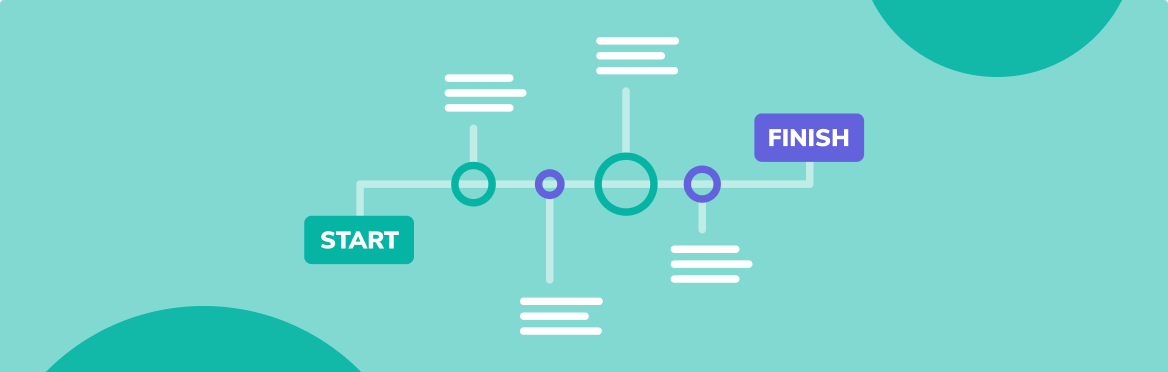
How to start and end a presentation: top tips and tricks from professionals (+ special focus)
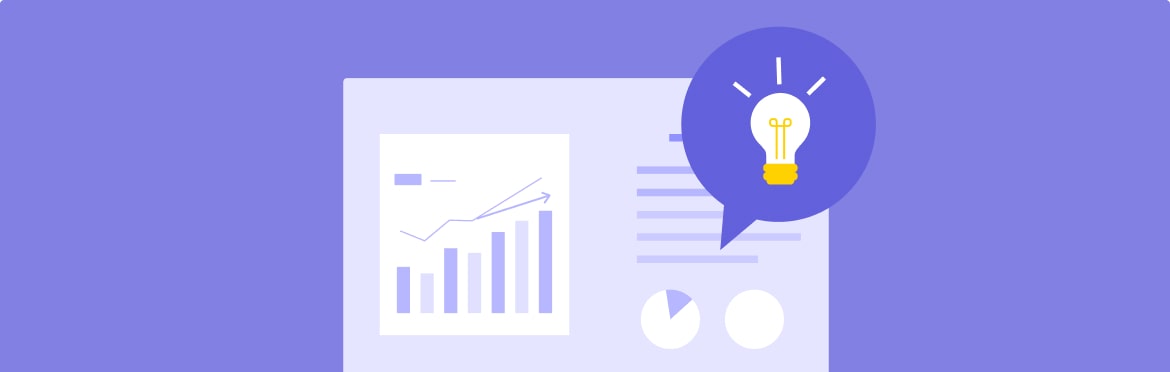
Introduce a new product idea in a presentation
30 Perfect Presentation Outline Templates (+Examples)
A presentation outline template gives you an overview of what encompasses an entire presentation. Based on the outline, you can start dealing with one slide at a time and then into the nitty-gritty of it. You may consider as a roadmap that leads to a successful final presentation and impress the attendees .
- 1 Presentation Outline Templates
- 2 What is the outline of a presentation?
- 3 Presentation Outline Examples
- 4 How do you write an outline for a presentation?
- 5 PowerPoint Outline Examples
Presentation Outline Templates
What is the outline of a presentation.
You can make a presentation outline template using just a sheet of paper or a word processing software of your choice. For instance, if you intend to make a PowerPoint presentation, it would be best to create the whole thing from your computer itself.
Using presentation outline examples and templates can make it easier for you to come up with a standout presentation. Moreover, the template helps you organize your ideas in a logical way. This method ensures that you will include all of the most important details of your presentation.
The template allows you to collect all of the information needed to communicate with your target audience throughout your presentation. You can use headers, bullet points, footers, and even graphics that you need in your presentation. The outline helps you create and put together the perfect message that you want to deliver.
Since you will use the presentation outline template as your guide when presenting, it is therefore important to organize the points logically. For instance, the outline must begin with an introduction where you will invite your audience to your presentation.
Here, you will highlight what your presentation involves. The introduction plays a crucial role in your presentation since this is where you grab your audience’s attention from the start. You might feel stressed at the start but just try to remain calm. Making an amazing first impression isn’t as difficult as you may think.
After your introduction, you will come to the substance of your presentation – and you can find this in the body. This section consists of your main points followed by their own sub-points.
After the body comes the conclusion where you will give a summary of your whole presentation. If you’re making a sales pitch, have to conclude with a CTA. Another great way to conclude your presentation is with an entertaining anecdote or a powerful quote.
Presentation Outline Examples
How do you write an outline for a presentation.
In analogy, you can compare your presentation outline template to a roadmap you will use as a guide to move your audience from where they are at the start of your presentation to where you want them to be by the end of it. Here are some points to consider when composing your own PowerPoint outline example:
- Determine your goal When writing an outline for your presentation, the first thing you have to decide on is your goal. You should be specific with your goals and make sure these are highly achievable in the situation and timeframe you have. For instance, when making an oral presentation example, make sure you have enough time to discuss all of the points in your outline.
- Analyze your audience This determines the starting point of your presentation. Consider all of the aspects of your audience to help you determine where you should begin with your message. For instance, when making a sales presentation outline, you may want to present your audience with a problem that you know they all have. Then you can present the solution in the form of the products or services you offer.
- Plan the content of your presentation As soon as you have formulated your goal and analyzed your audience, you are now prepared to plan the content of your presentation. You can think about having 3 levels in your presentation outline template: The highest levels consist of the topics that you want to discuss – usually about 3 to 5 topics Break each of these topics into the points you want to make Decide on the supporting information you will use to prove or support each point.
- Ask for feedback and opinions To deliver an impactful presentation, it is important to ask for other people’s feedback and opinions. These people could be a mentor or somebody who gives a lot of presentations. These persons may help you make important changes that you might have overlooked. In the absence of this kind of help to criticize your outline, you may rehearse your presentation on your own then record yourself. Then send the recording to someone through email for their feedback and comments.
- Include visual elements Whenever possible, it’s a good idea to incorporate visual elements in your outline as they help greatly in improving your overall presentation. By nature, people understand visual content more than they do words. Besides, even a simple illustration or diagram can potentially summarize a significant amount of written text. It pays to use graphs, images, diagrams, and the like in your outline. To make it more effective, use a clear and standard font that’s easy to read for the text. Also, make sure that everyone can read the size of the text that you choose.
- Think about the most important information Usually, in presentations, you cannot accommodate all of the details. As such, it becomes vital to include only special information that you can easily forget like as names, locations, and dates. You should maintain a clear statement of what your presentation is all about. Remember that your thesis statement serves as a guide on what to include in your presentation. In addition, this also prevents you from straying away from your main topic. Also, you must keep your outline clear but simple.
- Consider creating an alphanumeric outline Consider the use of alphanumeric characters to organize your outline better. For instance, you can use capital letters for the main points and small letters for sub-points. Make sure to itemize each level of your outline. You can use Arabic numbers, Roman numbers, uppercase and lowercase letters, and so on.
- Follow a clear and logical structure There should be a logical sequence in the order of points or events in your outline. This enables your audience to easily understand your message without getting confused. For instance, when you’re creating a narrative – this should begin with an introduction, a body of content, and a conclusion. You will have an easier time with your presentation if your outline has a clear and logical structure.
PowerPoint Outline Examples
Related posts, 40 useful roles and responsibilities templates [word, ppt], 37 product requirements document templates [word], 40 real & fake plumbing invoice templates [free].
Type above and press Enter to search. Press Esc to cancel.

- Thompson Rivers University Library
- Research Guides
Academic Presentation Skills and Tools
Basic presentation outline.
- Understanding your audience
- Define your goal & learning objectives
- Images and Screencasts
- AV and Animation Software
- Website Creation
- Active Learning
- Visual Aids
- Public Speaking
- Library Resources
"Tell them what you are going to tell them; tell them; tell them what you have told them“
The number of points in the body of your lecture can expand and contract as required.
- average adult attention span is 15-20 minutes: divide the body of your talk into 15-minute sub-topics
- give each sub-topic a short introduction, conclusion, and transition into the next sub-topic
- vary the pace: for example, have question periods at the end of each sub-topic, or alternate 15-minute lectures with 15-minute interactive activities or audio-visual presentations
I. Introduction (2-3 minutes)
- Opener Or Attention Getter
- Significance of topic
- Relevance to Audience
- Thesis and Preview (Tell your audience “the big picture”; give them a roadmap to their learning)
- Support material
(sign post - words that indicate that you are going to make a point - initially, finally, next.)
TRANSITION and CONNECTION
(sign post - words that indicate that you are going to make a point - initially, finally, next)
III. Conclusion (2-3 minutes)
- Summary of topic and what was learned
- Review the main points or your learning objectives
- << Previous: Define your goal & learning objectives
- Next: Presentation Tools >>
- Last Updated: Sep 28, 2023 2:18 PM
- URL: https://libguides.tru.ca/presentation
Blog > How to structure a good PowerPoint Presentation
How to structure a good PowerPoint Presentation
08.09.21 • #powerpoint #tips.
When creating presentations, it is particularly important that they are well organized and have a consistent structure.
A logical structure helps the audience to follow you and to remember the core information as best as possible. It is also important for the presenter, as a good presentation structure helps to keep calm, to stay on the topic and to avoid awkward pauses.
But what does such a structure actually look like? Here we show you how to best organize your presentation and what a good structure looks like.
Plan your presentation
Before you start creating your presentation, you should always brainstorm. Think about the topic and write all your ideas down. Then think about the message you want to communicate, what your goal is and what you want your audience to remember at the end.
Think about who your audience is so that you can address them in the best possible way. One possibility is to start your presentation with a few polls to get to know your audience better. Based on the results, you can then adapt your presentation a little. Use the poll function of SlideLizard and have all the answers at a glance. SlideLizard makes it possible to integrate the polls directly into your PowerPoint presentation which helps you to avoid annoying switching between presentation and interaction tool. You can keep an eye on the results while the votes come in and then decide whether you want to share them or not.

- an informative
- an entertaining
- an inspiring
- or a persuasive presentation?
Typical Presentation Structure
The basic structure of a presentation is actually always the same and should consist of:
Introduction

Make sure that the structure of your presentation is not too complicated. The simpler it is, the better the audience can follow.
Personal Introduction
It is best to start your presentation by briefly introducing yourself which helps to build a connection with your audience right away.
Introduce the topic
Then introduce the topic, state the purpose of the presentation and provide a brief outline of the main points you will be addressing.
Mention the length
In the introduction, mention the approximate length of the talk and then also make sure you stick to it.
The introduction should be no longer than two slides and provide a good overview of the topic.
Icebreaker Polls
According to studies, people in the audience only have an average attention span of 10 minutes, which is why it is important to increase their attention right at the beginning and to arouse the audience's interest. You could make a good start with a few icebreaker polls for example. They lighten the mood right at the beginning and you can secure your audience's attention from the start.
For example, you could use SlideLizard to have all the answers at a glance and share them with your audience. In addition, the audience can try out how the polls work and already know how it works if you include more polls in the main part.

Get to know your audience
As mentioned earlier, it is always useful to think about who your audience actually is. Ask them questions at the beginning about how well they already know the topic of your presentation. Use SlideLizard for this so that you have a clear overview about the answers. You can use both single- and multiple-choice questions or also open questions and display their results as a WordCloud in your presentation, for example.
Include a quote
To make the beginning (or the end) of your presentation more exciting, it is always a good idea to include a quote. We have selected some powerful quotes for PowerPoint presentations for you.
Present your topic
The main part of a presentation should explain the topic well, state facts, justify them and give examples. Keep all the promises you made earlier in the introduction.
Length and Structure
The main part should make up about 70% of the presentation and also include a clear structure. Explain your ideas in detail and build them up logically. It should be organized chronologically, by priority or by topic. There should be a smooth transition between the individual issues. However, it is also important to use phrases that make it clear that a new topic is starting. We have listed some useful phrases for presentations here.
Visualize data and statistics and show pictures to underline facts. If you are still looking for good images, we have selected 5 sources of free images for you here.
Focus on the essentials
Focus on what is most important and summarize a bit. You don't have to say everything about a topic because your audience won’t remember everything either. Avoid complicated sentence structure, because if the audience does not understand something, they will not be able to read it again.
Make your presentation interactive
Make your presentation interactive to keep the attention of your audience. Use SlideLizard to include polls in your presentation, where your audience can vote directly from their smartphone and discuss the answers as soon as you received all votes. Here you can also find more tips for increasing audience engagement.

Repeat the main points
The conclusion should contain a summary of the most important key points. Repeat the main points you have made, summarize what the audience should have learned and explain how the new information can help in the future.
Include a Q&A part
Include a Q&A part at the end to make sure you don't leave any questions open. It's a good idea to use tools like SlideLizard for it. Your audience can ask anonymous questions and if there is not enough time, you can give them the answers afterwards. You can read more about the right way to do a question slide in PowerPoint here.
Get Feedback
It is also important to get feedback on your presentation at the end to keep improving. With SlideLizard you can ask your audience for anonymous feedback through star ratings, number ratings or open texts directly after your presentation. You can then export the responses and analyse them later in Excel.

Presentation style
Depending on the type of presentation you give, the structure will always be slightly different. We have selected a few different presentation styles and their structure for you.
Short Presentation

If you are one of many presenters on the day, you will only have a very limited time to present your idea and to convince your audience. It is very important to stand out with your presentation.
So you need to summarize your ideas as briefly as possible and probably should not need more than 3-5 slides.
Problem Solving Presentation

Start your presentation by explaining a problem and giving a short overview of it.
Then go into the problem a little more, providing both intellectual and emotional arguments for the seriousness of the problem. You should spend about the first 25% of your presentation on the problem.
After that, you should spend about 50% of your presentation proposing a solution and explaining it in detail.
In the last 25%, describe what benefits this solution will bring to your audience and ask them to take a simple but relevant action that relates to the problem being discussed.
Tell a Story

A great way to build an emotional connection with the audience is to structure a presentation like a story.
In the introduction, introduce a character who has to deal with a conflict. In the main part, tell how he tries to solve his problem but fails again and again. In the end, he manages to find a solution and wins.
Stories have the power to win customers, align colleagues and motivate employees. They’re the most compelling platform we have for managing imaginations. - Nancy Duarte / HBR Guide to Persuasive Presentations
Make a demonstration

Use the demonstration structure to show how a product works. First talk about a need or a problem that has to be solved.
Then explain how the product will help solve the problem and try to convince your audience of the need for your product.
Spend the end clarifying where and when the product can be purchased.
Chronological structure

When you have something historical to tell, it is always good to use a chronological structure. You always have to ask yourself what happens next.
To make it more interesting and exciting, it is a good idea to start by telling the end of something and after that you explain how you got there. This way you make the audience curious and you can gain their attention faster.
Nancy Duarte TED Talk
Nancy Duarte is a speaker and presentation design expert. She gives speeches all over the world, trying to improve the power of public presentations.
In her famous TED Talk "The Secret Structure of Great Talks" she dissects famous speeches such as Steve Jobs' iPhone launch speech and Martin Luther King's "I have a dream" speech. In doing so, she found out that each presentation is made up of 4 parts:
- What could be
- A moment to remember
- Promise of “New Bliss”
Related articles
About the author.

Helena Reitinger
Helena supports the SlideLizard team in marketing and design. She loves to express her creativity in texts and graphics.

Get 1 Month for free!
Do you want to make your presentations more interactive.
With SlideLizard you can engage your audience with live polls, questions and feedback . Directly within your PowerPoint Presentation. Learn more

Top blog articles More posts
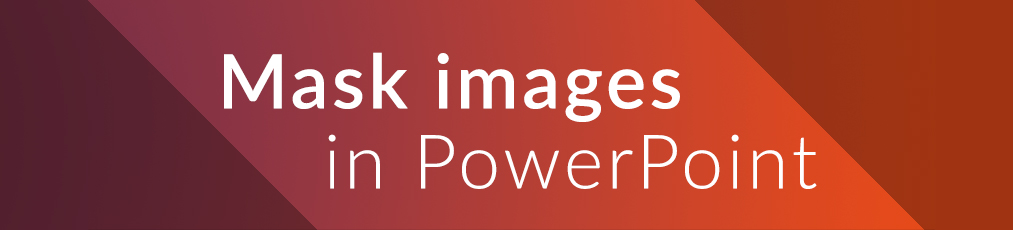
How to mask images to crop to shape in PowerPoint
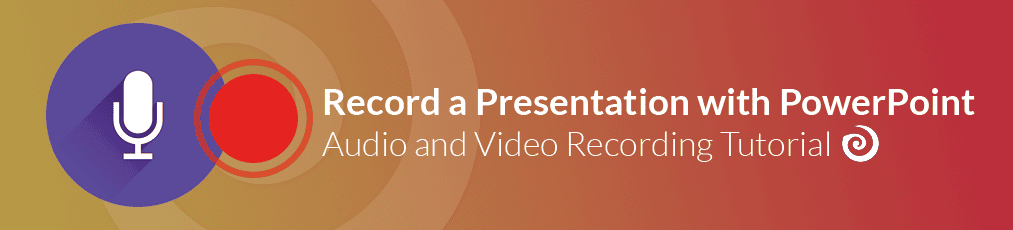
Record voice narration for PowerPoint

Get started with Live Polls, Q&A and slides
for your PowerPoint Presentations
The big SlideLizard presentation glossary
Slide transitions.
Slide transitions are visual effects which appear in PowerPoint when one slide moves to the next. There are many different transitions, like for example fade and dissolve.
Solution Presentation
A solution has already been found during a solution presentation. The only thing that remains is to find a solution on how to realize the decision.
Learning on Demand
Learning on Demand means that the content is available extactly when it's needed by the learner
Virtual Reality
With Virtual Reality people can practice situations and important processes in a virtual room by putting on special digital glasses. They can influence what happens themselves.
Be the first to know!
The latest SlideLizard news, articles, and resources, sent straight to your inbox.
- or follow us on -
We use cookies to personalize content and analyze traffic to our website. You can choose to accept only cookies that are necessary for the website to function or to also allow tracking cookies. For more information, please see our privacy policy .
Cookie Settings
Necessary cookies are required for the proper functioning of the website. These cookies ensure basic functionalities and security features of the website.
Analytical cookies are used to understand how visitors interact with the website. These cookies help provide information about the number of visitors, etc.
We use essential cookies to make Venngage work. By clicking “Accept All Cookies”, you agree to the storing of cookies on your device to enhance site navigation, analyze site usage, and assist in our marketing efforts.
Manage Cookies
Cookies and similar technologies collect certain information about how you’re using our website. Some of them are essential, and without them you wouldn’t be able to use Venngage. But others are optional, and you get to choose whether we use them or not.
Strictly Necessary Cookies
These cookies are always on, as they’re essential for making Venngage work, and making it safe. Without these cookies, services you’ve asked for can’t be provided.
Show cookie providers
- Google Login
Functionality Cookies
These cookies help us provide enhanced functionality and personalisation, and remember your settings. They may be set by us or by third party providers.
Performance Cookies
These cookies help us analyze how many people are using Venngage, where they come from and how they're using it. If you opt out of these cookies, we can’t get feedback to make Venngage better for you and all our users.
- Google Analytics
Targeting Cookies
These cookies are set by our advertising partners to track your activity and show you relevant Venngage ads on other sites as you browse the internet.
- Google Tag Manager
- Infographics
- Daily Infographics
- Popular Templates
- Accessibility
- Graphic Design
- Graphs and Charts
- Data Visualization
- Human Resources
- Beginner Guides
Blog Beginner Guides 8 Types of Presentations You Should Know [+Examples & Tips]
8 Types of Presentations You Should Know [+Examples & Tips]
Written by: Krystle Wong Aug 11, 2023

From persuasive pitches that influence opinions to instructional demonstrations that teach skills, the different types of presentations serve a unique purpose, tailored to specific objectives and audiences.
Presentations that are tailored to its objectives and audiences are more engaging and memorable. They capture attention, maintain interest and leave a lasting impression.
Don’t worry if you’re no designer — Whether you need data-driven visuals, persuasive graphics or engaging design elements, Venngage can empower you to craft presentations that stand out and effectively convey your message.
Venngage’s intuitive drag-and-drop interface, extensive presentation template library and customizable design options make it a valuable tool for creating slides that align with your specific goals and target audience.
Click to jump ahead:
8 Different types of presentations every presenter must know
How do i choose the right type of presentation for my topic or audience, types of presentation faq, 5 steps to create a presentation with venngage .

When it comes to presentations, versatility is the name of the game. Having a variety of presentation styles up your sleeve can make a world of difference in keeping your audience engaged. Here are 8 essential presentation types that every presenter should be well-acquainted with:
1. Informative presentation
Ever sat through a presentation that left you feeling enlightened? That’s the power of an informative presentation.
This presentation style is all about sharing knowledge and shedding light on a particular topic. Whether you’re diving into the depths of quantum physics or explaining the intricacies of the latest social media trends, informative presentations aim to increase the audience’s understanding.
When delivering an informative presentation, simplify complex topics with clear visuals and relatable examples. Organize your content logically, starting with the basics and gradually delving deeper and always remember to keep jargon to a minimum and encourage questions for clarity.
Academic presentations and research presentations are great examples of informative presentations. An effective academic presentation involves having clear structure, credible evidence, engaging delivery and supporting visuals. Provide context to emphasize the topic’s significance, practice to perfect timing, and be ready to address anticipated questions.

2. Persuasive presentation
If you’ve ever been swayed by a passionate speaker armed with compelling arguments, you’ve experienced a persuasive presentation .
This type of presentation is like a verbal tug-of-war, aiming to convince the audience to see things from a specific perspective. Expect to encounter solid evidence, logical reasoning and a dash of emotional appeal.
With persuasive presentations, it’s important to know your audience inside out and tailor your message to their interests and concerns. Craft a compelling narrative with a strong opening, a solid argument and a memorable closing. Additionally, use visuals strategically to enhance your points.
Examples of persuasive presentations include presentations for environmental conservations, policy change, social issues and more. Here are some engaging presentation templates you can use to get started with:

3. Demonstration or how-to presentation
A Demonstration or How-To Presentation is a type of presentation where the speaker showcases a process, technique, or procedure step by step, providing the audience with clear instructions on how to replicate the demonstrated action.
A demonstrative presentation is particularly useful when teaching practical skills or showing how something is done in a hands-on manner.
These presentations are commonly used in various settings, including educational workshops, training sessions, cooking classes, DIY tutorials, technology demonstrations and more. Designing creative slides for your how-to presentations can heighten engagement and foster better information retention.
Speakers can also consider breaking down the process into manageable steps, using visual aids, props and sometimes even live demonstrations to illustrate each step. The key is to provide clear and concise instructions, engage the audience with interactive elements and address any questions that may arise during the presentation.

4. Training or instructional presentation
Training presentations are geared towards imparting practical skills, procedures or concepts — think of this as the more focused cousin of the demonstration presentation.
Whether you’re teaching a group of new employees the ins and outs of a software or enlightening budding chefs on the art of soufflé-making, training presentations are all about turning novices into experts.
To maximize the impact of your training or instructional presentation, break down complex concepts into digestible segments. Consider using real-life examples to illustrate each point and create a connection.
You can also create an interactive presentation by incorporating elements like quizzes or group activities to reinforce understanding.

5. Sales presentation
Sales presentations are one of the many types of business presentations and the bread and butter of businesses looking to woo potential clients or customers. With a sprinkle of charm and a dash of persuasion, these presentations showcase products, services or ideas with one end goal in mind: sealing the deal.
A successful sales presentation often has key characteristics such as a clear value proposition, strong storytelling, confidence and a compelling call to action. Hence, when presenting to your clients or stakeholders, focus on benefits rather than just features.
Anticipate and address potential objections before they arise and use storytelling to showcase how your offering solves a specific problem for your audience. Utilizing visual aids is also a great way to make your points stand out and stay memorable.
A sales presentation can be used to promote service offerings, product launches or even consultancy proposals that outline the expertise and industry experience of a business. Here are some template examples you can use for your next sales presentation:

6. Pitch presentation
Pitch presentations are your ticket to garnering the interest and support of potential investors, partners or stakeholders. Think of your pitch deck as your chance to paint a vivid picture of your business idea or proposal and secure the resources you need to bring it to life.
Business presentations aside, individuals can also create a portfolio presentation to showcase their skills, experience and achievements to potential clients, employers or investors.
Craft a concise and compelling narrative. Clearly define the problem your idea solves and how it stands out in the market. Anticipate questions and practice your answers. Project confidence and passion for your idea.

7. Motivational or inspirational presentation
Feeling the need for a morale boost? That’s where motivational presentations step in. These talks are designed to uplift and inspire, often featuring personal anecdotes, heartwarming stories and a generous serving of encouragement.
Form a connection with your audience by sharing personal stories that resonate with your message. Use a storytelling style with relatable anecdotes and powerful metaphors to create an emotional connection. Keep the energy high and wrap up your inspirational presentations with a clear call to action.
Inspirational talks and leadership presentations aside, a motivational or inspirational presentation can also be a simple presentation aimed at boosting confidence, a motivational speech focused on embracing change and more.

8. Status or progress report presentation
Projects and businesses are like living organisms, constantly evolving and changing. Status or progress report presentations keep everyone in the loop by providing updates on achievements, challenges and future plans. It’s like a GPS for your team, ensuring everyone stays on track.
Be transparent about achievements, challenges and future plans. Utilize infographics, charts and diagrams to present your data visually and simplify information. By visually representing data, it becomes easier to identify trends, make predictions and strategize based on evidence.

Now that you’ve learned about the different types of presentation methods and how to use them, you’re on the right track to creating a good presentation that can boost your confidence and enhance your presentation skills .
Selecting the most suitable presentation style is akin to choosing the right outfit for an occasion – it greatly influences how your message is perceived. Here’s a more detailed guide to help you make that crucial decision:
1. Define your objectives
Begin by clarifying your presentation’s goals. Are you aiming to educate, persuade, motivate, train or perhaps sell a concept? Your objectives will guide you to the most suitable presentation type.
For instance, if you’re aiming to inform, an informative presentation would be a natural fit. On the other hand, a persuasive presentation suits the goal of swaying opinions.
2. Know your audience
Regardless if you’re giving an in-person or a virtual presentation — delve into the characteristics of your audience. Consider factors like their expertise level, familiarity with the topic, interests and expectations.
If your audience consists of professionals in your field, a more technical presentation might be suitable. However, if your audience is diverse and includes newcomers, an approachable and engaging style might work better.

3. Analyze your content
Reflect on the content you intend to present. Is it data-heavy, rich in personal stories or focused on practical skills? Different presentation styles serve different content types.
For data-driven content, an informative or instructional presentation might work best. For emotional stories, a motivational presentation could be a compelling choice.
4. Consider time constraints
Evaluate the time you have at your disposal. If your presentation needs to be concise due to time limitations, opt for a presentation style that allows you to convey your key points effectively within the available timeframe. A pitch presentation, for example, often requires delivering impactful information within a short span.
5. Leverage visuals
Visual aids are powerful tools in presentations. Consider whether your content would benefit from visual representation. If your PowerPoint presentations involve step-by-step instructions or demonstrations, a how-to presentation with clear visuals would be advantageous. Conversely, if your content is more conceptual, a motivational presentation could rely more on spoken words.

6. Align with the setting
Take the presentation environment into account. Are you presenting in a formal business setting, a casual workshop or a conference? Your setting can influence the level of formality and interactivity in your presentation. For instance, a demonstration presentation might be ideal for a hands-on workshop, while a persuasive presentation is great for conferences.
7. Gauge audience interaction
Determine the level of audience engagement you want. Interactive presentations work well for training sessions, workshops and small group settings, while informative or persuasive presentations might be more one-sided.
8. Flexibility
Stay open to adjusting your presentation style on the fly. Sometimes, unexpected factors might require a change of presentation style. Be prepared to adjust on the spot if audience engagement or reactions indicate that a different approach would be more effective.
Remember that there is no one-size-fits-all approach, and the best type of presentation may vary depending on the specific situation and your unique communication goals. By carefully considering these factors, you can choose the most effective presentation type to successfully engage and communicate with your audience.
To save time, use a presentation software or check out these presentation design and presentation background guides to create a presentation that stands out.

What are some effective ways to begin and end a presentation?
Capture your audience’s attention from the start of your presentation by using a surprising statistic, a compelling story or a thought-provoking question related to your topic.
To conclude your presentation , summarize your main points, reinforce your key message and leave a lasting impression with a powerful call to action or a memorable quote that resonates with your presentation’s theme.
How can I make my presentation more engaging and interactive?
To create an engaging and interactive presentation for your audience, incorporate visual elements such as images, graphs and videos to illustrate your points visually. Share relatable anecdotes or real-life examples to create a connection with your audience.
You can also integrate interactive elements like live polls, open-ended questions or small group discussions to encourage participation and keep your audience actively engaged throughout your presentation.
Which types of presentations require special markings
Some presentation types require special markings such as how sales presentations require persuasive techniques like emphasizing benefits, addressing objections and using compelling visuals to showcase products or services.
Demonstrations and how-to presentations on the other hand require clear markings for each step, ensuring the audience can follow along seamlessly.
That aside, pitch presentations require highlighting unique selling points, market potential and the competitive edge of your idea, making it stand out to potential investors or partners.
Need some inspiration on how to make a presentation that will captivate an audience? Here are 120+ presentation ideas to help you get started.
Creating a stunning and impactful presentation with Venngage is a breeze. Whether you’re crafting a business pitch, a training presentation or any other type of presentation, follow these five steps to create a professional presentation that stands out:
- Sign up and log in to Venngage to access the editor.
- Choose a presentation template that matches your topic or style.
- Customize content, colors, fonts, and background to personalize your presentation.
- Add images, icons, and charts to enhancevisual style and clarity.
- Save, export, and share your presentation as PDF or PNG files, or use Venngage’s Presentation Mode for online showcasing.
In the realm of presentations, understanding the different types of presentation formats is like having a versatile set of tools that empower you to craft compelling narratives for every occasion.
Remember, the key to a successful presentation lies not only in the content you deliver but also in the way you connect with your audience. Whether you’re informing, persuading or entertaining, tailoring your approach to the specific type of presentation you’re delivering can make all the difference.
Presentations are a powerful tool, and with practice and dedication (and a little help from Venngage), you’ll find yourself becoming a presentation pro in no time. Now, let’s get started and customize your next presentation!
Discover popular designs

Infographic maker

Brochure maker

White paper online

Newsletter creator

Flyer maker

Timeline maker

Letterhead maker

Mind map maker

Ebook maker
Free AI Presentation Maker for Generating Projects in Minutes
- Generate ready-to-use presentations from a text prompt.
- Select a style and Visme’s AI Presentation Maker will generate text, images, and icon.
- Customize your presentation with a library of royalty-free photos, videos, & graphics.
Generate a presentation with AI
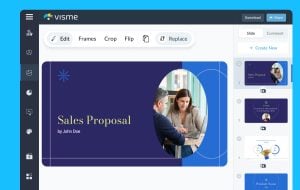
Brought to you by Visme
A leading visual communication platform empowering 27,500,000 users and top brands.

Presentations Engineered With Visme’s AI Presentation Maker
Ai presentation prompt 1.
Craft a presentation outlining a leading company’s cutting-edge innovations in AI-powered hardware, emphasizing their impact on enhancing workplace productivity and efficiency.
AI Presentation Prompt 2
Generate a comprehensive presentation highlighting the latest digital marketing trends, focusing on strategies for enhancing brand visibility and customer engagement across diverse platforms.
AI Presentation Prompt 3
Create a detailed presentation elucidating a company’s diversified investment portfolio, emphasizing its robust performance, risk mitigation strategies, and the potential for sustainable long-term growth.
AI Presentation Prompt 4
Develop a compelling presentation showcasing a company’s groundbreaking medical devices and software solutions, emphasizing their role in revolutionizing patient care, treatment efficacy, and healthcare accessibility worldwide.

How it works
How to generate AI presentations with Visme
Save time and create beautiful designs quickly with Visme AI Designer. Available inside the Visme template library, this generator tool is ready to receive your prompts and generate stunning ready-to-use presentations in minutes.
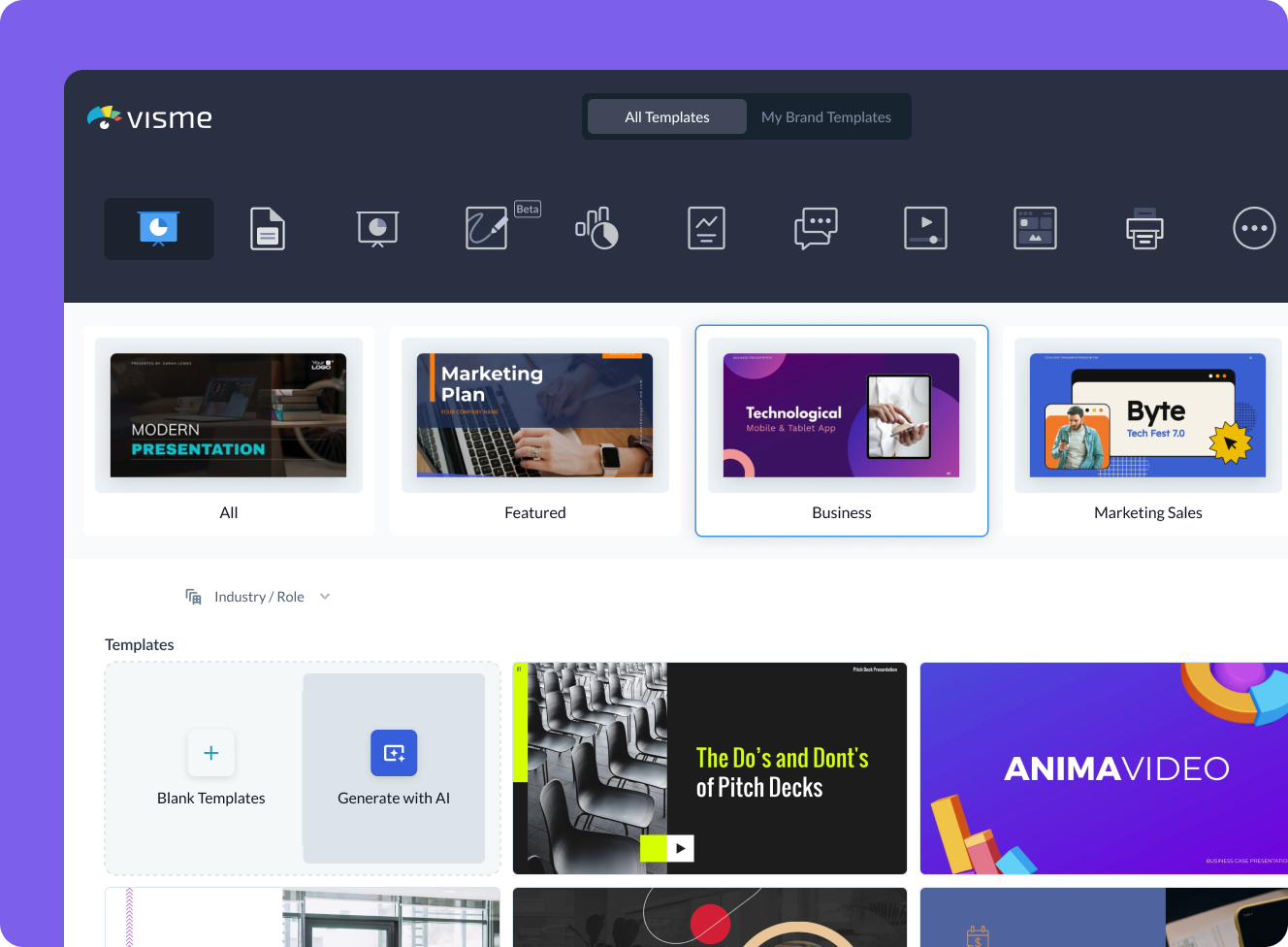
- Log in to the Visme dashboard, and open the template library by clicking on Create New button -> Project -> Presentations. Inside the template library, scroll down and click on the Generate with AI option.
- In the popup that opens, type in a prompt and describe in detail what aspects your presentation should feature. If you don’t provide enough information, chatbot will ask you follow-up questions.
- Visme Chatbot will suggest template styles; choose the most relevant for your presentation, and wait for the AI to create the design. Preview, regenerate or open your project in the Visme editor.
- Customize your project in Visme: Pick a color theme or create your own, edit text, and use assets from Visme’s royalty-free library of photos, videos, and graphics, or create your own with AI tools.
Features of the AI Presentations Maker
Ready-to-use presentations in minutes.
Starting is often the hardest part of a project. Visme’s free AI presentation maker helps you overcome this block and generates results within minutes. It gives you a headstart and a good first draft that is ready-to-use with minimal or no customization.
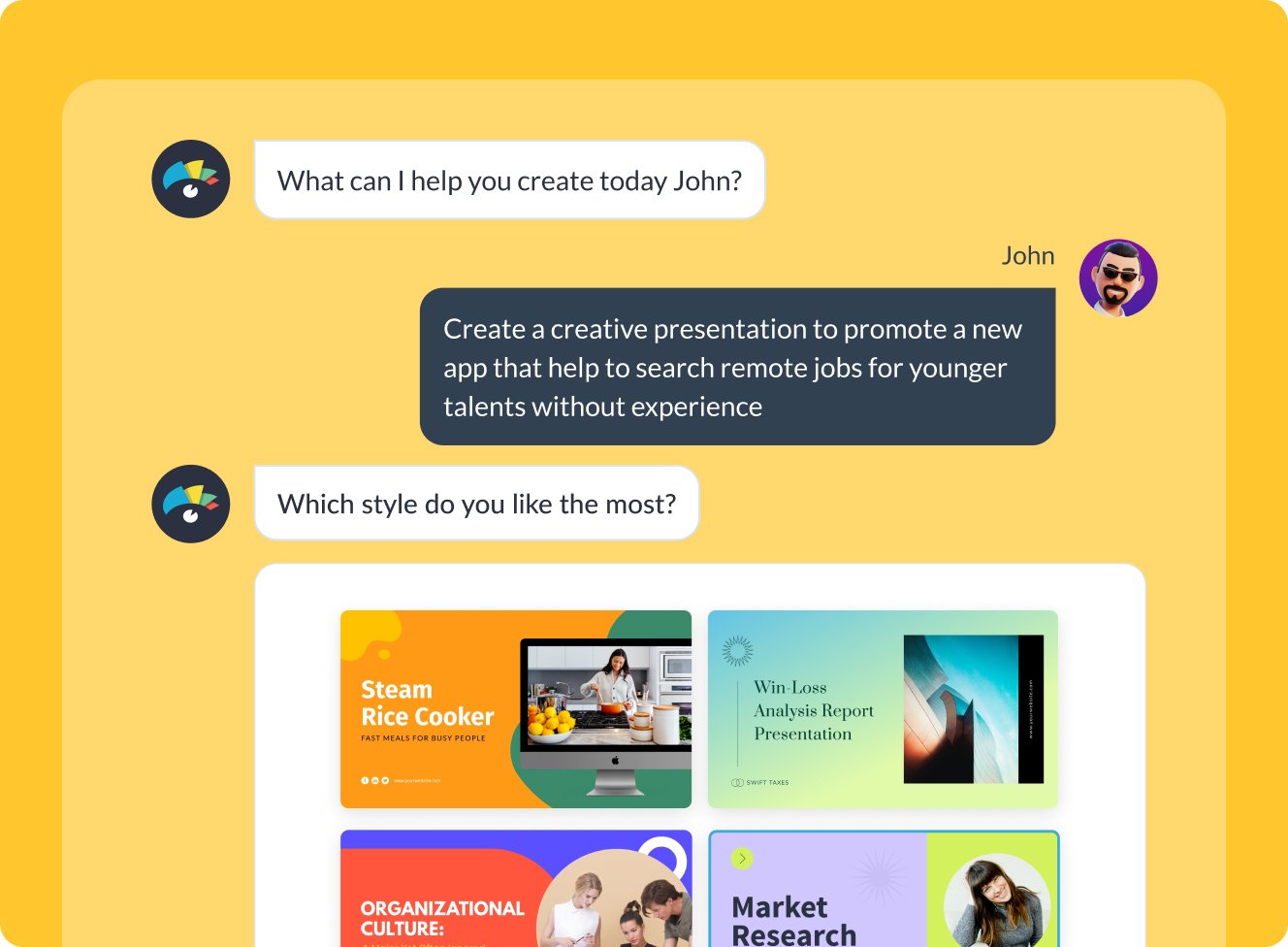
Customize every part of your presentation
Visme editor is easy to use and offers you an array of customization options. Change the color theme of your presentation, text, fonts, add images, videos and graphics from Visme royalty-free library of assets or generate new ones with AI image generator, AI image touchup tools, or add your own. For more advanced customization, add data visualizations, connect them to live data, or create your own visuals.

Add your branding
Stay on-brand even with AI-generated presentations. Quickly and easily set up your brand kit using AI-powered Visme Brand Wizard or set it up manually. Use your brand colors and fonts in AI-generated presentations. Add your logo and upload your brand assets to make a presentation match your company’s branding.
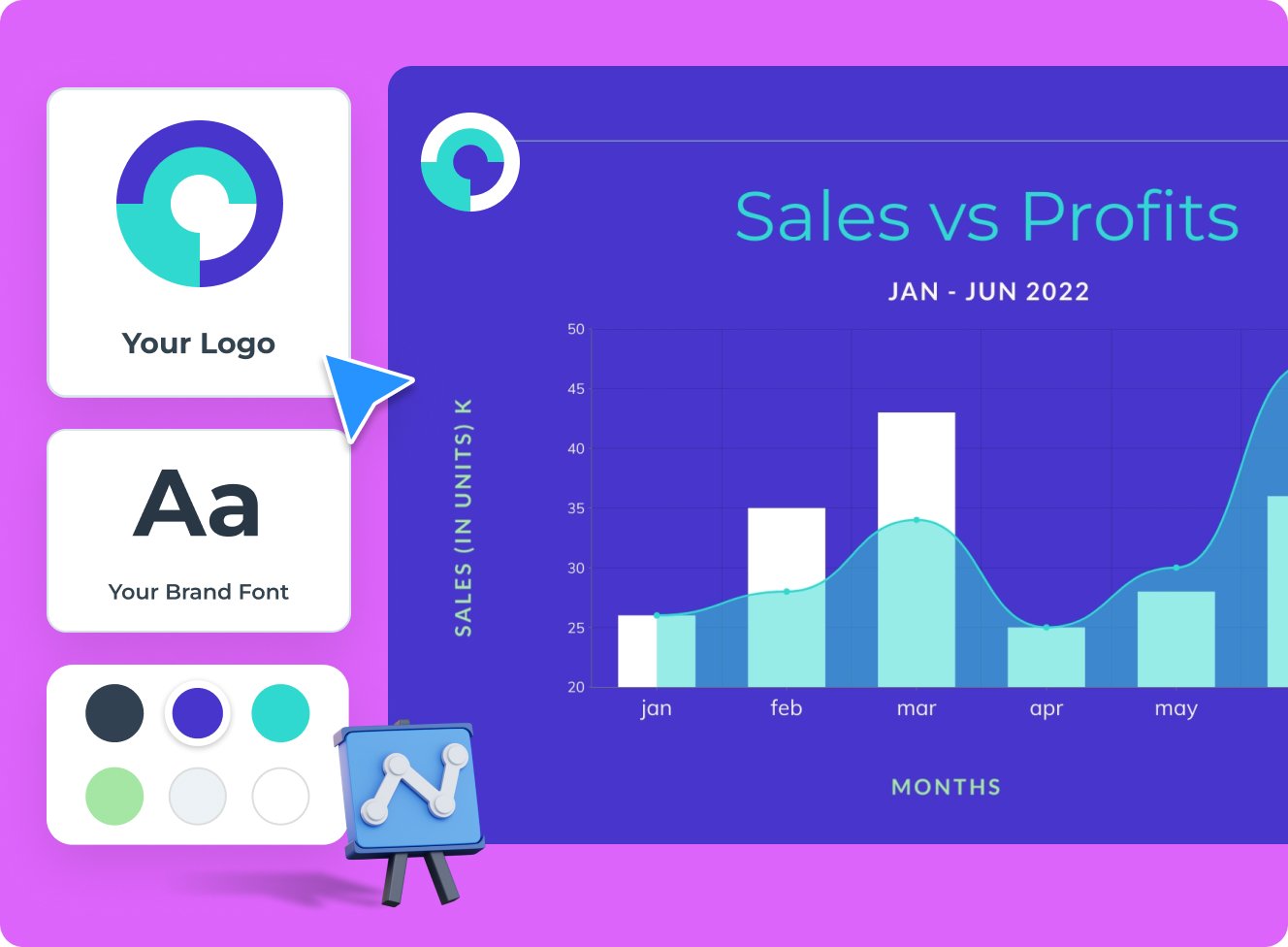
Download, share or schedule your presentation
Share your presentations generated with Visme AI Designer in many ways. Download them in various formats, including PPTX, PDF and HTML5, present online, share on social media or schedule them to be published as posts on your social media channels. Additionally, you can share your presentations as private projects with a password entry.
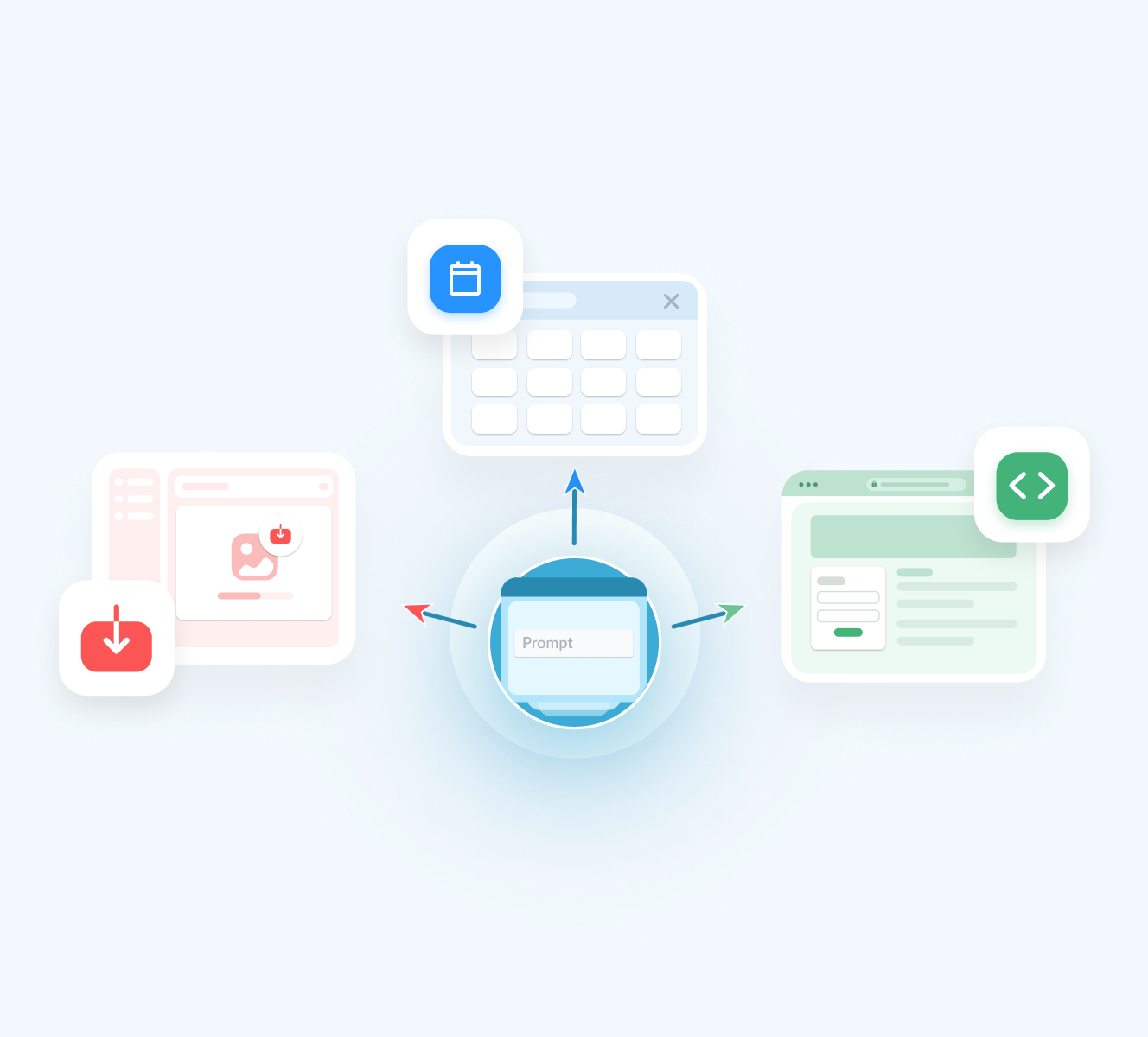
More than just an AI Presentation Maker
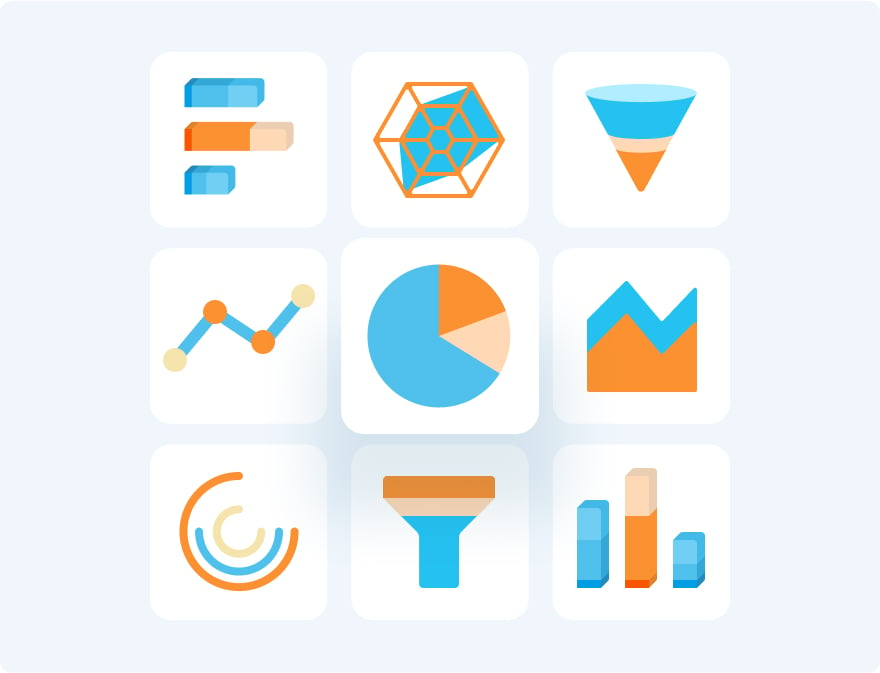
Beautify your content
Unique Elements & Graphics
Browse through our library of customizable, one-of-a-kind graphics, widgets and design assets like icons, shapes, illustrations and more to accompany your AI-generated presentations.
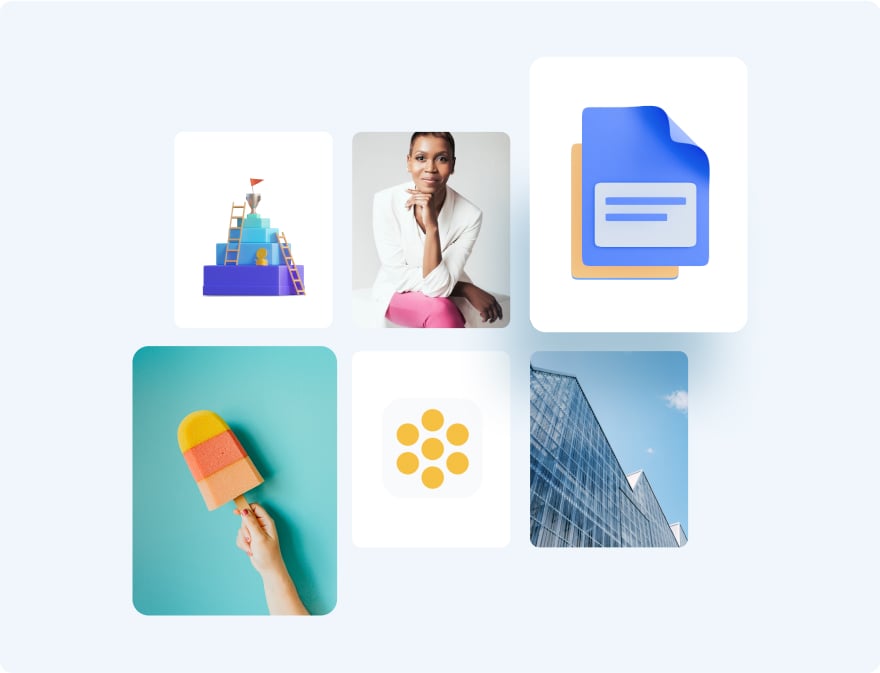
Visualize your data
Charts & Graphs
Choose from different chart types and create pie charts, bar charts, donut charts, pyramid charts, Mekko charts, radar charts and much more.
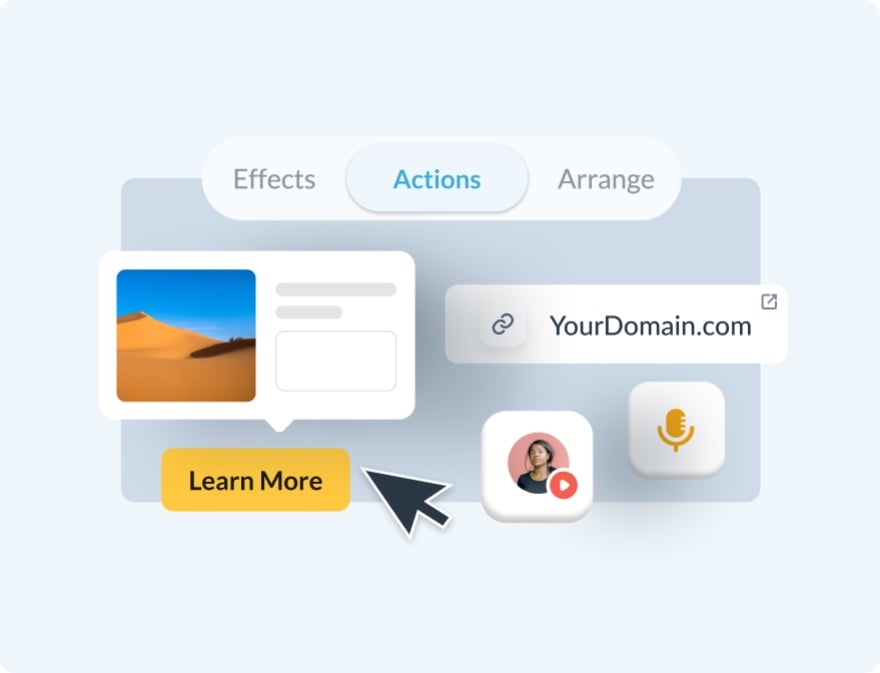
Make it engaging
Interactivity
Share AI-generated presentations online with animated and interactive elements to grab your audience’s attention and promote your business.
More AI tools in Visme
Ai image generator.
The Visme AI Image generator will automatically create any image or graphic. All you need to do is write a prompt and let AI magic do the rest.

Visme AI Writer helps you write, proofread, summarize and tone switch any type of text. If you’re missing content for a project, let AI Writer help you generate it.

Save yourself hours of work with AI Resize. This feature resizes your project canvas and adjusts all content to fit the new size within seconds.

AI TouchUp Tools
The Visme AI TouchUp Tools are a set of four image editing features that will help you change the appearance of your images inside any Visme project. Erase and replace objects that you don’t want in your photos.
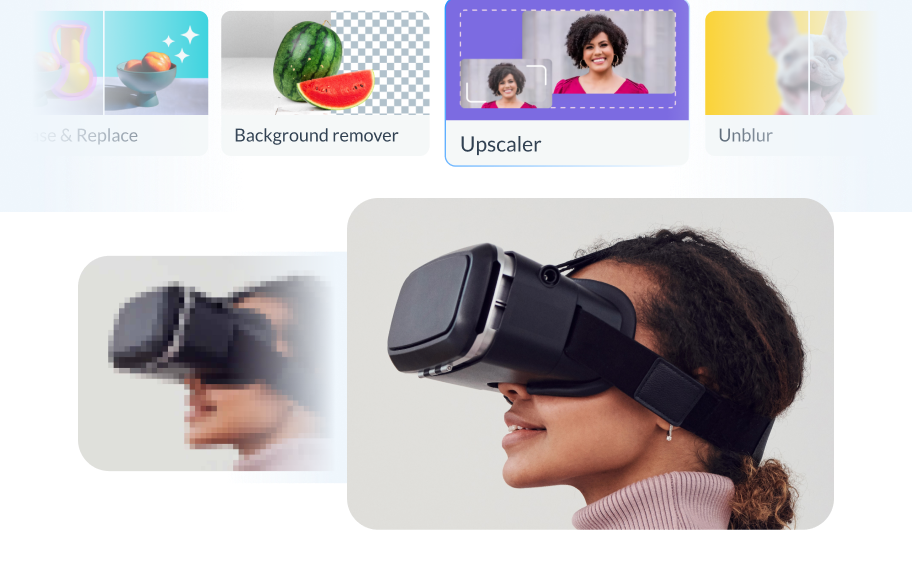
The Brand Wizard
The AI-based Visme Brand Wizard populates your brand fonts and styles across a beautiful set of templates.
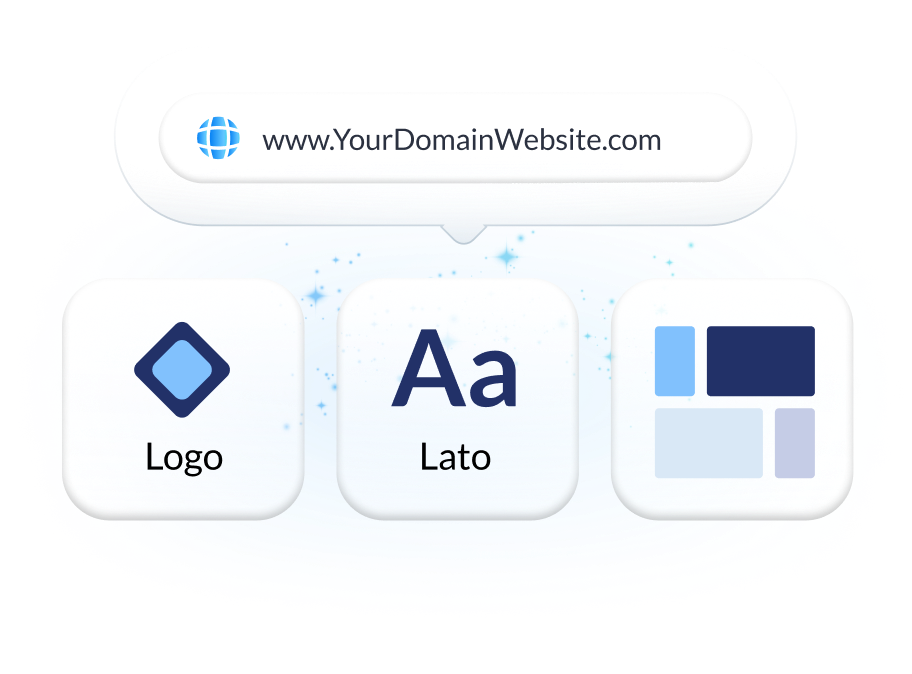
Make the most of Visme’s features
Choose the perfect visual from our extensive photo and video library . Search and find the ideal image or video using keywords relevant to the project. Drag and drop in your project and adjust as needed.
Incorporate 3D illustrations and icons into all sorts of content types to create amazing content for your business communication strategies. You won’t see these 3D designs anywhere else as they’re made by Visme designers.
When you share your Visme projects, they’ll display with a flipbook effect . Viewers can go from page to page by flipping the page like a digital magazine. If you don’t want the flipbook effect, you can disable it and share as a standard project.
Remove the background from an image to create a cutout and layer it over something else, maybe an AI-generated background. Erase elements of the image and swap them for other objects with AI-powered Erase & Replace feature.
Create scroll-stopping video and animation posts for social media and email communication. Embed projects with video and animation into your website landing page or create digital documents with multimedia resources.
With Visme, you can make, create and design hundreds of content types . We have templates for digital documents, infographics, social media graphics, posters, banners, wireframes, whiteboards, flowcharts.
Design and brainstorm collaboratively with your team on the Visme whiteboard . Build mind maps and flowcharts easily during online planning and strategy sessions. Save whiteboards as meeting minutes and ongoing notes for projects.
Edit your images , photos, and AI image-generated graphics with our integrated editing tools. On top of the regular editing features like saturation and blur, we have 3 AI-based editing features. With these tools, you can unblur an image, expand it without losing quality and erase an object from it.
Frequently Asked Questions (FAQs)
How can i get better results with the ai presentations maker.
Like any AI generator from a text tool, the prompt is everything. To get better results with the AI Presentation maker, you need better prompts. Write the prompt to be as detailed as possible. Include all the content topics you want the presentation to cover. As for style elements, there’s no need to include it in the prompt. Focus on choosing the style that you like from the Chatbot suggestions. Try to select the style that already features the color palette and shapes that you like. AI will change icons and photos based on text it generates.
How many AI Presentations can I generate?
Visme AI Presentation maker is available in all plans with higher credits/usage available in Premium plans. Note: AI credits are spread amongst all AI features. So if you use other AI features, your credits will be deducted.
Is the Visme AI Designer a third-party API?
No, Visme AI Presentation maker was developed in-house and is a unique tool. However, it does use third-party APIs: ChatGPT and Unsplash.
This website uses cookies to improve the user experience. By using our website you consent to all cookies in accordance with our cookie policies included in our privacy policy.
Like what you're reading?
A step-by-step guide to craft a winning sales presentation outline
Get your team on prezi – watch this on demand video.
Anete Ezera February 08, 2023
Creating an effective sales presentation outline is crucial if you want to impress and persuade potential customers to purchase your products or services. Whether you’re part of a small startup or a large corporation, a well-crafted presentation can help you make a powerful and convincing case for your offering.
Crafting a successful sales presentation can be a challenging task. With the right knowledge and tools, you can create a winning presentation that communicates the value of your product or service while saving time in the process. Whether you’re giving a presentation in person or online, the key is to keep your audience engaged and interested in what you have to say. In this article, we’ll go over the basic structure of a sales presentation, offer tips for making as effective a sales presentation outline as possible, and provide some great sales presentation templates and examples you can use for inspiration.

The structure of a sales presentation
- Introduction
The introduction of your sales presentation should grab your audience’s attention. It also should give them a sense of what they can expect from the rest of the presentation. Start by introducing yourself and your company, and then provide a brief overview of the product or service you’re going to be discussing. This is also a good opportunity to establish a connection with your audience by finding common ground or addressing any pain points they may be facing.
- Problem Statement
After the introduction, it’s important to clearly define the problem or challenge that your product or service is designed to solve. This will help your audience understand the need for what you’re offering. It’ll also set the stage for the next section of the presentation.
Now that you’ve clearly defined the problem, it’s time to introduce your solution. This is where you’ll provide detailed information about your product or service, including its features, benefits, and any relevant case studies or testimonials. It’s also the time to address any potential objections or concerns that your audience may have.

- Demonstration
If possible, include a live demonstration or visual aids like images, videos, or diagrams in your presentation. This will help your audience see how your product or service works in action and will provide a better sense of its value.
- Call to Action
The final step of your sales presentation is to ask for the sale. This can be as simple as asking for the order or booking a follow-up meeting. Be sure to remind your audience of the benefits of your product or service, and make it easy for them to take the next step.
Sales presentation outline tips
When crafting your sales presentation outline, there are a few things you have to keep in mind to make the presentation a true success. Take note of the following sales presentation structure tips that’ll help you create a presentation that stands out and makes an impact.
Start your presentation right
The first impression is everything. Grab your audience’s attention with a compelling start of the presentation – introduce a shocking statistic, tell a story, or display a capturing visual. This way you’ll catch people’s interest right from the start.
Support your claims
Use data and customer testimonials to support your claims about the key problem or pain point your product or service tackles.
Make an impact with data visualizations
Add interactive visuals such as graphics and charts to display statistics and other data in an engaging manner. Use Prezi Design to create these visuals. Also, use dynamic visuals, images, and videos – that’ll make the presentation more engaging and interactive.
Have a well-defined structure
Make sure to use a clear and consistent structure throughout the presentation, with a clear beginning, middle, and end. You want your presentation to feel like a story that’s well-formatted and thought-out.
Highlight your USP
Clearly define your Unique Selling Proposition (USP) and highlight it throughout the presentation. Emphasize your USP using bold statements, impactful data, and eye-catching visuals.
Use storytelling techniques
Make your presentation more engaging and memorable by applying storytelling techniques. Swap your slide-based presentation for a Prezi presentation that elevates the storytelling experience. The non-linear format allows you to jump between topics instead of going through slides. This way your presentation will feel more like a conversation rather than a speech, making it a much more engaging and interactive experience.
Practice to make it perfect
Practice your delivery and timing to ensure that you stay within the allotted time and keep the audience engaged. This will help you define your sales presentation structure as you’ll notice what presentation parts take longer to discuss and where you need to add more content or context.

End your sales presentation on a memorable note
End your presentation with a clear call to action that leaves a lasting impact. Apply visuals, like images, data visualizations, videos, and animations to catch people’s attention. Also, remember to include contact information so the audience can follow up with you.
By incorporating the tips outlined above, you’ll be well on your way to creating an effective sales presentation that’ll help you close more deals. Remember that each presentation is unique and needs to be tailored based on the audience and context.
Great sales presentation examples
Developing a powerful sales presentation from scratch can be challenging. Seeking inspiration from existing successful examples can assist in creating a presentation that’ll leave a lasting impression on your audience. That’s why we’ve compiled a list of great sales presentation examples that score in presentation design and structure.
Sales presentation on communicating key business elements
This presentation examines how to better define the purpose, vision, mission, values, and key business metrics. It’s a great example of a visually appealing and engaging sales presentation structure that scores in presentation design. It’s easy to navigate the presentation as you can zoom in and out of topics. Also, the visualization of a table as topic placement creates a compelling layout. The overall structure of the presentation has a natural and logical flow, going from background information to an action-based plan.
Salesforce presentation
If you’ve ever wondered how to turn your workforce into salesforce, this presentation provides a clear guide that makes it easy for you to dig deep into this topic. The visual format clearly represents the topic and captures attention with the highlighted title and topics.
Also, when viewing this presentation, you can zoom in and out on topics, deciding what you want to read about first. The layout is simple and straightforward, leaving no room for confusion. The presentation is structured to introduce the topic first, then go to 3 main talking points, and finally lead to tips that leave the audience with an action plan in mind. The presentation design also helps to navigate and understand the content better.
Sales kickoff presentation
What makes a good sales kickoff? This presentation provides a step-by-step guide to having a great sales kickoff using powerful visuals and a well-defined structure.
The steps are visualized as American football icons and illustrate the order in which they should be discussed. This provides an engaging viewing experience with a clearly defined outline that navigates the audience throughout the presentation
Creating an effective sales presentation outline is crucial for impressing and persuading potential customers to purchase your products or services. Crafting an effective sales presentation involves understanding your audience’s needs and customizing the presentation to suit them. The basic structure of a sales presentation includes an introduction, problem statement, solution, demonstration, and call to action. To make your presentation a success, it is important to start with a compelling introduction, support your claims with data and customer testimonials, use data visualization to make an impact, and have a well-defined structure. By following the tips and using the examples provided in this article, you can create a winning sales presentation that effectively communicates the value of your idea, product, or service and keeps your audience engaged and interested.

Give your team the tools they need to engage
Like what you’re reading join the mailing list..
- Prezi for Teams
- Top Presentations
Purdue Online Writing Lab Purdue OWL® College of Liberal Arts
Welcome to the Purdue Online Writing Lab

Welcome to the Purdue OWL
This page is brought to you by the OWL at Purdue University. When printing this page, you must include the entire legal notice.
Copyright ©1995-2018 by The Writing Lab & The OWL at Purdue and Purdue University. All rights reserved. This material may not be published, reproduced, broadcast, rewritten, or redistributed without permission. Use of this site constitutes acceptance of our terms and conditions of fair use.
The Online Writing Lab (the Purdue OWL) at Purdue University houses writing resources and instructional material, and we provide these as a free service at Purdue. Students, members of the community, and users worldwide will find information to assist with many writing projects. Teachers and trainers may use this material for in-class and out-of-class instruction.
The On-Campus and Online versions of Purdue OWL assist clients in their development as writers—no matter what their skill level—with on-campus consultations, online participation, and community engagement. The Purdue OWL serves the Purdue West Lafayette and Indianapolis campuses and coordinates with local literacy initiatives. The Purdue OWL offers global support through online reference materials and services.
Social Media
Facebook twitter.
What is a scientific hypothesis?
It's the initial building block in the scientific method.

Hypothesis basics
What makes a hypothesis testable.
- Types of hypotheses
- Hypothesis versus theory
Additional resources
Bibliography.
A scientific hypothesis is a tentative, testable explanation for a phenomenon in the natural world. It's the initial building block in the scientific method . Many describe it as an "educated guess" based on prior knowledge and observation. While this is true, a hypothesis is more informed than a guess. While an "educated guess" suggests a random prediction based on a person's expertise, developing a hypothesis requires active observation and background research.
The basic idea of a hypothesis is that there is no predetermined outcome. For a solution to be termed a scientific hypothesis, it has to be an idea that can be supported or refuted through carefully crafted experimentation or observation. This concept, called falsifiability and testability, was advanced in the mid-20th century by Austrian-British philosopher Karl Popper in his famous book "The Logic of Scientific Discovery" (Routledge, 1959).
A key function of a hypothesis is to derive predictions about the results of future experiments and then perform those experiments to see whether they support the predictions.
A hypothesis is usually written in the form of an if-then statement, which gives a possibility (if) and explains what may happen because of the possibility (then). The statement could also include "may," according to California State University, Bakersfield .
Here are some examples of hypothesis statements:
- If garlic repels fleas, then a dog that is given garlic every day will not get fleas.
- If sugar causes cavities, then people who eat a lot of candy may be more prone to cavities.
- If ultraviolet light can damage the eyes, then maybe this light can cause blindness.
A useful hypothesis should be testable and falsifiable. That means that it should be possible to prove it wrong. A theory that can't be proved wrong is nonscientific, according to Karl Popper's 1963 book " Conjectures and Refutations ."
An example of an untestable statement is, "Dogs are better than cats." That's because the definition of "better" is vague and subjective. However, an untestable statement can be reworded to make it testable. For example, the previous statement could be changed to this: "Owning a dog is associated with higher levels of physical fitness than owning a cat." With this statement, the researcher can take measures of physical fitness from dog and cat owners and compare the two.
Types of scientific hypotheses

In an experiment, researchers generally state their hypotheses in two ways. The null hypothesis predicts that there will be no relationship between the variables tested, or no difference between the experimental groups. The alternative hypothesis predicts the opposite: that there will be a difference between the experimental groups. This is usually the hypothesis scientists are most interested in, according to the University of Miami .
For example, a null hypothesis might state, "There will be no difference in the rate of muscle growth between people who take a protein supplement and people who don't." The alternative hypothesis would state, "There will be a difference in the rate of muscle growth between people who take a protein supplement and people who don't."
If the results of the experiment show a relationship between the variables, then the null hypothesis has been rejected in favor of the alternative hypothesis, according to the book " Research Methods in Psychology " (BCcampus, 2015).
There are other ways to describe an alternative hypothesis. The alternative hypothesis above does not specify a direction of the effect, only that there will be a difference between the two groups. That type of prediction is called a two-tailed hypothesis. If a hypothesis specifies a certain direction — for example, that people who take a protein supplement will gain more muscle than people who don't — it is called a one-tailed hypothesis, according to William M. K. Trochim , a professor of Policy Analysis and Management at Cornell University.
Sometimes, errors take place during an experiment. These errors can happen in one of two ways. A type I error is when the null hypothesis is rejected when it is true. This is also known as a false positive. A type II error occurs when the null hypothesis is not rejected when it is false. This is also known as a false negative, according to the University of California, Berkeley .
A hypothesis can be rejected or modified, but it can never be proved correct 100% of the time. For example, a scientist can form a hypothesis stating that if a certain type of tomato has a gene for red pigment, that type of tomato will be red. During research, the scientist then finds that each tomato of this type is red. Though the findings confirm the hypothesis, there may be a tomato of that type somewhere in the world that isn't red. Thus, the hypothesis is true, but it may not be true 100% of the time.
Scientific theory vs. scientific hypothesis
The best hypotheses are simple. They deal with a relatively narrow set of phenomena. But theories are broader; they generally combine multiple hypotheses into a general explanation for a wide range of phenomena, according to the University of California, Berkeley . For example, a hypothesis might state, "If animals adapt to suit their environments, then birds that live on islands with lots of seeds to eat will have differently shaped beaks than birds that live on islands with lots of insects to eat." After testing many hypotheses like these, Charles Darwin formulated an overarching theory: the theory of evolution by natural selection.
"Theories are the ways that we make sense of what we observe in the natural world," Tanner said. "Theories are structures of ideas that explain and interpret facts."
- Read more about writing a hypothesis, from the American Medical Writers Association.
- Find out why a hypothesis isn't always necessary in science, from The American Biology Teacher.
- Learn about null and alternative hypotheses, from Prof. Essa on YouTube .
Encyclopedia Britannica. Scientific Hypothesis. Jan. 13, 2022. https://www.britannica.com/science/scientific-hypothesis
Karl Popper, "The Logic of Scientific Discovery," Routledge, 1959.
California State University, Bakersfield, "Formatting a testable hypothesis." https://www.csub.edu/~ddodenhoff/Bio100/Bio100sp04/formattingahypothesis.htm
Karl Popper, "Conjectures and Refutations," Routledge, 1963.
Price, P., Jhangiani, R., & Chiang, I., "Research Methods of Psychology — 2nd Canadian Edition," BCcampus, 2015.
University of Miami, "The Scientific Method" http://www.bio.miami.edu/dana/161/evolution/161app1_scimethod.pdf
William M.K. Trochim, "Research Methods Knowledge Base," https://conjointly.com/kb/hypotheses-explained/
University of California, Berkeley, "Multiple Hypothesis Testing and False Discovery Rate" https://www.stat.berkeley.edu/~hhuang/STAT141/Lecture-FDR.pdf
University of California, Berkeley, "Science at multiple levels" https://undsci.berkeley.edu/article/0_0_0/howscienceworks_19
Sign up for the Live Science daily newsletter now
Get the world’s most fascinating discoveries delivered straight to your inbox.
'The difference between alarming and catastrophic': Cascadia megafault has 1 especially deadly section, new map reveals
Arctic 'zombie fires' rising from the dead could unleash vicious cycle of warming
Epidurals may lower risk of complications after birth, study hints
Most Popular
- 2 100-foot 'walking tree' in New Zealand looks like an Ent from Lord of the Rings — and is the lone survivor of a lost forest
- 3 Save $400 on Unistellar's new smart binoculars during their early bird Kickstarter
- 4 10 'breathtaking' photos of our galaxy from the 2024 Milky Way Photographer of the Year contest
- 5 James Webb telescope finds carbon at the dawn of the universe, challenging our understanding of when life could have emerged
- 2 Neanderthals and humans interbred 47,000 years ago for nearly 7,000 years, research suggests
- 3 What is the 3-body problem, and is it really unsolvable?
- 4 Razor-thin silk 'dampens noise by 75%' — could be game-changer for sound-proofing homes and offices
- 5 Shigir Idol: World's oldest wood sculpture has mysterious carved faces and once stood 17 feet tall
- SUGGESTED TOPICS
- The Magazine
- Newsletters
- Managing Yourself
- Managing Teams
- Work-life Balance
- The Big Idea
- Data & Visuals
- Reading Lists
- Case Selections
- HBR Learning
- Topic Feeds
- Account Settings
- Email Preferences
The Pregnant Workers Fairness Act: What U.S. Employers Need to Know
- Cynthia Thomas Calvert

A new federal law requires organizations with 15 or more employees to accommodate all health needs at work arising from pregnancy, childbirth, and related conditions.
This year in the U.S., the Equal Employment Opportunity Commission (EEOC) issued final regulations to implement the Pregnant Workers Fairness Act (PWFA), a new federal law that requires the federal government as well as private, state, and local employers with 15 or more employees to accommodate all health needs at work arising from pregnancy, childbirth, and related conditions. The authors, who have counseled and trained hundreds of employees, businesses, and attorneys on the new law, outline what leaders need to know to support their pregnant workers while avoiding unnecessary EEOC charges and litigation.
The ground rules of pregnancy accommodation have recently shifted significantly. In April, the Equal Employment Opportunity Commission (EEOC) issued final regulations to implement the Pregnant Workers Fairness Act (PWFA), a new federal law that requires employers to make reasonable accommodations for pregnancy, childbirth, and related medical conditions.
- LM Liz Morris is the incoming co-director of the Center for WorkLife Law at the University of California, College of the Law, SF.
- CC Cynthia Thomas Calvert is senior advisor at WorkLife Law and the principal of Work+Family Insight, an HR consulting firm.
Partner Center

- Email Signup at govdelivery.com
80th Anniversary of D-Day at Normandy American Cemetery

Thank you for joining us in honoring the service men and women who contributed to the success of the landings along the Normandy coast during World War II.
On June 6, 2024, ABMC marked the 80th anniversary of the D-Day landings. Approximately 10,000 people attended the ceremony at Normandy American Cemetery. An invocation by Chaplain (COL) Karen Meeker opened the commemoration, followed by a welcome to attendees by ABMC Secretary Charles K. Djou. Notable speakers included: President of French Republic, Emmanuel Macron U.S. Secretary of Defense Lloyd J. Austin III President of the United States of America Joseph R. Biden, Jr. Watch the D-Day 80 Anniversary at Normandy American Cemetery livestream replay on ABMC’s YouTube channel . We also invite you to visit Normandy American Cemetery in 2024. When planning travel, if you are the family member of an individual who is buried or memorialized at Normandy American Cemetery or if you are traveling with a World War II veteran, please email [email protected] and include that information in your email. For follow-up questions regarding the 80th anniversary of D-Day commemorative events at Normandy American Cemetery, please contact us at: [email protected] , this email mailbox will be monitored until August 6, 2024, at which time both the email box and this landing page will sunset.
Email Notification: ABMC employees are unable to send communication via email to " @free.fr " email accounts. Please use an alternate email address when communicating with Normandy American cemetery staff, provide an alternate method to contact you within your email or contact the cemetery by telephone.

On June 6, 2019, we remember the stories and sacrifices of those who were a part of the Allied landings in Normandy.

This World War II cemetery in France contains the graves of nearly 9,400 war dead, and nearly 1,600 names on the Walls of the Missing.
Directions to site
Standard travel routes and access to the site will be restricted on Jun 6, 2024.
Travel directions for The Normandy American Cemetery D-Day 80 Commemoration will be provided to all registrants/ticket holders. Please monitor this webpage frequently for updates.
Drone policy
A film permit is required to use a drone.
ABMC cemeteries, monuments, and memorials are pristine national shrines, for the purpose of remembrance and commemoration.
Picnics and coolers are NOT allowed, but guests should bring sufficient water and snacks for an all-day event. Water and snacks should be in disposable/recyclable containers, but NOT in glass or metal containers. Bottled water will be made available before the start of the event.
Handicap access
The cemetery is wheelchair accessible.
ABMC cannot provide lodging recommendations but there are various lodging options within a 30-minute drive of the cemetery.
Due to high visitation in June 2024, lodging options will be limited along the coastline.
Personal transportation
Parking will not be authorized inside the Normandy American Cemetery on June 6, 2024. Attendees must take shuttles to access the cemetery grounds.
Photography/Videography
Personal photos are allowed throughout the cemetery grounds. We remind visitors that our cemeteries are sacred places of remembrance and commemoration, therefore, please make sure that the photos you take are respectful of the site and the men and women buried and commemorated within. Photos of a non-commemorative nature including tik-tok videos, wedding photos, political advocacy, publicity, or for influencer promotion are not acceptable. Any videos or photography for commercial/media purposes must be requested in advance through the ABMC public affairs office through a film permit. A film permit is also required for official film and photography shoots, and for any visitors, media or organizations wishing to use a drone.
Reenactors and vintage military vehicles will not be allowed inside the cemetery grounds on June 6, 2024.
Porta Potty restrooms are available before and during the D-Day 80 ceremony. The visitors center will NOT be available to the public after the ceremony.
Service dogs
Our cemeteries are the resting places of thousands of fallen American service members. To ensure our sacred sites are kept at the highest standard possible, the only animals allowed within cemeteries and memorials are specially trained guide dogs or other service dogs accompanying individuals with disabilities. We ask that owners of these animals maintain proper decorum. Animals needing to relieve themselves must be taken outside of the viewshed of the plot areas and the owner must remove any waste from the site. Ultimately, the cemetery staff will determine whether a service dog may access the cemetery, therefore, visitors wishing to bring service dogs should contact the cemetery prior to visiting. Visitors may contact the cemetery staff via phone or [email protected] to get available updates and information.
Water fountains
Water fountains are part of the restroom complexes and cannot be used before and during the D-Day 80 ceremony. The visitor center and public toilet buildings are accessible only after the ceremony.

IMAGES
VIDEO
COMMENTS
Learn four methods to create a presentation outline and see examples of different types of presentations. Plus AI presentation maker can help you generate and refine your outline with one click.
A presentation outline will help you organize your thoughts to communicate with your audience clearly and easily. It clarifies the presenter's primary ideas and organizes the flow of your presentation. A presentation outline consists of critical components that are logically arranged for coherence. Utilize best practices, including formatting ...
Learn how to write a clear and effective outline for your speech with this step-by-step guide. Find out how to start with a strong introduction and ending, flesh out the body with main points and sub-points, and get feedback from others.
Here are the steps to follow: Provide a Prompt: Enter a brief description of your presentation topic into the AI tool. Customize the Output: Examine the generated outline. You may need to modify the titles of the slides and their order to better suit your needs.
Importance of Presentation Outline. A presentation outline plays a crucial role in ensuring the success of your presentation. Here are some key reasons why having a well-crafted outline is important: Organization: A presentation outline will help you structure your thoughts and ideas in a logical and coherent way. It ensures that your ...
Learn what a presentation outline is, why it's important and how to create one. Follow the steps and tips to organize your thoughts, structure your ideas and engage your audience.
Learn how to create a presentation outline with 8 key elements and see practical examples for different types of presentations. A presentation outline helps you organize, deliver, and engage your audience effectively.
Organize your slides. Include a title slide with the presentation topic, your name, and date. Add a relevant image or graphic to set the tone. Provide an agenda or outline slide to give the audience an overview of what to expect. Use section divider slides to clearly separate different parts of your presentation.
And if your presentation doesn't really need a specific call to action, just wrap up by summarizing your main points and saying thanks for listening. Alternatively, you can skip the hassle of crafting a presentation outline manually - try SlidesAI for seamless assistance. Strategies for Crafting an Engaging Presentation. 1.
An outline for a presentation is a helpful tool that organizes the main points and flow of the presentation. It acts as a guide for the presenter, outlining the order in which information will be presented and the main ideas that will be covered.
Learn how to structure your presentation with a clear and concise outline that covers introduction, main body, conclusion, and Q&A. Find useful stats, tips, and templates to design engaging slides.
When you're creating a PowerPoint, writing a presentation outline first is the best way to break the project into easy-to-conquer tasks. 5. Open PowerPoint and Add Your Outline. Once you've finished writing your PowerPoint presentation outline, it's time to jump back to the app finally. You've laid the groundwork for writing a presentation rapidly.
A presentation outline presents a comprehensive idea of what you plan to share with the audience. It is a synopsis of a talk, pitch, or subject matter under discussion. It serves as a guide for writing a paper, publishing a study, or building a presentation and enables you to structure your information in a way that is easy to understand.
Learn how to organise your presentation into a logical and simple flow that engages your audience and helps you stay on track. Find out the typical presentation structure and other common layouts for different purposes and settings.
Apply the 10-20-30 rule. Apply the 10-20-30 presentation rule and keep it short, sweet and impactful! Stick to ten slides, deliver your presentation within 20 minutes and use a 30-point font to ensure clarity and focus. Less is more, and your audience will thank you for it! 9. Implement the 5-5-5 rule. Simplicity is key.
Mind the structure. Creating a structure is essential for an informative outline in a presentation. Usually, presentation services provide the foundation of your presentation the three main parts: introduction, main part, and conclusion. Your goal is to hook the audience in your introduction and make sure you have caught their attention.
Here are a few tips for business professionals who want to move from being good speakers to great ones: be concise (the fewer words, the better); never use bullet points (photos and images paired ...
30 Perfect Presentation Outline Templates (+Examples) February 22, 2021 6 Mins Read. A presentation outline template gives you an overview of what encompasses an entire presentation. Based on the outline, you can start dealing with one slide at a time and then into the nitty-gritty of it. You may consider as a roadmap that leads to a successful ...
vary the pace: for example, have question periods at the end of each sub-topic, or alternate 15-minute lectures with 15-minute interactive activities or audio-visual presentations; I. Introduction (2-3 minutes) Opener Or Attention Getter; Significance of topic; Relevance to Audience
Length and Structure. The main part should make up about 70% of the presentation and also include a clear structure. Explain your ideas in detail and build them up logically. It should be organized chronologically, by priority or by topic. There should be a smooth transition between the individual issues.
Self-awareness can help soothe nervousness during presentations, allowing you to perform more effectively. Writing skills. Writing is a form of presentation. Sharp writing skills can help you master your presentation's outline to ensure you stay on message and remain clear about your objectives from the beginning until the end.
For an outline-themed slideshow presentation, you can insert elements like bullet points, numbered lists, indented text, arrows, and shapes resembling a hierarchy. Additionally, you can use images of tree branches or roots to symbolize the structure of an outline, giving your presentation a cohesive and relevant touch.
CREATE THIS PRESENTATION. 2. Persuasive presentation. If you've ever been swayed by a passionate speaker armed with compelling arguments, you've experienced a persuasive presentation . This type of presentation is like a verbal tug-of-war, aiming to convince the audience to see things from a specific perspective.
Free AI Presentation Maker for Generating Projects in Minutes. Generate ready-to-use presentations from a text prompt. Select a style and Visme's AI Presentation Maker will generate text, images, and icon. Customize your presentation with a library of royalty-free photos, videos, & graphics. Generate a presentation with AI.
Sales presentation outline tips. When crafting your sales presentation outline, there are a few things you have to keep in mind to make the presentation a true success. Take note of the following sales presentation structure tips that'll help you create a presentation that stands out and makes an impact. Start your presentation right
Mission. The Purdue On-Campus Writing Lab and Purdue Online Writing Lab assist clients in their development as writers—no matter what their skill level—with on-campus consultations, online participation, and community engagement. The Purdue Writing Lab serves the Purdue, West Lafayette, campus and coordinates with local literacy initiatives.
Firstly, open your PowerPoint application and create a new presentation. Then, you should find "Visual Basic Editor" in the "Tools" menu, under "Macro" submenu. Launching Visual Basic Editor. You should see a "VBAProject" window in the Visual Basic Editor. Right-click on that to insert a new Module.
Bibliography. A scientific hypothesis is a tentative, testable explanation for a phenomenon in the natural world. It's the initial building block in the scientific method. Many describe it as an ...
The authors, who have counseled and trained hundreds of employees, businesses, and attorneys on the new law, outline what leaders need to know to support their pregnant workers while avoiding ...
June 6, 2024, will mark the 80th anniversary of the D-Day landings along the Normandy coast during World War II. This event, which ultimately led to the liberation of Europe, will be commemorated at Normandy American Cemetery. Individuals wishing to view the 80th anniversary of the D-Day livestream may do so by clicking on ABMC's YouTube ...