Unsupported browser
This site was designed for modern browsers and tested with Internet Explorer version 10 and later.
It may not look or work correctly on your browser.
- Presentations
- Presentation Techniques

PowerPoint Graphics Complete 2024 Guide (PPT Presentation Design)
Warning: this tutorial may contain graphic content! But don't worry, it's all family friendly. We're talking about PowerPoint graphics and how you can use them to create your best presentation yet.
PowerPoint graphic design is an art. Ultimately, the goal of a presentation is to share information with your audience. Choosing the right PowerPoint graphics is all about supporting your message with the proper illustration or infographic.

You don't have to build PowerPoint presentation graphics from scratch! One thing you'll see in this tutorial is a source for unlimited PPT graphics included inside of templates. Plus, get graphics for presentations that you can source one-by-one with the help of GraphicRiver.
What Are PowerPoint Graphics?
The term PowerPoint graphics is a bit broad. There are many types of graphics that pro presenters use. Here are three types of popular PowerPoint presentation graphics and how you can use them:
- SmartArt. These flexible graphics are great if you aren't a graphic designer. You can create graphics that adapt to your content like org charts and flowcharts.
- Infographics . At the intersection of information and graphics are these helpful explanatory visuals. These PowerPoint presentation graphics can help drive understanding with the audience.
- Shapes . You might be surprised by how much a few simple shapes add to your slide. Try out shapes like arrows to add a bit of annotation, for example.
In this tutorial, we'll explore all three of these popular types of PPT graphics. For a complete deep dive on infographics, we've got an excellent resource for you:

How to Access Unlimited PowerPoint Graphics Templates
At the end of this tutorial, you'll be a master of working with PPT graphics. Best of all, you won't have to learn how to design all those graphics for presentations from the ground up. With the help of templates, talented designers have already created all you need.
You might have seen a few built-in templates in Microsoft PowerPoint. They're certainly an upgrade from a pure, blank slate in PowerPoint. But the bottom line is that they're simple combinations of color schemes and layouts.
There's another type of template that offers so much more. With premium templates, you'll find that powerful PPT graphics are built into the presentation file. And thanks to Envato Elements, you can download them easily.

Don't think that Elements will break the bank. For a single flat rate, you unlock unlimited downloads of the top PowerPoint presentation graphics templates.
As a bonus, the all-you-can-download subscription includes so many extras that enhance your PowerPoint presentation. That provides access to assets like:
- Stock photos . Need to spice up a slide? Just jump to the well-organized stock photography library and download a high-resolution image for your slide.
- Graphics and illustrations . Some templates will benefit from supplementary graphics. Download those from Elements too and add them to any PowerPoint presentation.
- Background music . Add some looping background music for an engaging presentation that you could leave on loop in a conference room, for example.
For three outstanding examples of the best graphics for PowerPoint presentations (packaged inside of PPT graphics templates), here are our three top picks in the Envato Elements library. Remember, they're all included!
1. The X Note

Consistently topping our list of the best PowerPoint templates, The X Note is a stunning design. This template's got many PPT graphics that are to add so much to your next presentation. You'll be impressed by how easy it is to customize the included graphics. Use more than 40 unique slides in multiple color schemes to create a PPT graphics focused presentation.
2. Beauty | PowerPoint Template

Beauty might be in the eye of the beholder. But some PPT graphics templates capture it perfectly. That's certainly the case for the appropriately named "Beauty" PowerPoint template. It's one of the best PowerPoint presentation graphics options thanks to its inclusion of graphics across 30 unique slides.
3. Groningen - PowerPoint Template

Remember, there are many types of PowerPoint presentation graphics. The best PPT graphics templates have a range of infographics, shapes, and more. This PowerPoint presentation graphics-focused template's got all the above. Plus, it's easy to edit these cool presentation graphics thanks to smartly constructed slides.
These three templates are just the start of graphics for presentations included on Elements. For infographic-focused templates and professional designs, make sure to check out these articles:

Find More PowerPoint Presentation Graphics on GraphicRiver
PowerPoint graphics templates come in all shapes and sizes. You can use Envato Elements for unlimited access to the entire library.
But sometimes, you know exactly what you're looking for. in that case, the cost-effective GraphicRiver library might be perfect for you. It's a pay-as-you-go option to source single PPT graphics templates.

With the help of a template, you're on your way to the best graphics for PowerPoint presentations. Best of all, you're getting ready to see that it's easy to edit those background graphics for your presentation.
How to Use and Edit Graphics in PowerPoint
Sure, templates are great. But you might be wondering how to edit background graphics in PowerPoint along with other visuals. Are templates adjustable?
The answer is: yes, PowerPoint graphic design is easy to master with templates. Cool presentation graphics are easy to edit. So, use templates for practically any purpose!
In this section, I'm going to use one of the outstanding templates that we highlighted in the section above. We're going to use The X Note , which includes some of the best PPT graphics.

The X Note is part of Envato Elements, the best source for unlimited downloads with the best PowerPoint presentation graphics . Most of the templates are built by PowerPoint graphic design experts.
Maybe you're wondering how to edit background graphics in PowerPoint. Or, you need some help inserting graphics in PowerPoint. Let's tackle all those topics (and more) in our guide to creating better PowerPoint graphics below.
How to Use SmartArt PowerPoint Graphics
The first type of PPT graphic that we'll cover in our guide is SmartArt. This feature is built into Microsoft PowerPoint and helps you create graphics for presentations with fewer clicks. You don't have to open a separate graphic design app.
To start working with SmartArt, click Insert on the ribbon. Then, click on the SmartArt menu option. The new window gives you many options to begin building SmartArt graphics for PowerPoint.
As you'll see in this window, SmartArt starters are divided into multiple categories. The goal here is to choose a preset that's as close as possible to what you need. For our quick example, let's work with a cycle chart. Specifically, I'm going to edit the SmartArt graphic for PowerPoint called segmented cycle.

After you choose a preset and click OK, you'll see the graphic added to your slide. Also, you'll see an accompanying text box to the side that's got bullet points. These correspond to the text on the slide.
Think of this menu as the way to edit SmartArt graphics in PowerPoint. Type in the text box. The chart will update with your details.
Press return to add a new bullet point. The chart will update automatically.

Here's why I love SmartArt graphics for PowerPoint: they're flexible . When you want to update a PPT graphic with a new bullet point or detail, you won't have to jump back to a design app like Illustrator or Photoshop.
Instead, type inside the edit window. Your PowerPoint SmartArt will update automatically.
Want to learn more about SmartArt? We've just scratched the surface with an introduction in this section. read the complete guide to master the feature in our article below:

How to Edit PowerPoint Infographics
The best way to work with PowerPoint infographics is to use ones that are already built. That's why we recommend templates as the proper starting point for PowerPoint infographics.
Take slide 21 in The X Note . This beautiful, arctic scene is just the tip of the iceberg for what you can do with better PowerPoint graphics. It looks great from the outset. But with a few tweaks you can make it all your own.
Right-click the graphic and choose Group > Ungroup. Now, the individual shapes are easy to select and edit.

The best graphics for PowerPoint presentations help you explain your ideas more easily. After you ungroup the components, you can create business graphics for PowerPoint that explain a case study or concept.
From this point forward, editing this slide is easy. You've got all the controls you usually would to reposition, resize, and update the components of the chart. Some example tweaks I made in the finished product below include:
- Clicking on the water area of the chart and using the fill color to change the water to blue.
- Clicking and dragging the arrows to change the annotation on crucial items.
- Updating the text boxes with helpful text that serves the purpose I've got in mind for the slide.
- Removing one unused iceberg part by clicking on it and tapping "delete" on my keyboard.

When you're busy creating a presentation, you won't have time to create business graphics from the ground up. Instead, start with a pre-built option like the one you see above.
This is just one example of working with PowerPoint graphics in templates. Templates are flexible enough to help you create practically any presentation! Check out our guide below to learn more.

How to Use Shapes as Illustrative PowerPoint Graphics
For our third look at PowerPoint presentation graphics, let's check out a straightforward option. Shapes are PowerPoint graphics that are easy to add and can draw attention.
To add a shape, jump to the Insert tab on the ribbon. Then, click on the Shapes dropdown. You'll see an incredible variety of shapes that are easy to add to your slide.

Just choose your shape, then click and drag to draw it on your slide. These vector graphic shapes are scalable. So, you never have to worry about the shape's quality becoming pixelated or distorted.
One of my favorite PowerPoint shape examples is a simple arrow. It's the perfect way to point to a specific slide fact.

After you add a shape, style it with the Drawing Tools > Format menu. Click on a shape, then check out options like Shape Fill, for example. Select a new color to transform the shape on your slide.

That's it! The only thing left to do is to try out many PowerPoint graphics with a deep set of shape options.
Learn More About Microsoft PowerPoint
PowerPoint graphics are just the beginning of the learning journey. With the help of more learning resources, you're on your way to feeling like a confident presenter every time you speak.
That's why we've invested time in building out the most in-depth library of PowerPoint tutorials. With the help of our resource, How to Use PowerPoint (Ultimate Tutorial Guide,) you're sure to conquer PowerPoint's learning curve.
Here are three tutorials from the guide that you can use to power up your learning:

Create a Presentation with PowerPoint Graphics Today
PowerPoint graphics aren't a "nice to have" in 2024 and beyond. They're a must that every audience expects. But if you're still learning how to edit background graphics and infographics in PowerPoint, you owe it to yourself to start with a pre-built template.
Whether you use one of the PowerPoint graphics templates from Elements' unlimited library or a single graphics presentation for PowerPoint from GraphicRiver, you've got options!
Download a template, design today, and present with confidence. No matter what option you choose, cool PowerPoint presentation graphics are sure to wow the audience.

1000+ Really Good Powerpoint Graphics for Every Project (Free and Premium)
By Sandra Boicheva
2 years ago
You may also like Show related articles Hide

Design plays a great role in creating amazing PowerPoint presentations. No matter how amazing the content and your presenting skills, the way you visualize your concept is equally important when it comes to winning the audience’s attention. Depending on the topic, you will need appropriate high-quality visuals and the good news is, these often come for free. With this in mind, we did a lot of digging and collected a huge variety of PowerPoint graphics (most of them free for personal and commercial use) that you can download and add to your library.
In this article, you will find everything you need in order to visualize your concepts and design a presentation worthy of your topics. Below we added a quick overview of the types of PowerPoint graphics you will find.
1000+ Free and Premium PowerPoint Graphics from all over the web:
- Editable Templates
- Backgrounds
- Icons and Badges
Data Visualization Graphics
- Elements (Pointers, Arrows, Bullets)
- Speech Bubbles
PowerPoint Templates
Instead of starting designing your presentation from scratch, you can work with a pre-made template and customize it to suit your concept and topic. Usually, pre-made templates are editable, come with text and image placeholders, and additional icons you can use. For this section, we collected pre-made templates with different themes, suitable for multi-purpose presentations, business, marketing, branding, analysis, technologies, and more specific topics like educations, food and restaurants, and software. Most templates are free for personal and commercial use, there are some premium ones with animations as well.
We listed the numbers of slides, price and license below each template.
Free Educational Presentation Template
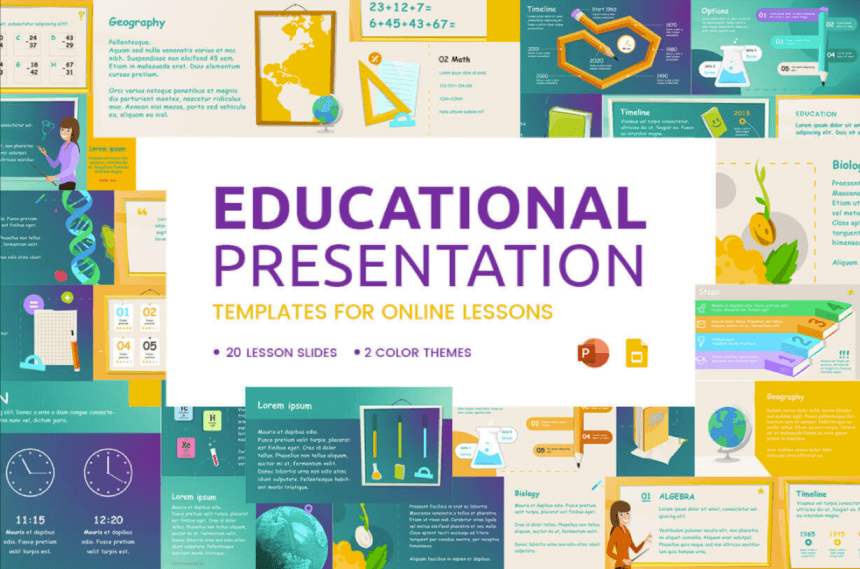
- Theme: Education, online teaching, lessons
- Pricing: Free
- License: Free for Personal and Commercial Use│Do Not Sell or Redistribute
Free Hand-Drawn Presentation
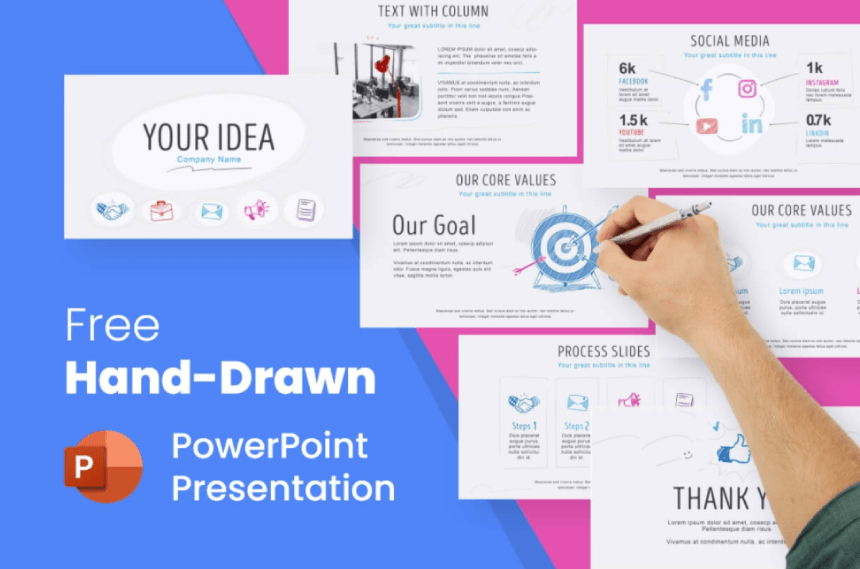
- Theme: Multi-purpose, branding, marketing
Free Corporate Presentation Template
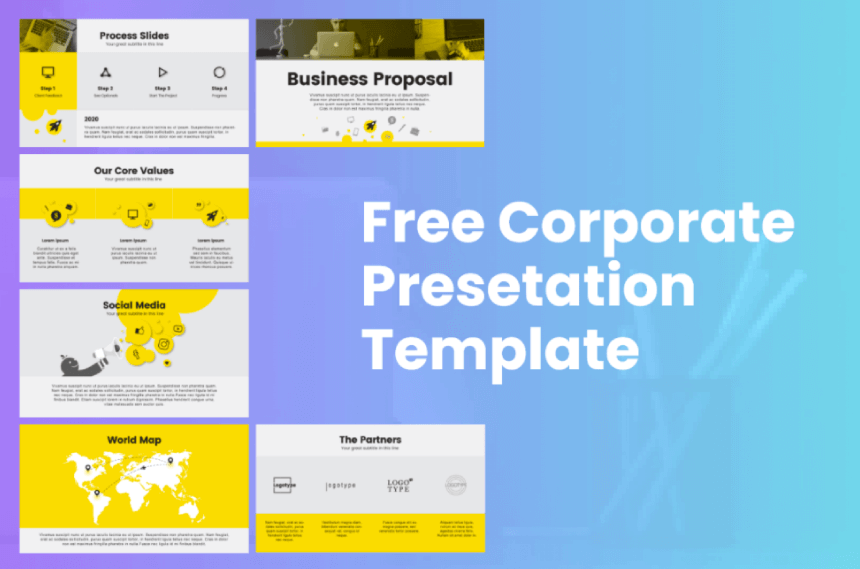
- Theme: Multi-purpose, branding, business
Futuristic Free Template
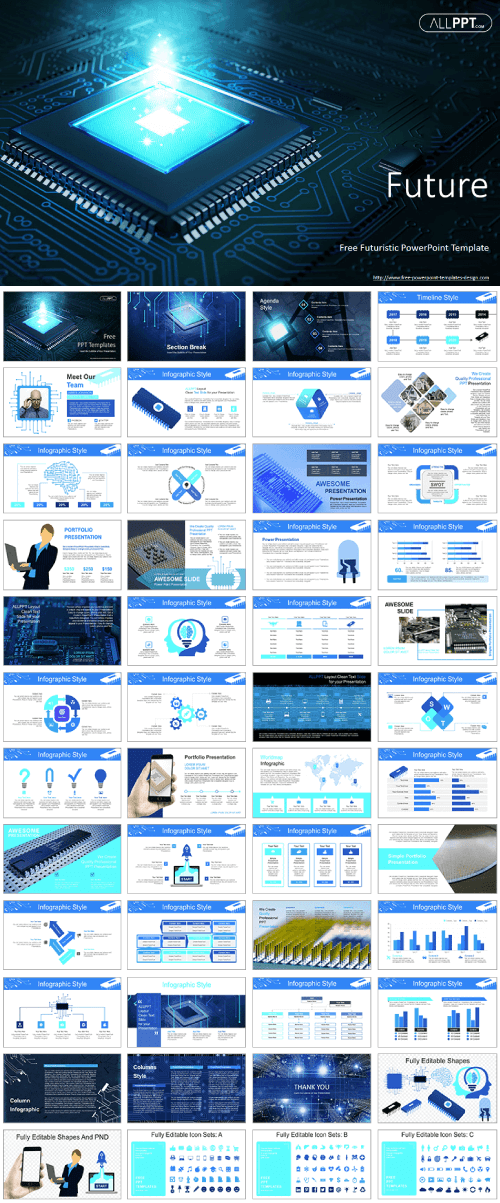
- Theme: Technology, Science, Hardware, Future technologies
Spaceship Free Powerpoint Template
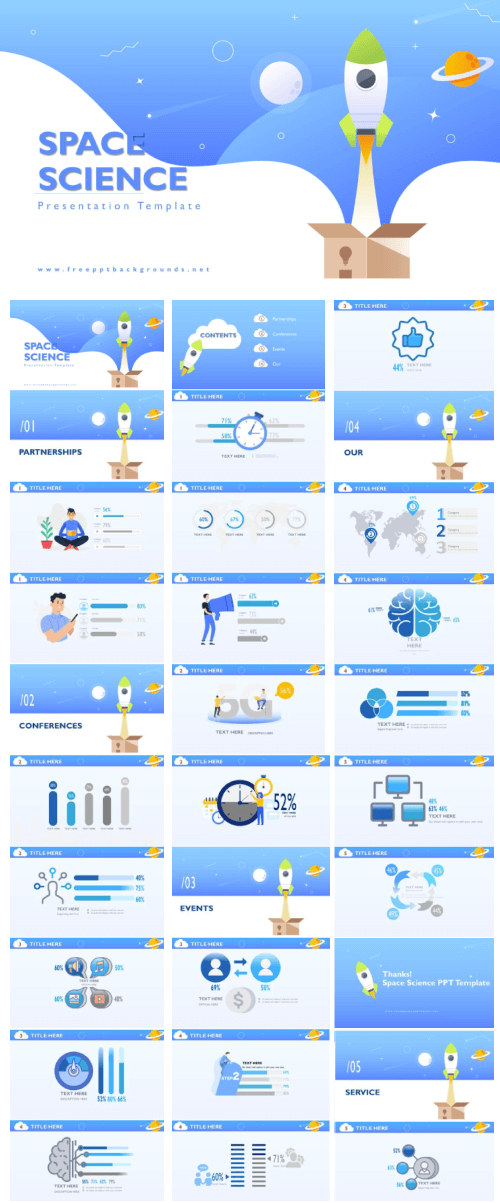
- Theme: Technology, Science, Business, Marketing
5G Technology Free Template
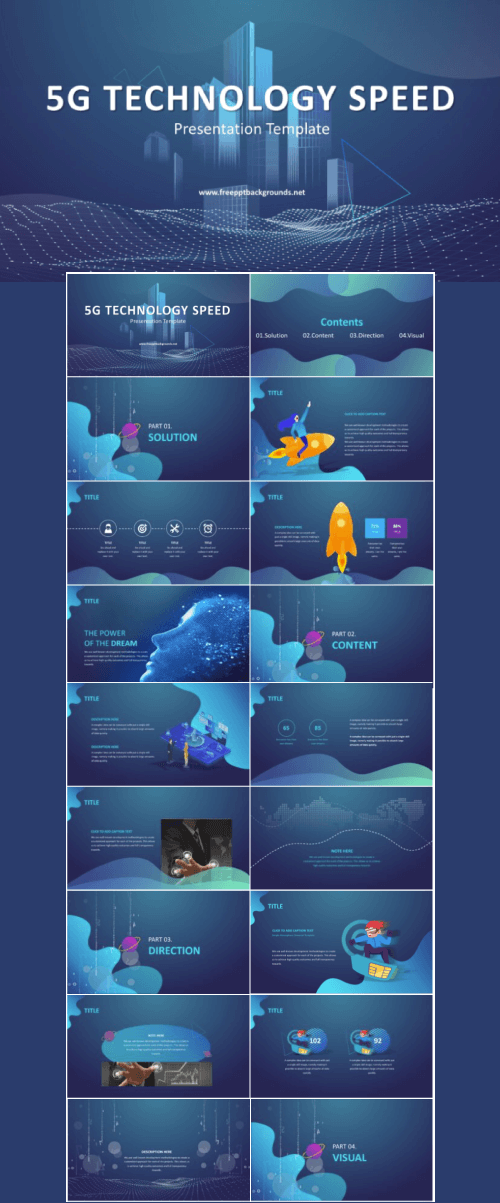
- Theme: 5G, Technology, Science, Business, Marketing
App Startup Free Template
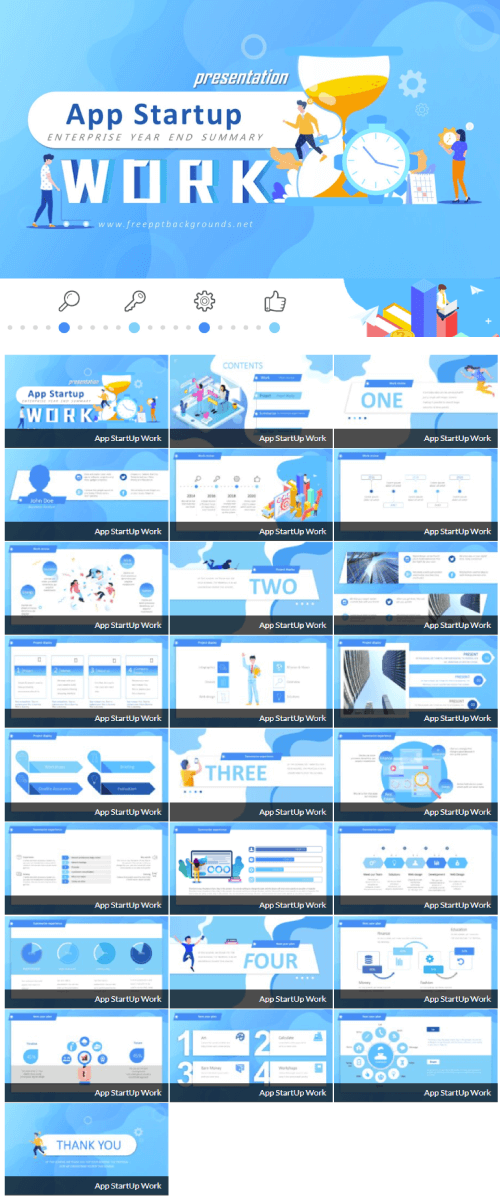
- Theme: Multi-purpose, Startup, Business, Marketing
Startup Corporation Free Template
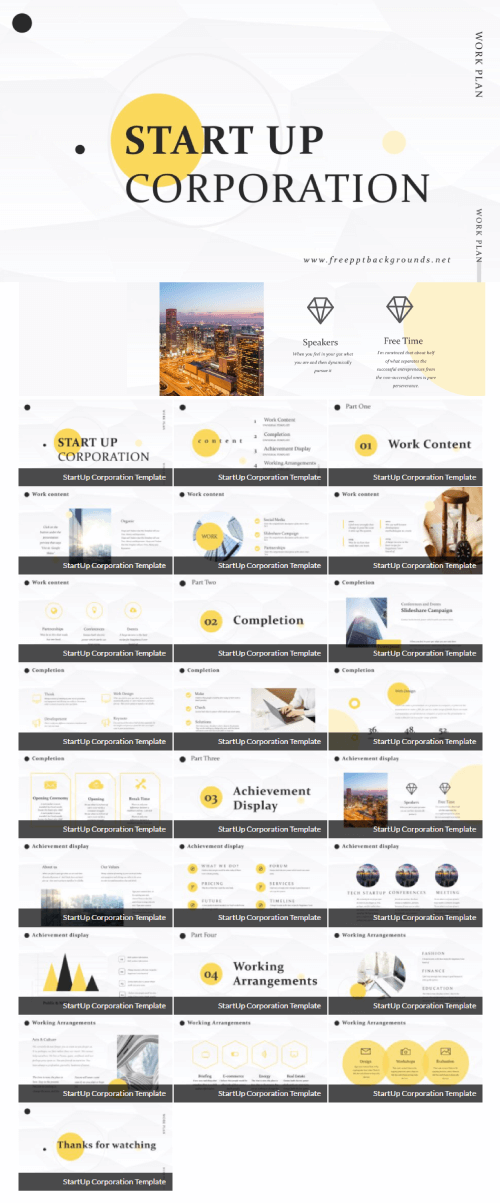
Smart City Free Template
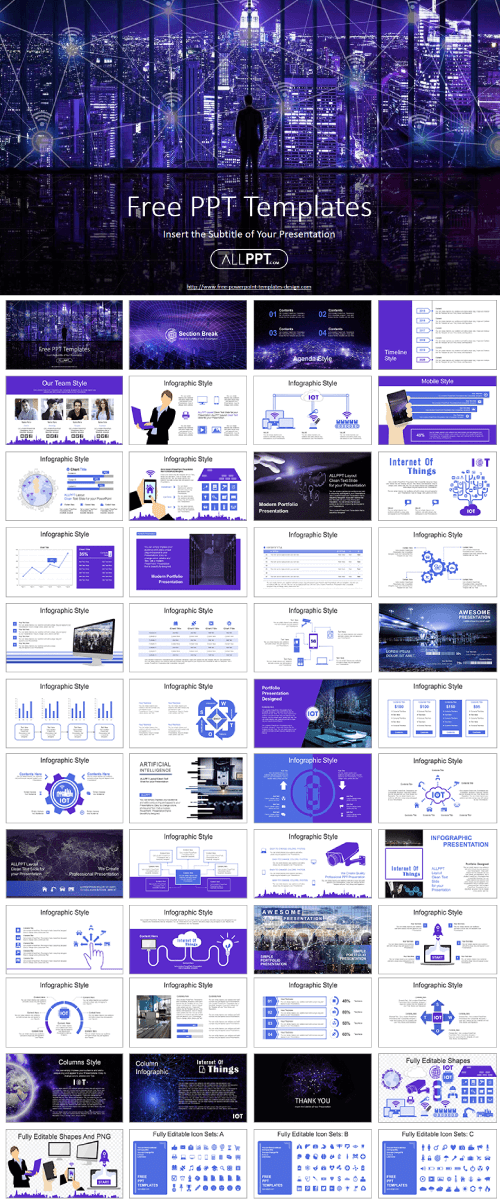
- Theme: 5G, Technology, Business, Software, Future technologies
Food Taste Free Template
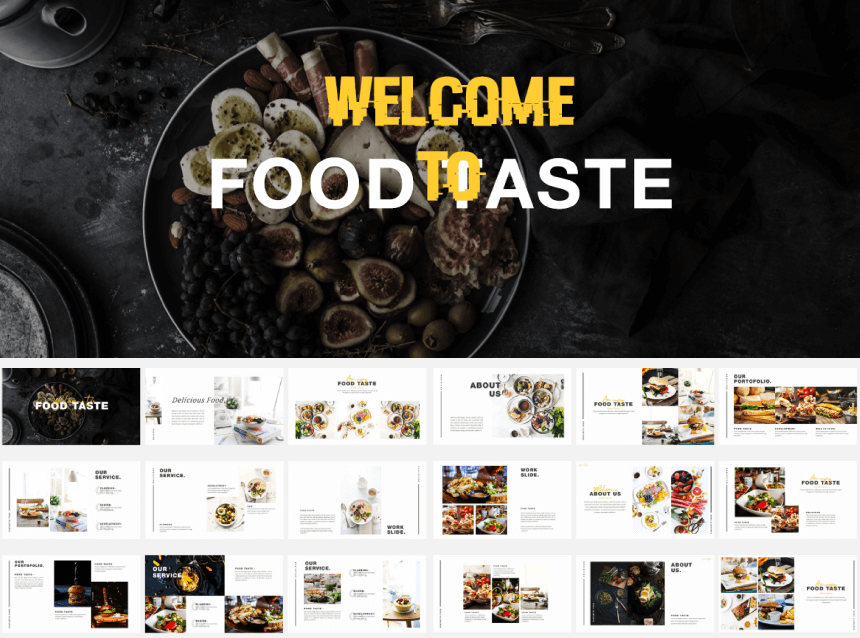
- Theme: Food and restaurants
- License: Free for Personal Use│Do Not Sell or Redistribute
Free Business PowerPoint Template
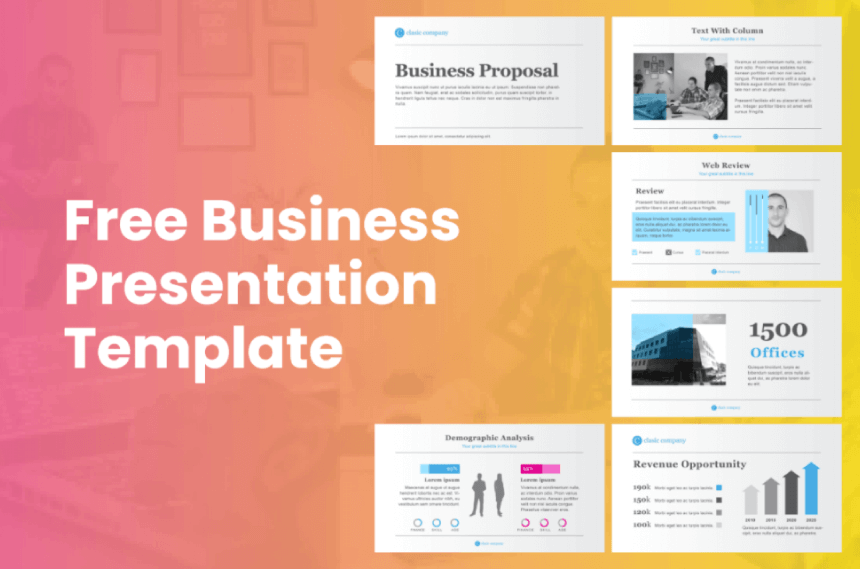
- Theme: Multi-purpose, business, marketing, startup
Free Minimalist Presentation Template
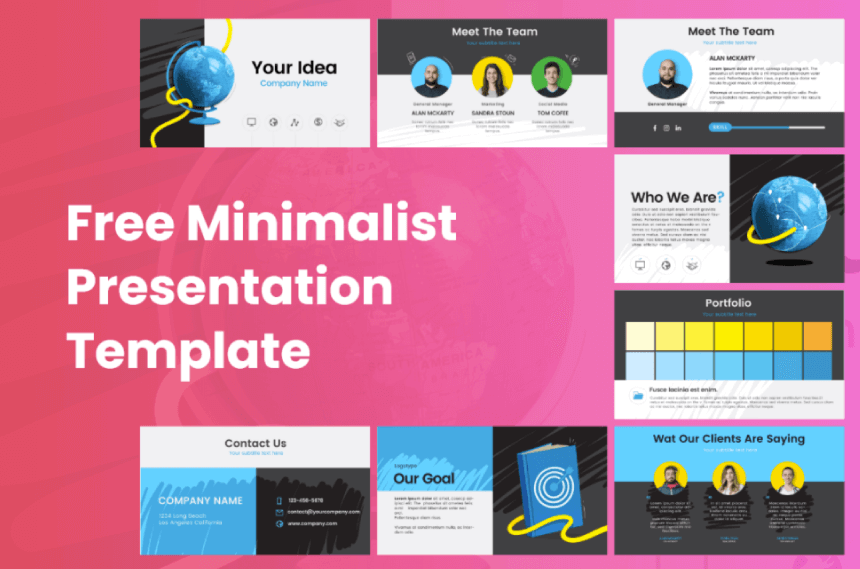
Special Burger Free Presentation
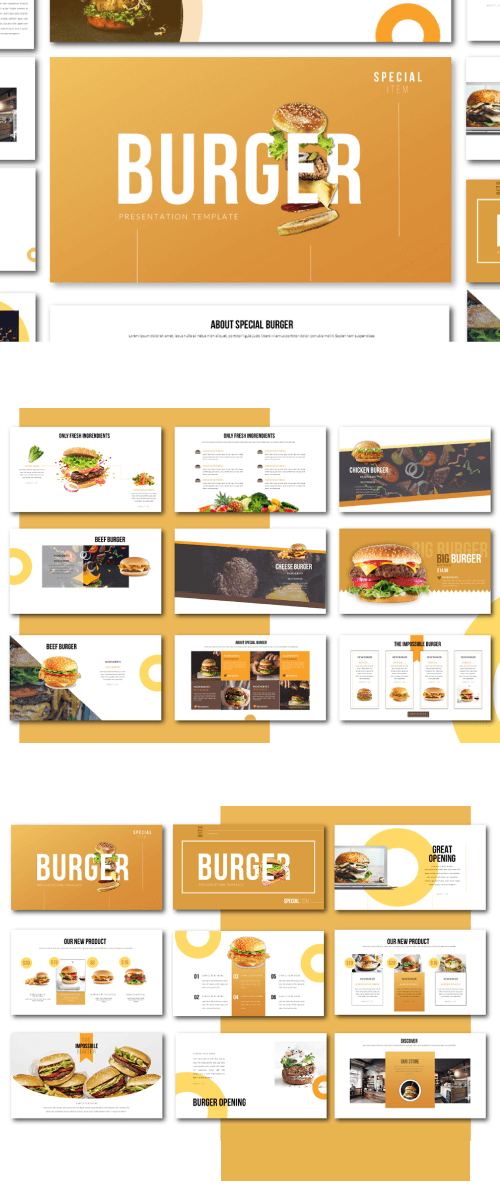
- Theme: Food and restaurants, fast food, marketing
Opened Book Cute Free Template
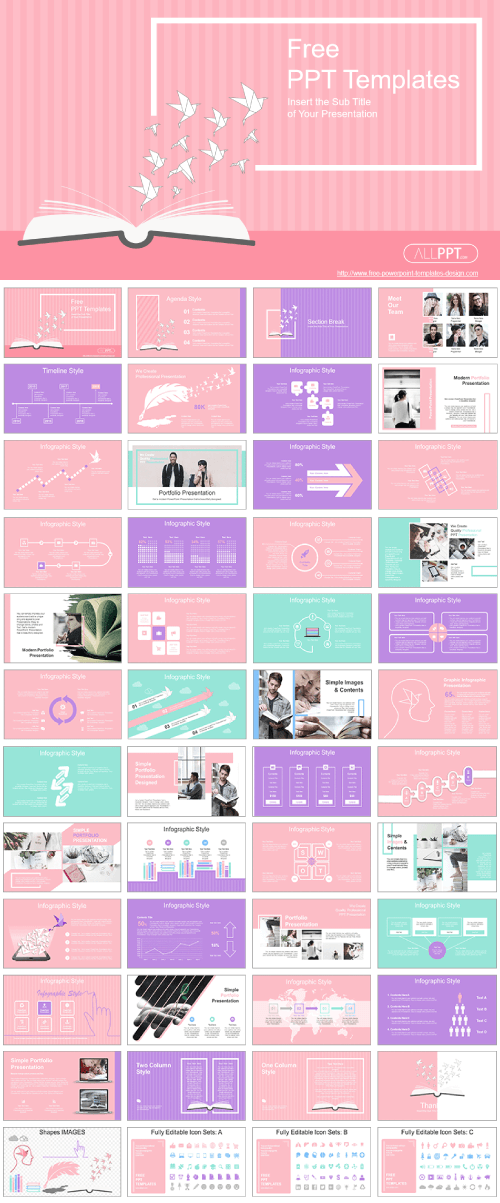
- Theme: Multi-purpose, business, education, marketing
Technology and Design Template
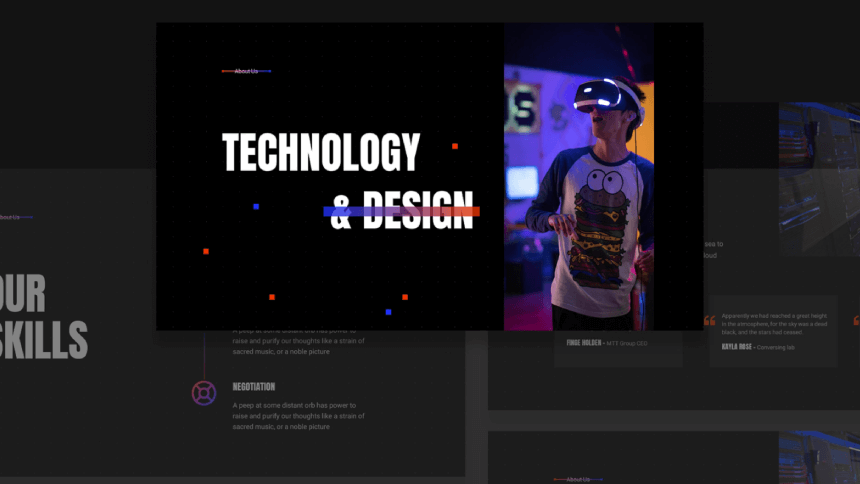
- Slides: 110
- Pricing: $29 full presentation, 0$ 6 sample slides
- License: Standard
Smash Animated Presentation
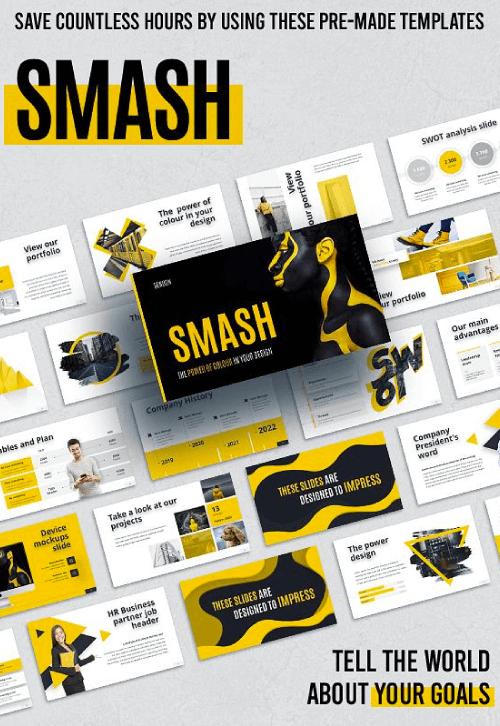
- Slides: 100+
- Theme: Multi-purpose, business, marketing
- Pricing: $17 full presentation, 0$ 20 sample slides
Blanc Free Minimalistic Presentation
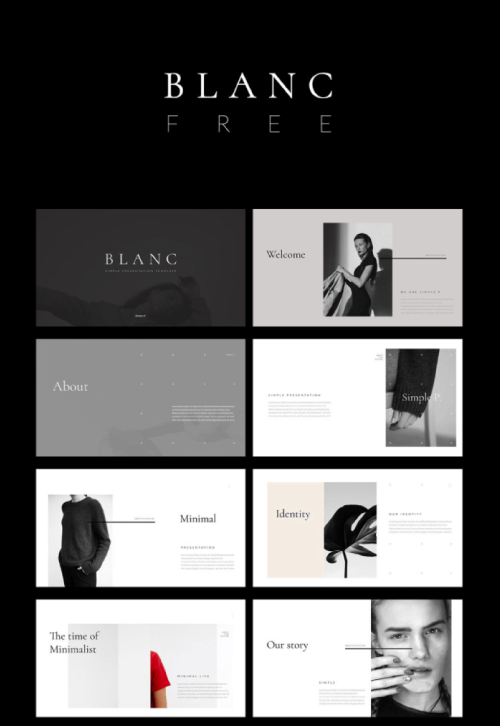
- Theme: Multi-purpose, business, marketing, fashion
Ultimate 3D PowerPoint Presentation Template
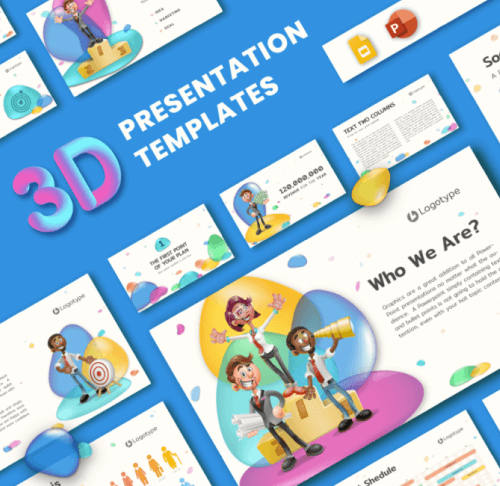
- Theme: Multi-purpose, business, marketing, branding
- Pricing: $31.84
- License: Standard│Royalty-Free
Ultimate Black and White Presentation
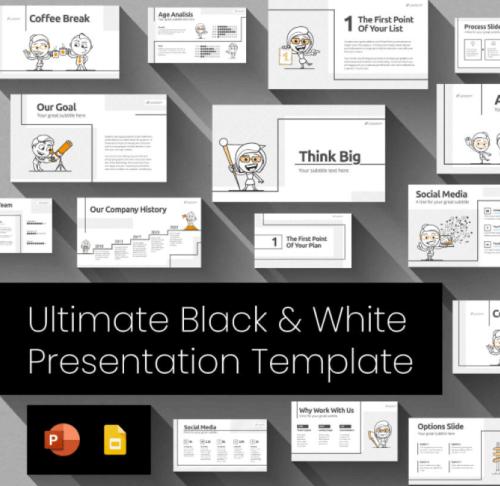
- License: Standard│Royalty Free
Natuna Business Template
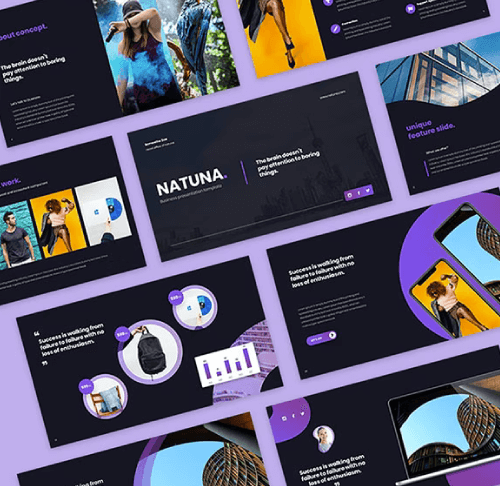
- Pricing: $16
- License: Regular│For one product
Massive X Fully-Animated Template
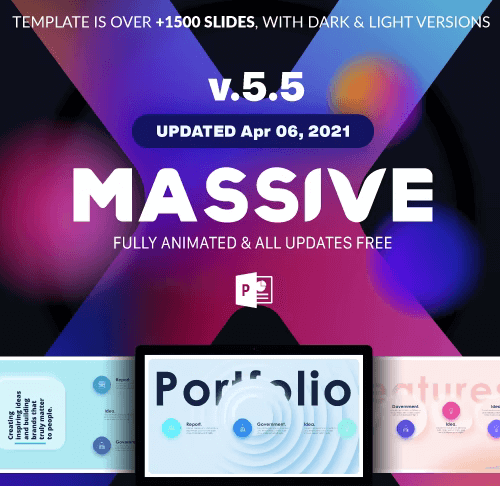
- Slides: 1500+
- Pricing: $15
Backgrounds PowerPoint Graphics
With templates out of the way, let’s go to the smaller PowerPoint graphics and elements. In some cases, you might want to customize your existing templates further by adding your own background. This is also a great hack when you’re building a short presentation with just a few slides of topic titles. You can easily do this in PowerPoint by selecting your slide and hitting Design> Format Background . For this section, we selected quite a lot of modern and trendy high-quality background PowerPoint graphics from over the web, all suitable for PowerPoint presentations.
Abstract Wave Gradient Liquid Background

- Files : PNG, SVG, AI
- Price: Free
- License: Free for Personal and Commercial Use with Attribution │Do Not Sell or Redistribute
Halftone Background with Circles
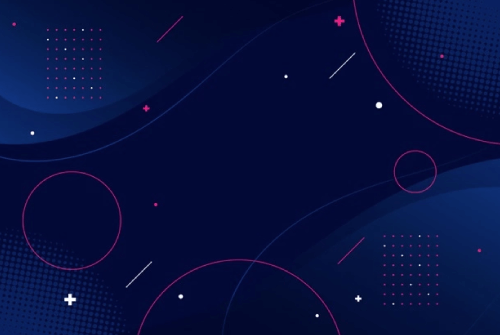
- Files : PNG, EPS
Wavy Abstract Background
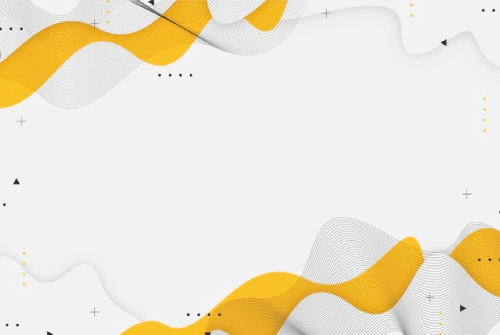
- Files : JPG, AI, EPS
Grunge Paint Background
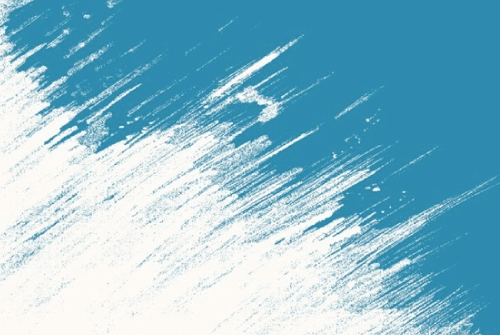
- Files : JPG
Flat Geometric Background

- Files : JPG, EPS
Neon Fluid Background with Geometric Shapes Free Vector
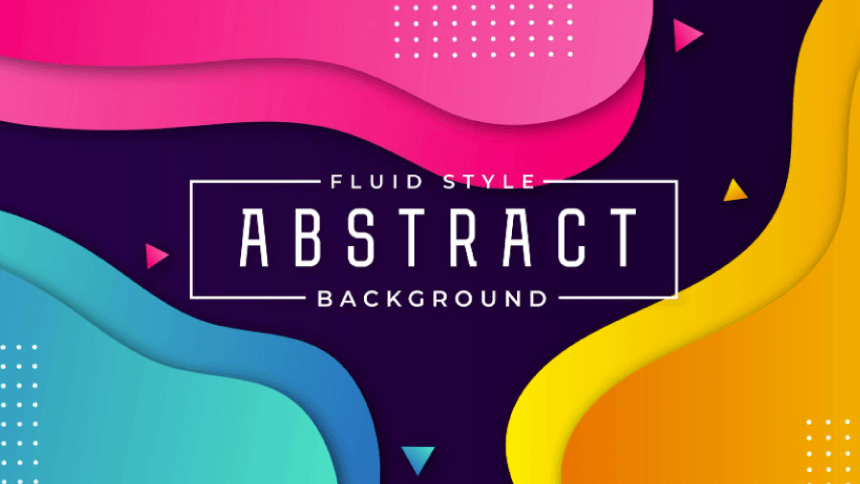
Hand-Drawn Minimal Background
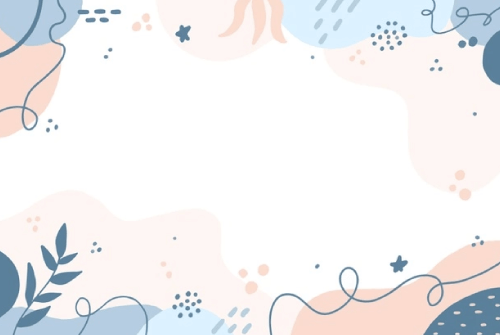
Gradient Abstract Background
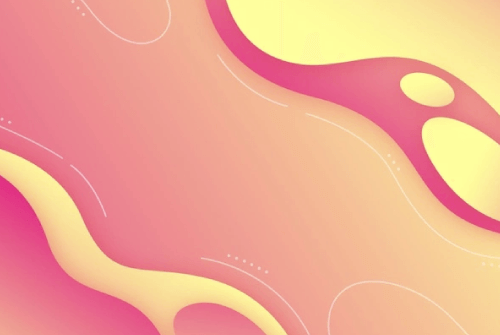
Half-Tone Lined Background

Isometric High tech Background

Abstract Technological Background
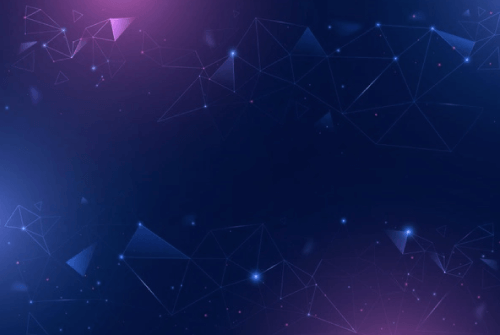
Black and Gold Luxurious Background
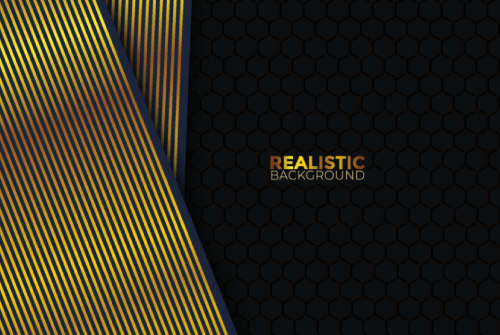
Set of Vector Liquid Shapes for Presentation Design
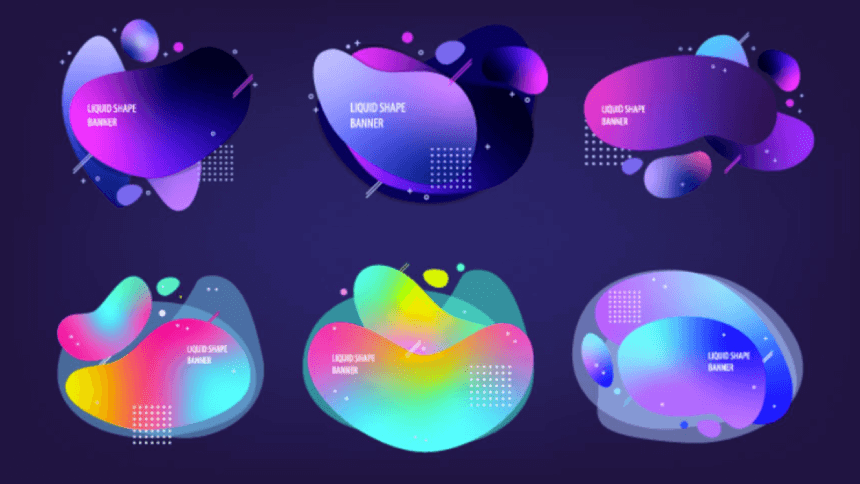
Neon Fluid Abstract Background
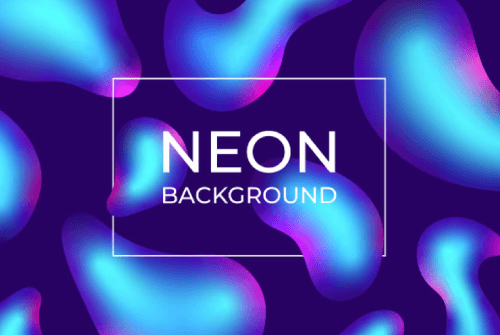
Liquid Gradient Color Background
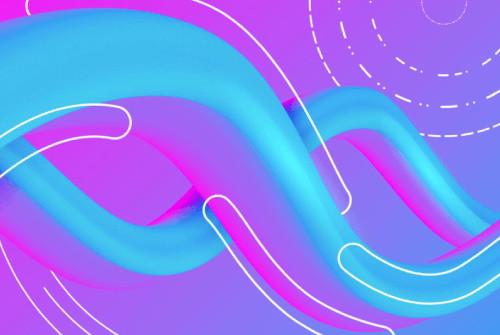
Abstract Creative Background with Multicolored Flow
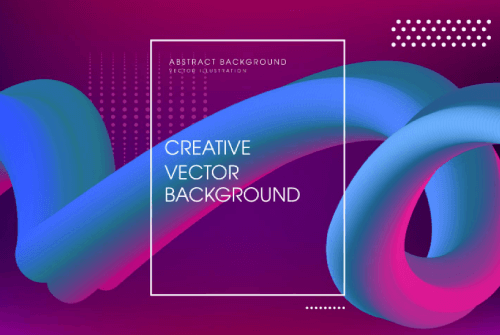
Glowing Particles Dynamic Background
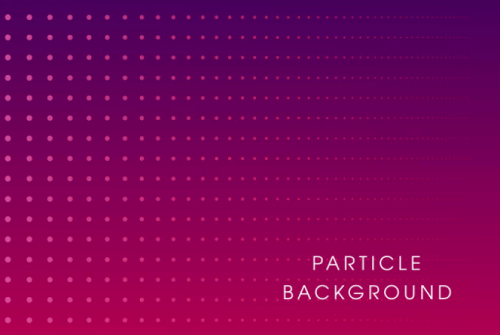
Abstract Colorful Background
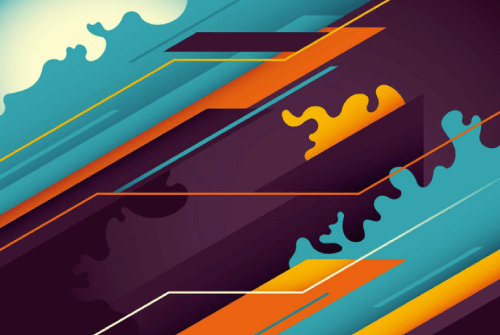
Modern Gold Background Free Vector
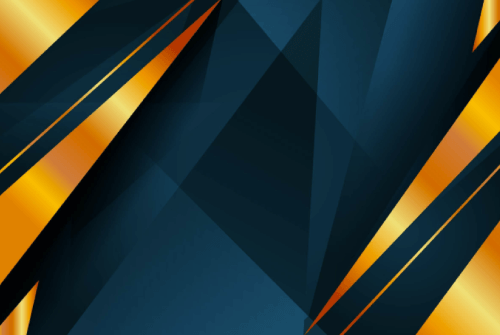
Geometric Black and Gold Background
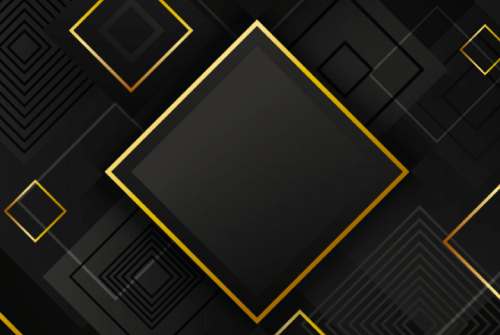
- Price: Subscription
Abstract Shapes Gradient Background
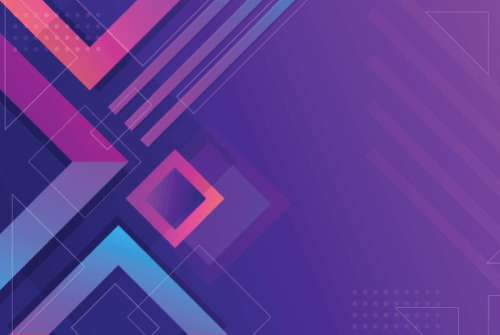
Pink Luxury Rose Gold Gradient Background
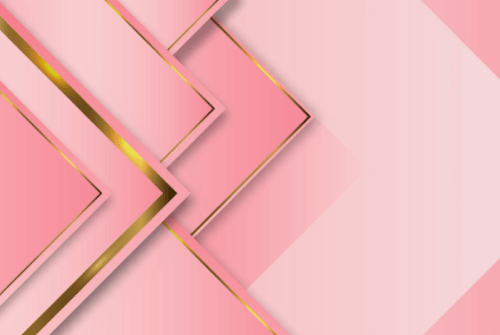
Abstract Wave Colourful Background
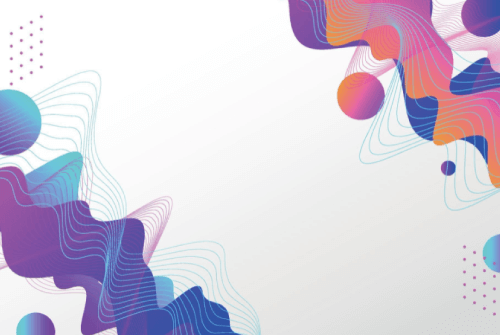
Abstract Backgrounds – Mega Bundle
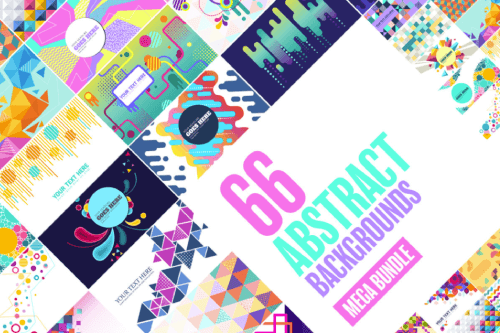
- Files : PNG, AI, EPS, PDF
- Graphics: 66
- Price: $31.84
- License: Standard │ Royalty- Free
Holographic 3D Background

- License: Standard
Abstract Holo Shapes Background

Hi-Tech Futuristic Background

Neon Frame Sign Background

Icons for PowerPoint
One of the best ways to direct attention to certain parts of your presentation is through icons. They not only look great but also represent entire concepts and can replace a lot of text. We found a lot of sets in various styles that you can use in your own presentations to give them the homebrew personal touch.
Huge Hand-Drawn Doodle Free Icon Set
Web and Tech Development Themed Icon Free Set
Web and Tech Development Themed Icon Free Set v.2
Multimedia Icon Set for Presentations
Business and Finances Themed Icon Set
Set of School Stationery Icons
School and Education Icons Set
Cartoon Icons of Designer Work Process
Business Icons Free Set for Presentations
Modern Business Free Icon Set for Presentations
Set of Business People Icons for Presentations
Set of Business People Icons v.2
Free Business Scheduling Icon Set
Digital Marketing Thin Line Icons Set
A huge part of standard presentations covers a lot of data. In order to visualize it in a comprehensive and intuitive way, you will need editable charts, bars, graphs, and other infographics. This is why this section includes free and premium packs of data visualization PowerPoint graphics that you can edit and add to your presentation.
Steps/ Timeline Free Infographic
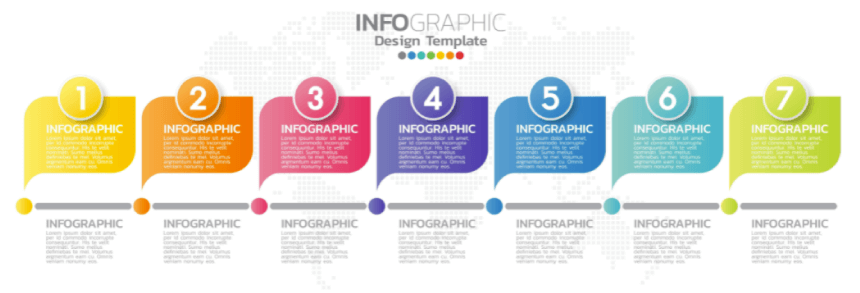
- Graphics: 1
Ultimate Infographic Template Collection – Mega Bundle
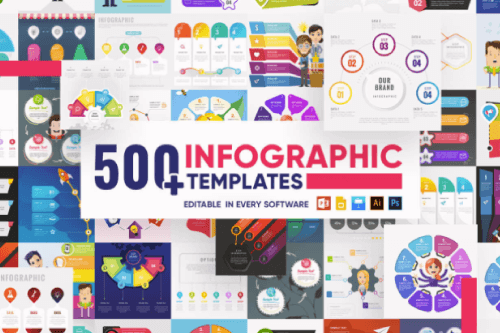
- Files : AI, EPS, PDF, PNG, PSD, PPT
- Graphics: 539
- License: Standard │Royalty-Free
16 Free Infographic Templates for Presentations
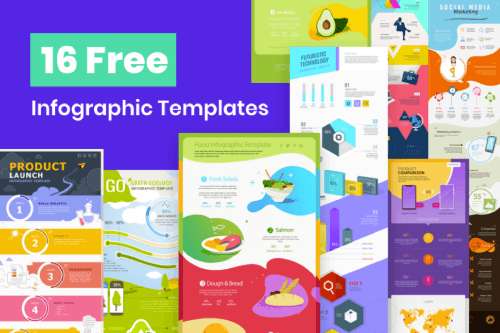
- Files : EPS, PDF
- Graphics: 16
- License: Free for Personal and Commercial Use │Do Not Sell or Redistribute
Data Visualization Elements Set
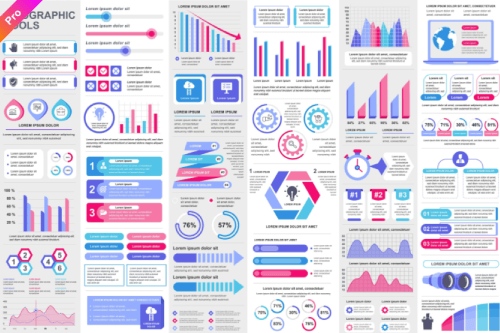
- Graphics: 40+
Data Visualization Elements Set v.2
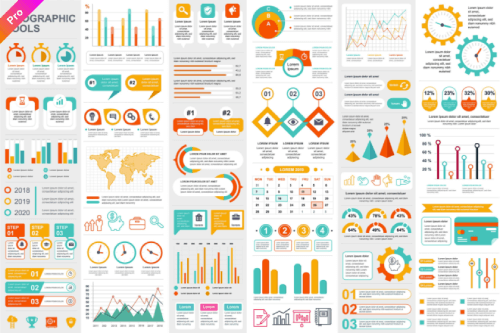
Creative Modern Business Infographic
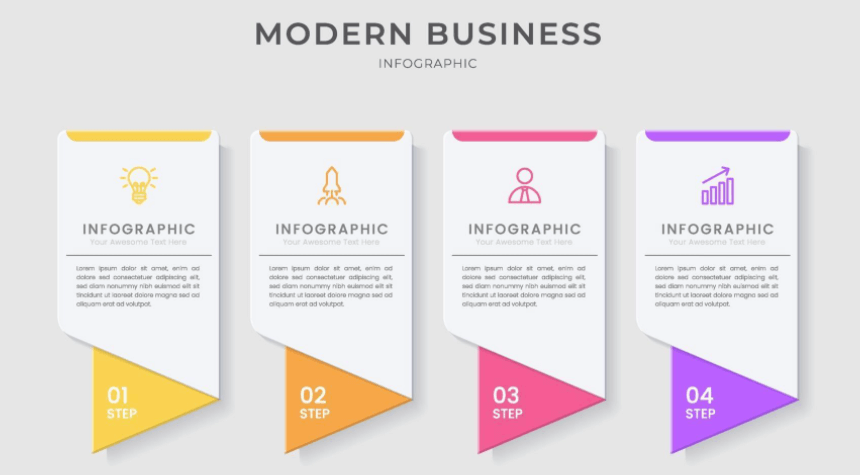
- Files : EPS, JPG
Bundle Infographic Tools
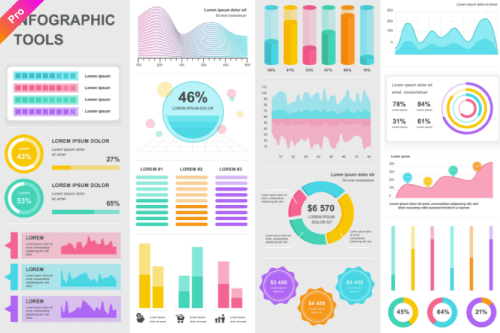
- Graphics: 15+
Free 6 Steps Startup Infographics
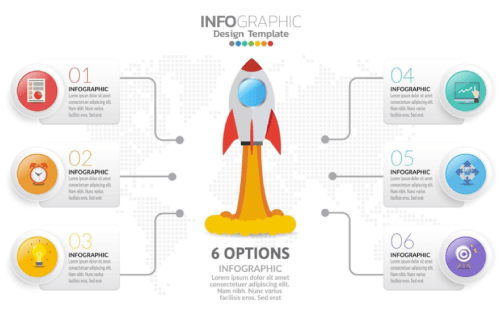
Internet Trading Vector Infographic Template
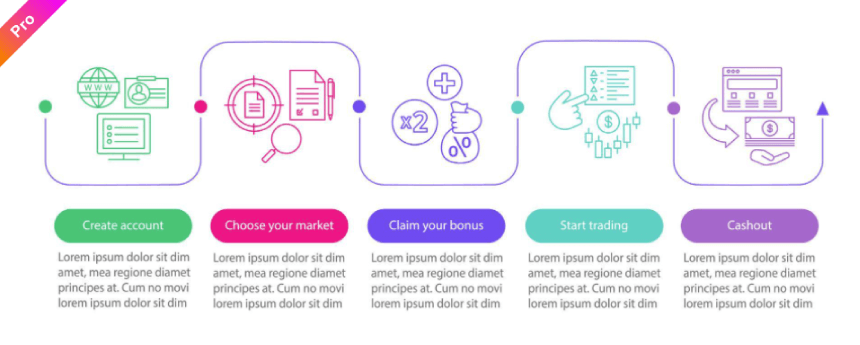
Marketing Diagram Infographic Template
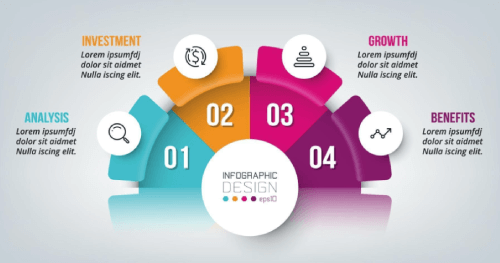
Step by step From Research to Goal Infographic
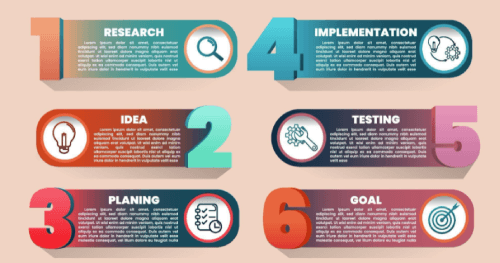
Free Vector Infographics Elements
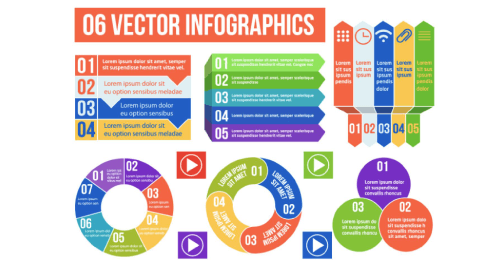
- Graphics: 6
Free 6-Steps Infographic Design
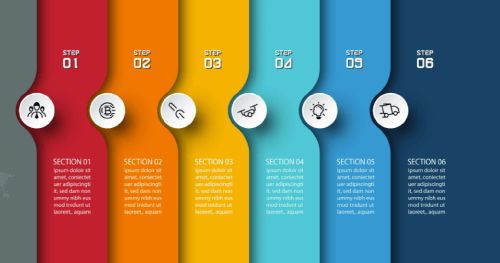
Essential PowerPoint Graphics and Elements (Pointers, Arrows, Bullets)
Using icons will help you replace a lot of text with visuals. However, you will still have a lot of text to organize and structure on your slides. Bullet points and arrows are a standard type of PowerPoint graphics to present your plan, list parts of your concepts, or indicate processes. As the original bullet points might be too simple, here we have custom, more colorful, and interesting-looking elements that will do the job in style.
Free Colorful Geometric Bullet Points
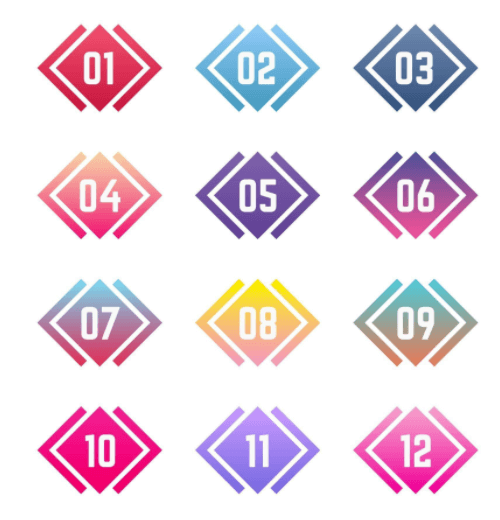
Colorful Arrow Bullet Points Collection
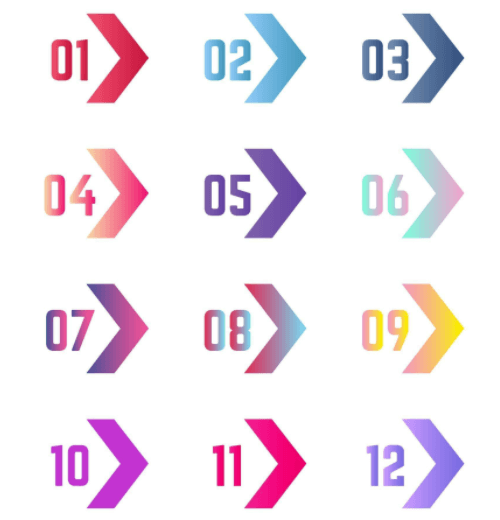
Arrow Aign Icon Set for Presentations
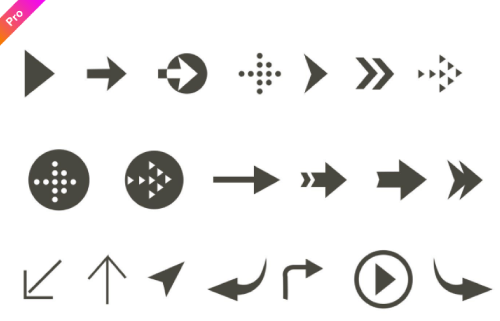
Green Arrows Set for Presentations
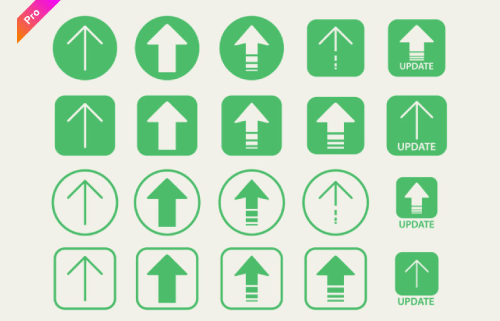
Arrow Neon Icon Collection
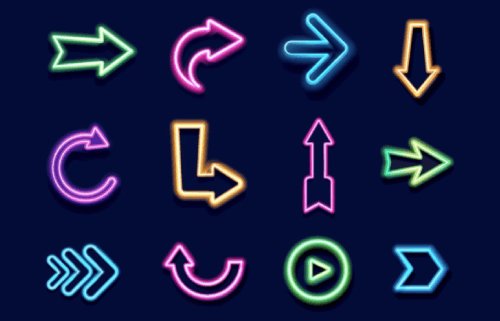
Colorful Arrows with Different Shapes
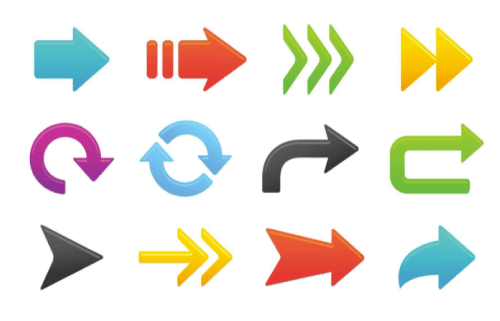
Vector Flechas Arrows Set
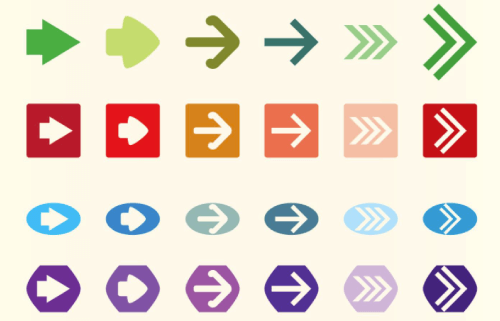
Circular Bullet Points Collection
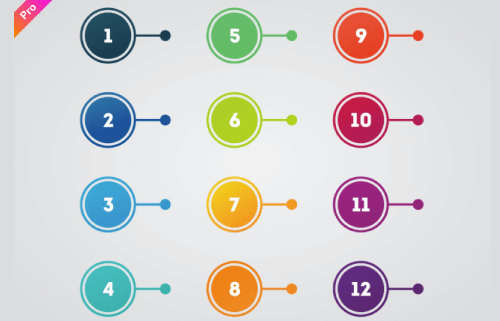
Map Legend Vector Icons
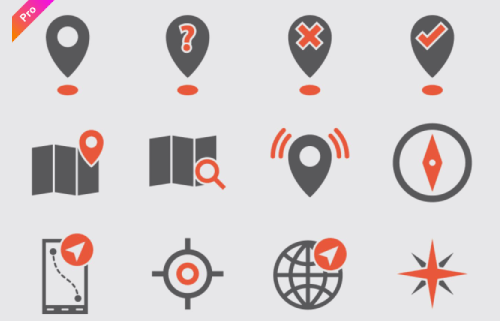
Square Bullets with Labels
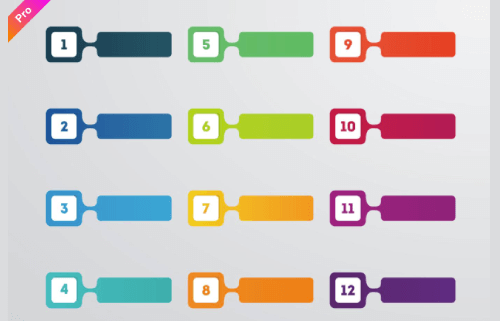
Marker Location You Are Here
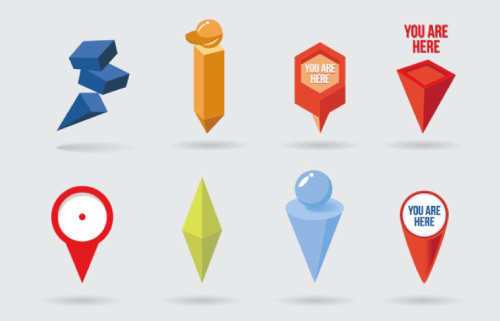
Cutout Number Bulletpoints
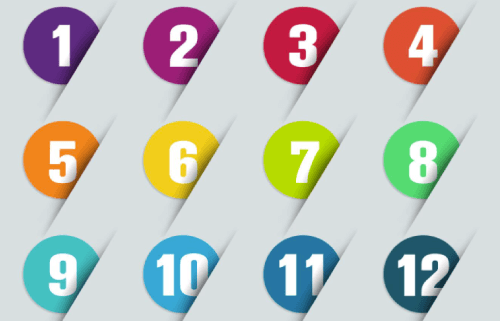
Colorful Pin Bulletpoints
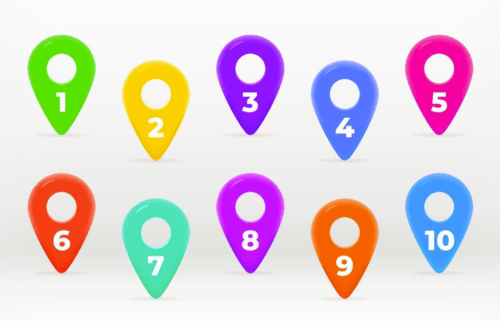
Infographic Bullet Points
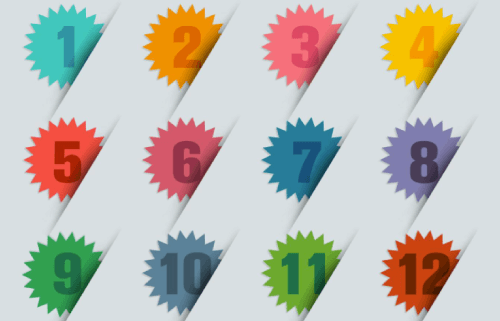
Colorful Pencils Bulletpoints
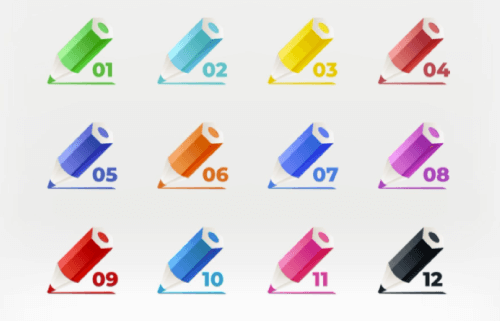
Gradient Pin Bullet Points
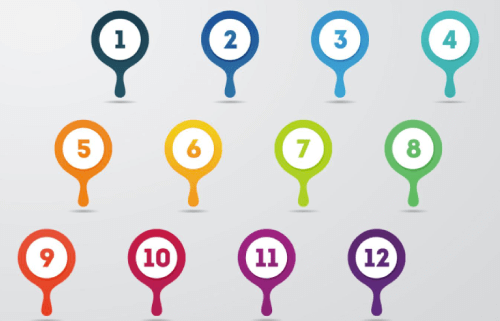
Traditional Bullet Points Collection
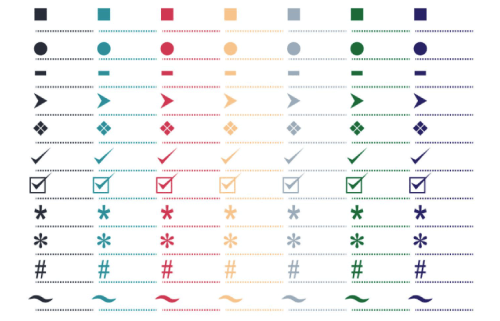
Bullet Paragraphs Set
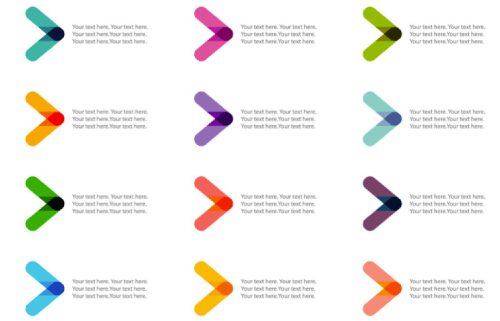
Bullet Point Labels
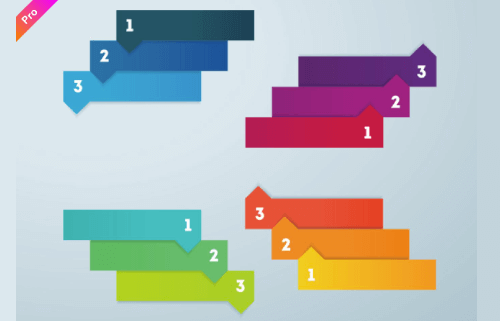
Crystal Bullet Points
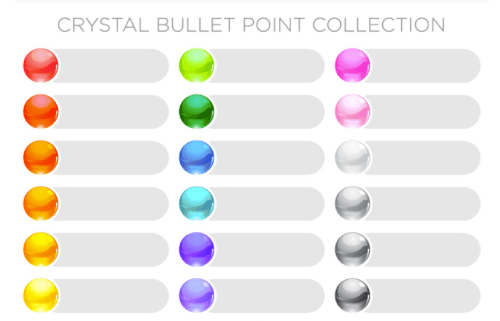
Vector Paper Progress
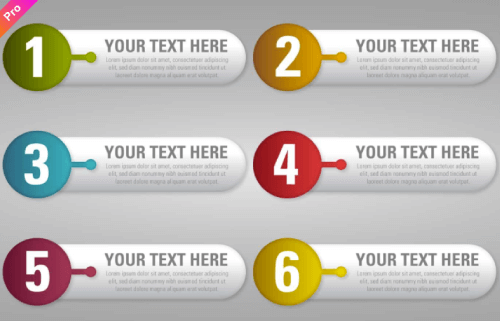
Speech PowerPoint Graphics
Speech bubble PowerPoint graphics and stylish testimonial boxes can make your design pop. This is a fun addition to have and it’s always worth taking the extra mile to use them in some of your slides.
Hand-Drawn Doodle Speech Bubble Set
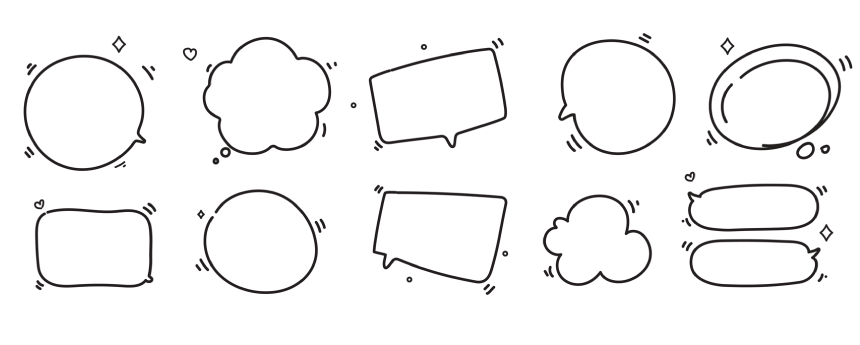
Comic Bubble Speech Set
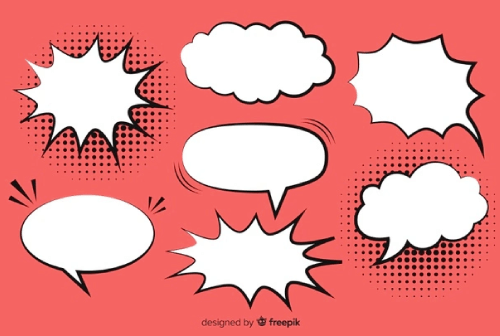
Collection of Colorful Speech Bubbles

Silhouette Speech Bubbles
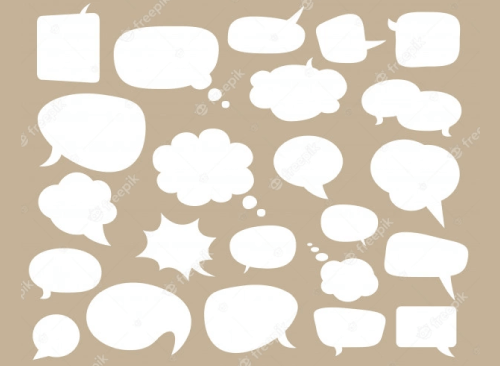
Cartoon Speech Bubbles
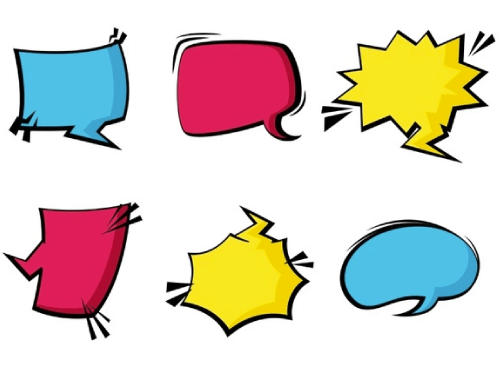
Paper Cutout Speech Bubbles
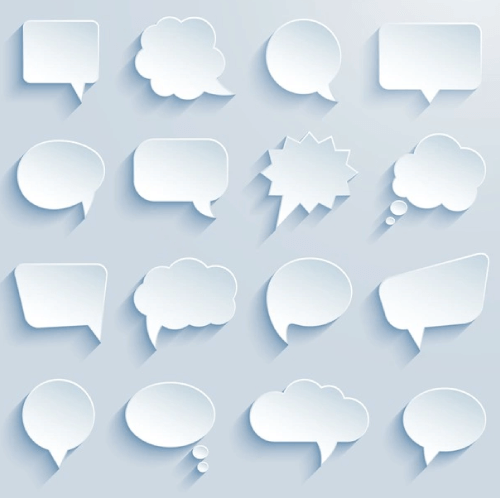
Testimonial Speech Bubble
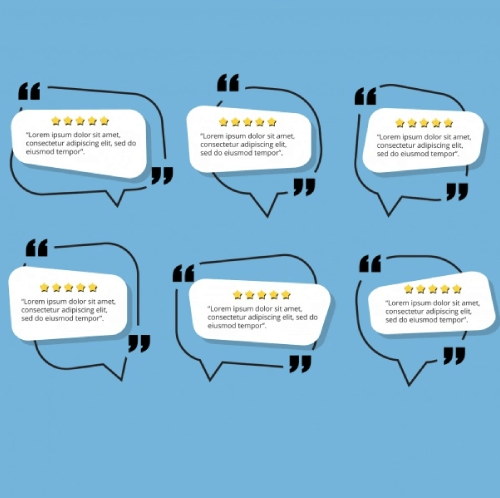
Infographic Speech Bubbles
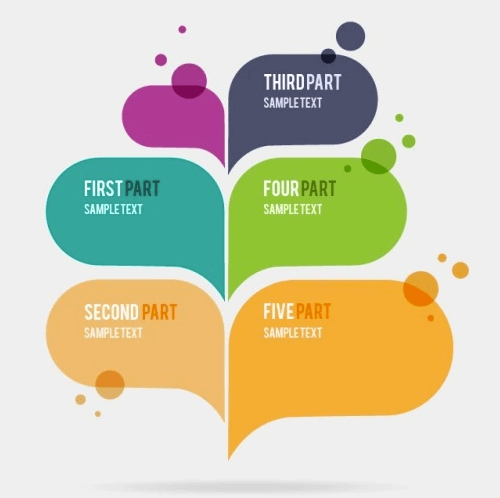
Abstract Gradient Speech Bubbles
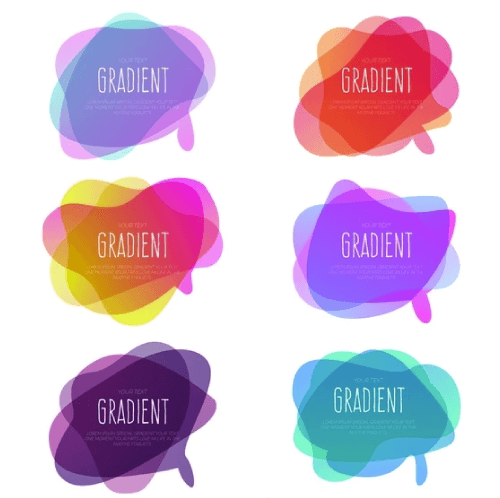
Quote Boxes
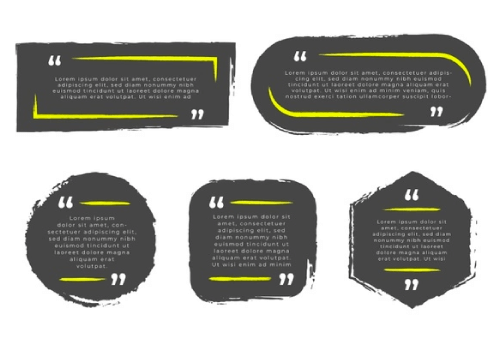
Testimonial Quote Boxes
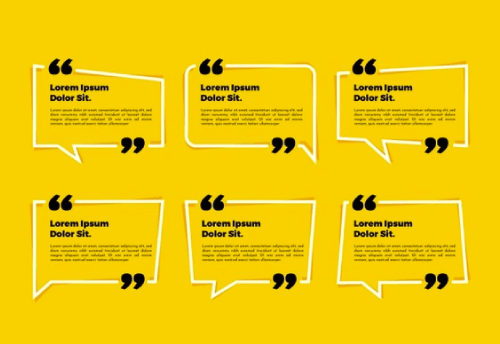
Futuristic Sci Fi Style Labels
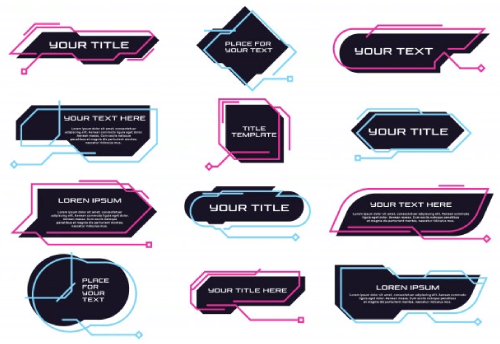
Artistic Blue and Purple Speech Bubbles
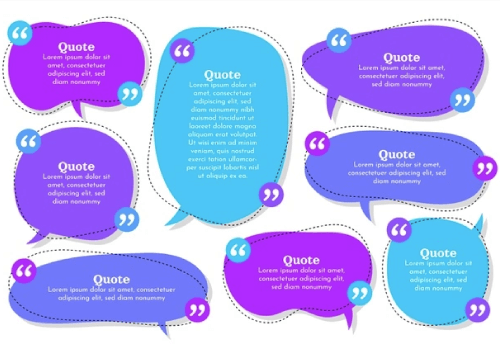
Colorful Origami Speech Bubbles
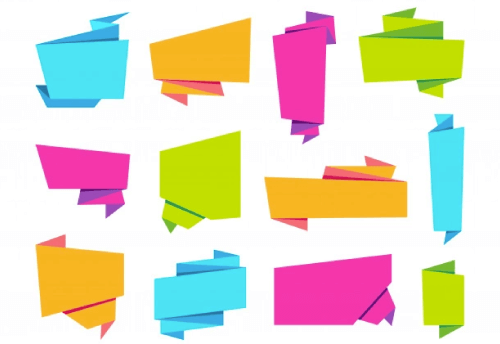
That’s it
In conclusion, PowerPoint presentations don’t have to be plain, simple, and predictable. You can always make them special by putting an extra effort to customize them. It is much simpler to accomplish if you already have a library with valuable PowerPoint graphics and assets that will help you quickly build a presentation that will inspire interest and communication. We hope you found the right graphics for your projects and feel inspired to deliver your best presentation.
In the meantime, why not take a look at the related articles to get some more inspiration or grab a couple of freebies:
- 60+ Free Images of Cartoon People for Your Future Projects
- 70 Free Arrow PNG Objects, Illustrations and Vectors to Download Now
- 20 Really Good PowerPoint Examples to Inspire Your Next Presentation
Share this article
You may also like ....
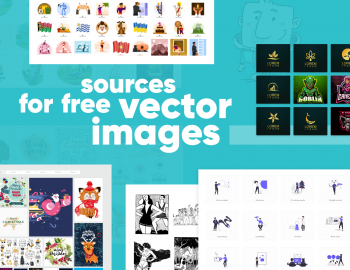
17 Really Good Sources For Free Vector Images For Commercial Use 17 Really Good Sources For Free Vector Images For Commercial Use
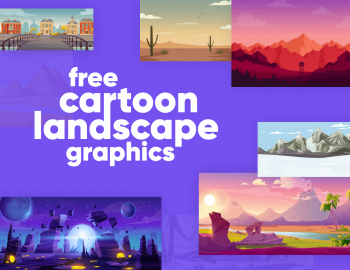
Other Free Design Resources
90+ free cartoon landscape graphics to give life to your designs and presentations 90+ free cartoon landscape graphics to give life to your designs and presentations.

How to Add Audio to Google Slides: The Ultimate Guide How to Add Audio to Google Slides: The Ultimate Guide
35+ Free Infographic PowerPoint Templates to Power Your Presentations
We've browsed the web to dig out for you fully customizable and completely free infographic PowerPoint templates.
- Share on Facebook
- Share on Twitter
By Iveta Pavlova
in Freebies
7 years ago
Viewed 1,028,109 times
Spread the word about this article:
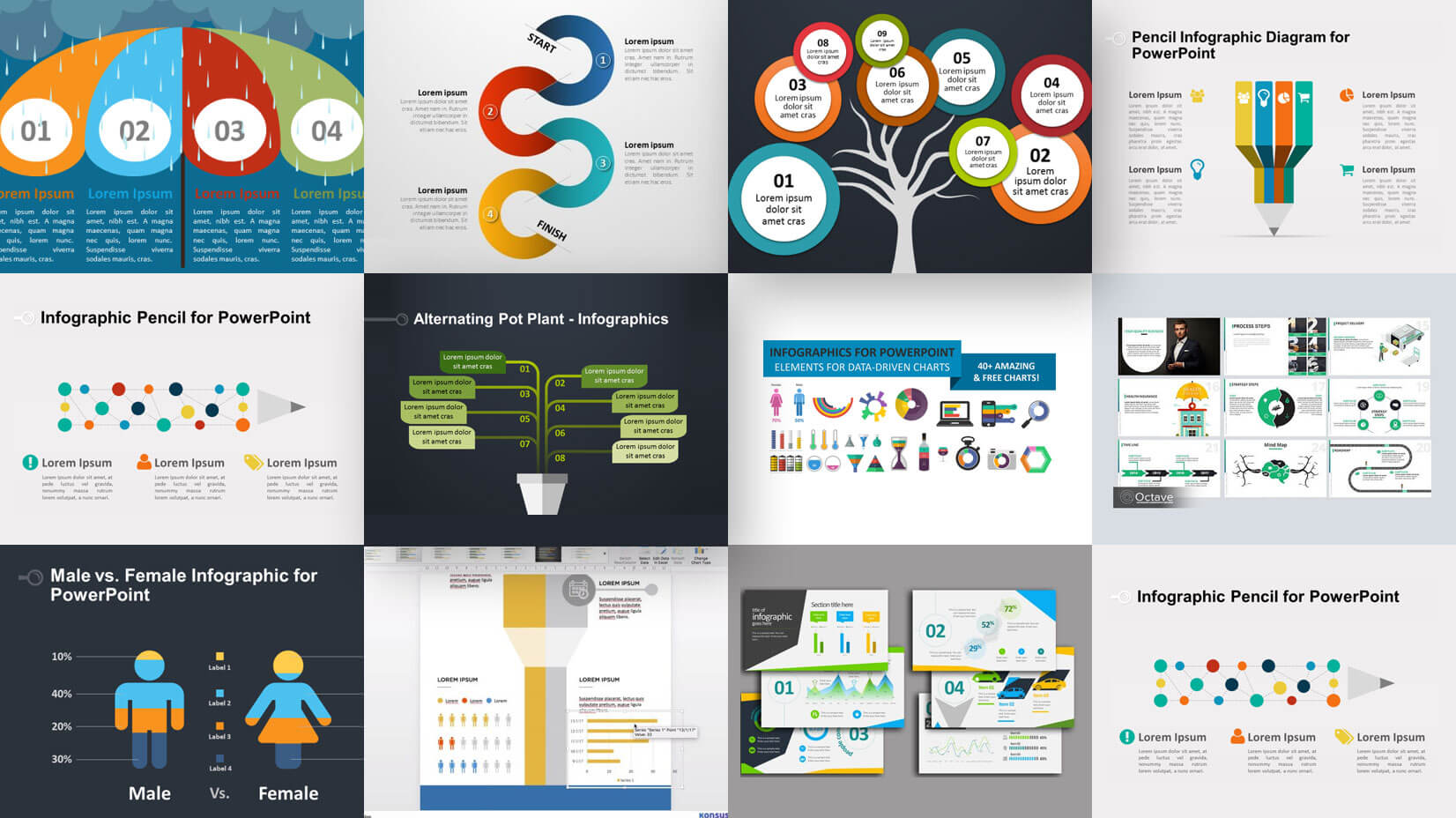
Updated: May 16, 2022
Infographics are a great way to visualize your data and capture the attention of your audience. PowerPoint , on the other hand, is still the preferred tool for presentations. These two factors combined make infographic PowerPoint templates highly demanded for any business purposes, education, and more!
For today’s article, we’ve dug out 35 free infographic PowerPoint templates and slides with the best infographic design on the web, to help you with your presentations. All of these files come in.PPTX file formats, so you are all set to start editing them in PowerPoint. You can change colors, move elements, adjust sizes… or simply replace the dummy text with your data. Let’s start!
Are you interested to check out The Best Free Infographic Templates in 2022 for Every Software , as well?
1. 15 Free Infographic PowerPoint Тemplates by HubSpot
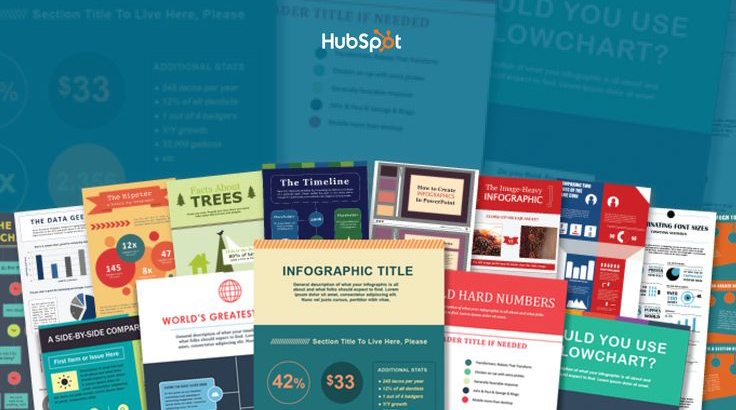
A collection of 15 pre-made infographic PowerPoint templates that can be fully customized to your taste. You can get this really generous collection by HubSpot for free in exchange for your company details. The features included are:
- color schemes;
- different themes;
- fonts for design;
- design icons and shapes.
2. Widescreen Charts & Infographic PowerPoint Templates
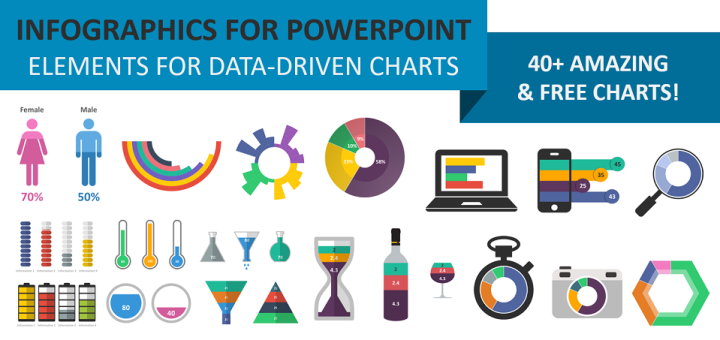
This freebie by Showeet includes over 40 editable elements which you can use for creating a PowerPoint infographic. The package includes column charts in the shape of an hourglass, a bottle and a glass of wine, a thermometer, a pyramid, batteries, and more. Bar charts can be illustrated into a laptop screen, pills, coins, batteries, and more. The pie charts come in the form of a magnifying glass, a camera, a pentagon, and a chronometer. Such great diversity of graphics gives you the freedom to easily visualize any data you want.
Specifications:
- 43 pre-made charts;
- dark and light theme;
- 16:9 ratio;
- free to use, attribution required.
3. Free Infographic PowerPoint Template by Konsus
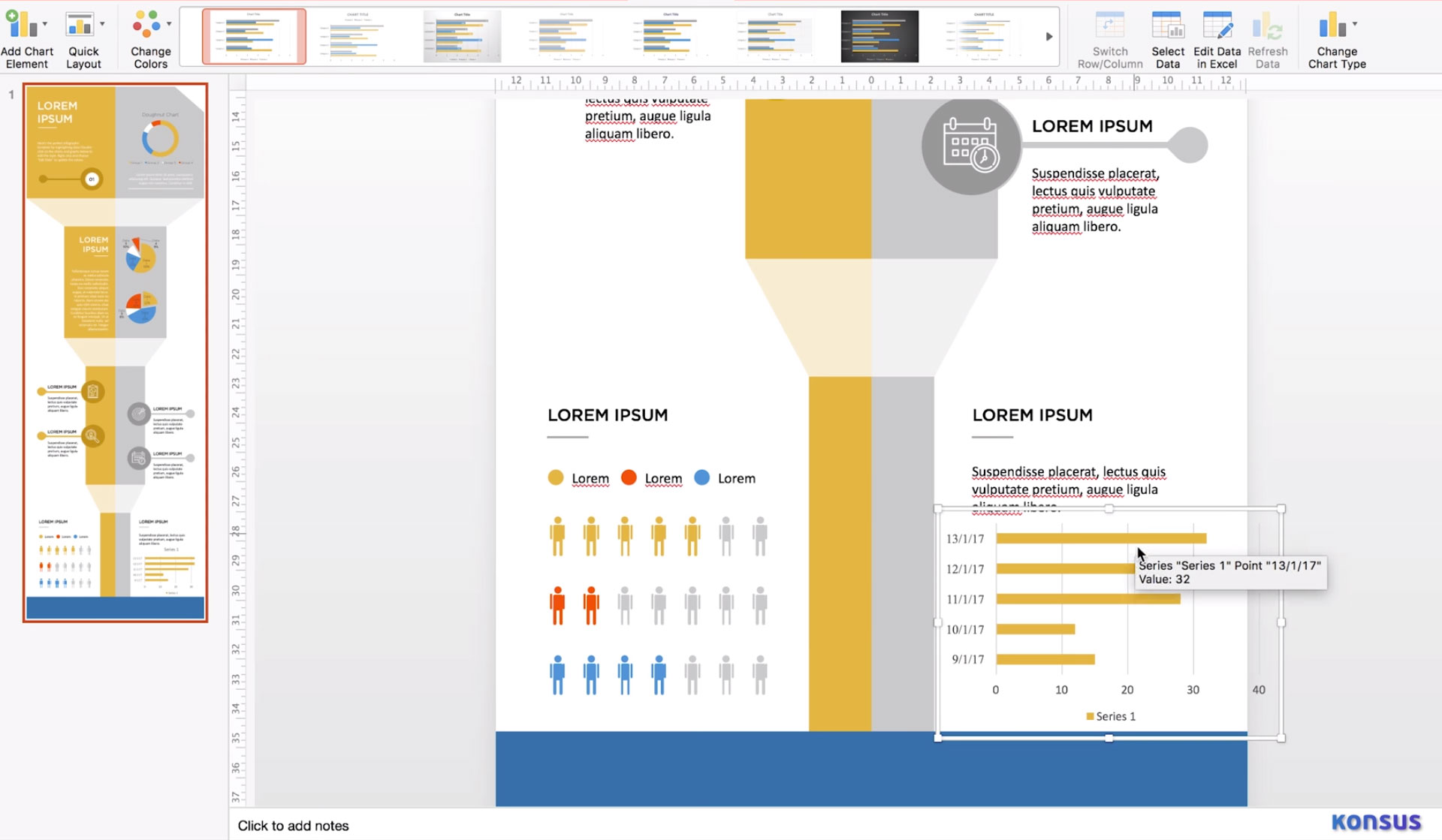
A clean and minimalistic 3D design of an infographic template in PowerPoint. Besides providing you with a free resource, the Konsus team has created a video to help you learn how to create such an infographic by yourself. The video also helps you understand how to work with the template and edit all its elements.
This design comes with handy elements to visualize statistics such as:
- a doughnut chart,
- a pie chart,
- a bar chart,
- human icons.
4. Free Animated Business Infographics PowerPoint Template
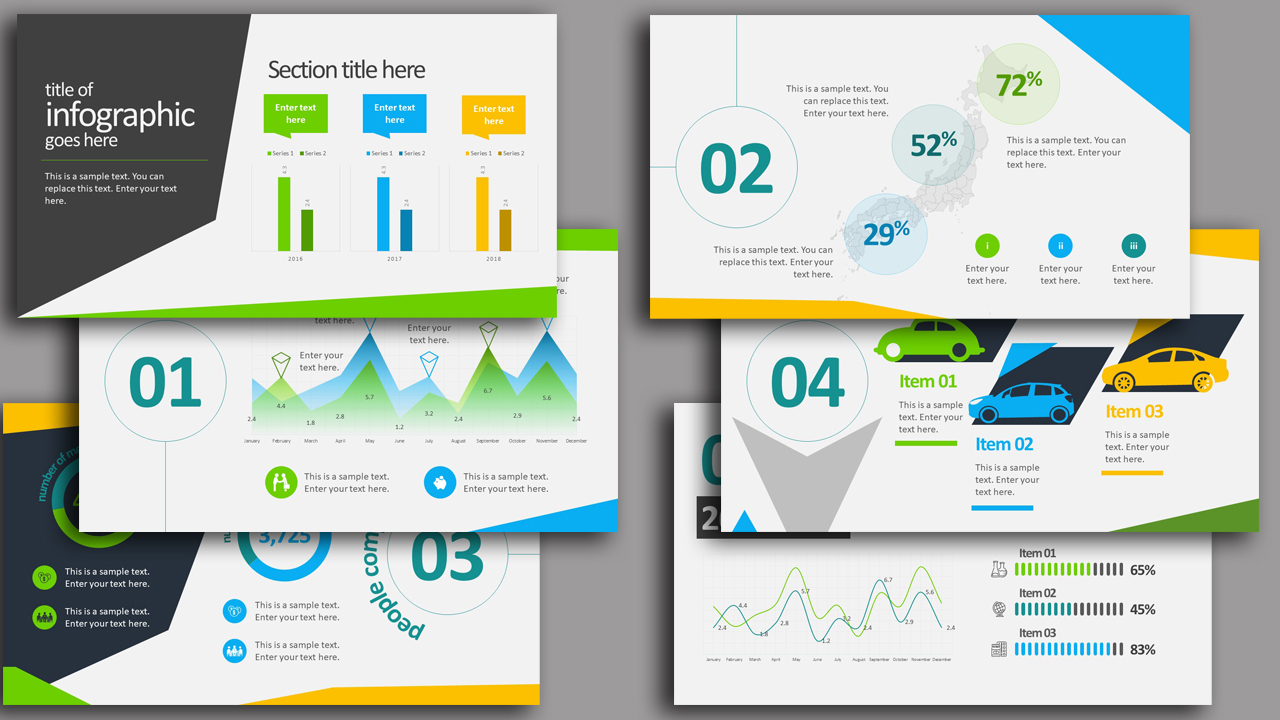
This modern widescreen infographic template in PowerPoint includes everything you need to present data. You can freely change positions, colors, and sizes of elements, so they can fit your concept. The added animated effect gives this template a contemporary look and it certainly makes the design more engaging.
This free resource is provided by SlideModel. The package comes for free in exchange for your email. It includes:
- 8 multi-functional slides;
- useful business-related icons such as a piggy bank, a handshake, male/female symbols, cars, etc.;
- vector shapes and icons;
- 16:9 ratio.
5. Free Umbrella Infographics Template by PresentationGo
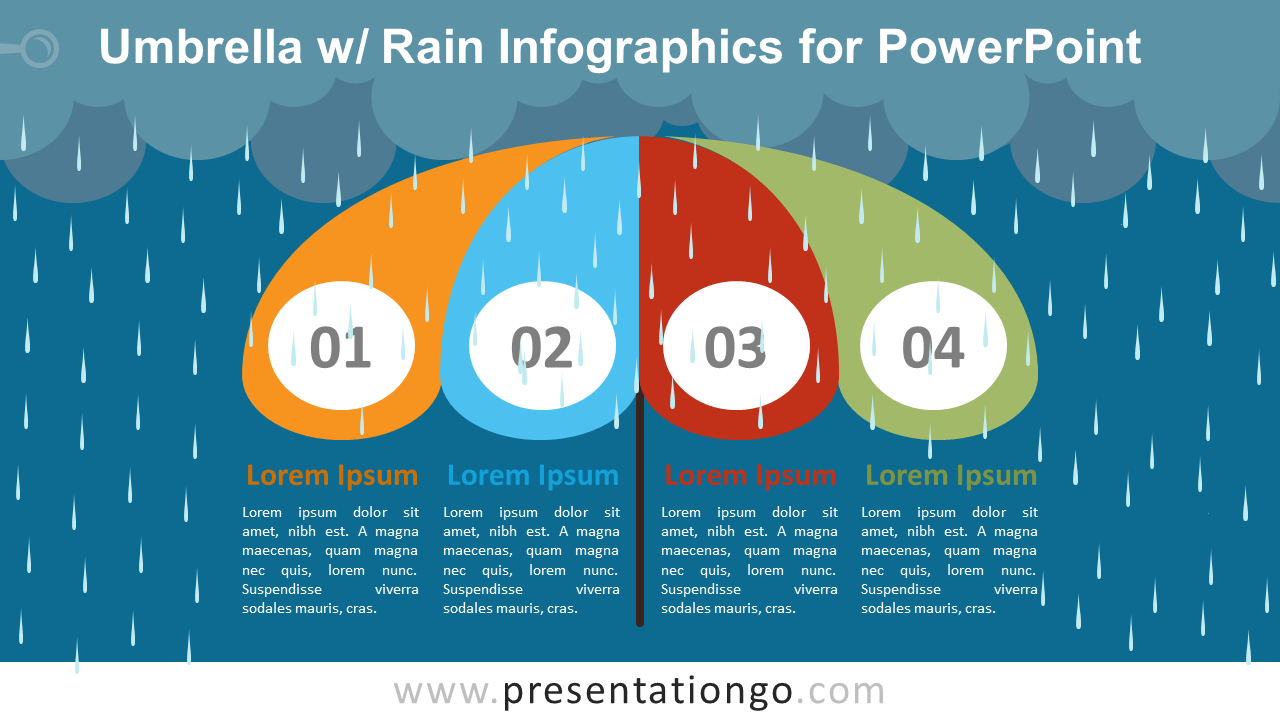
This colorful infographic slide designed in a flat style is free to download in both standard and widescreen aspect ratios. The download file also includes 2 color versions: light and dark, so the slide can merge into the overall feeling of your presentation. These characteristics of this PowerPoint infographic slide are:
- 2 aspect ratio options 4:3 and 16:9;
- 2 color options;
- text placeholders with Helvetica and Calibri free fonts;
- fully editable shapes and colors.
You’d probably like to learn 4 Invaluable Presentation Design Tips You Wish You Knew Earlier
6. Free Pencil Infographic PowerPoint Тemplates by PresentationGo
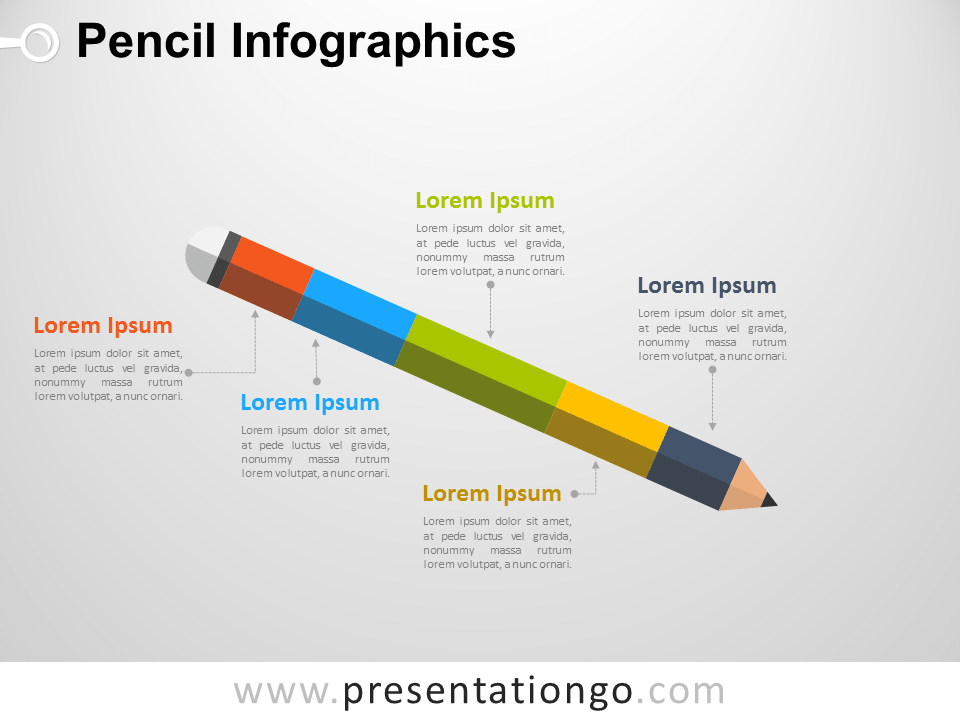
Enjoy 3 cool pencil-themed infographic templates in PowerPoint, provided by PresentationGo. These infographic slides are designed in a modern flat style. They can be downloaded with the following characteristics.
- available in Standard 4:3 and Widescreen 16:9 aspect ratios;
- presented with light and dark backgrounds;
- 100% editable elements;
- text placeholders with free fonts.
7. Free Timeline Infographic PowerPoint Тemplates by PresentationGo
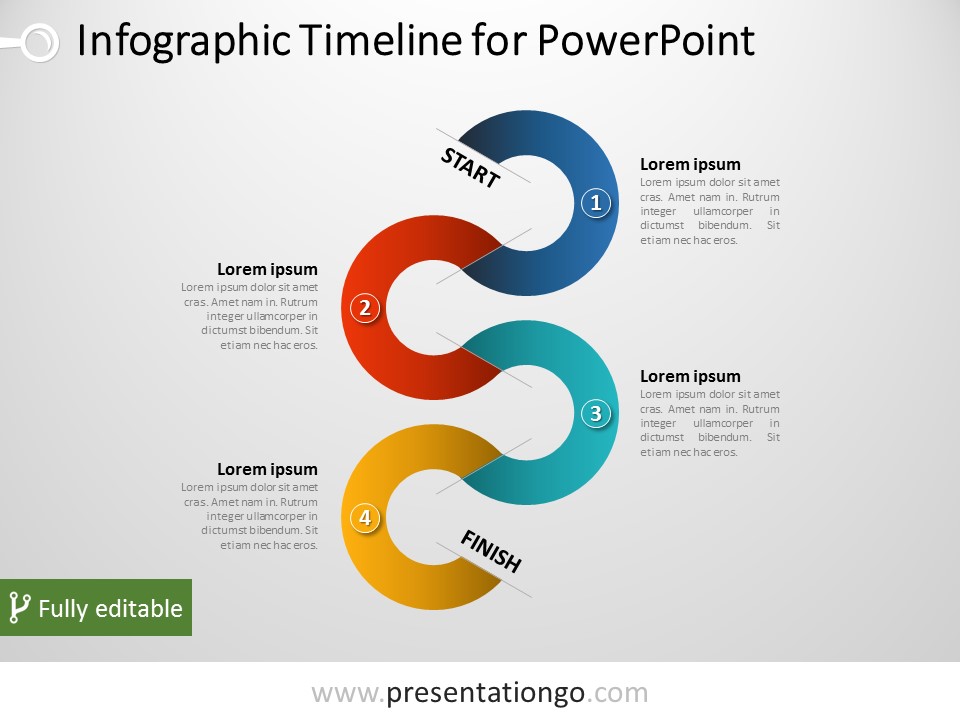
Fully editable timeline infographic templates in PowerPoint, presented by PresentationGo. These curved and colorful timelines will perfectly fit any modern presentation of data. The free download includes the following features:
- Standard aspect ratio 4:3;
- Text placeholders with free fonts;
- Fully customizable colors and shapes.
You may also be interested in this related article: 10 PowerPoint Tutorials to Help You Master PowerPoint
8. 30 Free Project Management Infographics by SlidesGo
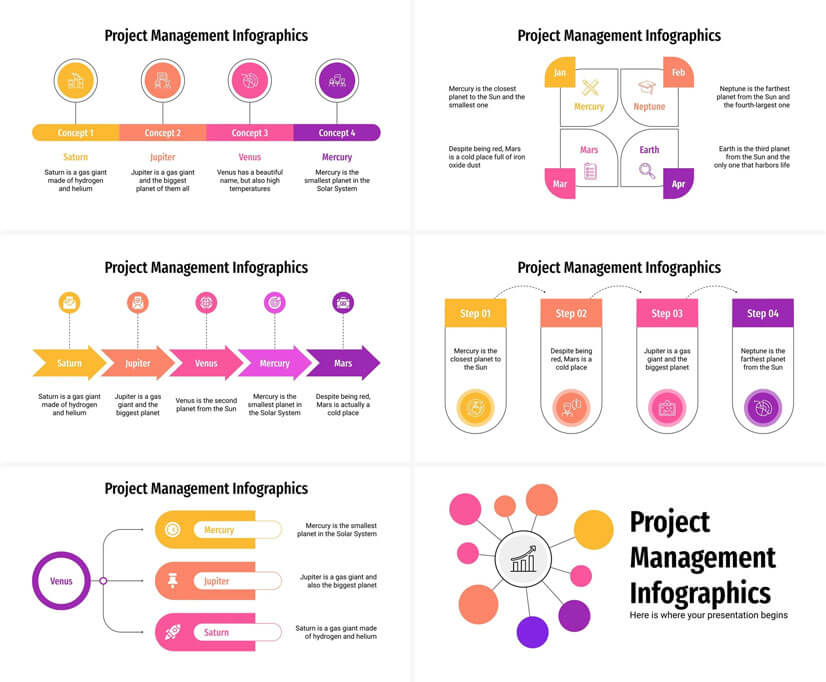
A free template with 30 different modern infographic templates in a flat, clean style. The templates are compatible with PowerPoint and they are perfect for any project management-related presentations.
- 30 different infographics
- fully editable
- include icons
- 16:9 widescreen format suitable for all types of screens
9. Free Tree Infographic PowerPoint Тemplates by PresentationGo
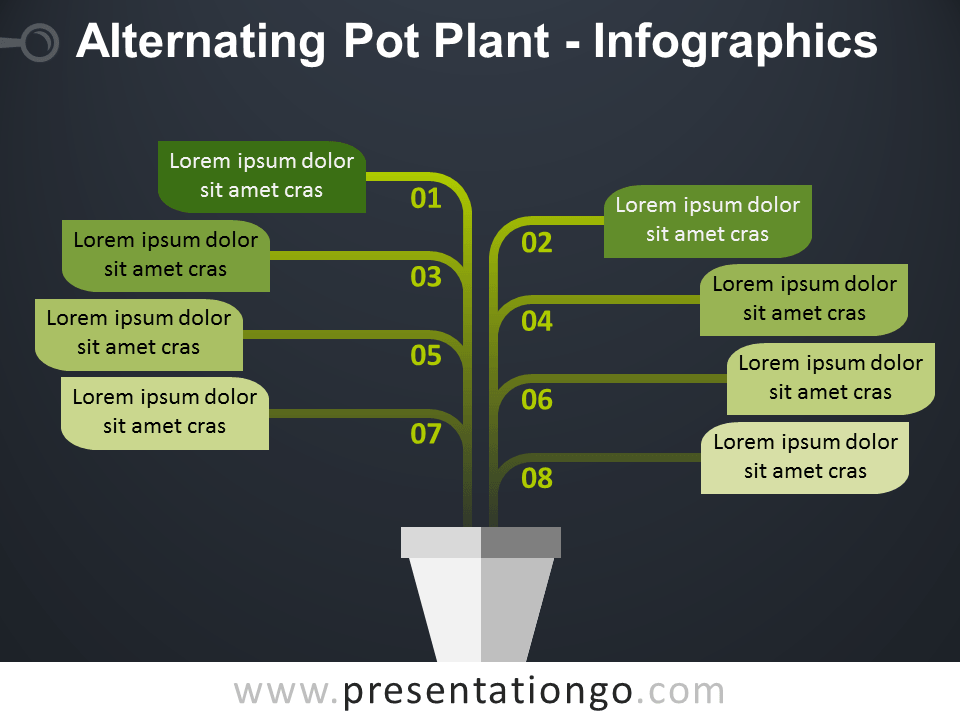
Interesting designs of infographic slide templates shaped like trees. These infographic slides can be downloaded in both Standard and Widescreen resolutions. You have 2 options for a color layout: dark and light. The designs come with easy-to-edit text placeholders and a free font Calibri. Features:
- aspect ratios 4:3 and 16:9;
- text placeholders with Calibri free font;
10. 20 Free Infographic Templates for PowerPoint

This huge infographic bundle with 539 slide templates includes 20 FREE infographics on different themes, such as business, steps, timeline, ecology, comparison, world maps, etc. All free templates are compatible with Microsoft PowerPoint and come in ppt/pptx file format.
- 20 free infographic slides on different themes
- editable in PowerPoint, Google Slides, Keynote, and Adobe CC
- well-structured, and organized files
- square (1:1) and widescreen(16×9) screen ratio
11. Male vs. Female Infographic for PowerPoint
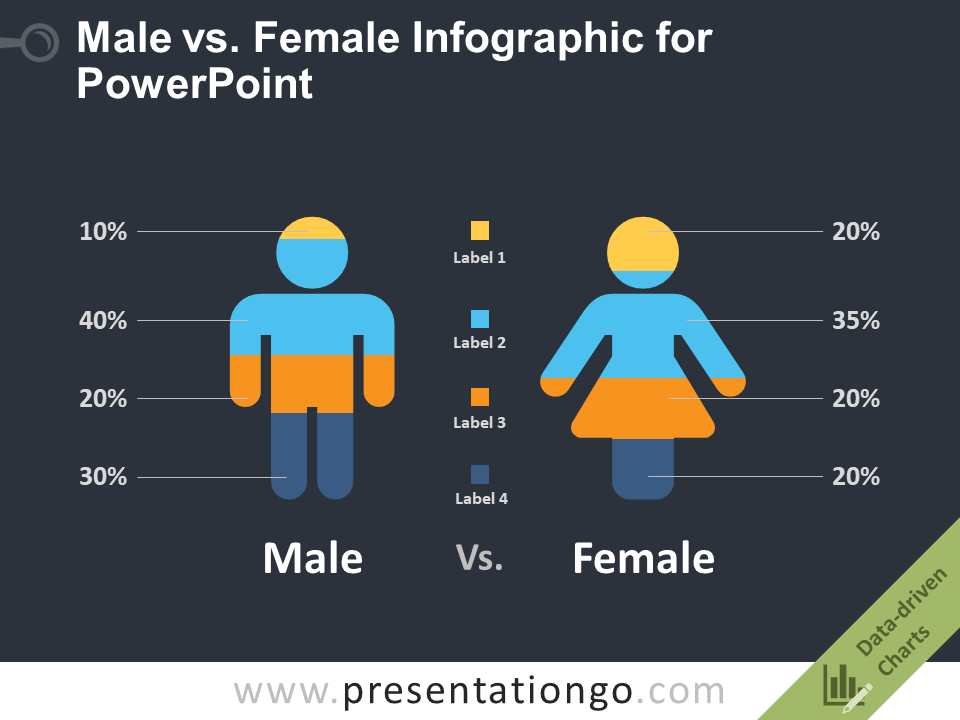
A handy infographic PowerPoint template is comparing male and female populations by certain criteria. This free infographic slide is provided by PresentationGo and can be completely customized according to your project. Here are the characteristics:
- data-driven charts;
- standard (4:3) and widescreen (16:9) ratio options;
- dark and light theme.
That’s it!
We hope you enjoyed this collection of free infographic PowerPoint templates. We believe these resources would certainly come in handy for every presenter.
If you are a fan of PowerPoint, we bet you will find our collection of 50 Free Cartoon PowerPoint Templates with Characters & Illustrations useful. Enjoy your day!

Add some character to your visuals
Cartoon Characters, Design Bundles, Illustrations, Backgrounds and more...
Like us on Facebook
Subscribe to our newsletter
Be the first to know what’s new in the world of graphic design and illustrations.
- [email protected]
Browse High Quality Vector Graphics
E.g.: businessman, lion, girl…
Related Articles
The best free icon packs to download in 2021, 10 free google slides templates exclusively by graphicmama, 25 free education powerpoint templates for lessons, thesis, and online lectures, the best free sale banners templates: a collection for every occasion, need powerpoint backgrounds the best places to check out [+ freebies], 500+ free and paid powerpoint infographic templates:, enjoyed this article.
Don’t forget to share!
- Comments (4)

Iveta Pavlova
Iveta is a passionate writer at GraphicMama who has been writing for the brand ever since the blog was launched. She keeps her focus on inspiring people and giving insight on topics like graphic design, illustrations, education, business, marketing, and more.

Thousands of vector graphics for your projects.
Hey! You made it all the way to the bottom!
Here are some other articles we think you may like:
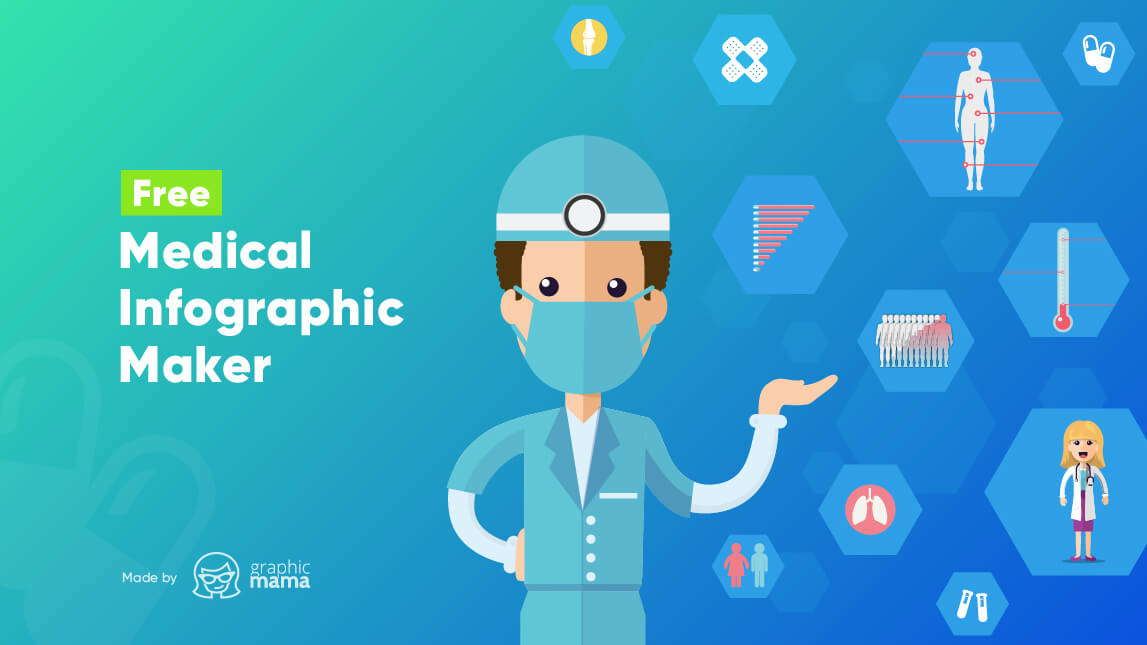
Free Vectors
Free medical infographic maker by graphicmama.
by Al Boicheva
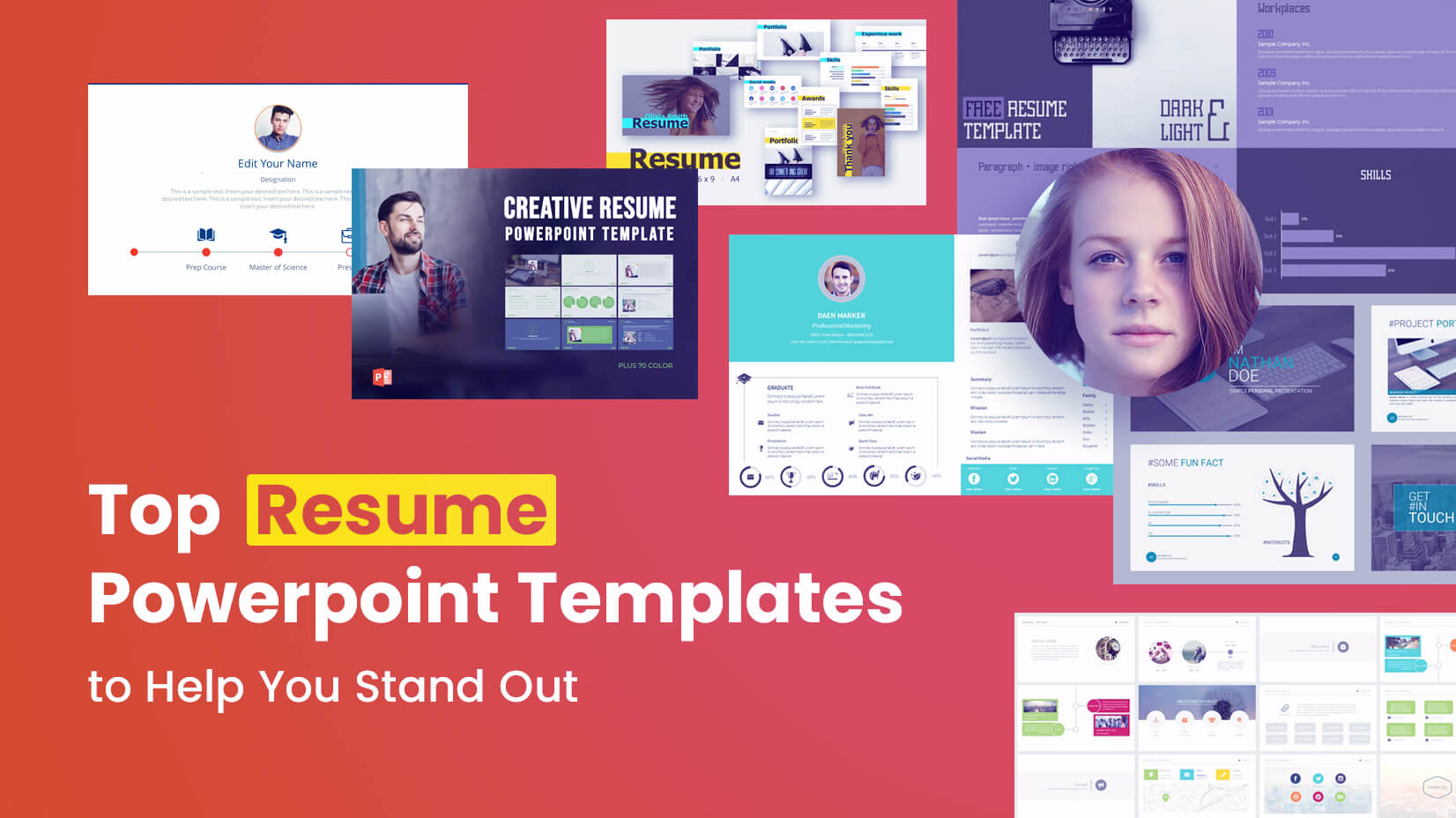
Top Free Resume Powerpoint Templates to Help You Stand Out
by Iveta Pavlova
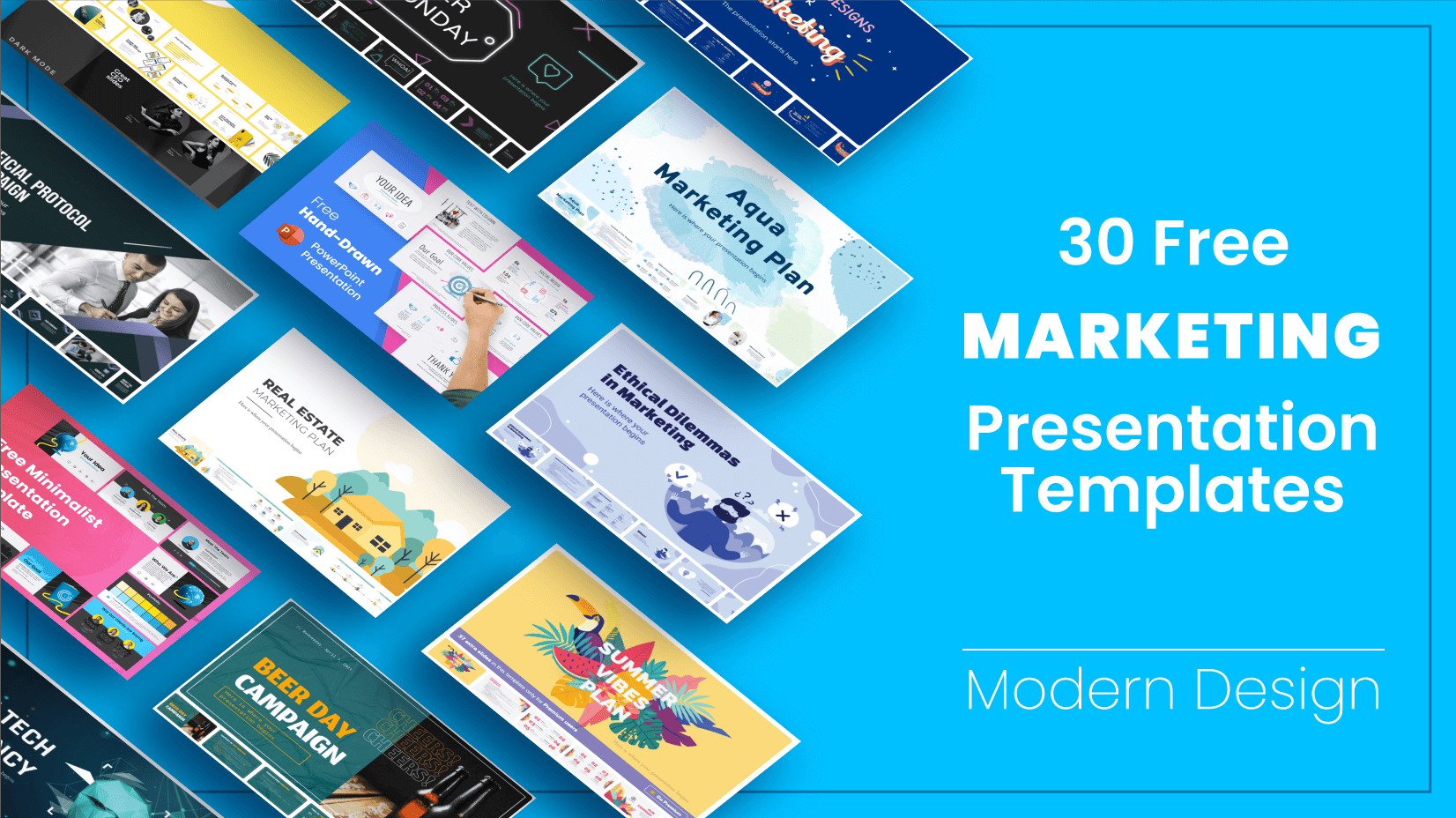
30 Free Marketing Presentation Templates with Modern Design
Looking for design bundles or cartoon characters.
A source of high-quality vector graphics offering a huge variety of premade character designs, graphic design bundles, Adobe Character Animator puppets, and more.

- Search Search Search …
Free Templates
Free powerpoint templates and google slides themes for presentations and more..
Original designs, completely customizable and easy to edit. Take your presentations and lessons to the next level with these amazing free templates!
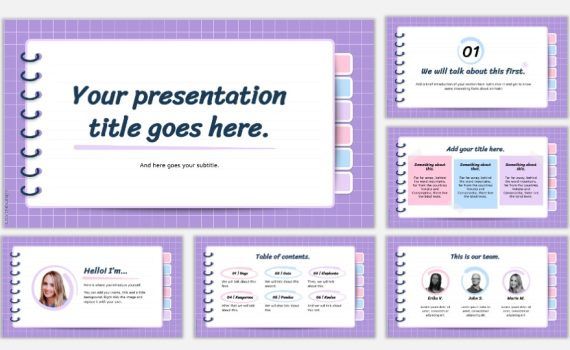
Pastel Notebook for group projects, free for PowerPoint and Google Slides. Upgrade your group project presentation from basic to breezy! This free digital notebook template gives your slides a fresh, approachable look. Forget stuffy templates – the pastel colors add a pop of personality without being too formal. This versatile […]
Pastel Notebook free presentation ppt template and Google Slides theme.
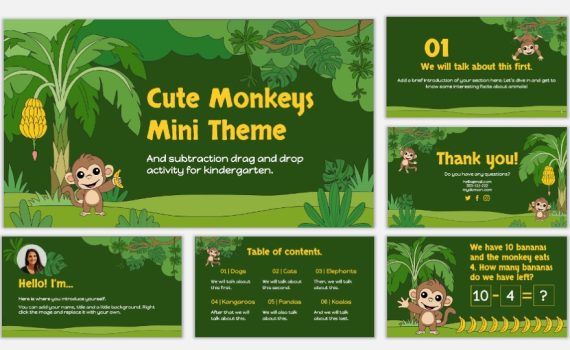
Unleash the wild fun in your classroom with this FREE PowerPoint Template and Google Slides Theme. Liven up your classroom with a touch of the jungle! This free downloadable theme features adorable monkeys swinging through lush green backgrounds and bright banana trees. It’s more than just cute though – this theme is […]
Cute Monkeys, mini theme and subtraction drag and drop activity.
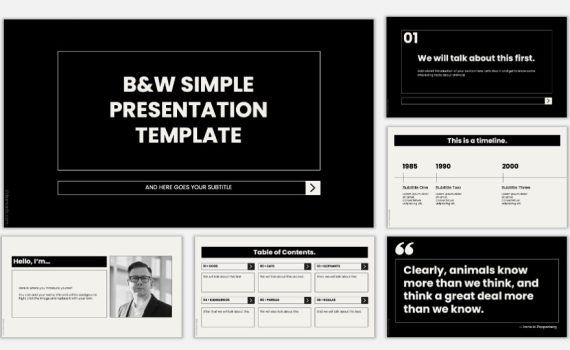
Formal B&W free PowerPoint Template and Google Slides Theme Ever feel like you just need a clean slate to get your ideas down? This simple black and white presentation template is perfect for those times. With its classic look, it won’t distract from your content, allowing you to focus on structuring your thoughts […]
Simple and Formal Black & White free presentation template.
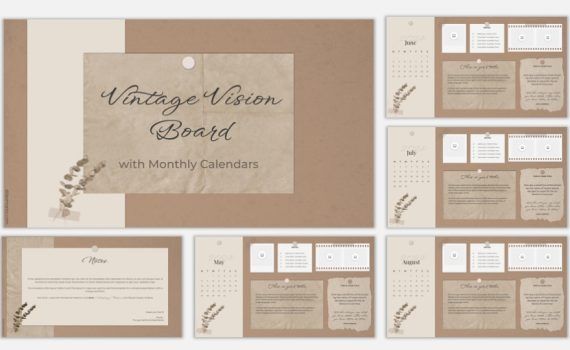
Vintage Vision Board with Monthly Calendars, free for PowerPoint and Google Slides. This free vision board template can be used as a planner for a monthly overview of your envisioned ideas, or, since I included a Title Slide and a Title and Body slide, you can also use it for […]
Vintage Vision Board with Monthly Calendars free template.
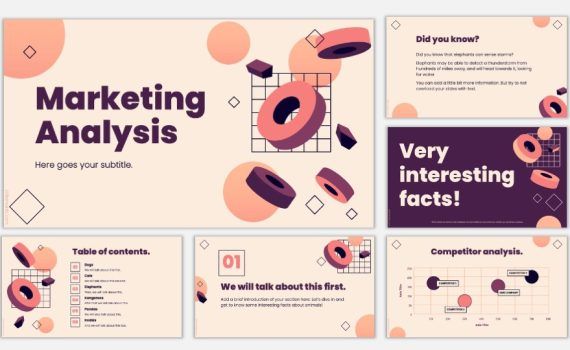
Looking to create a modern and engaging marketing presentation? Check out this free flat design marketing template for PowerPoint and Google Slides! This template utilizes a flat and clean aesthetic with geometric shapes and an orange and purple color scheme. It’s perfect for grabbing your audience’s attention and presenting your […]
Flat design Marketing Analysis template, free for PPT and Google Slides.
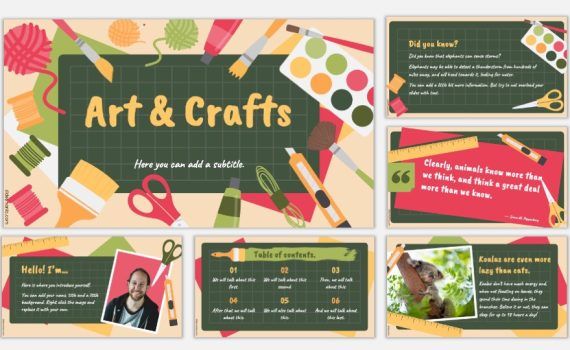
Spice up your art project presentations with this free template for Google Slides and PowerPoint. This free downloadable template is bursting with colorful illustrations of paint, brushes, yarn, and all the crafting supplies you could ask for. Perfect to present your next art project. And since this template is 100% […]
Art & Crafts free illustrated template for Google Slides and PPT.

Unleash the power of your marketing vision with this free presentation template for both, Google Slides and Powerpoint. Eye-catching colors and a dynamic blend of photos and illustrations will grab your audience’s attention and leave a lasting impression. This template is perfect for anyone who wants to create a bold […]
Marketing Campaign free Powerpoint template and Google Slides theme.

Spruce up your next presentation with Minimal Social, a free downloadable template for Google Slides and PowerPoint. Craving a presentation that’s both stylish and versatile? Look no further than the Minimal Social template! This free downloadable theme boasts a clean, minimalist design with muted tones and a touch of social media […]
Minimal Social free multipurpose presentation template.

Free PowerPoint template and Google Slides theme for presentations about money management. Ever feel like presenting personal finance topics could be a snooze? Well this free slide theme available for both PowerPoint and Google Slides uses friendly illustrations to make financial concepts engaging. This theme is perfect for anyone who […]
Let’s talk about personal finance free slides theme for ppt and Google Slides.

Captivate your audience and transform your presentation on early childhood development with this free template! Playful illustrations like children’s handprints, whimsical doodles, paper airplanes and windmills bring a touch of childlike wonder to your slides. This engaging template is the perfect backdrop to share your valuable insights on this crucial […]
Early Childhood free presentation template for Google Slides and PPT.

Launching a new business is exciting! But crafting the perfect introduction to potential customers can take time. This pre-designed template can help you quickly showcase your new venture. This template is easy to customize with your information, logos and images, allowing you to create a professional brochure in no time. […]
Business Brochure / School Newsletter free template for Google Slides and PPT.

Geometric shapes and vibrant colors. The perfect backdrop for your ideas. Packed with geometric shapes and a vibrant color palette, this theme is guaranteed to grab attention and leave a lasting impression. Compatible with both PowerPoint and Google Slides, it allows you to tailor the design to your specific needs. […]
Geometric colorful shapes free marketing presentation template.

Flowers and Ladybugs free Spring Season template for google slides and PowerPoint. This free template for Google Slides and PowerPoint is the perfect way to add a touch of springtime cheer to your lessons. It features adorable graphics of flowers, bees, and ladybugs – a charming combination that’s sure to […]
Spring has sprung and it’s time to bring some floral fun to your classroom!

Get ready for some St. Patrick’s Day cheer with a free memory game template for Google Slides and PowerPoint! This festive template features charming clovers and lucky golden coins. It also includes a handy agenda slide and three different layouts specifically designed for creating memory games. Personalizing the game is […]
Celebrate St. Patrick’s Day with a Fun Memory Game!

Free syllabus template for Google Slides and PowerPoint to inject personality into your class introduction. Forget about boring old paper syllabus, this free template is the perfect way to communicate the overview of your class, define expectations and responsibilities in an appealing way. It features a notebook with linked tabs […]
Interactive Notebook free syllabus template.
Home PowerPoint Templates Graphics
+579 Graphics Templates for PowerPoint and Google Slides
Download and use our 100% editable PowerPoint Graphics Templates. It simplifies, accelerates, and improves your presentation. SlideModel’s Templates are well-crafted visual designs that help users illustrate their project procedures. Displaying the entire project process at a glance makes it easier to communicate the project idea.
We use all of the PowerPoint elements that are required, such as icons, shapes, charts, graphs, colors, clip art, etc. These templates were created in formats that are universally usable and accessible. Our Graphic Slides work on both Mac and PCs, as well as Google Slides, Keynote, Office 365, and Microsoft PowerPoint.
Featured Templates
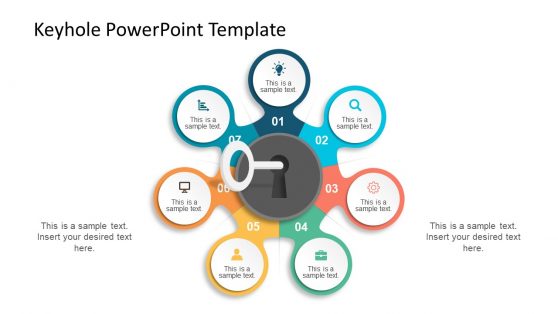
Keyhole Graphics for PowerPoint
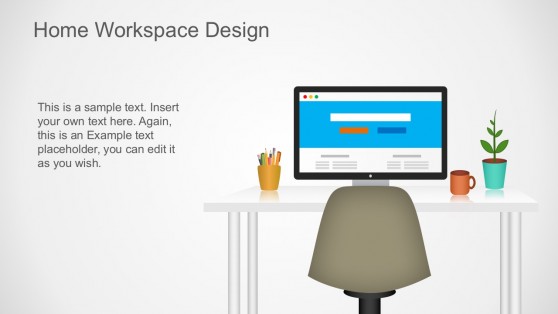
Home Workspace PowerPoint Graphics
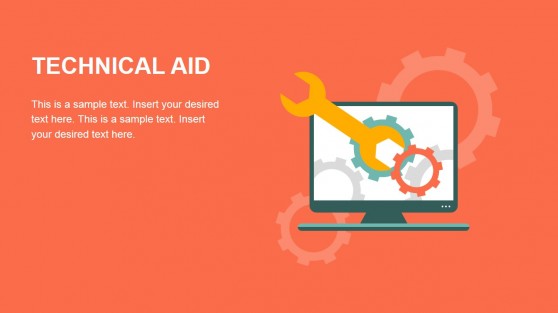
Flat Business Metaphor Graphics for PowerPoint
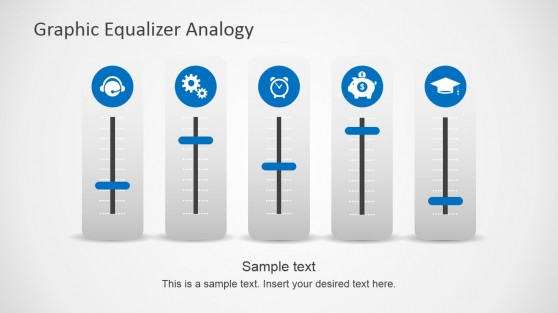
Graphic Equalizer Shapes for PowerPoint
Latest templates.
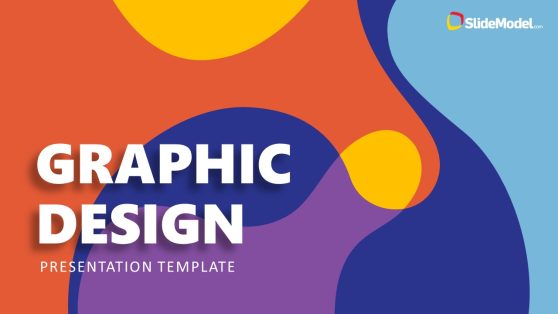
Graphic Design Company PowerPoint Template
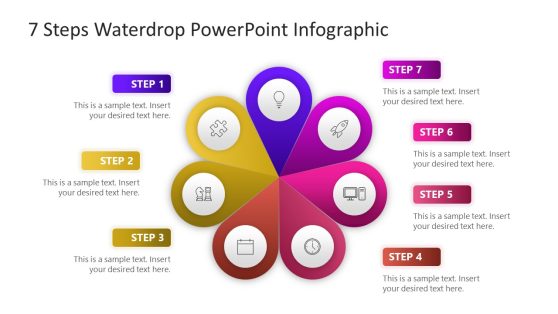
7 Steps Waterdrop PowerPoint Infographic
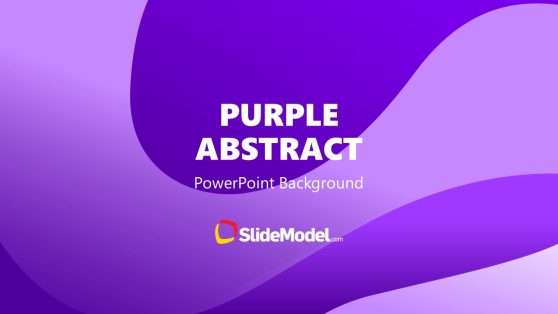
Purple Abstract PowerPoint Background
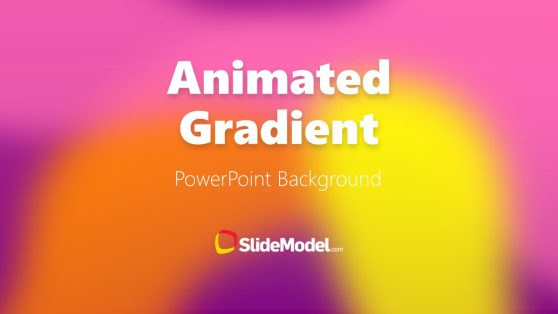
Pink Purple Orange Yellow Animated Gradient PowerPoint Background
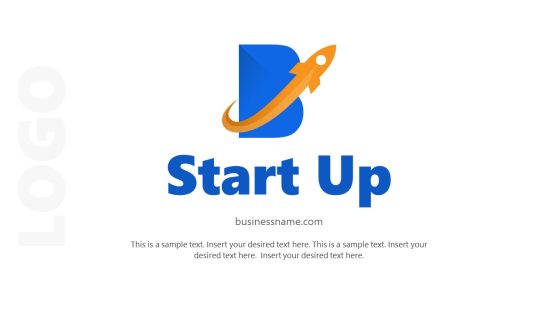
Logo Presentation PowerPoint Template

Did You Know Slide PowerPoint Template
Map with GPS Icons PowerPoint Template
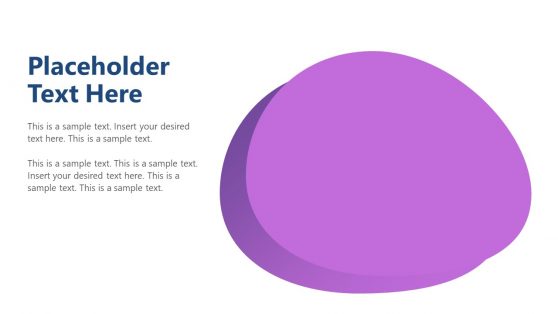
Modern Cutout PowerPoint Template
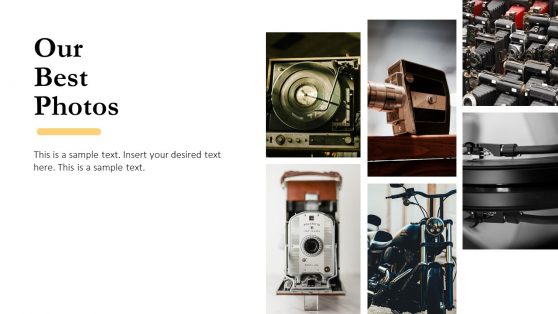
Minimal Portfolio PowerPoint Templates
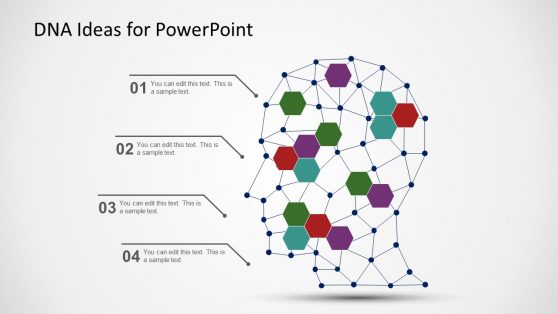
DNA Ideas Head Illustration PowerPoint Templates
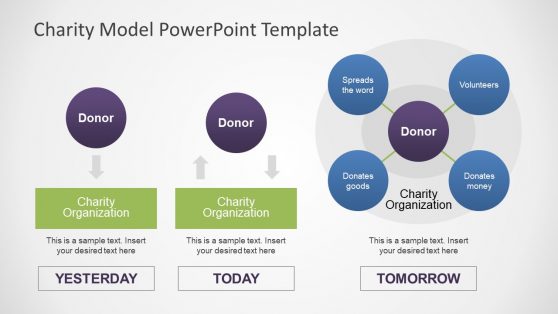
Charity Model PowerPoint Template
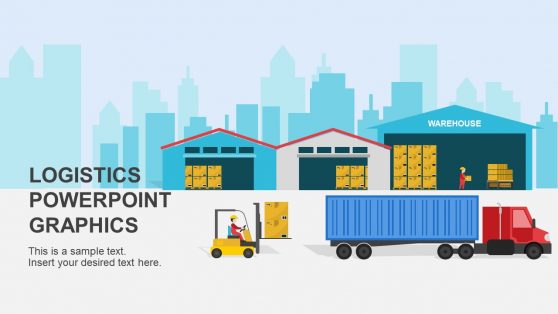
Warehouse Logistics PowerPoint Shapes
Presentation graphics are an effective and modern way to add visual interest to your presentation. As well as infographic slide templates , their purpose is to supplement the text, making it easier to understand or more engaging for the audience. Professional presentation graphics come in a variety of styles and design elements, allowing you to tailor them to your specific presentation needs.
Professional designers carefully choose the shapes, colors, and icons used in presentation graphics to create a cohesive look that will help draw attention to the content. In addition, they make the material easier to comprehend, as the visuals provide additional context and help illustrate key points.
SlideModel’s presentation graphics can also be used effectively in marketing materials or training presentations. They are a great way to make your message stand out and help ensure that audiences stay engaged throughout your presentation. Furthermore, they can be tailored to reflect brand messaging or specific themes, helping you effectively communicate with potential customers or employees.
Overall, presentation graphics are an indispensable visual tool for any project requiring communication with an audience. They give your message a modern feel and will bring life to any project. Whether you need something for a business meeting, training session, marketing campaign, or anything else – professional presentation graphics will help make sure your message hits home with its intended audience!
What Are Powerpoint Graphics?
PowerPoint graphics are visual images and designs that you can use to easily illustrate the contents of your presentation. It most commonly refers to a grouping of shapes into an image, also known as vectors. This includes SmartArt, which is a type of native PowerPoint graphic with unique properties.
Can You Add Graphics To PowerPoint?
Depending on the version of PowerPoint you’re using, you can add pictures, photos, clip art, and other images from your computer or the Internet to your slideshow. You can place one or more images on a slide, the slide master, or the background.
How Do You Draw Graphics In PowerPoint?
When you get to the slide where you want to draw, simply place your digital pen on the screen and start drawing. If you don’t have a digital pen, you can use your mouse to select the pen or highlighter by moving your cursor to the lower left corner of the window, clicking the ink button, and selecting the pen or highlighter.
How do I edit slide Master Graphics?
To edit the side master graphics, go to View and then Slide Master. Change the text, color, and alignment as desired. If you want to use a predefined theme, go to the Slide Master tab and click Themes. Then choose your colors, fonts, effects, and background styles.
Download Unlimited Content
Our annual unlimited plan let you download unlimited content from slidemodel. save hours of manual work and use awesome slide designs in your next presentation..
Graphics & Metaphors
Discover our extensive collection of 535 Graphics & Metaphors templates , tailor-made for PowerPoint and Google Slides. This category offers a rich array of visually striking graphics, symbols, and illustrations to simplify complex ideas and concepts. Featuring various themes from Concepts to Winners Podium, our selection addresses numerous topics, ensuring you find the ideal visual for your presentation.
Our templates include elements like silhouettes, light bulbs, trees, and more, each uniquely designed to symbolize specific ideas or themes. These compelling visuals capture your audience’s attention and enhance understanding, perfect for business, educational, or personal presentations. They cover a wide range of subjects including goals, planning, teamwork, innovation, and motivation.
Utilize our Graphics & Metaphors templates to vividly illustrate ideas, whether it’s showing company growth with tree metaphors, highlighting success with a winners podium, or explaining scientific concepts with lab equipment. Our broad library provides eye-catching and meaningful visuals to take your presentations to the next level.

Megaphone Message Concept
Google Slides , PPTX

Hourglass Time Concept

Calendar Schedule Concept
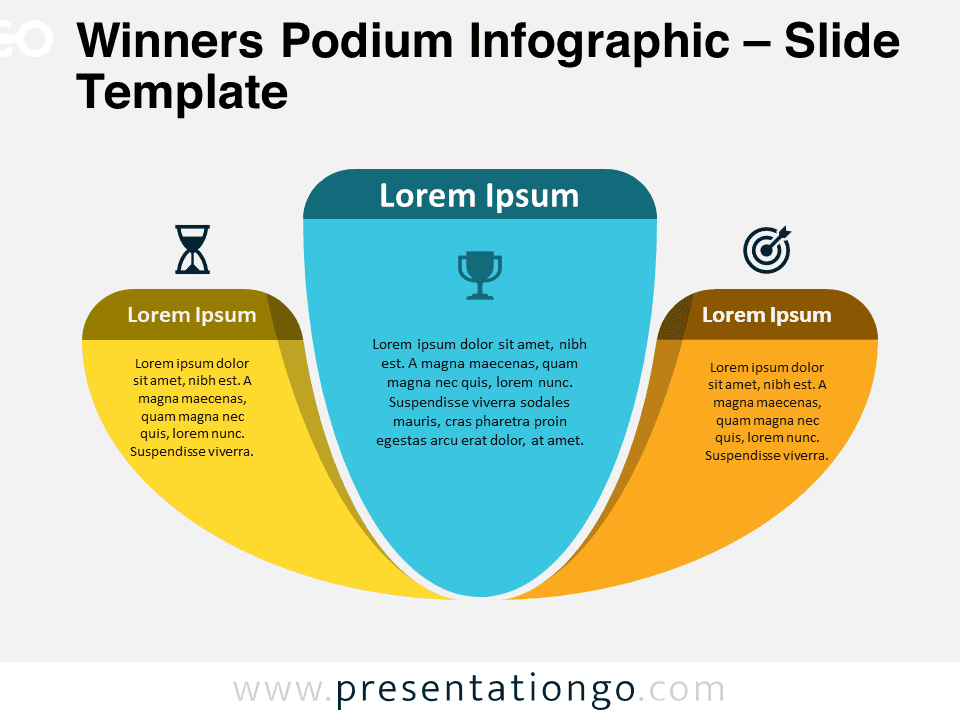
Winners Podium Infographic
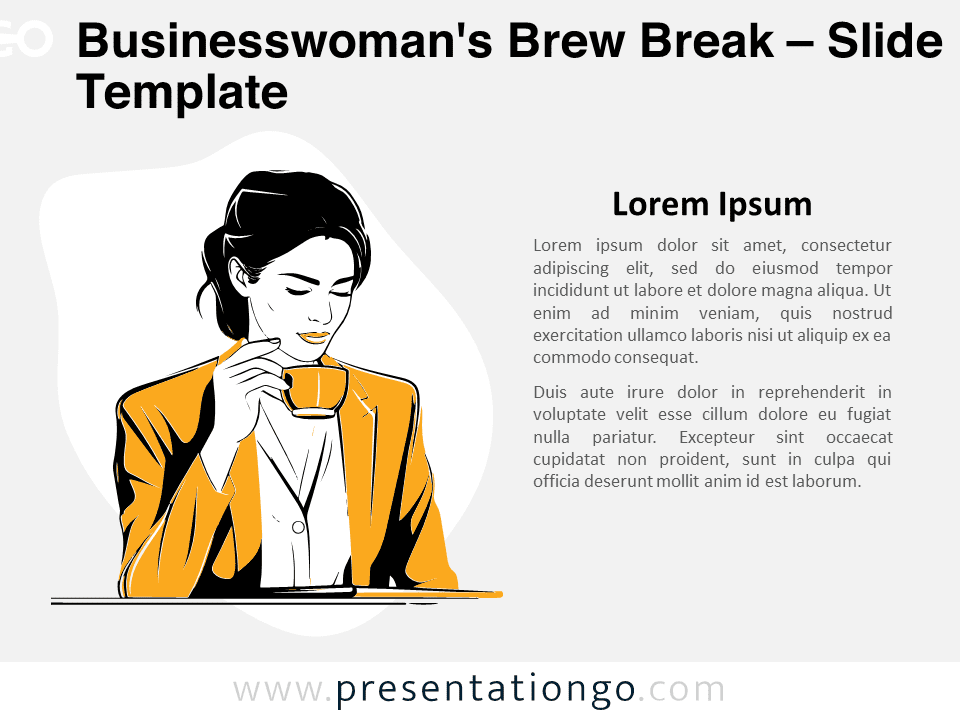
Businesswoman’s Brew Break

The Winning Pitch
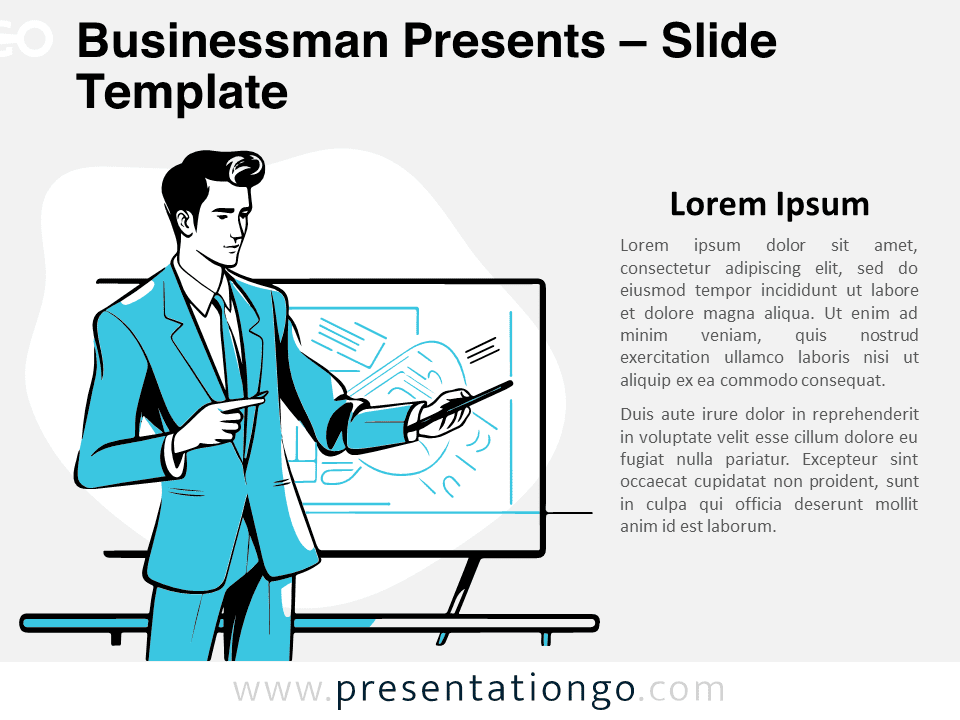
Businessman Presents
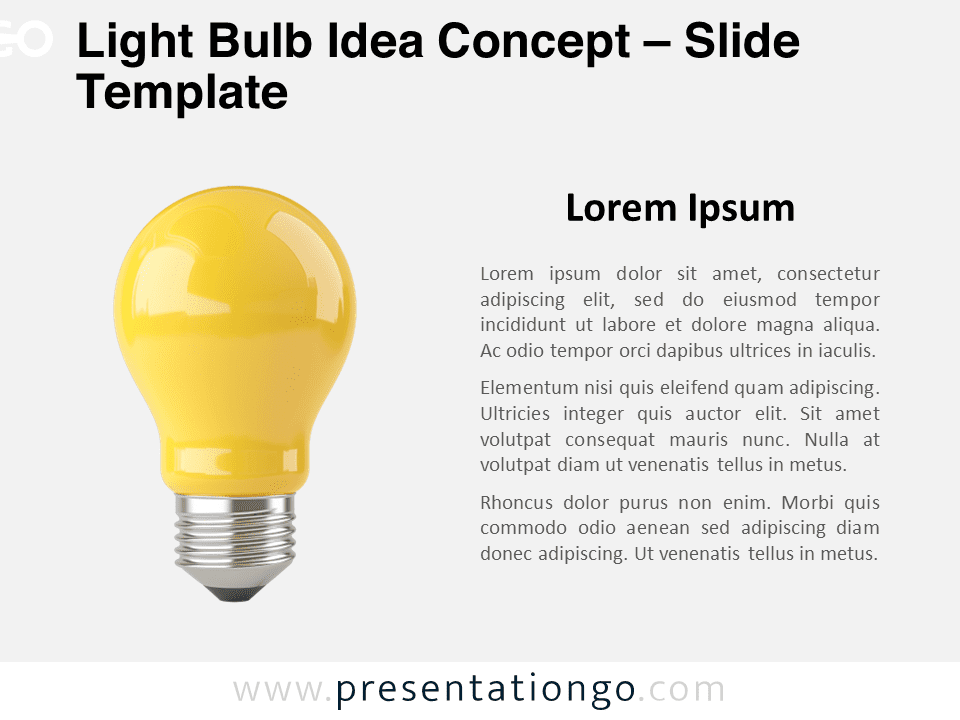
Light Bulb Idea Concept
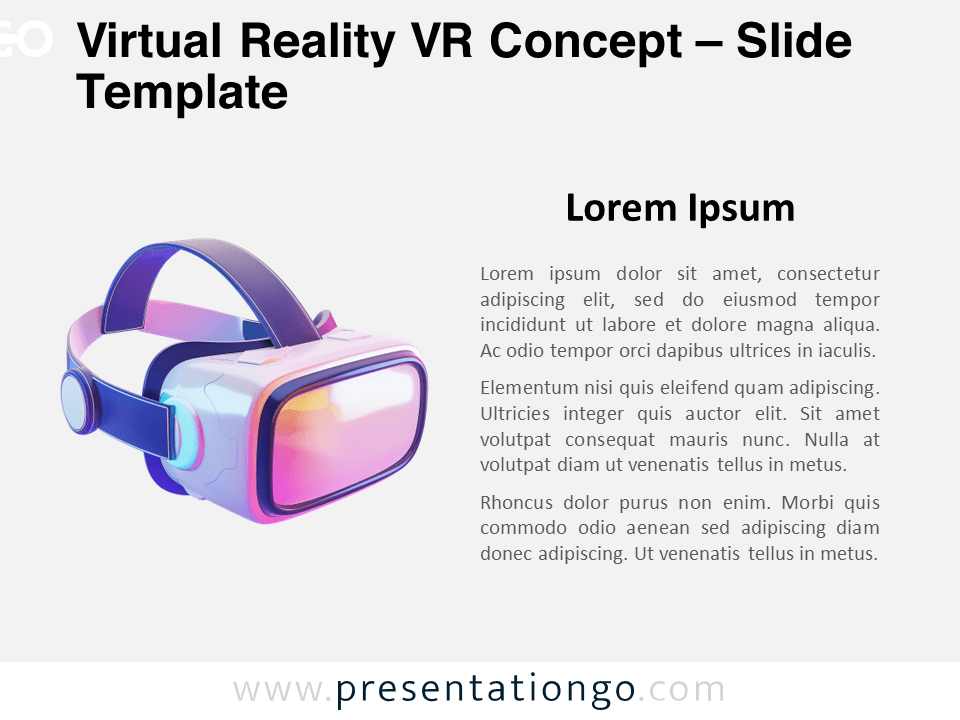
Virtual Reality VR Concept

Credit Card Concept
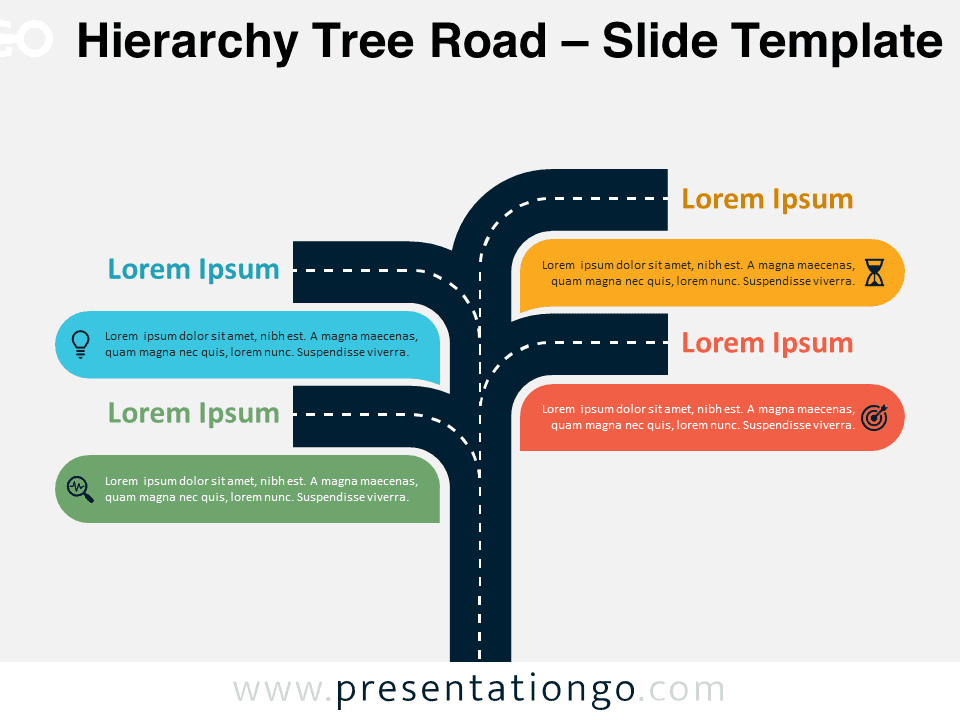
Hierarchy Tree Road
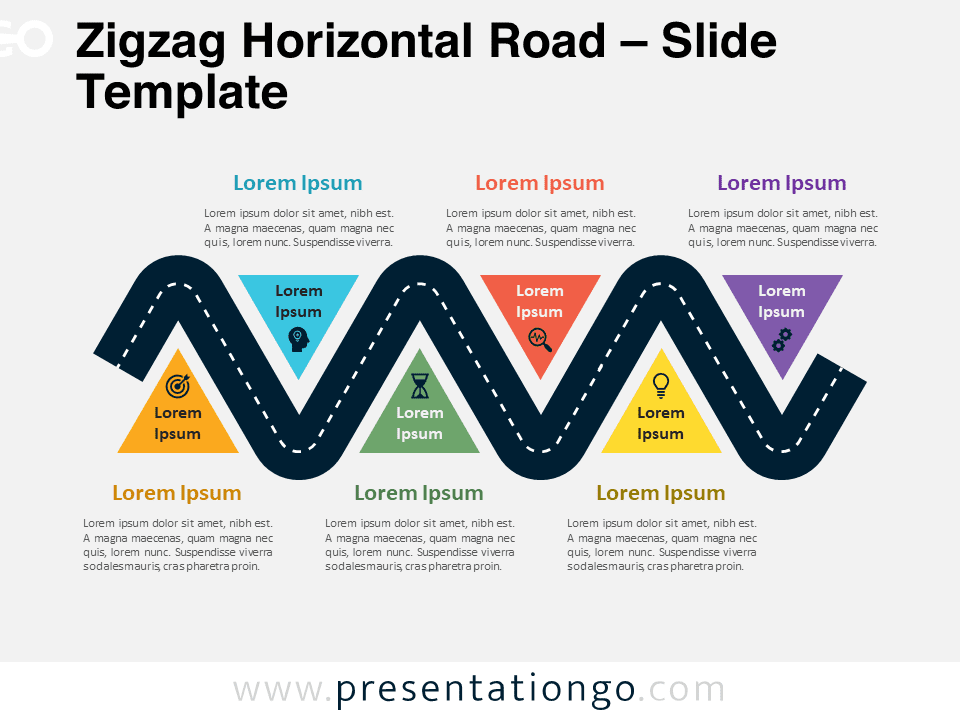
Zigzag Horizontal Road
Search templates by categories, search templates by colors.
Love our templates? Show your support with a coffee!
Thank you for fueling our creativity.
Charts & Diagrams
Text & Tables
Timelines & Planning
Best-Ofs & Tips
Terms and Conditions
Privacy Statement
Cookie Policy
Digital Millennium Copyright Act (DMCA) Policy
© Copyright 2024 Ofeex | PRESENTATIONGO® is a registered trademark | All rights reserved.

To provide the best experiences, we and our partners use technologies like cookies to store and/or access device information. Consenting to these technologies will allow us and our partners to process personal data such as browsing behavior or unique IDs on this site and show (non-) personalized ads. Not consenting or withdrawing consent, may adversely affect certain features and functions.
Click below to consent to the above or make granular choices. Your choices will be applied to this site only. You can change your settings at any time, including withdrawing your consent, by using the toggles on the Cookie Policy, or by clicking on the manage consent button at the bottom of the screen.
Thank you for downloading this template!
Remember, you can use it for free but you have to attribute PresentationGO . For example, you can use the following text:
If you really like our free templates and want to thank/help us, you can:
Thank you for your support
Free PowerPoint templates and Google Slides for your presentations
Create stunning presentations with our free Powerpoint and Google Slides themes.

Economic PowerPoint Template
Creative Solutions Workshop

Soft Notebook Design

Refined Symposium
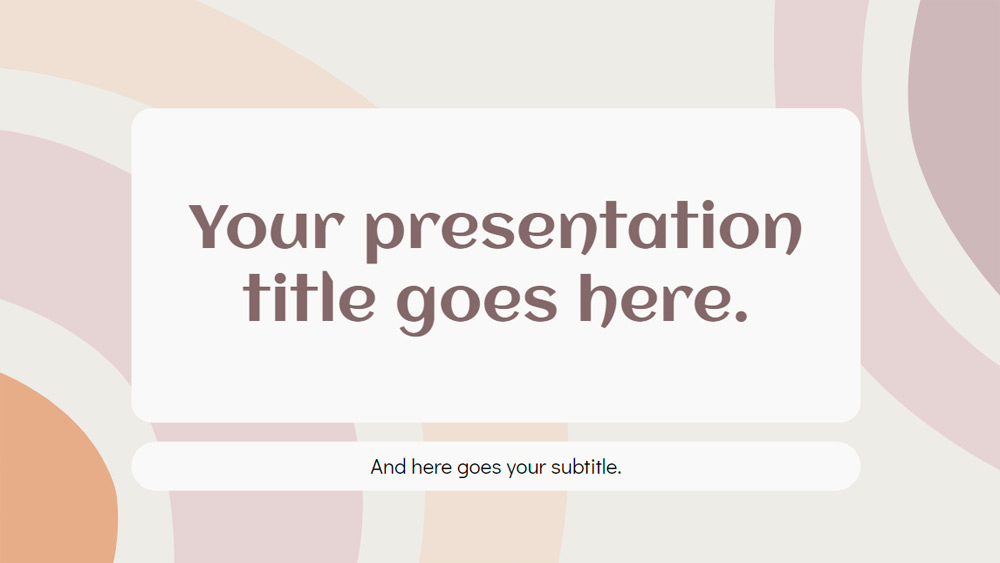
Simple Social Media

Retro Inspiration Board Design

Culture and traditions of Judaism

The Beauty of Cádiz

Tales of the Middle Ages

Enchanting Tales. Witches and Magic

Folklore Tales Presentation Design
Slidesacademy is a large library of free templates for PowerPoint and Google Slides. This collection of templates includes a wide selection of graphics suitable for all types of presentations.
All designs are first quality, original and exclusive. This means that an experienced designer creates all the graphics. We then make sure that each one is optimized for the slide format and is effective for the presentations.
Slidesacademy's library of themes and PowerPoint templates includes an extensive collection of over 1,000 high-quality presentation templates: from themes and backgrounds, graphics and diagrams, text and tables, timelines and planning, and graphics and metaphors.
Most graphics and themes are fully editable and extremely easy to customize to suit your needs. They also come in standard and widescreen designs. Last but not least: all editable graphics and diagrams are optimized for light and dark background.
Slidesacademy offers everything you need to create an effective, eye-catching and professional presentation. Now take a look at our collection of stunning themes, templates and graphics to choose the elements that will be the perfect fit for your next presentation.
Now Available: Icons
70,000+ editable icons in countless styles and countless categories.
PowerPoint Graphics
Access over 9,000 professional PowerPoint graphics. Graphics are 100% editable and can export in nearly any software. Our graphics are unbelievably easy to work with.
Cutout People Images
Access over 100,000 images of characters with multiple poses and emotions. Pre-cutout with transparent backgrounds. Just drag and drop into your project and you’re ready to go!
Icons for Presentations
The Icon Library has over 70,000 flat icons covering all your presentation needs—from universal element icons to industry-specific icons and more. You can download and import them into directly into PowerPoint.
1. Sign Up For Free Trial
Sign up for a 7 day free trial.
Search our huge library of digital assets.
3. Download
Download and edit the files.

What Are Customers Saying?
We did use graphics from your site and wound up winning a very big contract!
Was just sitting here struggling with a concept and took a break to flip through your portfolio to see your new work. Lo and behold, I start seeing things that immediately gave me new perspectives on the concept I was grappling with just moments earlier... Thanks for helping defrost my gears.
The graphics from Get My Graphics have been life savers!!! They have allowed me to be more creative in an area that I didn’t think creativity was possible. In addition, everyone thinks I’m a graphics rock star now! Thanks a million…
Infographics
Level up your powerpoint presentations with infographic design templates. customize your own infographics right inside your powerpoint decks to help take your presentations from merely telling to showing your ideas, plans, and successes..
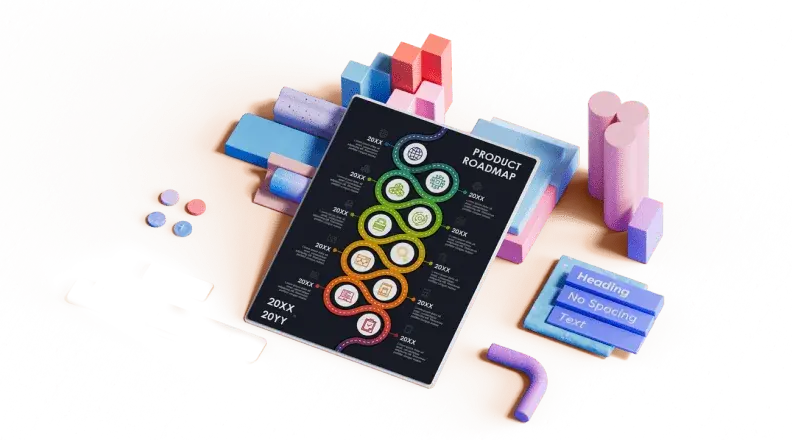
Get your message across with infographic templates for PowerPoint
Conveying data to your audience is easier than before with these eye-catching templates. Use PowerPoint to make a presentation impact with infographics. With real-world statistics, you can use PowerPoint's tools to bring otherwise staid bar graphs, pie charts, and product roadmaps to vivid life. To keep your data organized, start with a wide array of colorful infographic elements that can illustrate sequences, relationships between people, supply chains, even pets and animals. Then, use 3D elements and graphic elements to place your data in relation to each other, conveying a message or argument that can drive change or bring attention to your products or services. These templates are easily shared via your social media channels, giving your followers food for thought. Inspire your audiences by using these custom infographic templates in PowerPoint, or create one from scratch with preexisting elements.
Critical PowerPoint Shortcuts – Claim Your FREE Training Module and Get Your Time Back!

PowerPoint Graphics: How to Improve Your Presentations w/ Graphics
- PowerPoint Tutorials
- Pictures, Icons, Videos, Etc.
- Presentation Design
- August 21, 2018
If you’ve ever touched a PowerPoint slide, chances are that you’ve already used PowerPoint graphics already.
But you may have questions: How do you find good graphics? How do you manipulate them correctly? And how do you customize them?
That’s what this article will answer for you.
What is a PowerPoint graphic?
There seems to be a wide range of things that people label as a graphic for PowerPoint.
Here at Nuts & Bolts, we define a graphic in PowerPoint as any image that is not a picture. This includes SmartArt, which is a type of native PowerPoint graphic and has special attributes.
A PowerPoint graphic most typically refers to a grouping of shapes into an image, commonly referred to as vectors.
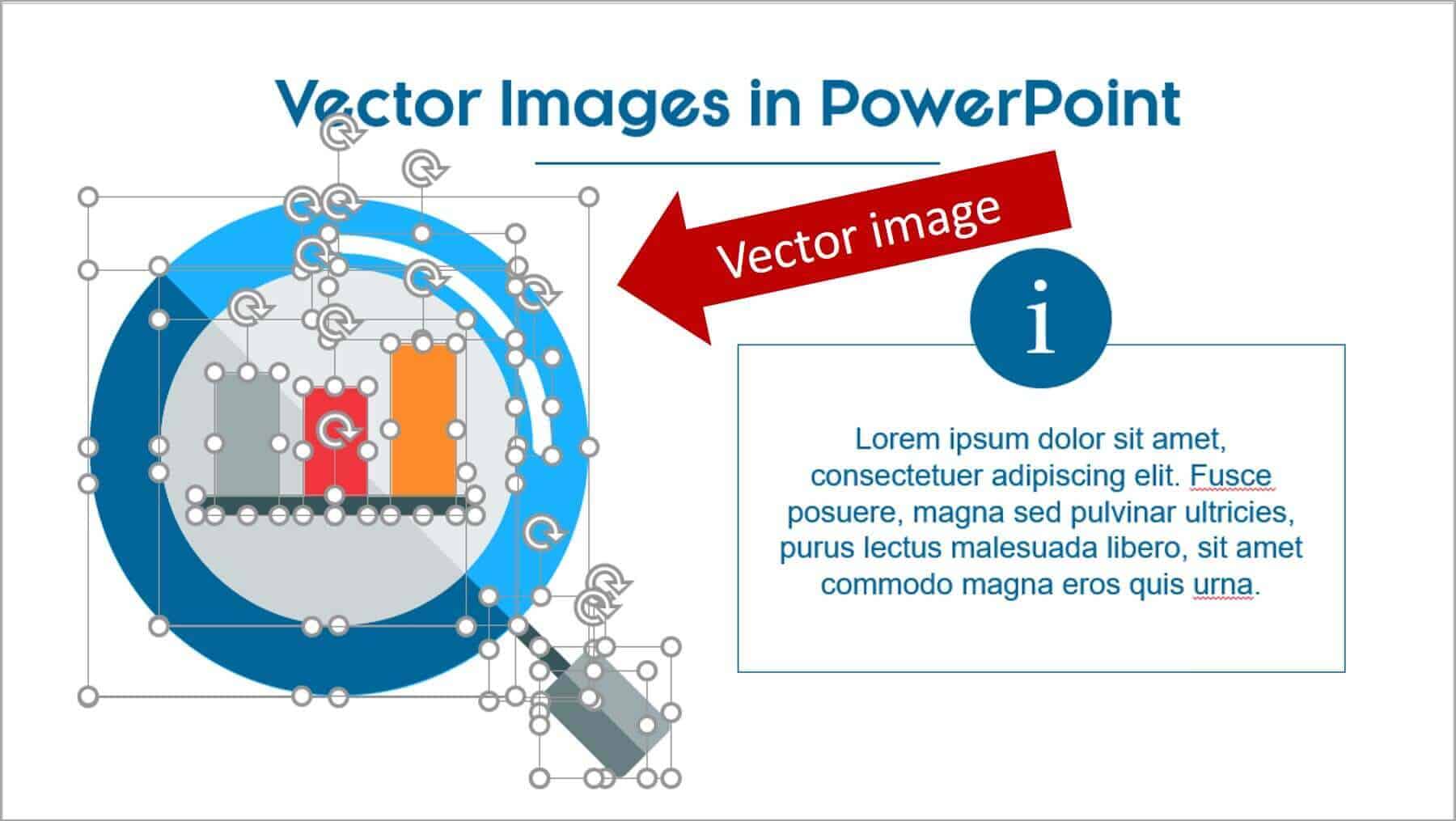
From PowerPoint’s perspective, vectors are considered to be shapes – and that means that you can customize them as you would any rectangle, circle, or freeform shape… giving you complete freedom to create the visual you need.
Vector graphics can come in the following file types:
- EPS (Encapsulated PostScript – create by Adobe – this is perhaps the most common vector image format)
However, PowerPoint will only accept certain file types. To see which ones, go to the section on how to use vectors in PowerPoint below.
Why use a graphic in PowerPoint
As the representation of an idea, a graphic is the perfect way to help your audience immediately visualize and grasp a concept you are sharing with them.
On top of that, it’s a great way to add some flair to any presentation and a quick way to take it up a notch.
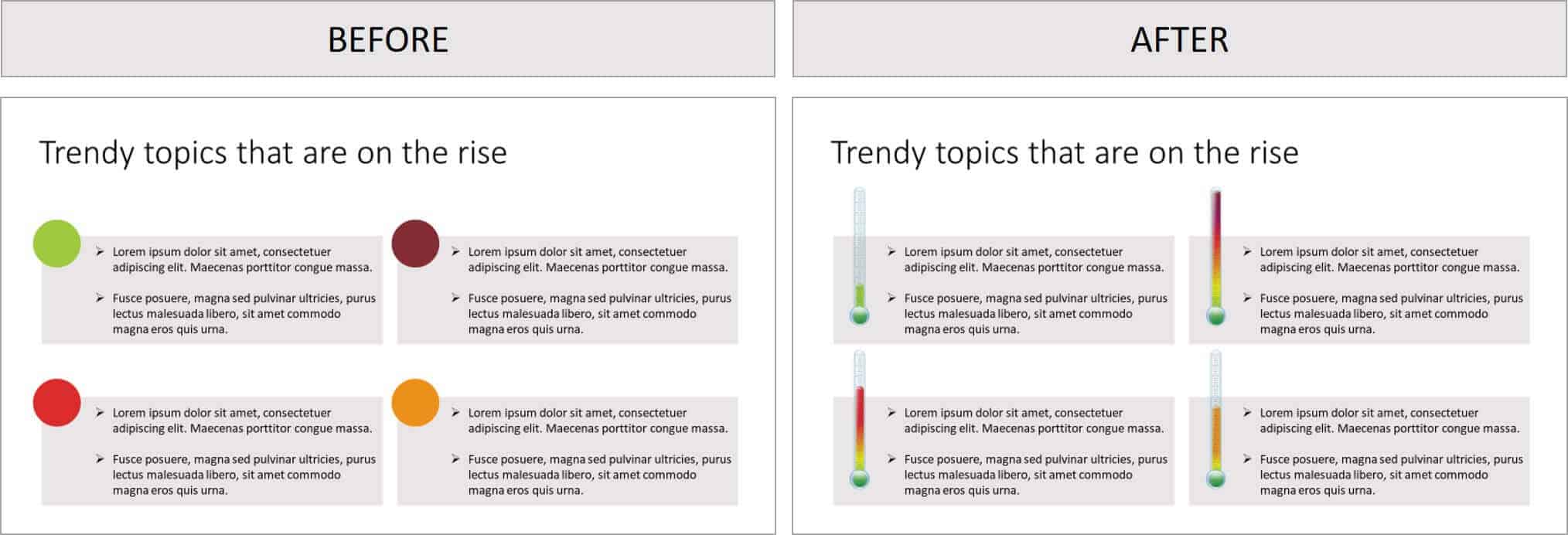
Graphics can be better than pictures in some situations, when you need to be able to edit elements in a visual. For example, maybe you need to remove, add or re-color a certain item.
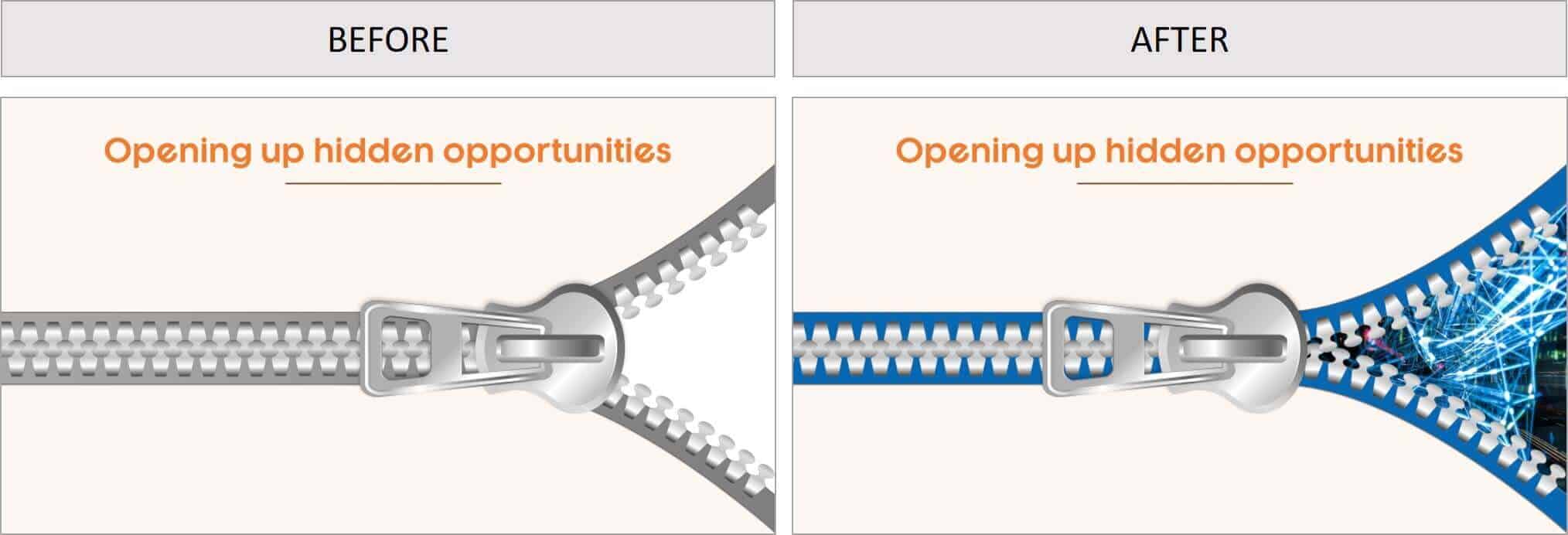
You cannot do this with pictures – but with the right graphic (and in particular a vector graphic), you could potentially customize it to your heart’s content.
Where to get free graphics for PowerPoint
Getting free graphics for PowerPoint is easy – you just have to know where to look.
Here are our favorite 2 places to find free vector graphics for PowerPoint:
- Freepik – Great database with tons of very high-quality and modern icons, flat icons, vectors, and PSD files to use. Freepik does require you to give them credit if you use their material, but they make it very easy with a simple html code.
- Pixabay – Awesome site for 100% free and Creative Commons CC0 licensed images, illustrations, vectors, and videos.
To learn where to get more free PowerPoint graphics, images, videos, etc. check out this list of our favorite PowerPoint resources . Another way to get free vector graphics is to create them from scratch. There are two tools that can help you do this:
- Text-to-Outline by YouPresent – Allows you to convert text into vectors/shapes, which you can then format any way you like in PowerPoint.
- Vector Magic – Creates a vector out of any image…truly magic!
Keep in mind that because these are all free methods for finding vector graphics for PowerPoint, you will be limited in what you find or create. If you want a very specific and professional-looking vector, you may have to go to a paid service to purchase well-designed graphics that suit your need better.
Where to buy graphics for PowerPoint
By far the easiest way to get professional & unique graphics onto your slides (especially now that ClipArt is gone) is to use a service like GetMyGraphics .
They are custom-built graphics designed for PowerPoint. All you need to do is download and insert them onto your slide and then tweak them like you would SmartArt.
Although this is a paid service, we’ve found that we’ve reused these graphics again and again, so we see it as a good investment in sharper looking slides.
How to use vector graphics in PowerPoint
Using vectors in PowerPoint depends on what file type you have. If you have an older version of PowerPoint (2013 and earlier), you can insert the following vector files types into PowerPoint:
If you have Office 365, you can no longer insert EPS files. However, you can still use EMF files, and you can also insert SVG files (except for on a Mac).
If you have an EPS file and can’t import it into your version of PowerPoint, check out our article on how to import EPS files into PowerPoint .
Note: If you’re trying to use a file type that is not supported by your version of PowerPoint, you can try converting your file into the correct file type.
For a really good tutorial on how to convert vectors into usable PowerPoint objects without Adobe software, check out Microsoft MVP Dave Paradi’s post on finding and using vector images in PowerPoint.
Once you have an SVG file downloaded onto your computer, you’ll want to insert it into your presentation.
There are two ways to insert a vector file onto your PowerPoint slide:
Method #1: Drag the file from wherever it is sitting on your computer and drag it onto your slide.
Method #2: Go to the Insert tab in the Ribbon and select ‘Pictures’ (make sure to select the ‘Pictures’ icon and not the ‘Online Pictures’ icon). Then find your vector file and click on ‘Open.’
Note: If you have PowerPoint 2016 with Office 365, you have a new object class, called Icons. These are also vector files (SVG).
You can insert them by going to the Insert tab in the Ribbon and selecting ‘Icons’ (or using this shortcut: Alt, N, Y1). You can learn more about the icons feature in this Office blog article .
Once you have a vector file inserted on your slide, you can manipulate its various pieces.
To do that, you’ll need to ungroup it twice. To ungroup a vector image, select it and then use one of the following methods:
- Hit the ungroup shortcut: Ctrl + Shift + G
- Right-click the vector and select ‘Group’ and then ‘Ungroup’
- Go to the Drawing Tools > Format tab in the Ribbon, select ‘Group’ and then ‘Ungroup’
A pop-up box will appear, asking you if you want to ungroup it. Click on ‘Yes.’
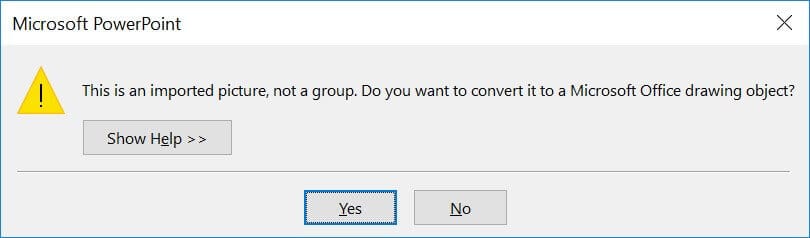
And now you have a series of shapes (instead of a picture) that you can edit and format however you like, just like for regular PowerPoint shapes.
Note: Keep in mind that some things might come out strangely as vectors in PowerPoint:
- Gradients and shadows
- Lines (the lines will likely come out as one object and may lose their original weight)
- Complex artwork, such as sketching and other artistic effects
Some things you can do with your vector images now include:
- Change the fill color
- Add an outline with a custom weight
- Move and resize pieces of the vector
- Edit the points of certain pieces to change even the shape of it
And much more!
What’s next?
Related articles, about the author.
Popular Tutorials
- How to Strikethrough Text (l̶i̶k̶e̶ ̶t̶h̶i̶s̶) in Word, Excel & PowerPoint
- How to Make Animated Fireworks in PowerPoint (Step-by-Step)
- Strikethrough Shortcut (l̶i̶k̶e̶ ̶t̶h̶i̶s̶) for Word, Excel & PowerPoint
- How to Create a Flash Card Memory Game in PowerPoint (Like Jeopardy)
- Keyboard Shortcuts Not Working: Solved
PowerPoint Tutorial Categories
- Strategies & Opinions
- Shortcuts & Hacks
- New Features
- Miscellaneous
- Charts & Data Viz
We help busy professionals save hours and gain peace of mind, with corporate workshops, self-paced courses and tutorials for PowerPoint and Word.
Work With Us
- Corporate Training
- Presentation & Template Design
- Courses & Downloads
- PowerPoint Articles
- Word Articles
- Productivity Resources
Find a Tutorial
- Free Training
- For Businesses
We help busy office workers save hours and gain peace of mind, with tips, training and tutorials for Microsoft PowerPoint and Word.
Master Critical PowerPoint Shortcuts – Secure Your FREE Training Module and Save Valuable Time!
⌛ Master time-saving expert techniques.
🔥 Create powerful presentations.
🚀 Propel your career to new heights.
We value your privacy – we keep your info safe.
Discover PowerPoint Hacks Loved by Industry Giants - KKR, AmEx, HSBC!
Over 114,880 professionals in finance, marketing and sales have revolutionized their PPT skills with our proven methods.
Gain FREE access to a full module of our premium PowerPoint training program – Get started today!
We hate spam too and promise to keep your information safe.
You are currently viewing a placeholder content from Facebook . To access the actual content, click the button below. Please note that doing so will share data with third-party providers.
Got any suggestions?
We want to hear from you! Send us a message and help improve Slidesgo
Top searches
Trending searches

welcome back
89 templates

meet the teacher
30 templates
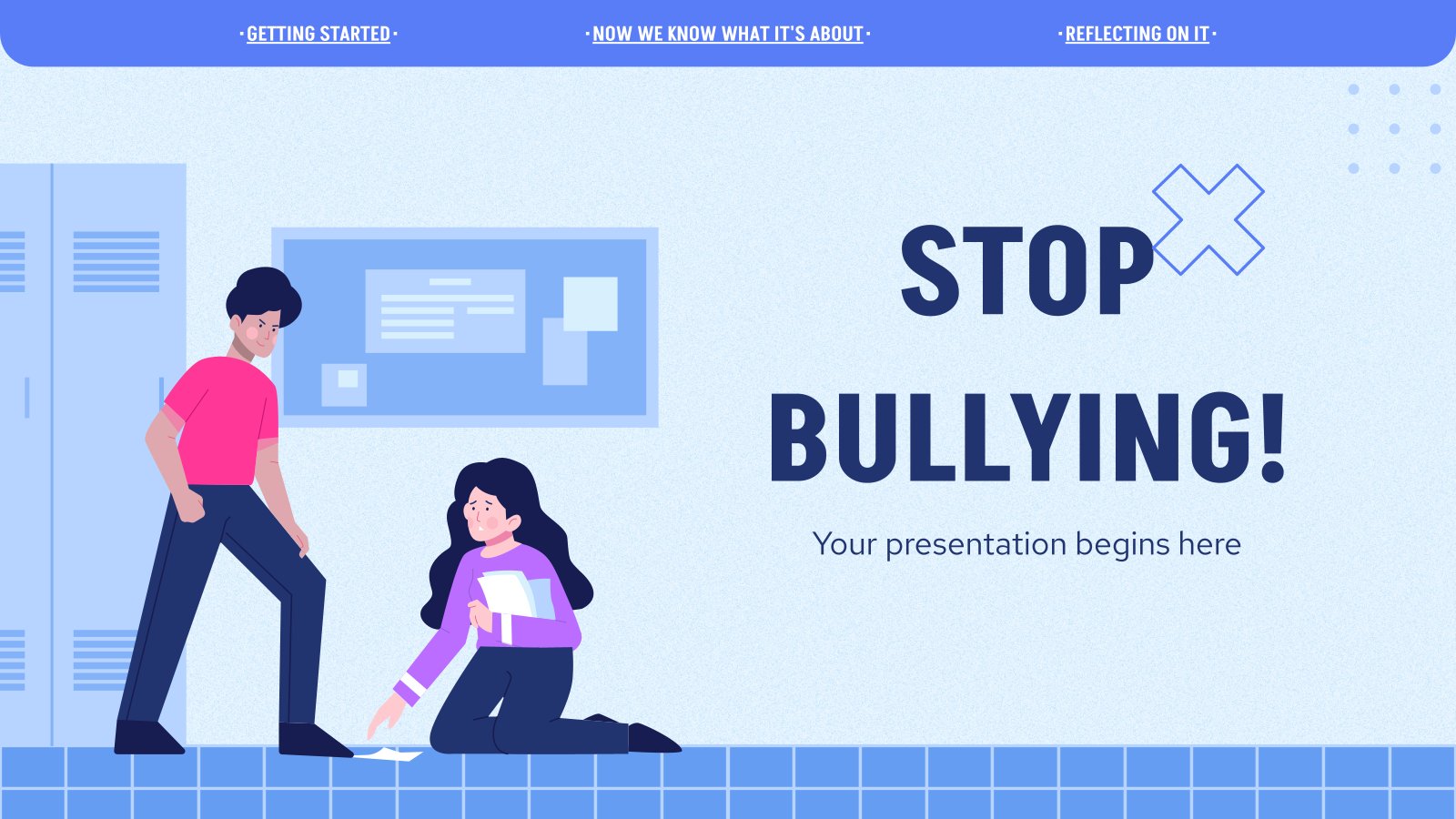
stop bullying
11 templates

indigenous canada
10 templates
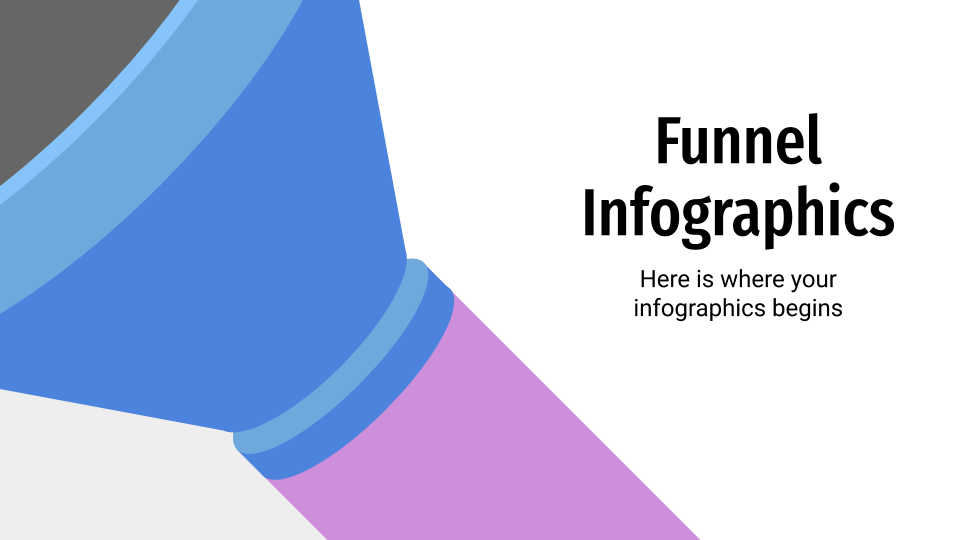
27 templates
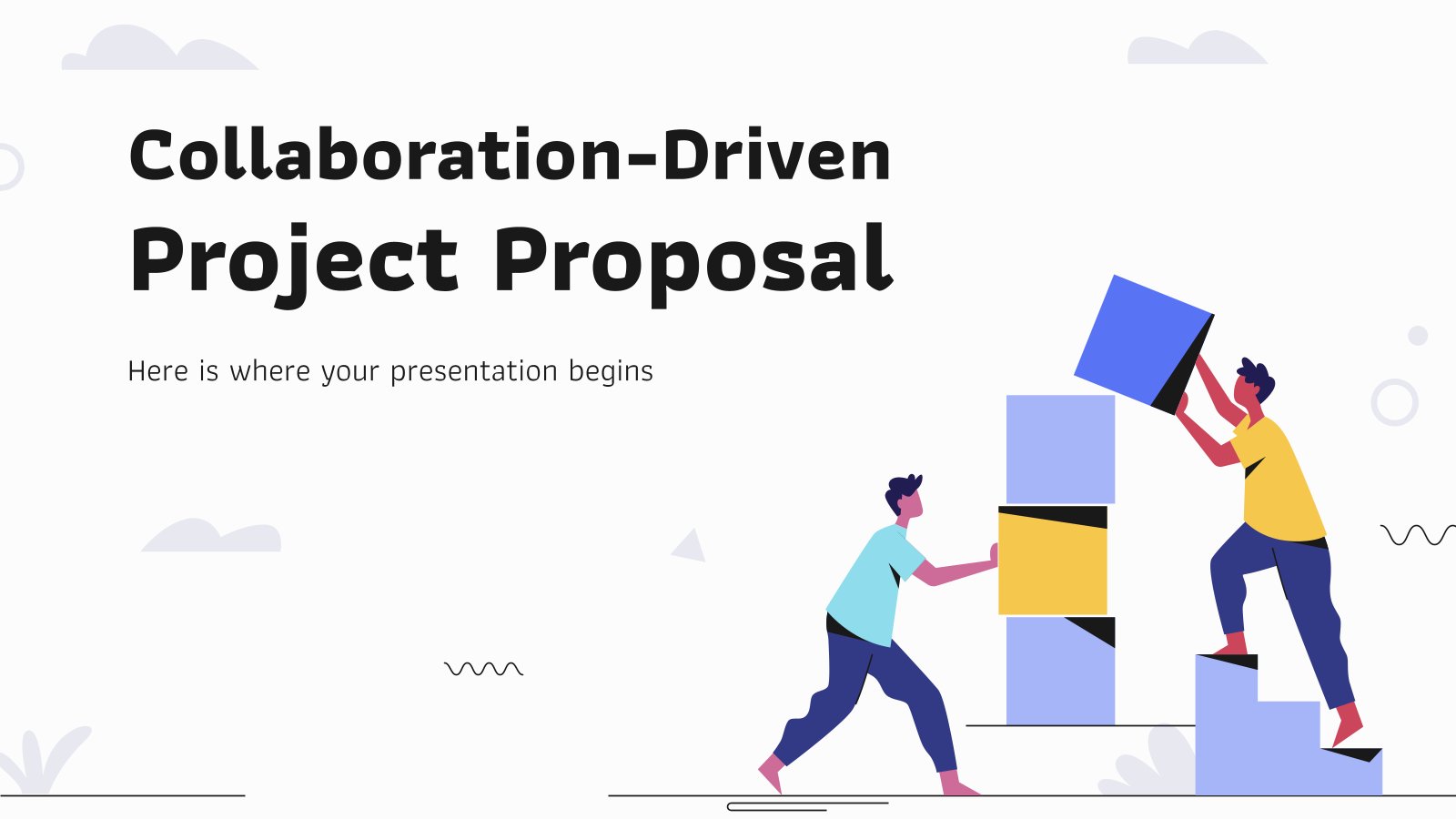
collaboration
29 templates
Graphic Design Presentation templates
Graphic design is our passion. and we're great at it we prove it to you in this special selection of google slides themes and powerpoint templates whose main theme is graphic design. also, they are designed by some super talented graphic designers. so, what are you waiting to take a look at them.
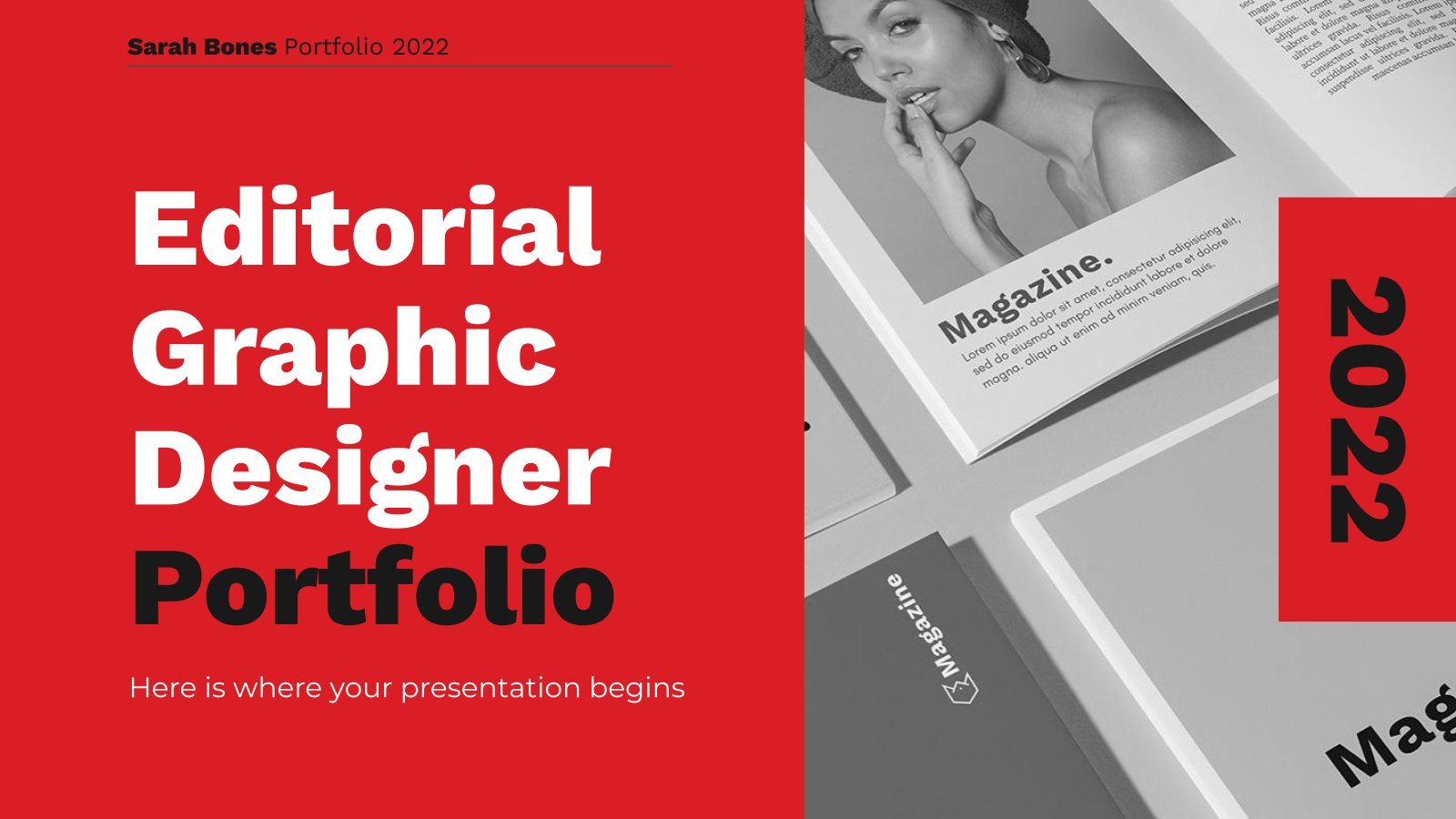
It seems that you like this template!
Premium template.
Unlock this template and gain unlimited access
Editorial Graphic Designer Portfolio
With this template you can make what you do best: amaze the audience with graphic resources! This presentation is made by designers, for designers. We have included lots of editable resources that you can use to give life to your experience, past works and best skills. With such an eye-catching...
Graphic Design Project Proposal
If you are looking for an outstanding template for your graphic design project proposal, you came to the right place! We have the perfect theme for you. Get creative out there with our animations!
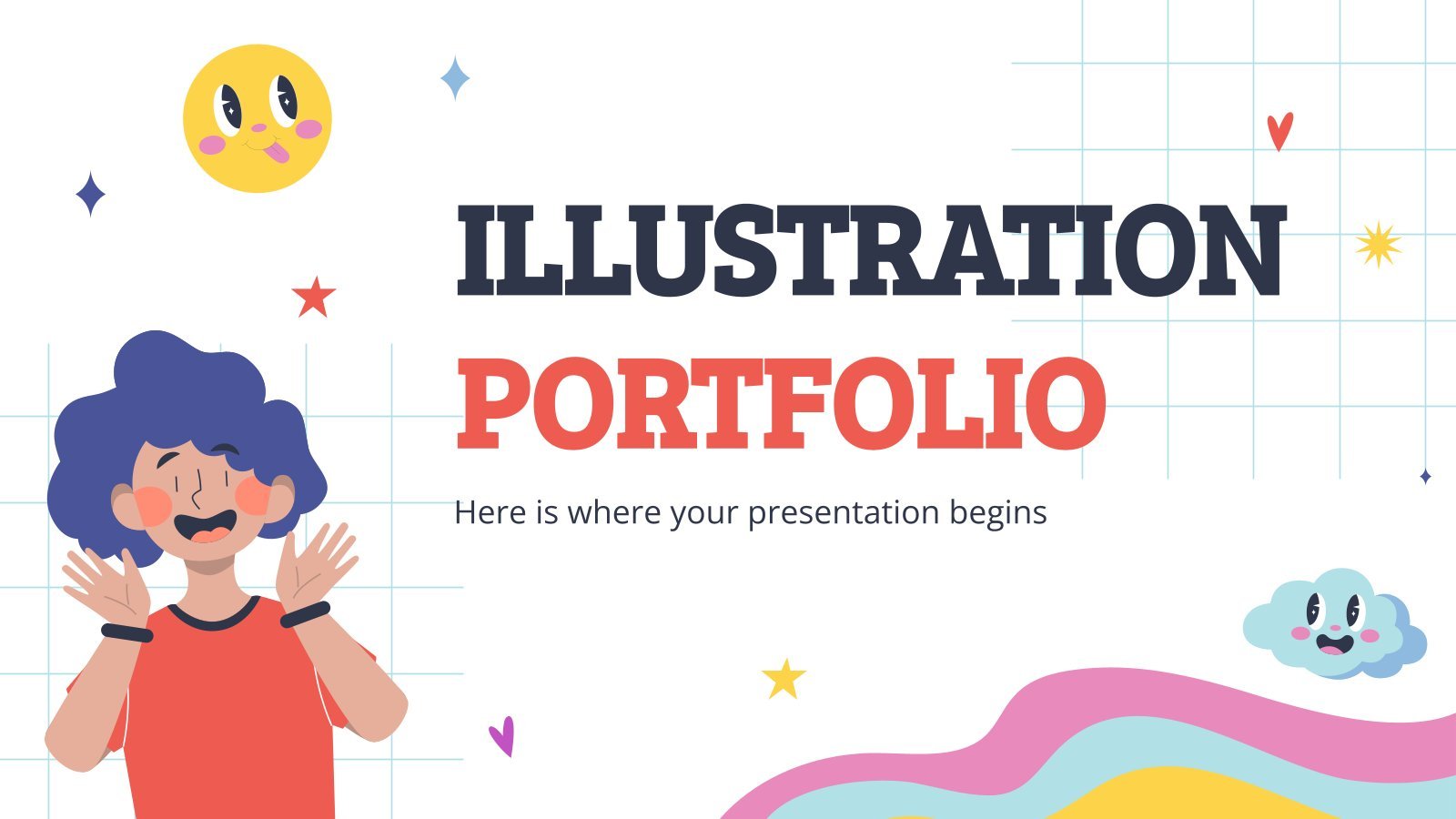
Illustration Portfolio
Download the Illustration Portfolio presentation for PowerPoint or Google Slides. When a potential client or employer flips through the pages of your portfolio, they're not just looking at your work; they're trying to get a sense of who you are as a person. That's why it's crucial to curate your...
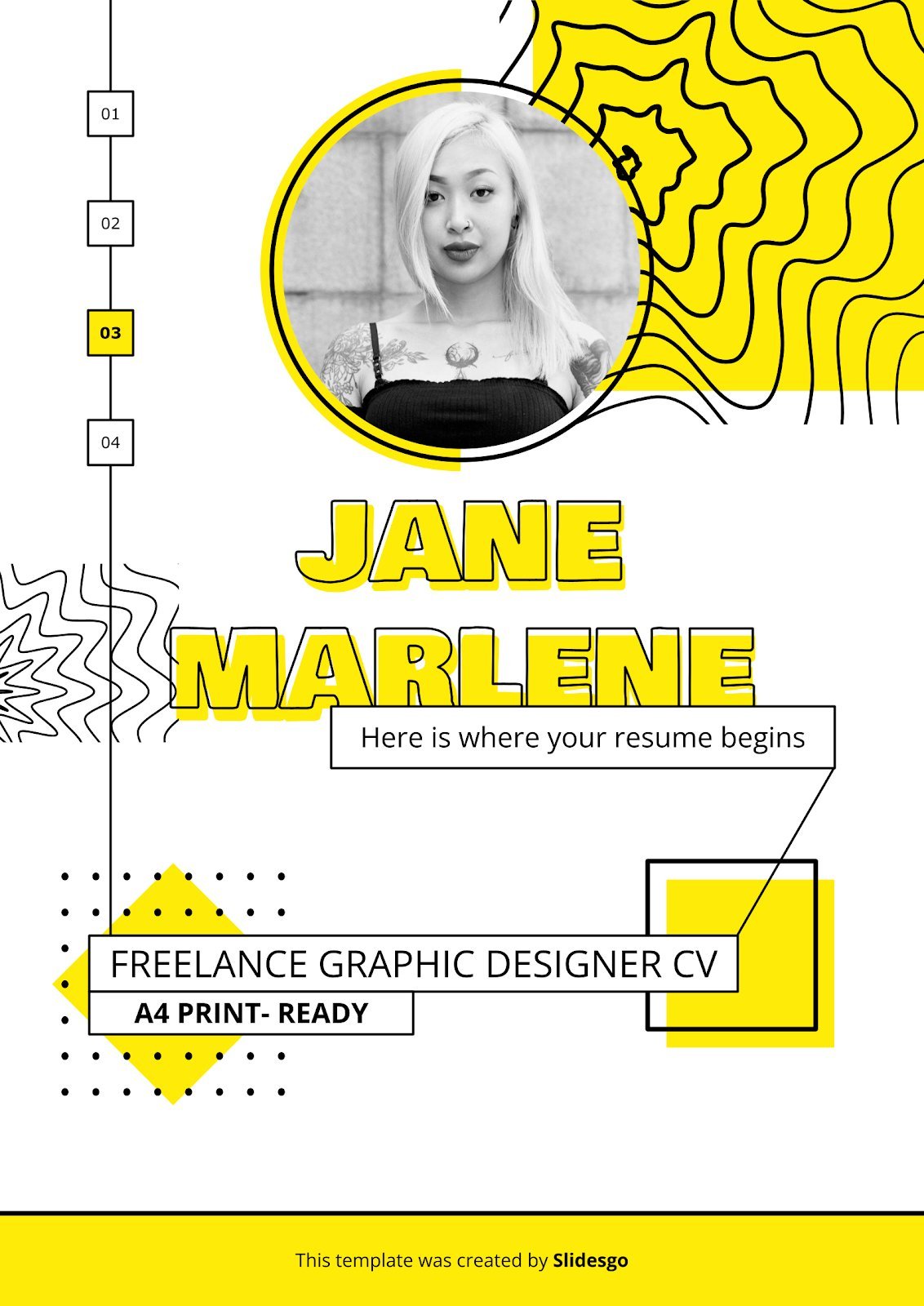
Freelance Graphic Designer CV
You are a great graphic designer, in Slidesgo we know it. You have a lot of potential and your work and creations are of great quality. Now is the time to take advantage of all that potential and find future projects as a freelance graphic designer. So, with this CV...
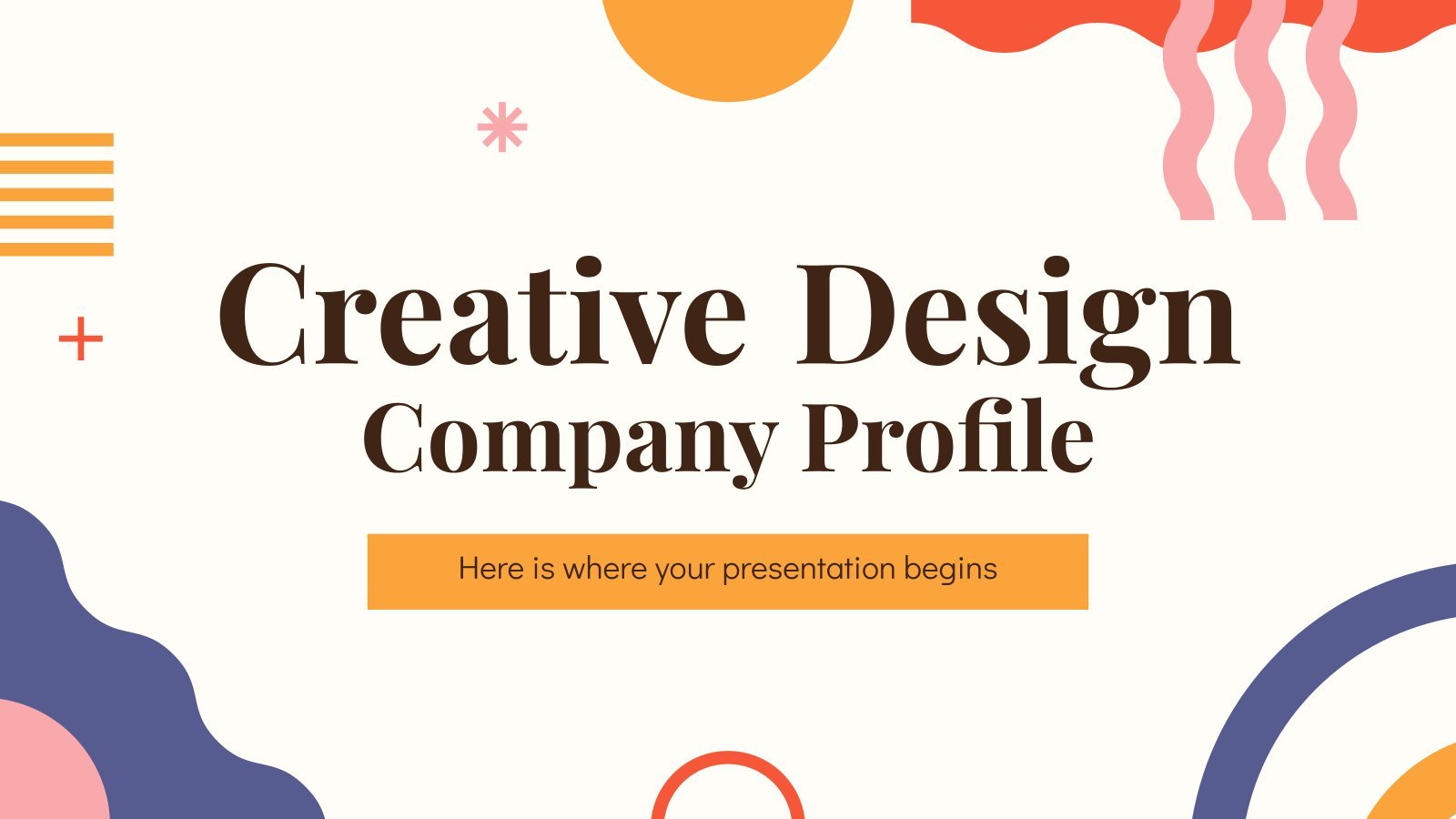
Creative Design Company Profile
Creating videos, designing, copywriting… present your creative design company and all its workings in their best light with this colorful abstract shapes design! Whether you need an organizational chart, a pie chart, showcases of your work, or tables to organize your ideas… this slide deck has it all and more!...
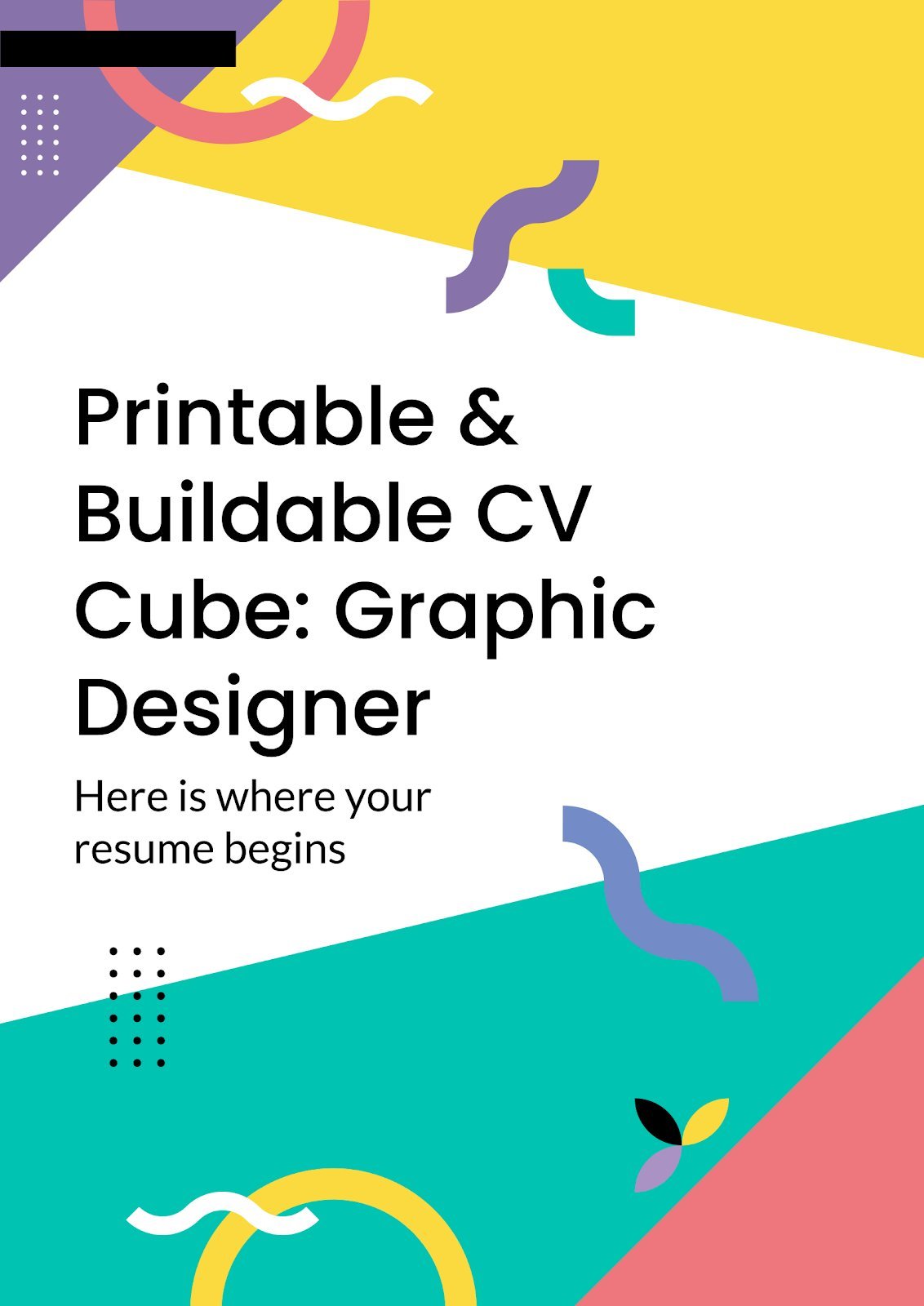
Printable & Buildable CV Cube: Graphic Designer
This new template is quite the surprise! We've released several résumé templates in the past so that you can create one in the form of a presentation. How about having your CV as a cube? Edit these slides and then download the page, print it and build your own cubic...
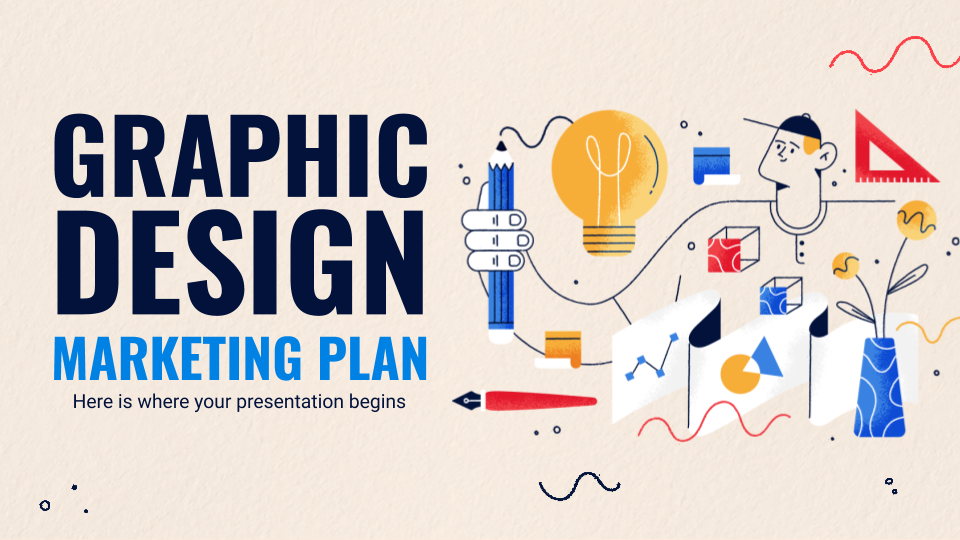
Graphic Design Marketing Plan
Show off your originality with Slidesgo’s latest template for graphic design companies. This presentation will allow you to proudly demonstrate what your creative juices are capable of and speak to your audience with exuberance and joy.

Watercolor Interior Designer Portfolio
Download the Watercolor Interior Designer Portfolio presentation for PowerPoint or Google Slides. When a potential client or employer flips through the pages of your portfolio, they're not just looking at your work; they're trying to get a sense of who you are as a person. That's why it's crucial to...

Yellow Press Newspaper
Download the Yellow Press Newspaper presentation for PowerPoint or Google Slides and start impressing your audience with a creative and original design. Slidesgo templates like this one here offer the possibility to convey a concept, idea or topic in a clear, concise and visual way, by using different graphic resources....

Generative AI and Graphic Design
In recent years, the field of graphic design has taken on a whole new dimension with the emergence of generative artificial intelligence. Some see it as a threat, and others see it as a way to explore new creative avenues they never would have dreamed possible. What do you think?...

Cover Art Designer Portfolio
Download the Cover Art Designer Portfolio presentation for PowerPoint or Google Slides. When a potential client or employer flips through the pages of your portfolio, they're not just looking at your work; they're trying to get a sense of who you are as a person. That's why it's crucial to...
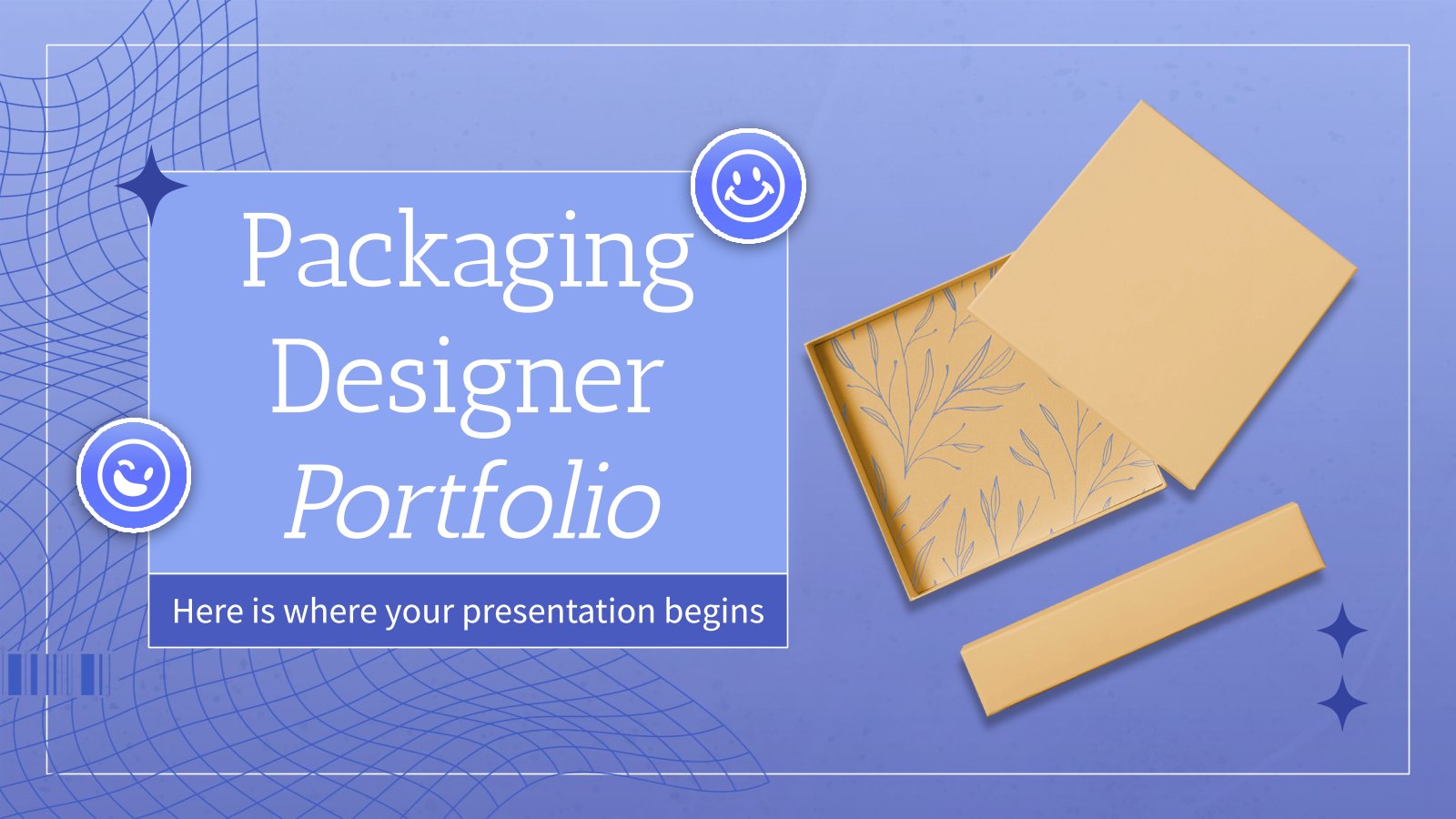
Packaging Designer Portfolio
Download the Packaging Designer Portfolio presentation for PowerPoint or Google Slides. When a potential client or employer flips through the pages of your portfolio, they're not just looking at your work; they're trying to get a sense of who you are as a person. That's why it's crucial to curate...
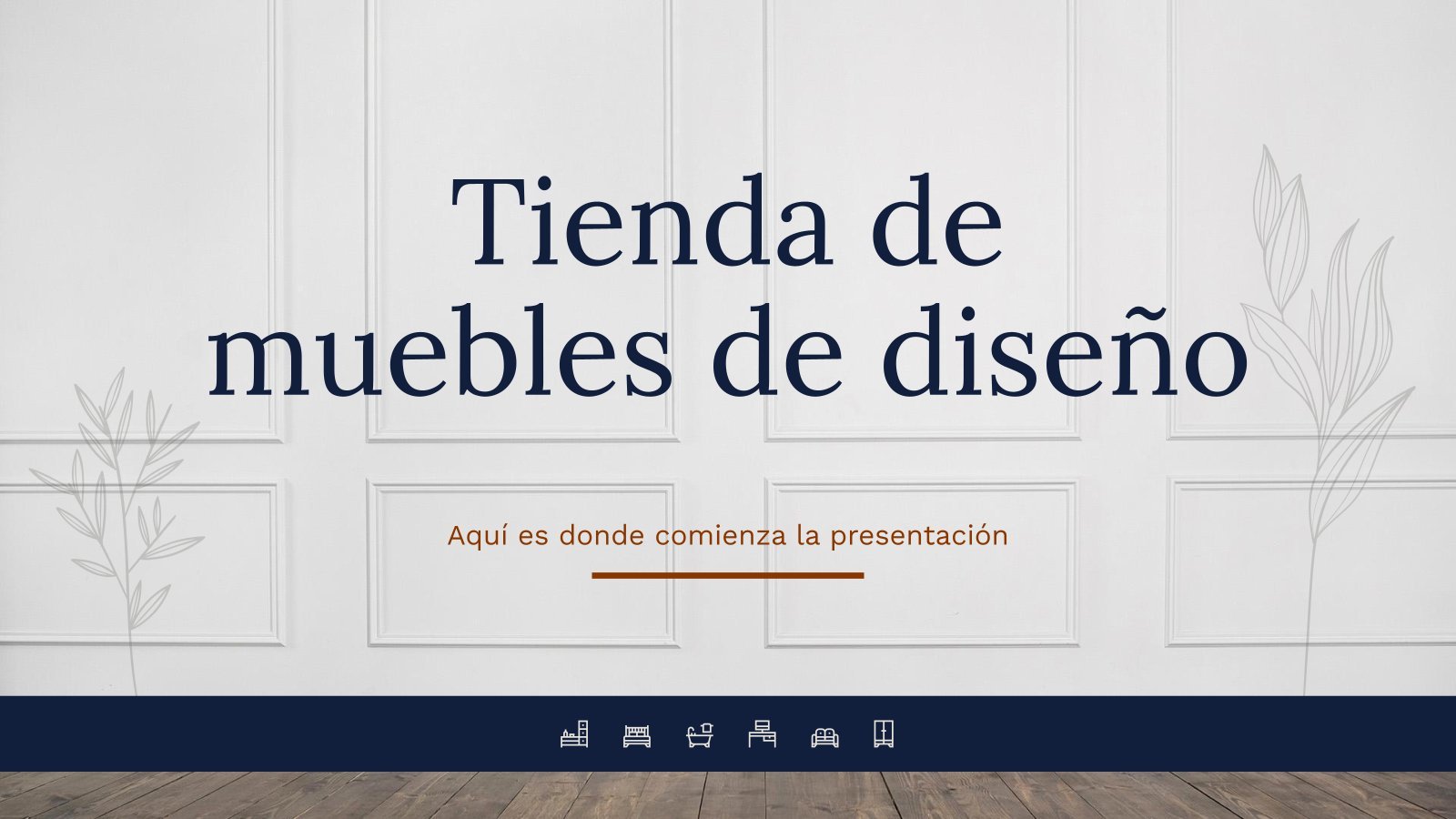
Design Furniture Store Minitheme
Download the Design Furniture Store Minitheme presentation for PowerPoint or Google Slides and start impressing your audience with a creative and original design. Slidesgo templates like this one here offer the possibility to convey a concept, idea or topic in a clear, concise and visual way, by using different graphic...

Films Graphic Designer Portfolio
If you’ve got a passion for graphic design, this might just be the template you need! It’s designed to showcase beautiful work, whether it’s illustration, photos, or any other type of visual expression. So fill it with your creations, and make your portfolio as amazing as your work. When you’re...

Design Inspiration Workshop
Download the Design Inspiration Workshop presentation for PowerPoint or Google Slides. If you are planning your next workshop and looking for ways to make it memorable for your audience, don’t go anywhere. Because this creative template is just what you need! With its visually stunning design, you can provide your...
Motion Graphics App Pitch Deck
You have designed the perfect app for motion graphics, how can you present it now very visually and still keeping your company’s essence? Check out this template for PowerPoint! It’s perfect for an app pitch deck for your product. The 3D shapes floating over the soft slides will make your...
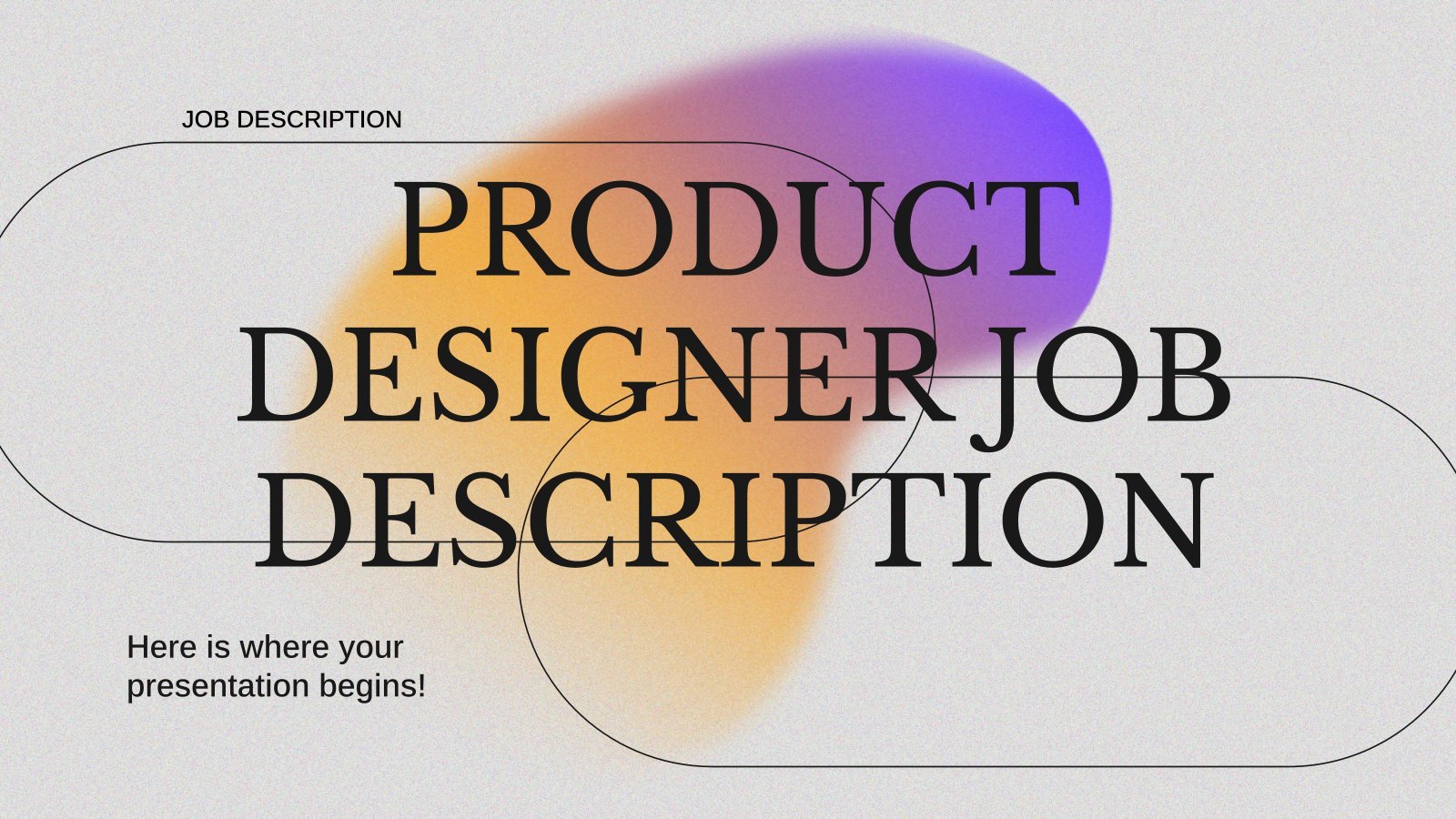
Product Designer Job Description
Are you looking for your new Product Designer? It is the key piece in the process of creation and design of a service and product. Also, he/she must show skills in areas related to: problem or needs identification, teamwork, copywriting or UX/UI design knowledge. And how to get the attention...
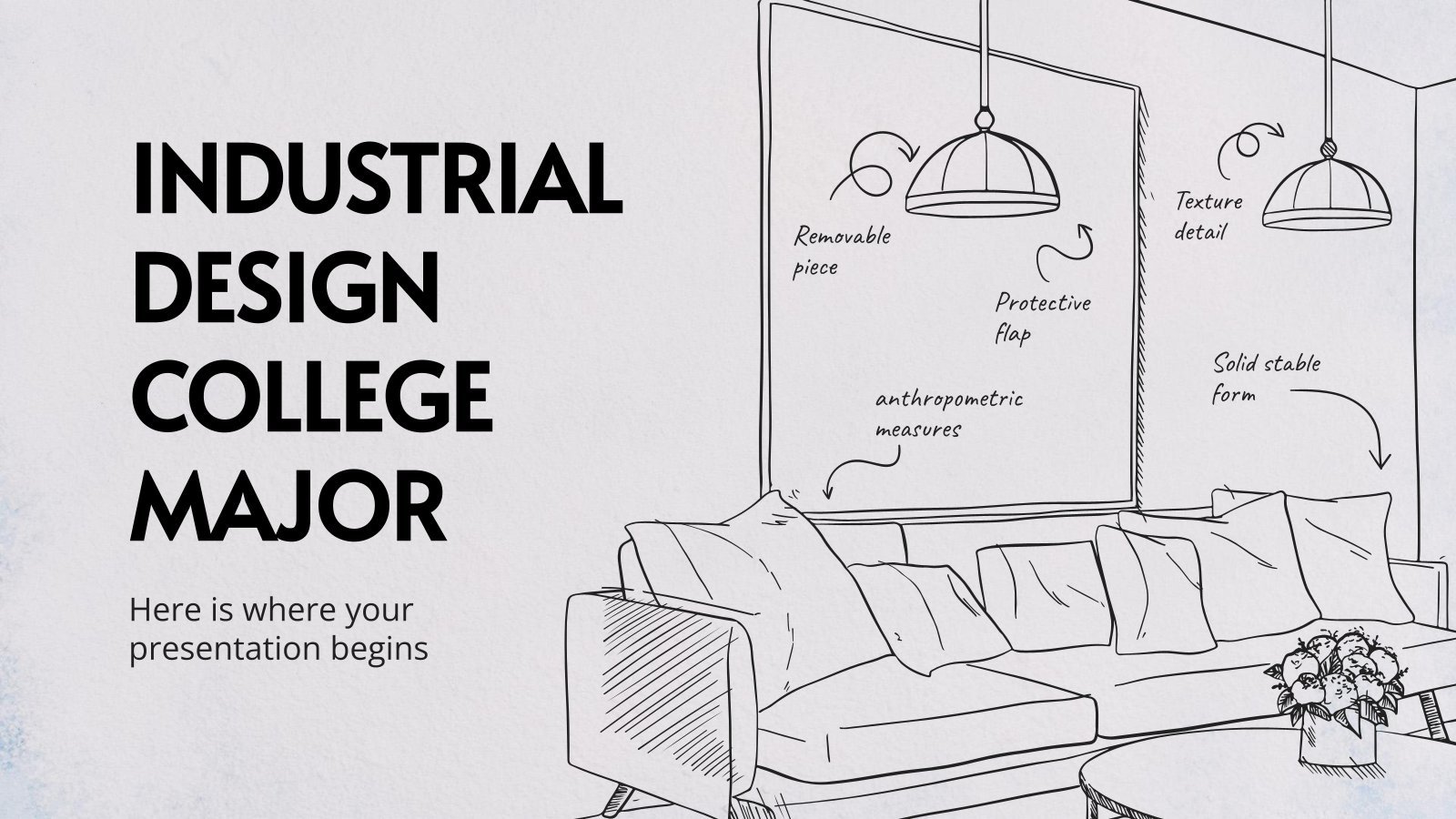
Industrial Design College Major
Is your creative mind capable of designing objects that are going to be used by lots and lots of people? Perhaps industrial design should be your major! If you work in a college, you might want to take a look at this template to talk about this awesome degree. Most...
- Page 1 of 9
We use essential cookies to make Venngage work. By clicking “Accept All Cookies”, you agree to the storing of cookies on your device to enhance site navigation, analyze site usage, and assist in our marketing efforts.
Manage Cookies
Cookies and similar technologies collect certain information about how you’re using our website. Some of them are essential, and without them you wouldn’t be able to use Venngage. But others are optional, and you get to choose whether we use them or not.
Strictly Necessary Cookies
These cookies are always on, as they’re essential for making Venngage work, and making it safe. Without these cookies, services you’ve asked for can’t be provided.
Show cookie providers
- Google Login
Functionality Cookies
These cookies help us provide enhanced functionality and personalisation, and remember your settings. They may be set by us or by third party providers.
Performance Cookies
These cookies help us analyze how many people are using Venngage, where they come from and how they're using it. If you opt out of these cookies, we can’t get feedback to make Venngage better for you and all our users.
- Google Analytics
Targeting Cookies
These cookies are set by our advertising partners to track your activity and show you relevant Venngage ads on other sites as you browse the internet.
- Google Tag Manager
- Infographics
- Daily Infographics
- Popular Templates
- Accessibility
- Graphic Design
- Graphs and Charts
- Data Visualization
- Human Resources
- Beginner Guides
Blog Graphic Design Visual Presentation: Tips, Types and Examples
Visual Presentation: Tips, Types and Examples
Written by: Krystle Wong Sep 28, 2023

So, you’re gearing up for that big presentation and you want it to be more than just another snooze-fest with slides. You want it to be engaging, memorable and downright impressive.
Well, you’ve come to the right place — I’ve got some slick tips on how to create a visual presentation that’ll take your presentation game up a notch.
Packed with presentation templates that are easily customizable, keep reading this blog post to learn the secret sauce behind crafting presentations that captivate, inform and remain etched in the memory of your audience.
Click to jump ahead:
What is a visual presentation
15 effective tips to make your visual presentations more engaging, 6 major types of visual presentation you should know , what are some common mistakes to avoid in visual presentations, visual presentation faqs, 5 steps to create a visual presentation with venngage.
A visual presentation is a communication method that utilizes visual elements such as images, graphics, charts, slides and other visual aids to convey information, ideas or messages to an audience.
Visual presentations aim to enhance comprehension engagement and the overall impact of the message through the strategic use of visuals. People remember what they see, making your point last longer in their heads.
Without further ado, let’s jump right into some great visual presentation examples that would do a great job in keeping your audience interested and getting your point across.
In today’s fast-paced world, where information is constantly bombarding our senses, creating engaging visual presentations has never been more crucial. To help you design a presentation that’ll leave a lasting impression, I’ve compiled these examples of visual presentations that will elevate your game.
1. Use the rule of thirds for layout
Ever heard of the rule of thirds? It’s a presentation layout trick that can instantly up your slide game. Imagine dividing your slide into a 3×3 grid and then placing your text and visuals at the intersection points or along the lines. This simple tweak creates a balanced and seriously pleasing layout that’ll draw everyone’s eyes.
2. Get creative with visual metaphors
Got a complex idea to explain? Skip the jargon and use visual metaphors. Throw in images that symbolize your point – for example, using a road map to show your journey towards a goal or using metaphors to represent answer choices or progress indicators in an interactive quiz or poll.
3. Engage with storytelling through data
Use storytelling magic to bring your data to life. Don’t just throw numbers at your audience—explain what they mean, why they matter and add a bit of human touch. Turn those stats into relatable tales and watch your audience’s eyes light up with understanding.

4. Visualize your data with charts and graphs
The right data visualization tools not only make content more appealing but also aid comprehension and retention. Choosing the right visual presentation for your data is all about finding a good match.
For ordinal data, where things have a clear order, consider using ordered bar charts or dot plots. When it comes to nominal data, where categories are on an equal footing, stick with the classics like bar charts, pie charts or simple frequency tables. And for interval-ratio data, where there’s a meaningful order, go for histograms, line graphs, scatterplots or box plots to help your data shine.
In an increasingly visual world, effective visual communication is a valuable skill for conveying messages. Here’s a guide on how to use visual communication to engage your audience while avoiding information overload.

5. Employ the power of contrast
Want your important stuff to pop? That’s where contrast comes in. Mix things up with contrasting colors, fonts or shapes. It’s like highlighting your key points with a neon marker – an instant attention grabber.
6. End with a powerful visual punch
Your presentation closing should be a showstopper. Think a stunning clip art that wraps up your message with a visual bow, a killer quote that lingers in minds or a call to action that gets hearts racing.

7. Tell a visual story
Structure your slides like a storybook and create a visual narrative by arranging your slides in a way that tells a story. Each slide should flow into the next, creating a visual narrative that keeps your audience hooked till the very end.
Icons and images are essential for adding visual appeal and clarity to your presentation. Venngage provides a vast library of icons and images, allowing you to choose visuals that resonate with your audience and complement your message.

8. Show the “before and after” magic
Want to drive home the impact of your message or solution? Whip out the “before and after” technique. Show the current state (before) and the desired state (after) in a visual way. It’s like showing a makeover transformation, but for your ideas.
9. Add fun with visual quizzes and polls
To break the monotony and see if your audience is still with you, throw in some quick quizzes or polls. It’s like a mini-game break in your presentation — your audience gets involved and it makes your presentation way more dynamic and memorable.
10. Use visuals wisely
Your visuals are the secret sauce of a great presentation. Cherry-pick high-quality images, graphics, charts and videos that not only look good but also align with your message’s vibe. Each visual should have a purpose – they’re not just there for decoration.
11. Utilize visual hierarchy
Employ design principles like contrast, alignment and proximity to make your key info stand out. Play around with fonts, colors and placement to make sure your audience can’t miss the important stuff.
12. Engage with multimedia
Static slides are so last year. Give your presentation some sizzle by tossing in multimedia elements. Think short video clips, animations, or a touch of sound when it makes sense, including an animated logo . But remember, these are sidekicks, not the main act, so use them smartly.
13. Interact with your audience
Turn your presentation into a two-way street. Start your presentation by encouraging your audience to join in with thought-provoking questions, quick polls or using interactive tools. Get them chatting and watch your presentation come alive.

When it comes to delivering a group presentation, it’s important to have everyone on the team on the same page. Venngage’s real-time collaboration tools enable you and your team to work together seamlessly, regardless of geographical locations. Collaborators can provide input, make edits and offer suggestions in real time.
14. Incorporate stories and examples
Weave in relatable stories, personal anecdotes or real-life examples to illustrate your points. It’s like adding a dash of spice to your content – it becomes more memorable and relatable.
15. Nail that delivery
Don’t just stand there and recite facts like a robot — be a confident and engaging presenter. Lock eyes with your audience, mix up your tone and pace and use some gestures to drive your points home. Practice and brush up your presentation skills until you’ve got it down pat for a persuasive presentation that flows like a pro.
Venngage offers a wide selection of professionally designed presentation templates, each tailored for different purposes and styles. By choosing a template that aligns with your content and goals, you can create a visually cohesive and polished presentation that captivates your audience.
Looking for more presentation ideas ? Why not try using a presentation software that will take your presentations to the next level with a combination of user-friendly interfaces, stunning visuals, collaboration features and innovative functionalities that will take your presentations to the next level.
Visual presentations come in various formats, each uniquely suited to convey information and engage audiences effectively. Here are six major types of visual presentations that you should be familiar with:
1. Slideshows or PowerPoint presentations
Slideshows are one of the most common forms of visual presentations. They typically consist of a series of slides containing text, images, charts, graphs and other visual elements. Slideshows are used for various purposes, including business presentations, educational lectures and conference talks.

2. Infographics
Infographics are visual representations of information, data or knowledge. They combine text, images and graphics to convey complex concepts or data in a concise and visually appealing manner. Infographics are often used in marketing, reporting and educational materials.
Don’t worry, they are also super easy to create thanks to Venngage’s fully customizable infographics templates that are professionally designed to bring your information to life. Be sure to try it out for your next visual presentation!

3. Video presentation
Videos are your dynamic storytellers. Whether it’s pre-recorded or happening in real-time, videos are the showstoppers. You can have interviews, demos, animations or even your own mini-documentary. Video presentations are highly engaging and can be shared in both in-person and virtual presentations .
4. Charts and graphs
Charts and graphs are visual representations of data that make it easier to understand and analyze numerical information. Common types include bar charts, line graphs, pie charts and scatterplots. They are commonly used in scientific research, business reports and academic presentations.
Effective data visualizations are crucial for simplifying complex information and Venngage has got you covered. Venngage’s chart templates enable you to create engaging charts, graphs,and infographics that enhance audience understanding and retention, leaving a lasting impression in your presentation.

5. Interactive presentations
Interactive presentations involve audience participation and engagement. These can include interactive polls, quizzes, games and multimedia elements that allow the audience to actively participate in the presentation. Interactive presentations are often used in workshops, training sessions and webinars.
Venngage’s interactive presentation tools enable you to create immersive experiences that leave a lasting impact and enhance audience retention. By incorporating features like clickable elements, quizzes and embedded multimedia, you can captivate your audience’s attention and encourage active participation.
6. Poster presentations
Poster presentations are the stars of the academic and research scene. They consist of a large poster that includes text, images and graphics to communicate research findings or project details and are usually used at conferences and exhibitions. For more poster ideas, browse through Venngage’s gallery of poster templates to inspire your next presentation.

Different visual presentations aside, different presentation methods also serve a unique purpose, tailored to specific objectives and audiences. Find out which type of presentation works best for the message you are sending across to better capture attention, maintain interest and leave a lasting impression.
To make a good presentation , it’s crucial to be aware of common mistakes and how to avoid them. Without further ado, let’s explore some of these pitfalls along with valuable insights on how to sidestep them.
Overloading slides with text
Text heavy slides can be like trying to swallow a whole sandwich in one bite – overwhelming and unappetizing. Instead, opt for concise sentences and bullet points to keep your slides simple. Visuals can help convey your message in a more engaging way.
Using low-quality visuals
Grainy images and pixelated charts are the equivalent of a scratchy vinyl record at a DJ party. High-resolution visuals are your ticket to professionalism. Ensure that the images, charts and graphics you use are clear, relevant and sharp.
Choosing the right visuals for presentations is important. To find great visuals for your visual presentation, Browse Venngage’s extensive library of high-quality stock photos. These images can help you convey your message effectively, evoke emotions and create a visually pleasing narrative.
Ignoring design consistency
Imagine a book with every chapter in a different font and color – it’s a visual mess. Consistency in fonts, colors and formatting throughout your presentation is key to a polished and professional look.
Reading directly from slides
Reading your slides word-for-word is like inviting your audience to a one-person audiobook session. Slides should complement your speech, not replace it. Use them as visual aids, offering key points and visuals to support your narrative.
Lack of visual hierarchy
Neglecting visual hierarchy is like trying to find Waldo in a crowd of clones. Use size, color and positioning to emphasize what’s most important. Guide your audience’s attention to key points so they don’t miss the forest for the trees.
Ignoring accessibility
Accessibility isn’t an option these days; it’s a must. Forgetting alt text for images, color contrast and closed captions for videos can exclude individuals with disabilities from understanding your presentation.
Relying too heavily on animation
While animations can add pizzazz and draw attention, overdoing it can overshadow your message. Use animations sparingly and with purpose to enhance, not detract from your content.
Using jargon and complex language
Keep it simple. Use plain language and explain terms when needed. You want your message to resonate, not leave people scratching their heads.
Not testing interactive elements
Interactive elements can be the life of your whole presentation, but not testing them beforehand is like jumping into a pool without checking if there’s water. Ensure that all interactive features, from live polls to multimedia content, work seamlessly. A smooth experience keeps your audience engaged and avoids those awkward technical hiccups.
Presenting complex data and information in a clear and visually appealing way has never been easier with Venngage. Build professional-looking designs with our free visual chart slide templates for your next presentation.
What is a visual presentation?
A visual presentation is a method of presenting information through visual aids such as slides, images, charts and videos. It enhances understanding and retention by illustrating key points and data visually. Visual presentations are commonly used in meetings, lectures, and conferences to engage and inform the audience effectively.
What is the role of storytelling in visual presentations?
Storytelling plays a crucial role in visual presentations by providing a narrative structure that engages the audience, helps them relate to the content and makes the information more memorable.
What software or tools can I use to create visual presentations?
You can use various software and tools to create visual presentations, including Microsoft PowerPoint, Google Slides, Adobe Illustrator, Canva, Prezi and Venngage, among others.
What is the difference between a visual presentation and a written report?
The main difference between a visual presentation and a written report is the medium of communication. Visual presentations rely on visuals, such as slides, charts and images to convey information quickly, while written reports use text to provide detailed information in a linear format.
How do I effectively communicate data through visual presentations?
To effectively communicate data through visual presentations, simplify complex data into easily digestible charts and graphs, use clear labels and titles and ensure that your visuals support the key messages you want to convey.
Are there any accessibility considerations for visual presentations?
Accessibility considerations for visual presentations include providing alt text for images, ensuring good color contrast, using readable fonts and providing transcripts or captions for multimedia content to make the presentation inclusive.
Most design tools today make accessibility hard but Venngage’s Accessibility Design Tool comes with accessibility features baked in, including accessible-friendly and inclusive icons.
How do I choose the right visuals for my presentation?
Choose visuals that align with your content and message. Use charts for data, images for illustrating concepts, icons for emphasis and color to evoke emotions or convey themes.
How can I adapt my visual presentations for online or virtual audiences?
To adapt visual presentations for online or virtual audiences, focus on concise content, use engaging visuals, ensure clear audio, encourage audience interaction through chat or polls and rehearse for a smooth online delivery.
What is the role of data visualization in visual presentations?
Data visualization in visual presentations simplifies complex data by using charts, graphs and diagrams, making it easier for the audience to understand and interpret information.
How do I choose the right color scheme and fonts for my visual presentation?
Choose a color scheme that aligns with your content and brand and select fonts that are readable and appropriate for the message you want to convey.
How can I measure the effectiveness of my visual presentation?
Measure the effectiveness of your visual presentation by collecting feedback from the audience, tracking engagement metrics (e.g., click-through rates for online presentations) and evaluating whether the presentation achieved its intended objectives.
Follow the 5 simple steps below to make your entire presentation visually appealing and impactful:
1. Sign up and log In: Log in to your Venngage account or sign up for free and gain access to Venngage’s templates and design tools.
2. Choose a template: Browse through Venngage’s presentation template library and select one that best suits your presentation’s purpose and style. Venngage offers a variety of pre-designed templates for different types of visual presentations, including infographics, reports, posters and more.
3. Edit and customize your template: Replace the placeholder text, image and graphics with your own content and customize the colors, fonts and visual elements to align with your presentation’s theme or your organization’s branding.
4. Add visual elements: Venngage offers a wide range of visual elements, such as icons, illustrations, charts, graphs and images, that you can easily add to your presentation with the user-friendly drag-and-drop editor.
5. Save and export your presentation: Export your presentation in a format that suits your needs and then share it with your audience via email, social media or by embedding it on your website or blog .
So, as you gear up for your next presentation, whether it’s for business, education or pure creative expression, don’t forget to keep these visual presentation ideas in your back pocket.
Feel free to experiment and fine-tune your approach and let your passion and expertise shine through in your presentation. With practice, you’ll not only build presentations but also leave a lasting impact on your audience – one slide at a time.
Discover popular designs

Infographic maker

Brochure maker

White paper online

Newsletter creator

Flyer maker

Timeline maker

Letterhead maker

Mind map maker

Ebook maker
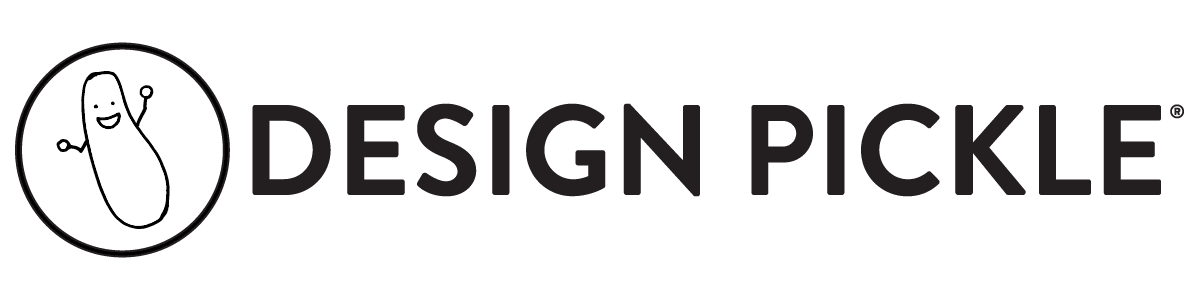
- Presentation Design
PowerPoint Graphics to Enhance Your Presentations
Camille del Rosario
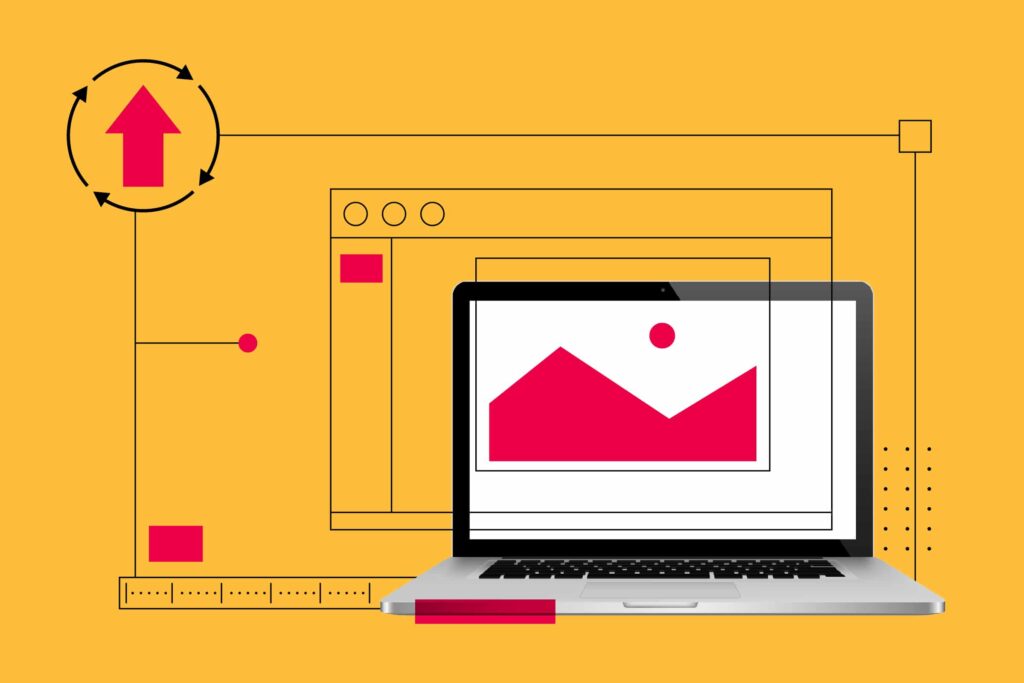
Preferred by 89% of users , Microsoft PowerPoint is still the most popular presentation platform in the world. After almost four decades of existence, it’s the most familiar presentation platform on earth, and almost every other similar platform is based on its user interface.
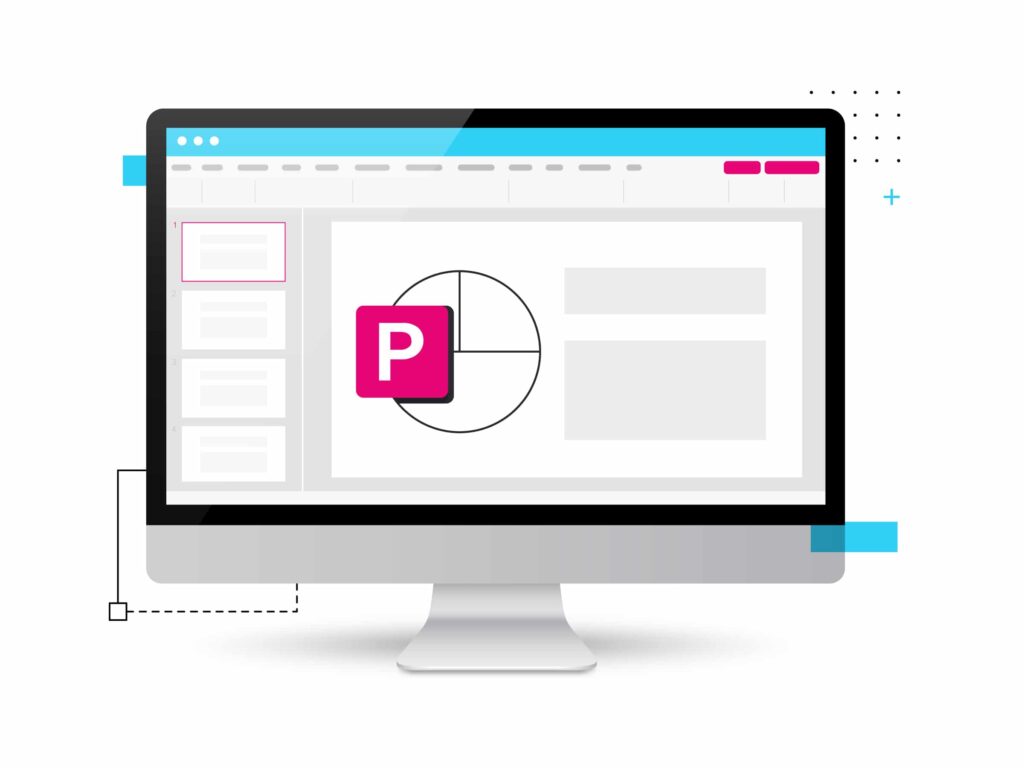
What is PowerPoint Graphics?
PowerPoint Presentations cannot live on text alone. Sure, you can have an ultra-minimal PowerPoint presentation with titles, subtitles, and bullet points only, and call it a day — but that’s not very exciting, is it? That’s why most engaging and effective presentations include relevant, professionally designed visuals that help your audience understand strong ideas and digest complex information.
Some of you may remember the earlier days of Microsoft Office, with WordArt, Clip Art, and Clippy the Office Assistant. In those days, there was a limited range of images and shapes you could select from and drop into presentations — unless you created your own custom photos, charts and graps from scratch with design tools such as Adobe Photoshop or Adobe Illustrator.
Today, the internet is chock-full of free and premium resources and Powerpoint templates you can easily customize, so you’ll never run out of creative material for whatever kind of corporate presentation you want to create.
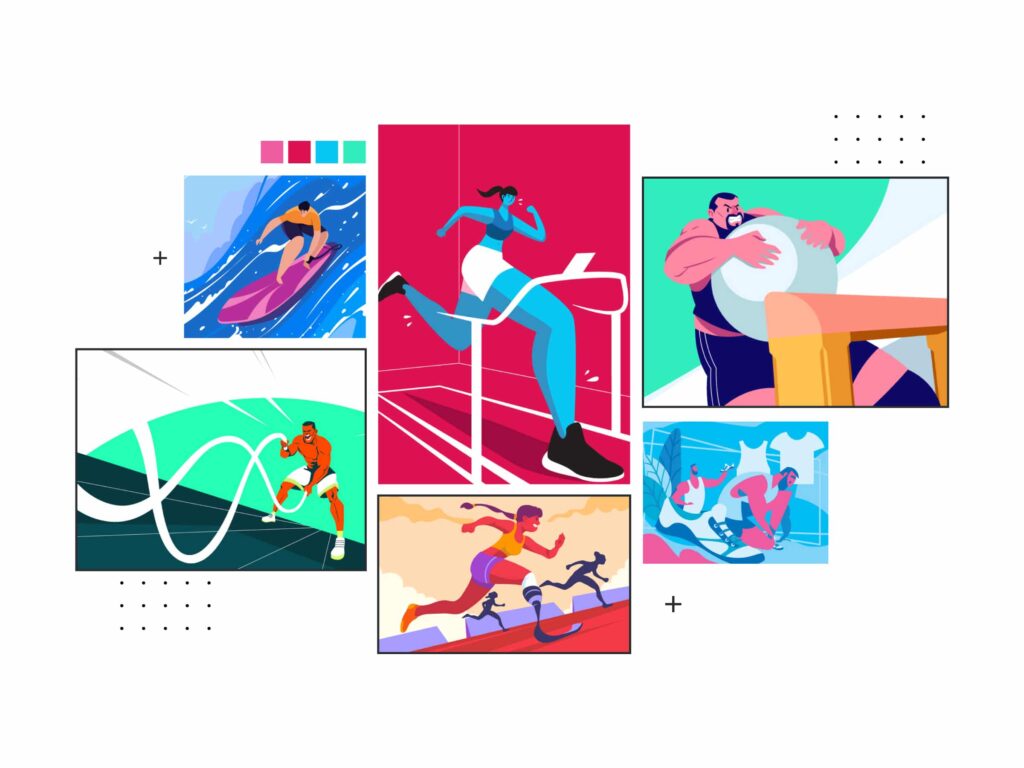
Advantages of Using PowerPoint Graphics in Your Presentation
A single graphic can take the place of many words which can improve your PowerPoint presentation greatly. For example, to get your audience’s attention, instead of a bulleted list or paragraph explaining a process, you can show a photo, an animated video, or infographic instead.
PowerPoint graphics are not only informative and explanatory — they can be thought-provoking and mood-changing as well. If you’re trying to send a message, communicate strong ideas or evoke emotion in your audience, the right graphic will take you much farther than any words can.
Finally, your audience will appreciate any extra effort that has gone into creating your dynamic presentations and will be impressed by their strong visual impact.
It’s not about visuals or vanity — a well-designed slideshow presentation shows that you are passionate and professional. This implies that you have deep knowledge and authority when it comes to your subject.
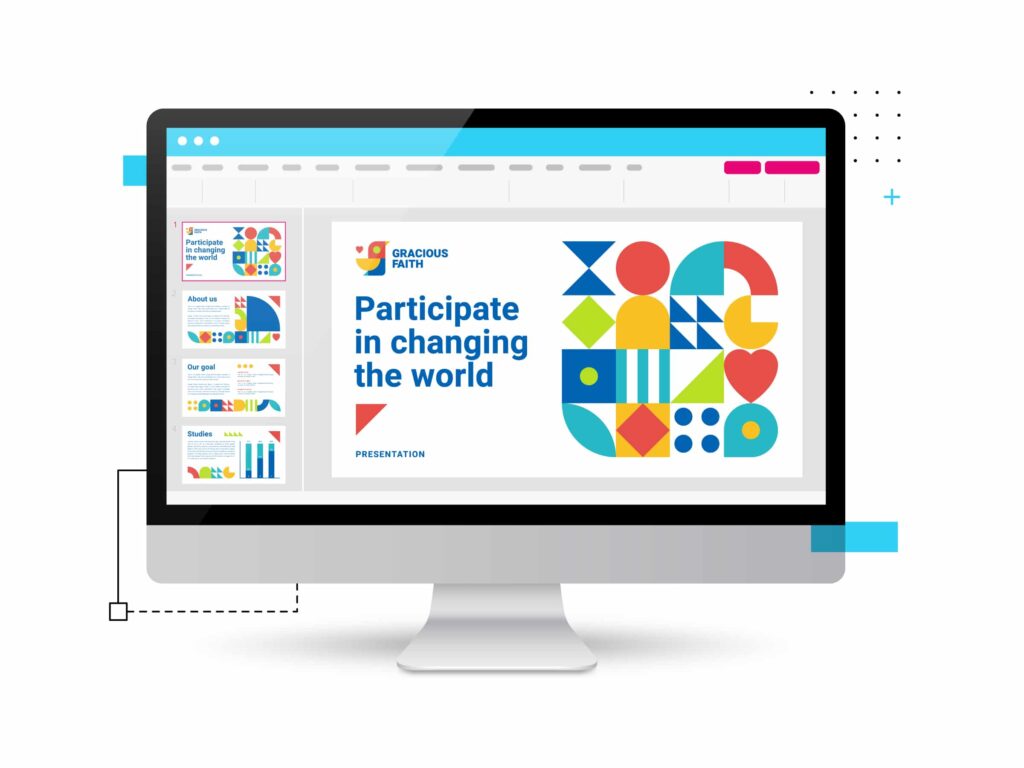
How to Insert Graphics into PowerPoint
How do you insert a graphic into your PowerPoint Presentation? According to this guide from Microsoft corporation, there are three ways to do it if you’re a Microsoft 365 subscriber:
Use an image from your computer.
Go to Insert > Images > Pictures , and in the popup that appears, select Insert Picture From > This Device . Alternatively, you can simply right-click and copy the image then paste it on the desired slide.
Use a Microsoft stock image.
Go to Insert > Images > Pictures , then click Stock Images . Microsoft 365 subscribers have built-in access to thousands of royalty-free images!
Use an image from the web.
Go to Insert tab > Images > Pictures , then click Online Pictures . In the search box that appears, type a keyword or two, press enter, and select images from the results.
You can use the Format Picture tools to edit an image’s size, position, and more. And if you want an image to appear in every single slide, you don’t have to copy-paste it one by one — simply add it to the Slide Master under the View menu!
Keep all this in mind for your next project.
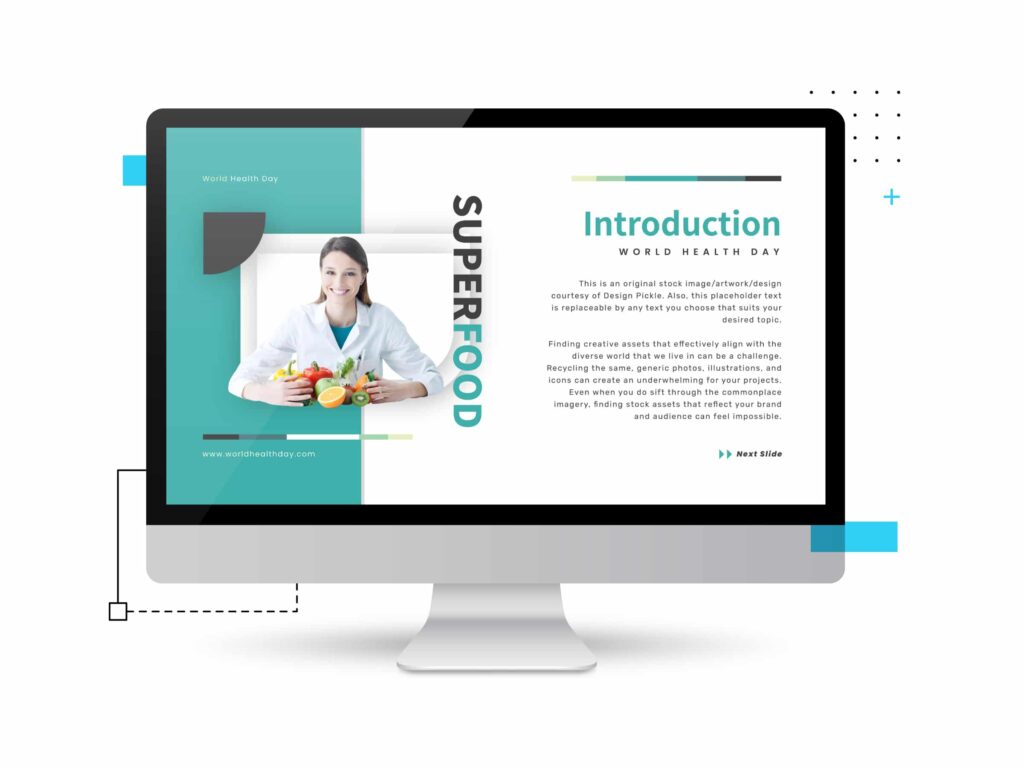
Where to Get Free PowerPoint Graphics
Welcome to the internet, where you can actually get things for free! The following websites are extremely helpful, fully customizable resources for amateur and professional designers alike.
Vecteezy is a high-quality resource for vector graphics, photos, and even videos. Their well-curated collections include trending graphics and team favorites. There are free and paid options on their website, but with millions of free options, you don’t have to worry about pulling out your wallet anytime soon!
Also, all resources are licensed for personal and commercial use, so you can use Vecteezy graphics for marketing and advertising purposes as well.
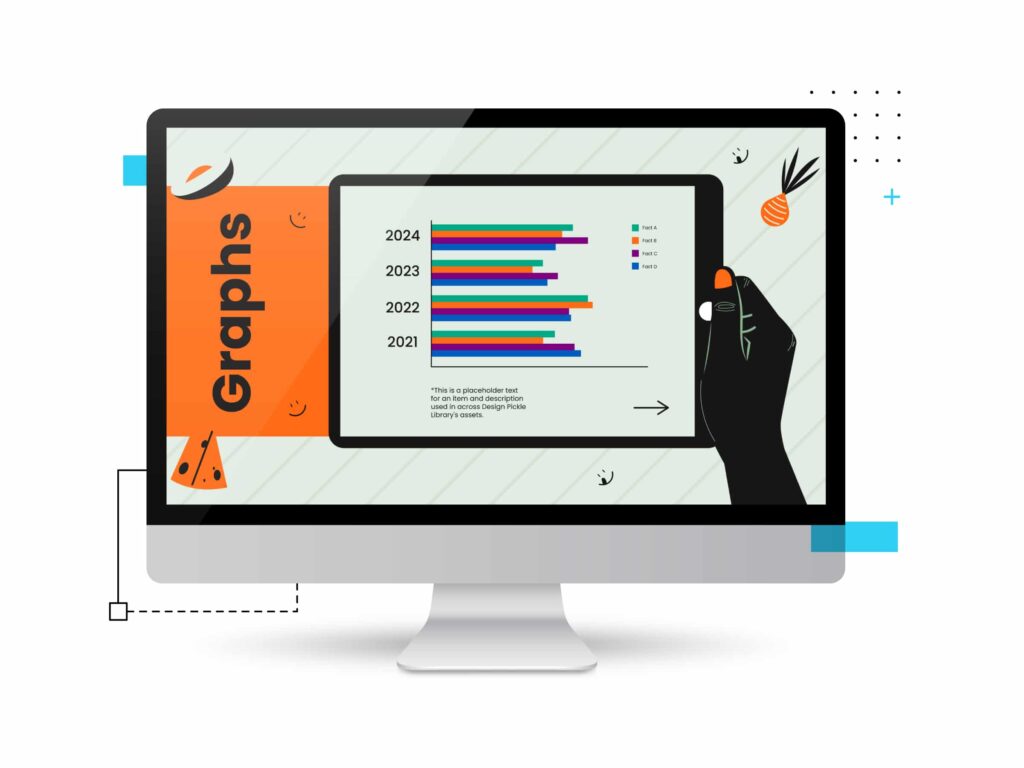
Unsplash hosts more than two million high-resolution images from “the world’s most generous community of photographers.” Unsplash alone can really level up your zero-budget presentation design game!
With patrons like BuzzFeed, Squarespace, and Trello, you don’t have to worry about industry-standard quality when it comes to Unsplash.
Photos from Unsplash are free to download for personal and commercial use, and while photographer attribution is appreciated, it isn’t required. It’s the perfect image library for great PowerPoint Presentations!
Freepik provides vector graphics, photos, editable mockups. They’re also affiliated with graphic resources Storyset (customizable and downloadable illustrations), Slidesgo (presentation templates), and Flaticon (vector icons) — all of which you can use to boost your presentation designs.
Attribution is requested, but not required if you’re a premium user. Free downloads are limited to around 30 resources a day — maybe not enough for professional PowerPoint design work, but absolutely perfect occasional presentation designers who just need to get a deck done.
Where to Buy Graphics for PowerPoint
For battle-ready PowerPoint power users, free resources may not be enough. If you’re looking for an intense level-up and no limitations when it comes to visual resources, these are for you!
Envato Elements
Envato Elements provides a wide range of creative assets, from images to audio to website templates. You can download full presentation templates, or get illustrations, photos, PowerPoint infographic templates, animations and fonts for a more personalized experience.
Adobe Stock
Like Envato, Adobe Stock offers a wide range of assets, such as photos, videos, illustrations, and vector graphics. High-resolution and royalty-free, you can use Adobe Stock assets for any project with full confidence that you have industry-standard quality at your fingertips.
Getty Images
Getty Images provides world-class images, illustrations, and videos with highly customizable plans. They take a data-driven approach to creativity concepts, generating and curating visuals based on what consumers really respond to.
A Getty subscription can also give you access to royalty-free video clips from the BBC Motion Gallery and the NBC News Archives. This is great for presenters who discuss highly technical topics, like science, history, business, and more. You can even license assets exclusively if that’s something you feel your brand needs.
Need Unique PowerPoint Graphics and Design?
Whether you choose free PowerPoint graphics, pre-designed layouts (check out these free presentation layouts that you can download), Google slides themes or a paid resource for your presentation graphics, you might still end up with some work to do — the presentation design itself.
At Design Pickle, you can focus on your pitch and we can take care of the deck. A Graphics Pro subscription includes unlimited access to custom graphics , illustrations , and PowerPoint presentation design services.
If you can imagine it, we can design it! Schedule a free consultation today!
Related Posts
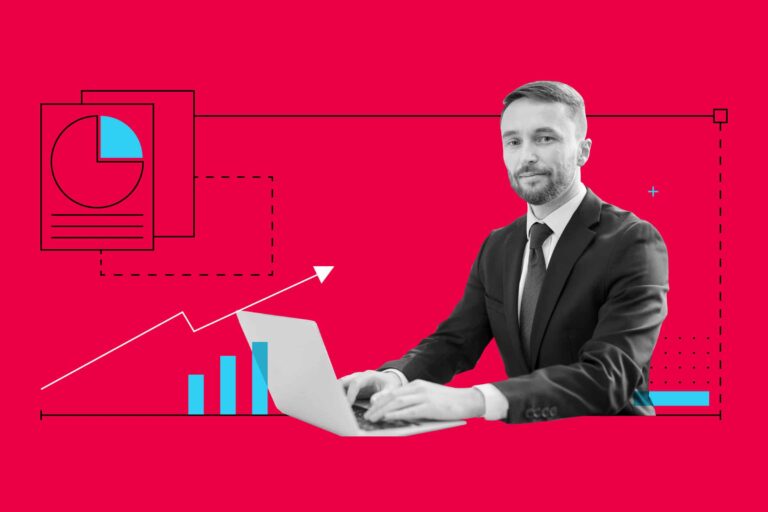
Free Presentation Layouts for Every Occasion
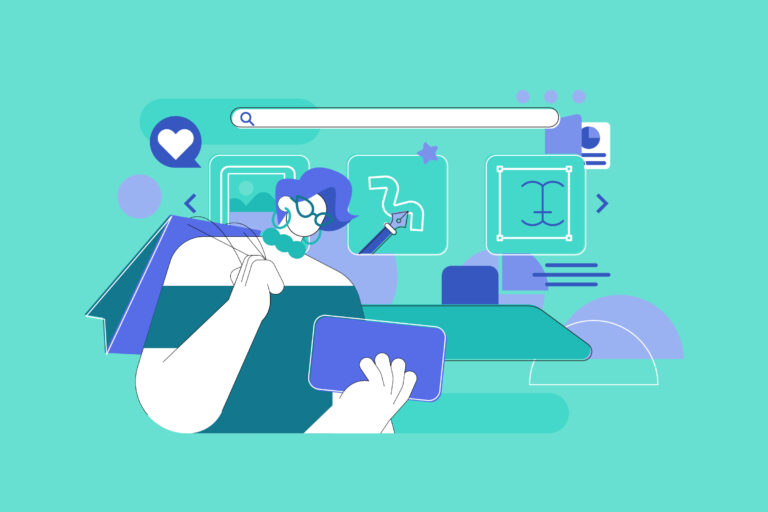
7 Hottest Presentation Design Trends of the Year According to Designers

10 Types of Graphic Design to Help You Get the Content You Need
Sign up for email, get the inside scoop on creative leadership and killer campaigns.
Hosted by Russ Perry, CEO & Founder of Design Pickle, Jar of Genius is a podcast that uncovers the strategies and mindsets of today’s most innovative creative leaders. Get actionable insights on groundbreaking business models, successful campaigns, and the cutting-edge tech that’s changing the game. Learn how to build a thriving creative business in this fast-paced world.

Simplify the way your design work gets done.
We’re an all-in-one platform with a built-in global design workforce , trailblazing the path to easier, faster, and more efficient creative .

- Designer Application
- Referral Program
- Graphic Design
- Custom Illustrations
- Motion Graphics
- Video Editing
Contact Sales & Support
- +1 877 331 1272
- +61 4 8000 8268
Design Samples
Request a demo, help center.
- Terms & Conditions
- Privacy Policy
- System Status
- Product Updates
- Presentations
- Most Recent
- Infographics
- Data Visualizations
- Forms and Surveys
- Video & Animation
- Case Studies
- Design for Business
- Digital Marketing
- Design Inspiration
- Visual Thinking
- Product Updates
- Visme Webinars
- Artificial Intelligence
15 Best Presentation Software for 2024 (Full Comparison Guide)

Written by: Orana Velarde

In this comparison guide, we’ll analyze each of these tools and many more to understand what the difference is between them so you can choose the best presentation maker for your business.
So, if you want to stand out from run-of-the-mill PowerPoint presentations and have a reliable presentation software that will help you collaborate with team members and design stunning slide decks in a fraction of the time, you’ll need this guide.
Let’s get started.
Table of Contents
- Google Slides
- Microsoft PowerPoint
- Beautiful.ai
- Microsoft Sway
What are Presentation Tools
Presentation tools are software applications that enable users to visually present ideas or share knowledge. These presentations are delivered in a slide-show format using a combination of text, images and other graphic elements.
Presentation software is frequently used to pitch an idea to investors , present proposals to clients , introduce new products or services to customers, train staff on new policies or ideas , or teach your students new or complex concepts.
Best Presentation Software: A Visual Comparison
When choosing the right presentation programs for your projects, there are some things to consider:
- Does the price point fit your budget?
- Is it easy to use?
- Who is the program geared at: businesses, educators, bloggers or social media managers?
- Does it have lots of templates to choose from? Are they good quality and helpful?
- Is the built-in graphic asset library extensive and varied?
- Can you embed content, add videos or GIFs?
- Can you add audio to your presentations?
- Can elements be animated?
- Is it desktop or cloud-based ?
- Can you use it to create presentations on any of your devices?
- Can finished presentations be viewed offline?
- Can you have team accounts or business accounts for easy collaboration inside your company?
- Does it include a Brand Kit? Is it easy to use?
- Can the finished presentation be shared online straight from the presentation software?
- Can your presentations be uploaded to the cloud privately with password protection?
- Does the presentation software include analytics to see how your projects perform on social media?
- Can you use the finished presentation as a lead generator straight from the software?
We'll take a look at all these aspects in the following list of best presentation software so you can make your own well-informed decision.
Last updated on May 30, 2024.

Visme is a powerful presentation software and all-in-one content authoring tool. It has a user-friendly interface and an extensive set of tools that make it easy for both beginners and experienced professionals to design and deliver impactful presentations.
Presentations made with Visme go beyond the standard slide deck to incorporate interactive elements and easy, full-featured offline sharing.
Making professional presentation slides with Visme is easy and straightforward. Create slides from scratch using content blocks and the extensive slide libraries categorized by style. Browse the presentation template library to find pre-designed slide decks which you can easily customize to fit your needs.

That's not all that Visme can do, though.
You can also use Visme to create other visual content, such as digital documents, animated infographics, interactive reports and whiteboards. There are tons of customizable templates that come built-in with the app.

You can also use Visme to create other visual content, such as infographics, reports and interactive charts. There are tons of customizable templates that come built-in with the software.
Visme can be used for free to test it out for as long as you want. With a free account, you can create up to three projects.
To access all of Visme's capabilities, you can upgrade to one of the paid plans .
- Starter: $12.25/month paid annually
- Pro: $24.75/month paid annually
- Visme for Teams: Custom – learn more here
If you're a nonprofit organization, you may qualify for a discount. Visme also offers separate Education plans for students and teachers.
Ease of Use
Visme is incredibly easy to use. Switching from slide to slide is a breeze, and you can even save a slide to your content block or slide library to reuse later.
The editor comes with a handy sidebar that lets you browse media, graphics and data tools and drag and drop relevant elements onto your slides. You can also use the /shortcut feature to open a search bar and quickly find what you need.
The dynamic fields feature ensures you don’t miss out on any critical information. With single click, you can easily update content throughout your presentation.
Who Is It For
Visme is perfect for small and large businesses, enterprises, marketing teams, project managers, educators, content creators and so much more. The resources and tools available in Visme reach far beyond the ability to create presentations.
- Social media teams can create content for their company’s social channels.
- Sales agents can create branded and personalized proposals in minutes.
- Professionals can build visual CVs to find the next ideal job.
- Project managers can conduct team meetings with a collaborative whiteboard.
Template Options

The template options in Visme are extensive and varied in style. From minimalistic to photographic, there are many presentation styles to pick from.
Presentation Templates

Ecommerce Webinar Presentation

Buyer Presentation
PixelGo Marketing Plan Presentation

Product Training Interactive Presentation

Company Ethics Presentation

Work+Biz Pitch Deck - Presentation
Create your presentation View more templates
You can choose from dozens of fully designed presentations tailor-made for specific industries and topics or mix and match hundreds of slide layouts by choosing a presentation theme.
You can also start with a blank canvas, add new blank slides to existing presentation templates, and save custom slides to use later as your own templates.
Graphic Assets Library
When selecting the best tools for presentations, the visual capabilities and creative design elements should be a top consideration. Visme’s graphic library includes thousands of free icons, illustrations, stock photos, videos , 3D graphics , audio clips, charts and graphs to include in your presentations.

The best part is that every graphic asset that comes built-in with the Visme editor is fully customizable. Resize, rotate or change colors to fit your brand, content and theme.
AI-Powered Tools
Visme comes with a wide variety of useful AI-powered tools, making it one of the best presentation software.
Let's start with the AI presentation maker . This advanced tool is engineered to make your presentation creation process as quick and efficient as possible.
To create a presentation using this tool, you only need to provide a text prompt outlining your requirements. The tool will then generate the slides, complete with text, images, illustrations and any other content you specify.
After that, you can use Visme's presentation tools to personalize the AI-generated slides and add the final touches.
Next up is the AI writer . This user-friendly tool is your key to overcoming writer's block and crafting engaging copy for your presentation. It can help you create layouts, edit and proofread text, summarize the content and much more. Explain to the AI writer what you want to generate, and it will take care of the rest.
Visme offers several AI image editing tools , including erase and replace, background remover, unblur, and upscaler. These tools can be used to edit the image content or enhance its quality. For example, you can use the Image Upscaler to resize your image without sacrificing quality, ensuring your visuals always look high-quality.
And as always, you just need to provide the right text prompts. Feel free to tweak the prompts as many times as you want until you achieve the perfect outcome.
Videos and GIFs
It's easy to insert or embed videos and GIFs inside a Visme presentation. This is another that makes Visme a powerful video presentation software .
To insert a video, upload a video from your computer or cloud storage and place it on a slide of your choosing. Once you’ve uploaded it, it’ll be in your Media library for future use.
If you don’t have videos of your own, Visme has hundreds of stock videos to choose from in lots of categories. Browse them by clicking the / shortcut on your keyboard and opening the videos tab.
Edit your videos with the integrated timeline feature. Trim video clips and customize playback settings. Resize the video on your slide easily by dragging the corner. Or you can resize any video into another shape for more flexibility.
GIFs are available through the Giphy integration, which you’ll find in the Media tab. These are a great choice when you want to make a meme-based presentation.
Take note that all presentations that have videos or GIFs in the slides must be shared as a live link or downloaded as HTML5 or MP4. If you download it as a PDF or PPTX, all the interactive elements won’t play back.
Adding audio to a presentation is easy on Visme. Either along with a video or as the audio on its own. You can also record a voice over.
Another great option is accessing our Presenter Studio to record a video of yourself presenting your content. You can turn on your camera or record audio only before sending a link to your audience. This is a great way to present asynchronously or save your presentation for people to view again and again.
Embed Third-Party Content
There is more content that can be embedded into Visme presentations, like polls, quizzes , forms , online videos and any content that can be turned into code to insert in an iframe.
You can also take advantage of several integrations to embed even more engaging and interactive content into your slides.
Some of our integrations include SurveyMonkey, Hubspot, Giphy, and many more.
Animations and Transitions
With Visme, you can animate your content and create interactive experiences such as:
- Hover effects or clickable pop-ups, link your slides or content blocks to objects
- Pre-animated assets like characters, illustrations and gestures
- Custom animation and motion effects
Features inside Visme presentations can be animated, and we also have a number of seamless slide transitions that make your content pop, like "Enter from Side" or "Staggered Fade."

If you want to make your content even more dynamic, you can access our Custom Animation feature. This is perfect for creating video presentations or making your elements look like they're floating on your slide.
Visme also comes with a 3D Character Creator that helps you elevate your storytelling and connect with your audience. You can create and customize 3D animated characters to embody your brand or message.
Tweak everything, from gender and hairstyles to outfits and skin tone, until you achieve the perfect look. You also have the ability to choose their entry, waiting and exit poses.
Desktop or Cloud
Visme is an online cloud-based app that can be easily used on your computer. We also provide a desktop app that you can download and use outside of your regular browser for seamless content creation.
And if you need to create content on the go, you can easily edit existing projects right from your mobile device or tablet using the Visme iOS app .
Data Widgets
Visme offers a wide selection of data widgets that allow you to creatively visualize statistics and figures in the form of gauges, clocks, pictographs and icon arrays.
Data visualization in Visme goes beyond widgets. Add tables, graphs, and charts to your presentation slides and connect them to a live data source . Create a data stream from Google Sheets or Google Analytics into customized data visualizations.
Offline Viewing
Finished presentations can be viewed offline in four different formats.
The best option is to download it as an HTML5 file. That way it will maintain all the animations when opened on Google Chrome, even without internet. Downloading as an HTML 5 file is a premium feature. Presentations can also be downloaded as a collection of JPG or PNG images, as a PDF or as an editable PowerPoint file.
Create a stunning presentation in less time
- Hundreds of premade slides available
- Add animation and interactivity to your slides
- Choose from various presentation options
Sign up. It’s free.

Collaboration Possibilities
Visme has a premium teams plan that lets all team members customize and complete projects together. Leave comments with edits and feedback, edit projects simultaneously and easily share with other people on your team to move the project along.
Plus, Visme's workflow management features give the project admin complete control over your team's collaboration process. You can assign tasks, manage roles, set deadlines and more, all from a centralized platform. These features are useful for streamlining communication and reducing the time between briefing and final presentation design.
Branding Capabilities
Visme's brand design tool makes it easy to keep all of your content on-brand regardless of who's creating it. It works in three easy steps:
1. Upload all of your branding assets (colors, fonts, logo) to Visme with the Brand Wizard . Input your website URL and watch as our Brand Wizard automatically pulls in all of your branding.
2. Access a bundle of 30+ automatically branded templates that have your logo, fonts and colors already ready to go.
3. Easily access thousands of other templates and input your brand fonts and colors with just a click in Visme's editor.
Then boom! All of your content will always have the same branding, helping increase brand strength and recognition.
Share to Social Media
Once a presentation is finished, it can be shared to social media seamlessly right from the editor. It can also be downloaded.

Privacy and Password Protection
Presentations on Visme can be published privately with password protection so that only the people you want can access it. It is advisable to only use strong passwords for this purpose. There are a few free password managers that could help you do that and keep your account secure .
Visme’s analytics is what makes it stand out as the best tool for presentation. When a presentation is shared via a live link, it can be analyzed for views and sharing.

Access in-depth analytics that show you how much of your presentation is typically viewed, for how long and which slides seem to be the most popular.
Lead Generation
You can add a signup form to your presentations to collect leads that could potentially become clients. Simply head over to our Advanced Settings tab before sharing your project and turn on Requires Registration to collect emails from each person who views your content.
The best part of using Visme is that you get access to an interactive online form builder that's proven to generate 2X more conversions than traditional forms. You can choose your preferred form type and customize every aspect, including character appearance, color, background and animations to match your design and branding requirements.

Prezi offers a great alternative to the traditional presentation format that goes slide by slide. The creative idea behind Prezi is you can create an animated, non-sequential flow with topics and subtopics that are hidden until you zoom in.
While Prezi's interface can be slightly complicated to use, it's a good option for people who need to add a creative touch to their presentations.
Prezi is free for basic capabilities and limited templates.
For the paid plans, there are three tiers.
- Standard: $5/month
- Plus: $12/month
- Premium: $16/month
- Teams: Upon Request
There are separate plans available for students and teachers.
Prezi has a slight learning curve, but once you create a couple of presentations, you get the hang of it. However, it doesn't offer too much customizability inside the templates.

Businesses and educators who are in need of a different style of presentation. Prezi offers a “conversational style” of zooming and moving around between information. So, who Prezi is for really depends on who needs this sort of presentation style.
There are plenty of templates to choose from, and you can also start from scratch. The templates are different in color and style, but the idea of zooming into topics and subtopics is the same.

AI Presentation Assistant
Prezi has an AI assistant that automatically generates presentations for users.

The assets library has some icons and shapes available, the usual ones like arrows and buttons. Premium plans get access to over 80,000 icons and 500,000 images.
Videos can be uploaded or embedded from YouTube. Embedded videos are not viewable in offline mode. GIFs aren’t supported.
Voice over can be added in premium plans.
No other content can be embedded into Prezi presentations.
Prezi is all about animations between topics and subtopics. The presentations themselves are viewed as animations.
Prezi is a cloud app but can be accessed to view offline with premium plans.
Available to Create on Multiple Devices
Prezi presentations can only be created on a computer but can be viewed on all devices.
Prezi for teams is available upon demand and has a Slack integration.
Brand Kits are only available with Prezi's team plans, but each presentation can be customized to fit your brand with color customizations and some available fonts.
Prezi presentations can be shared to social media via a special share button at the top-right of the Prezi page. They can be shared to LinkedIn, Facebook and Twitter.

Prezi presentations can only be downloaded from the Prezi app. There are two options, as an EXE file for PC and a ZIP file for Mac. Presentations can then be viewed without internet connection or the need to connect to the Prezi app.
Presentations are public unless you have a paid account.
Analytics are available with premium accounts but it only applies to Prezi presentations you share via a link to someone.
There are no lead generation capabilities with Prezi.
3 Google Slides

Google Slides is the presentation software available via your Google account. Just like you can create documents and spreadsheets with Google Docs and Sheets, you can create presentations with Google Slides.

The setup is very similar to PowerPoint and is free to use for anyone with a google account. There is a business version called G Suite, which includes the same things with more storage and management capabilities.
Google Slides is free to use for anyone with a Google account. All features are available to everyone.
There are plans for business accounts so that teams can be created and information can be managed in a more organized way. Plans start at $6/user/month and go up to $18/user/month.
Compared to other examples of presentation software, Google Slides is very easy to use. The controls are very similar to Google Docs and Sheets.

Business professionals, educators and students who need fast and easy access to a presentation software that can get things done.
There is a general collection of templates, but there are not very many. Presentations can also be started from scratch.

The graphic assets are average and simple. The shapes are classic and generic. Photographs can be uploaded from your desktop, your Google Drive, a URL or searched online.

Videos can uploaded with a YouTube link or from Google Drive. GIFs can be added just like images.
Audio and Embed Third-Party Content
Anything from your Google Drive can be added in. Also there are some available “add-ons” that can be integrated for icons, stock photography and audio.

Elements inside each slide can be animated and so can the transition between the slides.

Google Slides is a cloud-based program.
Google Slides can be used fully on any device with their respective apps for Android and iPhone. Presentations can be edited and viewed on all devices.
Collaborating with other people is easy with Google Slides
There is no brand kit feature.
Presentations can be shared via email or link.

Google Slides can be viewed offline with a Chrome Extension and the use of Backup and Sync.
Presentations can be shared privately, but there are no password capabilities, only invitations.
Analytics and Lead Generation
These features are not available.
Read either PowerPoint vs Google , or you can check out Google Slides vs Visme to get a detailed overview of each tool and find the perfect presentation software for your needs.

Keynote is the native Apple presentation software — one of the original PowerPoint Alternatives. Anyone with an Apple ID can use the Keynote editor. It is the most similar to PowerPoint and also Google Slides.
Keynote is free for downloading and also accessing via the cloud with an apple ID.
If you know how to use PowerPoint or Google Slides, Keynote is a breeze. This feature makes it stand out as one of the best tools for presentation.

Keynote is good for businesses, educators and anyone who needs a practical presentation software.
The templates are limited but come in standard or wide sizes. Templates can also be found outside of Keynote and uploaded into the program.

There are plenty of classic symbols and icons available which are also customizable in terms of color and gradient. Images can only be added from your computer.

Videos are not embeddable in Keynote slides but that is sorted with a plug-in like LiveSlides. GIFs can be added as .gif images.
You can upload existing audio files in Keynote to play on specific slides. There's also an option to record your own voiceover to create a narrated presentation.
Including these is not available
Slides and objects can be animated in a number of ways, including path creation, scaling, bounce or jiggle effects, and more.

Keynote is available on both desktop and cloud.
You can create keynote presentations on any apple device and PC.
Keynote presentations can be downloaded as .pdf or as .pptx to view offline.
Keynote presentations can be collaborated on via a link or email with permission settings set to “can make changes”.

Brand Kit, Share to Social Media, Analytics and Lead Generation
None of these are available on Keynote.
Presentations are private until shared and there is no password protection capabilities.
5 Microsoft PowerPoint

This list wouldn't have been complete without the most popular presentation software in the world. Even though there are tons of more advanced presentation tools out there now, PowerPoint is still a favorite of many because of its familiarity, ease of use and availability.
The desktop-based PowerPoint program is part of Microsoft 365, which has different plans for businesses that start from $6/month and go up to $22/month. You can also buy an unbundled digital PowerPoint account for $159.99
PowerPoint Online is free on any device, including mobile.
Most, if not every, computer user knows how to work a PowerPoint. The traditional sidebar interface is easy to use simply because it's familiar. But for people who are using PowerPoint for the first time, there might be a slight learning curve.

Businesses, individuals, students, teachers and anyone who uses a Windows PC or device. PowerPoint is also a good fit for people who want to create simple, conventional presentations, and aren't looking for fancy new features or capabilities.
There are dozens of themes that come built-in with PowerPoint, and there are all customizable so you can play around with the styles.
You can browse stock images, icons, stickers and more by searching for relevant keywords in PowerPoint's graphic library.

Videos and GIFs can be uploaded from your computer. You can also embed videos from YouTube and other online sources. However, this feature is only available to Windows users.
You can upload audio files from your computer. You can also record audio directly inside PowerPoint and edit the settings for playback.
You can embed files created in other Microsoft Office applications, such as charts created in Excel, or any other programs that support Object Linking and Embedding (OLE.)
There are tons of animation and transition options available in PowerPoint, which can actually get confusing at times. However, if you know your way around these options, it gets easier to create a professional-looking slideshow.
There are both desktop and cloud versions of PowerPoint available.
You can download the PowerPoint mobile apps on both Android and iOS devices.
It's possible to share your presentation with specific people.

Brand kits are not available, but you can save custom themes.
Presentations cannot be shared to social media.
You can download your PowerPoint presentations in various formats, including PPTX and PDF. This makes it easy to access them on any device offline.
You can mark your presentations as read-only to prevent users from editing the file.
This feature is not available in PowerPoint.

Ludus is one of the best-looking presentation tools available online. The main attractions with Ludus are the clean black screen to edit on and the number of integrations that give importing capabilities for all sorts of content. From photography to .svg to code builds.
Ludus starts at $14.99/month for teams of 1-15 people. Teams that need more licenses are encouraged to contact for more pricing information. Ludus does offer a 30-day free trial.
Ludus is quite easy to use and includes lots of keyboard shortcuts. It is easy to learn how to use and pretty straightforward. It seems to be easier for designers than for non-designers to use.

This presentation software is geared more towards designers or business owners who have some design knowledge to totally be able to use the broad capabilities.
There are no templates to choose from. You have to start from scratch or use smart blocks that you can create to use over and over easily. Smart blocks are kept in their own library.
Ludus has minimal in-house graphic assets like simple shapes, but the integrations are epic. You can import .svg icons and edit them inside Ludus quite easily. Photos can also be imported via Unsplash, Instagram, Facebook or uploaded.

Videos and GIFs are easily imported via the integrations like YouTube, Vimeo, Giphy and more.

Audio can be embedded as an audio file from SoundCloud, Dropbox and other integrations.
You can pretty much embed anything into Ludus. The integrations are impressive and there are also iframe and HTML options.

Internal elements can’t be animated but there are so many integrations that animations can be done in different ways.
Ludus is a cloud-based app. No need to download anything.
Presentations can only be edited on computers. Finished presentations can be viewed on all handheld devices that have access to the internet via a URL link.
Collaborations are possible with the team plans. This includes live collaboration, workspaces and more.
With collaborations, smart blocks and the Brandfetch integration, a brand kit can be organized quite easily. But it’s not an internal feature.

Finished presentations can be easily shared to social media straight from Ludus.

Ludus presentations can be downloaded as .pdf or .html to be viewed offline.
Pro Plans have password protection.
There are no analytics or lead generation capabilities available in Ludus.

Slides is the only presentation software that promotes itself as being “pixel perfect” as the editor includes a built-in grid to help with composition. Slides has a lower cost at the highest price tag which is good for smaller businesses.
Slides is free to use, but finished presentations will be public and available.
The paid plans start at $5/month, and the Pro plan sits at $10/month and go up to $20/month for features like unlimited collaborators, privacy, shared media library and Google Analytics.
Slides is very easy to use, the editing board is minimal but all tools are at easy reach. No need to get confused with Slides. There are no templates so presentations are built from scratch.

Small business owners or startups. Individuals that know what they want and don’t need templates to help them along. Also for developers because it has HTML and CSS building capabilities.
Slides has a very limited template library with just a handful of different options to choose from.
The available shapes and icons are common and minimal. Photos have to be uploaded or imported from a URL.
Videos and GIFs are easy to add. Videos can be uploaded or linked and GIFs can be uploaded as .gif or .mp4 as video.
Including audio is not possible with Slides.
Anything with code can be added in an iframe.

All elements and features can be animated to fade in, fade out etc. Length of duration can be customized.

Slides is a cloud-based presentation software that can only be used online.
Slides can be used on the computer and handheld devices. To edit and to view.
Paid plans have very capable collaboration possibilities. Users can leave comments with feedback for the creator to review and make edits.

There is no set section for a brand kit but branded decks can be created and then cloned to use as a template.
Yes, quite easily.

You can also share presentations via URL, email or embeddable code.

A Slides presentations can be downloaded as a ZIP file with an .html file inside that can be viewed offline on any browser.
Privacy and Analytics
Possible with paid plans.
This is not possible on Slides.
8 Slidebean

Slidebean is an easy-to-use presentation software with interesting templates and customizable content blocks.
The highlight of this presentation software is that it uses artificial intelligence (AI) to help you put together the best possible slide layouts and configurations. They also have a team of experts that can both write and design your pitch deck for you if you don't want to take the DIY route.
The free plan has limited capabilities but it's enough to see how Slidebean works. To export your presentation, you'll need to upgrade.
There are three price levels from $8/month to $19/month to $149/month. The last one is the Founder's Edition plan, which includes help from the experts on your presentations.
If you choose to get their help on your presentation design, it starts at $29 per slide or $1,999 for the full project.
Slidebean is quite easy to use. You can choose between templates or start from scratch. Adding content is simple and to the point from a popup.
Editing can be done in outline or design mode. The editing is limited to how the content blocks are set up, but there are lots of choices. There's no free size changing or moving around.

Startups, small businesses and entrepreneurs.
There are plenty of template options. They are organized in sections and niche. The template collection has presentations by known brands like Snapchat and Buzzfeed.

There are plenty of icons and images to choose from. However, there are no shapes, but icons can be used as shapes.

GIFs can be added via the Giphy integration in a content block. Video can be added in the paid plans.

There are no audio capabilities.
The code snippet content block has lots of options so a lot of different kinds of third-party content can be added in.

Content blocks and their elements can be animated with a couple features.
Slidebean is an online program on the cloud.
It can be used to edit or view on any device.
Collaboration is possible in the paid plans.

This feature is available in the paid plans.
Sharing to Social Media

Slidebean presentations can be exported to download as both .pdf and .html files to view offline.
This feature is not available.
Analytics are available in the paid plans.
9 Zoho Show

Zoho Show is a presentation software that mimics Microsoft PowerPoint in the way it is set up, with a menu up top for all the actions. However, Zoho's version is much nicer and polished.
Zoho is a complete CRM for businesses and the company offers different types of apps for teams and office use — Zoho Show is only one of their programs.
Zoho show is completely free and without ads.
Zoho Show is pretty easy to use. The content blocks can be chosen as themes but they can also be moved around freely and resized. The presentation can be viewed in three ways, with a handy grid view to see all slides next to each other.

Businesses, entrepreneurs, educators and students. Anyone who needs to make a presentation.
There aren’t exactly templates, but there are themes. These do not come with images or lorem ipsum but are more like visual canvases that can be customized in terms of color, layout and more.

The shapes are pretty good, there are quite a bit to choose from. An added bonus is the possibility to draw shapes or scribble anything yourself with the trackpad.

Videos can be added via the YouTube integration and GIFs can be added as an image.
Audio can be added via Soundcloud with an embed code.
There are a number of sites that are supported via Embed codes but not that many. Zoho Show says that you can ask your needs to be added in the permitted list.
All elements and transitions can be animated.

Zoho Show is a cloud bases program and can be broadcast from anywhere and on any device. The live broadcast includes a chat window and the audience can download the presentation if they want to.
You can only create presentations on a computer.
Teams can easily use Zoho Show, even in the free version.
Custom branding is only available in the highest paid plan.
Sharing to social media is not possible unless downloaded as a PDF file and then uploaded to something like SlideShare.

Presentations can be downloaded as .pptx or .pdf files for offline viewing.
Yes, this is possible on all plans.
Analytics are possible on the paid plans.

10 Beautiful.ai

Beautiful.ai is a presentation software that helps you create great-looking slides with the help of Artificial Intelligence. This means that your presentation will look professional every single time, regardless of who designs it.
Beautiful.ai currently offers a Pro plan at $12/month and a Team plan at $40/month, both billed annually. They offer a 14-day free trial to test out their tool.
This is probably the best thing about Beautiful.ai — it's incredibly simple to use. All you need to do is add smart slides, plug in your content, and choose from different preset layouts.
Of course, that also means that you have limited customization options. But if you're looking for a simple solution and you don't trust your design skills, this may be a good option for you.

Beautiful.ai is a great tool for absolute beginners and non-designers who are looking for a no-nonsense presentation software.
For example, startups and entrepreneurs can use this software to create a nice-looking pitch deck or proposal quickly without any design help.
There are a handful of slide themes available, but they're mostly basic in terms of design. You can play around with the layouts inside each theme to put together a unique presentation.

The graphic assets library comes with a bunch of free stock photos and icons to choose from, but the options are pretty limited.
Videos and GIFs can be uploaded from your computer. You can also import videos from YouTube and Vimeo to embed in your slides.
Audio can be uploaded from your computer.
It's not possible to embed third-party content into Beautiful.ai presentations. However, you can add interactive links to your slides.
Each slide comes with a preset animation style that you're unable to customize. However, you can change the speed, timing and triggers for the animations.
Beautiful.ai is a cloud-based application.
The software only works on your desktop computer.
You can invite people to collaborate on your presentation by either giving them "view" or "edit" access. Collaborators must have a Beautiful.ai account to view or edit the presentation.
While there's no brand kit feature available, you can customize a theme (colors and fonts) and save it to your library to use in future presentations.
There are several options to share your presentations. Send an email invite, share a public or private link, generate an embed code or share directly to social media.

You can export your presentations to PDF or PowerPoint to view offline.
There is no password protection, but you can use the Secure Viewing option to only share your presentation with other Beautiful.ai users via an email invite.
This feature is only available in the paid plans. You can access a number of viewing and usage statistics for your presentations.
This feature is not available in Beautiful.ai.
11 Genially

The main idea behind the Genially presentation software is interactivity.
This program is good not only for presentations and video presentations but also for other visual graphics. It’s great for adding a modern, interactive feel to your presentations.
There is a free plan in Genially, which gives you unlimited creations but limited resources. The paid plans are as follow, paid yearly:
- Pro: $7.49 / month
- Master: $20.82 / month
- Team: $79.15 / month
Genially is easy to use if you are accustomed to programs with lots of choices. There is a lot that can be done with the features in Genially.
Any change can be applied to all slides with a single click of the button in the menu. When editing, there is a "design view" and a "layers view."

Professionals and educators of any field who can benefit from interactive presentations.
There are plenty of template options. Some are free and some are only available via the premium plans. Presentation templates are also available as "video presentations."

The graphic assets in Genially are quite varied; there is plenty to choose from. Images can be uploaded or found on the Pixabay integration.

Videos can be added via a YouTube link and GIFs can be imported with the Giphy integration.
Audio can be uploaded from your computer, added via SoundCloud and a couple of other integrations, or recorded directly in Genially.
Third-party content can be added to your presentations with Genially integrations. For example, you can add an interactive map via Google Maps.

All elements can be animated, as can the transitions between slides. Animation effects are quite extensive. There is a similar tab called “interactivity,” which are pop-ups and hyperlinks supplied with lots of button choices.

Genially is a cloud-based presentation program.
This program is only available to edit on computers but can be viewed on any device.
It seems that a professional plan allows 5 team members, but the pricing plan shows that all plans have collaborative capabilities. Collaborators can be added in the dashboard where all creations are stored.
Brand kits are available in the premium plans. It is an internal feature with easy access.
Finished presentations can be shared to social media.

Finished presentations can be downloaded as a set of .jpg images, as a .pdf or as an .html5 file which will keep all animations.
Premium plans have these features.
This is not available in Genially.

Canva is not only a presentation software but also a full editing program for all visual needs. Presentation creation is only one of the possibilities with Canva. It has become a favorite with bloggers and home-based businesses.
The free version of Canva is pretty extensive. The only restrictions are the use of premium resources that can be either bought separately or through the Canva Pro plan. Canva Pro is charged at $12.99/month or $119.99/year.
Canva Teams is $14.99/month + $14.99/month for every team member after the 5th.
Canva is easy to use as all elements are easy to find and are mostly customizable. Presentations are viewed scrolling; there is no master view and you can’t change something on all slides at once.

Bloggers, small home-based businesses and startups
There are lots of customizable template options, and each slide inside the templates can be used individually.

There are plenty of options in the graphic assets library, including shapes, icons, photos, frames and stickers. Some are free, while others are paid.

Videos and GIFs can be uploaded to Canva.
You can add music to your presentations using the available options inside Canva.
Canva offers dozens of integrations and media embed options, including YouTube, Google Maps, Vimeo, Pinterest, Tumblr, Twitter and more.
There are several animation options that apply to entire slides inside Canva. You can also add animated stickers to your slides.
Canva is a cloud-based app. Presentations can be seen on any device.
Canva is available as an iPhone app and an android app for editing capabilities.
Presentations can be shared for editing with team members.

Canva Pro has a brand kit feature.

Presentations can be shared on Twitter and Facebook.

Presentations can be downloaded as a group of .png or .jpg images or as a .pdf. You can also download it as an MP4 video for offline viewing.
All designs on Canva are private unless they are made public or shared via a link. There is no password-protected sharing though.
These features are not available in Canva.
While Canva offers a wide range of features for various visual design needs, you can explore better alternatives to find solutions that may better fit your requirements. If you want to explore other options, read our article about 12 excellent Canva alternatives .
13 FlowVella

FlowVella is a downloadable presentation software that can be used offline. The main attraction of FlowVella is the Kiosk Mode, in which you can create interactive presentations like the ones used in museums or information counters at malls or hotels.
FlowVella is free to try out. You can use it free forever but the options are limited and the finished presentations has a watermark. P aid plans are as follows:
- Premium : $10/month or $60/year
- Pro : $20/month or $200/year
- Enterprise : Upon request
FlowVella is pretty easy to use, and the controls are straightforward and uncomplicated.

This presentation software is for professionals and educators that need to be able to create presentations offline. Also for those who can take advantage of the Kiosk Mode.
The template options are quite varied and well designed.

The graphic assets library is very limited. Photographs and images need to be uploaded from your computer.
Videos can be uploaded or found via YouTube, iCloud and Dropbox integrations when online. GIFs can be added as images.

Audio can be uploaded from your computer, or added via iCloud or Dropbox.
You can add PDF files.
Only the transitions are animated minimally.
This is a desktop-based application. It must be downloaded.
There are iPad and device apps available for editing on those devices as well.
Paid premium plans can work with teams.
Brand kits are not available.
Presentations can be shared on Facebook and Twitter.
Since this is a desktop application, offline viewing is not a complication.
These features are available in the paid plans. Analytics can be viewed once the presentation has been published online.

This feature is not available on FlowVella.
14 Haiku Deck

Haiku Deck is a presentation software that is straightforward with a simple interface that makes quick and practical presentations. Presentations can be created on the computer and on mobile devices.
Haiku Deck can be tried for free with one available presentation. The Public plan is USD 7.99 a month, Pro plans are USD 9.99 a month billed annually and USD 19.99 billed monthly, and Premium plans are USD 29.99 a month.
Haiku Deck is quite easy to use and menus are easy to follow. There are word size limiters and specific text placement choices for each slide. Charts are simple to create and can be customized. The editor can be connected via cloud to all devices. The new addition, Zuru, is an Artificial Intelligence system that creates creative presentations from simple PowerPoint files or outlines.

The Haiku Deck presentation software is geared mostly toward educators and classrooms. Businesses and bloggers can also use it for practical purposes.
Templates on Haiku Deck are more like an inspiring collection of photographs for a specific niche with some suggestions on where to place the text and what charts to include.

The available graphic assets library in Haiku Deck are millions of photographs, numerous font choices and charts and graphs.

YouTube videos can be embedded easily in a Haiku Deck. GIFs cannot be added to Haiku Decks but a finished presentation can be turned into a video or into a GIF.
Narrations and voice overs are easily recorded on a presentation in Haiku Deck.
Only videos can be embedded.
Features can't be animated in Haiku Deck
Desktop or Cloud / Available to Create on Multiple Devices
Haiku Deck is a cloud-based app that is available for editing and viewing on your laptop and also as an app on phones and tablets.

Haiku decks can be downloaded as .pptx files for offline viewing.
Presentations can be easily shared to social media from the editor.

Haiku Deck offers team possibilities upon request.
There is no brand kit, but you can add your logo to the finished product.
Pro and Premium plans have private and password-protected capabilities.

Premium plans have analytics for who has viewed your presentations.
Emails cannot be captured with Haiku Deck but slides and presentations can be sent with invitations to your existing email contacts.
15 Microsoft Sway

Microsoft has its own alternative to PowerPoint — Sway.
This online presentation software is completely different from PowerPoint and introduces a new concept of building "Sways" instead of "presentations."
Sway is free to use for anyone who has a Microsoft account.
It's super easy to use Sway and kind of fun too. It has a non-traditional storyline editor, which lets you add "blocks" of content that the software configures into layouts.

Sway is mostly for people who don't want to spend too much time designing a complex presentation. For example, students and nonprofit organizations.
There are several templates for different purposes, such as photo slideshows, sales trainings and even personal portfolios.
You can upload your own media or search from various sources inside Sway, including Flickr and Bing Images. There are no shapes and icons included.

You can upload videos from your device or embed from YouTube.
You can add audio to Sway by uploading or dragging and dropping the audio file onto your storyline from your computer.
You can embed images, videos, maps and other content from tons of websites, including Google Maps, Soundcloud, Twitter, Facebook and more.
Sway automatically adds animations to your slides. You cannot change or customize them; you can only increase or decrease the level of animation added to your Sway.
Sway is an online, cloud-based software.
Sway works on any device with an internet browser.
You can invite people to view or edit your Sway presentation.
Sway presentations can be shared directly to Facebook, LinkedIn and Twitter.
You can download your Sway as a Word or PDF file to view offline.
There is no password protection available, but you can choose to share your Sway with specific people, anyone with a link or only people in your organization who have a link.
You can view reader statistics for your Sway if you have a Microsoft Office 365 subscription.
This feature is not available in Microsoft Sway.
Presentation Software FAQs
Still have questions? We've compiled answers to some of the most frequently asked questions about the best presentation tools available.
Q. Which Is the Best Software for Making Presentations?
There are many presentation tools out there but Visme stands out as a top pick and a creative presentation app with a full suite of advanced features tailored to the needs of individual users and businesses. Visme offers real-time collaboration, interactive and animated elements, hyper-customization options, robust data visualization tools and a brand wizard to maintain brand consistency across your presentations.
Q. What Is Better Than PowerPoint?
Visme is often considered a top presentation software and offers several advantages as a PowerPoint alternative software. Its intuitive interface and extensive template library make creating visually stunning presentations seamless, even for beginners. Visme's collaboration features are superior, allowing teams to work seamlessly. On top of that, Visme is packed with advanced interactive and animated elements to keep your audience hooked.
Q. Is PowerPoint or Prezi Better?
PowerPoint and Prezi each have strengths and are suited for different presentation styles. PowerPoint is easy to use, has a clear structure, and is widely available, making it suitable for traditional slide decks and formal presentations. On the other hand, Prezi excels at non-linear, visually engaging presentations with its zooming and panning features, making it ideal for creative or storytelling presentations. The best choice depends on your content, audience and desired presentation style.
Q. What Is the Best App to Do a Presentation On?
Visme offers a powerful presentation app that allows you to create, edit and present your slides from anywhere. Its mobile app is designed for on-the-go editing and presenting, ensuring you always have your presentation at your fingertips.
Q. Is Canva Better Than PowerPoint?
Canva and PowerPoint are tailored to suit the diverse preferences and requirements of different users.
Generally, Canva is known for its drag-and-drop interface, extensive library of design-focused templates and emphasis on visual appeal. It is an excellent choice for those who value aesthetics and want to create content quickly. On the other hand, PowerPoint offers more traditional features and is super flexible. It is often preferred due to its integration and compatibility with other Microsoft Office tools.
Q. What Is Replacing PowerPoint?
Visme is quickly gaining popularity as a PowerPoint replacement and a free presentation software with a user-friendly interface, tons of customization options, and powerful tools that make creating presentations a breeze. With a plethora of templates, interactive elements, and powerful data visualization tools, Visme empowers you to create presentations that truly captivate your audience and leave a lasting impression
Don't just take our word for it. Hear what Kendra Bradley, Graphic Content Developer at WOW!, has to say about Visme:
“Previously we were using PowerPoint, which is fine, but the interactivity you can get with Visme is so much more robust that we’ve all steered away from PowerPoint.”
“PowerPoint templates are plain and boring, and we want to create more fun and engaging content. Visme has multiple slide templates to choose from, which makes this so much easier.”
“I just made a deck recently and it took me about 15-20 minutes. I found a template I really liked and tweaked it and put it in our brand colors. In PowerPoint, it would take anywhere from an hour to an hour and a half.”
Read the full case study to learn how they streamlined their presentation creation process and found a better alternative than PowerPoint.
Looking for a Presentation Software?
Choosing the best presentation program for your business is a great first step towards better and more effective slide deck development. In this guide, you learned about 15 different types of presentation software and we gave you a checklist to help you decide.
If you're looking for an easy-to-use presentation maker that also comes with unique features that you won't find in most other tools, Visme might be a great option.
You can look for the right pricing plan for your needs and even apply for a discount if you're a nonprofit organization. And if you just want to try out Visme to see if it's a good fit, sign up for a free account and use it for as long as you like — no strings attached.
Which of these best presentation software options fits your needs? If you have any questions or comments, we'd love to hear from you below.
Create stunning presentations in minutes with Visme

Trusted by leading brands
Recommended content for you:
![for presentation graphics 15 Best AI Presentation Makers in 2024 [Free & Paid]](https://visme.co/blog/wp-content/uploads/2023/11/Best-AI-Presentation-Makers-in-2024-Thumbnail-500x280.jpg)
Create Stunning Content!
Design visual brand experiences for your business whether you are a seasoned designer or a total novice.
About the Author
Orana is a multi-faceted creative. She is a content writer, artist, and designer. She travels the world with her family and is currently in Istanbul. Find out more about her work at oranavelarde.com

- SUGGESTED TOPICS
- The Magazine
- Newsletters
- Managing Yourself
- Managing Teams
- Work-life Balance
- The Big Idea
- Data & Visuals
- Reading Lists
- Case Selections
- HBR Learning
- Topic Feeds
- Account Settings
- Email Preferences
How to Make a “Good” Presentation “Great”
- Guy Kawasaki

Remember: Less is more.
A strong presentation is so much more than information pasted onto a series of slides with fancy backgrounds. Whether you’re pitching an idea, reporting market research, or sharing something else, a great presentation can give you a competitive advantage, and be a powerful tool when aiming to persuade, educate, or inspire others. Here are some unique elements that make a presentation stand out.
- Fonts: Sans Serif fonts such as Helvetica or Arial are preferred for their clean lines, which make them easy to digest at various sizes and distances. Limit the number of font styles to two: one for headings and another for body text, to avoid visual confusion or distractions.
- Colors: Colors can evoke emotions and highlight critical points, but their overuse can lead to a cluttered and confusing presentation. A limited palette of two to three main colors, complemented by a simple background, can help you draw attention to key elements without overwhelming the audience.
- Pictures: Pictures can communicate complex ideas quickly and memorably but choosing the right images is key. Images or pictures should be big (perhaps 20-25% of the page), bold, and have a clear purpose that complements the slide’s text.
- Layout: Don’t overcrowd your slides with too much information. When in doubt, adhere to the principle of simplicity, and aim for a clean and uncluttered layout with plenty of white space around text and images. Think phrases and bullets, not sentences.
As an intern or early career professional, chances are that you’ll be tasked with making or giving a presentation in the near future. Whether you’re pitching an idea, reporting market research, or sharing something else, a great presentation can give you a competitive advantage, and be a powerful tool when aiming to persuade, educate, or inspire others.
- Guy Kawasaki is the chief evangelist at Canva and was the former chief evangelist at Apple. Guy is the author of 16 books including Think Remarkable : 9 Paths to Transform Your Life and Make a Difference.
Partner Center
Skip to main content
- Contact sales
- Get started Get started for free
Figma Design
Design and prototype in one place
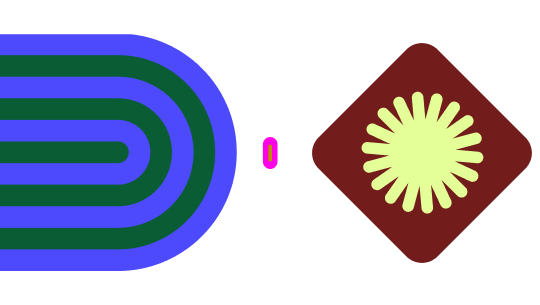
Collaborate with a digital whiteboard
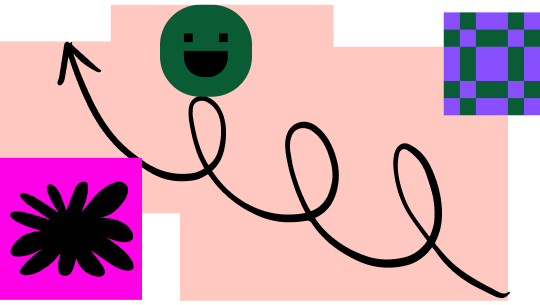
Translate designs into code
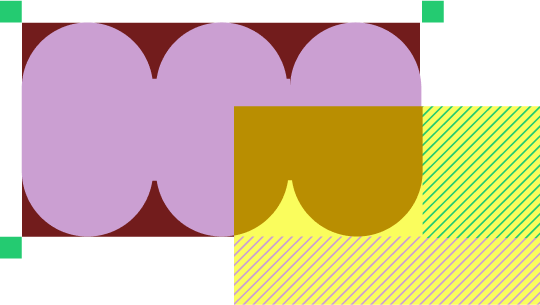
Figma Slides
Co-create presentations
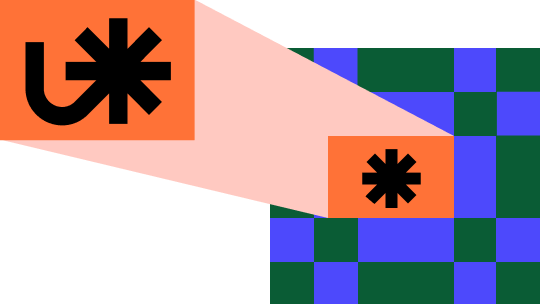
Explore all Figma AI features
Get the desktop, mobile, and font installer apps
See the latest features and releases
- Design systems
- Prototyping
- Wireframing
- Online whiteboard
- Team meetings
- Strategic planning
- Brainstorming
- Diagramming
- Product development
- Web development
- Design handoff
- Engineering
- Product managers
Organizations
Creator fund
Build and sell what you love
User groups
Join a local Friends of Figma group
Learn best practices at virtual events
Customer stories
Read about leading product teams
Shortcut: The Figma blog
Stories about how products take shape—and shape our world
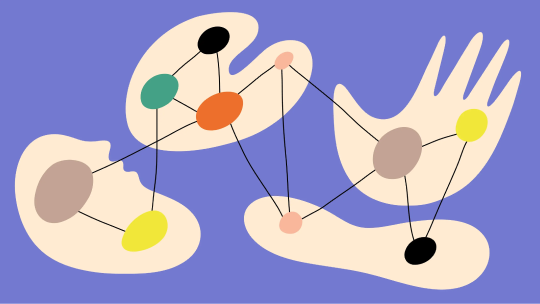
Get started
- Developer docs
- Best practices
- Reports & insights
- Resource library
- Help center
The first presentation tool built for designers and their teammates.
Figma Slides is trusted by the world's leading teams
The power of Figma, made easy for everyone
Backed by our design platform, Figma Slides makes it easier than ever for teams to co-create narratives, engage their audience, and craft impressive slide decks.
Design your way: simple or pro
Land in a simple, yet powerful interface. And—with a quick toggle over to Design Mode—access design favorites like Auto Layout, Advanced Properties, and shared Libraries.
Keep it engaging with live slides
Encourage two-way conversations and drive alignment with Live Polls, Alignment Scales, and Voting. Plus, you can even embed live prototypes to share design interactivity.
Bring all hands on deck
Build on-brand presentations with Templates, Theming, and AI-powered writing tools. Switch between Single Slide and Grid Views to think visually with structure.
Six Figma Slides features we think you’ll love
Showcase interactive designs.
Add playable prototypes to your deck to bring your products to life. And coming soon: add any Live Object to your slides.
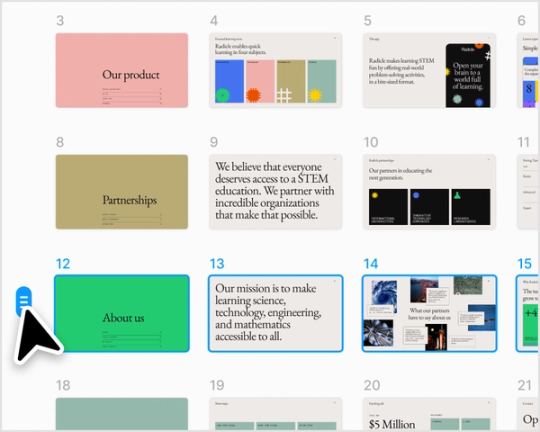
See the big picture with grid view
Zoom out to see your entire presentation from a bird’s eye view. Easily group multiple slides and move sections of your presentation.
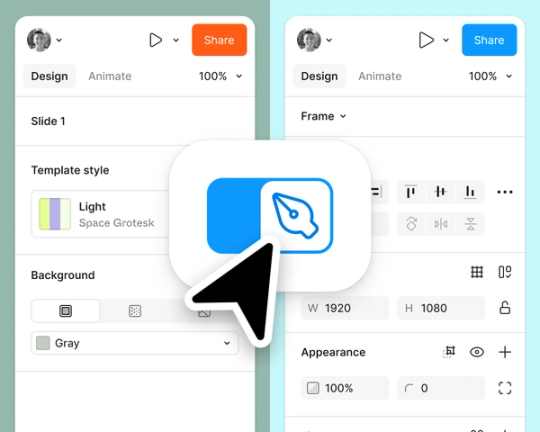
Toggle on Design mode
Toggle on Figma Design tools for easy access to Auto Layout, Advanced Properties, and all of your favorite design features.
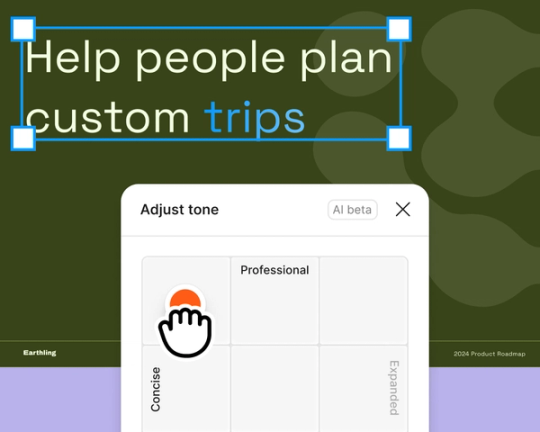
Fine tune copy in minutes with AI
Easily dial up the tone of your text to be shorter or longer, more professional or more casual.
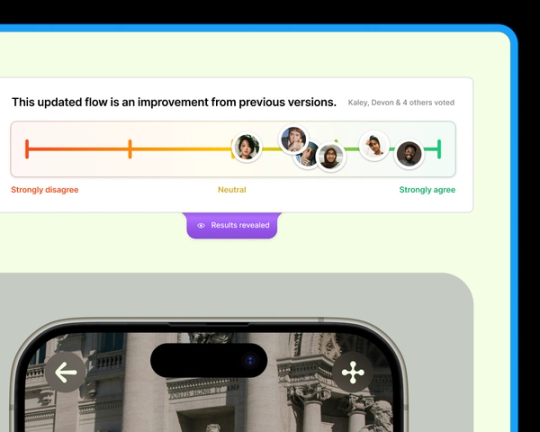
Slide into alignment with your team
Tease out misalignment with the Alignment Scale. Quickly find out where you’re good to go, and where you need to do more digging.
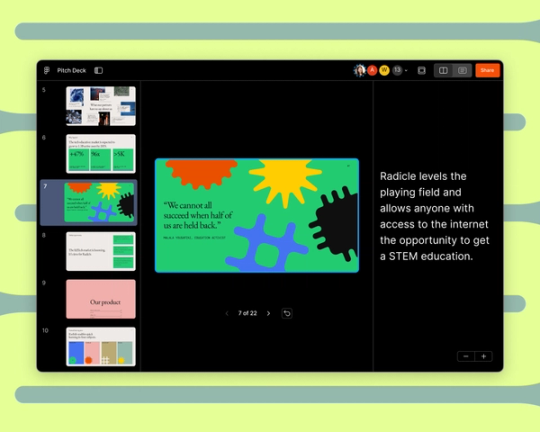
Present confidently
See your presenter notes and preview the next slide—all within Presenter View. A tiny step toward getting rid of “ummms...” forever.
Get started with a stunning template
No matter what kind of presentation you’re gearing up for, we have a high-quality slide templates to help you get started.
Explore all templates
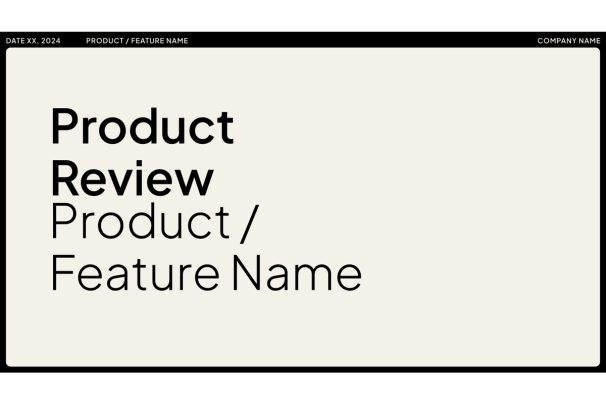
Product review
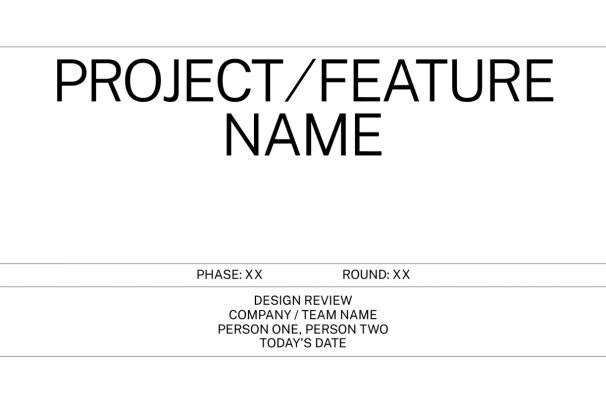
Design review
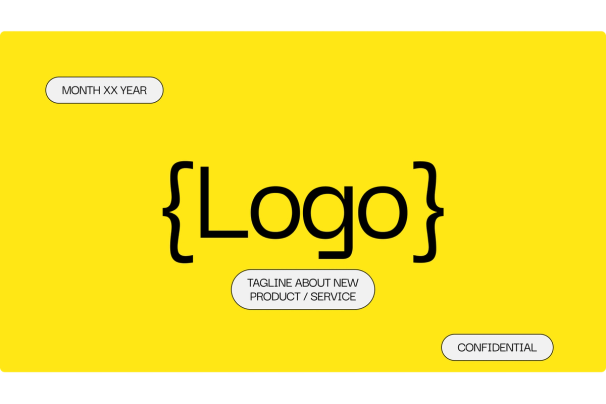
Startup pitch
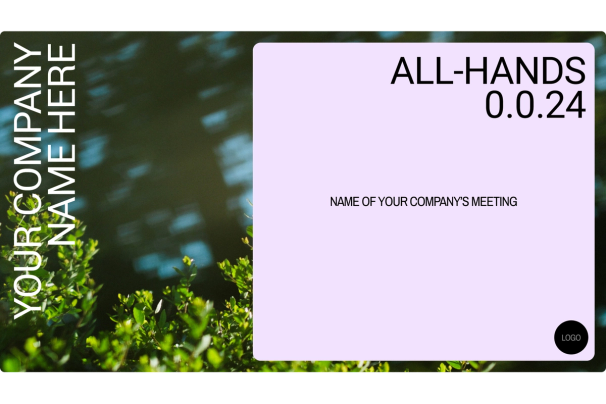
All hands meeting
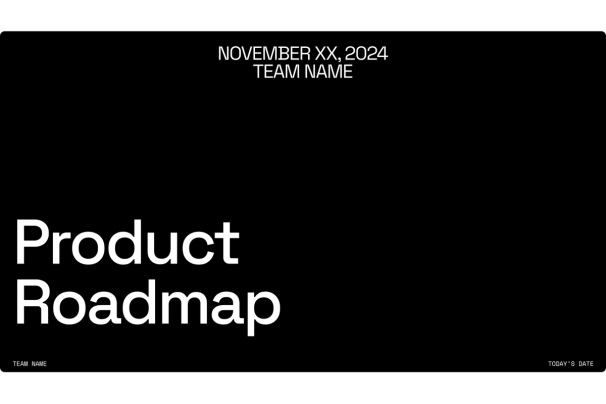
Product roadmap
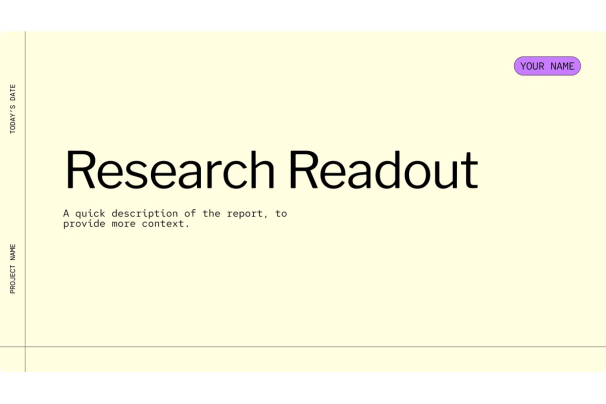
Research readout
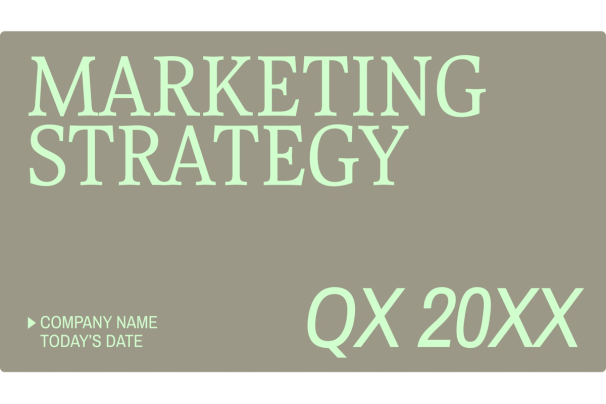
Marketing strategy
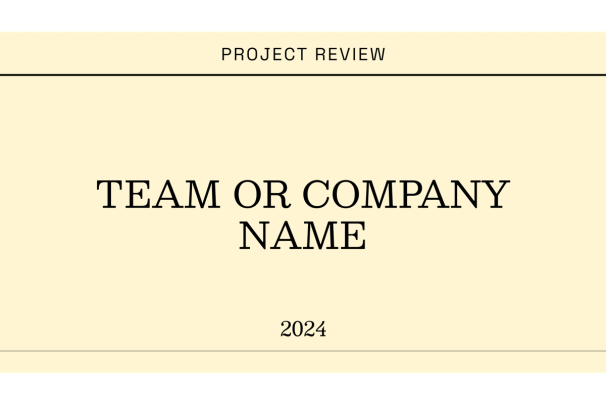
Project review
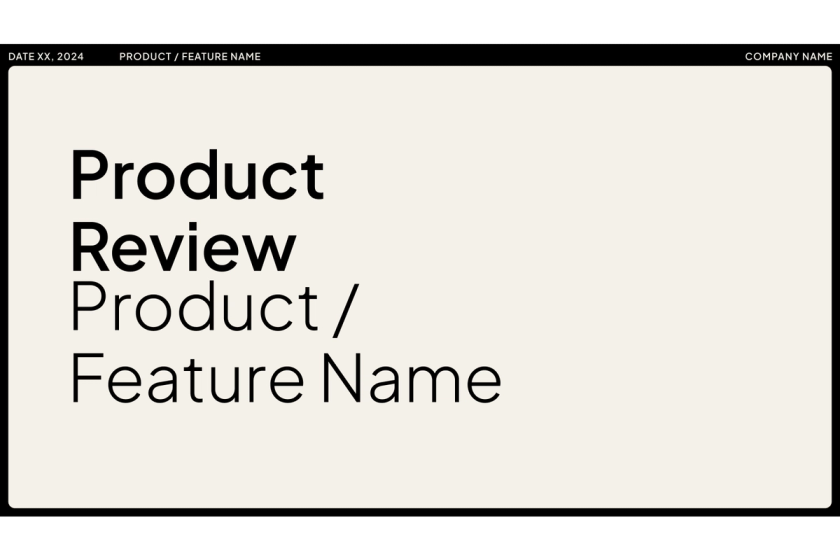
Figma Slides empowers anyone on the team to create beautiful, effective presentations.
Charmaine Lee Product Manager, Snap
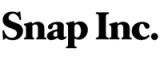
Looking for more on Figma Slides? We’ve got you.
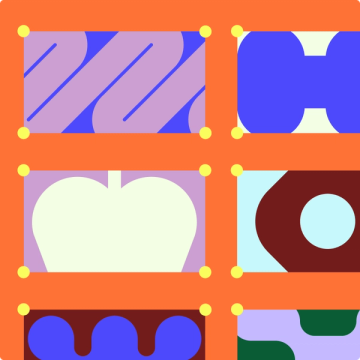
Stack the deck with Figma Slides
For presentations that actually move the needle, our new slide tool combines the power and precision of Figma with the collaborative spirit of FigJam.
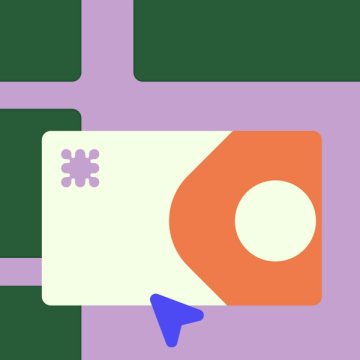
Getting started with Figma Slides
Figma Slides is built for everyone. Not sure where to start? Here’s a helpful video tutorial to get you going.
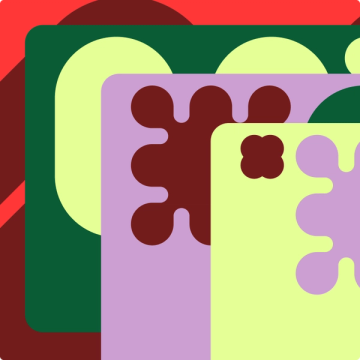
Explore community presentation templates
Discover and use presentation templates crafted by the best and brightest in our Figma community.
Like what you're reading?
Funny presentation topics to liven up your next get-together
Get your team on prezi – watch this on demand video.
Anete Ezera July 08, 2024
Looking for a way to add humor to your upcoming presentation? Be it a virtual meetup or an in-person get-together, we present you with a great list of funny presentation topics that’ll entertain your audience. And how should you best deliver these funny presentation topics other than through Prezi? Prezi breathes life into your presentations and makes them unforgettable experiences.

Funny presentation topics to try
Without further ado, let’s explore some funny presentation topics that’ll have your audience hooked from the start.
1. The history of the ugly Christmas sweater
Dive into the origins of this festive fashion faux pas and showcase some of the most outrageous designs ever created. Use Prezi’s zoom feature to highlight intricate sweater details and add hilarious commentary.
2. Why cats are secretly planning to take over the world
Combine funny cat videos with a mock-serious analysis of feline behavior. Prezi’s video integration will make it easy to include clips and gifs that illustrate your points.
3. The evolution of dance: from disco to TikTok
Create a dynamic timeline that showcases the evolution of dance trends. Use Prezi’s path feature to smoothly transition between eras, and throw in some funny dance fails for good measure.
4. The weirdest food combinations people actually love
Explore the strangest food pairings that people swear by. Use Prezi’s multimedia capabilities to include images, videos, and even recipes for these unusual culinary creations.
5. The art of the perfect selfie
Give a light-hearted tutorial on how to take the ‘perfect’ selfie. Include funny examples of selfies gone wrong and use Prezi’s interactive elements to engage your audience with live polls or quizzes.
6. Conspiracy theories that are so ridiculous they might be true
Delve into some of the most outlandish conspiracy theories, from flat Earth to moon landing hoaxes. You can use Prezi’s storytelling capabilities to build suspense and keep your audience on the edge of their seats.
7. The funniest office pranks
Share stories and images of the best office pranks. You could include how-to guides for harmless pranks and funny anecdotes from real offices.
8. Why dogs are better than humans
Celebrate man’s best friend with a presentation that highlights the many ways dogs outshine humans. Use Prezi’s video feature to include heartwarming and hilarious dog clips.
9. The worst fashion trends of all time
One of the most fun topics to do a presentation on! Take your audience on a journey through the most regrettable fashion choices in history. Prezi’s zoom feature can highlight particularly cringe-worthy details of each trend.
10. How to survive a zombie apocalypse
Provide a funny yet informative guide on surviving a zombie apocalypse. Use Prezi’s interactive path to simulate different scenarios and outcomes based on audience choices.
11. The most bizarre sports from around the world
Uncover some of the strangest sports in the world, like cheese rolling. Use Prezi to integrate videos showing clips of these unusual sports and add some commentary that’ll make your audience laugh.
12. Why we should all be napping more
Make a comical yet convincing argument for the benefits of napping. Include funny anecdotes, scientific facts, and tips on perfecting the art of the nap. Prezi’s interactive elements can engage the audience with quick polls about their napping habits.
13. The world’s worst job interviews
Share stories of the most embarrassing and disastrous job interviews. Use Prezi’s storytelling capabilities to make each story come alive, and include funny tips on what not to do in an interview.
14. The art of awkward small talk
Give a humorous guide on how to navigate awkward small-talk situations. Use Prezi’s interactive elements to engage the audience with role-playing scenarios and tips on improving their small talk skills.
15. The craziest world records
Take a look at some of the most bizarre and funny world records. Show images and videos of these records being set, adding humorous commentary and background stories.
16. The funniest auto-correct fails
Showcase some of the most hilarious auto-correct mistakes that have resulted in awkward and funny text conversations. Use Prezi multimedia features to display screenshots and add your opinions for extra laughs.
17. The most outrageous celebrity tweets
Highlight the funniest and most bizarre tweets from celebrities. Use Prezi’s zoom feature to focus on each tweet and include background stories or your witty interpretations.
18. Pet peeves: the little things that drive us crazy
Compile a list of common pet peeves and present them in a fun way. Use Prezi to engage your audience by having them vote on which pet peeves annoy them the most.
19. Online shopping fails
Look into the funniest and most disastrous online shopping experiences. Use Prezi multimedia features to show photos and videos of items that didn’t quite match their descriptions, adding your own commentary for extra humor.
20. Misheard song lyrics
Present a collection of commonly misheard song lyrics and their funny interpretations. Use Prezi audio features to play snippets of the songs and highlight the misheard versus actual lyrics for a good laugh.

Looking for more topic ideas? Explore hundreds of good presentation topics , a list of engaging 5-minute presentation topics , and PowerPoint night ideas for a fun evening with family and friends.
Give into the unexpected with Prezi
Now that you’ve nailed down your presentation topic, it’s time to consider the format. While the same-old slide deck is always an option, there are even more engaging formats that can take your presentation to the next level. Enter Prezi .
In contrast to conventional slide-based presentations, Prezi presents information in a dynamic and visually striking manner that captures the audience’s attention. Through Prezi, you can zoom into specific details of your content and create engaging paths— not forgetting the ability to integrate multimedia elements that would make any presentation distinctive.
The Prezi difference: engaging and fun
The uniqueness of Prezi is that it enables you to narrate a story rather than merely sharing details. The dynamic open canvas and advanced AI features make it the ideal choice for presenting funny presentation topics in a way that grabs the audience’s attention. No more waving through dreary slides— welcome an interactive and entertaining way to share presentations.
Prezi AI: create presentations fast
Among the many features, Prezi AI stands out in helping you create presentations with little effort and outstanding results. This tool enables you to come up with an artistically appealing presentation within just a few minutes — meaning more time for you to fine-tune your delivery and incorporate those witty elements.
Designing a presentation can be quite time-consuming but not when you’re using Prezi AI. It allows you to focus on amusing your audience with your funny presentation topics since much work has already been done for you by Prezi AI .
Stand-out features of Prezi AI
- Automatic theme design : Prezi AI can quickly generate a visually appealing theme for your presentation based on your content. This feature saves time and ensures a polished look without the need for any manual adjustments.
- Smart layout suggestions : The AI provides intelligent layout recommendations, helping you organize your content effectively. This ensures your presentation is aesthetically pleasing and logically structured for better audience comprehension.
- Text editing assistance : Prezi AI assists in refining your text by offering suggestions for improving clarity, grammar, and overall impact. This feature helps you craft clear and engaging messages, whether you’re presenting a serious sales pitch or a funny presentation topic.
- Content structuring : The AI helps in structuring your presentation by guiding you on how to sequence your slides for maximum engagement. This includes suggesting the best ways to present complex information in an easily digestible format.
- Visual enhancements : Prezi AI can automatically incorporate relevant images, videos, and graphics to improve your presentation, making it more dynamic and animated. This is really useful for funny presentation topics.
- Consistency check : The AI ensures uniformity in fonts, colors, and styles throughout your presentation, giving it a professional and polished look.

Prezi Video: perfect for remote calls
When it comes to modern presentations, virtual meetings have never been more popular. Prezi Video enables you to seamlessly deliver your presentation while on remote calls — allowing you to be visible alongside your content. This transforms the presentation into a dialogue rather than a monotonous monologue. Ultimately, with Prezi Video , your presentation is going to be just as engaging as it would be in person.
Making your presentation a hit
When presenting your funny presentation topics, remember that delivery is key. Here are a few tips to ensure your presentation is a hit:
Know who’s going to be watching
Tailor your fun presentation topics to suit the preferences and sensibilities of your audience. What one group finds humorous, another might not.
Practice your timing
Comedy is all about timing. Practice your presentation to ensure your jokes land well and your transitions are smooth.
Be careful with visuals
Visual aids can enhance your humor but don’t overdo it. Use images, videos, and gifs to complement your points without overwhelming your audience.
Engage with your audience
Ask questions, encourage participation, and use Prezi’s interactive features to keep your audience engaged throughout your presentation.
Prezi examples: Design inspiration for funny presentation topics
We’ve put together some examples from the Prezi library to show you how Prezi can be used for sharing engaging and funny presentation topics.
Cats vs. Dogs
The “Cats vs. Dogs” presentation is a great example of how Prezi can elevate funny presentation topics into an engaging experience. With its bold blue and yellow theme, the presentation visually differentiates between the quirks and qualities of cats and dogs, making it easy to follow and entertaining. It demonstrates perfectly how Prezi can turn traditional presentations into captivating and enjoyable experiences, making the content not just informative but also delightful for viewers.
International Celebration of Ice Cream
This presentation is a delightful example of using Prezi for funny presentation topics. With its fun pink theme and engaging zooming interface, it takes viewers on an entertaining journey through the history of ice cream. The open canvas and zooming through each era create an immersive experience, allowing for a dynamic exploration of fun facts and quirky trivia. This format keeps the audience engaged and amused, turning a simple timeline into a lively and interactive narrative that’s both informative and enjoyable.
2023 Summer Plans
The design of this presentation helps viewers focus on the content, making it easier to pick up on the witty parts. By listing both serious and humorous reasons for taking time off—such as “spend time with my cat” alongside more conventional reasons like “prevent burn-out”—the presentation keeps the tone light-hearted and engaging. The clear layout and effective use of Prezi’s features ensure that the audience can easily follow along and enjoy the playful elements without getting distracted by overly complex visuals. This balance of simplicity and humor makes it a perfect demonstration of how Prezi can enhance the delivery of relatable and funny presentation topics.
Make your funny presentation topics even more exciting with Prezi
Creating a presentation doesn’t have to be a mundane task, especially with Prezi as your presentation tool. Prezi transforms funny presentation topics into vibrant, engaging experiences that’ll leave your friends amazed at your creativity. With Prezi AI , you can create a stunning presentation in minutes, while Prezi Video keeps your audience hooked during virtual meetings. Why settle for conventional presentations when Prezi offers a dynamic and interactive option?
So, next time you come up with a funny presentation topic, try Prezi. Not only will your friends enjoy the humor, but they’ll also remember the unique and lively presentation.

Give your team the tools they need to engage
Like what you’re reading join the mailing list..
- Prezi for Teams
- Top Presentations
- Mission Statement
- Accessibility
- LEO - Dublin City
- Our Services
- Customer Service Charter
- About the Local Enterprise Office Dublin City
- Starting Your Business - Trading less than 18 months
- Growing Your Business - Trading more than 18 months
- Tech Businesses
- Food Businesses
- Craft/Creative Companies
- Consultation Papers
- COVID-19 / Coronavirus
- Prepare for Brexit
- Sample Business Plans
- Dublin Economic Monitor
- Dublin City Libraries - Market Research
- Dublin City Enterprise Guide
- Support Environment for Entrepreneurs
- Press Releases
Get in Touch
Map Location
01 222 5611
- Making It Happen
- Which Support is for you?
- Dublin City Boundaries
- 10 Steps to Starting a Business
- Writing a Business Plan
- Business Plan Template
- Start Your Own Business Course
- Companies Registration Office
- Mentoring & Business Advice
- Management Development Programmes
- Business Advice Clinic Presentation
- Network Events
- Network Awards
- Join the Network
- Other Support Organisations
- Online Bookings
- Start Your Own Business
- Management Development
- Design & Craft
- Food Industry
- Terms & Conditions
- Digital for Business
- Lean for Business
- Green for Business
- Energy Efficiency Grant
- Trading Online Voucher Scheme
- Feasibility Grant
- Business Start Up Grant (Priming)
- Business Expansion Grant
- Grant Eligibility Criteria
- Grant Application - How to Apply
- Microfinance Ireland Business Loans
- Technical Assistance for Micro Exporters (TAME)
- Rersearch, Development, and Innovation (RD&I)
- How to Claim
- Eligible Expenses & Application Process
- Revenue Incentives
- Innovation Vouchers
- Business Angels
- Credit Guarantee Scheme
- Secondary School
- Enterprise Space
- Look for Local
- Why Start a Business in Dublin?
- Enterprise Europe Network
- National Enterprise Awards
- Irelands Best Young Enterpreneurs
- Dublin City Social Enterprise Awards
- National Womens Enterprise Day
- Social Enterprise
- Circular Economy and Sustainability
- Diversity in the Economy
- FOI - Freedom of Information
- Customer Charter
- Terms and Conditions
- LEO National Website

Dublin City
...Let's talk business
- Starting a Business
- Grow your Business
- Types of Grants
- Useful Info
- Other Capital Options
Introduction to PowerPoint and Presentations 23rd July 2024
The session is an introduction to power point, functions, features and how to use the basic tools.
Topics addressed: -
- PowerPoint basic features
- Using text and graphics
- Avoiding death by PowerPoint
- Preparing to present
- Designing slides for impact
- Understanding your audience
- Presentation skills for beginners
By the end of this session participants will have an understanding of PowerPoint, its uses in business and how to plan a short presentation.
Please Note: Zoom link will be sent to participants the day before.
Please Note: €20 Administration Fee is Non Refundable
Booking terms & conditions.
You have sucessfully added an event to your cart
Are you sure you want to remove this event?
Training & Events
Your Bookings
Start or Grow your Business
Training & Events
Financial Supports
Student Enterprise
Enterprise Development
Local Enterprise Office Dublin City
- Civic Offices,
- Block 4, Floor 1
Opening hours
09:00 - 13:00 and 14:00 - 17:00 Monday - Friday.
Closed 13:00 - 14:00 for Lunch
Map Location
© 2023 LEO


IMAGES
VIDEO
COMMENTS
Over 100 free PowerPoint graphics - icons, placeholders, graphics, charts, numbers, steps, arrows, pointers, bullets, and more. Completely free for download.
Wide collection of free PowerPoint templates and Google Slides themes. Download professional diagrams, charts and maps to create attractive presentations.
PowerPoint graphic design is an art. Ultimately, the goal of a presentation is to share information with your audience. Choosing the right PowerPoint graphics is all about supporting your message with the proper illustration or infographic.
1000+ Really Good Powerpoint Graphics for Every Project (Free and Premium) Design plays a great role in creating amazing PowerPoint presentations. No matter how amazing the content and your presenting skills, the way you visualize your concept is equally important when it comes to winning the audience's attention.
Download the Branded Content Minitheme presentation for PowerPoint or Google Slides and start impressing your audience with a creative and original design. Slidesgo templates like this one here offer the possibility to convey a concept, idea or topic in a clear, concise and visual way, by using different graphic resources.... Multi-purpose.
A collection of 35 infographic PowerPoint templates and slides that will help you impress your audience in 2022. Fully editable and free to download.
The only presentation software you'll ever need. Easily create beautiful slides online with free custom presentation templates and a massive media library.
Free PowerPoint templates and Google Slides themes for presentations and more. Original designs, completely customizable and easy to edit. Take your presentations and lessons to the next level with these amazing free templates!
Captivate your audience with our collection of professionally-designed PowerPoint and Google Slides templates. Boost your presentations and make a lasting impression!
Create your next awesome presentation with our stunning slide templates. Completely online and free to personalize.
Presentation graphics are an effective and modern way to add visual interest to your presentation. As well as infographic slide templates, their purpose is to supplement the text, making it easier to understand or more engaging for the audience.
Discover our extensive collection of 505 Graphics & Metaphors templates, specifically designed for PowerPoint and Google Slides presentations. This category is your go-to resource for visually appealing graphics, symbols, and illustrations that help you convey complex ideas and concepts in a simple, digestible manner.
Professional designs and layouts for your presentations Slidesacademy is a large library of free templates for PowerPoint and Google Slides. This collection of templates includes a wide selection of graphics suitable for all types of presentations.
Bring presentations to life with customizable PowerPoint design templates. Whether you're wowing with stats or putting your latest ideas on display, find a PowerPoint template that pops.
We offer the most comprehensive collection of PowerPoint graphics and graphic templates online. Be a superstar by using our graphics for your presentations.
Level up your PowerPoint presentations with infographic design templates. Customize your own infographics right inside your PowerPoint decks to help take your presentations from merely telling to showing your ideas, plans, and successes. Conveying data to your audience is easier than before with these eye-catching templates.
Create your own stunning presentation design for free with Canva's impressively easy to use online presentation maker.
Discover how to improve your presentations with simple yet effective PowerPoint graphics. Don't settle for dull slides and graphics.
Download the Design Inspiration Theme presentation for PowerPoint or Google Slides and start impressing your audience with a creative and original design. Slidesgo templates like this one here offer the possibility to convey a concept, idea or topic in a clear, concise and visual way, by using different graphic resources.... Multi-purpose.
Free, and editable presentation graphics and shapes. Includes PowerPoint and Google Slides.
What is a visual presentation A visual presentation is a communication method that utilizes visual elements such as images, graphics, charts, slides and other visual aids to convey information, ideas or messages to an audience.
Advantages of Using PowerPoint Graphics in Your Presentation A single graphic can take the place of many words which can improve your PowerPoint presentation greatly. For example, to get your audience's attention, instead of a bulleted list or paragraph explaining a process, you can show a photo, an animated video, or infographic instead.
Looking to create a stunning presentation that keeps your audience engaged? You need high-quality business presentation software to take your slides to the next level. Some of the best presentation software include Visme, Haiku Deck, Prezi, Microsoft PowerPoint, Canva and Google Slides.
Few apps make it as easy as PowerPoint to add animations to your slides. Learn how to bring stylish sizzle to your PowerPoint presentation with animations.
A strong presentation is so much more than information pasted onto a series of slides with fancy backgrounds. Whether you're pitching an idea, reporting market research, or sharing something ...
Create custom presentations for any event with Figma Slides. Effortlessly design, customize, and share visually appealing slides to captivate your audience.
I n the digital age, eye-catching designs and stunning presentations are more important than ever. Canva has long been a go-to tool for creating these visuals. However, there's a world of options ...
Visual enhancements: Prezi AI can automatically incorporate relevant images, videos, and graphics to improve your presentation, making it more dynamic and animated. This is really useful for funny presentation topics.
PHIT visitors can use the graphics below to post about and tag PHIT on websites, blogs, and other social media channels. ... Instagram Graphic (1080 x 1080) Presentations and Handouts This presentation handout can be used to share information about the Population Health Information Tool (PHIT) Program. Presentation Handout (.pdf file) Contact ...
Using text and graphics; Avoiding death by PowerPoint; Preparing to present; Designing slides for impact; Understanding your audience; Presentation skills for beginners; By the end of this session participants will have an understanding of PowerPoint, its uses in business and how to plan a short presentation.