Essay Rewriter Tool for Students
The Essay Rewriter tool is easy to use. Follow these steps to obtain a perfectly paraphrased text.
- Copy the original that you need to rewrite.
- Paste it into the tool, checking if the text length doesn’t exceed the limit.
- Select the required paraphrasing rate.
- Press the “Rewrite” button.
- Copy the result for further use.
Wondering how to avoid plagiarism in a paper or article? You are welcome to use the essay rewriter tool above. It was designed for academic purposes. Easily paraphrase texts in no time!
- ✅ The Benefits of the Tool
- ✍️ Avoiding Plagiarism with a Rewriter

🆚 Quoting vs. Rewriting vs. Plagiarism
🔗 references, ✅ essay rewriter: 5 key benefits.
- It helps to avoid plagiarism. Not all plagiarism happens intendedly. Essay Rewriter eliminates the human factor in paraphrasing. It provides you with a text that contains a preset quantity of original words.
- It is specially designed for students. The rephrasing is neither too academic nor conversational. The style of the resulting text perfectly fits all educational requirements.
- It is simple to use. It would be strange to waste your time exploring a tool that should save it. Essay Rewriter is intuitively clear. You can open the web page and use it straight away.
- It has an adjustable percentage of paraphrased words. Sometimes you need to preserve some part of the original. Try various rates to choose the best result.
- It is equally functional on computers and mobile devices. You can use the tool at home or college from your smartphone. All the features will be available in the mobile version.
✍️ Rewriter Tool: An Easy Way to Avoid Plagiarism
Want to know when rewriting means plagiarizing?
It is easy.
When you use someone else’s intellectual property, pretending it’s your own, you plagiarize. When you reword a text that another person wrote without referencing the original, it is plagiarism.
Unfortunately, even if you unwillingly copy someone’s text, it is also punishable . The consequences range from lowered marks and reprimanding to expulsion from the educational institution or research community. Nobody likes plagiarizers. People perceive them as thieves.
Still, every researcher resorts to paraphrasing. What is the recipe for the balance between rewriting and plagiarism? The short answer is, always mention the original . There are more nuances, like retelling the text with your own words rather than using synonyms here and there. But whichever method or app you use, give credit to the author.
When you wish to use someone else’s words as a part of your writing, you insert a quote . In this case, you are supposed to enclose the phrase or sentence in quotation marks to signal that you are quoting. After that, include a citation with page number and author’s name.
When should you quote?
There is a general rule that if more than four words in a row match the source, you should enclose them in quotation marks.
But if the sentence or paragraph you wish to use is too long, it is better to paraphrase it. In such a case, quotation marks are unnecessary. Still, paraphrases also require citations at the end of the rewritten text and in the list of references. Make sure to modify the words and their order to avoid plagiarism.
You can consult the examples of quoting, rewriting, and plagiarism examples below. Compare them to find out the difference and never have problems using someone else’s text in your research article or essay.
Quoting: Example
The quote from a book by Oliver Sacks below contains quotation marks and a reference to the original according to APA citation style.
“The scientific study of the relationship between brain and mind began in 1861, when Broca, in France, found that specific difficulties in the expressive use of speech, aphasia, consistently followed damage to a particular portion of the left hemisphere of the brain. This opened the way to cerebral neurology, which made it possible, over the decades, to ‘map’ the human brain, ascribing specific powers — linguistic, intellectual, perceptual, etc. — to equally specific ‘centers’ in the brain. Toward the end of the century it became evident to more acute observers that this sort of mapping was too simple, that all mental performances had an intricate internal structure, and must have an equally complex physiological basis.” (Sacks, 1998, p. 5)
Rewriting: Example
The rewriting sample below contains all the essential features. All the grammatical structures of the sentences have been modified. Most words have been replaced with synonyms, and most importantly, it contains a reference to the original . You can use this example as a good one.
In “The Man Who Mistook His Wife for a Hat: And Other Clinical Tales,” Sacks (1998) describes the beginning of the research on brain and mind. In particular, Broca was the first to discover the relationship between aphasia and the damaged section of the left hemisphere. This finding started a breakthrough in cerebral neurology. In some decades, people described the brain’s structure with respect to its functions and the centers responsible for them. Later, researchers found that this approach overly simplified mental processes. On the contrary, the human brain has a complicated psychological structure, and its functioning is much more intricate.
Plagiarism: Example
This plagiarism sample does not change the sentence structure and frequently uses the same word order. Deleting the subordinate parts of sentences and changing some words with synonyms does not suffice for a good rewriting. Plagiarism checkers will recognize this passage as the original . But if your poor rewriting is revealed, you will be punished. Its main drawback is the absence of credit to the original.
The study of the brain and mind began in 1861 when Broca found that specific difficulties in the expressive use of speech usually followed damage to the left hemisphere of the brain. This gave impetus to the development of cerebral neurology, which made it possible to ‘map’ the human brain. Scientists ascribed specific powers — intellectual, linguistic, perceptual, etc. — to some particular areas in the brain. At the end of the century, it became evident that such mapping was too simple. Therefore, all mental activities had a complicated internal structure, and they must have an equally intricate physiological basis.
Hope the tips and examples above are useful for you. By the way, summarizing the sources you use is another way to avoid plagiarism – in case you mention the author, of course. If you need to summarize anything, use our free tool !
❓ Essay Rewriter Tool: FAQ
Rewrite means paraphrasing the original writing to obtain a new text. The level of plagiarism defines the quality of rewriting, i.e., the lower, the better. Currently, there are hundreds of free online rewriting tools, including Essay Rewriter, that can transform any text into an original with zero plagiarism.
- Read the source, making notes of the essentials.
- Start each sentence from a different point, as compared to the original.
- Rewrite only the most significant parts, leaving out the less critical ones.
- Skip all the previous issues and automatize the process with Essay Rewriter.
Essay Rewriter is the best online tool to rewrite an article. It allows choosing the paraphrasing level, depending on your needs. The entire process requires a couple of clicks. Its primary benefit is that it is absolutely free and simple to use.
Article rewriting is legal as long as you include a proper reference to the source and paraphrase it sufficiently to look original. Otherwise, the copyright holder may reveal your infringement. It can entail legal, financial, or reputational consequences. But the use of shared knowledge does not require any credit to the original. For example, the names of capitals, presidents, or nationalities are common knowledge.
Updated: Oct 25th, 2023
- 6 Ways to Rewrite Someone Else's Short Story - wikiHow
- How to Avoid Plagiarism: 5 Easy Methods | Grammarly
- Plagiarism | University of Oxford
- Quoting and Paraphrasing - UW-Madison Writing Center
- Paraphrase: Write It in Your Own Words - Purdue OWL
- Free Essays
- Writing Tools
- Lit. Guides
- Donate a Paper
- Referencing Guides
- Free Textbooks
- Tongue Twisters
- Job Openings
- Expert Application
- Video Contest
- Writing Scholarship
- Discount Codes
- IvyPanda Shop
- Terms and Conditions
- Privacy Policy
- Cookies Policy
- Copyright Principles
- DMCA Request
- Service Notice
The tool on this page will come in handy to those who need to rephrase their text but don’t want to waste too much time doing it. Expressing the same thoughts using different wording shouldn’t be a chore. That’s why we designed the instrument that makes the whole process a lot quicker and easier.
Essay Rewriter
Reword essay easily to avoid plagiarism. free and easy to use.
Still not satisfied?
Hire a professional editor to rewrite your essay.
How to use the essay rewriter tool:
- Paste the text you need to be reworded in the box and click the “rewrite” button.
- You will see a series of highlighted words in your text. Click on each to view a list of prospective synonyms with which to replace said words.
- Replace the original word with the synonym of your choice by clicking on it.
- Once you have changed all the words from the original text you deem necessary, click “finish.”
- If you are satisfied with the results, copy and paste the text to your desired location.
- If you think more changes are necessary at this point, click “retry” to start again, or the “rewrite another text” button to repeat the process on a new text you need to be reworded.
(Votes: 29 )
How to avoid plagiarism?
Proper citation style.
Avoid plagiarism by always listing the source and formatting it correctly when you are note-taking. Take care of the proper formatting and citation style when using content from outside sources.
Write on your own
Avoid borrowing and overusing large pieces of the content from outside sources, especially Wikipedia. Write your own thoughts and use sources only to support your opinion (remember to cite it though!).
Rewriting Service
PapersOwl Expert can rewrite up to 75% of your content, and edit and proofread your paper to make it plagiarism free and ready to use.
Editing Service
PapersOwl expert can edit up to 50% of your content, proofread and polish your paper to make it plagiarism free and ready to use.
Writing Service
PapersOwl expert can rewrite your paper from scratch according to instructions and guidelines and make it plagiarism free and ready to use.
Suits your similarity index. Consider using it!
How does an essay rewriter work?
- Copy the text you want to rewrite or type it in manually. When you click the button, artificial intelligence will identify the word strings in the paper for you. The outcome will be shown on your screen immediately.
- Click on any of the words to get a list of possible synonyms. You may substitute the original phrase with a synonym of your choice.
- Click on the finish button as soon as you are ready with editing. At the end, you may verify the essay for plagiarism for free. To begin rewording a new paper, click the paraphrase button.
- The final stage is completely optional. If you are having trouble with the rewrite or do not like the final version, you may get professional writing get from specialists.
Polish your paper and get rid of plagiarism!
- Reliable Editors
- Any Field of Study
- Fair Prices
Essay Rewriter is rated 4.9 /5 based on 435 user reviews.
Want your voice to count in? Send us your review with all the details.
Our essay rewriter is a revolutionary tool designed to help you refine your essay. It can process any content type. Developed by professionals, it delivers results in a matter of seconds providing a 100% original essay. Check out the further benefits:
You don’t have to pay a cent to get your improved paper. Simply upload your essay and enjoy the outcome in just a few seconds!
Click on the Rewrite button and wait… well, you don’t have to wait. Your essay will be processed super fast demonstrating to you all the growth points. You will proceed fast to obtaining a refined essay.
We know the value of authentic texts and did our best to present an instrument that would generate original papers. Whatever the type of your content, our rewriter analyzes the text and optimizes it so that you end up with a unique paper.
A tool that inspires the writer… Sounds like magic, and it actually is to an extent. Whenever you feel burned out, lacking desire, or just spent, try using our rewriter. It surely will highlight ideas making your essay play out in fresh colours.
Free Tools for Writing
Contact our Support Team. We’ll take care of you!
- [email protected]
- Call +1 (343) 222-4444
- Contact support

How to Rewrite an Essay in Your Own Words?
How many essays can i paraphrase with this tool for free, who can rewrite my essay, is essay rewriter legal.
We use cookies to give you the best experience possible. By continuing we’ll assume you board with our cookie policy.
Free Paraphrasing Tool to Avoid Plagiarism

You've finished your essay, but are worried about plagiarism? We’ve got good news for you. Our free online paraphrasing tool is here to rewrite your texts. Be sure never to be accused of plagiarizing!
In this article, you’ll find:
- The paraphrasing tool;
- Ways to steer clear of plagiarism;
- All you need to know about sentence rewriting;
- Answers to frequently asked questions about this topic.

- What Is a Paraphrasing Tool?
- How to Use the Rewording Tool
- What Makes Our Online Rephrasing Tool Handy?
- How to Reword a Sentence
- How to Reword a Quote
✅ What Is a Paraphrasing Tool?
To paraphrase means to present an idea in different words. A big part of this technique is consulting a thesaurus for synonyms. Luckily, you can put the dull dictionary aside and let the plagiarism changer do the job for you.
When writing a paper, make sure you properly cite all your sources. Also, keep your content unique. Failing to do this will result in plagiarism.
Cue the rephrasing generator. This quick machine:
- Provides alternative word suggestions;
- Replaces any part of speech with synonyms;
- Keeps your intended meaning;
- Guarantees plagiarism-free results.
🖥️ How to Use the Rewording Tool
With our free paraphrasing tool, you can rewrite a text in your own words in a matter of seconds. In this step-by-step guide, you’ll find everything you need to do:
- Open the website and paste your document into the box.
- Click “paraphrase my text.”
- Pick the synonyms you like.
- You’re done! Now you can copy your paraphrased text.
- Be sure to do a plagiarism check. For example, the online writing tool Grammarly has a professional plagiarism checker.
👍 What Makes Our Online Word Changer Handy?
Now that you know how our tool rephrases your sentences, you’re probably wondering why you need it. Here are its benefits;
- Unlike expensive software with the same purpose, it’s free and always available .
- It offers various synonyms to choose from , saving you time, and ensuring that your text still makes sense.
- Rephrasing helps avoid plagiarism .
- The generator can also assist you in creating summaries .
We’ve got your back, but it’s good to know how to stay away from trouble by yourself. Read on to get acquainted with various rewriting strategies.
✏️ How to Rephrase: Strategies to Avoid Plagiarism
Plagiarism is the act of stealing someone’s intellectual property. It can be deliberate but often happens unintentionally. In academia, this mostly means taking someone’s idea and not crediting the source. But don't worry: there are many ways avoid this. Here are the basics:
- Always using a plagiarism checker . This way, you’ll know for sure that what you’ve written is 100% yours.
- Quoting means adopting the original author’s wording directly and putting it in quotation marks. Make sure to resort to direct quoting only if it strengthens your argument, or if the quote is particularly expressive.
- A summary is a shortened version of the source. You don’t paraphrase its entire contents but break it down into the crucial parts.
- Taking notes while reading articles. Try to formulate the central ideas in simple words. This way, you'll automatically have a first draft of what you want to paraphrase.
- Lastly, changing the sentence structure while paraphrasing will help you sound natural.
Keep reading to learn more about rewording sentences and quotes.
📖 How to Reword a Sentence
Paraphrasing is very similar to summarizing. Both are key skills for writers. With these recommendations, you’ll always rewrite correctly and without plagiarizing.
To some terms, such as "globalization," you’ll hardly find alternatives. However, common words can easily be replaced.
Use various conjunctions or break the sentences up.
Replace nouns with verbs, verbs with adjectives, or vice versa.
This includes:
- Switching the voice from passive to active and the other way round.
- Turning clauses into phrases and vice versa, e.g., by omitting or adding pronouns.
This being said, the most effective method to rephrase something is by using all these techniques combined. Here are some examples:
“Categorization has become a major field of study, thanks primarily to the pioneering work of Eleanor Rosch, who made categorization an issue. (Lakoff 1987: 7)”
“Eleanor Rosch, who was the first to point out the importance of categorization, paved the way to make it an important subject. (see Lakoff 1987: 7)”
In this version, you can see multiple strategies at work. The structure is different, and all possible words were substituted. Yet, it still contains the original meaning. That’s precisely what we want!
Let’s have a look at this variant instead:
Paraphrase:
“Categorization is now a major field of study. It can be credited to the pioneering work of Eleanor Rosch, the first person to make categorization an issue.”
While the voice is switched in this paraphrase, it still is too close to the original. It uses the same wording and doesn’t credit the source.
Here’s another example:
“In a rare instance of consensus, linguists agree that grammar is extremely complex and hard to properly describe. (Langacker 2008: 27)”
“Linguists rarely agree with each other, but they all acknowledge that grammar is problematic and that it’s nearly impossible to explain it correctly. (Langacker 2008: 27)”
This version has synonyms and adds an extra preposition. Unfortunately, the alternatives "problematic" and "explain" tamper with the original meaning. Let's see how to paraphrase this paragraph properly:
“While linguists rarely share the same opinions, they all admit that grammar is almost impossible to depict comprehensively due to its intricate nature. (Langacker 2008: 27)”
In this case, the concept stays the same. The phrases are changed; there are a new structure and extra conjunction. Perfect!
💬 How to Reword a Quote
If you want your assignments to sound natural, provide the proper context for your quotes. It includes introducing them with phrases such as according to, in the words of, as defined by . Citing is appropriate, if:
- The wording is especially valuable;
- You need to support a claim;
- You want to debate and analyze the author’s position.
When writing, use a mix of direct quotes and paraphrases with an emphasis on the latter. Once you cite a source, adhere to specific standards. Stick to any one of these styles throughout your entire text:
- An in-text APA style reference can be either narrative , e.g. Zaliznyak & Šmelev, 1997, or parenthetical , e.g. (Zaliznyak & Šmelev, 1997).
- MLA formatting style requires the author’s last name and the page, for example, Clasmeier 37.
- When citing Chicago style , all source data (name, title, publisher, year, page) goes into the footnotes.
We're happy if this article was useful to you. And don't forget: if you want to save yourself some time, try our free paraphrasing tool!
📌 Is Rewording Plagiarism?
📌 how do you rewrite articles in your own words, 📌 can i use the rewriting tool to avoid plagiarism.
Updated: Apr 5th, 2024
🔗 References
- Avoiding Plagiarism: Choosing Whether to Quote or to Paraphrase: Massachusetts Institute of Technology
- Paraphrasing, Summarizing, and Quoting: Australia University
- Quoting, Paraphrasing, & Summarizing: Ashford University
- Paraphrasing: American Psychological Association
- Chicago Quoting and Paraphrasing: Massey University
- MLA In-Text Citations: Purdue University

For full functionality of this site it is necessary to enable JavaScript.
Word Changer [100% Free Essay Rewriter Online]
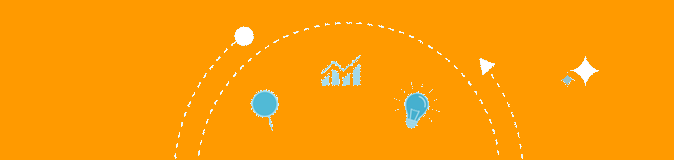
Word Changer
- Duplicate Text
- Rewording Suggestions
Paste (Ctrl + V) your article below then click Submit to watch this article rewriter do it's thing!
Please Wait...
Manage the spinned words as you want..
Everything Done!
About Word Changer
Word Changer is a free online tool by SEO Tools Centre which would help you easily change words for paragraphs, essays, articles or any kind of piece of writing that you want. This tool offers the best content rewording performance that would allow you to paraphrase formal business as well as academic documents with ease.
What is the World’s Best Essay Word Changer?
Expressing an existing idea in a new way can get quite overwhelming sometimes. When rewriting a piece of content, you can always do better by using unique words and structuring your content in a way that feels appealing to the reader.
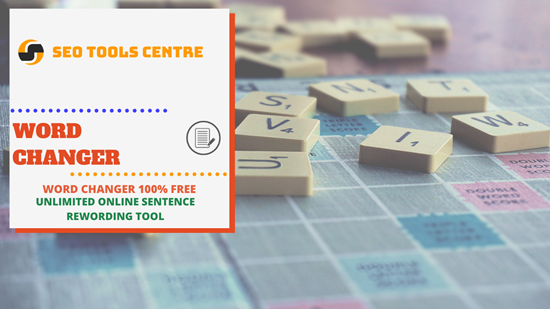
But this also gives rise to a problem. What if you can’t come up with new words to reword the piece of writing? Or worse, what if you have a lot of different synonyms for a word and you can’t get yourself to choose one?
This is where the Word Changer Online comes to rescue!
Through its intelligent design, this software will come up with just the right words for your essay or article that you can use to take the effectiveness of that piece of writing to a whole new level.
This tool carefully analyzes the context of your writing, understands what it is about and then comes up with words and phrases that can be used in the place of the original content.
This tool will prove to be a huge time saver for you, especially when you are on a deadline and you have to reword a lot of content in that limited time.
Paragraph Word Changer That’s Easy to Use
This tool delivers excellent rewording performance, better than most free online paraphrasing tools. And it does it in a more intuitive way than other tools.
You’d find this tool to be simple to use. All the features of this tool are displayed in a clear ways so that even if you are a new users and you’ve never used the article rewriting tool before; this essay changer will make the job entirely easy for you.
Best Tool for Students
Preparing academic documents like essays, thesis, reports and papers is quite challenging. Your entire learning experience as well as your academic future also depends on these documents to some extent. You want to do everything that you can to create the best piece of writing that gets you’re the grade that you want.
Essay Changer Online can prove to be quite useful for students. They can use this tool to learn about different ways they can write the same piece of content. This will get the students to learn about different types of writings and would help them build their writing skills. Not to mention the time students will be saving by rewording documents with this amazingly powerful tool.
Write SEO Friendly Content in a Natural Way
Content is a crucial need for every online business. Written content is what google bases its website ranking on. Coming up with new content is not always easy. And if you are not consistently coming up with new content, your website ranking is bound to go down.
With the essay changer tool, you’d be able to rewrite existing content in the fastest way possible. This tool works a lot like plagiarism remover and allows you to come up with unique content that is SEO friendly as well as feels natural to the reader.
How does this SEOToolsCentre’s Word Reworder Work?
This tool works a lot like an online thesaurus, but the fact that it can reword an entire essay in a short amount of time, and this is what makes it stand out from the rest of the rewording tools online. This tool is powerful and efficient. It understands how natural writing works and it uses the same rewriting tone as used by humans.
This tool is Ai based and it keeps learning new ways to be better. The more you use this tool, the better it would get at rewording the content for you.
How to use SEOToolsCentre’s Word's Changer Tool?
- First, select the words replacer tool https://seotoolscentre.com/word-changer .
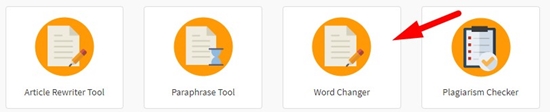
- Copy and paste the text that you want to rewrite in this tool.
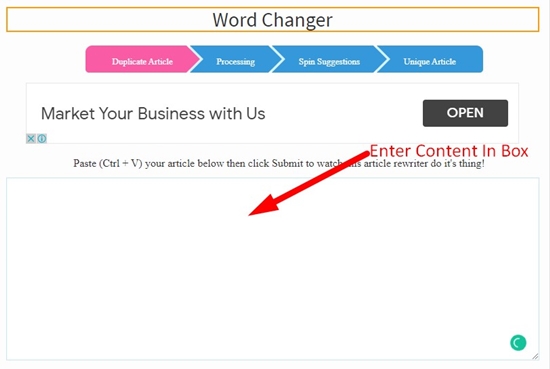
- Select the your required language .
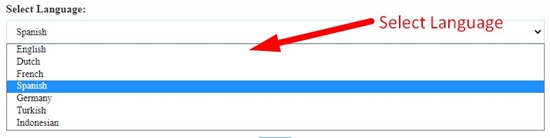
- Hit Enter or click on the given spin button to start processing.

- Wait for a few minutes and replace your favourite suggestions .
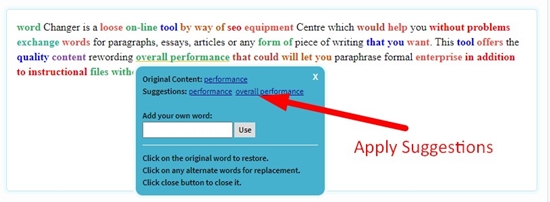
- Copy and use the converted text any way you want or download the text file format.

- You may click the Try New Document to change for the words for another document.

Word Changer Tool Best Features
Free, Fast and Simple Word Changer : This tool delivers super-fast performance in record time. It is faster than most of the free text changer tools that you can find out there. It is simple and comes with easy navigation experience.
Ai Based Writing Assistant : The word changer is Artificial Intelligence based so its paraphrasing performance would be better than most of the tools that you find out there. It would convert and rewrite your essays in a more effective way.
Plagiarism Changer for All Types of Content : You can use this tool to rewrite sentences and remove plagiarism from it. Whether it is web content or an academic piece of writing, this tool will make the process of removing plagiarism simpler and easy for you.
Web App That Works on Cloud Servers : The word changer works in the web browser. It won’t use your local system resources. You are just going to need a web browser like chrome for using this software.
Supported by All Mainstream Web Browsers : This word changer works on all web browsers like Microsoft Edge, Mozilla Firefox, Chrome and so much more. You can even use this rewording tool on your mobile device.
STC Word Changer’s FAQs
What is word changer and how does it work.
A word changer is a paraphrasing tool that allows you to reword a piece of writing with ease. With this tool, the user can rewrite any kind of content that they want. It works like an online thesaurus but can convert large lengths of content easily.
Why use the Word Changer Tool?
When you are having a hard time rewording a piece of writing, add it into this tool and it will take care of the rest. This tool helps students as well as digital marketers come up with fresh and plagiarism free content using an existing piece of writing.
What is the best word changer online?
The Word Changer by SEO Tools Centre is the best tool that you can find for paraphrasing and rewriting essays, articles, reports, thesis etc. This tool is free and works in a fast and efficient way.
How can I reword an academic article into an interesting book?
You can reword an academic article using the free Word Changer by SEO Tools Centre. This tool will maintain the formatting of the content and will help you reword academic article using rich and rare words.
How to change the words in an essay with ease?
You can use this Word Changer tool for changing words in an essay. This tool makes the process of rewriting much easier and simpler for its users.
Best SEO Tools
Best paraphrase tool.
Rewriter Tool
Sentence Rewriter
Backlink Extractor
Best Plagiarism Checker
Social Signal Checker
Backlink Checker Tool
What are you writing about today?
Write better essays, in less time, with your ai writing assistant.
- Features for Creative Writers
- Features for Work
- Features for Higher Education
- Features for Teachers
- Features for Non-Native Speakers
- Learn Blog Grammar Guide Community Events FAQ
- Grammar Guide
Free Informal to Formal Converter
Quickly convert any sentence from informal to formal, or vice versa, using Rephrase, ProWritingAid’s AI sentence rewriter.
Start typing or use
Keep Rephrasing
Get unlimited rephrases on a paid plan or 10 a day for free.
or select a sentence to rephrase
Share every sentence with confidence
Join over 3 million people improving their writing.
I’ve tried every free and paid writing/editing/grammar extension out there, and this by far is the best one my team and I have found. It’s fast, accurate, and really helps improve your writing beyond simple grammar suggestions.
Joel Widmer
ProWritingAid has a Rephrase feature now—I just tried it today, and it helps so much! Like a magic✨ editor!
Julianne Munich
I am continually impressed with the positive input this program offers me every time I sit down to write. My skills have improved immensely since I bought it, and I heartily recommend it to anyone who wants to have more confidence in their own writing.
Ginger Wakem
Convert sentences from informal to formal in just a few clicks
Choose how to rewrite.
Give your writing a more formal or informal tone, try shortening or expanding text, or even add sensory details. You choose how you want to rewrite.
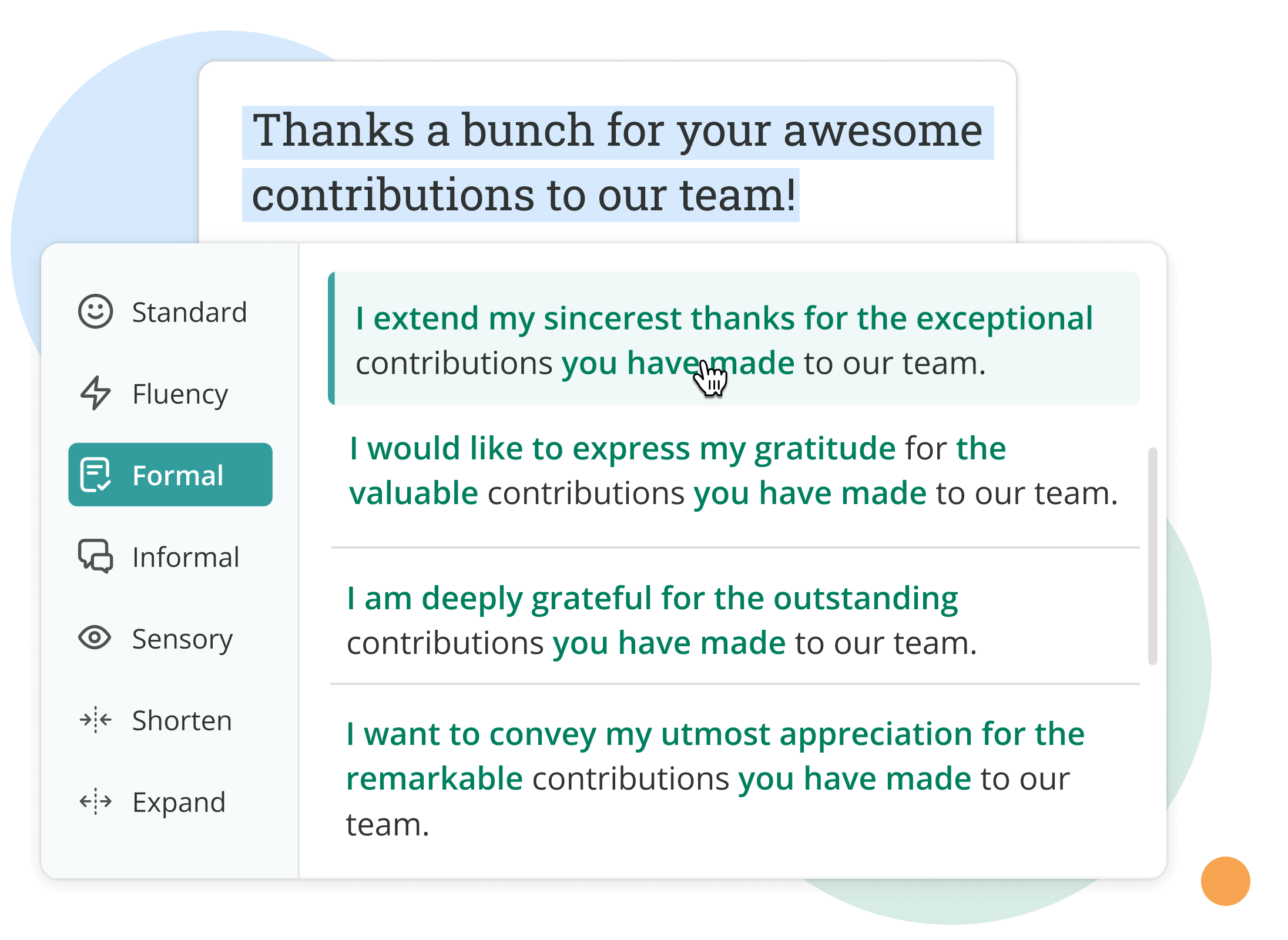
Translate to fluent English
Write in your native language, and use Rephrase to convert your text into fluent English.
Works wherever you do
Rewrite sentences across all the apps you use, whether they’re on desktop or online.
Informal to formal converter FAQs
What is prowritingaid.
ProWritingAid is a comprehensive editing tool that serves as a grammar checker and writing coach. It also has AI capabilities to help you rewrite sentences and overcome writer's block.
Sign up today to get advanced grammar and spelling checks, style suggestions, and access to powerful AI features to make writing a breeze.
Will ProWritingAid write content for me?
ProWritingAid isn't a content generation tool, so it won’t write for you. Instead, it helps you reword sentences without changing the meaning or intent.
Is ProWritingAid free?
In the free plan, you get up to ten rephrases per day, which you need to convert sentences from informal to formal. If you need more rephrases, you can upgrade to a paid plan .
Does ProWritingAid autocorrect?
ProWritingAid offers clever suggestions to help you identify, correct, and improve your writing. However, the choice to accept or ignore these suggestions is entirely yours.
Try our informal to formal converter
Drop us a line or let's stay in touch via :
Bulk Content Generator
Brand Voice
AI Text Editor
Free Sentence Simplifier
Simplify complex text and sentences in seconds. Transform your writing into clear, concise, and engaging content.
AI-Powered Sentence Simplifier
Looking for a tool that can help you generate an entire article that is coherent and contextually relevant? Try our Blog Post Generator to create ready-to-publish content that are already optimized for maximum clarity and engagement.

Your simplified text will appear here...
Sentence Simplifier
In the world of writing, it's crucial to be clear and concise. Being able to explain complicated ideas in simple language is a valuable skill. That's where sentence simplification comes in.
Sentence simplification is the act of making complex sentences easier to understand without changing their meaning. It involves removing unnecessary words, breaking long sentences into shorter ones, and using simpler terms.
The main beneficiaries of this process are readers. A sentence simplifier ensures that readers aren't overwhelmed by complex language. It makes sure that more people can understand the text, regardless of their language skills or knowledge on the topic.
Thanks to technology, we can now use Artificial Intelligence (AI) for this task. AI-powered tools can automatically simplify sentences, making the process faster and more efficient.
The Role of AI in Simplifying Complex Language
AI technology has the power to make complex language easier to understand. With its ability to process large amounts of data quickly, AI can convert dense, technical text into clear, simple language.
How AI Simplifies Complex Language
AI-powered sentence simplification goes beyond just changing words; it focuses on making information easier to access and comprehend across different fields.
Here are some examples of how AI is used to simplify complex language:
1. Education
In the field of education, AI can transform learning materials into more understandable formats. This allows students at various levels to grasp difficult ideas more easily.
- Converting advanced scientific text into simpler language for middle school students
- Simplifying scholarly articles for non-native English speakers
By using AI in this way, education becomes more inclusive and accessible to a wider range of learners.
2. Healthcare
The healthcare industry often uses complicated medical terms that can be overwhelming for patients. AI tools can help bridge this gap by translating complex terminology into everyday language that patients can understand.
This has several benefits:
- Improved patient understanding of their medical condition
- Increased compliance with treatment plans
- Enhanced communication between healthcare providers and patients
Legal documents are notorious for their complex language and structure. This poses a challenge for individuals who are not familiar with legal terminology.
AI can play a crucial role in simplifying legal language by:
- Breaking down complex sentences into simpler ones
- Providing definitions and explanations for legal terms
By making legal information more accessible, AI empowers individuals to better understand their rights and responsibilities.
The Key Benefit: Better Understanding and Accessibility
Across all these examples, one thing remains clear: the main advantage of using AI for sentence simplification is its ability to make information easier to understand and access.
By reducing complexity in language, AI enables more people to:
- Access knowledge from different fields
- Comprehend complex concepts
- Benefit from information that was previously difficult to understand
This has the potential to create a more inclusive society where everyone has equal opportunities to learn and grow.
Junia AI's Sentence Simplifier
Junia AI 's Sentence Simplifier is an advanced tool designed to simplify complex sentences while maintaining their original meaning. It uses algorithms to identify complicated sentence structures and rephrase them in a simpler way.
With Junia AI's Sentence Simplifier, you can:
- Understand complex texts better
- Improve your writing by using clearer sentences
- Save time by simplifying long sentences quickly
Whether you're a student dealing with school papers or a professional reading technical documents, Junia AI's Sentence Simplifier can help you understand and communicate more effectively.
Step-by-Step Process of Sentence Simplification
- Input : You enter a complex sentence into Junia AI's Free Sentence Simplifier .
- Analysis : The tool breaks down the sentence structure and identifies the main points and phrases that convey the essential meaning. This step is crucial because it allows Junia AI to preserve important information in the simplified version.
- Simplification : Using advanced natural language processing (NLP) techniques, the AI rewrites the sentence in simpler language. It considers readability standards and grammar rules to ensure that the output is both easy to read and grammatically correct.
- Output : You receive the simplified sentence that retains the original message but in a more accessible form.
Multi-Language Support for Sentence Simplification
What if your original sentence was in a foreign language? No problem! Junia AI has multi-language support . The platform can understand and simplify sentences from various languages, making it a versatile tool for users around the world.
In essence, Junia AI's Free Sentence Simplifier combines advanced technology with user-friendly design. Its unique ability to make complex sentences easier to understand sets it apart from other tools in the market.
Frequently asked questions
- What is Junia AI's Sentence Simplifier? Junia AI's Sentence Simplifier is an advanced tool designed to simplify complex language using AI technology.
- Is the Text Simplifier free to use? Yes, Junia AI's Text Simplifier is free to use.
Paraphrasing Tool
Paraphrasing Tool in partnership with QuillBot. Paraphrase everywhere with the free Chrome Extension .
Try our other writing services

Avoid plagiarism in your paraphrased text
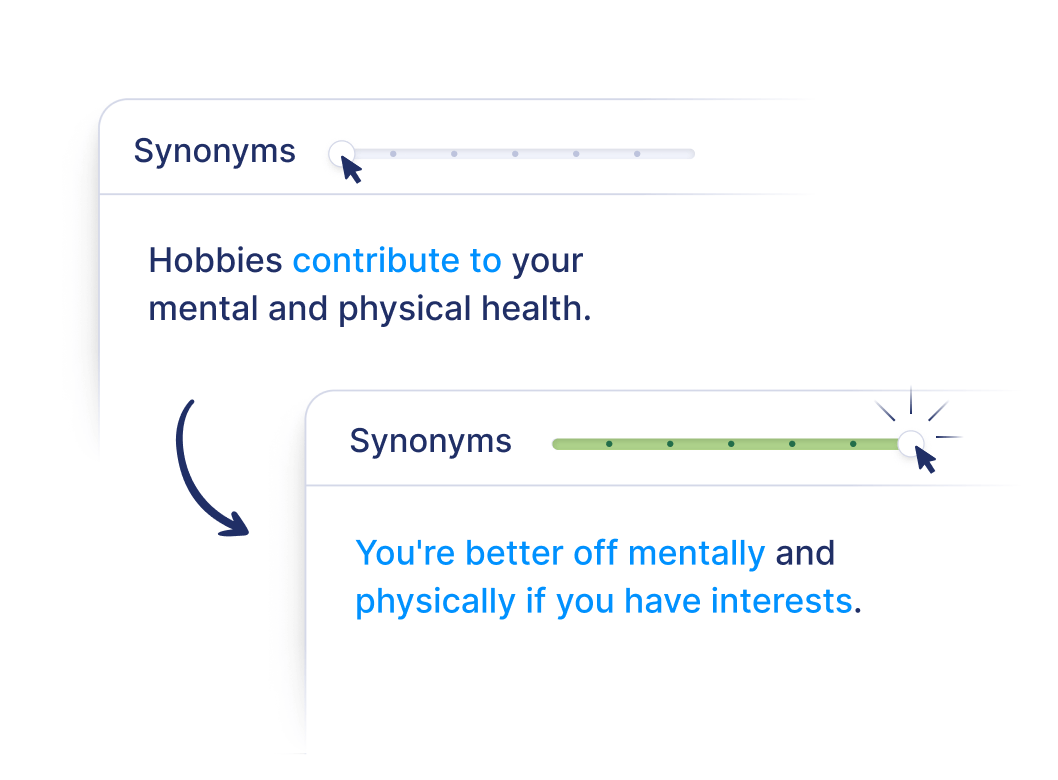
What's a paraphrasing tool?
This AI-powered paraphraser lets you rewrite text in your own words. Use it to paraphrase articles, essays, and other pieces of text. You can also use it to rephrase sentences and find synonyms for individual words. And the best part? It’s all 100% free!
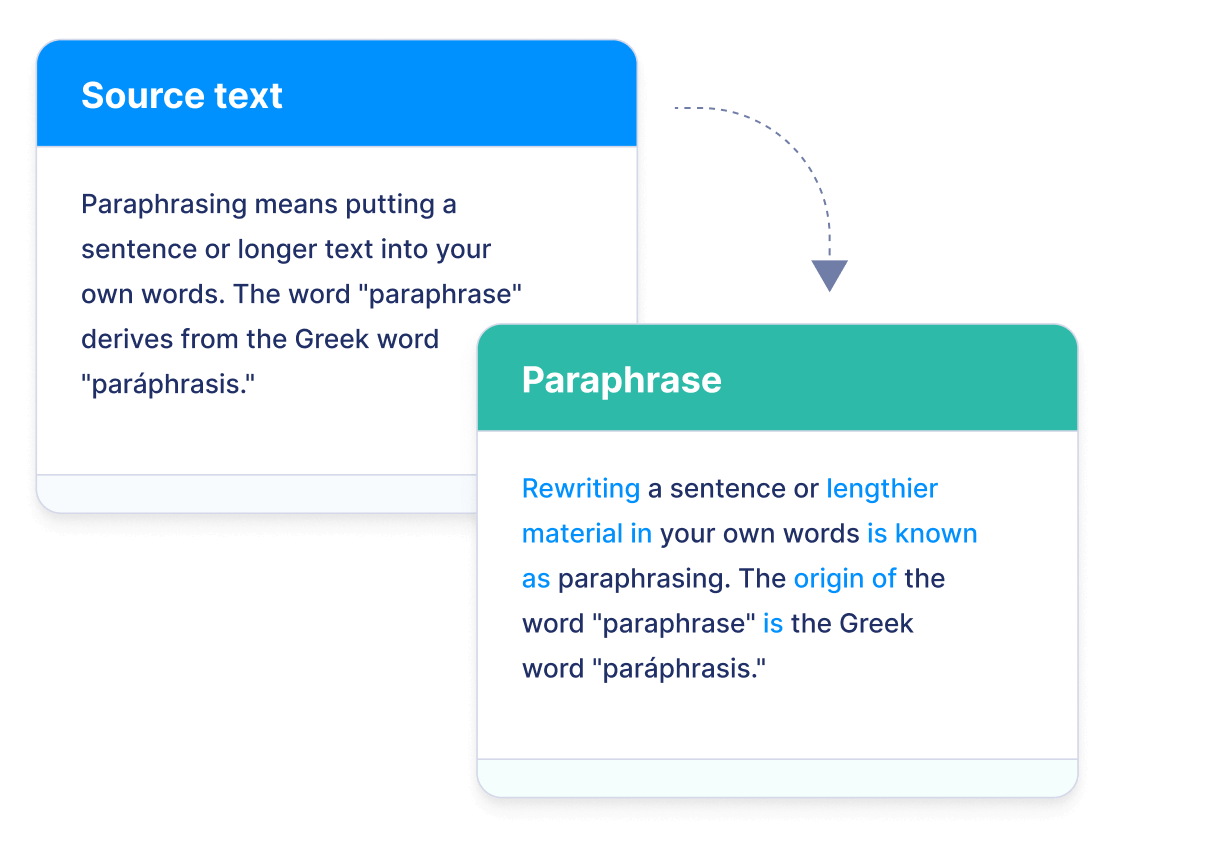
What's paraphrasing?
Paraphrasing involves expressing someone else’s ideas or thoughts in your own words while maintaining the original meaning. Paraphrasing tools can help you quickly reword text by replacing certain words with synonyms or restructuring sentences. They can also make your text more concise, clear, and suitable for a specific audience. Paraphrasing is an essential skill in academic writing and professional communication.
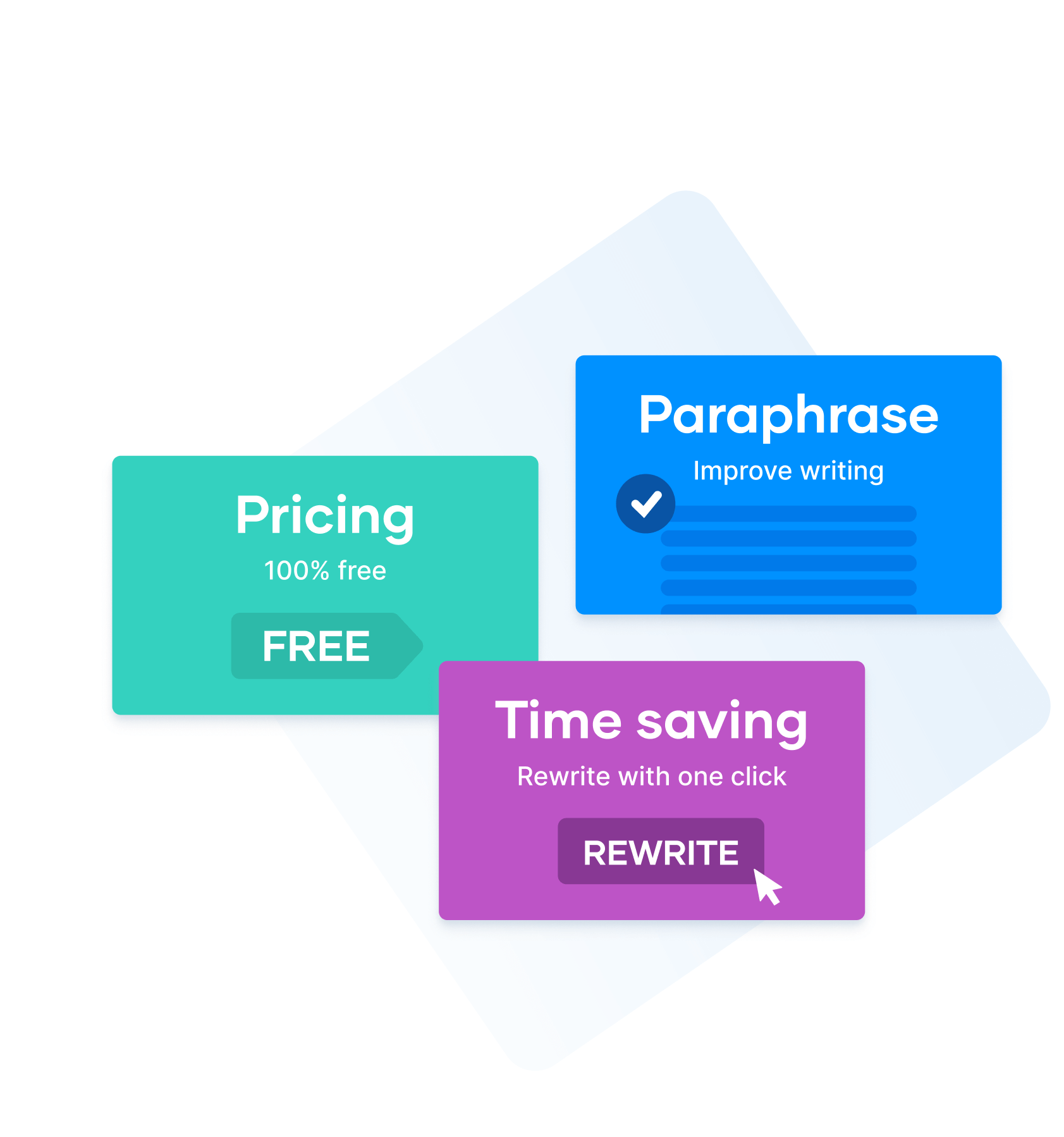
Why use this paraphrasing tool?
- Save time: Gone are the days when you had to reword sentences yourself; now you can rewrite an individual sentence or a complete text with one click.
- Improve your writing: Your writing will always be clear and easy to understand. Automatically ensure consistent language throughout.
- Preserve original meaning: Paraphrase without fear of losing the point of your text.
- No annoying ads: We care about the user experience, so we don’t run any ads.
- Accurate: Reliable and grammatically correct paraphrasing.
- No sign-up required: We don’t need your data for you to use our paraphrasing tool.
- Super simple to use: A simple interface even your grandma could use.
- It’s 100% free: No hidden costs, just unlimited use of a free paraphrasing tool.
People are in love with our paraphrasing tool
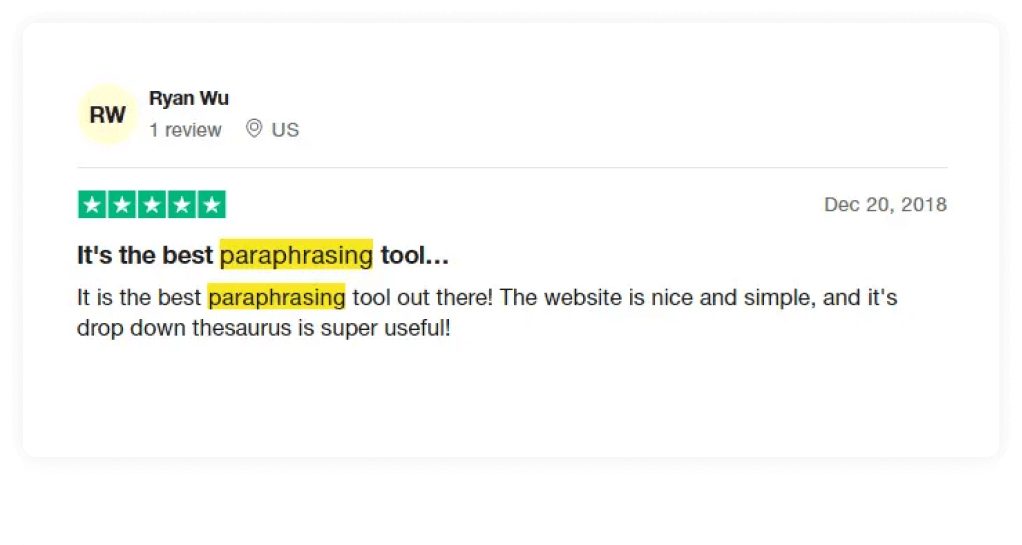
Features of the paraphrasing tool
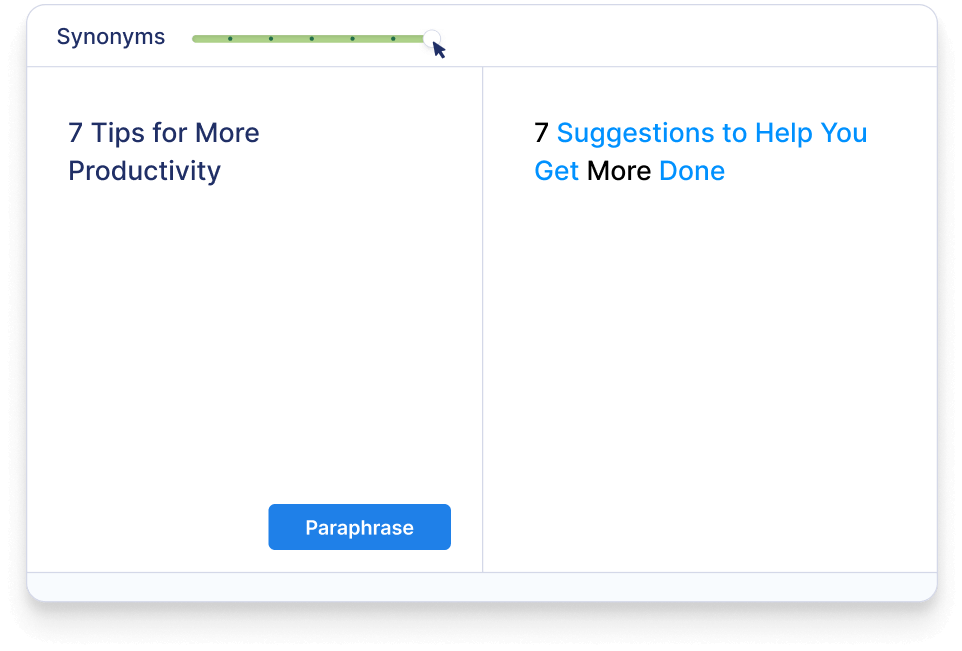

Rephrase individual sentences
With the Scribbr Paraphrasing Tool, you can easily reformulate individual sentences.
- Write varied headlines
- Rephrase the subject line of an email
- Create unique image captions
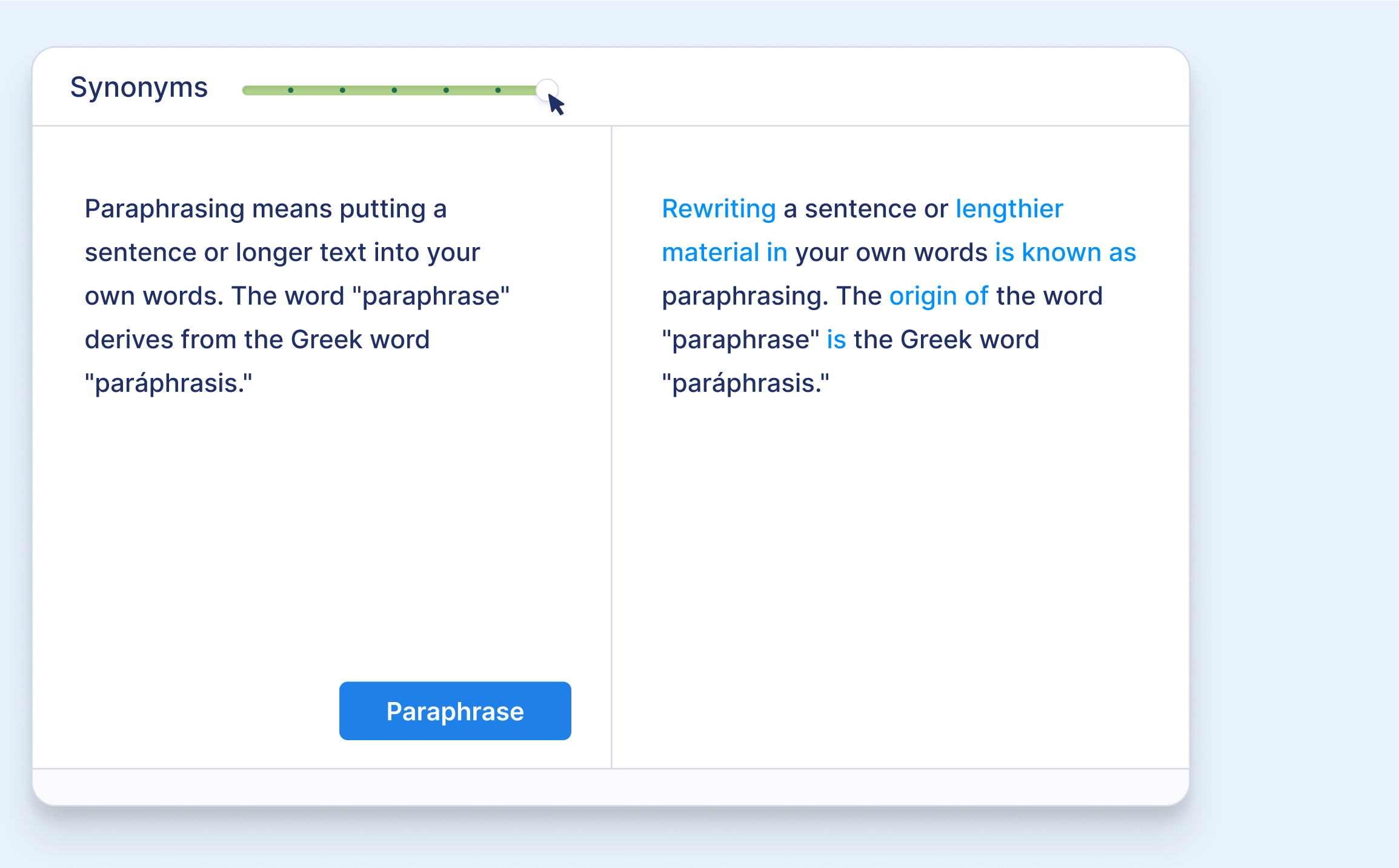
Paraphrase a whole text
Our paraphraser can also help with longer passages (up to 125 words per input). Upload your document or copy your text into the input field.
With one click, you can reformulate the entire text.
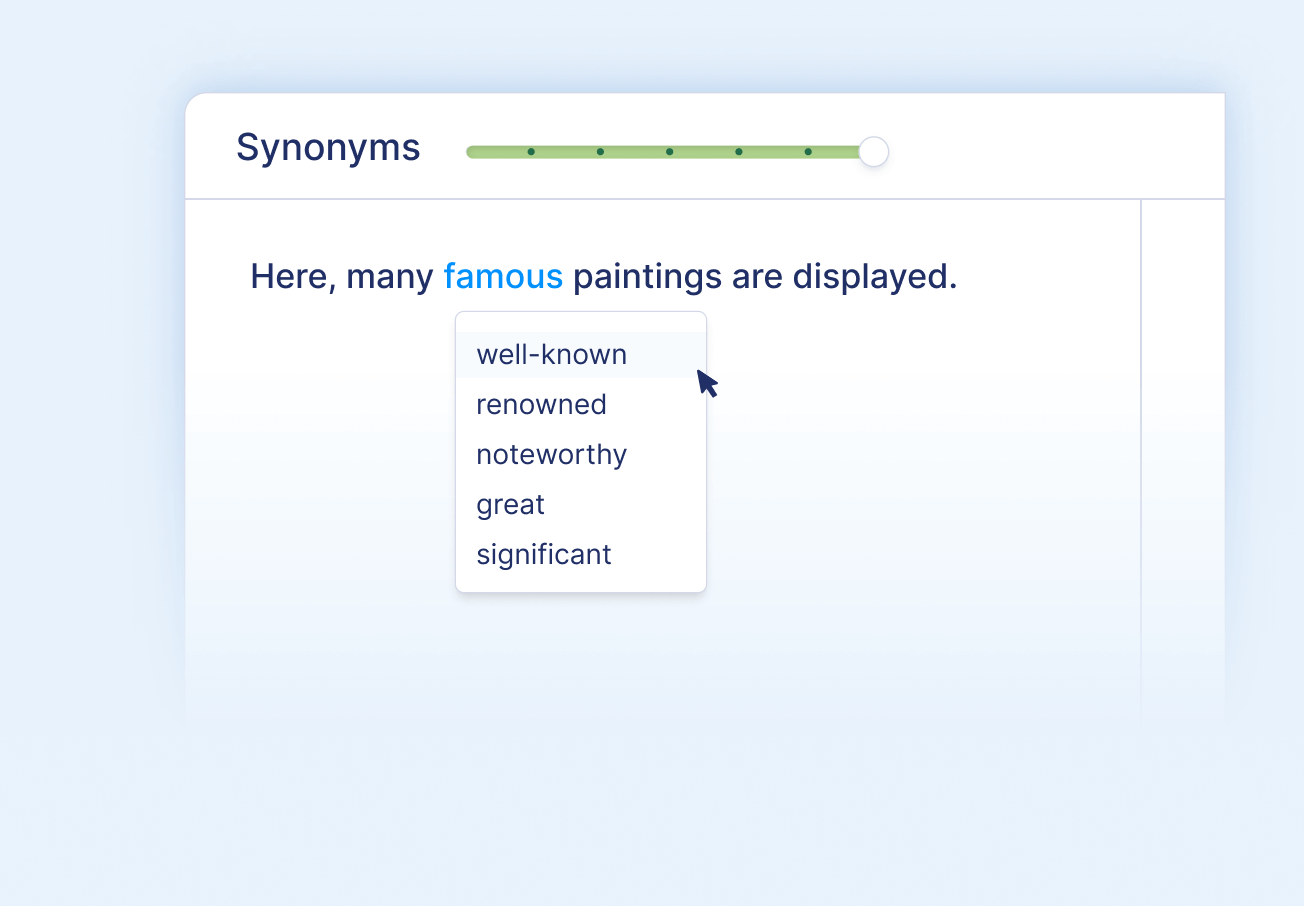
Find synonyms with ease
Simply click on any word to open the interactive thesaurus.
- Choose from a list of suggested synonyms
- Find the synonym with the most appropriate meaning
- Replace the word with a single click
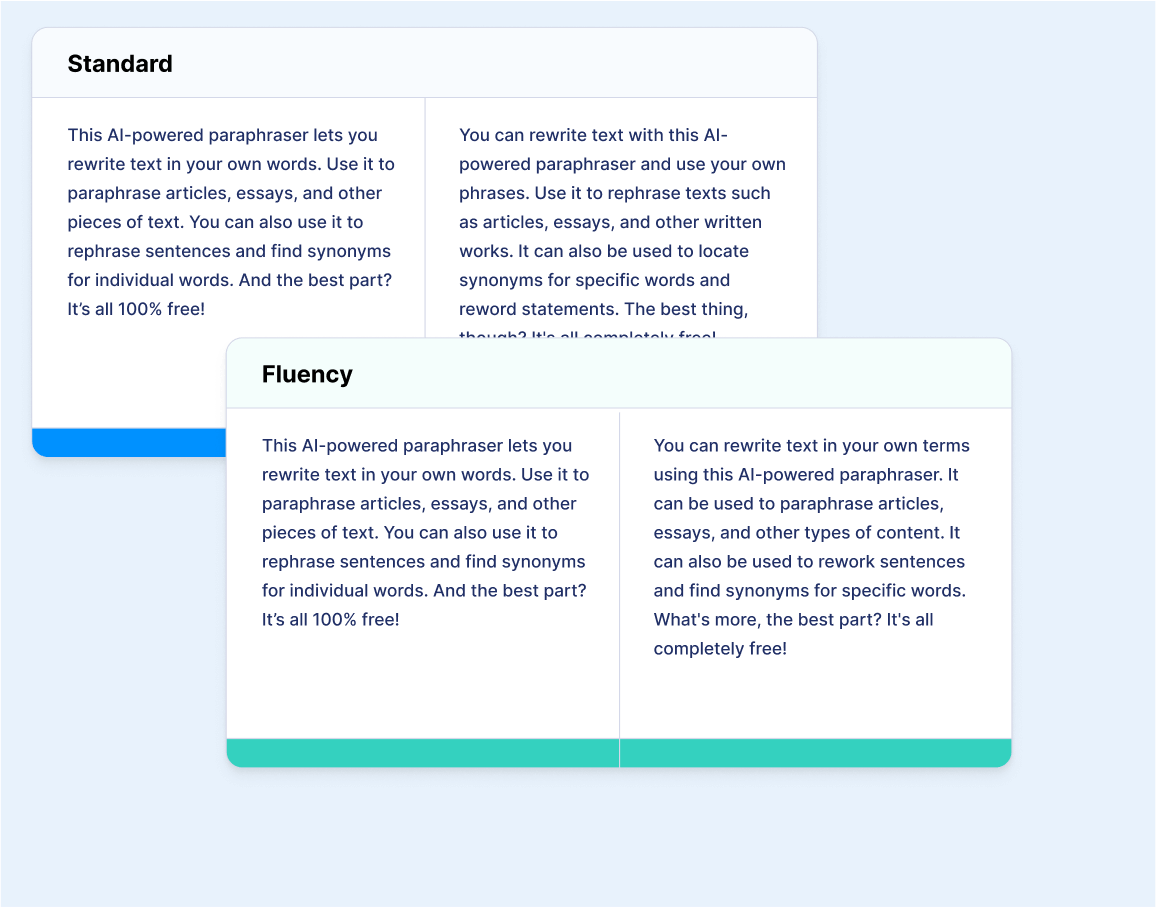
Paraphrase in two ways
- Standard: Offers a compromise between modifying and preserving the meaning of the original text
- Fluency: Improves language and corrects grammatical mistakes
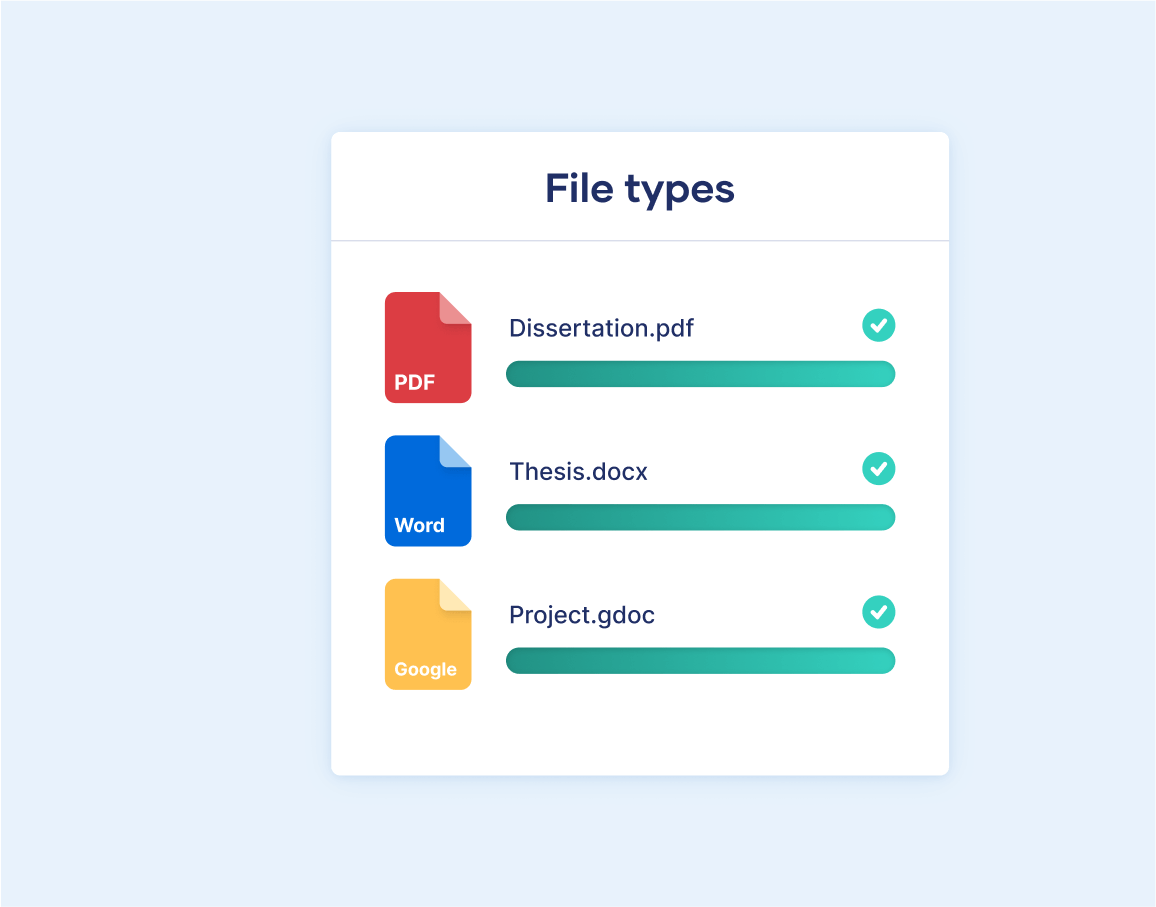
Upload different types of documents
Upload any Microsoft Word document, Google Doc, or PDF into the paraphrasing tool.
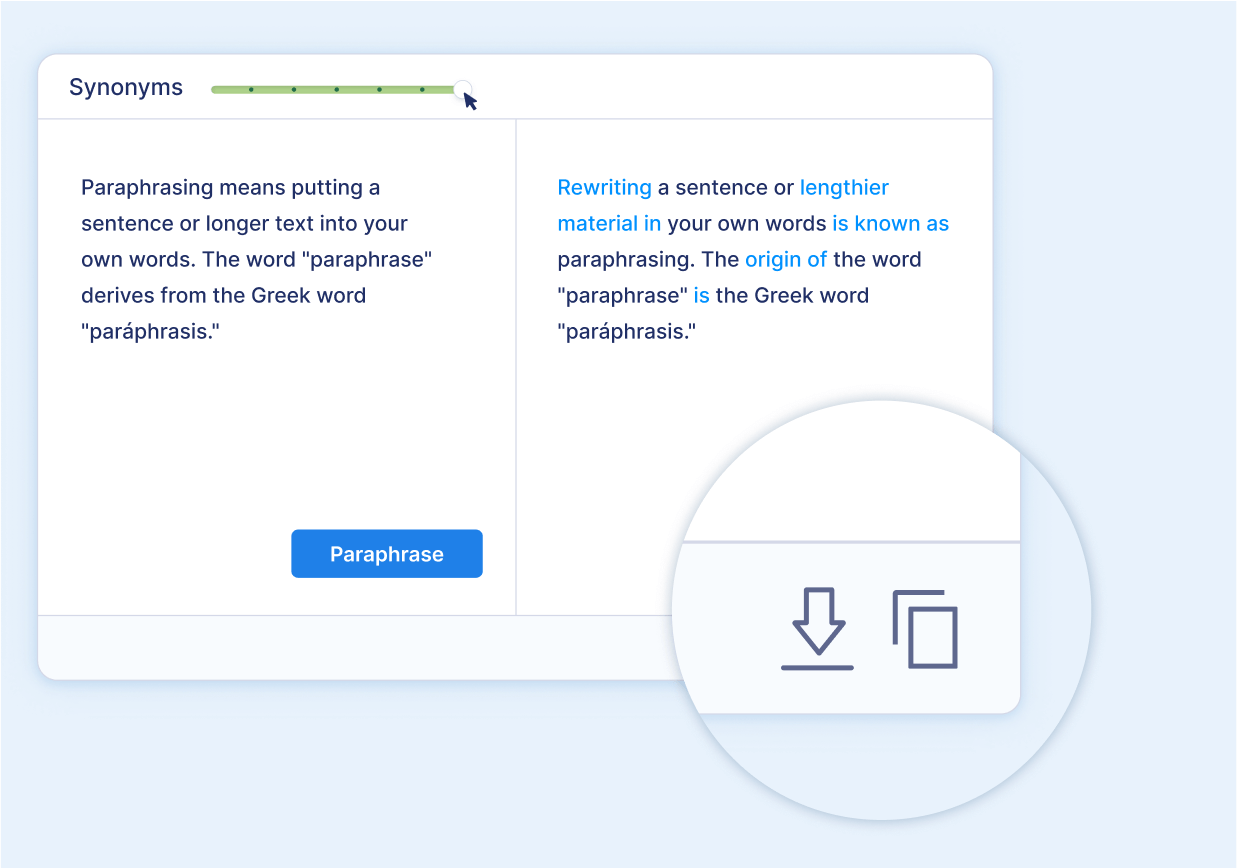
Download or copy your results
After you’re done, you can easily download or copy your text to use somewhere else.
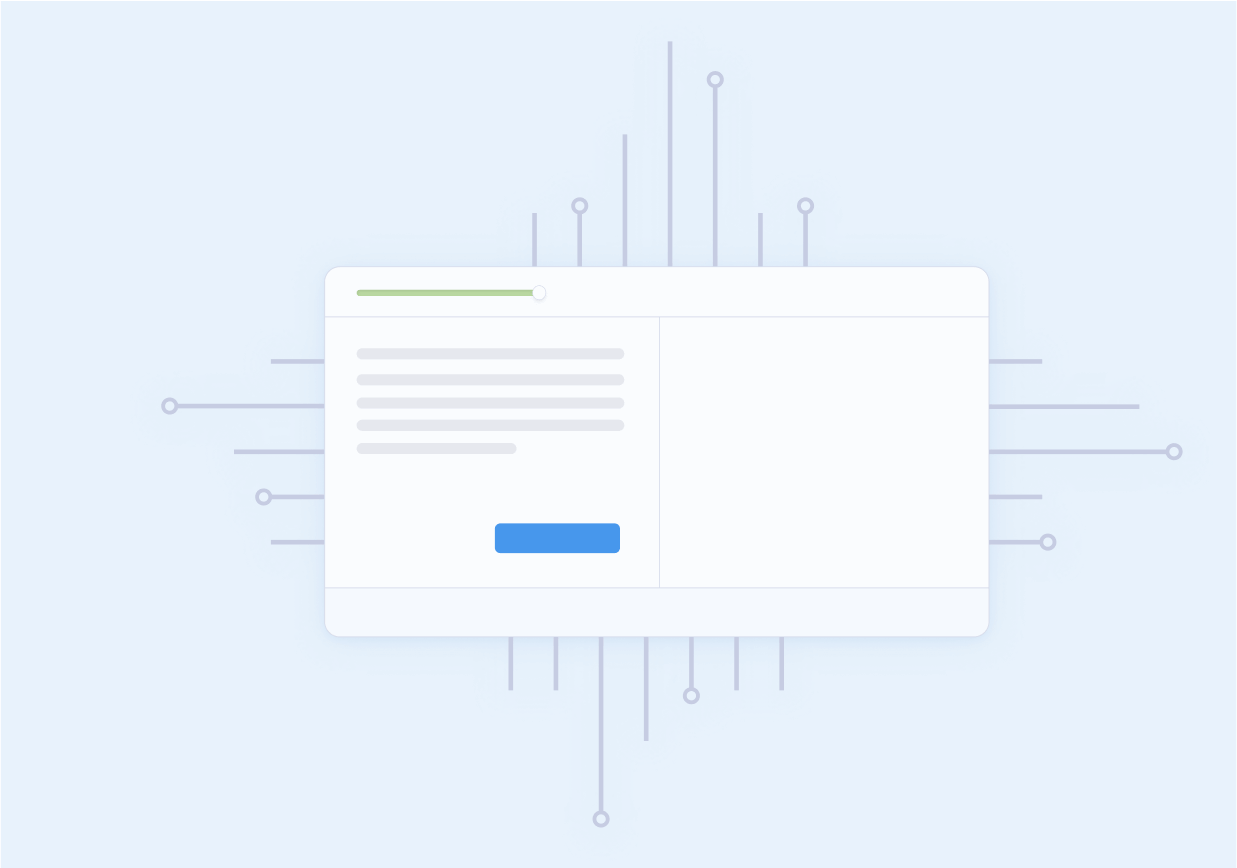
Powered by AI
The paraphrasing tool uses natural language processing to rewrite any text you give it. This way, you can paraphrase any text within seconds.
How does this paraphrasing tool work?
1. put your text into the paraphraser, 2. select your method of paraphrasing, 3. select the quantity of synonyms you want, 4. edit your text where needed, who can use this paraphrasing tool.

Paraphrasing tools can help students to understand texts and improve the quality of their writing.
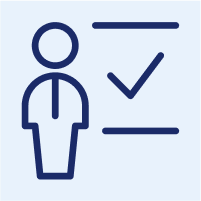
Create original lesson plans, presentations, or other educational materials.
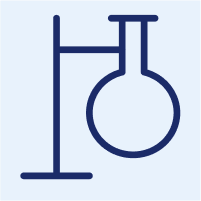
Researchers
Explain complex concepts or ideas to a wider audience.
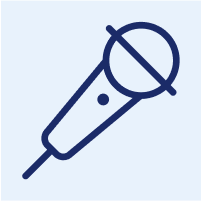
Journalists
Quickly and easily rephrase text to avoid repetitive language.
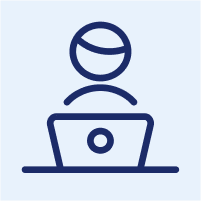
Copywriters
By using a paraphrasing tool, you can quickly and easily rework existing content to create something new and unique.

Bloggers can rewrite existing content to make it their own.
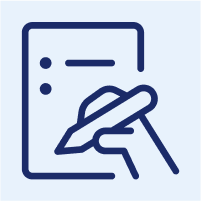
Writers who need to rewrite content, such as adapting an article for a different context or writing content for a different audience.
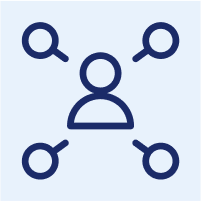
A paraphrasing tool lets you quickly rewrite your original content for each medium, ensuring you reach the right audience on each platform.
The all-purpose paraphrasing tool
The Scribbr Paraphrasing Tool is the perfect assistant in a variety of contexts.
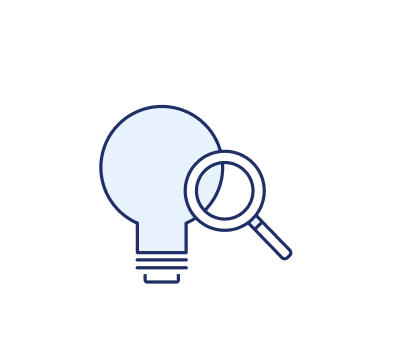
Brainstorming
Writer’s block? Use our paraphraser to get some inspiration.
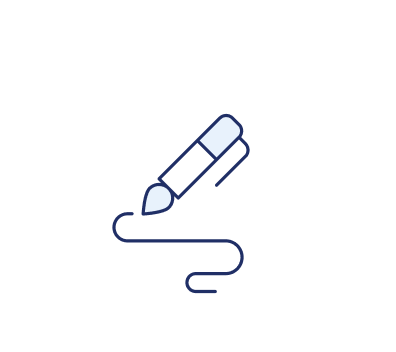
Professional communication
Produce creative headings for your blog posts or PowerPoint slides.
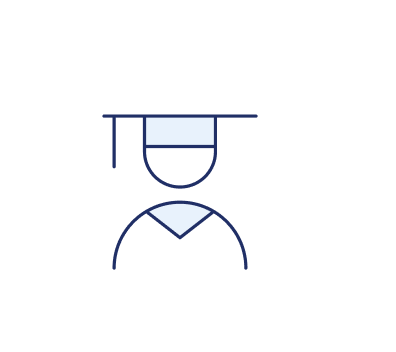
Academic writing
Paraphrase sources smoothly in your thesis or research paper.
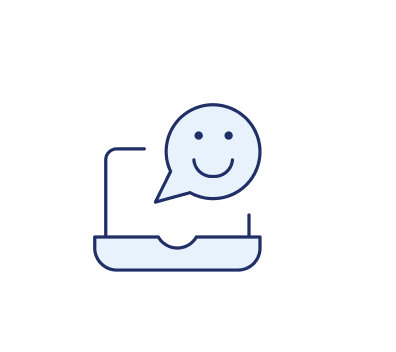
Social media
Craft memorable captions and content for your social media posts.
Paraphrase text online, for free
The Scribbr Paraphrasing Tool lets you rewrite as many sentences as you want—for free.
Write with 100% confidence 👉
Ask our team.
Want to contact us directly? No problem. We are always here for you.
- Chat with us
- Email [email protected]
- Call +44 (0)20 3917 4242
- WhatsApp +31 20 261 6040

Frequently asked questions
The act of putting someone else’s ideas or words into your own words is called paraphrasing, rephrasing, or rewording. Even though they are often used interchangeably, the terms can mean slightly different things:
Paraphrasing is restating someone else’s ideas or words in your own words while retaining their meaning. Paraphrasing changes sentence structure, word choice, and sentence length to convey the same meaning.
Rephrasing may involve more substantial changes to the original text, including changing the order of sentences or the overall structure of the text.
Rewording is changing individual words in a text without changing its meaning or structure, often using synonyms.
It can. One of the two methods of paraphrasing is called “Fluency.” This will improve the language and fix grammatical errors in the text you’re paraphrasing.
Paraphrasing and using a paraphrasing tool aren’t cheating. It’s a great tool for saving time and coming up with new ways to express yourself in writing. However, always be sure to credit your sources. Avoid plagiarism.
If you don’t properly reference text paraphrased from another source, you’re plagiarising. If you use someone else’s text and paraphrase it, you need to credit the original source. You can do that by using citations. There are different styles, like APA, MLA, Harvard, and Chicago. Find more information about referencing sources here.
Paraphrasing without crediting the original author is a form of plagiarism , because you’re presenting someone else’s ideas as if they were your own.
However, paraphrasing is not plagiarism if you correctly referencing the source . This means including an in-text citation and a full reference, formatted according to your required citation style.
As well as citing, make sure that any paraphrased text is completely rewritten in your own words.
Plagiarism means using someone else’s words or ideas and passing them off as your own. Paraphrasing means putting someone else’s ideas in your own words.
So when does paraphrasing count as plagiarism?
- Paraphrasing is plagiarism if you don’t properly credit the original author.
- Paraphrasing is plagiarism if your text is too close to the original wording (even if you cite the source). If you directly copy a sentence or phrase, you should quote it instead.
- Paraphrasing is not plagiarism if you put the author’s ideas completely in your own words and properly referencing the source .
0 Characters
0 Sentences
AI Essay Writer
AI Essay Writer by Editpad is a free essay generator that helps you write narrative, persuasive, argumentative and descriptive essays online in seconds.
How to use AI Essay Writer by Editpad?
To use Editpad's AI Essay Writer, you need to follow these simple steps below:
- Type or paste your essay topic or requirements in the input box provided.
- Select the required essay length and writing tone.
- You can also select the " Add References " option if required.
- Click on " Write My Essay " button.
- After that, our essay generator will automatically generate your essay and provide results in the output box.
Other Tools
- Plagiarism Checker
- Paraphrasing Tool
- Reverse Text - Backwards Text Generator
- Small Text Generator - Small Caps / Tiny Text
- Upside Down Text Generator
- Words to Pages
- Case Converter
- Online rich-text editor
- Grammar Checker
- Article Rewriter
- Invisible Character
- Readability Checker
- Diff Checker
- Text Similarity Checker
- Extract Text From Image
- Text Summarizer
- Emoji Translator
- Weird Text Generator
- Stylish Text Generator
- Glitch Text Generator
- Cursive Font Generator
- Gothic Text Generator
- Discord Font Generator
- Aesthetic Text Generator
- Cool Text Generator
- Wingdings Translator
- Old English Translator
- Online HTML Editor
- Cursed Text Generator
- Bubble Text Generator
- Strikethrough Text Generator
- Zalgo Text Generator
- Big Text Generator - Generate Large Text
- Old Norse Translator
- Fancy Font Generator
- Cool Font Generator
- Fortnite Font Generator
- Fancy Text Generator
- Word Counter
- Character Counter
- Punctuation checker
- Text Repeater
- Vaporwave Text Generator
- Citation Generator
- Title Generator
- Text To Handwriting
- Alphabetizer
- Conclusion Generator
- Abstract Generator
- List Randomizer
- Sentence Counter
- Speech to text
- Check Mark Symbol
- Bionic Reading Tool
- Fake Address Generator
- JPG To Word
- Random Choice Generator
- Thesis Statement Generator
- AI Content Detector
- Podcast Script Generator
- Poem Generator
- Story Generator
- Slogan Generator
- Business Idea Generator
- Cover Letter Generator
- Blurb Generator
- Blog Outline Generator
- Blog Idea Generator
- Essay Writer
- AI Email Writer
- Binary Translator
- Paragraph Generator
- Book Title generator
- Research Title Generator
- Business Name Generator
- AI Answer Generator
- FAQ Generator
- Sentence Expander
- White Space Remover
- Remove Line Breaks
- Active to Passive Voice Converter
- Passive to Active Voice Converter
- Product Description Generator
- Meta Description Generator
- Acronym Generator
- AI Sentence Generator
- Review Generator
Supported Languages
EN ES BR DE
- Refund Policy
Adblock Detected!
Our website is made possible by displaying ads to our visitors. please support us by whitelisting our website.
What do you think about this tool?
Your submission has been received. We will be in touch and contact you soon!
- Add an image
- Draft and add content
Rewrite text
- Chat with Copilot
- Create a summary
- Copilot in Word on mobile devices
- Create a new presentation
- Add a slide or image
- Summarize your presentation
- Organize your presentation
- Use your organization's branding
- Copilot in PowerPoint for mobile devices
- Draft an Outlook email message
- Summarize an email thread
- Suggested drafts in Outlook
- Email coaching
- Get started with Copilot in Excel
- Identify insights
- Highlight, sort, and filter your data
- Generate formula columns
- Summarize your OneNote notes
- Create a to-do list and tasks
- Create project plans in OneNote

Elevate your content with Copilot in Word
Note: This feature is available to customers with a Copilot for Microsoft 365 license or Copilot Pro license.
Copilot in Word now offers an enhanced experience on the Web, allowing you to directly type in changes to the AI-generated rewrites. This interactive feature ensures that your ideas are captured and refined in real-time, streamlining the editing process. Just like before, Copilot can adjust the tone of your text and transform it into an editable table, but now with the added convenience of immediate, hands-on customization.
Available on the Web, Windows, Mac OS, and iPad
Select the text you want Copilot to rewrite.

From the left margin Copilot menu, select Auto-rewrite .
Copilot will show you rewritten options to choose from.

Interactive rewriting
Available exclusively on the Web
After selecting the text, use the Copilot menu to choose the Auto-rewrite option.
After Copilot displays the rewritten text options, use the arrows to navigate through the different versions and select the one you prefer.
To modify the AI-generated text to your preference, begin typing directly within the suggestion box.
Your edits will update the content in real-time, allowing for immediate refinement.
When satisfied, select Replace to use the revised text in your document.
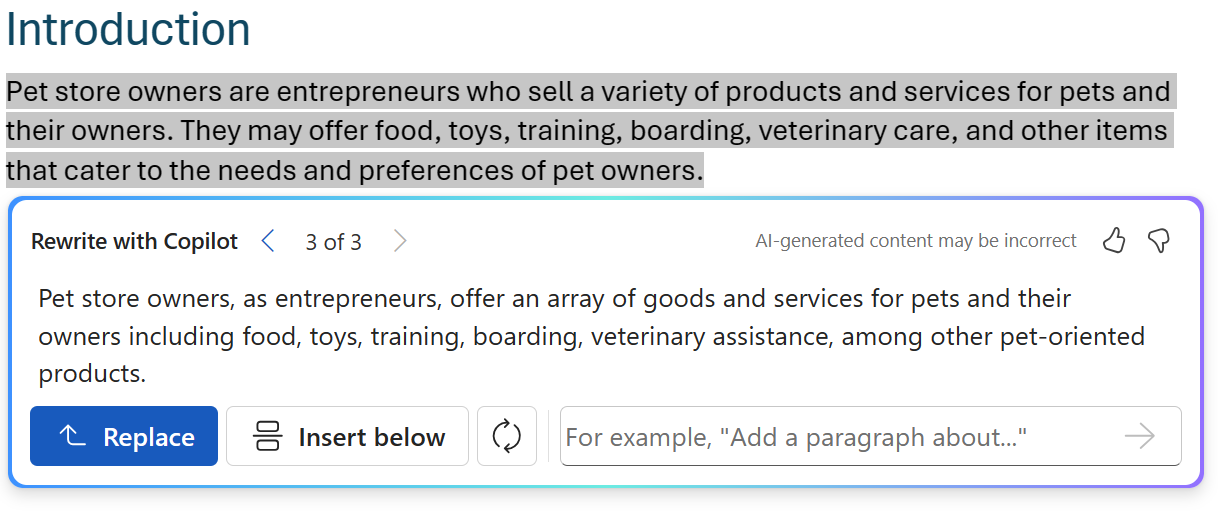
This new interactive feature streamlines the editing process, giving you full control over the final output of your text.
Convert text to a table
Available exclusively on the Web
Select the text you want Copilot to turn into a table.
From the left margin Copilot menu, select Visualize as a table .
Copilot will show you what the table will look like.

To fine tune the table, enter details into the Copilot compose box to state what to change about the table, like " Add an empty third column. "
Changing a table's formatting isn't supported using the compose box, but the table's formatting can be changed by using the table options in the Word ribbon.
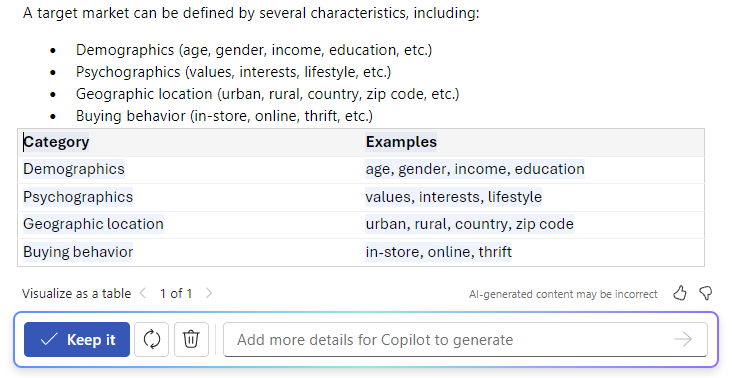
Welcome to Copilot in Word
Frequently asked questions about Copilot in Word
Where can I get Microsoft Copilot?
Copilot Lab

Need more help?
Want more options.
Explore subscription benefits, browse training courses, learn how to secure your device, and more.

Microsoft 365 subscription benefits

Microsoft 365 training

Microsoft security

Accessibility center
Communities help you ask and answer questions, give feedback, and hear from experts with rich knowledge.

Ask the Microsoft Community

Microsoft Tech Community

Windows Insiders
Microsoft 365 Insiders
Find solutions to common problems or get help from a support agent.

Online support
Was this information helpful?
Thank you for your feedback.
- Billing Plan
- Payment Method
- Notifications
- OCR Converter
- Video Converter
- Audio Converter
- E-book Converter
- Image Converter
- Archive Converter
Vector Converter
- Document Converter
- Video to MP3
- PDF Converter
- Image to PDF
- Image to Word
- Unit Converter
- Time Converter
- Video Compressor
- Image Compressor
- GIF Compressor
- MP3 Compressor
- WAV Compressor
- Compress PDF
- Compress JPEG
- Compress PNG
- Video to GIF
- WEBM to GIF
- APNG to GIF
- GIF to APNG
- Video Trimmer
- API Job Builder
- API Documentation
- File Conversion API
- Image Conversion API
- Audio Conversion API
- Document Conversion API
- PDF Conversion API
- MP4 Conversion API
- Video Conversion API
- JPG to PDF API
- Video to MP3 API
- HEIC to JPG API
- PDF to JPG API
- Webp to PNG API
- PDF to WORD API
- MP4 to MP3 API
- Webp to JPG API
- WORD to PDF API
- HTML to PDF API
- Website Screenshot API
- Video Compression API
- Compress PDF API
- Image Compression API
Convert vector files online, for free.
- From Device
- From Dropbox
- From Google Drive
- From OneDrive

Drop any files here!
- Reset all options
- Apply from Preset
- Save as Preset
How to Convert Vectors?
- Click the “ Choose Files ” button to upload your files.
- Select a target vector format from the “ Convert To ” drop-down list.
- Click on the blue “ Convert ” button to start the conversion.
Convert Any Vector
Supports more than 60+ different vector file conversions including EMF, SVG, WMF, AI, CDR, and more
Best Vector Converter
Convert your vectors with perfect quality, size, and compression. Plus, you can also batch convert vectors using this tool.
Free & Secure
Our Vector Converter is free and works on any web browser. We guarantee file security and privacy. Files are protected with 256-bit SSL encryption and automatically delete after a few hours.
- MP4 Converter
- MP3 Converter
- HEIC to JPG
Document & Ebook
- PDF to Word
- EPUB to PDF
- EPUB to Mobi
Archive & Time
- Pound to KG
- KG to Pound
- Feet to Meter
- Collage Maker
- Image Resizer
- Color Picker
Mobile Apps
- Collage Maker Android
- Collage Maker iOS
- Image Converter Android
- Image Converter iOS
© FreeConvert.com v2.24 All rights reserved (2024)
- Bahasa Indonesia
Free All-in-One Office Suite with PDF Editor
Edit Word, Excel, and PPT for FREE.
Read, edit, and convert PDFs with the powerful PDF toolkit.
Microsoft-like interface, easy to use.
Windows • MacOS • Linux • iOS • Android

Select areas that need to improve
- Didn't match my interface
- Too technical or incomprehensible
- Incorrect operation instructions
- Incomplete instructions on this function
Fields marked * are required please
Please leave your suggestions below
- Quick Tutorials
- Practical Skills
How to Add Footnotes in Word? [For Students]
Being a student can be tough. They say it’s one of the best days of your life, but with all the assignments and thesis work, it can definitely take the fun out of it. To excel as a student, you need to ensure you submit your best work. That means your essays need to be convincing, with all the right citations placed correctly. In this article, I’ll show you how to add footnotes in Word for students so you can properly cite your sources.
Footnotes in APA, MLA and Chicago Format
You haven't truly completed the format if you haven't added the citations and footnotes in the right way. Citations are a crucial component of academic writing, ensuring you give proper credit to sources and maintain scholarly integrity. Each citation style—APA, MLA, and Chicago—has its own specific rules for citing sources and adding footnotes. This can get complicated, especially when you're trying to meet tight deadlines or juggle multiple assignments. Here's what proper citation and footnote placement looks like when you are aiming to meet your academic standards:
APA format:
In APA format, footnotes are used by inserting superscript numbers in the text that correspond to the footnote numbers. Here's how to format footnotes:
Double-space footnotes.
Indent the first line.
Add a space between the superscript number and the note text.
For example, in a research paper, you might cite a book like this:
Antony Grafton, The Footnote: A Curious History (Cambridge, MA: Harvard University Press, 1999), 221.
And a chapter from a book might be cited like this:
W. Jones and R. Smith, 2010, Photojournalism, 21, p. 122. (Copyright 2007 by Copyright Holder. Reprinted with permission.)
These footnotes include detailed citations, including author names, book titles, publication years, and page numbers.
MLA format:
In MLA format, footnotes are used for citing sources within the text. Here's how to format footnotes:
Place superscript numbers within the text to correspond with the footnote numbers.
Include detailed citation information in the footnote.
Single-space entries, with double-spacing between footnotes.
Chicago Format:
In Chicago style, footnotes are used for citing sources within the text. Here's how to format footnotes:
Separate multiple citations with semicolons.
Ensure consistency in citation style throughout the document.
How to Add Footnotes in Your Essay?
Adding footnotes correctly is incredibly important for academic writing, allowing you to reference sources and add explanations or additional information. To ensure you do this right, follow the steps below, designed to be compatible with various devices. To make sure you can follow along on your mobile, Windows, or Mac, I'll use WPS Office for the demo. It's a free office software that's compatible with all Word document versions and can even convert your papers to PDF without losing format.
1.On the References tab
As we move forward in this tutorial, let's address a common query students encounter when working on projects under strict professorial guidelines: how to add footnotes and endnotes in a Word document. Word simplifies this process. By navigating to the "Reference" tab, you can effortlessly insert footnotes and endnotes in your document.
Step 1: Let's launch WPS Writer, a simplified yet advanced writing software, and open our project where we need to insert footnotes.
Step 2: Now, within our document, place the cursor where you want to add the footnote.
Step 3: Next, the option to insert a footnote is located in the "Reference" tab. So, navigate to the Reference tab and click on "Insert Footnote" in the reference ribbon.
Step 4: A subscript will be added next to the text where you placed the cursor, and you will be directed to the bottom of the page where the footnote will appear.
That's how easily footnotes can be added in WPS Writer for your school projects. Another significant reason for using WPS Writer was its user-friendly interface, making it easy for me as a student. Additionally, it is budget-friendly while providing all the necessary tools.
2.Footnotes formatting
Probably the most important thing to keep in mind is the style requested by the instructor to follow: APA, MLA, or any other. Different styles entail different formatting. In this part, I'll show you how to add footnotes in APA style formatting. So, let's open WPS Writer and delve into formatting our footnotes.
Step 1: The first thing to remember is proper footnote referencing; ensure to follow the citation format when adding it to the footnote.
Step 2: To change the numbering format or starting position of your footnotes, right-click on your footnotes and select "Footnote/Endnote" from the context menu.
Step 3: In the Footnote and Endnote dialog box, select the numbering format according to the style in the "Number Format" field.
Step 4: Using the "Start at" field, you can start numbering your footnotes as desired.
Step 5: In APA style, our footnotes should be double-spaced. So, let's select our footnotes and navigate to the Home tab.
Step 6: In the Home ribbon, click on the "Line Spacing" icon and select "2.0" to change the line spacing to double.
Note: To change the line spacing to double for footnotes, select them and use the shortcut key "Ctrl + 2" .
With these easy steps, you'll be creating well-structured and formatted footnotes in no time. WPS Writer lets you concentrate on your writing and leaves the technicalities to the software. With a simple and clean interface and powerful tools that support all student needs, WPS Writer is my preferred choice for my writing needs. Plus, there's no bill at the end of each month just for using a writing software!
Use Word, Excel, and PPT for FREE, No Ads.
Edit PDF files with the powerful PDF toolkit.
Microsoft-like interface. Easy to learn. 100% Compatibility.
Boost your productivity with WPS's abundant free Word, Excel, PPT, and CV templates.
1.How to Revise Your Essay Easily?
When you're tackling a long essay, going through every sentence to ensure correct grammar, spelling, and formatting can be quite the challenge. This task can be especially daunting when you're juggling multiple assignments or working under tight deadlines. Thankfully, you don’t have to worry about any of that because with its WPS AI spell check and AI writer functions, you can automatically scan your essay for spelling errors, grammatical mistakes, and formatting inconsistencies.
The AI spell check feature helps you correct typos and other errors in real time, allowing you to focus on refining your ideas rather than hunting for misplaced commas or incorrect word choices. The AI writer function can also help you refine your writing style, offering suggestions for rewording sentences to make them clearer or more impactful. This combination of automated proofreading and writing assistance saves you time and ensures that your essay maintains a high standard of quality, allowing you to submit your work with confidence.
To ensure your thesis/assignment is error-free, let's utilize the WPS AI Spell Check to proofread your document.
Step 1: Open your document in WPS Writer and ensure the "AI Spell Check" toggle is activated in the status bar.
Step 2: Click on any incorrect word or phrase highlighted with a colored dotted underline in your document.
Step 3: This action will open the WPS AI Check pane on the right side of the screen.
Step 4: You will see all suggestions in the "All Suggestions" tab. To view different suggestions, click on each tab and make the correction.
2.How to Convert Word to PDF without Losing Format
Dealing with your thesis or professional essay requires very careful attention to detail, especially when it comes to proper formatting and final submissions. However, converting your essay to PDFwhich is a crucial step for academic or professional submissions—can be a source of frustration, particularly when using Microsoft Word 365, where the process might disrupt your APA or MLA formatting.
Unexpected changes in margins, font sizes, or spacing can turn a polished document into a chaotic one. WPS Office is really helpful in regard to allowing you to convert your essay to PDF while preserving your original formatting. Unlike Word, WPS Office ensures that your APA or MLA style remains intact, with no unexpected shifts in headers, footnotes, or page layout. With just a few clicks, you can convert your document to PDF and be confident that it looks exactly as intended, avoiding last-minute adjustments.
Here is how WPS Writer can help you convert your work with footnotes into PDF in a few easy steps:
Step 1: Open your Word document in WPS Office. Look for the Menu button at the top left corner of the screen.
Step 2: Click on "Save as" in the menu. Then choose "Other formats" .
Step 3: In the options, pick "PDF" from the list. Click "Save" to change your document to a PDF file.
FAQs about adding Footnotes in Word
1. how do you insert multiple footnotes in word.
Here's a straightforward guide on how to insert multiple footnotes in Word:
Step 1: Position your cursor in the main text where you want the footnote number to be displayed.
Step 2: Navigate to the References tab located in the ribbon toolbar.
Step 3: Click on the "Insert Footnote" option. This action will direct you to the bottom of the page, where you can input your footnote text.
Step 4: Enter the content of your footnote according to the required style.
Step 5: Repeat the process for each additional footnote needed. Word will automatically adjust the numbering for you.
2. How do you put two footnotes in one sentence?
According to the Chicago Manual of Style (CMOS), if you have more than one citation relating to the same concept or idea, all relevant citations can be included in a single footnote, each separated by a semi-colon. This method ensures clarity and organization in your references
3. How do you footnote something already footnoted?
Place the Cursor: Click where you want to insert the new footnote.
Insert a Footnote: Use the "Insert Footnote" option, typically in the "References" or "Insert" tab.
Add Reference: In the new footnote, refer to the existing footnote. You can quote, summarize, or mention the original footnote number (e.g., "See footnote 1" ).
Check Footnote Numbering: Ensure that the numbering is correct. Adjust if needed.
Proofread: Confirm that the new footnote is clear and that the document's structure remains intact.
Stop Struggling with Footnotes: Here's the Word Hack You Need
Your essay isn't complete without proper citations, which usually come in the form of footnotes. Once you learn how to add footnotes in Word for students, it's crucial to double-check them to ensure they're correctly formatted and contain all the necessary information. This step is especially important to maintain academic integrity and avoid plagiarism. WPS AI can be a tremendous help in this regard. It can scan your document for errors, suggesting corrections if you've missed a citation or formatted something incorrectly. With WPS AI's assistance, you can confidently complete your footnotes, knowing that you've referenced your sources accurately and consistently. So do yourself a favor and download WPS Writer to make your academic life easier.
- 1. How to Convert PDF to Word for Students
- 2. How to insert footnotes in word
- 3. How to Add Page Numbers in Word for Your Papers? [For Students]
- 4. How to Check Word Count for Your Essays in Word [For Students]
- 5. How to Add a Line in Word [For Students]
- 6. How to Remove Section Breaks in Word? [For Students]
15 years of office industry experience, tech lover and copywriter. Follow me for product reviews, comparisons, and recommendations for new apps and software.
Check out these 14 free and useful online tools

You don't have to pay to edit a PDF or unzip a file

When web browsers first began to support apps and interactivity, the functionality was basic and slow — but now online apps can do almost as much as desktop apps can, and, more importantly, these online tools are free.
So, if you’ve got a quick computing job that needs doing, you can open up a web browser to get it done — there’s no need to pay for a Windows or macOS utility to download and install. Here are some of our free favorites when it comes to tasks you can quickly do inside a browser tab.
1) Convert Word files to PDFs
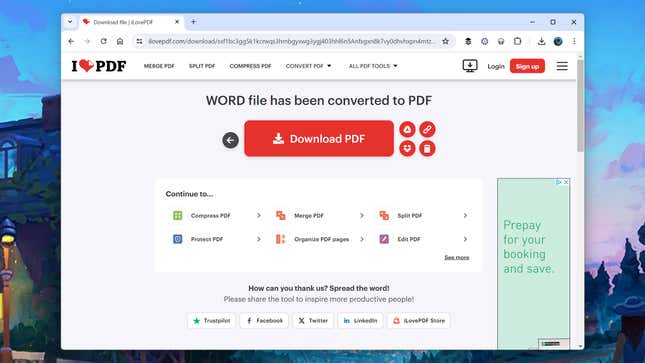
Online tools can take care of all kinds of conversions, including Word to PDF if you don’t already have something that can do the job. ILovePDF is a good option here: It’s really simple to use, requires no configuration, and can convert back in the other direction, too.
2) Create a GIF
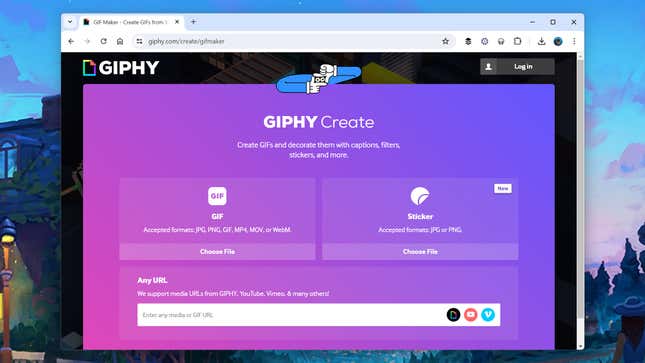
You might want to create a GIF for all kinds of reasons, and you don’t need any special software for it because Giphy will do the job for you. You can get started by loading an existing set of images or by pointing the app towards a video somewhere online.
3) Compress images
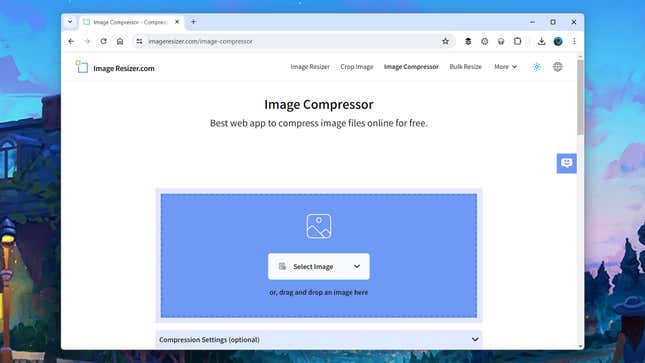
Smaller images are better for sharing online, sending over messaging apps, and attaching to emails. If you’re of a certain age, you’ll remember the pain of compressing images in the olden days, but now you can load up Image Compressor .
4) Edit PDF files
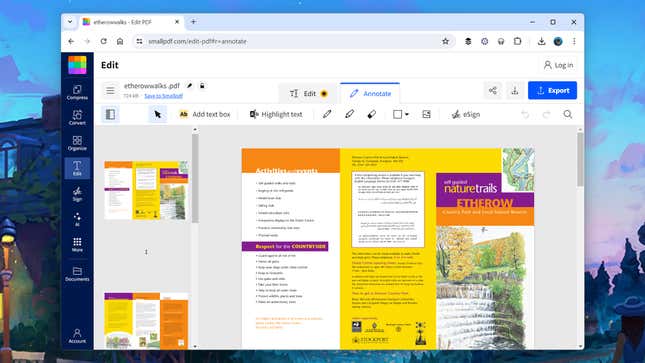
Back to PDF files, we like Smallpdf for applying quick edits to a PDF document inside a web browser. You can highlight text, drop in text boxes, draw scribbles and overlay shapes on top of PDFs, introduce images, and even sign forms using the editing tools available.
5) Unzip file archives
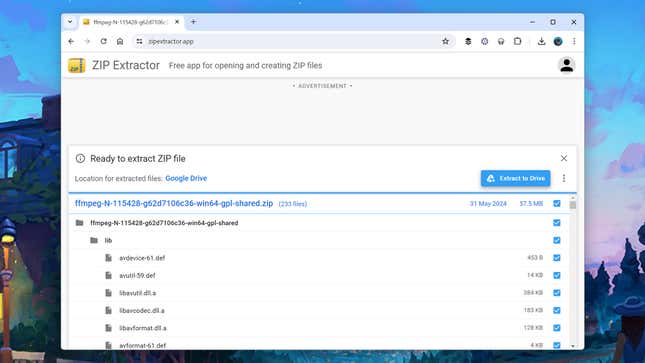
Another computing job that’s much easier than it used to be is extracting files for compressed archive formats. If that’s something you need to do, then the aptly named ZIP Extractor will get the task done for you (it even supports Google Drive, if needed).
6) Generate QR codes
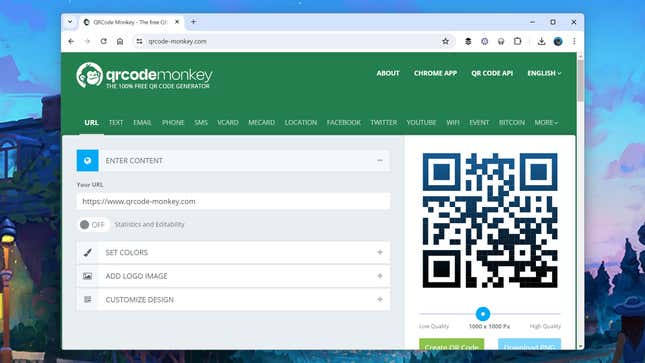
It feels like QR codes are now as widely used as they’ve ever been, and generating your own (to point to a website, your contact details, or something else) couldn’t be more straightforward: Head over to QRCodeMonkey to find a bunch of options.
7) Convert between units
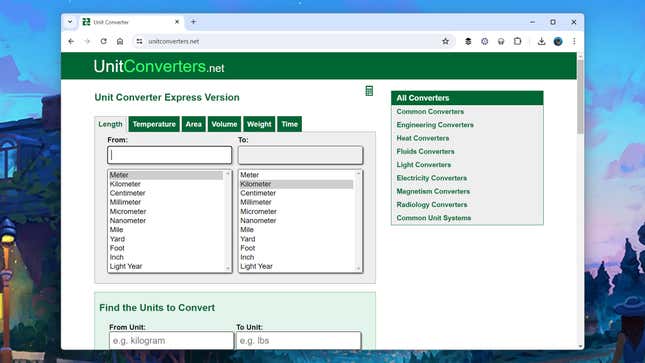
Once upon a time, this would’ve been the perfect job for a little Windows or macOS utility, but now plenty of web apps are ready to take it on. One of the ones we like is UnitConverters because it covers a wealth of options through a clean, simple interface.
8) Add watermarks to images
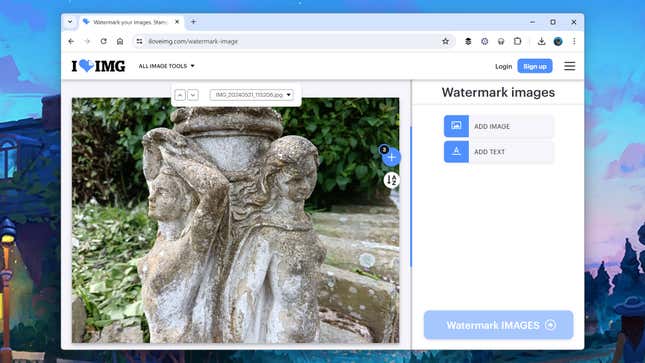
You’ve got a bunch of images that need labeling with watermarks, and iLoveIMG is ready and waiting to apply those watermarks for you. Pick the pictures you want to work with, choose the text or image you’d like to apply as a watermark, and the app does the rest.
9) Remove image backgrounds
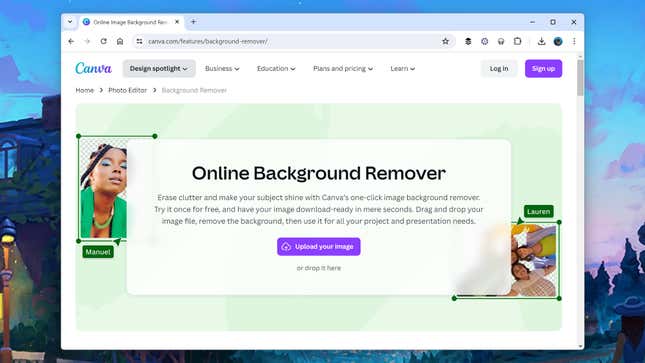
This is another image manipulation one you don’t need to install any software for. Load up Canva , choose your image, and it’ll take care of the rest. Of course, Canva offers plenty of other impressive graphics tools through your web browser, too.
10) Extract text from images
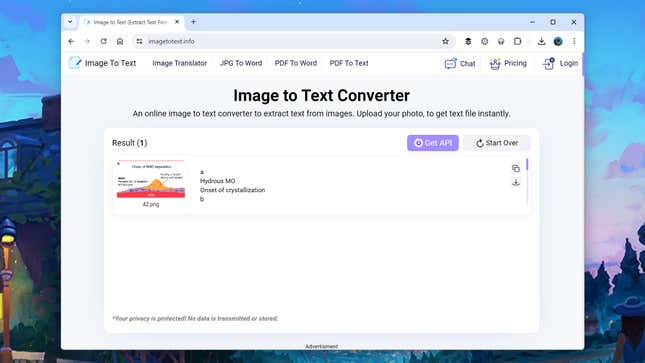
Point your browser towards Image to Text Converter , give it an image, and it’ll pull out the text from that image for you. When the conversion is done, which won’t take long, you can save the text to disk or copy it to the clipboard—quick, straightforward, and accurate.
11) Trim audio clips
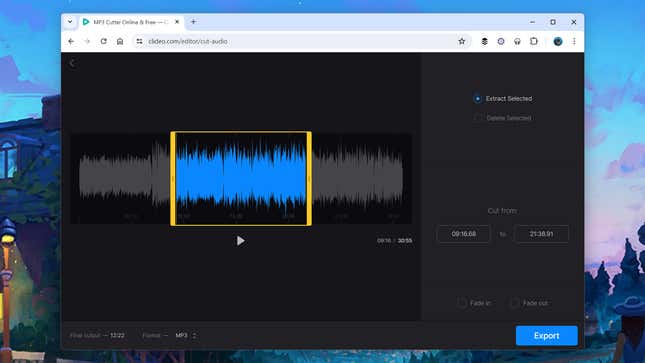
Need to trim the start or end of an audio clip? No problem—you don’t need any special software for the job; you need Audio Cutter Online . Upload your file (all the popular formats are supported), and you get a simple interface to do your editing inside.
12) Pick out colors
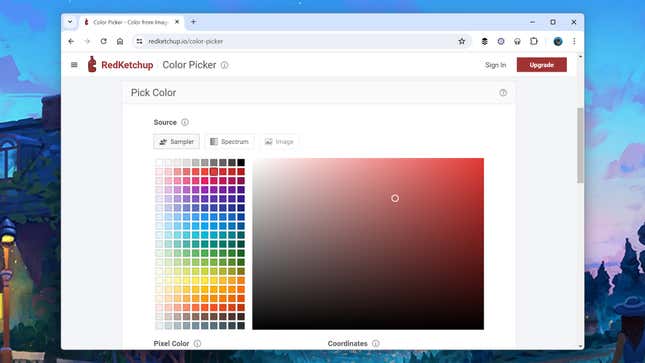
If you need to know exactly what color is used in an image, then the RedKetchup Color Picker can help: You can load in an image from disk, paste one from the clipboard, or drag and drop one into your browser window, before identifying the color of any pixel.
13) Translate text between languages
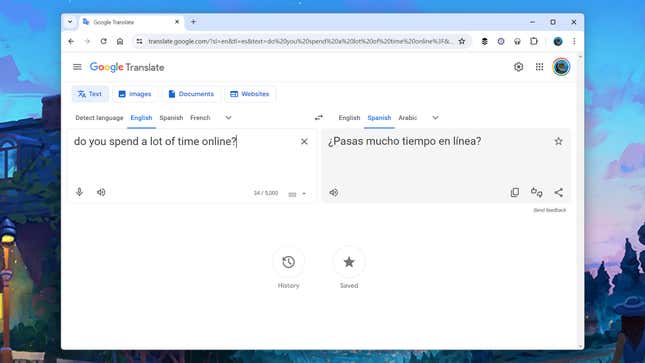
This may well be one you’re already aware of, but it’s worth mentioning nevertheless: Google Translate offers a lightweight, powerful online translation tool for text, images, documents, and websites, and it’ll even identify the languages involved if needed.
14) Make calculations
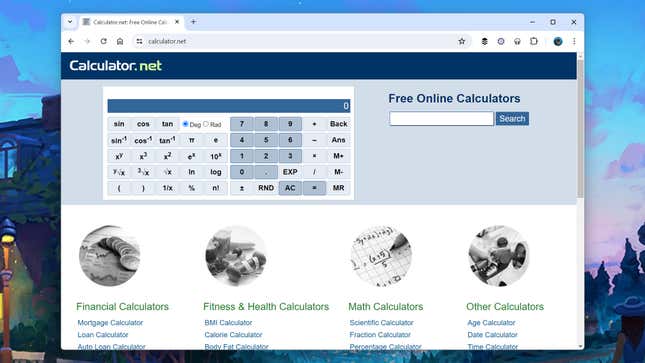
If you need to work through calculations of any type, then Calculator.net has you covered: From an advanced scientific calculator to sums involving finances to figuring out calories and weight, there’s not much that this suite of online apps can’t do with numbers.
A version of this article originally appeared on Gizmodo .
Pacote Office Gratuito Tudo-em-um com IA
Edite Word, Excel e PPT de Graça.
Leia, edite e converta PDFs com a poderosa ferramenta PDF.
Escreva artigos, faça slides, resuma ou converse com PDF usando IA.
Windows • MacOS • Linux • iOS • Android

- Artigos de PDF
- Converter PDF
Como Converter PDF para Word [Para Professores]
Professores têm uma responsabilidade significativa além de apenas transmitir conhecimento aos seus alunos. Eles também precisam criar folhas de exercícios, fornecer materiais de leitura e gerar exercícios de matemática, independentemente da matéria que ensinam. No entanto, quando os professores encontram material online adequado que desejam que seus alunos tenham em formato DOCX para fins de edição, eles precisam de uma ferramenta confiável para converter PDF em Word para professores. Eu vou te guiar através do processo de fazer isso de forma simples.
Como a Conversão de PDF para Word Beneficia Professores
Ser um escritor envolve explorar diversos aspectos da vida, incluindo diferentes profissões. Ao explorar o papel dos professores, identifiquei inúmeros cenários em que aprender a converter PDF em Word seria inestimável para os educadores. Desde a criação de folhas de exercícios personalizadas até a edição de materiais educacionais obtidos online, os professores frequentemente encontram situações onde a capacidade de converter PDFs em documentos do Word editáveis simplifica seu fluxo de trabalho e aprimora sua eficácia de ensino.
Edição de Folhas de Exercícios
Identifiquei uma necessidade-chave para os professores: a capacidade de editar folhas de exercícios obtidas online. Frequentemente, os educadores encontram recursos valiosos em formato PDF, mas precisam personalizá-los para suas aulas. Converter esses PDFs em Word permite o professor editar facilmente o conteúdo no PDF , adicionar instruções e personalizar exemplos para atender melhor às necessidades de seus alunos, melhorando assim a experiência de aprendizado.
Atualização de Planos de Aula
Em minha exploração das necessidades dos professores, identifiquei também outro cenário crítico em que a conversão de PDF para Word é essencial: a atualização de planos de aula. Os professores frequentemente têm planos de aula arquivados salvos como PDFs, tornando difícil fazer as modificações necessárias. Ao converter esses antigos planos de aula em documentos do Word, os educadores podem editar e adaptá-los facilmente para uso atual, garantindo que seu ensino permaneça relevante e eficaz no ambiente de sala de aula em constante evolução.
Extração de Informações
Percebi que os professores frequentemente precisam converter PDFs educacionais em Word para extrair texto ou imagens para uso em novos materiais de ensino ou apresentações. Esse processo permite que os educadores reutilizem o conteúdo, integrem-no aos seus planos de aula e criem materiais de aprendizado envolventes adaptados às necessidades de seus alunos.
Como Converter PDF para Word para Professores
Agora que entendemos a utilidade de uma simples conversão de PDF para Word, vou te mostrar como usar um conversor de PDF para Word para ajudá-lo com o processo. Eu também tenho o aplicativo perfeito para essa tarefa — o Conversor de PDF para Word do WPS Office . É um assistente completo para professores que permite que instrutores não apenas convertam PDFs para Word, mas também façam as mudanças desejadas em suas folhas de exercícios, anotações ou tarefas!
Passo 1: Primeiro, vamos abrir uma antiga folha de exercícios em PDF no WPS Office. Eu quero extrair algumas questões desta folha de exercícios.
Passo 2: Uma vez que a folha de exercícios em PDF está aberta no PDF do WPS, clique na guia "Converter" na barra de ferramentas. Isso lhe dará acesso a todas as ferramentas de conversão disponíveis no PDF do WPS.
Passo 3: Como queremos converter este PDF para Word, clique na opção "PDF para Word".
Passo 4: A janela do Conversor de PDF do WPS abrirá. Certifique-se de estar na guia "Para Word".
Com nossa folha de exercícios em PDF carregada no Conversor de PDF do WPS, vamos passar por algumas configurações antes de convertê-la para Word.
Passo 5: A primeira configuração a ser verificada é o "Modo de Conversão". Eu selecionarei "Prioridade no Texto" porque quero que o texto seja preciso para extração.
Passo 6: Em seguida, temos a configuração "Intervalo de Páginas". Como só preciso extrair as páginas 2 e 3, definirei meu intervalo de páginas de acordo.
Passo 7: Uma configuração adicional útil é a configuração "Formato" do documento Word de saída. Isso é particularmente útil se você planeja enviar o documento para um colega para edição.
Passo 8: Por fim, vamos definir o "Caminho de Saída" para nosso documento Word convertido.
Passo 9: Sempre verifico as configurações e depois pressiono "Converter" para converter meu PDF em Word.
O conversor de PDF para Word fornecido pelo PDF do WPS não é apenas extremamente fácil de usar, mas também oferece uma ampla gama de configurações para garantir que o documento Word convertido seja exatamente o que você precisa, facilitando a edição. Além disso, os documentos Word convertidos podem então ser facilmente editados usando o Escritor do WPS Office , que possui uma ampla variedade de recursos de edição de documentos. Então, experimente e veja por si mesmo por que os professores de todo o mundo preferem o WPS Office para converter documentos PDF em Word editáveis!
IA do WPS Como Sua Poderosa Ferramenta de Ensino
IA do WPS é uma ferramenta notável integrada perfeitamente às suítes de escritório, oferecendo capacidades de IA que desbloqueiam todo o potencial dos usuários de maneiras anteriormente inimagináveis.
Slides do IA do WPS
Estou constantemente em busca de ferramentas que possam simplificar meu fluxo de trabalho e melhorar a qualidade geral do meu conteúdo. Entre a infinidade de opções disponíveis, o Slide do IA do WPS se destaca como um verdadeiro diferencial quando se trata de criar apresentações visualmente impressionantes. Sua interface intuitiva combinada com recursos de design impulsionados por IA me permite criar slides com ia que se alinham perfeitamente com a minha narrativa. Seja preparando uma apresentação para um cliente ou criando material educacional, o Slide do IA do WPS simplifica todo o processo, me permitindo focar mais no conteúdo em si do que nas complexidades de design.
Ferramentas de Escrita do IA do WPS
Com as Ferramentas de IA do WPS à minha disposição, posso afirmar com confiança que meu processo de escrita nunca foi tão suave. O recurso Corretor Ortográfico de IA, em particular, age como meu assistente virtual, examinando meticulosamente meus documentos para detectar quaisquer erros gramaticais ou inconsistências de pontuação. É como ter um segundo par de olhos que nunca se cansa, garantindo que minha escrita esteja sempre polida antes de ser compartilhada com o mundo.
O que diferencia o Escritor do WPS é sua integração perfeita da IA diretamente na interface de escrita. Enquanto elaboro meus textos, recebo sugestões e melhorias em tempo real da IA, me ajudando a refinar minha prosa e aprimorar a legibilidade sem esforço. É como ter um treinador de escrita ao meu lado, me guiando para criar conteúdo que realmente ressoa com meu público.
Aprimorando a Eficiência de Trabalho com o WPS Office
Pode ser surpreendente, mas o WPS Office se tornou minha escolha principal para suítes de escritório. O fato de ser gratuito é apenas a ponta do iceberg. Sua integração perfeita de capacidades de escrita e edição de PDF permite que eu multitarefa sem esforço. O que realmente o diferencia, no entanto, é o recurso de IA, que consistentemente me fornece prompts perspicazes que impulsionam meu processo de escrita e elevam a qualidade do meu trabalho.
Além disso, os recursos de economia de tempo do WPS Office, como conversão em lote para vários PDFs em Word simultaneamente, têm sido inestimáveis para simplificar meu fluxo de trabalho. Sua integração com outras ferramentas também aumenta a produtividade, possibilitando edição de documentos, colaboração e apresentações suaves - todos elementos essenciais em meus empreendimentos de escrita e educacionais.
Perguntas Frequentes sobre PDF para Word para Professores
1. o wps office pode converter pdfs digitalizados em word.
Sim, você pode usar o recurso OCR (Reconhecimento Óptico de Caracteres) no WPS Office para converter PDFs digitalizados em Word. Com o recurso OCR do WPS Office, você pode extrair texto de PDFs digitalizados e convertê-lo em um documento Word editável.
2. Posso converter PDFs protegidos por senha em Word usando o WPS Office?
Sim, os usuários podem facilmente converter arquivos PDF protegidos por senha em documentos Word usando o WPS Office seguindo estas etapas simples:
Passo 1: Inicie o WPS Office e abra o arquivo PDF protegido por senha.
Passo 2: Vá para a barra de ferramentas e clique na guia "Converter", depois selecione o botão "PDF para Word".
Passo 3: Isso abrirá a janela do Conversor de PDF do WPS.
Passo 4: Digite a senha para o PDF criptografado para prosseguir.
Passo 5: O Conversor de PDF do WPS permite ajustar configurações como Intervalo de Páginas, Modo de Conversão e Caminho de Saída.
Passo 6: Depois de fazer as alterações desejadas, clique em "Converter" para converter o PDF protegido por senha em um documento Word.
3. Posso converter PDFs para outros formatos além do Word no WPS Office?
Sim, você pode converter PDFs para outros formatos além do Word no WPS Office. A suíte de escritório do WPS inclui uma ferramenta chamada Editor de PDF do WPS, que permite exportar PDFs para vários formatos e criar PDFs a partir de outros formatos. Além do Word, você pode converter PDFs para formatos como:
Além da conversão, o Editor de PDF do WPS também permite editar texto, imagens e layouts em arquivos PDF, mesclar e dividir PDFs, criar formulários PDF, adicionar comentários e anotações e proteger seus PDFs com senha.
Empoderando Educadores: A Ferramenta Essencial de PDF para Word para Professores
Os professores são um grande patrimônio para nossa sociedade, e é crucial reconhecer e apoiar seus esforços. Fornecer a eles recursos para melhorar sua eficácia é o mínimo que podemos fazer. O PDF para Word para professores é um desses recursos que eles acham extremamente úteis. Com a interface amigável do WPS Office, não há com o que se preocupar - tudo se resume a capacitar os educadores a alcançarem melhores resultados sem esforço. Experimente por si mesmo e baixe o WPS Office hoje.
Leia Também:
- 1. 11 Melhores Ferramentas de IA para Professores em 2024
- 2. Como Converter Word para PDF [Para Advogados]
- 3. Como Criar um Formulário Preenchível no Word [Para Professores]
- 4. Como Converter Word para PDF [Para Estudantes]
- 5. Como Editar um PDF [Para Professores]
- 6. Como Criar PDF Facilmente [Para Professores]

15 anos de experiência na indústria de escritório, amante de tecnologia e redator publicitário. Siga-me para ler avaliações de produtos, comparações e recomendações de novos aplicativos e softwares.
- Share full article
Advertisement
Supported by
Guest Essay
Harvard Should Say Less. Maybe All Schools Should.

By Noah Feldman and Alison Simmons
Dr. Feldman is a law professor and Dr. Simmons is a professor of philosophy, both at Harvard.
Last fall, Harvard University’s leadership found itself at the center of a highly public, highly charged fight about taking an official institutional position in connection with the Oct. 7 Hamas attack on Israel and the war in Gaza.
First, critics denounced the school for being too slow to issue a statement on the matter. Then, after a statement was released by Harvard’s president, Claudine Gay, and 17 other senior Harvard officials, some critics attacked it for being insufficiently forceful in condemning the Hamas attack, while others criticized it for being insufficiently forceful in condemning Israel’s retaliation.
One of the many sources of confusion at the time was that Harvard, like many other universities, did not have a formal policy on when and whether to issue official statements. In the absence of a policy, Harvard not only had to figure out what to say or not say; it also had to deal with the perception that not issuing a statement, or not issuing one fast enough, would in effect be a statement, too.
Fortunately, Harvard now does have official guidance for a policy on university statements, in the form of a report issued on Tuesday by a faculty working group on which we served together as chairs, and endorsed by the president, provost and deans. The report recommends a policy based on both principle and pragmatism, one that we hope can enable Harvard — and any other school that might consider adopting a similar policy — to flourish in our highly polarized political era.
In brief, the report says that university leaders can and should speak out publicly to promote and protect the core function of the university, which is to create an environment suitable for pursuing truth through research, scholarship and teaching. If, for example, Donald Trump presses forward with his announced plan to take “billions and billions of dollars” from large university endowments to create an “American Academy” — a free, online school that would provide an “alternative” to current institutions — Harvard’s leadership can and should express its objections to this terrible idea.
It makes sense for university leaders to speak out on matters concerning the core function of the institution: That is their area of expertise as presidents, provosts and deans. But they should not, the report says, take official stands on other matters. They should not, for instance, issue statements of solidarity with Ukraine after Russia’s invasion, no matter how morally attractive or even correct that sentiment might be.
In addition, the report says, university leaders should make it clear to the public that when students and faculty members exercise their academic freedom to speak, they aren’t speaking on behalf of the university as a whole. The president doesn’t have to repeat this point with regard to every utterance made by the thousands of members of the university. But the university should clarify repeatedly, for as long as it takes to establish the point, that only its leadership can speak officially on its behalf.
This policy might remind some readers of the Kalven Report , a prominent statement of the value of academic “institutional neutrality” issued in 1967 by a University of Chicago committee chaired by the First Amendment scholar Harry Kalven Jr. But while our policy has some important things in common with the Kalven Report, which insisted that the university remain silently neutral on political and social issues, ours rests on different principles and has some different implications.
The principle behind our policy isn’t neutrality. Rather, our policy commits the university to an important set of values that drive the intellectual pursuit of truth: open inquiry, reasoned debate, divergent viewpoints and expertise. An institution committed to these values isn’t neutral, and shouldn’t be. It has to fight for its values, particularly when they are under attack, as they are now. Speaking publicly is one of the tools a university can use in that fight.
Take the use of affirmative action to achieve diversity in higher education admissions. Harvard argued in defense of this idea in the Supreme Court on several occasions — starting in 1978, when the court’s controlling opinion allowing diversity in admissions relied extensively on a brief that Harvard filed, through 2023, when the court rejected the use of race in diversity-based admissions. Harvard’s advocacy all along was far from neutral and would arguably have violated the Kalven principles. On our principles, however, Harvard was justified in speaking out forcefully in support of the method it long used to admit students, because admissions is a core function of the university.
We recognize that some observers, on both the left and the right, may interpret the timing of our report as an attempt to support some point of view they don’t like. That said, our recommended policy is designed not as a response to immediate events but as a response to the changed reality in which the university operates: a world of social media and polarized politics. Both put intense pressure on universities. Both cry out for a policy where before, none was demanded.
On social media, it can sometimes appear that anyone with a claim to Harvard affiliation speaks for the institution, even as we in the university know otherwise. We’re not naïve enough to think that just announcing a policy will change what the internet thinks. It will take repetition, emphasis and consistency to make the policy widely understood.
In an age of polarized politics, we also need a policy that will spare university leaders from having to spend all their time deciding which global and national events deserve statements and which statements from the university community merit official repudiation. On many, maybe most, important issues, no official statement made by the university could satisfy the many different constituencies on campus.
In formulating its recommendation, our faculty working group struggled with some challenges that don’t have great solutions. For example, we didn’t address, much less solve, the hard problem of when the university should or shouldn’t divest its endowment funds from a given portfolio. The Kalven Report claimed that a decision to divest is a statement in itself and so the university shouldn’t do it. In contrast, we saw divestment as an action rather than a statement the university makes. We therefore treated it as outside our mandate, even though symbolic meaning can be attached to it, just as it can to other actions (including investing in the first place). Our report encourages the university to explain its actions and decisions on investment and divestment — much as Harvard’s President Larry Bacow did in 2021 when the university decided to reduce its investments in fossil fuels, and much as President Derek Bok did when the university didn’t divest from South Africa in the 1980s — but that’s all.
Our committee members represented a wide range of academic specialties and points of view. We disagreed, and still disagree, about a lot. At a university, that’s both normal and highly desirable. Ultimately, a university is a community unified by a commitment to trying to get it right, not by a single answer to what is right in every case. Where we converged was on the belief that the university must protect and defend its critically important role and that it undermines its core function if it speaks officially on matters outside it.
Noah Feldman ( @NoahRFeldman ) is a law professor and Alison Simmons is a professor of philosophy, both at Harvard.
The Times is committed to publishing a diversity of letters to the editor. We’d like to hear what you think about this or any of our articles. Here are some tips . And here’s our email: [email protected] .
Follow the New York Times Opinion section on Facebook , Instagram , TikTok , WhatsApp , X and Threads .
Trump called ‘Apprentice’ contestant a racist slur, former producer says
Bill Pruitt, who served as a producer on the reality show, said in an online essay that Trump used the slur when discussing who would win the show’s first season. “‘Yeah,’ he says to no one in particular, ‘but, I mean, would America buy a [n-word] winning?’” Pruitt wrote.

Former president Donald Trump used a racist slur while discussing a contestant on “The Apprentice” during a recorded conversation two decades ago, a former producer for the show wrote in a new essay .
The producer, Bill Pruitt, said Trump made the comment while deciding between a Black finalist, Kwame Jackson, and a White finalist, Bill Rancic, in the finale of the show’s first season, which aired in 2004. As Trump adviser Carolyn Kepcher, who served as a judge on the show, began advocating for Jackson, Trump winced multiple times and questioned Jackson’s performance on the show, Pruitt wrote.
“I mean, would America buy a [n-word] winning?” Trump asked, according to Pruitt in his essay that Slate published Thursday.
Trump ultimately picked Rancic and awarded him a job at the Trump Organization. The reality competition series ran for 15 seasons, helping make Trump a household name before his first presidential campaign in 2016. Trump is the presumptive Republican nominee in 2024, again running against President Biden after losing to him in 2020.
Trump’s campaign said Pruitt’s account was a “completely fabricated … story that was already peddled in 2016.”
“Nobody took it seriously then, and they won’t now, because it’s fake news,” Trump campaign spokesman Steven Cheung said in a statement to The Post. “Now that Crooked Joe Biden and the Democrats are losing the election and Black voters are rejecting their policies, they are bringing up old fake stories from the past because they are desperate.”
Trump has a long history of espousing antagonistic views toward African Americans. He declined to apologize in 2019 for taking out ads in 1989 that targeted the Central Park Five, a group of Black and Latino men who were wrongly convicted of raping a jogger in New York City. And Trump gained political notoriety during Barack Obama’s presidency by embracing the false claim that Obama — the nation’s first Black president — was ineligible to be president because he was not a natural-born citizen.
During the first year of his presidency, Trump drew widespread condemnation when he said there were “ very fine people on both sides ” of a 2017 white nationalist and supremacist rally in Charlottesville that turned violent.
Despite his history, Trump has been making increasing appeals to Black voters in his race against Biden, including during a South Bronx rally last week .
Pruitt, one of four producers who worked on the show in its first two seasons, said he was bound by an “expansive nondisclosure agreement” that expired this year. He would have faced a $5 million fine or possibly jail time if he violated the agreement, he said.
Pruitt said the conversation was recorded as part of the show’s efforts to ensure such off-air deliberations did not run afoul of federal regulations for game shows.
Jackson, the contestant Pruitt says Trump described using the slur, said in a 2016 interview with Salon that at the time he was on the show, he did not think race played a role in his loss to Rancic. But Jackson said he later came to believe race factored into the outcome.
Jackson spoke out against Trump’s 2016 candidacy in the interview , saying he has “no interest in supporting someone who I think is, at his core, racist.”
The essay also described multiple instances in which Trump made sexist remarks about the appearance of women working on the show. Trump once told a female camera operator to get off an elevator because she was “too heavy,” Pruitt recalled. Trump also told other people on the set that another female camera operator was a “beautiful woman” who is “all I want to look at,” according to the former producer.
There has been intrigue for years surrounding possible unreleased tapes from “The Apprentice,” especially after the 2016 campaign. Weeks before that election, a recording surfaced from a 2005 hot-mic conversation with “Access Hollywood” co-anchor Billy Bush in which Trump boasted about kissing, groping and trying to have sex with women.
The creator of “The Apprentice,” celebrity producer Mark Burnett, said at the time that he “does not have the ability nor the right to release footage or other material from ‘The Apprentice.’ ”
Trump said in a 2018 social media post that Burnett told him there were “NO TAPES of the Apprentice” where he used the same racist slur that Pruitt attributed to him. Trump called it a “terrible and disgusting word.” At the time, Trump was responding to claims by former White House aide Omarosa Manigault-Newman — once a contestant on the show — that there was a tape of him using the slur during the show’s filming.
Efforts to reach Burnett for comment Thursday through multiple publicly listed points of contact were unsuccessful.
Pruitt’s account comes as Biden is working to shore up his support among Black voters against Trump in their November election rematch. Biden and Vice President Harris, who is Black, visited Philadelphia on Wednesday to launch an initiative called “Black Voters for Biden-Harris.”
Responding to Pruitt’s essay, Biden’s campaign said it was more proof that Trump is a “textbook racist who disrespects and attacks the Black community every chance he gets, and the most ignorant man to ever run for president.”
“No one is surprised that Donald Trump, who entered public life by falsely accusing Black men of murder and entered political life spreading lies about the first Black president, reportedly used the N-word to casually denigrate a successful Black man,” Biden campaign spokesperson Jasmine Harris said in a statement. “Anyone notice a pattern?”
Election 2024
Get the latest news on the 2024 election from our reporters on the campaign trail and in Washington.
Who is running?: President Biden and Donald Trump secured their parties’ nominations for the presidency . Here’s how we ended up with a Trump-Biden rematch .
Presidential debates: Biden and Trump agreed to a June 27 debate on CNN and a Sept. 10 debate broadcast by ABC News.
Key dates and events: From January to June, voters in all states and U.S. territories will pick their party’s nominee for president ahead of the summer conventions. Here are key dates and events on the 2024 election calendar .
Abortion and the election: Voters in about a dozen states could decide the fate of abortion rights with constitutional amendments on the ballot in a pivotal election year. Biden supports legal access to abortion , and he has encouraged Congress to pass a law that would codify abortion rights nationwide. After months of mixed signals about his position, Trump said the issue should be left to states . Here’s how Biden’s and Trump’s abortion stances have shifted over the years.


COMMENTS
Paraphrasing involves expressing someone else's ideas or thoughts in your own words while maintaining the original meaning. Paraphrasing tools can help you quickly reword text by replacing certain words with synonyms or restructuring sentences. They can also make your text more concise, clear, and suitable for a specific audience.
Our essay word changer has its unique algorithm that will help you find the right word match. All is needed is following these easy steps. Paste the text you need to be reworded in the box and click the rewrite button. You will see a series of highlighted words in your text. Click on each to view a list of prospective synonyms with which to ...
QuillBot's AI-powered paraphrasing tool will enhance your writing. Your words matter, and our paraphrasing tool is designed to ensure you use the right ones. With unlimited Custom modes and 9 predefined modes, Paraphraser lets you rephrase text countless ways. Our product will improve your fluency while also ensuring you have the appropriate ...
Paraphrasing Tool. This is a free AI-powered rewrite tool that offers you rephrasing of your articles, sentences, essays, stories, and other creations. Our tool finds the best options for text rewording thanks to Natural Language Processing (NLP) AI software and presents you with a variety of choices. We are here to offer you the best free tool ...
Ahrefs' Paraphrasing Tool uses a language model that learns patterns, grammar, and vocabulary from large amounts of text data - then uses that knowledge to generate human-like text based on a given prompt or input. The generated text combines both the model's learned information and its understanding of the input.
The Essay Rewriter tool is easy to use. Follow these steps to obtain a perfectly paraphrased text. Copy the original that you need to rewrite. Paste it into the tool, checking if the text length doesn't exceed the limit. Select the required paraphrasing rate. Press the "Rewrite" button. Copy the result for further use.
Free and Easy to use! How to use the essay rewriter tool: Paste the text you need to be reworded in the box and click the "rewrite" button. You will see a series of highlighted words in your text. Click on each to view a list of prospective synonyms with which to replace said words. Replace the original word with the synonym of your choice ...
Ahrefs' Paragraph Rewriter can be beneficial for content creators, editors, or writers who need to enhance or refine their written content. By inputting a paragraph into the tool, users can receive a rewritten version that offers improved clarity, structure, and overall quality. This use case can save time and effort in the manual editing ...
Paste the text you need to be reworded in the box and click the "paraphrase" button. You will see a series of highlighted words in your text. Click on each to view a list of prospective synonyms with which to replace said words. Replace the original word with the synonym of your choice by clicking on it. Once you have changed all the words ...
With our free paraphrasing tool, you can rewrite a text in your own words in a matter of seconds. In this step-by-step guide, you'll find everything you need to do: Open the website and paste your document into the box. Click "paraphrase my text.". Pick the synonyms you like.
Paraphraser.io helps you rephrase text easily and quickly. Our paraphrasing tool online lets you paraphrase text in one go. You can use this free tool to paraphrase your sentences, paragraphs, articles, and even long blogs with advanced AI technology. It further provides several useful features that help you customize the rephrased text to fit ...
Word changer is a free essay and paragraph word replacing tool to replace with a similar synonym. Just copy and paste content to replace words. Toggle navigation. Paragraph Rewriter; ... With this tool, the user can rewrite any kind of content that they want. It works like an online thesaurus but can convert large lengths of content easily.
Free Paraphrasing Tool. Our paraphrasing tool (paraphraser) helps students, writers, and bloggers to avoid plagiarism. This rewording tool uses advanced AI algorithms to change sentence structure, synonymize the text and make other similar changes. This word changer has a built-in paraphrase generator that helps in rephrasing any paragraph ...
EssayGenius is a smart solution for your essay writing needs. Whether you need to generate new ideas, write complete paragraphs, or reword your text, our AI tools can help you improve your writing quality and originality. Try EssayGenius today and see the difference.
Quickly convert any sentence from informal to formal, or vice versa, using Rephrase, ProWritingAid's AI sentence rewriter. Start typing or use. Sample Text. Keep Rephrasing. Get unlimited rephrases on a paid plan or 10 a day for free. Choose your plan. Rephrase. or select a sentence to rephrase — it's free
Junia AI 's Sentence Simplifier is an advanced tool designed to simplify complex sentences while maintaining their original meaning. It uses algorithms to identify complicated sentence structures and rephrase them in a simpler way. With Junia AI's Sentence Simplifier, you can: Understand complex texts better.
Save time: Gone are the days when you had to reword sentences yourself; now you can rewrite an individual sentence or a complete text with one click. Improve your writing: Your writing will always be clear and easy to understand. Automatically ensure consistent language throughout. Preserve original meaning: Paraphrase without fear of losing the point of your text.
100% free: Generate unlimited summaries without paying a penny Accurate: Get a reliable and trustworthy summary of your original text without any errors No signup: Use it without giving up any personal data Secure: No summary data is stored, guaranteeing your privacy Speed: Get an accurate summary within seconds, thanks to AI Flexible: Adjust summary length to get more (or less) detailed summaries
Select the required essay length and writing tone. You can also select the " Add References " option if required. Click on " Write My Essay " button. After that, our essay generator will automatically generate your essay and provide results in the output box. AI Essay Writer by Editpad is a free essay generator that can help you write all types ...
Content editing and enhancement. Ahrefs' AI Sentence Rewriter Tool can be highly useful for content creators, writers, and editors who want to improve the quality and clarity of their sentences. By inputting sentences into the tool, users can receive rephrased versions that offer enhanced readability, improved flow, and better overall structure.
Copilot in Word helps you rewrite text, adjust tone, and convert text into tables with the power of AI. Related topics. ×. Copilot for Microsoft 365. Copilot in Word. Add an image; Draft and add content; Rewrite text ... Copilot in Word now offers an enhanced experience on the Web, allowing you to directly type in changes to the AI-generated ...
I once had a really frustrating moment as a student when I stumbled upon a section break while writing an essay. The break appeared because I was using a template provided by my teachers, and figuring out how to remove page breaks in Word for students turned into an hour-long hunt. It was a waste of precious time that I could have used to focus on my essay. If you're experiencing something ...
Online Vector Converter. Quickly convert to EMF, SVG, WMF, AI, CDR, and more. 100% free, secure, and works on any web browser.
WPS Office is really helpful in regard to allowing you to convert your essay to PDF while preserving your original formatting. Unlike Word, WPS Office ensures that your APA or MLA style remains intact, with no unexpected shifts in headers, footnotes, or page layout. With just a few clicks, you can convert your document to PDF and be confident ...
Students and researchers can benefit from Ahrefs' Paragraph Generator when working on papers, essays, or research articles. By providing the necessary instructions, the tool can generate well-structured paragraphs that present key arguments, evidence, and analysis, aiding in the writing process. Personal writing and communication.
1) Convert Word files to PDFs Screenshot : ILovePDF Online tools can take care of all kinds of conversions, including Word to PDF if you don't already have something that can do the job.
Vamos converter este documento PDF em Word para facilitar a edição. Passo 2: Depois que o PDF estiver aberto, clique na guia "Converter" na barra de ferramentas para acessar todas as ferramentas de conversão. Passo 3: Para converter o PDF em Word, clique na opção "PDF para Word". Passo 4: A janela do Conversor de PDF do WPS aparecerá ...
Como Converter Word para PDF [Para Estudantes] 6. 11 Melhores Ferramentas de IA para Professores em 2024 Diego Patrizi. 15 anos de experiência na indústria de escritório, amante de tecnologia e redator publicitário. Siga-me para ler avaliações de produtos, comparações e recomendações de novos aplicativos e softwares.
Guest Essay. Harvard Should Say Less. Maybe All Schools Should. May 28, 2024. Credit... Miguel Porlan. Share full article. 470. By Noah Feldman and Alison Simmons.
Bill Pruitt, who served as a producer on the reality show, said in an online essay that Trump used the slur when discussing who would win the show's first season. "'Yeah,' he says to no ...