Free Front Page Design

Free Front Page Designs For Assignments And Projects [Download MS Word Templates]
A good front page design is important in a project because it makes a strong first impression. A well-designed cover page or front page can create a positive initial impression on the reader and set the tone for the rest of the project. It Conveys professionalism. A professional looking cover page demonstrates to the reader that the project has been completed with care and attention to detail.
The cover page should clearly communicate the title, author(s), and date of the project, as well as any other important information that the reader needs to know.
A well-designed cover page should reflect the content and tone of the project, helping to build a connection between the reader and the project’s contents.
In short, the cover page is a crucial component of a project and can have a significant impact on how the project is perceived and received by the reader.
Front Page Design Template Samples
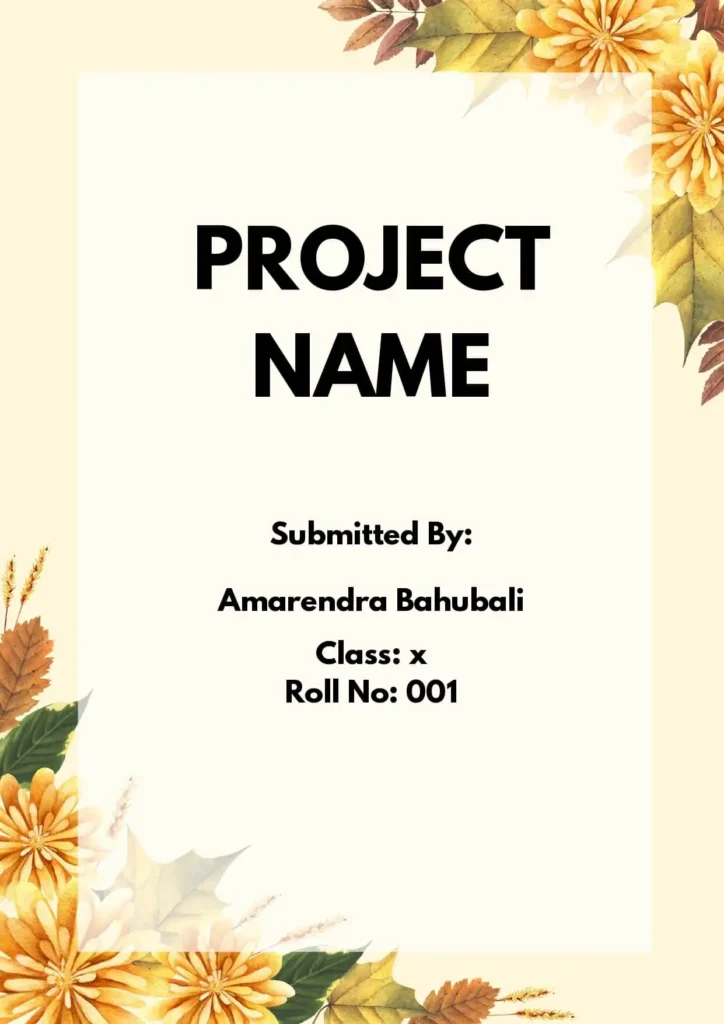
Benefits of using a good front page design on your project
- Establish a visual identity: A consistent and recognizable design on the cover page can help to establish a visual identity for the project and make it easier for the reader to identify it in the future.
- Differentiate the project: A unique and eye-catching cover page design can help to distinguish the project from others and make it stand out.
- Create a sense of unity: A well-designed cover page can provide a sense of unity to the entire project and reinforce the idea that all of the elements of the project are part of a cohesive whole.
- Provide context: The cover page design can provide context and information about the purpose, audience, and goals of the project, helping the reader to better understand and engage with the content.
- Improving organization: A well-designed cover page can help to organize the contents of the project and make it easier for the reader to navigate.
- Facilitating access: A clear and well-designed cover page can make it easier for the reader to access the contents of the project, and quickly find the information they are looking for.
- Enhancing accessibility: For projects that are shared electronically, a well-designed cover page can enhance accessibility for users with disabilities, such as those using screen readers.
Overall, a good cover page design is not just a cosmetic detail, but an important aspect of the project that can influence the reader’s perception and understanding of the content.
A well-designed front page can set the tone for the entire project and make it stand out from the rest. In this blog, we’ll take a look at some sample front page designs, best practices and tips to help you create a stunning front page design for your next project.
Front Page Designs Of Assignment
Front page designs for assignments [free ms word template download].
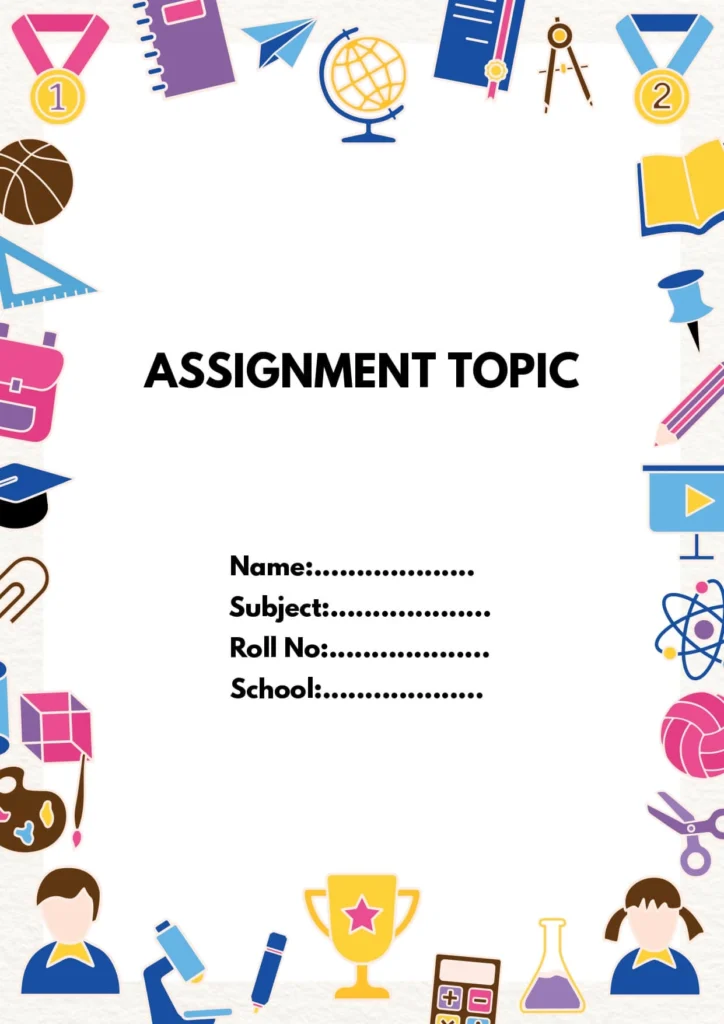
Creative Front Page Design For Assignment [Free MS Word Template Download]
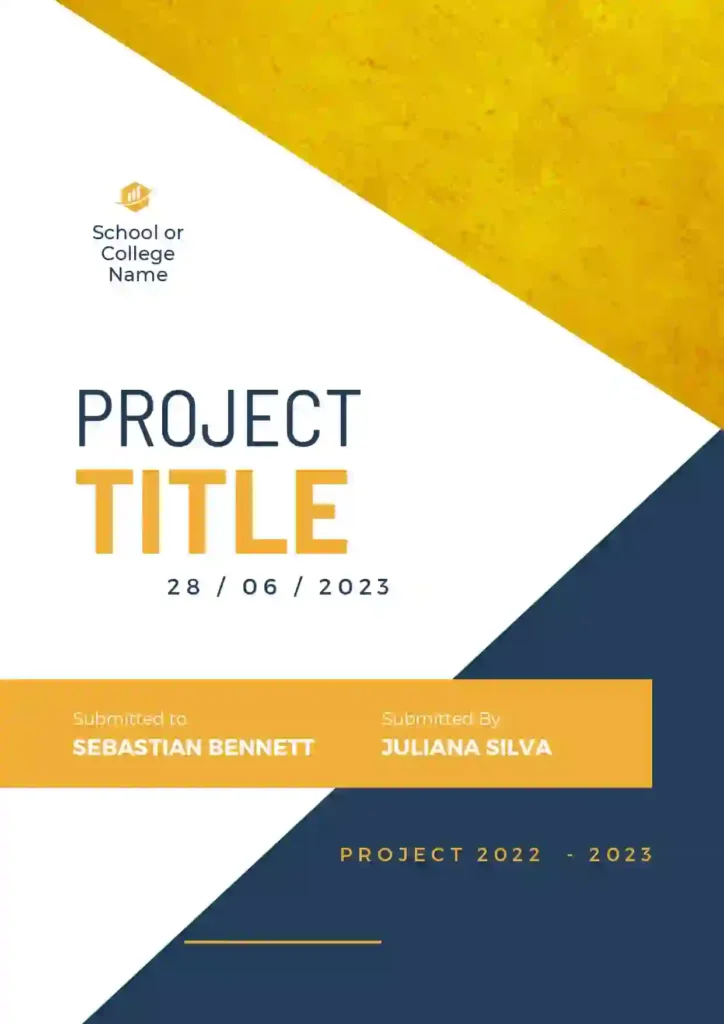
MORE ASSIGNMENT TEMPLATES
Tips for Stunning Front Page Design Of Assignment
While it’s important to keep the front page design simple, that doesn’t mean it can’t be creative. You can still add a touch of personality to your design while making sure it’s organized and professional.
Here are a few ideas to get you started:
- Use a unique font or color scheme
- Incorporate illustrations or graphics related to your project topic
- Experiment with different layout options
Science Project Front Page Design [Free MS Word Template Download]
When it comes to designing the front page for a science project, the design should reflect the topic and make the project stand out. You can include images or graphics related to the topic, and use a font that is easy to read.
Front Page Design For Physics Project
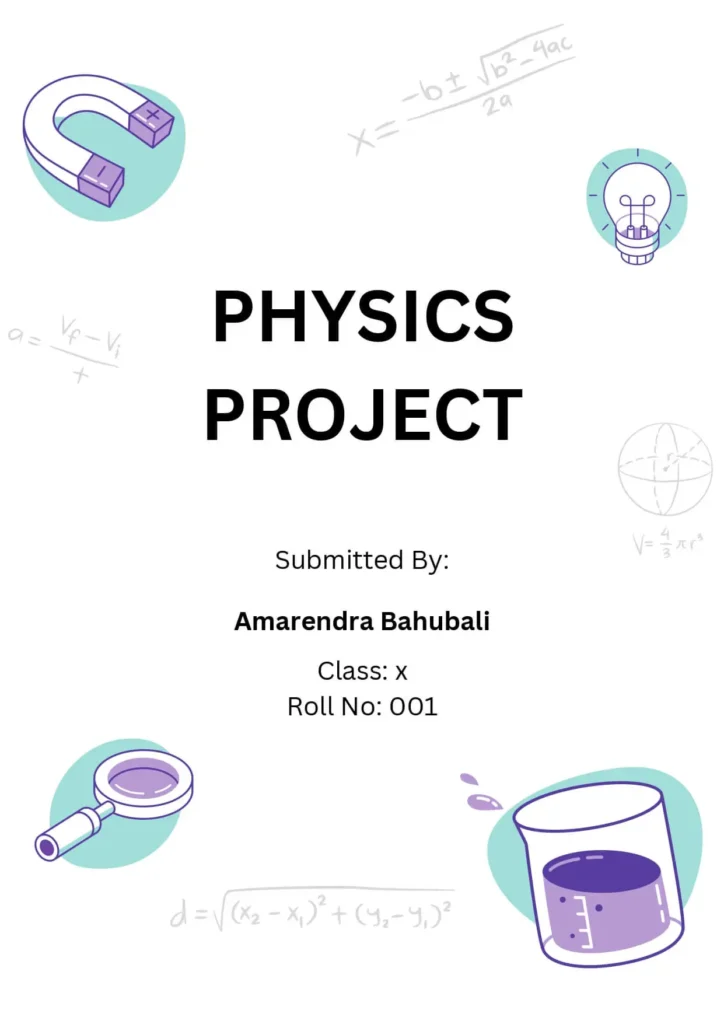
Front Page Design For Chemistry Project
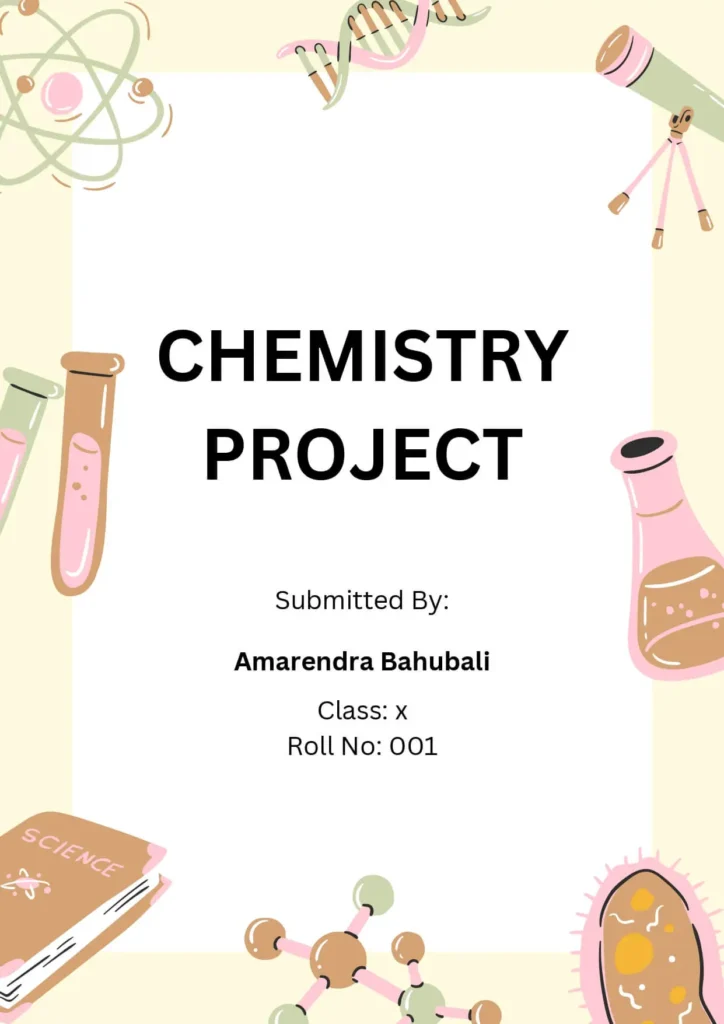
Front Page Design Tips For Chemistry Project
To design a cover page for a Chemistry project, you could try the following design concept:
- Use a light blue or green gradient to represent the chemical elements in a test tube.
- Use a bold sans-serif font, such as Arial or Verdana, to write the title of the project in white or yellow. Make the title the focal point of the page.
- Use a smaller sans-serif font, also in white or yellow, to write a brief description of the project, such as “An investigation into the properties of chemical reactions.”
- Use a smaller sans-serif font in black to write your name, class, and date of submission, positioned in the bottom right or left corner of the page.
- Add the logo of your school or university in the top right or left corner of the page.
- Include a relevant image or illustration of a chemical reaction, periodic table, or other scientific concept to reinforce the subject of Chemistry.
- Consider adding a simple white border around the entire page to give it structure and definition.
- This design concept incorporates elements of the subject of Chemistry, while also keeping it simple, clean, and professional.
Front Page Design For Biology Project
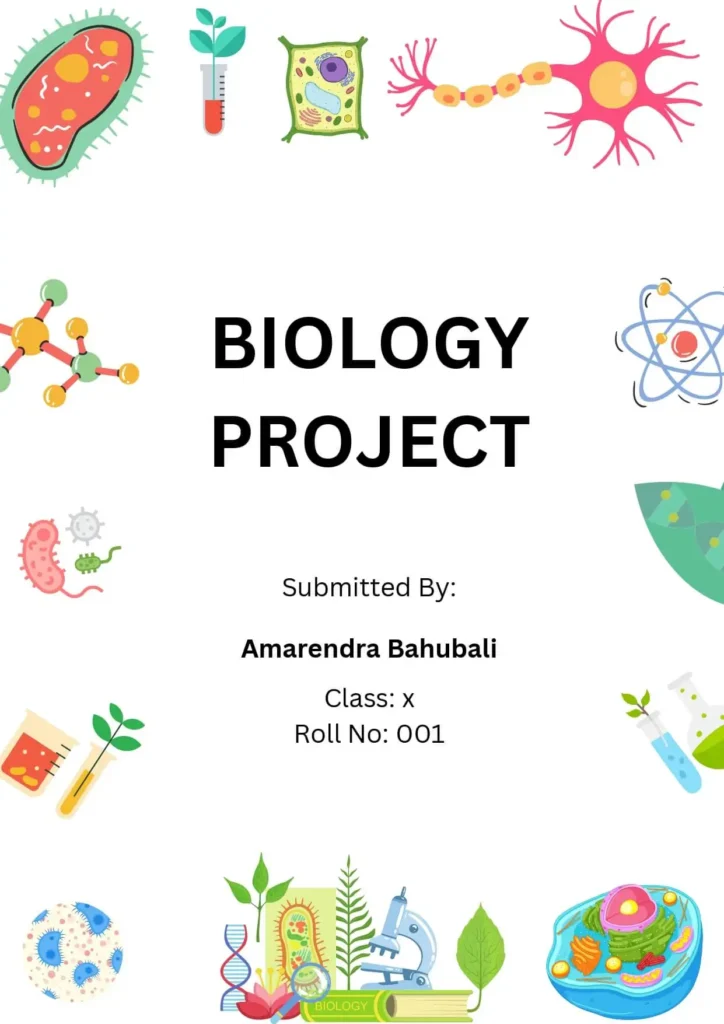
Front Page Design Tips For Biology Project
For a biology project cover page, you can consider incorporating the following elements:
- Title: A descriptive and concise title that accurately reflects the content of the project.
- Author(s): The name(s) of the person(s) who completed the project, usually in a prominent position on the page.
- Date: The date the project was completed, which is typically included in the header or footer of the page.
- School or organization: The name of the school, institution, or organization that the project was completed for, if applicable.
- Relevant images or graphics: Images or graphics related to the biology topic being studied, such as diagrams, charts, or photos of specimens.
- Project description: A brief summary or description of the project, including the purpose, methodology, and key findings.
- Aesthetics: A clean and professional design with a color palette that reflects the biology topic being studied. For example, green and blue might be appropriate for an aquatic biology project, while warm oranges and yellows might be appropriate for a botany project.
It’s important to note that the specific requirements for a biology project cover page can vary based on the guidelines provided by the teacher or institution. However, these elements can serve as a starting point for creating a visually appealing and effective design for a biology project cover page.
Border Front Page Design For Project [Free MS Word Template Download]
Adding a border to your front page design can help make it look more polished and professional. You can choose a border that reflects the topic of your project, or use a simple border in a neutral color.

Front Page Design For English Project [Free MS Word Template Download]
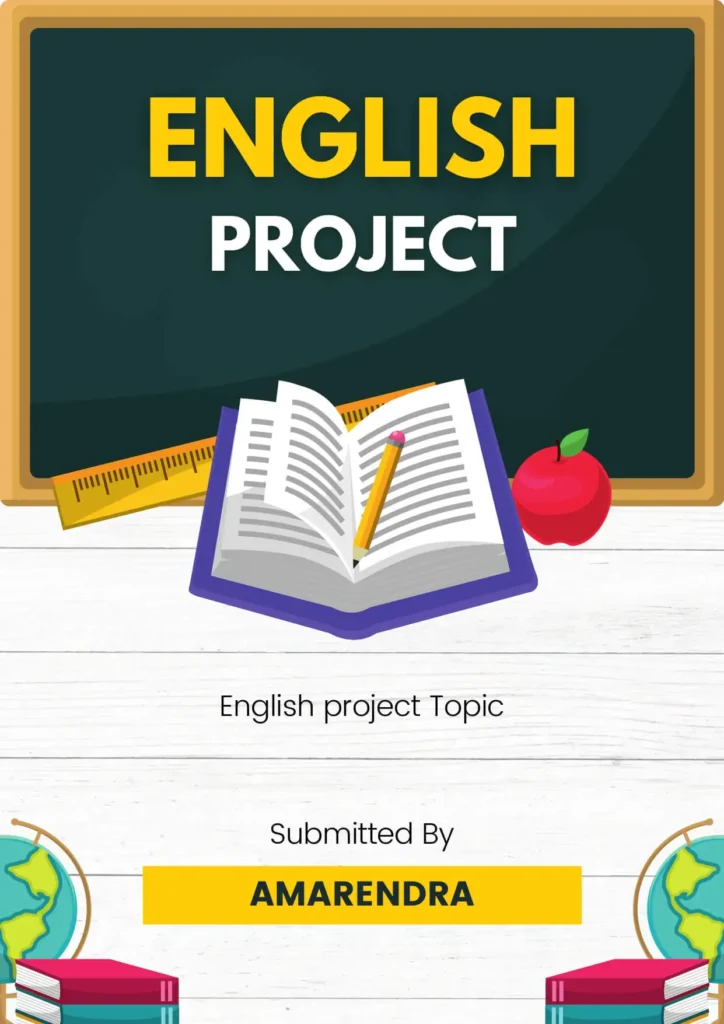
Front Page Design Tips For English Project
To design a cover page for an English project, you can consider the following steps:
- Choose a theme that aligns with the project topic and make it visually appealing.
- Add a title that clearly represents the project, it should be big and legible.
- Add your name, class, and date in a clear and concise manner.
- If required, include the name of your instructor and school/university.
- Add any relevant graphics, images, or logos that reinforce the theme of your project.
- Make sure to use a font that is easy to read and aesthetically pleasing.
- Consider adding a border or design element that ties everything together.
Note: The design should be professional and align with any guidelines provided by the instructor.
School Project Front Page Design
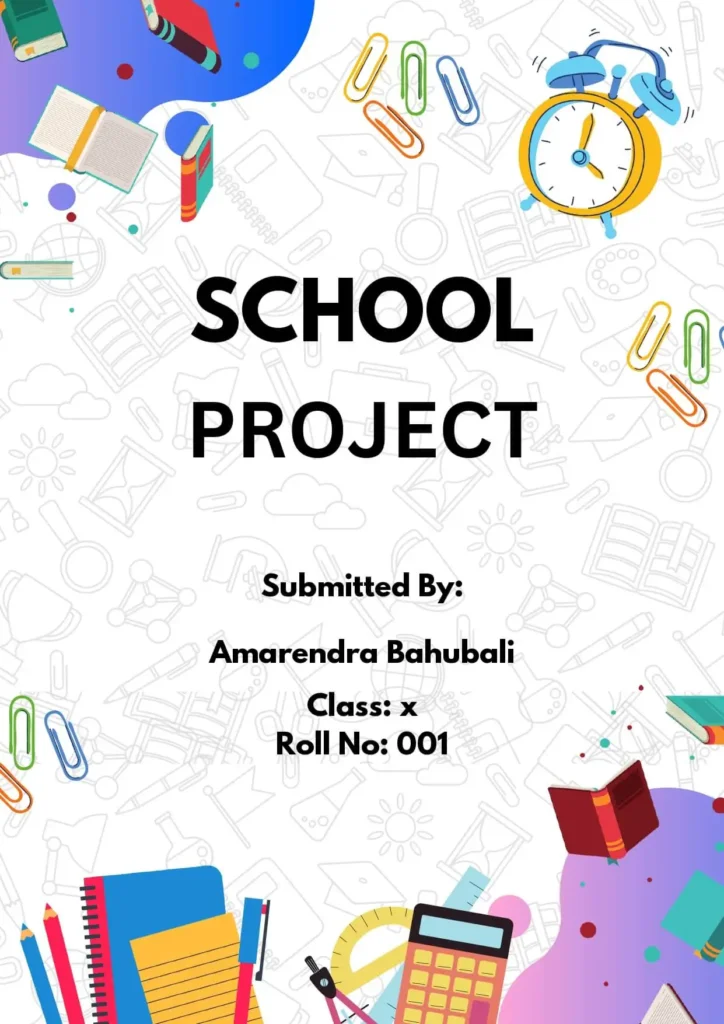
Floral Front Page Design For School Project
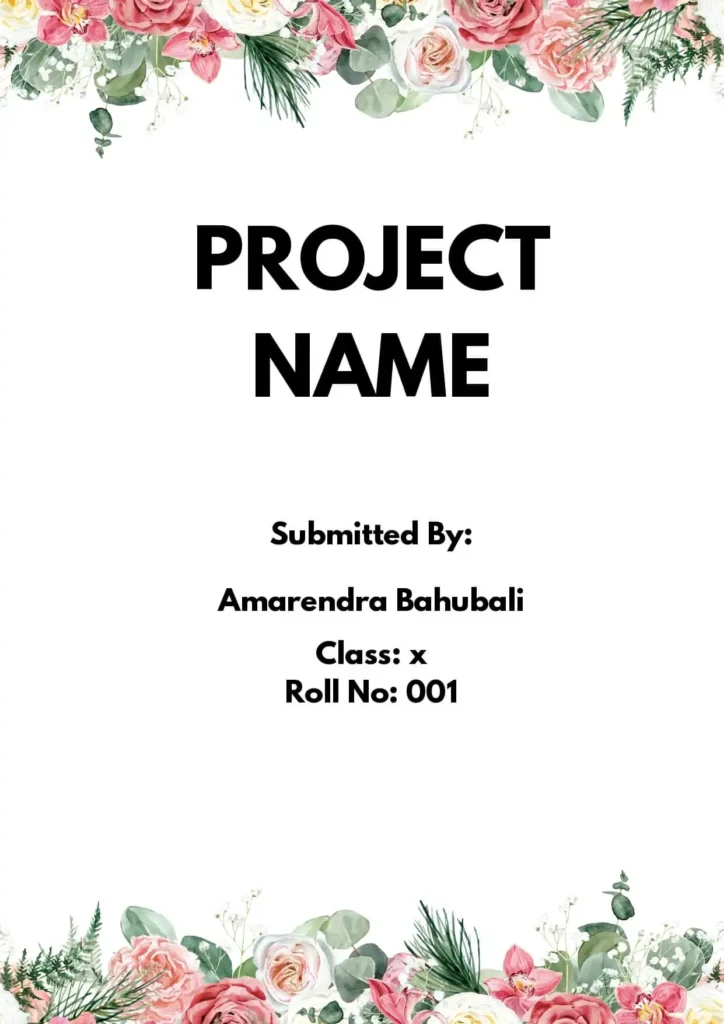
Whether or not it’s a good idea to use a floral front page design for a school project depends on the context of the project and the guidelines provided by the teacher or instructor. If the project is related to a subject such as art, design, or gardening, then a floral design may be appropriate. However, if the project is focused on a more technical or scientific subject, a more straightforward design may be more suitable. It’s important to consider the purpose and audience of the project and to ensure that the design effectively communicates the information you want to convey.
Cute Front Page Design For Project
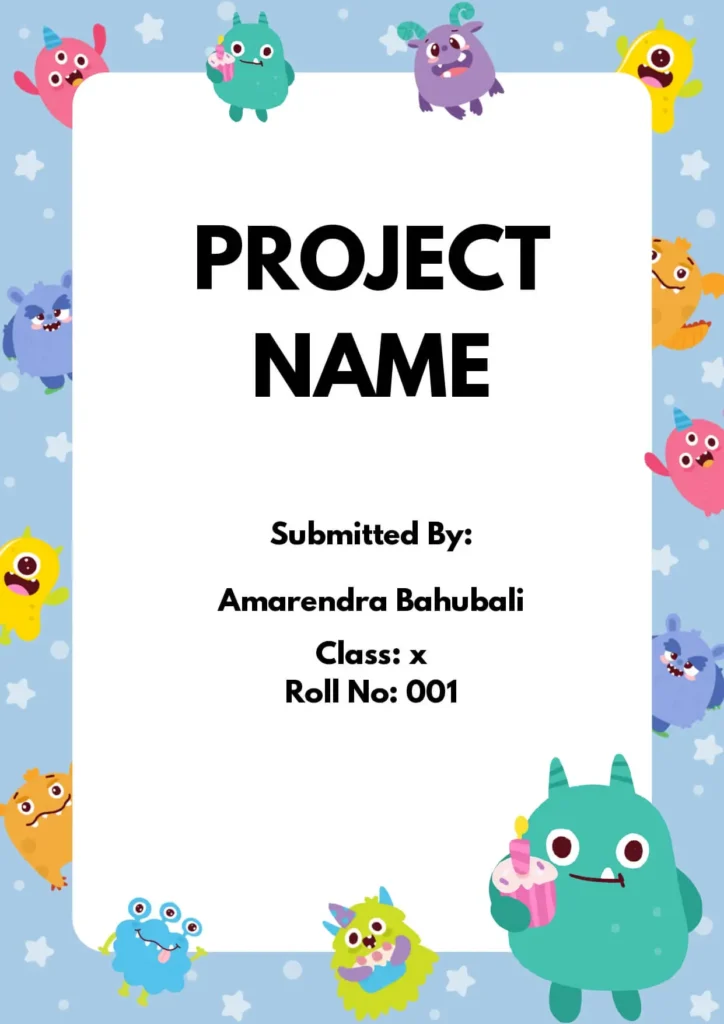
Simple Front Page Designs For Project
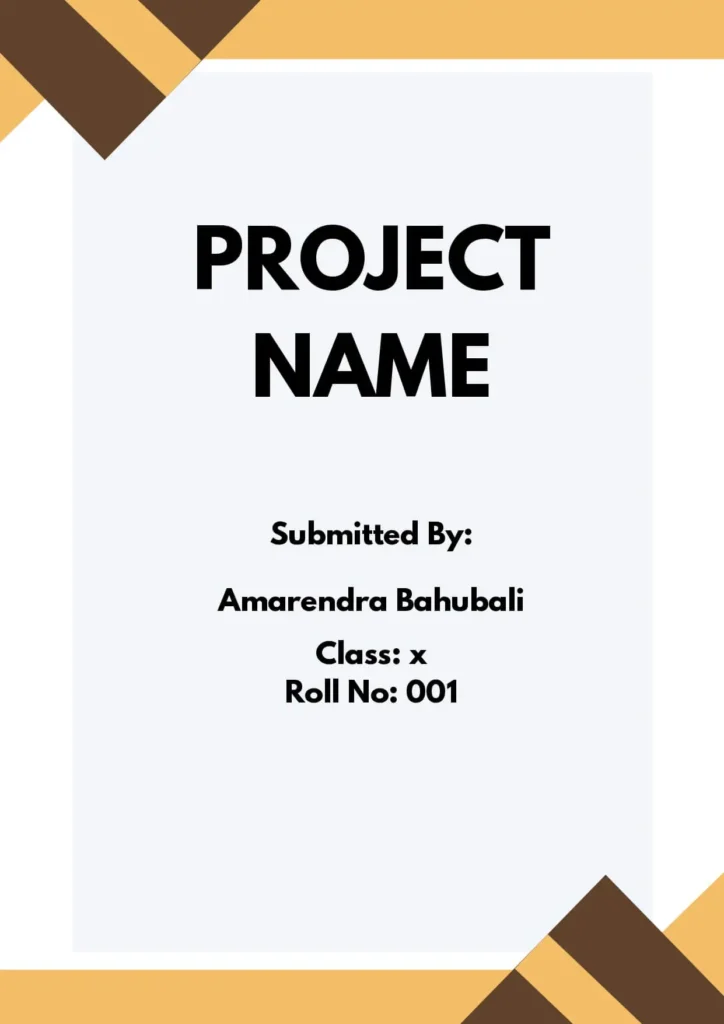
Front Page Designs For Math Project
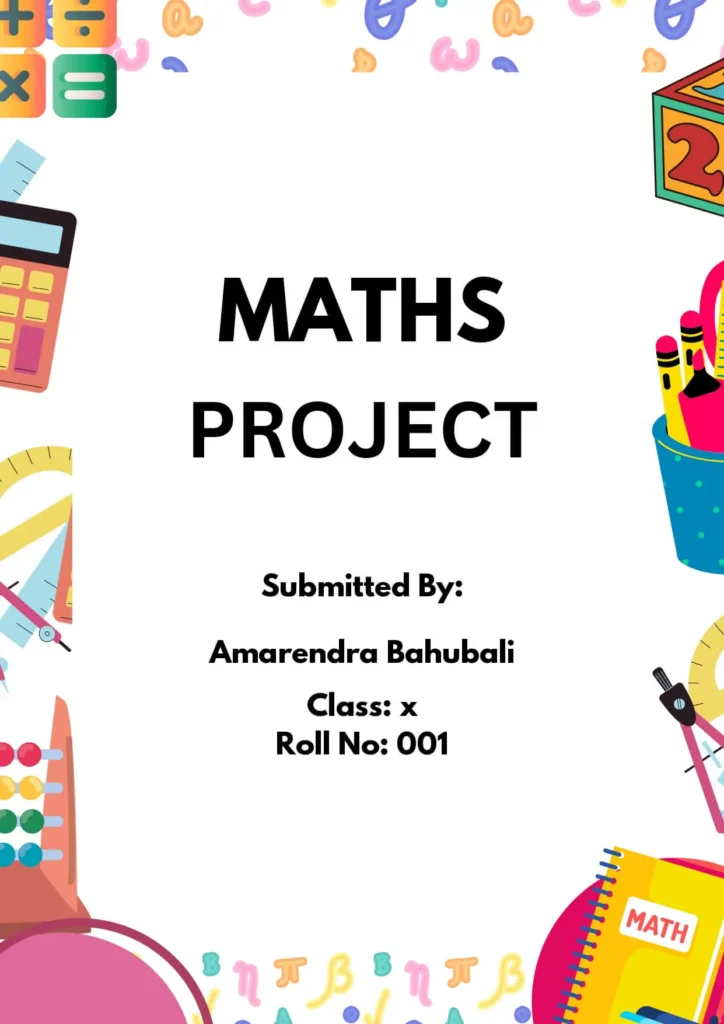
Front Page Designs For Music Project
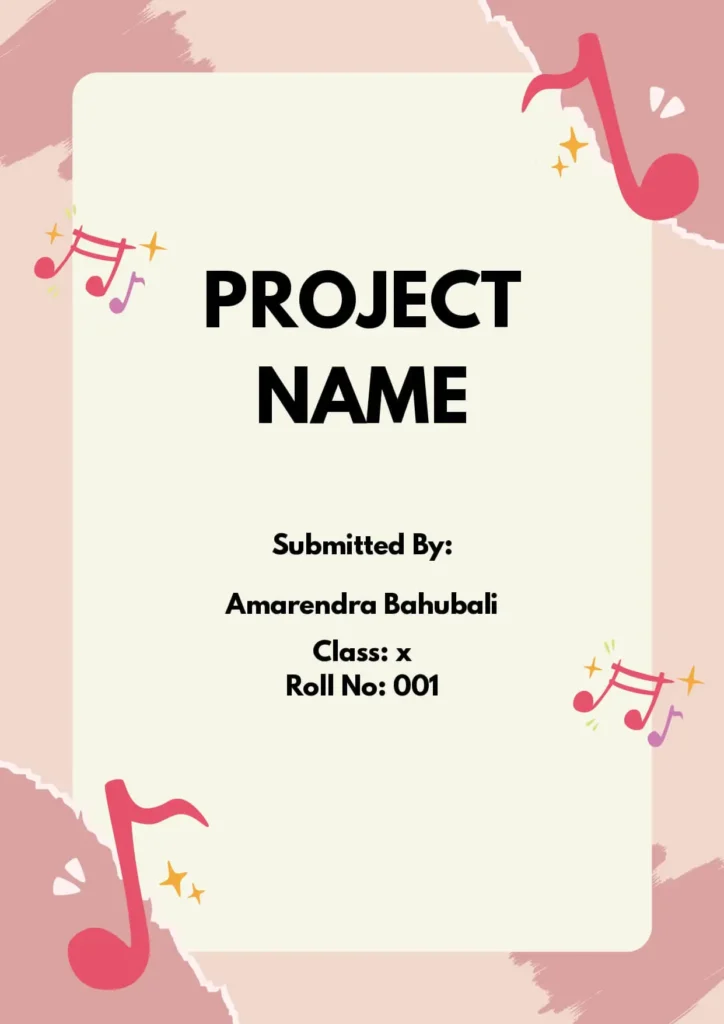
Handmade Front Page Design For Project
Tips to make your handmade front page designs more appealing .
A handmade cover page design can add a personal touch to your assignment and make it stand out. Here are some elements you could consider incorporating into your design:
- Hand-drawn illustrations or graphics: Use hand-drawn illustrations or graphics that are relevant to the subject matter of the assignment.
- Handwritten typography: Incorporate hand-written typography into your design to add a personal touch. Consider using a calligraphy pen or brush to create unique, hand-lettered text.
- Collage: Create a collage using different materials, such as paper, fabric, or photographs, to create a unique and visually interesting cover page design.
- Watercolor: Use watercolor to create a painted cover page design. Consider using colors that are consistent with the subject matter of the assignment.
By incorporating these elements, you can create a handmade cover page design that is both personal and professional. Keep in mind that a handmade design may take longer to create than a digital design, so be sure to allow enough time to complete it.
What are the best tools to create a beautiful Front Page Design for a project ?
There are many tools you can use to create a beautiful front page design for a project, including:
| It is a widely used word processing software developed by Microsoft. It provides users with tools to create and edit documents, including text, images, tables, and more. | |
| A professional-level desktop publishing software that is perfect for creating complex designs with multiple pages. | |
| : | An easy-to-use graphic design tool with a variety of templates and design elements for creating a front page design. |
| A desktop publishing software that comes as part of the Microsoft Office suite and is suitable for creating basic designs. | |
| : | A free and open-source image editing software that can be used for creating and editing graphics and images. |
| : | A cloud-based interface design tool that is suitable for creating front page designs and offers collaboration features for teams. |
| A vector graphics editor that is commonly used for designing user interfaces and user experiences. | |
| A vector graphics editor that is similar to Adobe Illustrator and provides a wide range of tools for creating graphics and designs. |
Here’s How You Can Create a Beautiful Front Page Design in MS Word:
- Choose a page size and orientation that suits your design. Go to Page Layout > Page Setup.
- Select a theme or color scheme. Go to Design > Colors.
- Add a header or footer for branding. Go to Insert > Header & Footer.
- Insert a title text box and customize its font, size, and color. Go to Insert > Text Box.
- Add an image to the background. Go to Insert > Picture.
- Add other design elements such as shapes, lines, or text boxes to create visual interest. Go to Insert > Shapes.
- Align and arrange elements as desired. Go to Home > Align.
- Apply styles to text, such as bold or italic, to make the page look more polished. Go to Home > Styles.
- Preview the page to check its appearance. Go to View > Print Layout.
- Save the document as a template to use as a starting point for future projects. Go to File > Save As > Word Template.
A good looking front page design for a school or assignment project or a science project is important because it reflects the attention and effort put into the project, and can impact the grade or evaluation received. A well-designed front page can also effectively convey the topic and purpose of the project, making it easier for the teacher or evaluator to understand and appreciate the content. A visually appealing and organized design can also make the project stand out, showing initiative and creativity, and can help the student effectively communicate their ideas and findings. In science projects, a clear and effective front page design can also help emphasize the significance and potential impact of the research. Ultimately, a good looking front page design can enhance the overall presentation and impact of the project.
What is the downloaded file format?
.doc (MS Word file extension)
How to edit the downloaded template?
Open it in MS Word and make changes according to your need.
What is the size of the template?
It is A4 size template.
Leave a Comment Cancel reply
Save my name, email, and website in this browser for the next time I comment.
- TemplateLab
- Art & Media
- Cover Page Templates
55 Amazing Cover Page Templates (Word, PowerPoint + PSD)
In the academic and professional arenas, you often need to prepare reports or projects which need a cover page template. The cover page is the very first thing that the reader would see. Therefore, the cover page for project should be well-made.
Table of Contents
- 1 Title Page Templates
- 2 When do you use a cover page?
- 3 The important elements of a cover page template
- 4 Report Cover Page Templates
- 5.1 Academic cover page
- 5.2 Business cover page
- 5.3 Report cover page
- 6 Cover Sheet Examples
- 7 How to make a cover page?
- 8 Cover Page For Project
- 9 How to create a title page?
Title Page Templates

When do you use a cover page?
A cover page template is also known as a title page template, and you can use it in different kinds of projects such as:
- academic essays
- business plans
- professional reports
- white papers
However, this template differs from cover sheets and cover letters. A cover sheet is a type of document sent with fax which provides the recipient with additional information. On the other hand, a cover letter is usually attached to a resume when you apply for a job .
The important elements of a cover page template
Before making your portfolio cover page, you should know what elements to include in it. Simple as this page may seem, there are some things which you need to incorporate into it. These are:
- The title or subtitle of the document
- The name of the author
- The title of the author
- The cover image or cover photo
- The completion or submission date
- The description of the document
Also, the color spread, style, and layout of the report cover page should blend together with the rest of the document seamlessly. Also, you should follow any other requirements set by your instructor or the recipient of the document.
Report Cover Page Templates
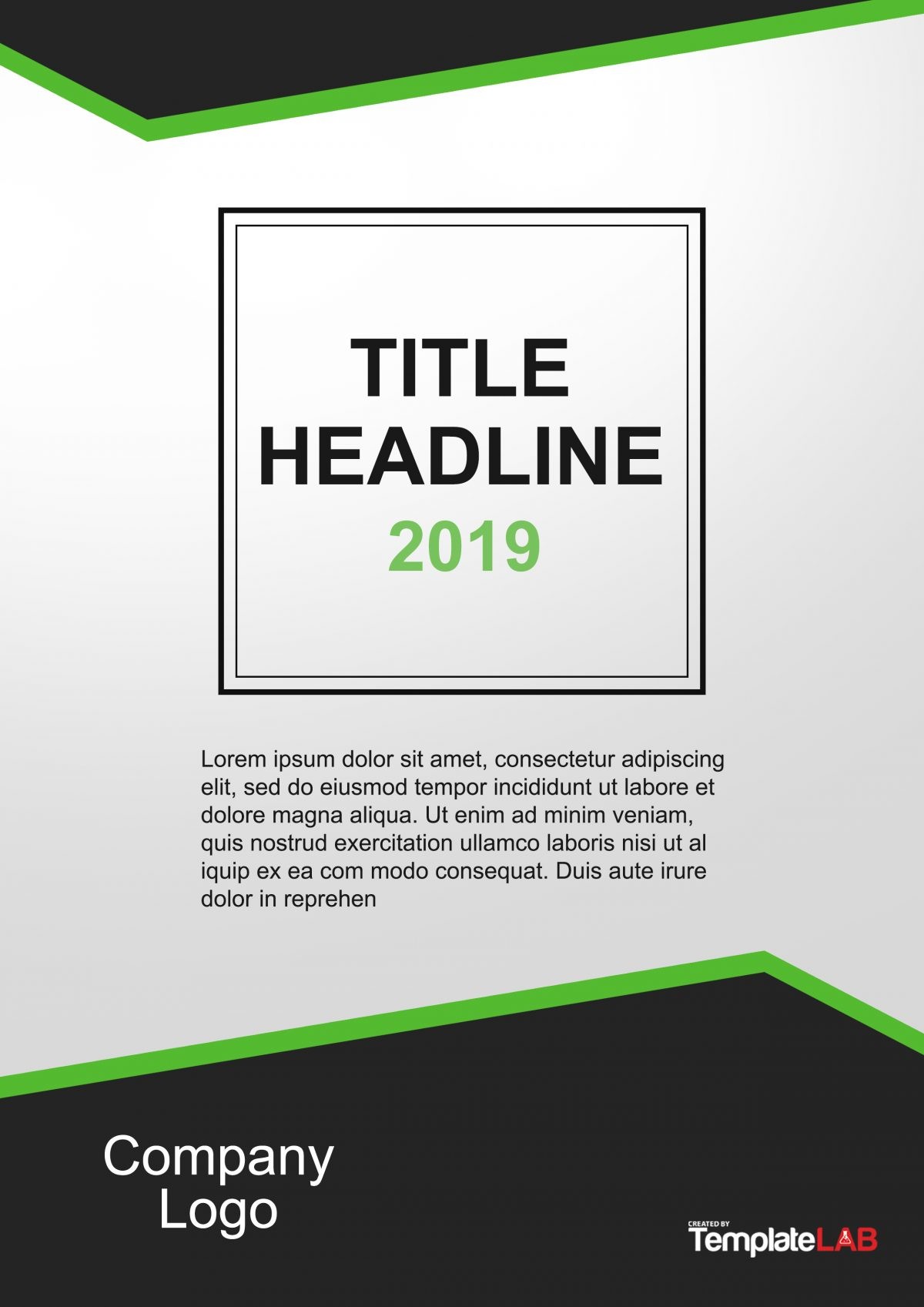
Common types of cover page templates
When you look at different cover sheet examples online, you’ll discover that there are different types to choose from. Here are the most common ones:
Academic cover page
In the academic world, making a cover page template requires some rules. In fact, following these guidelines is just as essential as the content within the paper or the document. Also, the cover page should follow the proper format depending on the style set by the instructor. The most common format styles of academic cover pages are:
- American Psychological Association or APA This format is now in its 6th Edition, and it’s commonly used in the field of social sciences. When following this format style, the cover page should include a title, a running header, the name of the author, the name of the institution, and any other notes the author wants to include.
- Modern Language Association or MLA This format is now in its 8th Edition, and it’s commonly used in the fields of humanities and arts. Normally, this format doesn’t require a cover page, but some instructors still ask for it. If you’re required to make a cover page, follow the guidelines set by your instructor .
- Chicago Manual of Style or CMS This format is now in its 16th Edition, and it’s also commonly used in the fields of humanities and arts. In such a format, you might need to make a standalone cover page, or you may add the title on the first page of your document.
Business cover page
This style is very common in the corporate world, and its design would depend on the nature of the company or the organization. Some cover pages require formality and professionalism while others may need more flair and creativity. For instance, some technical reports only show figures and facts which means that you would only need to use a conservative design for the template. But marketing and business plans might need more imagery and color to attract more readers.
Report cover page
There are different styles you can use when making a template for a cover page template for a report. You would use a different style when making a template for a marketing report compared to when making a template for a business proposal . Use your professionalism or creativity as you see fit to impress your target audience.
Cover Sheet Examples
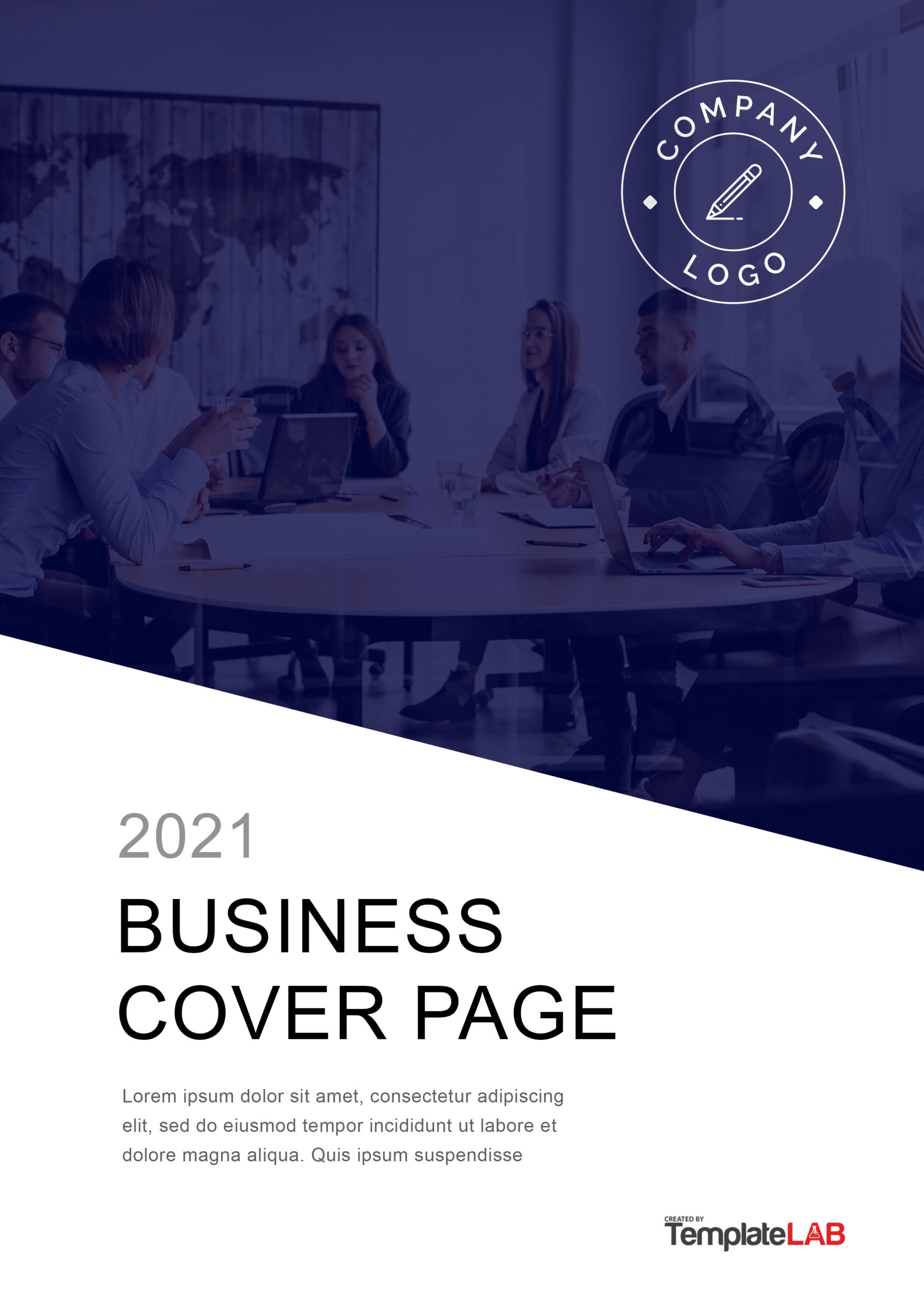
How to make a cover page?
When you’re thinking about preparing a cover page template, remember that it’s all about the first impression. Your document might have a lot of good content, but without a well-made report cover page, your target audience might not even read it. There are many crucial things to keep in mind when creating your report’s cover page.
The cover page is at the very start of a document. From the beginning, the purpose of this page is to provide the reader with a good idea of what your document is all about. You communicate this information by including all the relevant information on this page. Here are some helpful steps to follow when making a cover page for the project in Microsoft Word:
- First, open a new document in Microsoft Word.
- Click on the Insert tab to find the drop-down menu for cover page templates. From there, you can choose which template you’d like to use for your project.
- When you click on a template, it will appear as the first page of your document.
- Click on the fields which have already been pre-formatted and start typing the information. First, the title of your document then the subtitle, the date, your name, and more.
- If you don’t see a style you like in among the available templates, you can also customize one of the pre-formatted templates. For instance, you’d like to change the background image of the template, simply right-click on that picture then select “Click Picture” in the menu.
- If in the middle of making your document, you’d like to change the cover page, you can do this too. Just go back to the first page then choose a new template from the menu. In doing this, the information you’ve added won’t get changed.
- After you’ve added all the information on your cover page, don’t forget to save it in a location that’s easily accessible.
As we’ve said, making a cover page doesn’t require much effort. Even if you want to make your own customized template, you can do this in a matter of steps and in very quick time. The pre-formatted templates available in Microsoft Word will save you a lot of time and effort. However, using such a template would mean that you can’t make your own personality and style shine through. Here are some steps to follow if you plan to design your own portfolio cover page:
- Choose one of the pre-formatted templates from the Insert tab then start editing the template. Change the colors, font styles, and all the other elements in the template.
- You can get stock-free images online and use those for your cover page. Move the elements around and see which arrangement is the most aesthetically appealing.
- When you’re happy with how you cover page, save your document to preserve your customized design.
No matter how you choose to make your cover page, make sure to add all of the important elements which we have discussed in the previous section.
Cover Page For Project
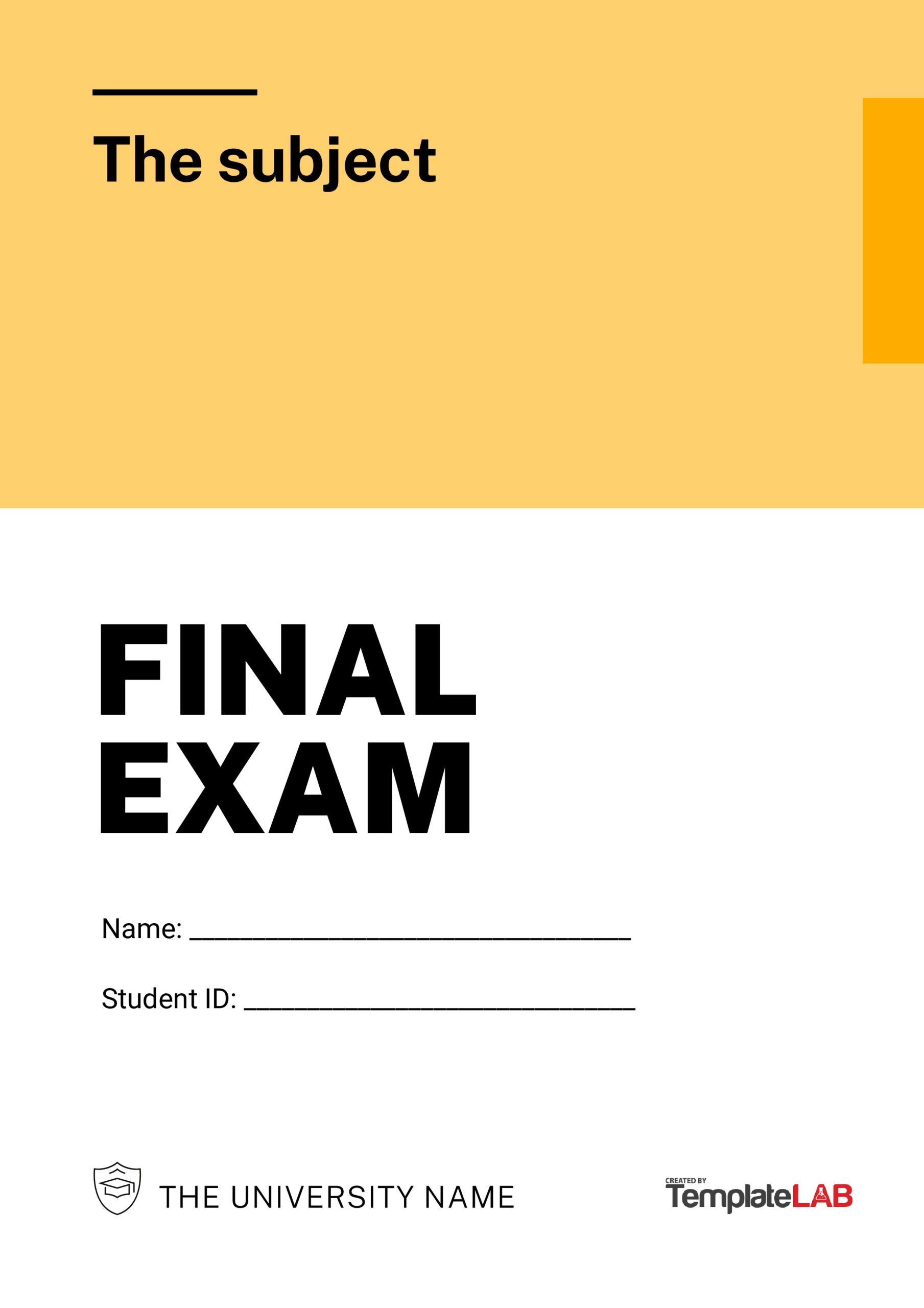
How to create a title page?
Title pages are simple and easy to make. However, you need to follow some specific guidelines when making them. You can download our title page template if it fits into the style you’re instructed to follow. Since making such a template isn’t complicated, you can also make it yourself. Just follow these steps:
- Space the title of the document about a third down the page. If your document has a long title or it has a colon somewhere in it, you can use two lines for the title.
- Make use of “title case capitalization” wherein you use a capital letter at the beginning of the important words such as the verbs, nouns, adjectives, and adverbs.
- Add your name as the author of the document right below the title. Use your complete name and start with your first name, middle initial, then your surname. If more than one person wrote the document, include all of the full names.
- Add the name of your institution, organization or university. This will tell the readers where you performed most of your research. If several authors from different institutions wrote the document, add the name of the institution right below the name of the author/s.
- Now it’s time to format your template. Your title page should be double-spaced. To do this, highlight the text and choose the double space option in the line spacing drop-down menu.
- Your title should have a horizontal center alignment.
- Then add a running header which appears at the top of the page and continues throughout the document. But the header isn’t the title of the document, just a few keywords or about 50 characters.
- The next thing to add is the page number which appears at the upper right-hand corner of the cover page and all the other pages in the document.
More Templates
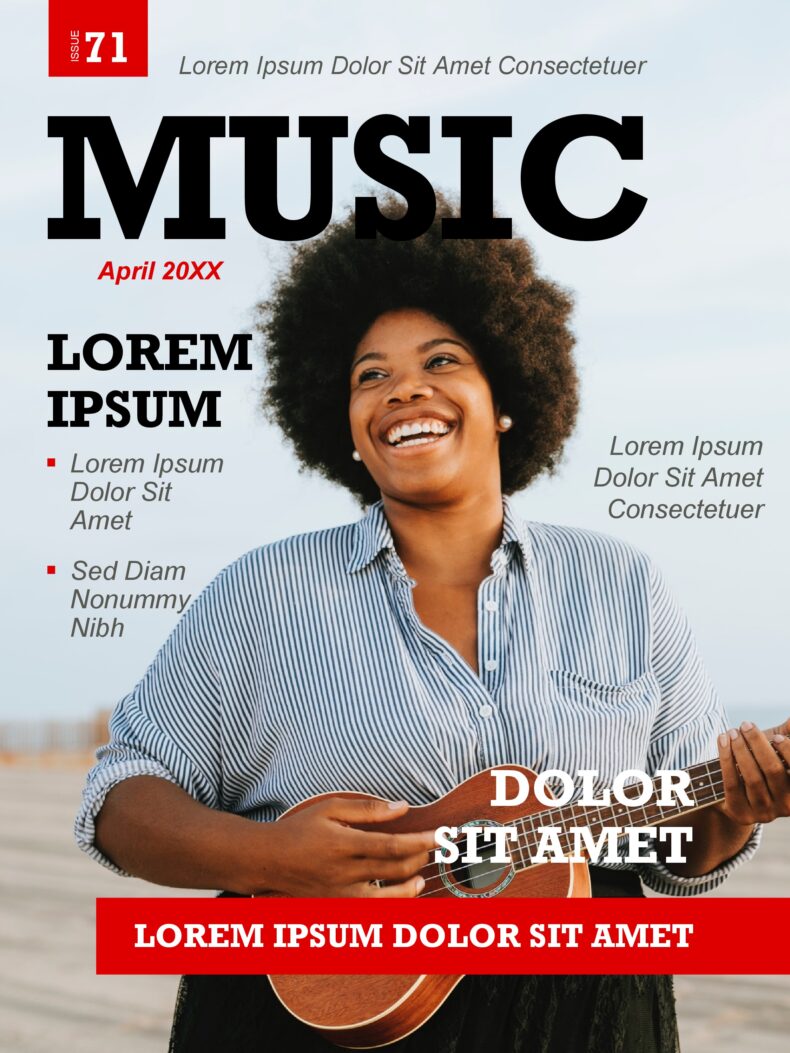
Magazine Cover Templates

Graph Paper Templates
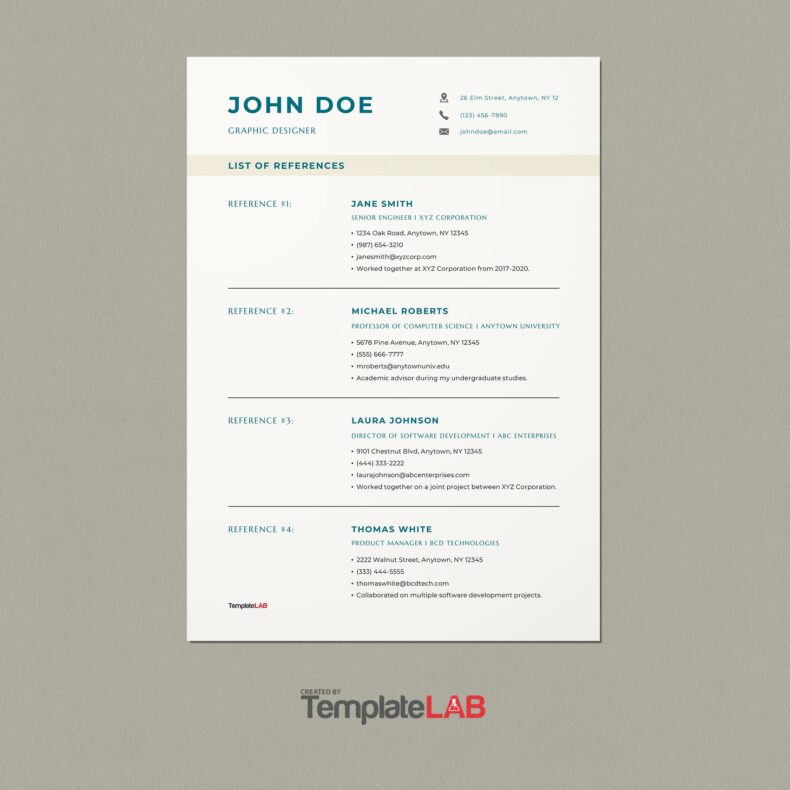
Reference Page Templates
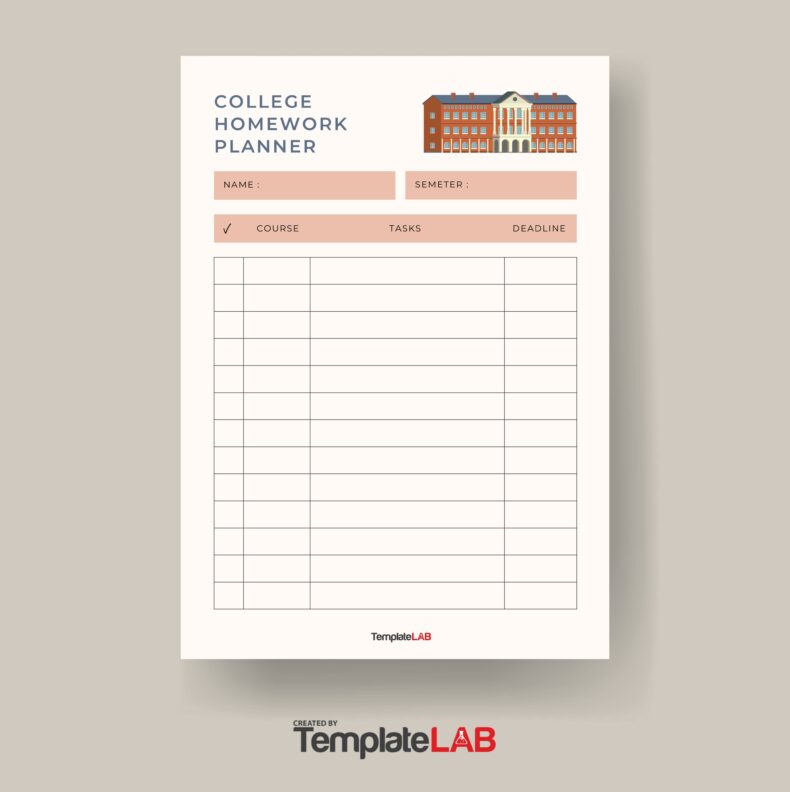
Homework Planners
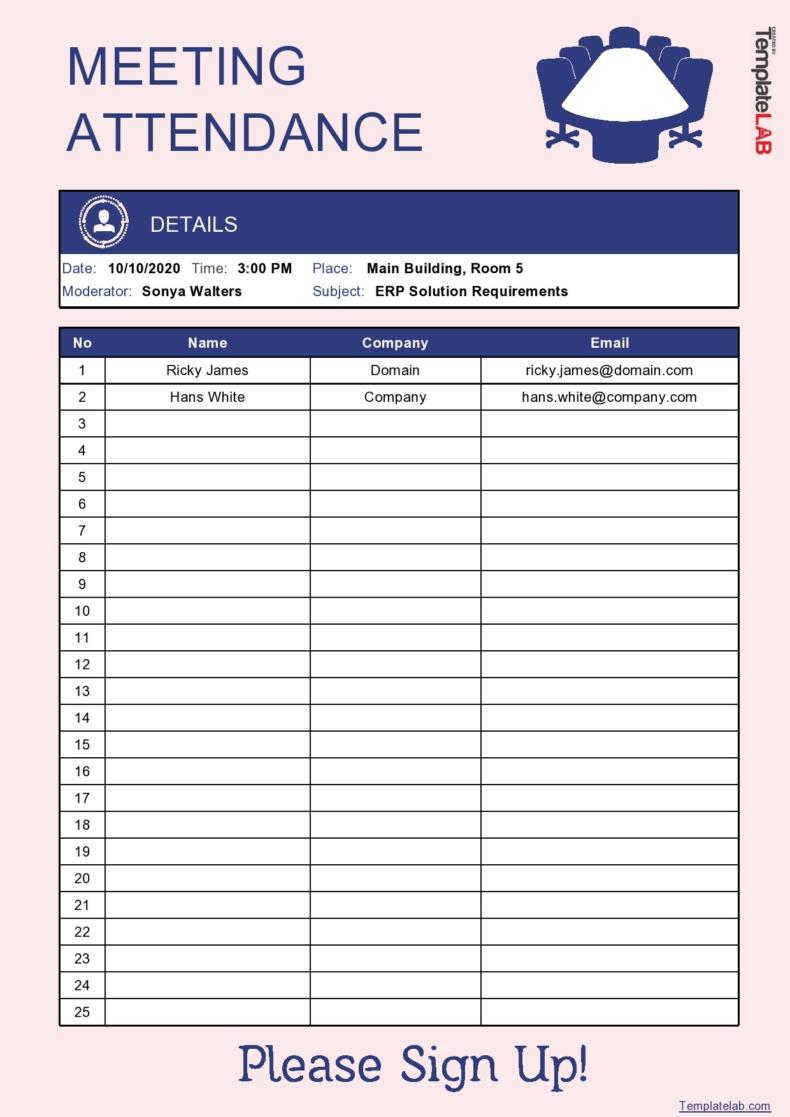
Attendance Sheet Templates
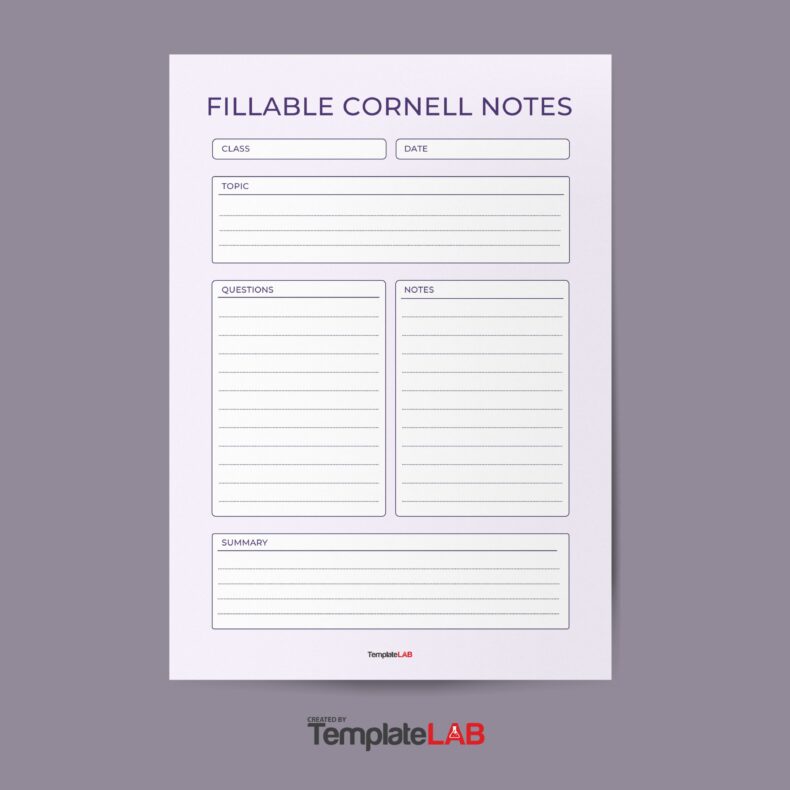
Cornell Notes
- Skip to main content
- Skip to secondary menu
- Skip to primary sidebar
- Skip to footer
Erin Wright Writing
Writing-Related Software Tutorials
How to Create a Cover Page in Microsoft Word (Built-In and Custom)
By Erin Wright
This tutorial shows how to create a cover page in Microsoft Word. First, we’ll create a cover page using a built-in design. Then, we’ll create a custom cover page that can be reused. Next, we’ll delete a cover page. Plus, the bonus section at the end shows how to remove page number zero from a cover page.
Quick Links:
- How to Create a Built-In Cover Page
How to Create a Custom Cover Page
- How to Delete a Cover Page
How to Remove Page Number Zero from a Cover Page
This tutorial is also available as a YouTube video showing all the steps in real time.
Watch more than 250 other writing-related software tutorials on my YouTube channel .
The images below are from Word for Microsoft 365 on a PC. These steps will also work in Word 2021, Word 2019, Word 2016, Word 2013, and Word 2010. However, your interface may look slightly different in those older versions of the software.
How to Create a Built-In Cover Page in Microsoft Word
You can quickly create a cover page using a built-in design.
- Select the Insert tab in the ribbon.

- Select Cover Page in the Pages group.

- Choose a built-in design from the gallery in the drop-down menu. (Hover over More Cover Pages from Office.com for additional options.)

- (Optional) To insert your cover page somewhere other than the top of your document, right-click the built-in design, and then choose a location from the shortcut menu.

- Place your cursor in the sample text, and then type your information.

Pro Tip: To delete a section of sample text, right-click it, and then select Remove Content Control from the shortcut menu.

The built-in cover page should now be part of your Word document.
You can create a custom cover page that can be reused in other Word documents.
- Open a blank document. ( Pro Tip: Press Ctrl + N to open a blank document.)
- Create your cover page, including images if necessary.
- Select all the text and images that should be included in the cover page.

- Select the Insert tab in the ribbon (see figure 1).
- Select Cover Page in the Pages group (see figure 2).
- Select Save Selection to Cover Page Gallery from the drop-down menu.

- Type a unique name into the Name text box in the Create New Building Block dialog box. (Cover pages are part of Word’s building block system of reusable content.)

- (Optional) Add additional information into the Description text box, if necessary.
Important Note: I strongly recommend leaving the default settings for the other options in this dialog box.
- Select the OK button.

Your custom cover page should now be added to the Cover Page Gallery.
- Close the document used to create your custom cover page. (You don’t have to save this document.)
- Select Save in the alert box asking if you want to save changes to Building Blocks.dotx.

- Open the document to which you want to add the custom cover page.
- Select the Insert tab (see figure 1).
- Select your custom cover page from the gallery.

Your custom cover page should now be added to your current document.
Pro Tip: How to Delete a Custom Cover Page from the Cover Page Gallery
- Right-click the custom cover page in the Cover Page drop-down menu, and then select Organize and Delete from the shortcut menu.

Caution: Your custom cover page will be automatically selected when the Building Blocks Organizer dialog box opens. Take care not to select another item.
- Select the Delete button in the Building Blocks Organizer dialog box.

- Select the Yes button in the question dialog box asking if you are sure you want to delete the selected building block.

- Select the Close button in the Building Blocks Organizer dialog box.

Your custom cover page should now be removed from the Cover Page Gallery.
How to Delete a Cover Page in Microsoft Word
The following steps show how to remove a cover page from an individual document.
- Select Remove Current Cover Page from the drop-down menu.

Your cover page should be removed from your document.
If your document has page numbers, the page number zero may show up unnecessarily on the cover page. The following steps show how to remove page number zero.
- Double-click the top of any page to open the Header & Footer tab.

- Select Different First Page in the Options group.

- Select the Close Header and Footer button.

The page number zero should now be removed from your cover page.
Related Resources
How to Insert Citations in Microsoft Word
How to Create a Citation with Multiple Sources in Microsoft Word
How to Insert Footnotes and Endnotes in Microsoft Word
Updated July 02, 2023
- Microsoft Word Tutorials
- Adobe Acrobat Tutorials
- PowerPoint Tutorials
- Writing Tips
- Editing Tips
- Writing-Related Resources
MS Word Cover Page Templates
Download, personalize & print, assignment front page designs.
Posted By: admin 25/01/2019
What is an assignment front page?
The immediate page that can be seen right after the cover page is known as the front page. The front page is also known as the title page. It is as important as the cover page. An assignment can be submitted without a cover page however, the assignment’s front page can never be skipped.
Why is the assignment’s front page important?
An assignment front page provides information about the student who has created the assignment. This page is considered to be important because it enables the teacher to know about the student who has submitted the assignment. Many students also forget to add their name to the assignment which results in zero marks. The use of the front page in the assignment never lets the student forget to add the name.
How to write the front page of an assignment?
It should be kept in mind that there is no specific format to be followed when it comes to making the assignment front page. However, it should always be ensured that you include all the necessary details on the front page needed by the teacher to identify your assignment. The main details that should be added to the assignment’s front page are:
- Title of the subject
- Topic of assignment
- Name of teacher
- Name and roll number of students
- The registration number of students
- Department in which the student is enrolled
The assignment’s front page should be made with great care. It should be ensured that the details added to it are more than enough for your teacher.
Guidelines for making the assignment front page:
It is important to make a front page that can impress your teacher. Here are a few guidelines that you can follow to make a professional-looking front page.
- Keep the cover page precise. Never overcrowd the front page with a lot of details as it does not look good.
- The front page should be decent and catchy. The color combination for a colored front page should be appropriate since your assignment is representative of your mind.
- Make the design of the front page attractive and catchy. It should be able to grab the attention of the teacher. If you are not good at designing the front page, you can use a template.
Assignment front page template:
For those who want to save time and effort, readymade templates for the front page of an assignment are available here.
There are lots of assignment front page samples that you can see and choose the one that you like. The likeness of the design varies from person to person. Therefore, different samples from the perspective of different people have been given here.
The assignment front page samples are designed in MS Word mostly. The samples have been designed by the experts. Since they are readymade, all you need to do is add the details specific to you and print the template. You can also bring changes to them according to your likes.
Business Report Cover Pages
MS Word Report Cover Pages
Printable Cover Pages
Professional Cover Pages
Book Cover Page Templates
Book Title Page Templates
Computer Assignment Cover Pages
Engineering Assignments Cover Pages
Physics Assignment Cover Pages
Chemistry Assignment Cover Pages
Biology Assignment Cover Pages
University Assignment Cover Pages
Mathematics Assignment Cover Pages
English Assignment Cover Pages
Social Study Assignment Cover Pages
Be the first to comment on "Assignment Front Page Designs"
Leave a comment cancel reply.
Your email address will not be published.
Save my name, email, and website in this browser for the next time I comment.
Word & Excel Templates
Printable word and excel templates.
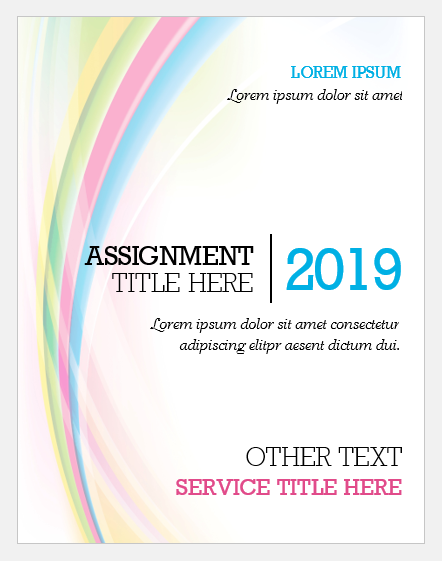
Assignment Cover Pages
Assignment cover page is the first page of an assignment. When you hold an assignment, the first page that you will see is the cover page. It is also called the title page. An assignment cover page includes the name of the institution, the title of the assignment, the name of the student, and the student’s ID. The assignment cover page helps identify what the assignment is about and which student submitted it.
Many students submit assignments to instructors, and instructors are usually teaching more than one subject. Therefore, without an assignment cover page, it would be difficult for the instructor to manage and sort out different assignments.
When there is an assignment cover page, instructors can easily sort out the assignments and grade them. Even the students submitting multiple assignments on the same day could end up submitting the wrong assignment if the assignments didn’t have a cover page.
Another important reason for having assignment cover pages is that this is part of training students to submit work professionally. An assignment cover page shows professionalism in submitting work. When students are trained for professional work, they are better equipped to succeed in their jobs. Thus, professors and instructors usually ask students to create cover pages for their assignments so that the students develop this habit early in their academic life.
The assignment cover page usually includes the name of the institution, title of the assignment, name of the student, student ID, and date of submission. In some cases, the title page may also mention the instructor’s name. Usually, the title page is not page-numbered.
Some courses might also require the students to format the assignment cover pages using popular referencing styles. For example, there is a particular format to make an assignment cover page using APA or MLA referencing styles.
In some cases, professors may also issue detailed instructions on how to format an assignment cover page. These instructions may include font style, font size, text color, page borders, and the information that must be stated on the cover page along with a particular order.
Cover pages are required in several situations:
- When submitting a project report
- When submitting a research proposal
- When submitting a dissertation
- When making a report that is longer than 2-3 pages
- When the assignment instructions require an assignment cover page
- When the professor is handling more than one subject assignments may be erroneously sorted
Assignment cover pages are very useful and can be created in MS Word or Adobe. MS Word software allows pictures and text to be used on the cover page. Students may also use headers and footers, page borders, and other features in MS Word to create a nice cover page. You can even use the popular heading styles given in MS Word.
If you do not have the time or energy to create a cover page, you may use cover pages available on our website. We offer editable cover page templates that you can easily download and customize. Browse through our specially designed assignment cover pages and save your time and effort.
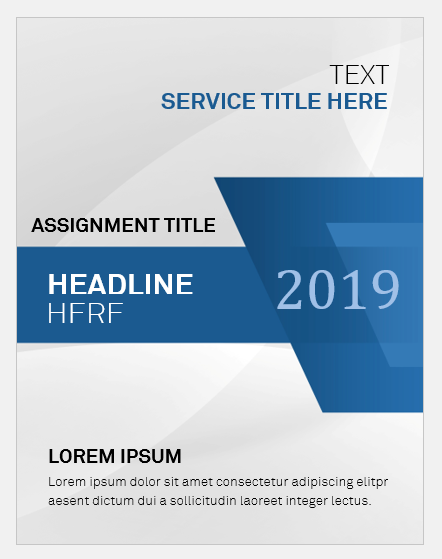
Editable with MS Word
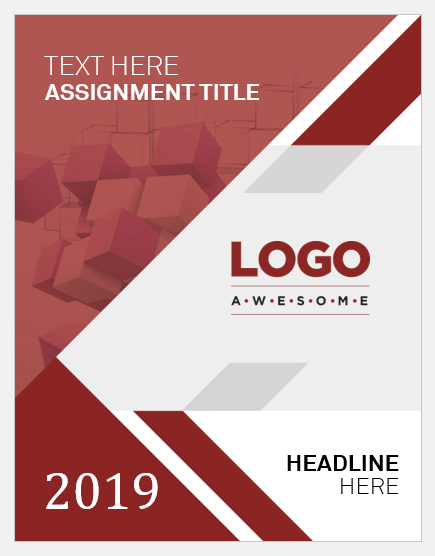
- Birthday Gift Card Templates
- Security Clearance Card Templates
- Parking Cards/Permits for Employees
- Company Meal Card Templates
- Conference Room Reservation Cards
- Employee Birthday Announcement Card Templates
- Happy Holiday Cards for Employees
- Good Luck Card Templates for Word
- Miscarriage Sympathy Cards
- Kids School ID Badge Templates
- Theater Ticket Templates for MS Word
- Service Dog ID Cards
- Service Dog ID Badge Templates
- Christmas Wish Cards in Editable Format
- Christmas Party Invitation Cards
100+ Free Cover Page Templates for MS Word
- Title of the document
- Name of author
- Name of the institution
- The subject of the topic
8 Free Cover Pages
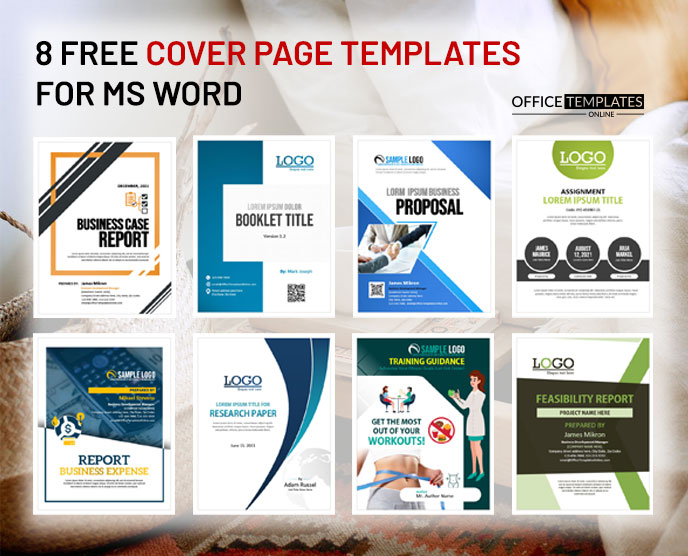
6 Assignment Cover Pages
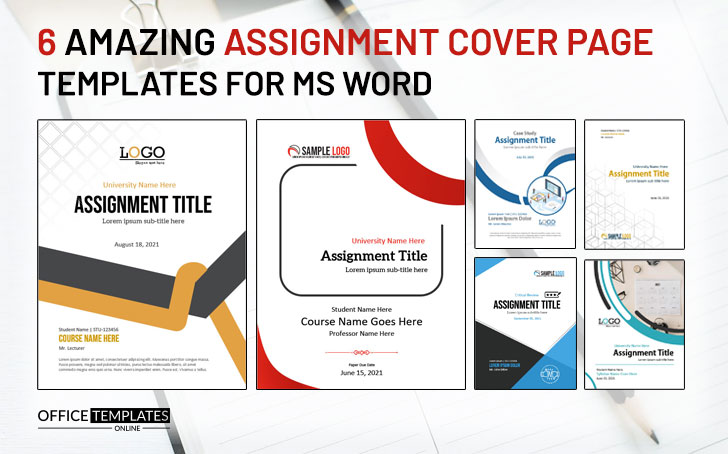
10+ Free Cover Page Templates for Research Papers
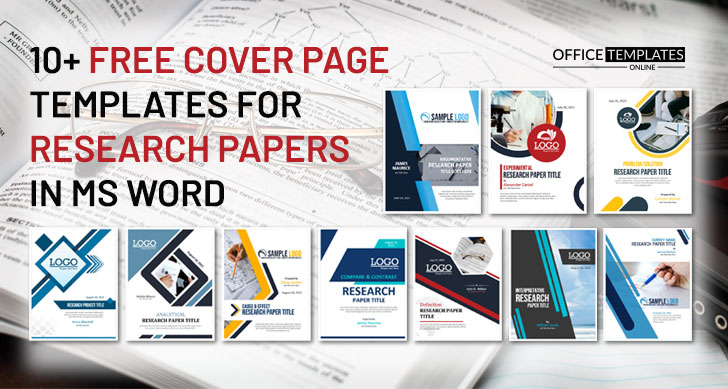
5 Best Booklet Cover Pages
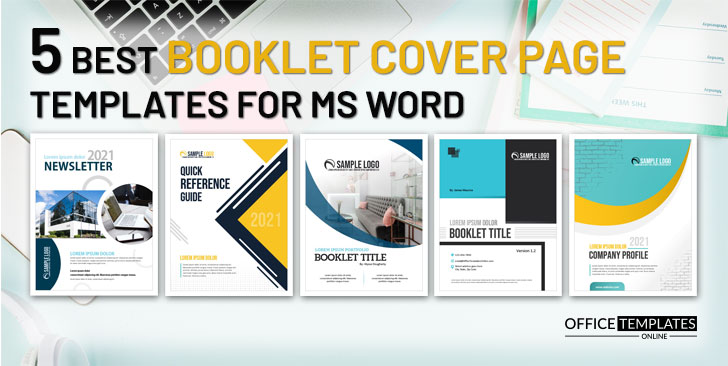
7+ Cover Pages for Best Job/Work Proposals
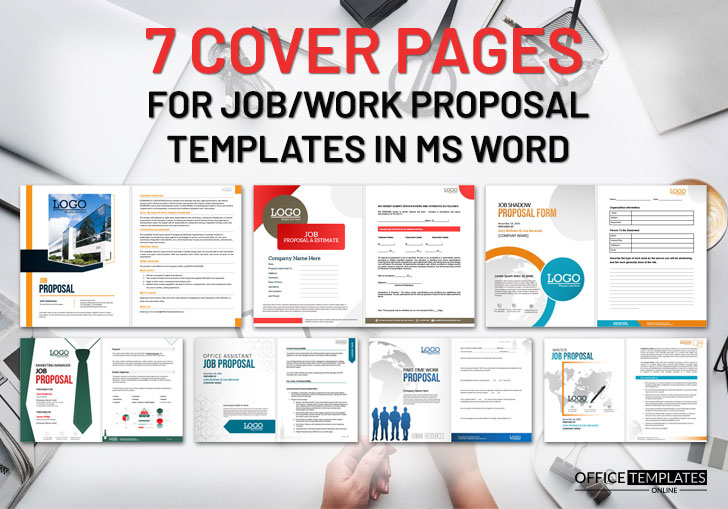
7 High-Quality Cover Pages for Accounting & Auditing Proposals
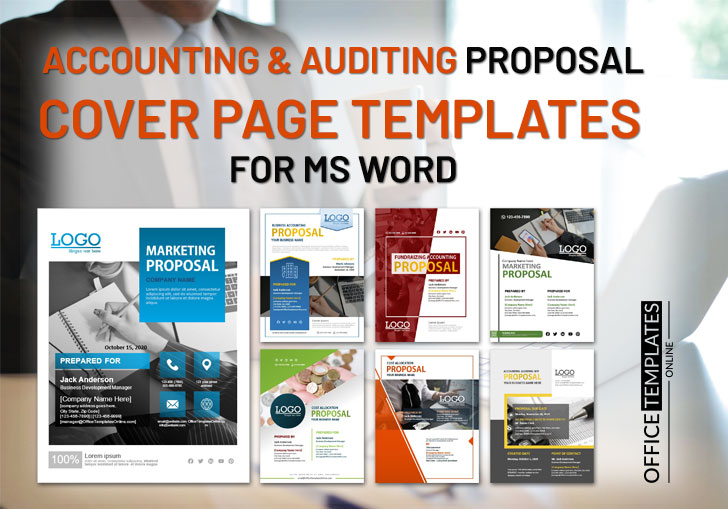
14 Cover Pages for Business Proposals

5 Cover Pages for Professional Proposal Templates
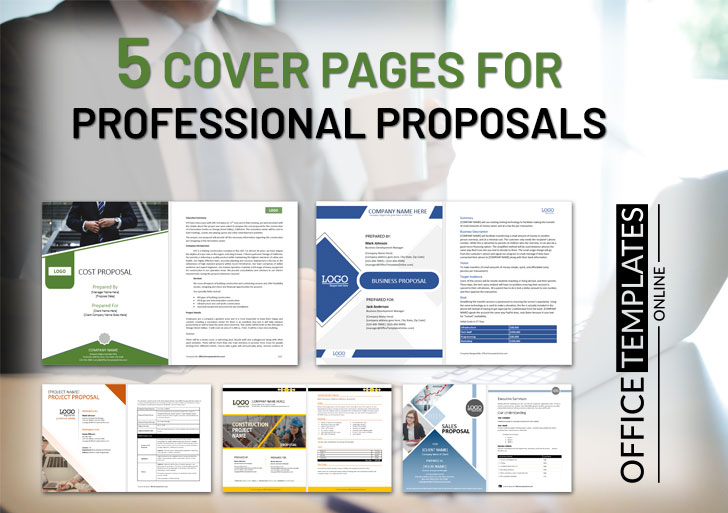
Cover Pages for Marketing Proposals
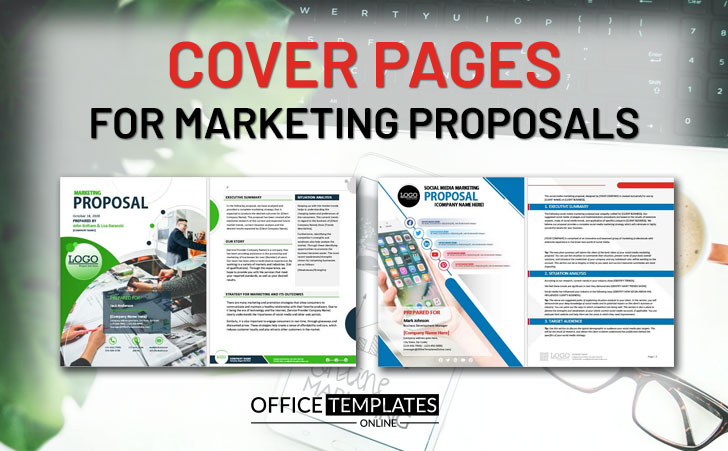
Portfolio Cover Page Formats
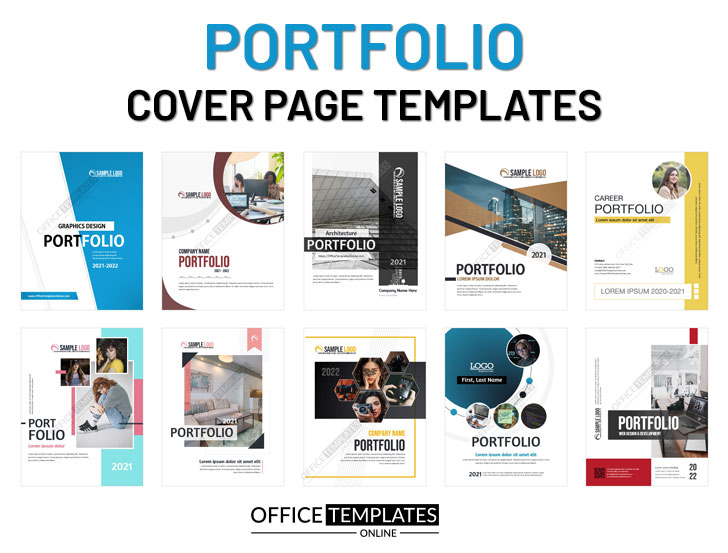
Report Cover Pages

7 Best Ever Cover Page Formats for Proposals
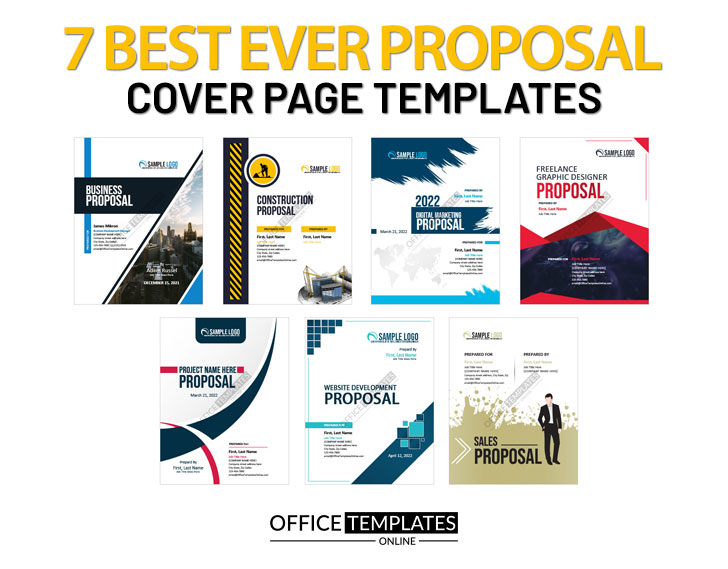
7 Business Plan Cover Pages
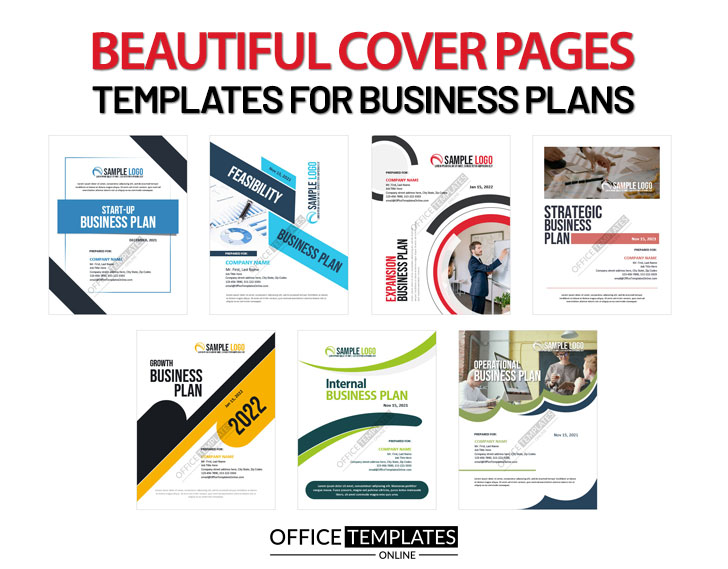
6 Magazine Cover Page Designs
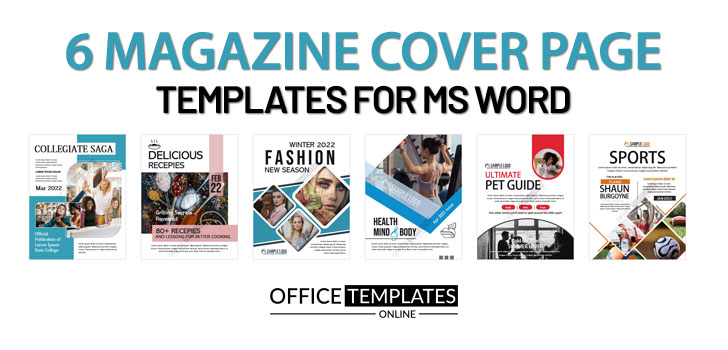
- Survey Research Paper
- Problem/Solution Research Paper
- Experimental Research Paper
- Compare and contrast Research Paper
- Cause and Effect Research Paper
Significance
- Do not use bright or funky colors on the cover page of a formal or professional document
- Use decent and informative pictures to impart the idea of the topic to the reader’s minds
- Do not overcrowd the page with excessive pictures. Keep the numbers limited
- Use readable font size and style for text otherwise, it would not serve its purpose
- Make sure to design within the margins of the page so that its hard copy also looks preventable
- Do not provide any information about your work or document on the cover page
- Mention the name and designation of the supervisor or employer if necessary
- While using templates, make sure to adjust the style according to the need of the document
- The topic mentioned on the cover page should be bold and present in the center so that it can be read by everyone
- Use correct spellings of every word on the cover page because wrong spellings can put a bad impression of the document before it is read
- Doctor Prescription Pad Formats
- Printable ID Cards
- Creative Resume Formats for Freshers
- Modern Resume Templates
- Best Cover Page Formats
- Printable Report Cards
- Business Proposal Templates
- 22 Raffle Ticket Templates
- Free Certificate Templates
Search the database of 10,000+ templates, designs & formats for Microsoft Office.
- Make it Memorable: Free 4th of July Flyer Templates
- Say Goodbye with Style: Free Impactful Resignation Letter Templates
- Share Your Appreciation: Free Memorial Day Card Templates
- Crafted with Love: Free Mother’s Day Cards to Warm Mom’s Heart
- Stand Out from the Crowd: 6+ Free Fact Sheet Templates
- Make Your Mark: Free Printable Dog Name Tags for Every Tail-Wagger!
- 7+ Free Stunning Easter Templates for Joyful Celebrations
- 9+ Free Admit-One Ticket Templates: Flexible and Easy to Edit
- Get Cooking with Style: 8+ Free Customizable Recipe Card Templates
- 11+ Free Mortgage Flyer Templates to Elevate Your Marketing
- Enhance Your Events with 20+ Unique and Free Ticket Voucher Templates
- Relaxation Redefined: Explore Free 8+ Spa Voucher Templates
- Certificates
- Cover Pages
- Educational
- Event Templates
- Invoices & Receipts
- Letterheads
- Office Related
- Personal Use
- 137+ Professional Reports – MS Word & Excel
- 70+ Printable & Editable ID Card Designs
- 59+ Proposal Formats
- 31+ Best Flyer Designs & Formats
- 100+ Cover Page Templates
- 22+ Free Letterhead Designs and Formats
- 24+ Free Resume Designs & for Freshers and Professionals
- 136+ Printable Certificate Templates
- 55+ Quotations & Invoices
- Create FREE PDF Calendar Online
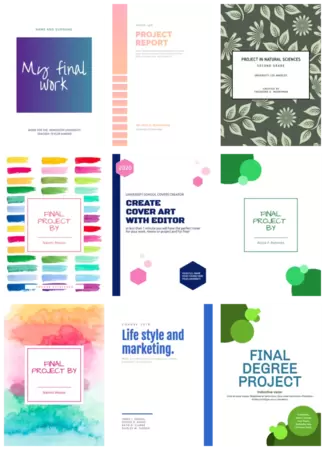
Free Cover Page templates
Create impressive cover pages for your assignments and projects online in just a click. choose from hundreds of free templates and customize them with edit.org..
Create impressive cover pages in a few minutes with Edit.org, and give your projects and assignments a professional and unique touch. A well-designed title page or project front page can positively impact your professor's opinion of your homework, which can improve your final grade!
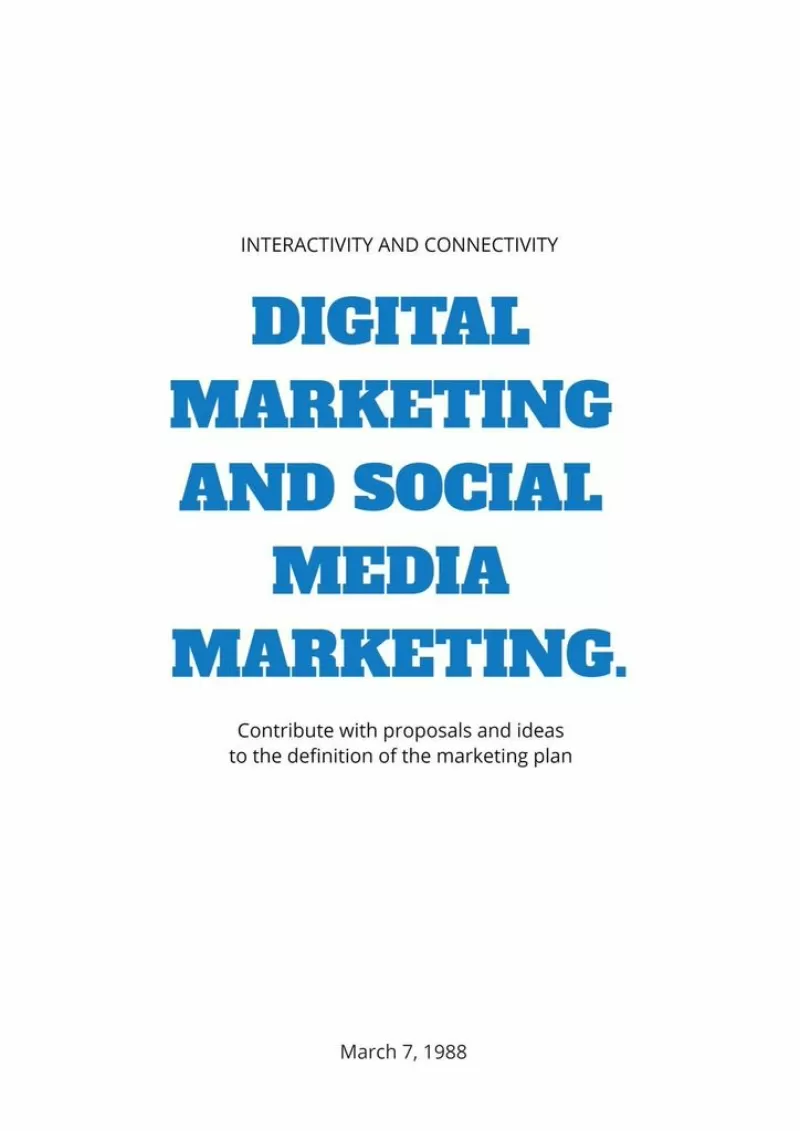
Create a personalized report cover page
After writing the whole report, dissertation, or paper, which is the hardest part, you should now create a cover page that suits the rest of the project. Part of the grade for your work depends on the first impression of the teacher who corrects it.
We know not everyone is a professional designer, and that's why Edit.org wants to help you. Having a professional title page can give the impression you've put a great deal of time and effort into your assignment, as well as the impression you take the subject very seriously. Thanks to Edit.org, everyone can become a professional designer. This way, you'll only have to worry about doing a great job on your assignment.
On the editor, you will also find free resume templates and other educational and professional designs.
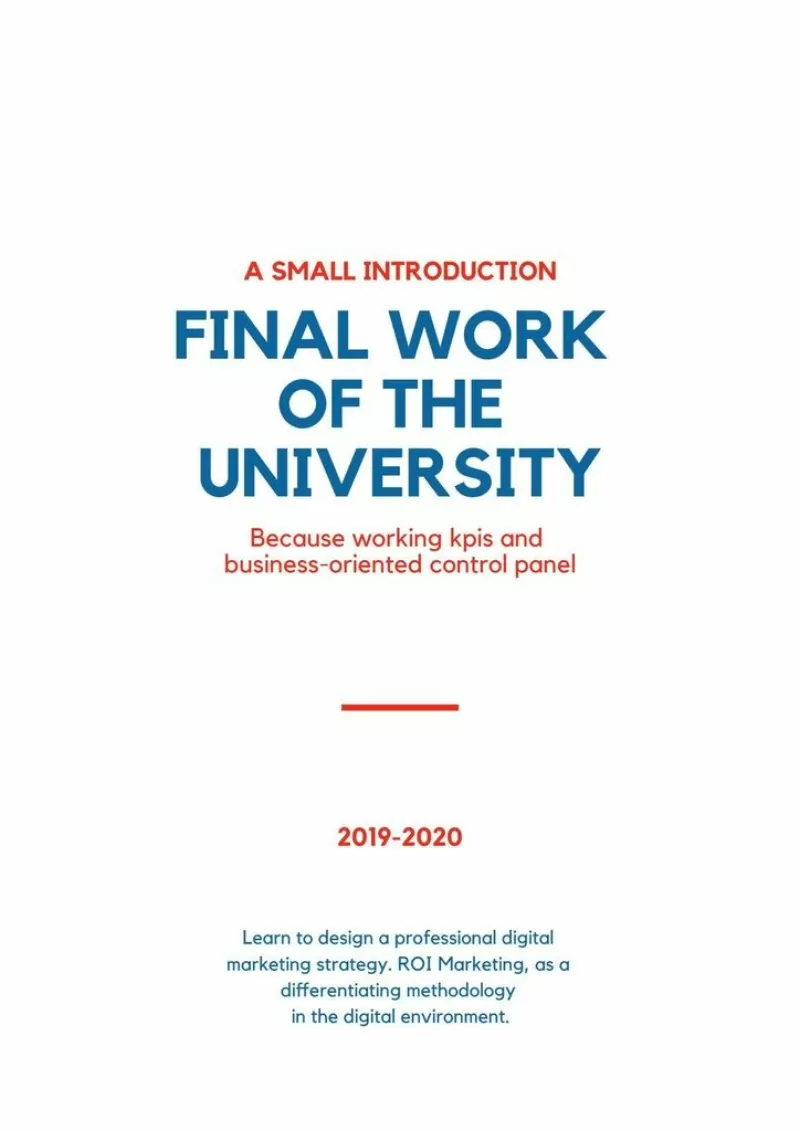
Customize an essay cover page with Edit.org
- Go to formats on the home page and choose Cover pages.
- Choose the template that best suits the project.
- You can add your images or change the template background color.
- Add your report information and change the font type and colors if needed.
- Save and download it. The cover page is ready to make your work shine!
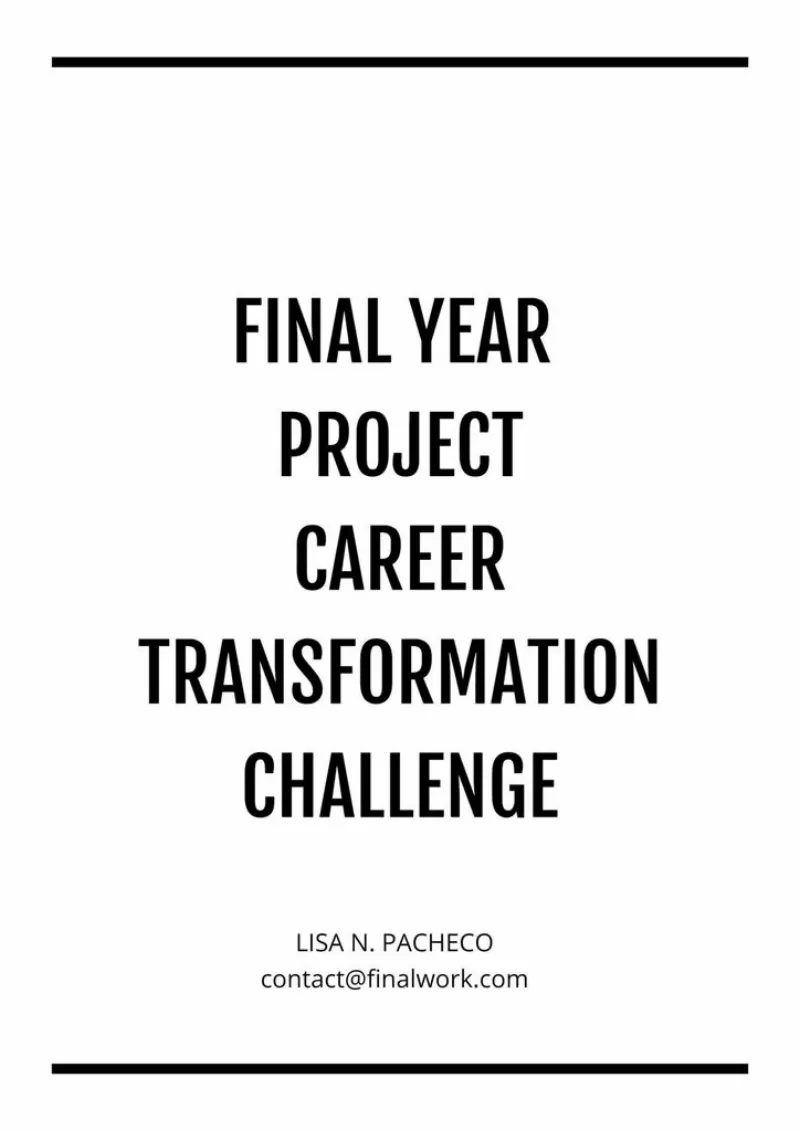
Free editable templates for title pages
As you can see, it's simple to create cover pages for schoolwork and it won’t take much time. We recommend using the same colors on the cover as the ones you used for your essay titles to create a cohesive design. It’s also crucial to add the name and logo of the institution for which you are doing the essay. A visually attractive project is likely to be graded very well, so taking care of the small details will make your work look professional.
On Edit.org, you can also reuse all your designs and adapt them to different projects. Thanks to the users' internal memory, you can access and edit old templates anytime and anywhere.
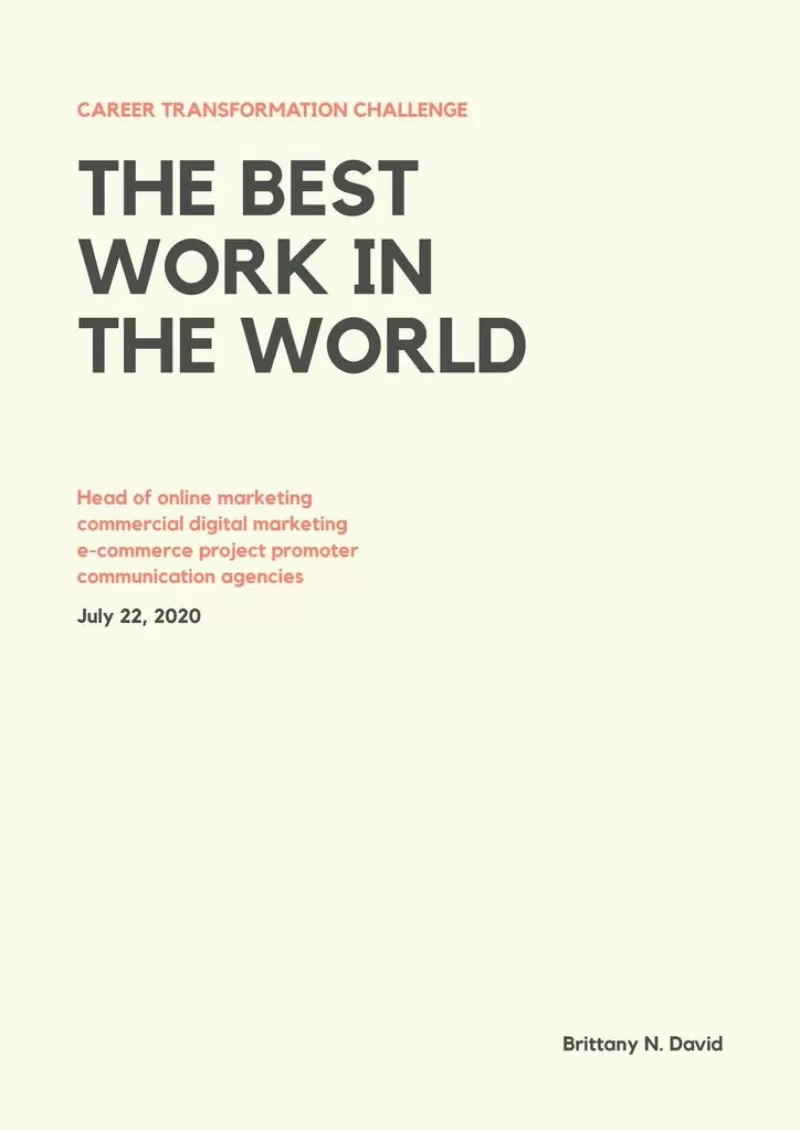
Take a look at other options we propose on the site. Edit.org helps design flyers, business cards, and other designs useful in the workplace. The platform was created so you don't need to have previous design knowledge to achieve a spectacular cover page! Start your cover page design now.
Create online Cover Pages for printing
You can enter our free graphic editor from your phone, tablet or computer. The process is 100% online, fun and intuitive. Just click on what you want to modify. Customize your cover page quickly and easily. You don't need any design skills. No Photoshop skills. Just choose a template from this article or from the final waterfall and customize it to your liking. Writing first and last names, numbers, additional information or texts will be as easy as writing in a Word document.
Free templates for assignment cover page design
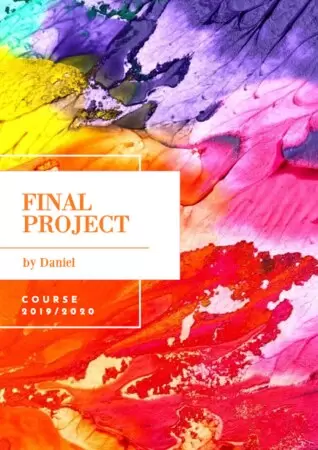
Tumblr Banners
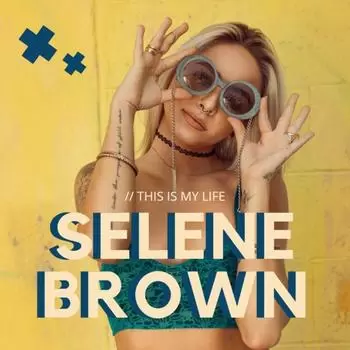
Album Covers

Magazine Covers
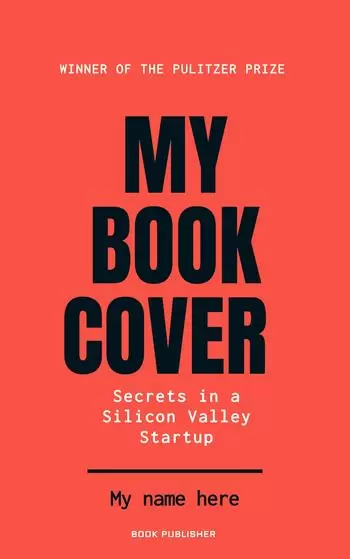
Book & eBook Covers
WTO / Graphics / Book Covers / 48 Amazing Cover Page Templates | Word, Illustrator, PDF
48 Amazing Cover Page Templates | Word, Illustrator, PDF
A Cover Page is fundamentally the first page of most academic and professional documents such as research papers, project reports, proposals, books, and essays.
In this article, we have provided the essentials of a cover page along with editable templates and examples. So let’s get familiar with what this page actually is and how it is used.
The author provides general information such as the name of the author(s), publisher, and the topic being discussed in the document. For academic purposes, the name of the course, institution, supervising professor, and the due date can also be included. Fundamentally, it provides the readers with a quick understanding of what to expect in the document by stating the topic and introducing the book or paper.
Free Templates
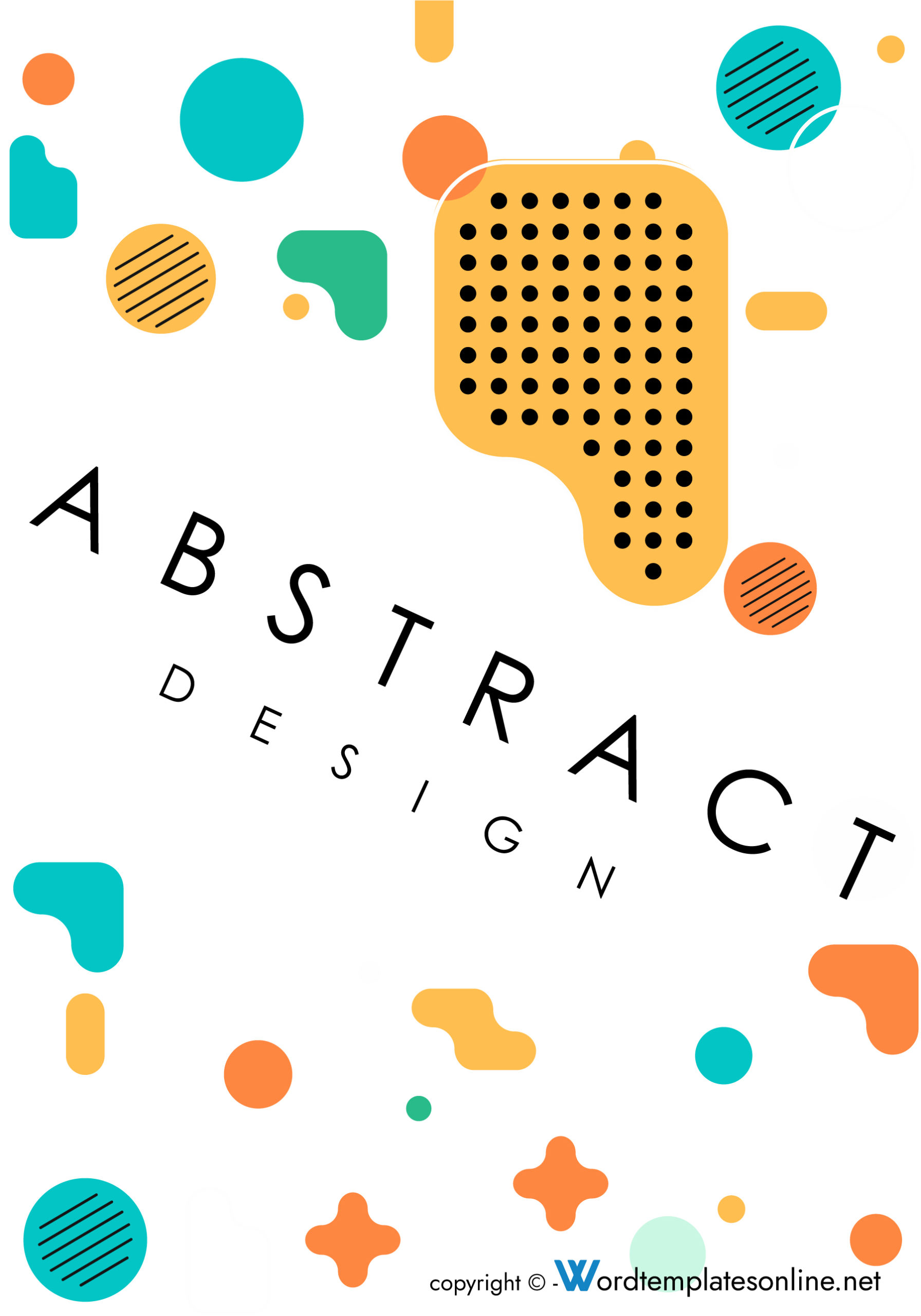
Essentials of a Cover Page
It lets the reader know the topic that is discussed in the document. To do so, several items are commonly presented on the template.
They include:
- The date when the document was prepared
- The author’s name
- The official name of the organization or institute (college, university, or company)
- The title and subtitle of the document
- Running headline
- The supervisor’s name, such as a teacher, professor, or manager
- The name of the publisher
- The date and edition of the publication
The information outlined on the page is influenced by the type of document, the scope of the document, and the citation style adopted by the author.
Regarding the type, different types of documents will require different information to appear on the template.
An academic report for a class assignment will show the subject’s teacher, which is unnecessary on a book cover page.
The information to be input in a document with a broad scope is different from that with a narrow scope.
A class assignment cover page will typically have less information than a multi-organization research paper .
Different styles of formatting documents dictate the information that should be presented on the page. Some styles even dictate that this page not be included in the document.
Kinds of Cover Page
The most common types of cover page template formats are APA, MLA, and CMS. These types of templates will differ in how they are formatted and the information in them. In addition, if you closely compare the examples of the page, some formats are more prevalent in specific fields than others.
The features of each type will be discussed below:
APA cover page
The running headline is written at the top left of the document on an this template, while the page number is indicated in the top right. The running is typed in all uppercase letters and should not exceed 50 characters (spaces included).
The title should be written in the upper half of the page and should be in the title case -each word of the title is capitalized except articles and prepositions. The title length should be 12 words at most and can take up at most two sentences.
The name(s) of the author(s), which is then followed by the institution’s name, are then written after the title. The authors’ names are first name, middle initial(s), then the last name. In APA, official titles and educational qualifications should not be provided on the template.
MLA cover page
In MLA style, this page is not required. However, some instructors might request authors to include the page, or it can be added at the author’s preference to make the document appear more professional. These pages should have the following details; the name of the institution (school or university), the title of the document, author’s name, name of the class, name of teacher or professor, and the submission date.
Additional details can be added as per the instructions given. When this page is included in MLA format, it should be double-spaced, and its contents should be centered. The name of the institution is written first at the top half of the page.
The title of the document is then added at a third of the page. Skip several lines and add any other information required. This information can be the authors’ names, the class name, the name of the instructor or professor, the date of submission, or any other as per guidelines.
Documents prepared with CMS format ought to have a template. The title is written at one-third of the page. The title and subtitle should be in bold.
Any other essential information such as the name(s) of the author(s), teacher, the course title, and submission date can then be included. You can see in the examples below that in the CMS format of the page, the page number is not included.
Even though this page is not required in some formats, it is not strictly prohibited unless the instructors prohibit it. Adding this page is therefore recommended whenever it is possible as the make documents look more professional. These pages do not contribute to the length of the document or paper.
Amazing Cover Page Examples
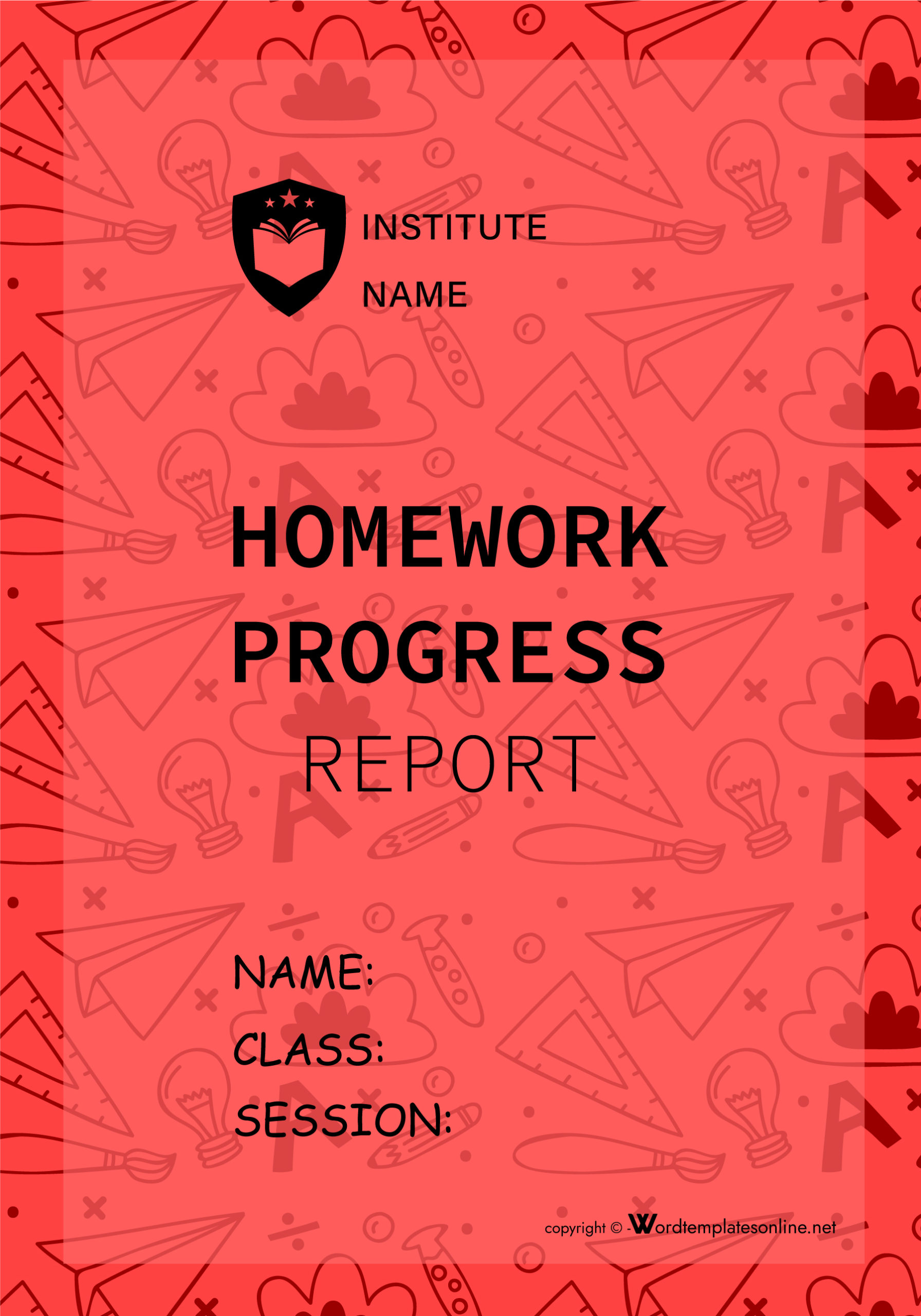
How to Make a Cover Page Template
Now, have you been asked to write a report or class assignment and include this page template? If yes, there are several ways to go about it. The technique to use will depend on the guidelines and what is to be accomplished.
This article will highlight the different ways authors can use templates along with different examples:
Method 1: For the resume
Resumes will, in some cases, have cover pages. Remember, as earlier mentioned and can also be seen in the downloadable examples provided below, these pages improve the professionalism of a document. This page for a resume is a letter that accompanies an applicant’s application.
If this is the case, the following considerations are worth implementing in the writing process:
Keep the letter to one page
The template should be one page in length. This page ought to be formatted like any other professional letter. A one-inch margin on all sides is used, but the margin can be as small as 0.7 inches. Its contents ought to be single-spaced and aligned to the left. Also, each paragraph should be separated with a single blank line.
Include contact information in the upper left corner
At the top-most left corner, include your name and contact information. The basic information included in this section is the sender’s full name, physical address, valid phone number, and email address. Fax numbers are written after the phone number and above the email address.
Write the full date
After the email address, insert the date when the template was written. Next, indicate the Month, day, and year. A format of the day, month, then the year is also acceptable depending on the guidelines. Leave a blank line on each side of the date.
State the name and address of the recipient
Indicate the recipient’s details. This includes the name and title of the recipient in one line and separated with a comma.
In the following line, indicate the name of the organization and below that the organization’s physical address.
You don’t need to provide other information for the company.
Address the receiver by name
Provide a formal salutation. Two situations determine how to write the salutation – one where the sender does not know the recipient’s name and two where they do. First, if you are not familiar with the name of the recipient, address them as “Dear Hiring Manager/Hiring Committee/HR Manager,” etc. – based on their title. If you know their name, include it in the salutation.
Dear Mrs. Hayes, Mr. Banks, etc.
Leave a blank line (space) before and after you address the receiver.
Write an introduction
An introduction should then follow after skipping a line from the salutation. The author introduces themselves and states the purpose of the page and the position they are applying for. Details such as previous encounters with the recipient and where you heard about the vacancy can also be included. Indicating the institution where you attend, and your major is also allowed in the introduction.
Highlight your skills
The body of the page can have two to three paragraphs. Indicate why you are suited for the job and how you are qualified for the same. Use precise real-life examples of what makes you a suitable candidate. Align the qualifications and examples with the job specifications. This can be realized by reviewing the job posting and identifying the specifications and requirements you fulfill. Opt to add any accomplishments that relate to the position.
Briefly conclude your letter
Conclude the page letter by indicating your excitement for the position and reiterating key takeaways from the body of the letter in a few lines. Let the recipient know you are available for an interview and provide contact information to reach out. A personal phone number and/or email address would suffice.
Close the letter formally
Lastly, close the letter using a complimentary close such as “Yours Sincerely” or “Thank You.” Next, sign the document and then indicate your name. Always use blank ink to sign formal documents.
Method 2: For a fax
When sending formal fax, it is necessary to include a template to add a professional look to the document.
This can be achieved with the following procedure:
Provide the header
The official name and address of the sender are added at the top of the page. This information should be centered. A phone number and fax number are then added. An official letterhead can be used to encapsulate this information. After, skip two lines before proceeding with other information.
Format the cover sheet in two columns
Next, separate the cover sheet into two columns. This makes the cover sheet more legible and presentable. Finally, double-space the cover sheet before inserting information. Note that clarity and legibility should be prioritized when creating a fax cover page. Authors can add their contact information and the receiver’s contact details at the top of the fax page. The fax can then be saved as a template for future use because its general format will usually be the same.
Fill out the left column
In the left column, list down the date, the recipient -“To”- and sender’s name -“From”- and then the sender’s phone number, each in its line. Each label to the mentioned information should be in capital/uppercase. With the dates, the standard US format is ‘month, day, year’ whereas, for most other countries, it will be a day, month, year. Authors should follow the appropriate format as applicable to their situation.
Complete the right column
The right column lists the time, recipient’s fax number, followed by the sender’s fax number, and email address, each written in uppercase followed by a colon such as ‘DATE:’, ‘TIME:’ etc Each label should be in uppercase. Also, ensure that the sender/recipient’s information in the left column aligns with the sender/recipient’s information in the right column.
Indicate the number of pages
Beneath the left column, indicate the exact number of pages of the fax document. An introductory statement should be given before the number is written down.
This section of the page will be as:
Total number of pages of this fax: 5.
This statement does not have to be in uppercase.
Include a brief message
Next, insert a label named “MESSAGE” and write down a concise message that declares the purpose of the fax and the type of document being faxed. This message should be written in a few lines. To conclude the message, request the receiver to verify receipt of the fax and provide a phone number or email address they can use to do so.
Write a disclaimer, if necessary
Lastly, add a disclaimer if it is necessary. A disclaimer can be issued if the information in the document is confidential, in case the fax is not received and in the event, the fax is wrongly received. If the information is confidential, clearly state its use is strictly forbidden. Ensure to use the specific guidelines applicable in the situation at hand.
Method 3: For your manuscript
Manuscripts will often require this page to be included. This can be a book, article, or composition manuscript.
The following steps can be used to write a manuscript template:
Include your contact information
At the top left corner of the page, insert a header containing your name, phone number, and email address. A pen name can also be added as long as it is indicated, such as “Pen Name” or “A.K.A.” Also, note that if the manuscript is to be reviewed anonymously, the author is expected to include their contact details on the template, and, at the same time, remove their name and contact from the title page.
List the word count
Next, indicate the approximate word count of the manuscript in the upper right corner. Use the statement “Approximately ……. Words.” This word count is written as approximate because the exact word count doesn’t need to be stated.
If the word count is 5133, it can be written as 5100 or 5000.
This rule is, however, not applicable to manuscripts that ought to have a strict word count. If this is the case, indicate the exact word count.
Include the title of your manuscript
The title of the manuscript can also be added to the page of a manuscript. The title should be typed in the middle of the page and should be centered. The title should strictly be in one line and is mostly written in uppercase, even though this is not mandatory. You do not need to write it in bold, italicize or underline the title. However, it is essential to note that this page is not a title page.
Immediately after the title, the author’s name is written down. The name can be the real name or a pen name. The page of a manuscript should not be bound, same with other pages in a manuscript.
Method 4: Using APA style
A template can be prepared in an APA format for different situations. For example, the following steps can be used in creating an APA cover page template:
Use a standard font and margin
Firstly, format the page template to APA specifications. As earlier mentioned, an all-around 1-inch margin and 12 –point Times New Roman font and double spacing are recommended.
Place the running headline
Next, write down the page template running headline in capital letters at the top left corner of the page. The running head should have the label “Running head” before a summarized form of the document title is given. The label and the text should be separated by a colon. The running headline should not be longer than 50 characters – spaces and punctuation included.
Insert the page number
At the other right end of the page, indicate the page number, typically “1” for a cover page. Standard numerals should be used, not Roman numerals. Ensure the running head and the page number are accurately horizontally aligned.
Centre the title
Next, the title should be placed at about one-third of the page from the top of the page. Approximately this is 2 inches from the header line. The title should not be in bold, italicized, or underlined. Instead, use uppercase except for minor words.
Include your name below the title
Immediately after the title, the author indicates their name. If the document represents the work of multiple authors, all the authors should be listed. The names ought to be separated by a comma.
Include the name of your institution
Lastly, beneath the name(s), the name of the organization is indicated. The name of the institution/organization should be written in title case – each major in uppercase. If the professor or instructor requested additional information, it could be given after the institution name.
Method 5: Using MLA style
These pages can also be written in MLA format. This article will highlight the steps authors can use to create an MLA page.
They are as follows:
Use a standard font and standard margins
Modify the template to the MLA format specifications. As earlier mentioned, a standard 1-inch margin and a 12-pt Times New Roman font are used. Note that some instructors will request the page even though it is not mandatory in MLA format.
Center the title
Next, provide the title of the document and center it at approximately one-third from the top of the template. Every major letter in the title should be capitalized. If there is a subtitle, it should be written beneath the title. The title and subtitle do not need to be italicized, underlined, or in bold.
Write your full name
After the title or subtitle, whichever is last, several lines ought to be skipped, and the author’s name is then provided. If multiple authors should be included, they should be listed at this point. The name(s) of the author or authors should be written in the same font and font size as the words on the document’s title page.
List the receiver of your paper
Finally, the template ought to indicate the recipient of the document, the name of the course/class, and the date of submission immediately after the author’s name. Each category of information should be written in a separate line and double-spaced. Use appropriate titles when referring to the recipient. The course number can also be indicated.
Method 6: Using chicago style
This page can also be written in Chicago style. In Chicago style, the page and the title page are the same.
Therefore, the steps presented below can be followed to write a template in Chicago style:
First and foremost, modify the font and margins to a traditionally accepted format. A one (1) -inch margin on every side of the page and a 12-pt Times New Roman font are considered standard specifications. The page and the title page refer to the same item; therefore, do not add the title page.
List the title first
Next, at about one-third from the top of the page, provide the title of the document. The title should be at the center of the page. Every major word should be capitalized, or the entire title can be capitalized. If the document or paper has a subtitle, write it the subsequent line, separate it from the title with a colon. The title and subtitled ought not to be stylized: italicized, underlined, or in bold.
After the title or subtitle, skip several lines and write your name (first and last) about one-third from the bottom of the page. If more than one author has to be indicated, write their names at this point in the same line but separated with a comma. The name(s) should be the same font and font size used throughout the page.
Specify the subject, instructor, and date in your final section
Lastly, indicate the name and number of the course, the instructor, and the due date. Each of the elements should be in separate lines and double-spaced. Use appropriate titles with the name of the instructor.
Dr., Professor, etc.
Cover Page Samples
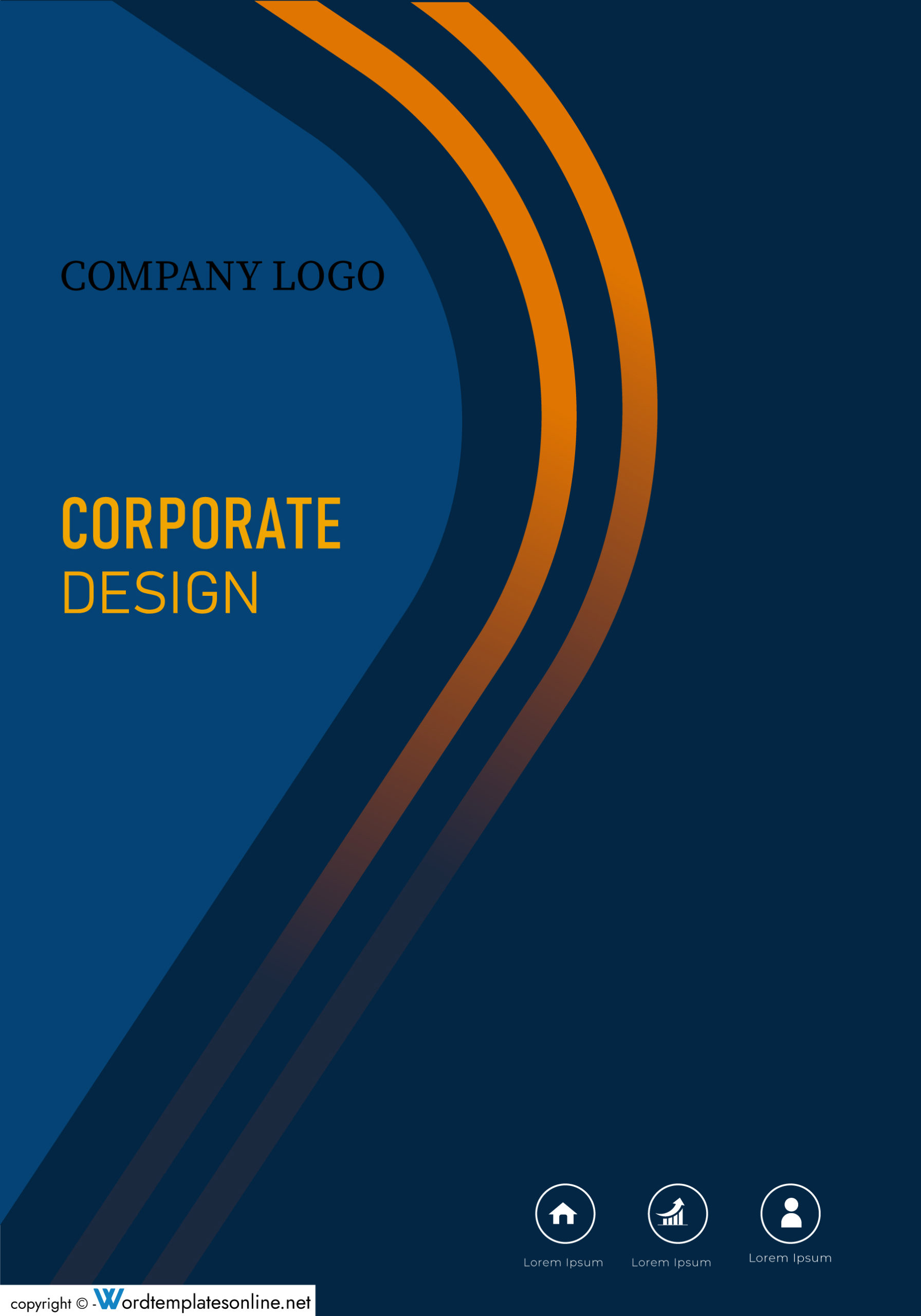
Frequently Asked Questions
No, a title page does not contribute to a paper or document’s word or page count. Likewise, a cover page also is not considered part of a document’s word or page count.
In cases where multiple people contributed to writing a paper or document, they should all be identified. The manner in which they are listed will depend on the format used, affiliations, and the organization they are working with. For example, in APA style, the names are written after the title or subtitle of the document in the same line where each name is separated with a comma. The author’s title, first name, middle name, and last name are indicated in that format.
A cover page will usually be required depending on the format. For example, in APA, the cover page is mandatory, whereas, in MLA, it usually is not used. However, in MLA and Chicago styles, this is dependent on the instructor’s requirements or the author’s preference. It will usually be required depending on the format. For example, in APA, the cover page is mandatory, whereas, in MLA, it usually is not used. However, in MLA and Chicago styles, this is dependent on the instructor’s requirements or the author’s preference.
No. Authors are never penalized for adding a cover page to a document, even if it was not a requirement in academic writing. If you aren’t sure whether to include this page or not, it is always best to include it. However, always consult the guidelines to ensure you are following them to the letter.
Authors can choose to write their cover pages from scratch or use a template. The templates are easy to use and straightforward and thus recommended. The cover page should be written following the institution or instructor’s requirements because different cover page formats will be written differently. It should be text-only, figures should not be included. Basic information commonly found on a cover page is the title of the document, author(s) name, instructor’s name, name of institution, and date of submission/publication.
About This Article

Was this helpful?
Great! Tell us more about your experience
Not up to par help us fix it, keep reading.

Charts , Graphics , Personal
Free baby growth charts (weight and height): 1 to 36 months.

Cards , Graphics
24 redken shades eq color charts – pdf.

Flyers , Graphics
30 amazing movie poster templates & size guide.
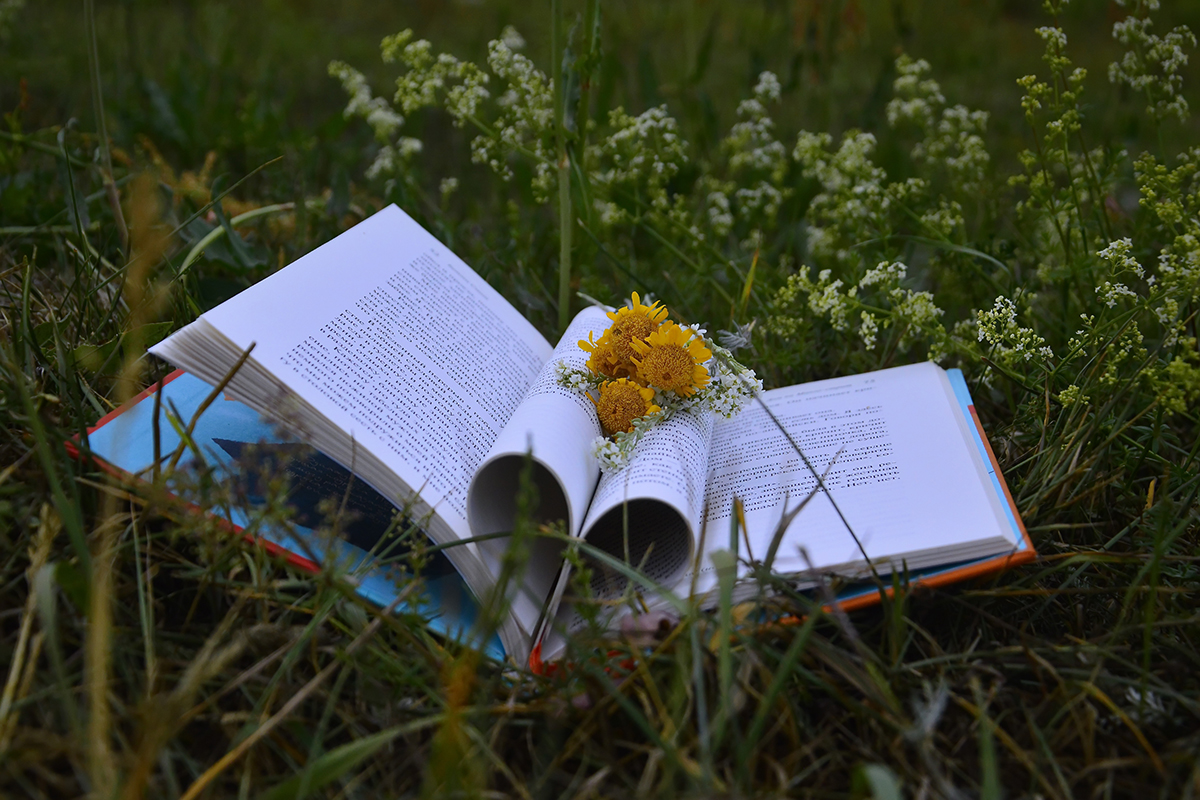
Book Covers , Graphics
12 free bookmark templates (printable, customizable), thank you for your feedback.
Your Voice, Our Progress. Your feedback matters a lot to us.
Work design magic with Word templates
Weave a little wow into your next document when you work with a customizable design template for word. from professional documents to schoolwork, there's a word template that'll take your next project to the next level..
Showcase your best work with professional and easily customizable templates designed to help you land your next gig.
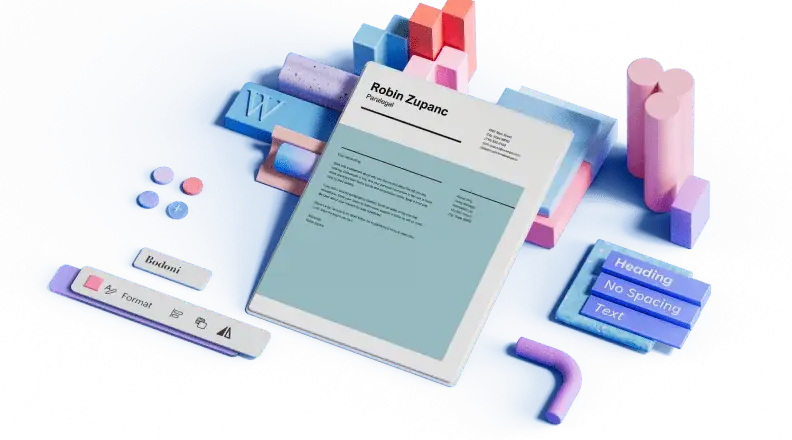
Share best wishes, say thanks, or send holiday greetings with custom cards for any occasion. Find a template and make it yours with no design experience needed.

Get the word out for your next event, show, project with easily customizable flyer templates. Find inspired designs to match your aesthetic or brand.
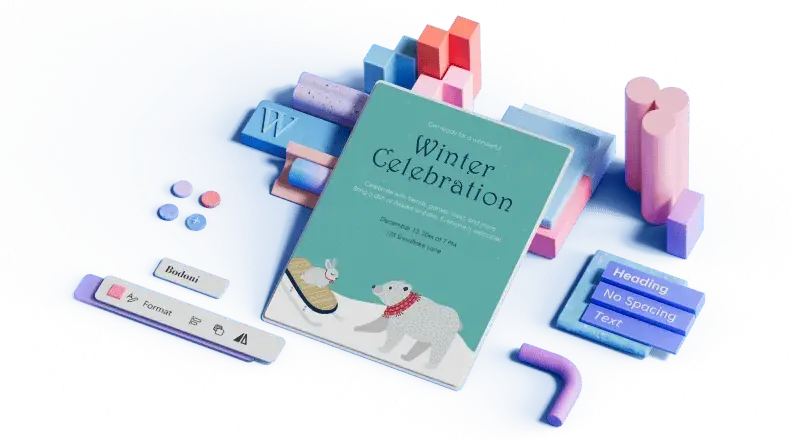
Market your next event, meeting, or product using brochure templates you can customize in a flash. You can also use templates to make menus, share your research, advertise your next class, and more—the options are endless.
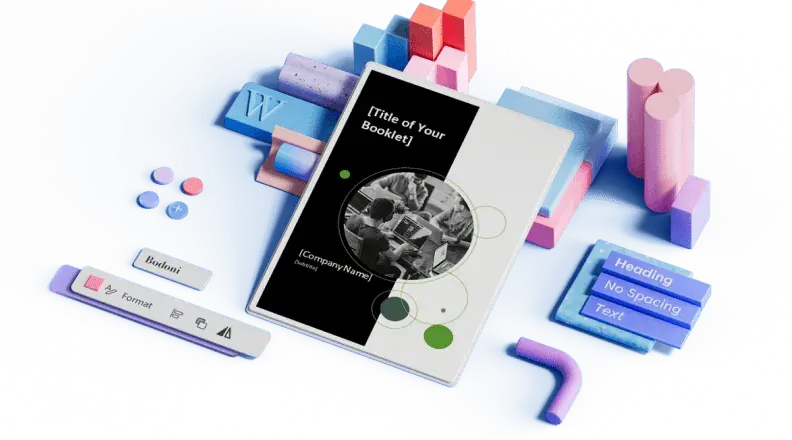
Find professional templates for formatting and writing important letters, from custom letterheads to recommendation and reference letter requests.
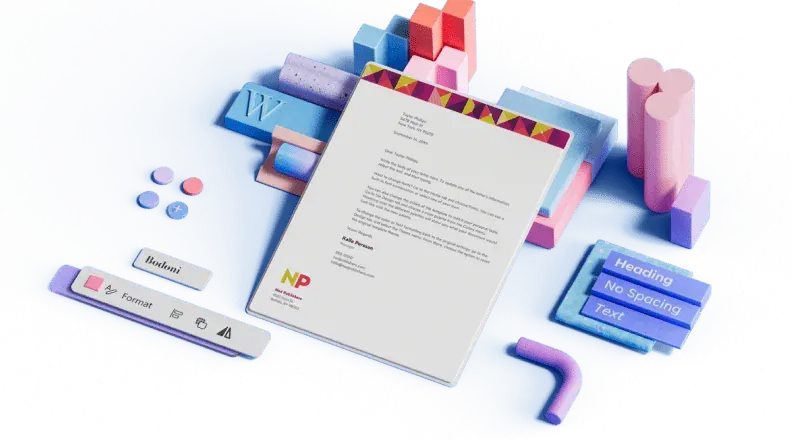
Certificates
From gift certificates to employee of the month awards, find easily customizable certificate templates designed to highlight achievements.

Start with the best Word templates
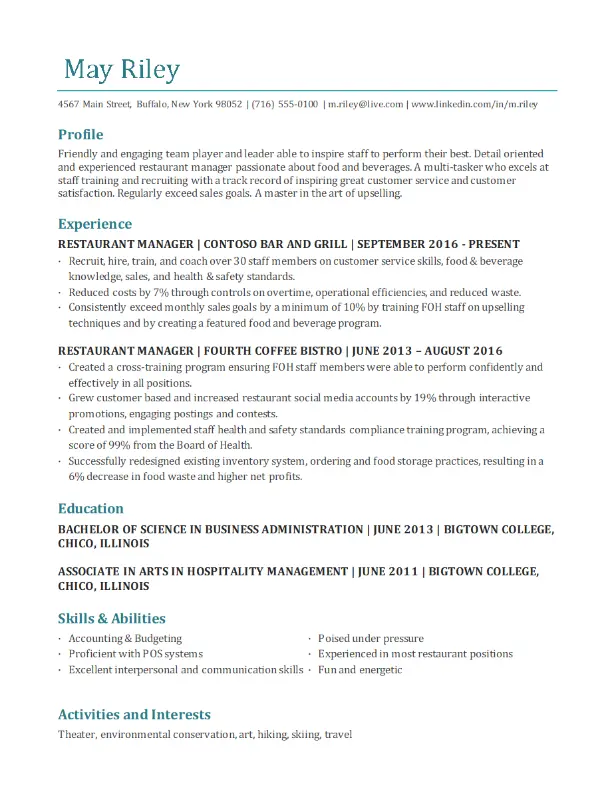

A hassle-free way to create custom, beautiful Word documents
Create useful and inviting templates for resumes, cover letters, cards, flyers, brochures, letters, certificates, and more with no design experience needed. Here's how:
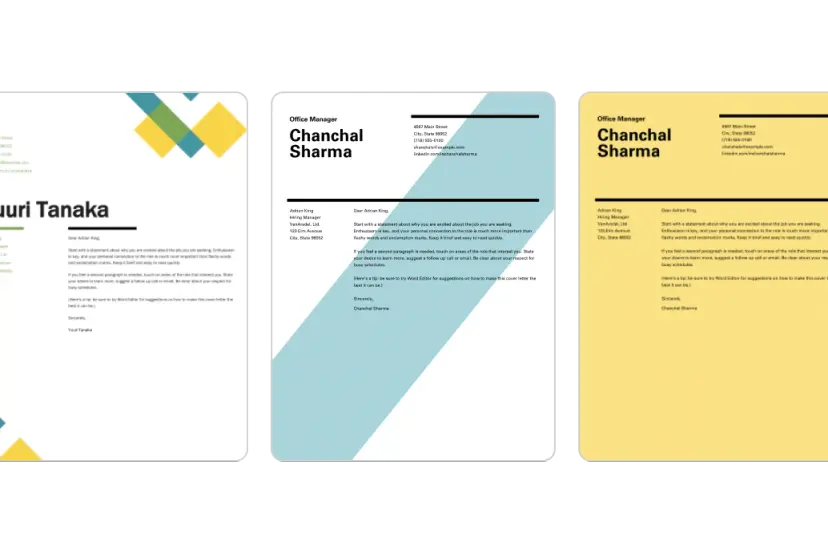
1. Find your perfect Word template
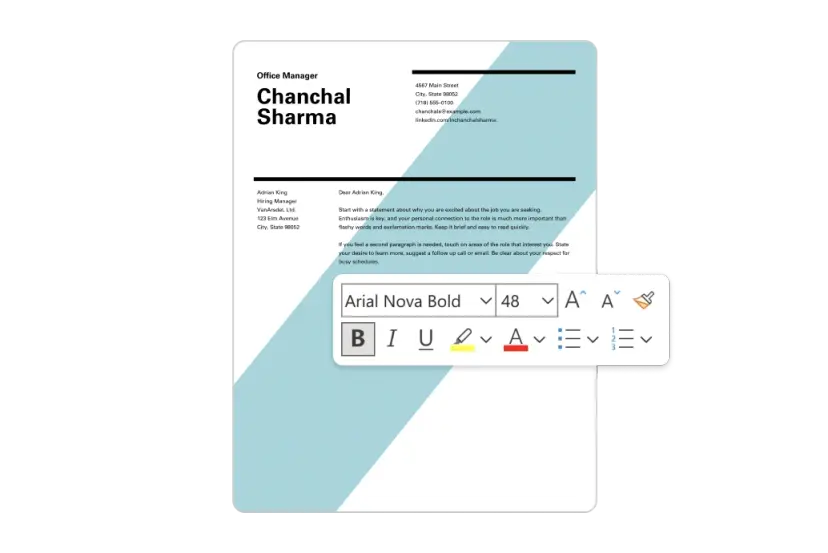
2. Customize your creation
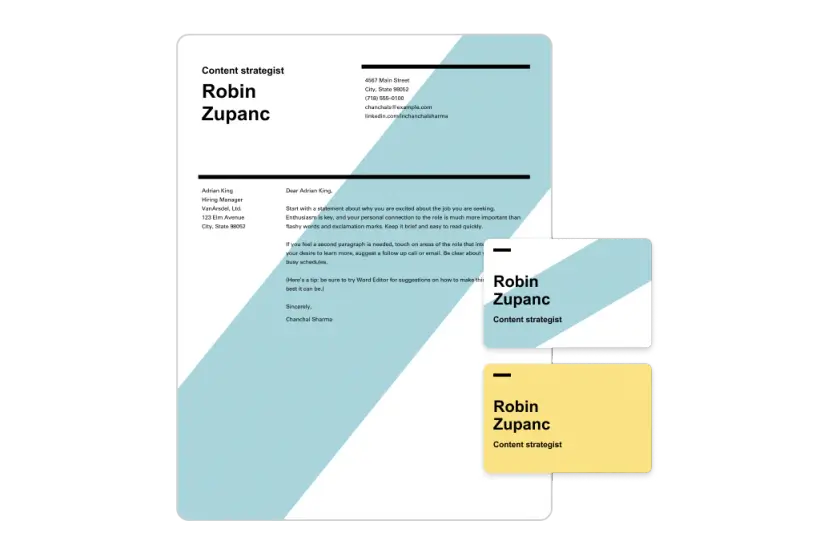
3. Show it off
Let's create something in word, frequently asked questions, what can i use word document templates for.
You can use Word document templates to design resumes , create business invoices , customize annual calendars , and more. There are also templates that you can use throughout your business's internal operations. Use Word document templates to create a business plan , design and share your org chart, and make printable letter head .
How do I create or customize templates for Word?
You can make your own Word document templates from scratch. Create documents that fit your exact needs since the options are limitless when using Word. If you don't know how to begin, you can also edit existing templates and customize them so that their content, colors, fonts, and media are curated for you.
Where do I find Word templates?
You can find Word templates by using the search bar. When you search "Word," a variety of templates will come up in the results. You can customize their colors, text, media, and more.
Popular categories

The 15 Best Microsoft Word Cover Page Templates

Your changes have been saved
Email Is sent
Please verify your email address.
You’ve reached your account maximum for followed topics.
You'll Never Use Gmail the Same Way After Applying These 5 Gemini Tricks
Slack lists are the secret to organizing your workload, if you've used social media for years, it's time to clean up your old posts.
If you want to add something extra to your report or essay, an attractive cover page can help. Not only can it bring flair to your document, but it is also helpful. A cover page introduces the paper to your audience with a title, author, date, and summary.
The cover page makes the first impression on your readers and conveys the big picture of the content. So, if you are ready to complete your business or educational paper, here are several Microsoft Word cover page templates.
Templates for Business Reports and Texts
1. business cover page median theme.
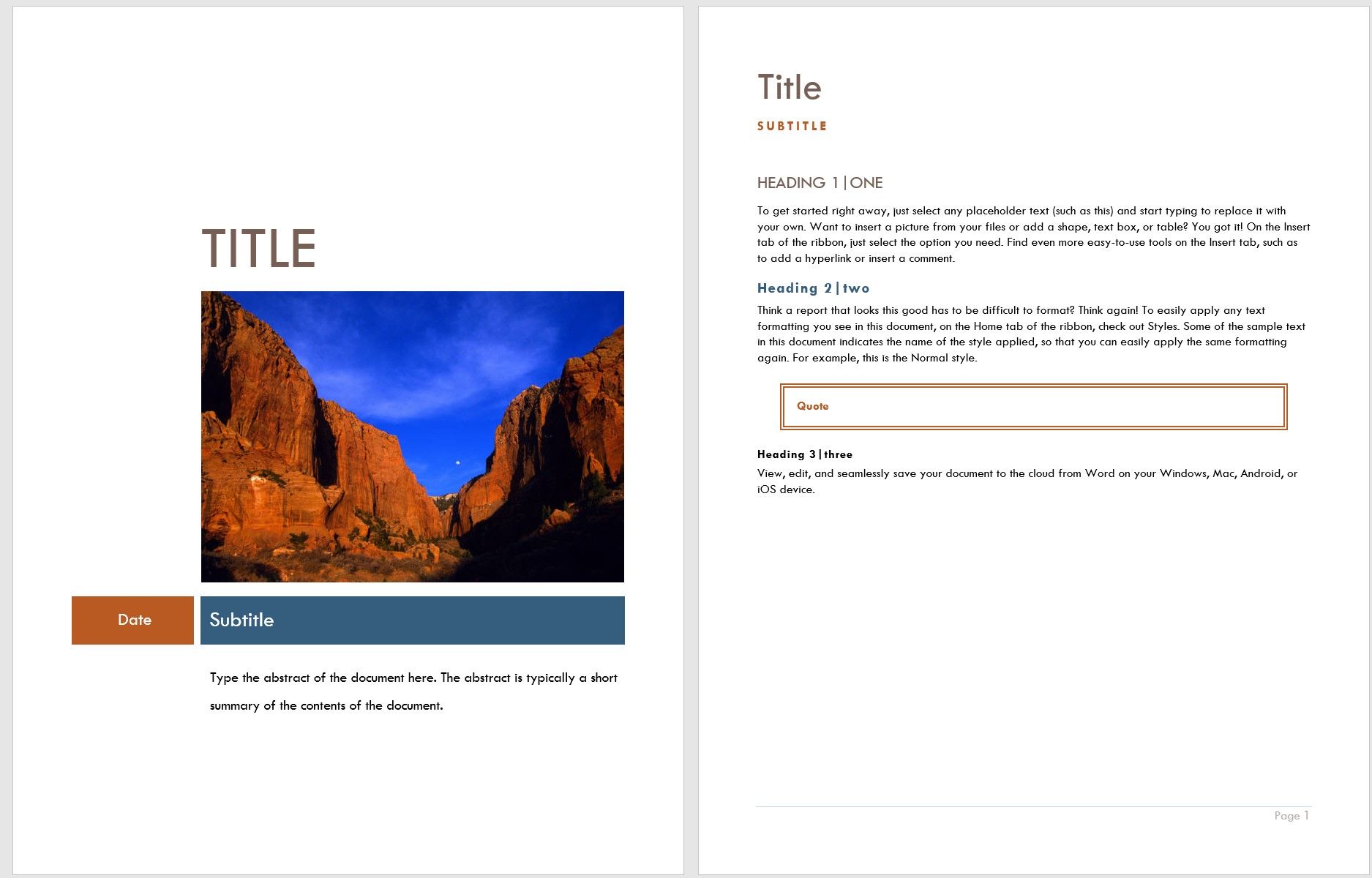
This Median-themed template not only gives you an eye-catching cover page but helps you start your report. The cover page includes space for a photo, such as your business location, product or service, or company logo. You can also add the date and an optional subtitle, along with a summary of the contents.
The second page of the template provides headings, subheadings, paragraphs, and a quote section. This template from Microsoft Office is a great choice that goes a little further to assist you with your document.
2. Report Cover Page Executive Design
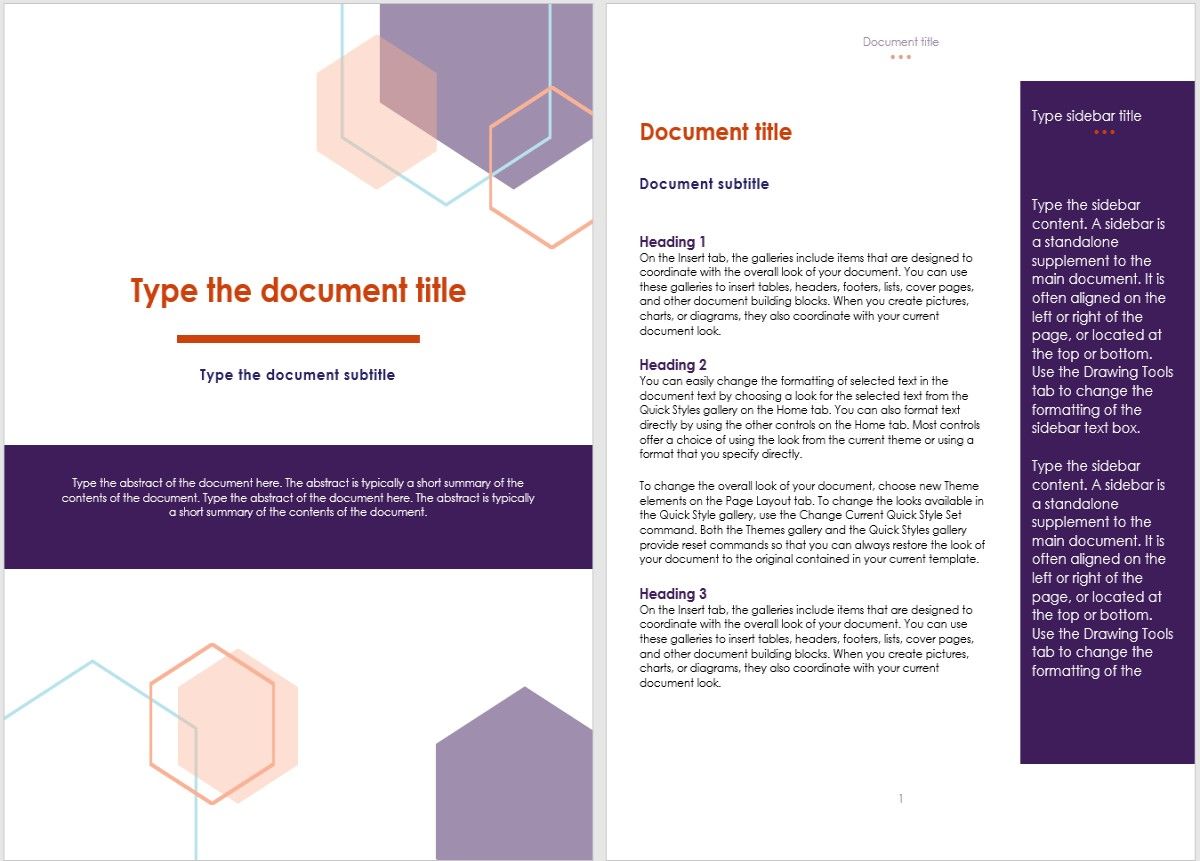
This design from Microsoft comes with a cover page template and report format in one. The cover page has a tasteful and professional geometric design. You can pop in the report title, subtitle, and abstract like the other templates.
The second page carries over the same black, white, and purple color scheme and offers a sidebar for highlighting key points. You also have headings, subheadings, and paragraphs for a complete package.
So, if this style matches your business, it is a good choice.
3. Formal Cover Page Blue Vertical Design
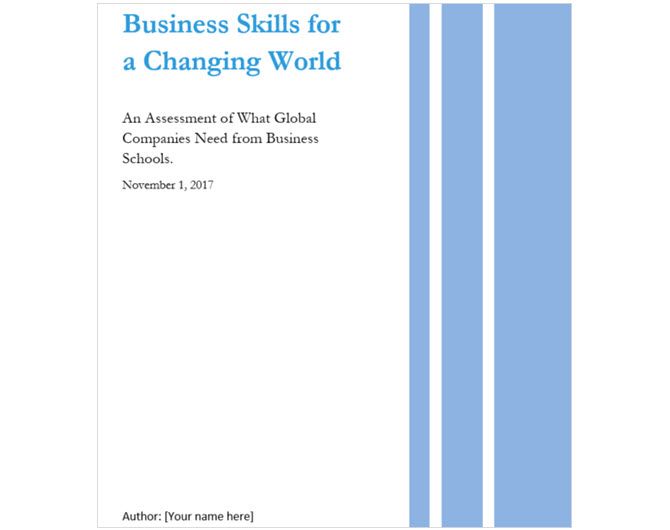
Maybe you prefer to stay away from a cover page that includes a photo. If so, this basic option from Hloom might be more your style. With a simple blue vertical line design, the cover page also has spots for the title, subtitle or abstract, date, and the author's name.
4. Report Cover Page Dark Blue Weaves
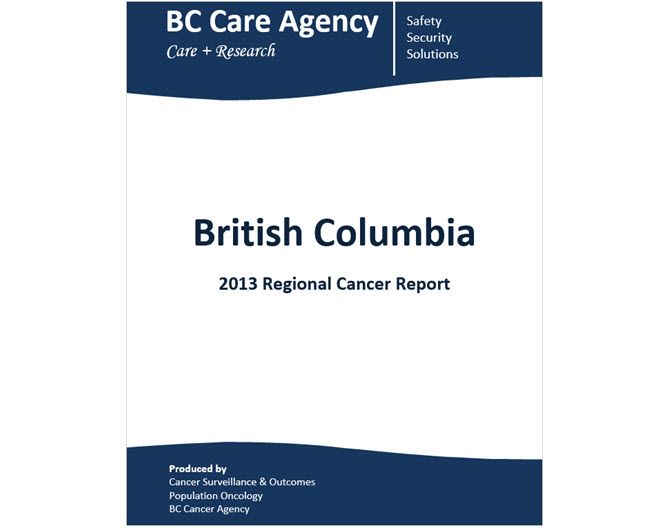
Hloom has another good option in a darker blue. This one highlights the title of your report with large font right in the center. Other great features of this page are the additional text areas. You can include a subtitle, date, or your company motto at the top. Then, at the bottom is a place for the report's author or your summary.
Templates for Educational Essays and Term Papers
5. student paper cover page.
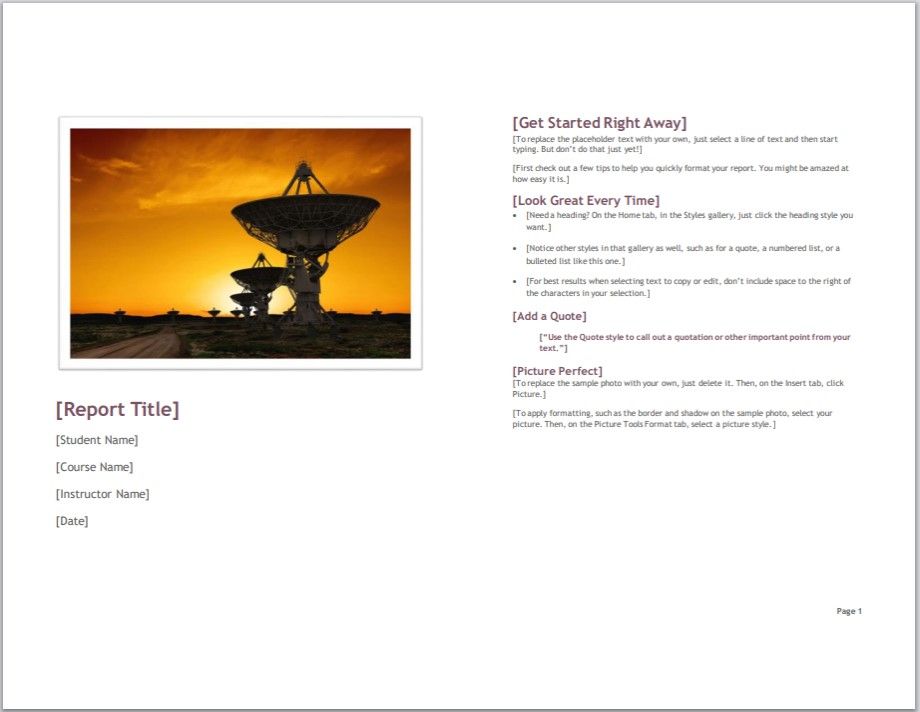
For students who have the flexibility to format their cover page as they like, this Microsoft Office cover page template is an excellent option. You can pop in a photo or other image and add the report title, student name, course name, instructor name, and date. You can also easily remove the areas that you don’t need.
Similar to the business cover letter templates, this one includes a second page for the report. Headings, subheadings, and a bulleted list are there for convenience. But, if you are required to submit your paper in a specific format like MLA or APA, you can use the cover page.
6. Student Report With Cover Page
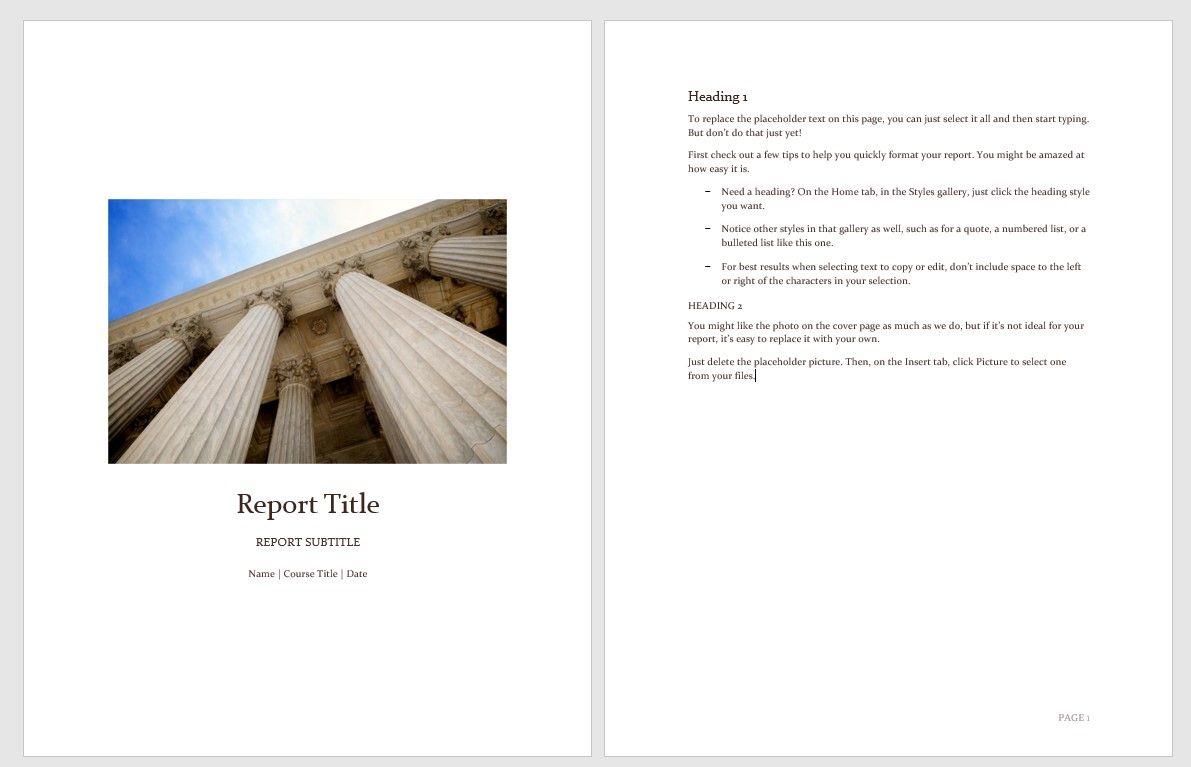
Microsoft Word gives you this lovely cover page template for a more compact design that includes a helpful second page. Like other templates for students, you can use a photo or image that enhances your report topic. Insert your title and subtitle and then your name, course name, and date.
The second page has headings and subheadings with a bulleted list to assist you in starting your report, research paper, term paper, or essay.
7-9. APA-Style Cover Pages
When your instructor requires an APA cover page to match your paper, Hloom has a few templates. Each option provides the correct line spacing, font size, margins, Times New Roman font style, and a running head. You can use these templates for a paper with one author, multiple authors within the same institution, or authors with different affiliations.
- The first template is for a paper with just one author, and it is plain and straightforward with places for your title, name, and affiliation or institution name.
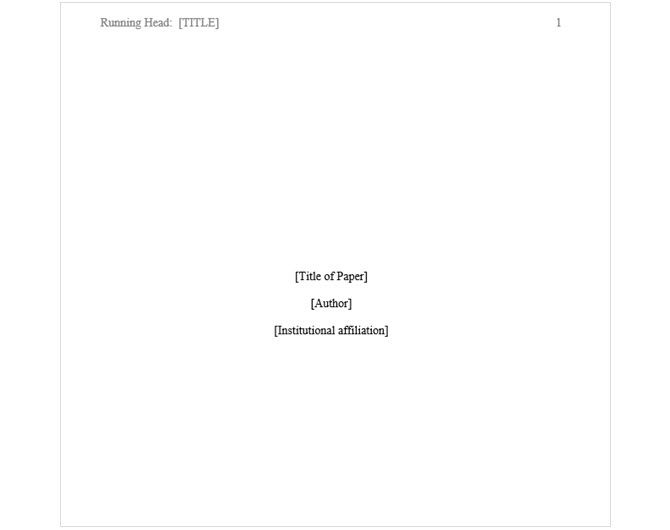
- These two are suitable for a two-author paper. You will notice that the only difference is the affiliation.
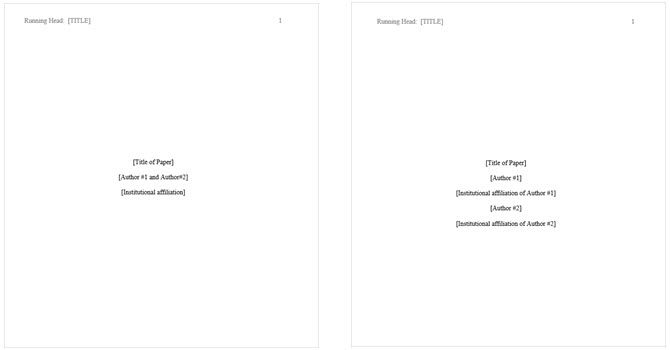
10. Collaborative Cover Page
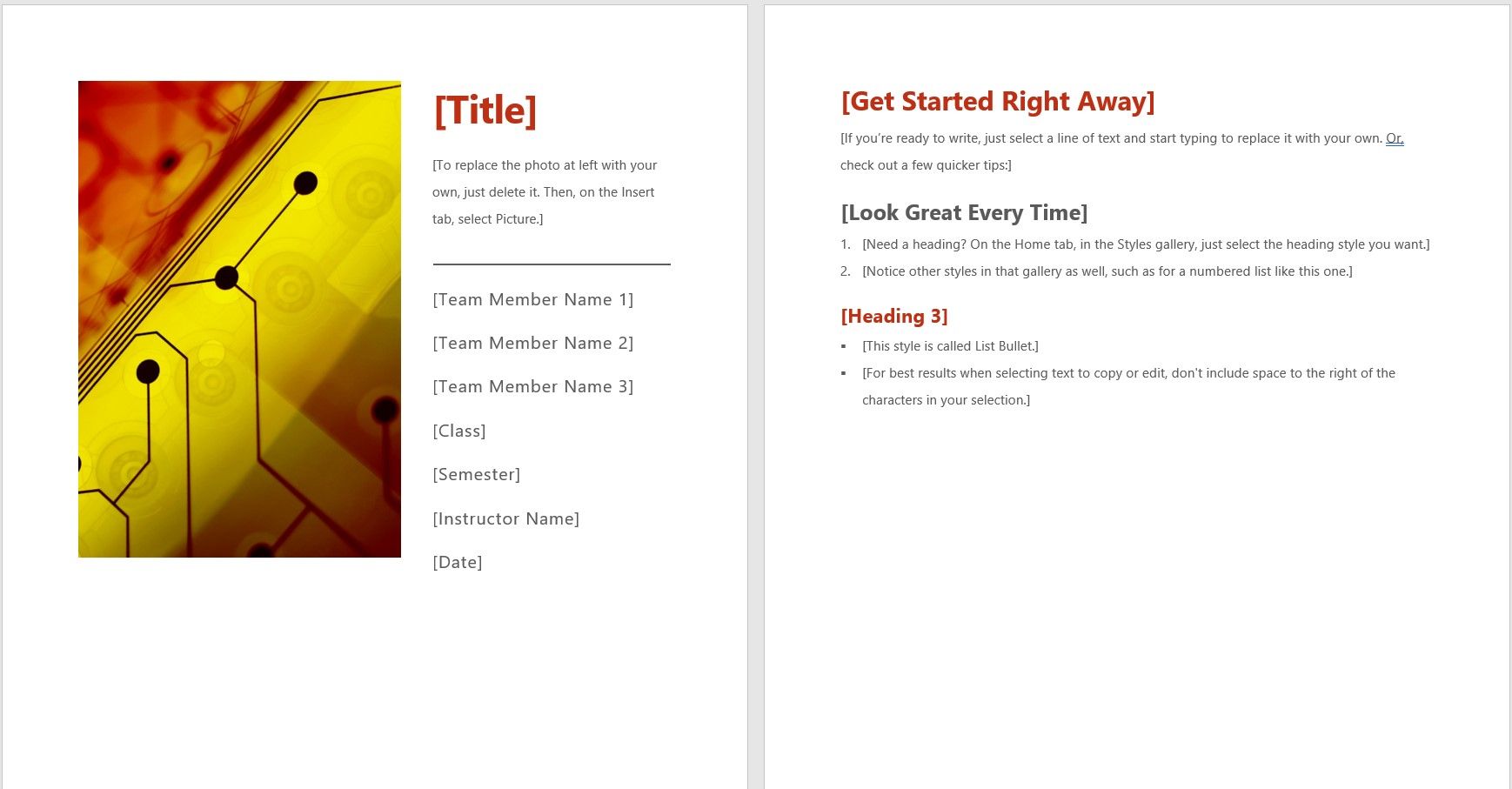
If you have a paper with more than one author but are not restricted to the APA format, this report template will be handy. You can add a photo, title, abstract, and multiple authors. You can also fill out the areas for class, semester, instructor name, and date. Take advantage of the second page to start your paper right with a convenient formatting option.
Related: Checklist, Schedule, and Planner Templates for Students
Creative Cover Page Templates
11. book background cover page.
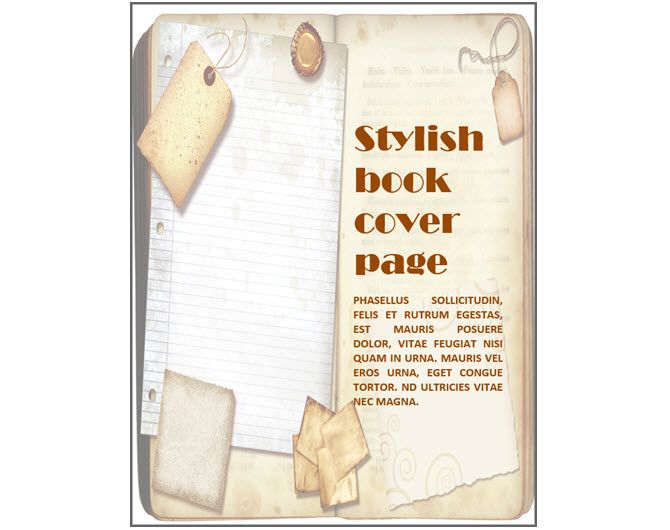
When you want to go all out with a book theme, this Hloom cover page is the right way to do it. The cover page has an old-fashioned look with yellowed paper, and you can add your title and a nice-sized summary.
12. Purple Lined Cover Page
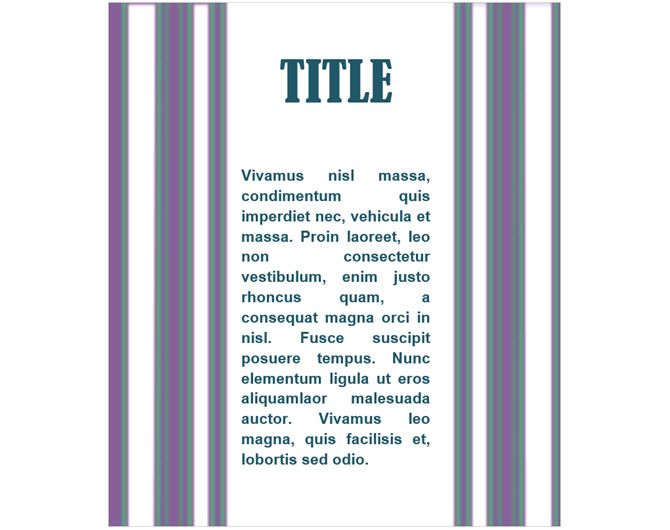
Do you like the larger area for the abstract and creative design, but not necessarily the book theme? This purple vertical lined cover page from Hloom is stylish and simple at the same time. Add your title and summary with a bit of flare.
RELATED: How to Make a Custom Cover Page in Microsoft Word
All-Purpose Templates
If none of these templates fit your needs exactly as you like, maybe an all-purpose template is for you. You can use these cover pages for business or educational documents. Remember, you can remove any text blocks that you do not need.
13. Abstract Design Cover Page
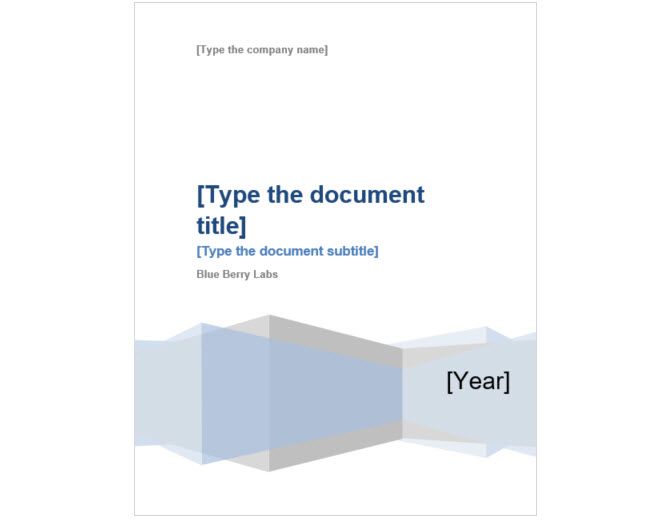
This cover page template is an attractive and professional option. The abstract-designed design at the bottom includes a placeholder for the year. This can be modified after you enable the template for editing. You can complete the title, subtitle, author, and company information.
14. Text Background Cover Page
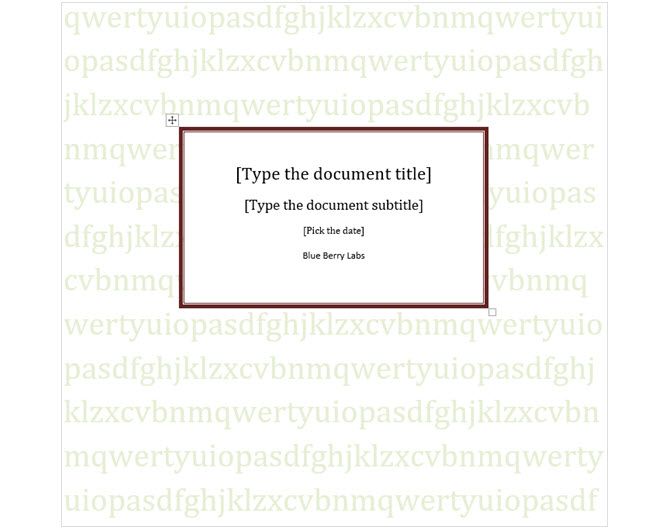
This is an educational cover page with space to enter the title of your report, subtitle, date, and author. You can enter the date from the drop-down calendar by clicking the template. The background is editable text, which makes this template fun to work with. So, you can enter your own words or letters for a unique look or delete them.
15. Basic Cover Page

When basic is best for your report or paper, this neat and clean template is a good choice. There are no fancy images or photo spots, just a splash of color in the line separating the title and subtitle, which can be removed. Locations for the company name, author, and summary are centered and evenly spaced.
Did You Find the Perfect Cover Page Template?
Hopefully, one or more of these cover page templates will help you create beautiful reports for your business or education. If you didn't find what you're looking for, you could create custom templates in Microsoft Word.
- Productivity
- Microsoft Word
- Microsoft Office 365
How to Make Awesome Page Layout Designs in Microsoft Word (+Video)
Learn how to format your document's page layout in Word.
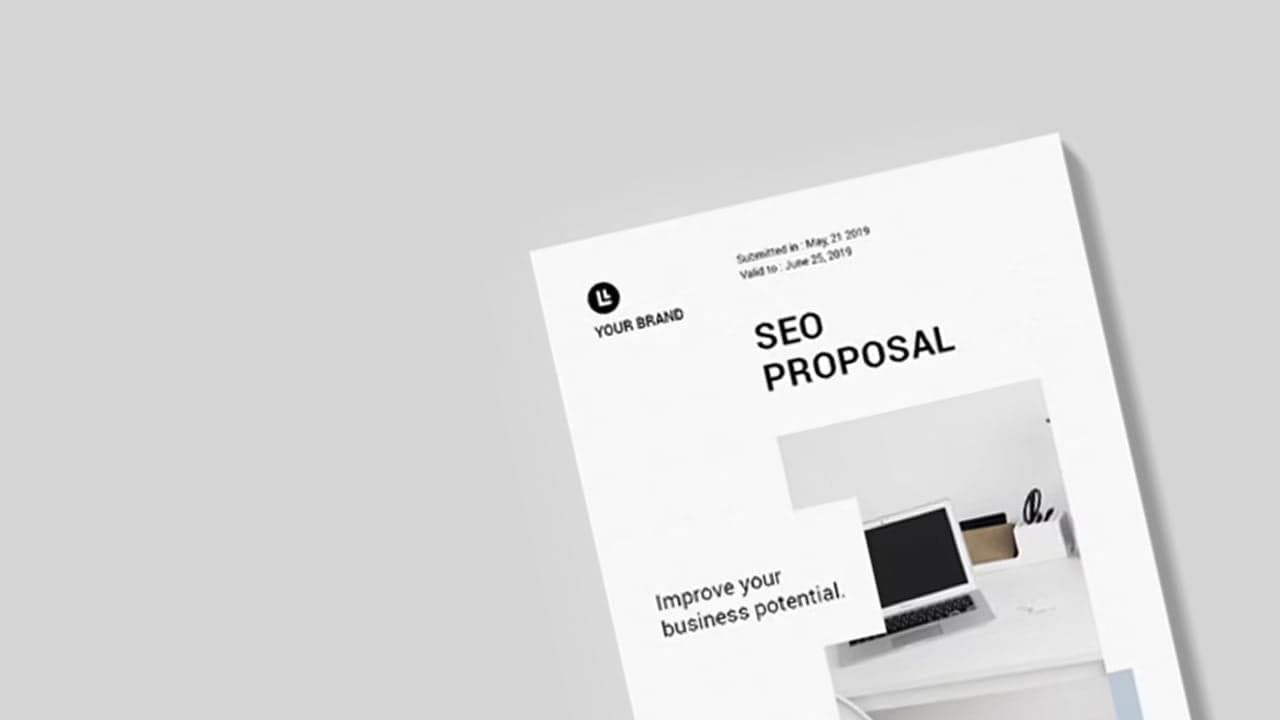
When you create a new document in Microsoft Word, it looks decent right off the bat. But sometimes you want to make your page look much better than the default.
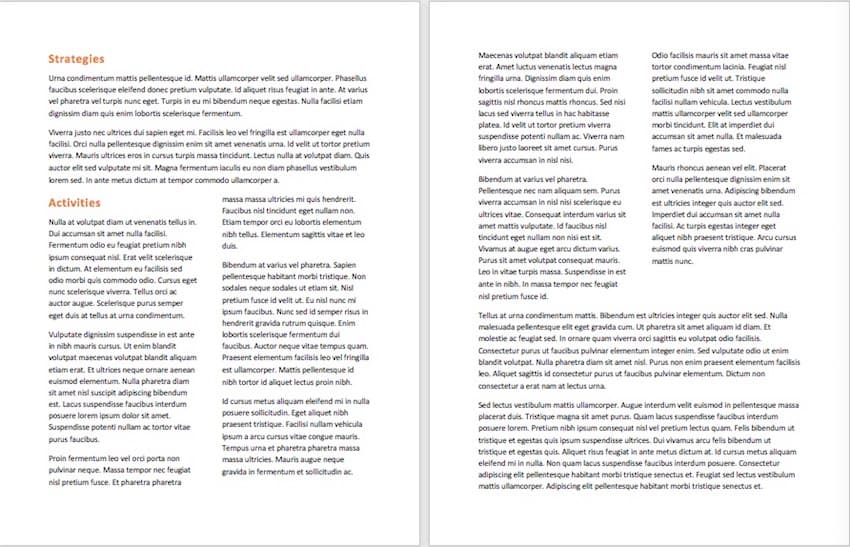
You could make page layout designs in Microsoft Word from scratch. Or skip the grunt work by using Microsoft Word templates.
Envato Elements is a great source of print templates for Word . Each template is made by professional designers. Elements makes a compelling offer. Download unlimited templates, fonts, photos, and other creative assets for one fixed subscription price.
How to Make Awesome Page Layout Designs in Microsoft Word (Video)
If you create or modify documents in Word, you may want to change the standard Microsoft Word layout. There are a number of changes you can make.
Watch this quick screencast to find out what you need to know about Word page layout options:
To learn more about changing page layouts in Microsoft Word, study the complete written tutorial below.
Why Learn About Page Layouts In Word?
Page layout settings in Word determine how your Word document design looks when you print it out. It includes the page orientation, margins, and columns, for example.
It’s important to pay attention to the page layout of your document for several reasons:
- It ensures consistency . This gives your readers a good experience while consuming your document.
- A good page layout makes your document more readable . When your document is aesthetically pleasing and has a consistent look, your audience is more likely to read, comprehend, and remember your content.
- A well-designed document reflects well on you . It reinforces your credibility and authority in your field.
Microsoft Word has robust page settings that allow you to control your page layout design. Everything is designed to be as simple and intuitive as possible. Yet doing page layout in Word can be daunting if you’re new to the software.
This article breaks things down for you. So you can follow along, step by step, and take control of how your document looks.
How to Work With Templates to Quickly Change Your Design
The quickest way to change or apply a Word layout option is by using a print template for Word. For the examples below, we’ll be using the SEO Proposal template from Envato Elements.
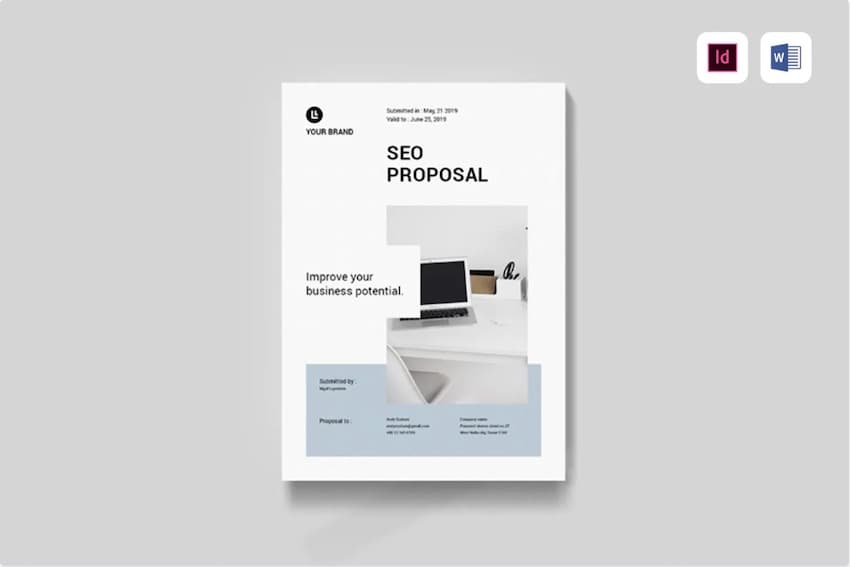
When looking for a print template for Word , it’s a good idea to choose one that uses paragraph and character styles . The styles feature will allow you to quickly format text even in a long document.
Now that you’ve chosen a template with a good page layout in Word, it’s time to learn how to use it.
1. Download the Template
Download the template of your choice to your computer’s hard drive. Unzip the file, and then copy the template. This way, you’ve got the original template file intact if you want to revert to it.
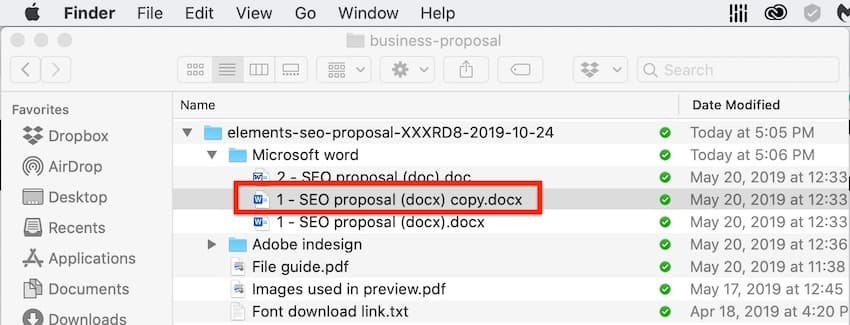
Make a copy of the Word file so that your original stays intact.
2. Customize the Template With Your Own Content
Replace the text with your own information.
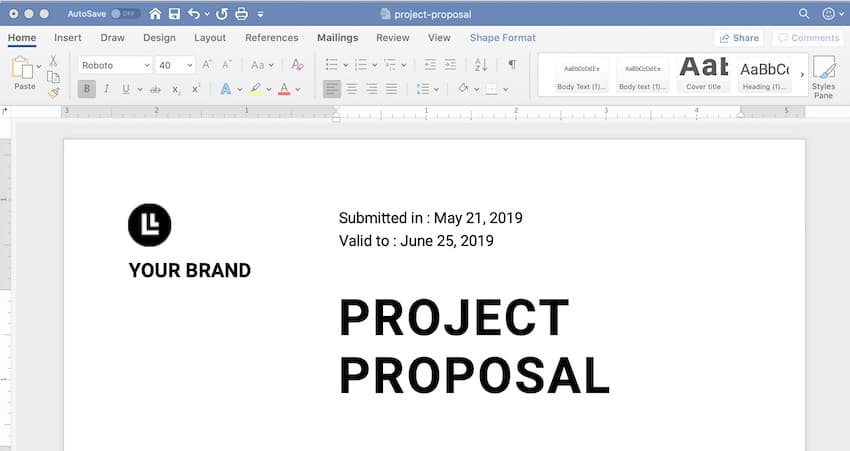
If you want to change the text formatting, change the settings for fonts and paragraphs.
To add your own image, click on an image placeholder. The Format Picture dialog box opens. Under Fill , select Picture or texture fill . Under Picture source, click Insert ….
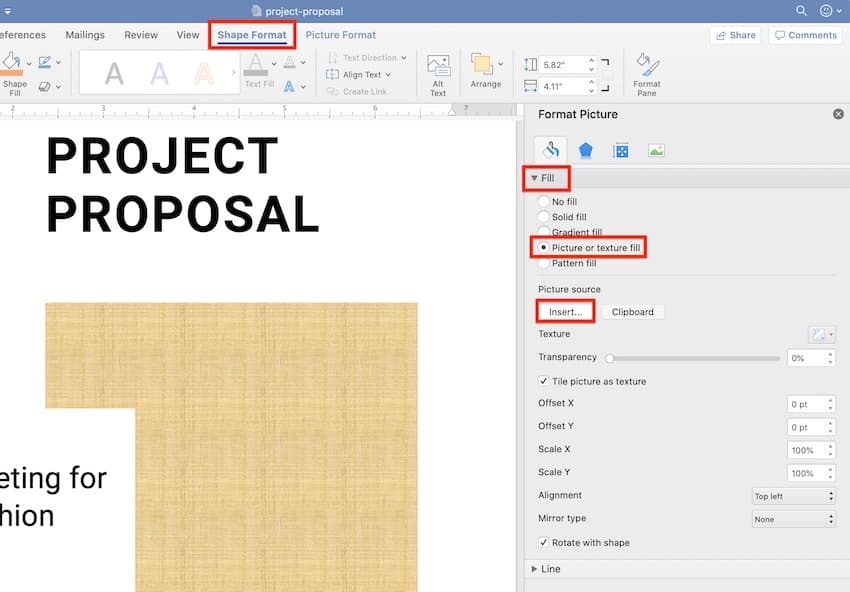
Find and select the image you want to use. Click Insert .
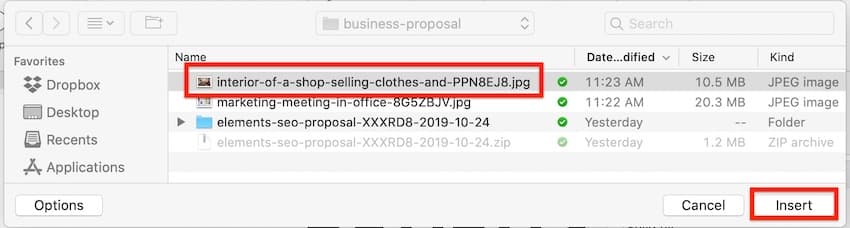
Select the image file and click Insert .
Now, the image is inserted.
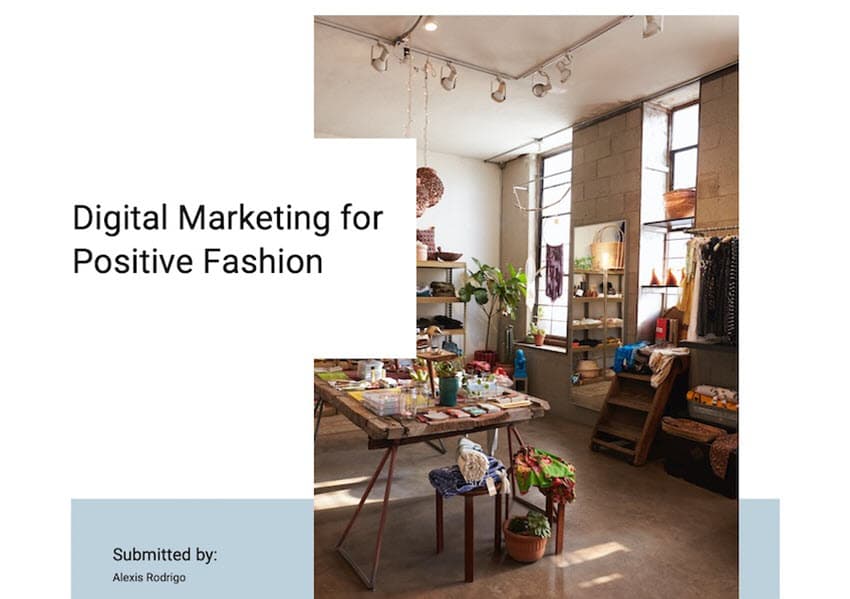
Notice the difference an image can make in your page layout in Word.
To replace an existing logo on the template, click on the logo, then click on the Picture Format tab.

Click the Change Picture button on the ribbon. Find and select the logo file, and then click Insert .
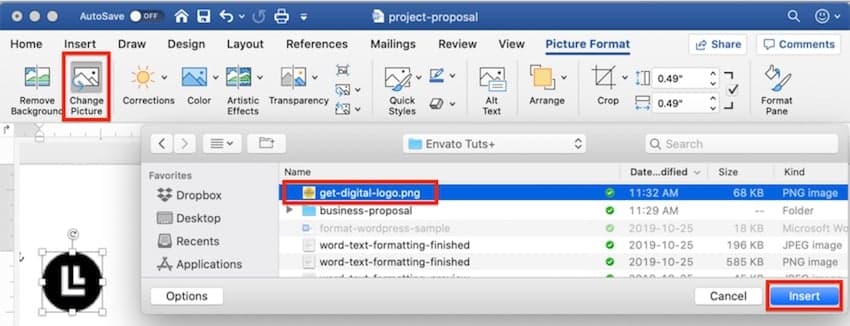
If necessary, click and drag one of the handles of the logo to resize it.
Next, I’d like to change the color of the rectangle on the cover page. To do that, select the shape, and then click the Shape Format tab.
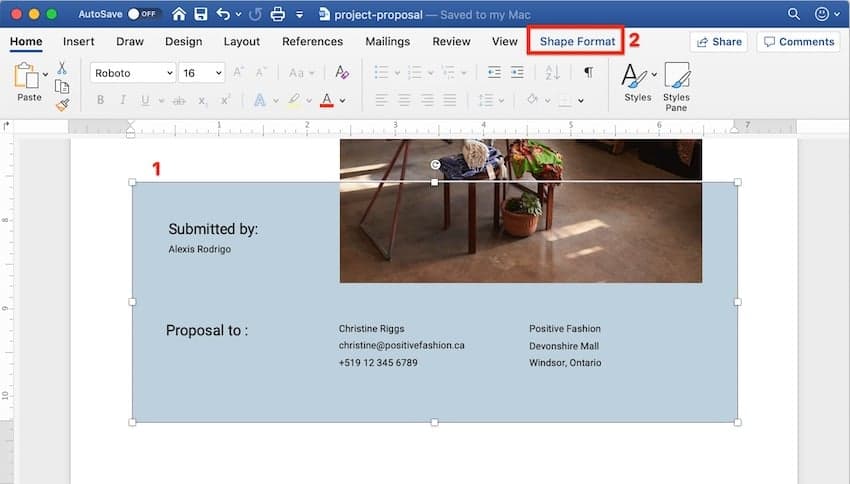
The Shape Format ribbon is displayed. Click on the drop-down arrow beside the Shape Fill button. Select from the color options shown, or click More Fill Colors… to specify the color you want to apply.
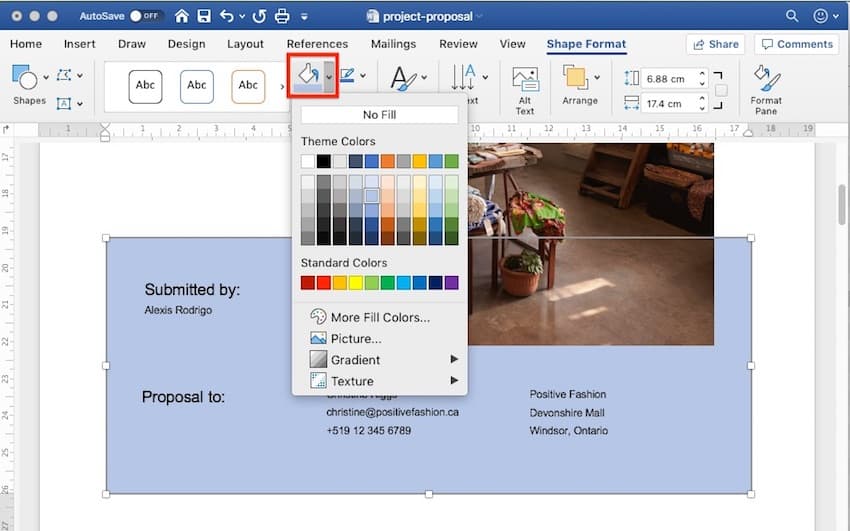
This is what the customized proposal cover Word design looks like now:
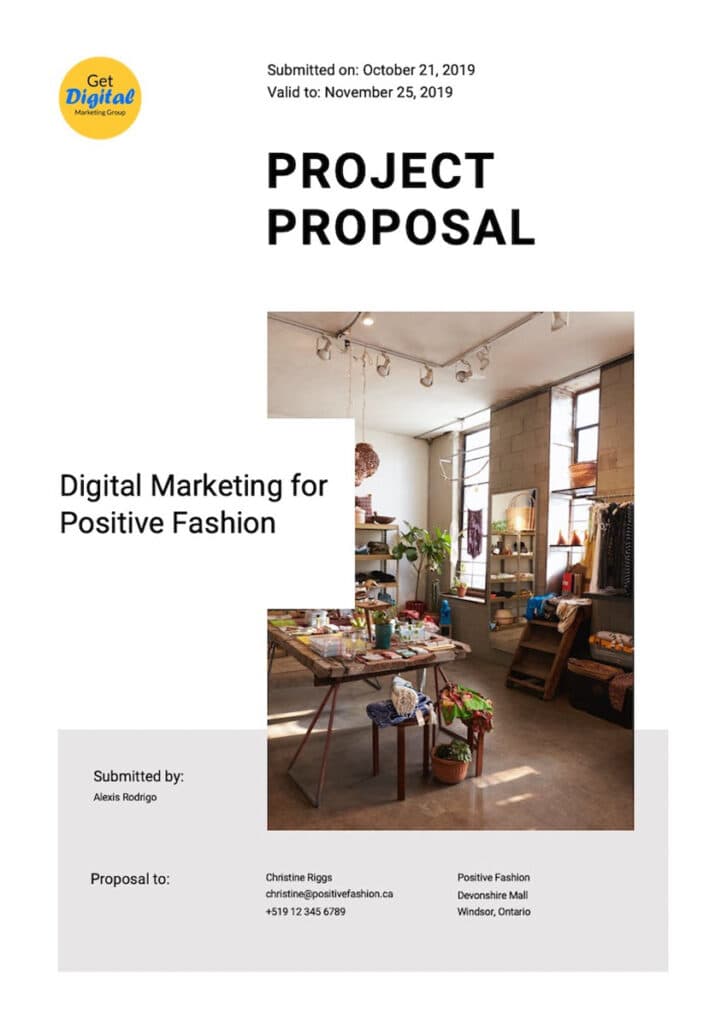
Repeat these steps to customize the Microsoft Word design for the other pages of the template.
As you can see, when you start with a template for Word , most of the design and page formatting decisions are already made for you by the template creator.
But, if you prefer to start your document from scratch, follow the steps below to change the default page format settings.
Type or paste your text into the document. Apply text and paragraph formatting to modify settings for fonts, spacing, alignment, and more. Then, you can move on to the page layout.
3. How to Set the Microsoft Word Page Orientation as Portrait or Landscape
You may be wondering how to make one page landscape in Word.
To set the Microsoft Word page orientation of your document, go to File > Page Setup… .
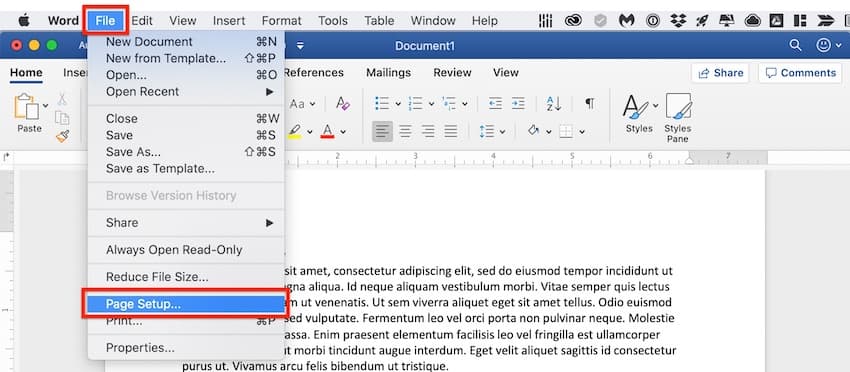
The Page Setup dialog opens. Click on the button for either Word portrait or landscape layout orientation.
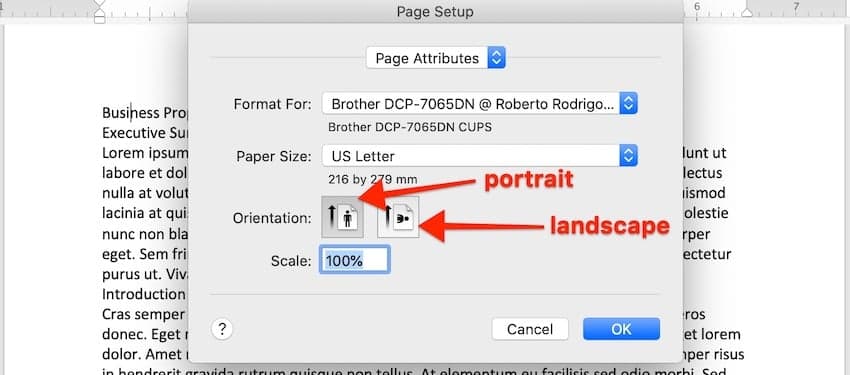
Use the Microsoft Word Page Setup dialog to choose the Word layout orientation that’s right for your document.
4. How to Set the Print Size of the Paper
From the Microsoft Word Page Setup dialog, you can also change the paper size when you print the document. Click on the Paper Size field to show the different paper size choices available.
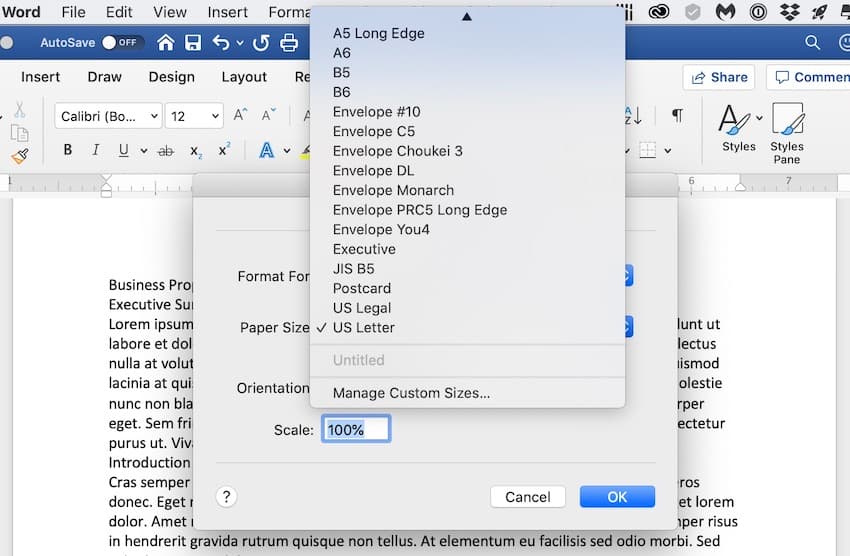
Select the size you wish to use. You can also click Manage Custom Sizes… to specify your own size.
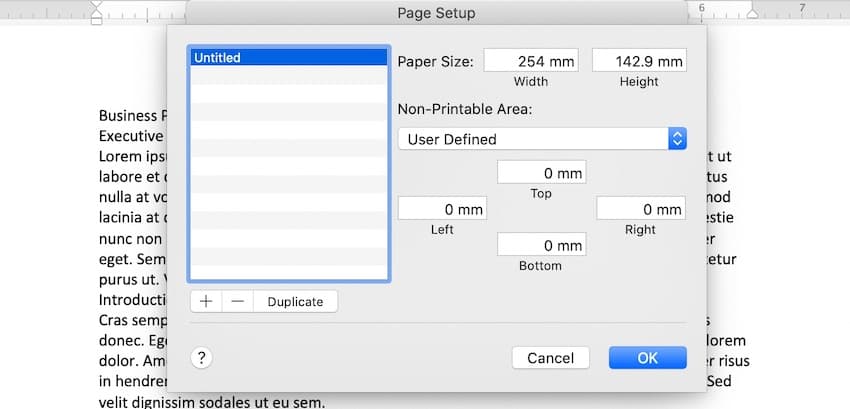
5. How to Split Your Text Into Multiple Columns
Sometimes, you may want to divide your text into columns. This can make the document more readable and add variety to an otherwise monotonous page layout on Word. Columns are popular in magazines, newsletters, and similar types of materials.
Arrange the Entire Document Into Columns
To change the MS Word layout options to columns, follow these steps:
1. Go to Layout > Columns .
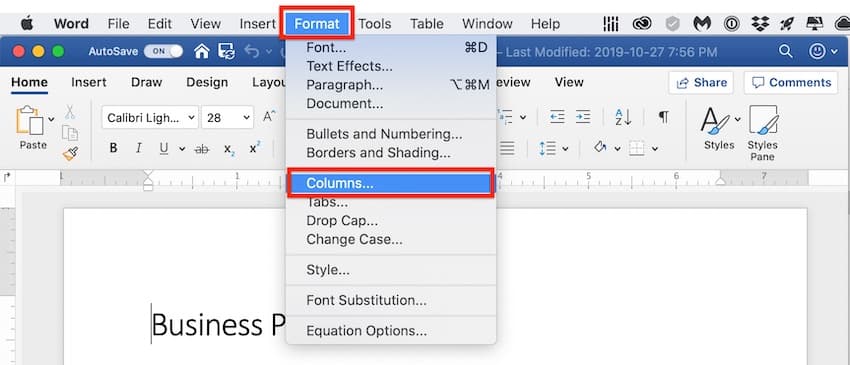
The Columns dialog box opens.
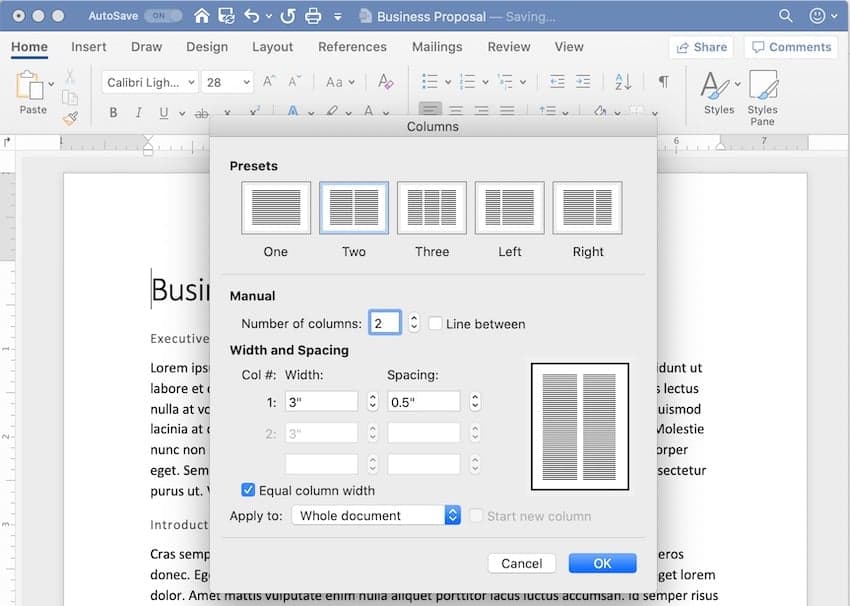
Use the Columns dialog box to set the number of columns.
2. Select one of the Presets or manually set the:
- number of columns
- width and spacing
- apply to the whole document or from that point forward
3. When you’re happy with the settings, click OK .
Apply Columns to a Part of the Document
You can also apply columns to only a specific part of the document.
1. Select the text you wish to display in columns.
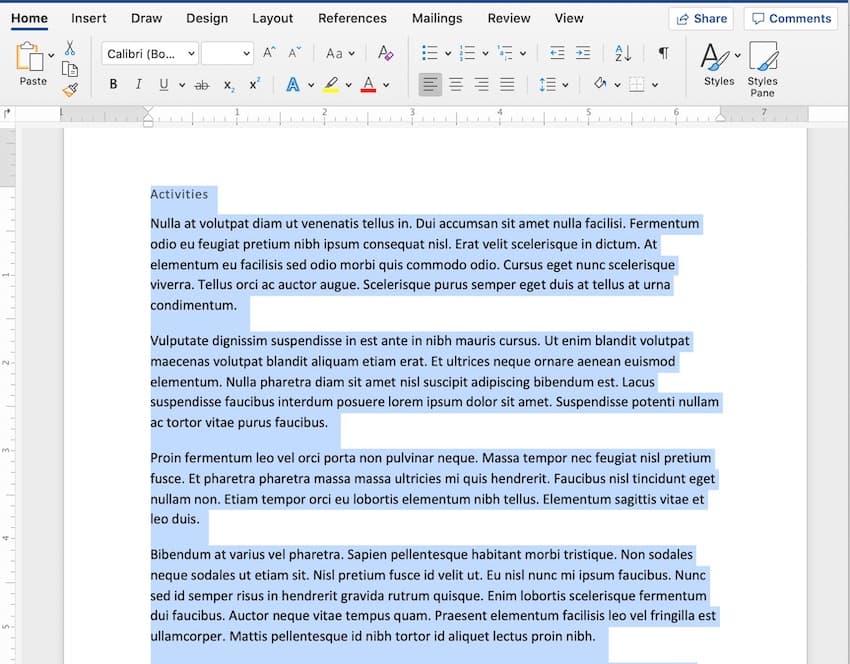
2. Go to Layout > Columns .
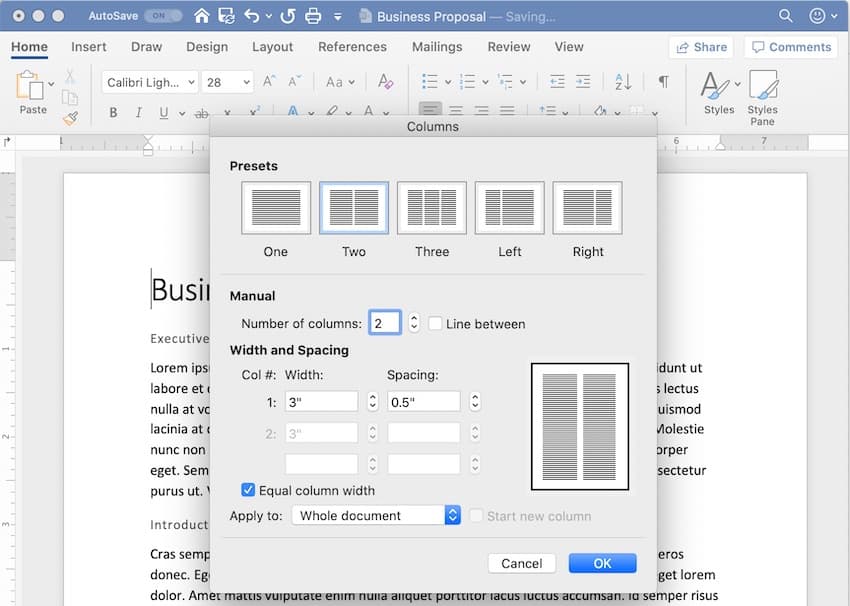
3. In the Columns dialog box, choose the settings you want to apply.
Notice that you now have the option to apply the column settings to Selected text . Click OK .
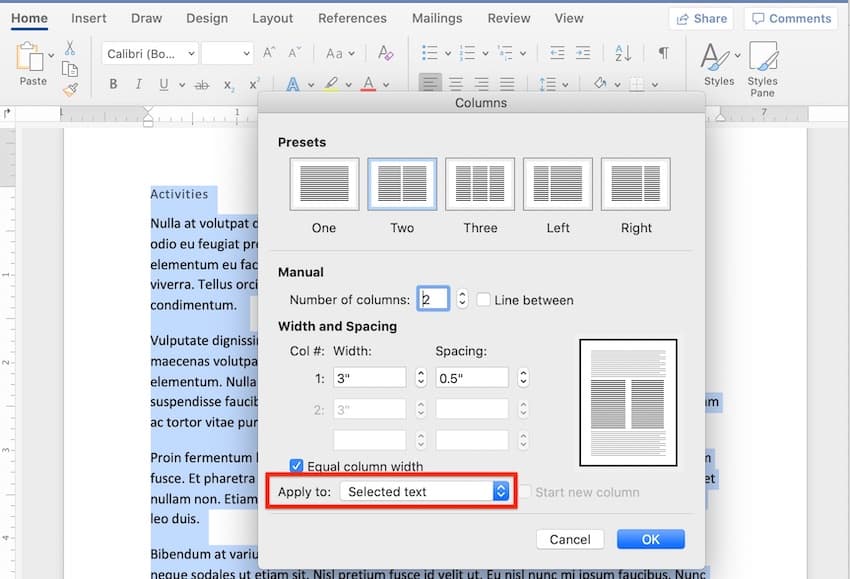
Now, only the selected text has been broken into two columns. The rest remains in one column.
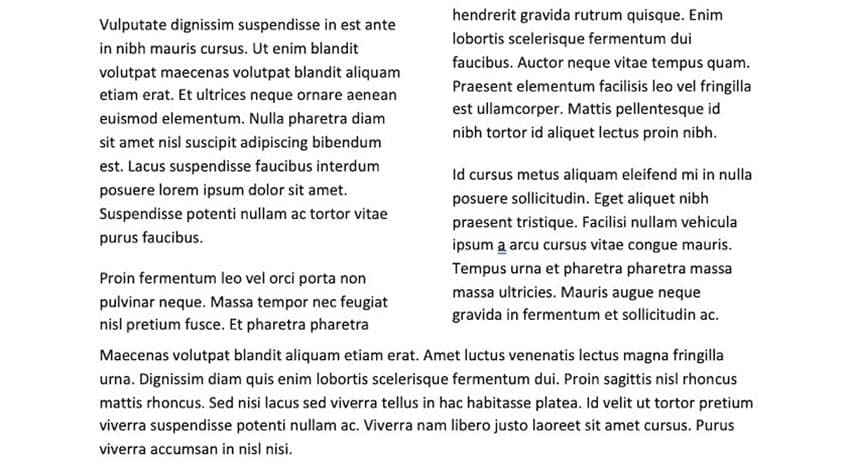
6. How to Add Page and Section Breaks
Sections in Microsoft Word enable you to apply different Word layout options to different parts of your document. This is useful for making creative layouts, especially in long documents.
Insert a Page Break in Word
A page break separates text, so that anything after the break is moved to a succeeding page. It’s useful for dividing up a document into chapters and sections.
To insert a page break, place the cursor at the point where you want the break to be, and go to Insert > Break > Page Break .
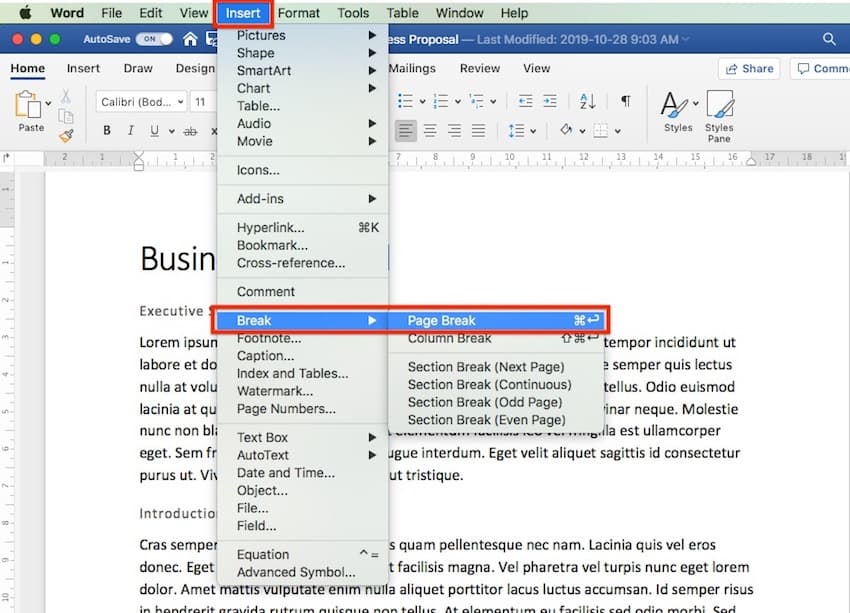
In our sample document, the title page is now on a separate page from the rest of the text.
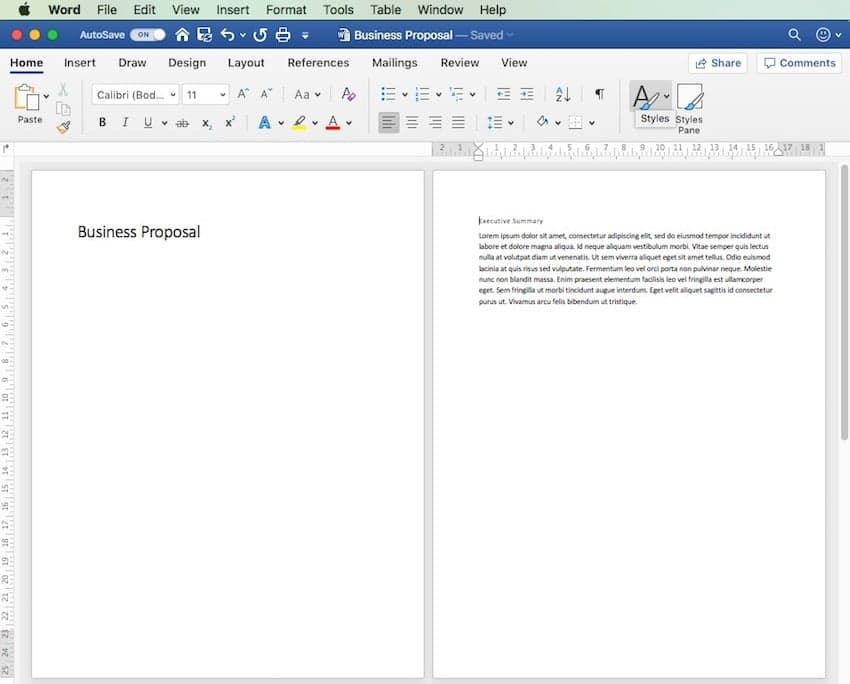
Insert a Section Break in Word
If you want to apply varying formatting to different parts of the document, then you’ll want to break it into sections. This includes varying the columns, headers and footers, pagination, borders, and other settings.
To create a section break, place the cursor where you would like the section break to be. Go to Insert > Break > Section Break .
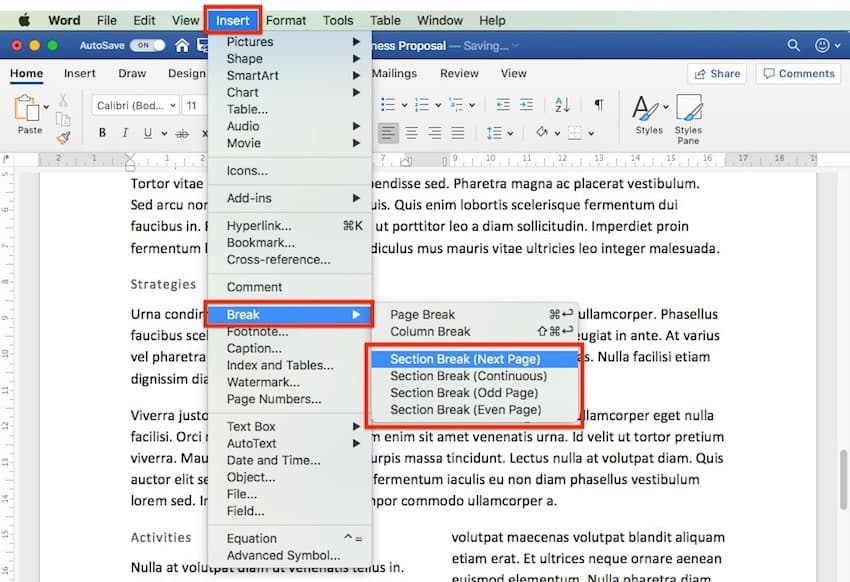
Select the type of section break you want to insert:
- Section Break (Next Page) creates a section break and moves the next section to a new page.
- Section Break (Continuous) keeps the two sections on the same page, while allowing you to apply different formatting settings for each.
- Section Break (Odd Page) starts a new section on the next odd-numbered page.
- Section Break (Even Page) starts a new section on the next even-numbered page.
Types of Documents You Can Create in MS Word
You can create all kinds of printed documents in Microsoft Word.
Make business documents like:
- cover letters
- business letters
- certificates
MS Word is also very handy for creating marketing documents. Create things like:
- advertising inserts
For education or training, use Word to prepare:
You can also produce postcards, invitations, newsletters, and signs. If you can print it, then you can whip it up in Word.
The Top Source for Microsoft Word Templates
Envato Elements is the best source for Microsoft Word templates . You gain unlimited downloads of premium Microsoft Word templates, images, fonts, and more for a low monthly fee.
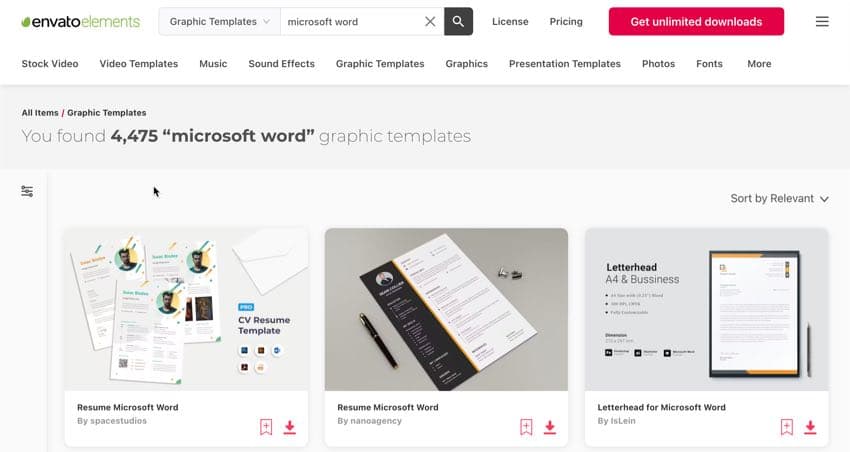
Professionals make every premium template look stylish and impressive. A reasonable premium template is easy to edit. This means that you can make any customizations that you want.
A good template has placeholders for text and images. It means that you can add text and images without messing up the layout of the Microsoft Word design.
Take Control of Your Page Layouts With Microsoft Word
Use Microsoft Word’s page layout tools to give your documents a consistent, readable, and professional look. You don’t have to be an expert in Word to take better control of your document’s page layouts. With Microsoft Word’s page layout tools, you can make any document look the way you want it to.
You don’t have to start from scratch, either. You can have professional designers make most of the design and layout decisions for you by using print templates for MS Word . If you want unlimited downloads of templates as well as photos, fonts, icons, and other creative assets—all for one small, fixed fee—then Envato Elements is the best source for you.
And when you use a template, the skills you learned in this post will help you customize and adapt it to your needs.
Related Articles

55+ Best Microsoft Word Templates (Modern, Downloadable Word Documents)
Microsoft Word is a multipurpose tool you can use to create not just letters and documents but also resumes, brochures, flyers, and everything in between. This collection of Word templates will show you how versatile this software can be.
Whether you’re working on an important report for a client or making a simple flyer for an event, you can save a great amount of time by using a Word template. Templates come with pre-made designs so all you have to do is edit them to copy-paste your own content.
In this post, we share with you all kinds of Word templates you can use to quickly design professional documents without expert design experience.
6,000+ Word Templates & More With Unlimited Downloads
Discover thousands of Microsoft Word templates for your next project with an Envato Elements membership. It starts at $16 per month, and gives you unlimited access to a growing library of over 2,000,000 graphic templates, design assets, themes, photos, and more.
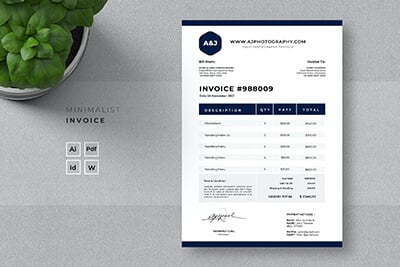
Bill in Style

Magazine Templates
For word & indesign.
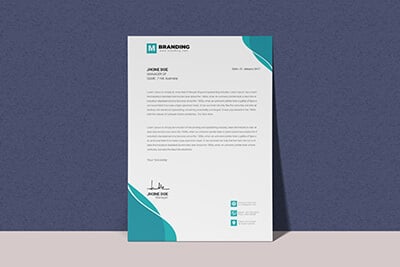
Letterheads
Simple & professional.
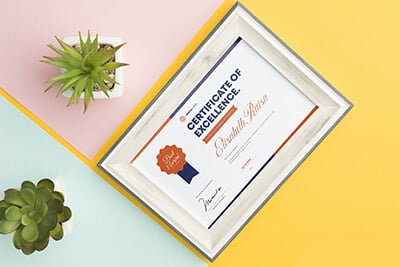
Certificates
Traditional & modern.
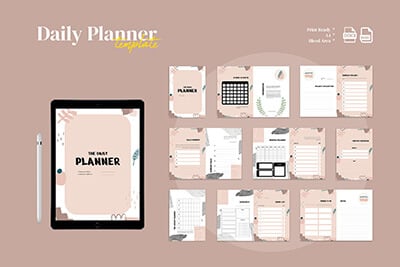
Planner Layouts
Get organised.
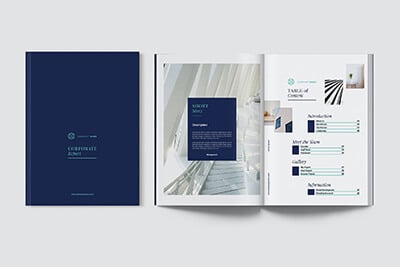
Report Templates
Multiple page styles.
Explore Word Templates
Be sure to keep these Word templates saved on your computer so you can impress your team and clients with amazing document designs.
Brand Guidelines Word Business Template
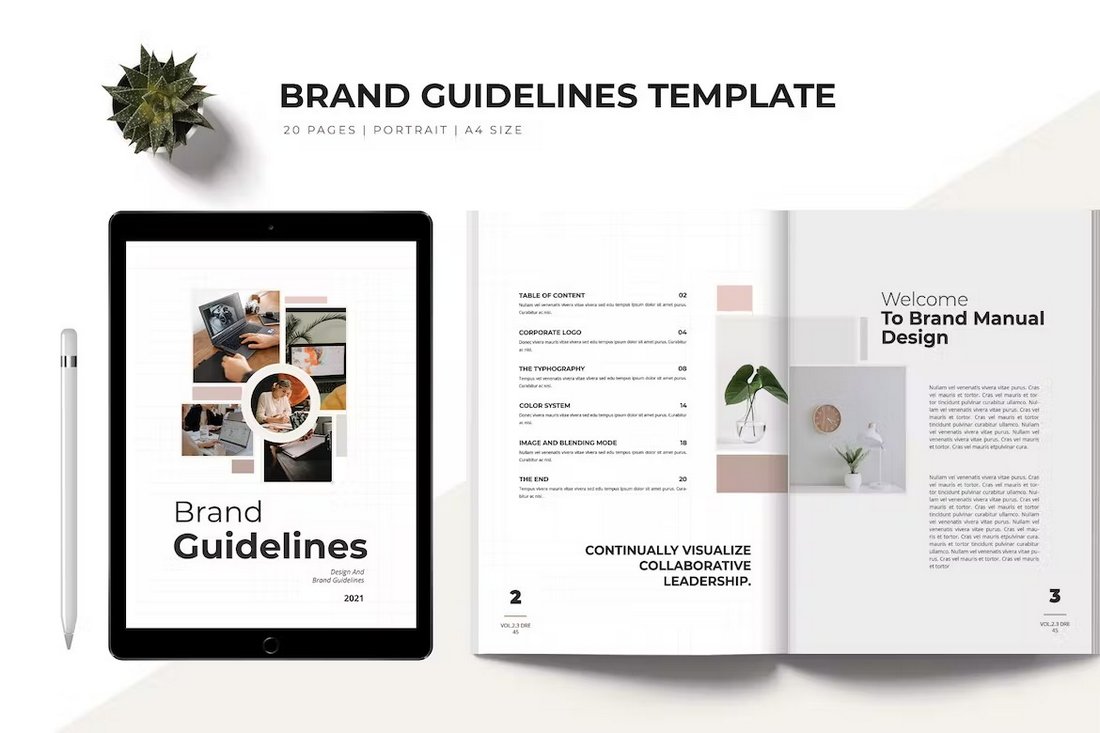
This brochure template has one of the best designs for making brand guidelines documents. It has pages with clean layouts and beautifully organized structures for content. There are 20 pages in this template and it comes in Word and InDesign formats.
Annual Report Word Document Template
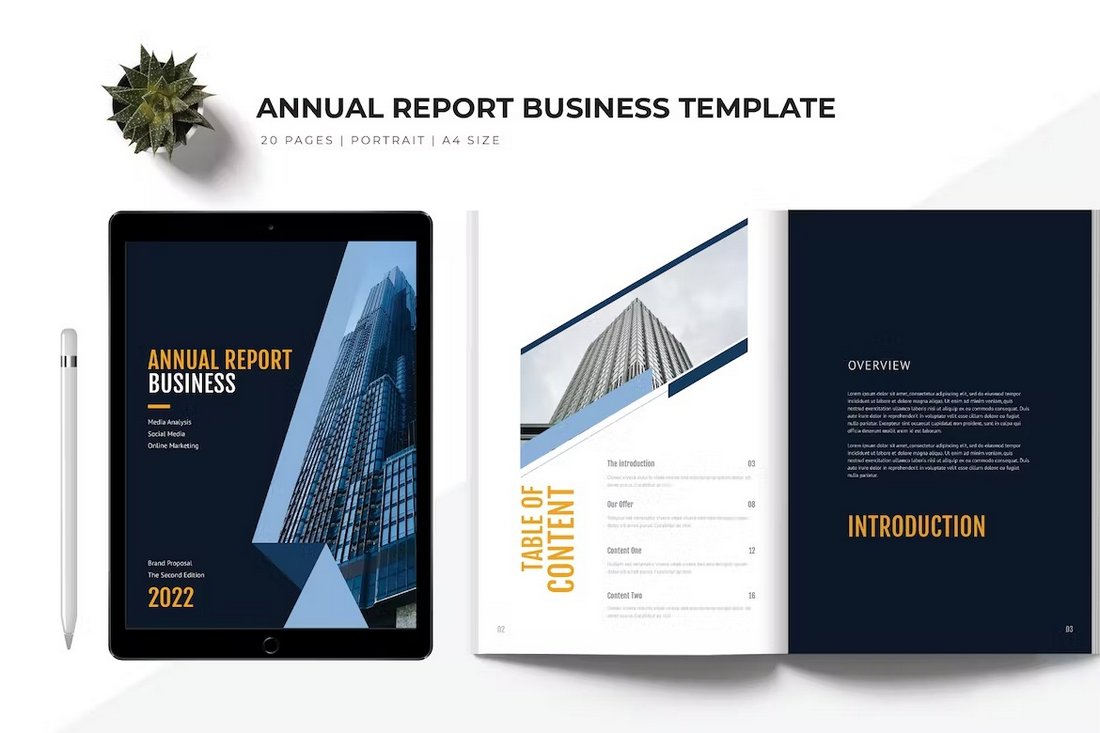
If you’re working on an annual report document with all the highlights of your company’s year, use this template to give your document a professional look. It has 20 unique page layouts with easily editable designs. It’s available in A4 size.
Project Proposal Document Word Template
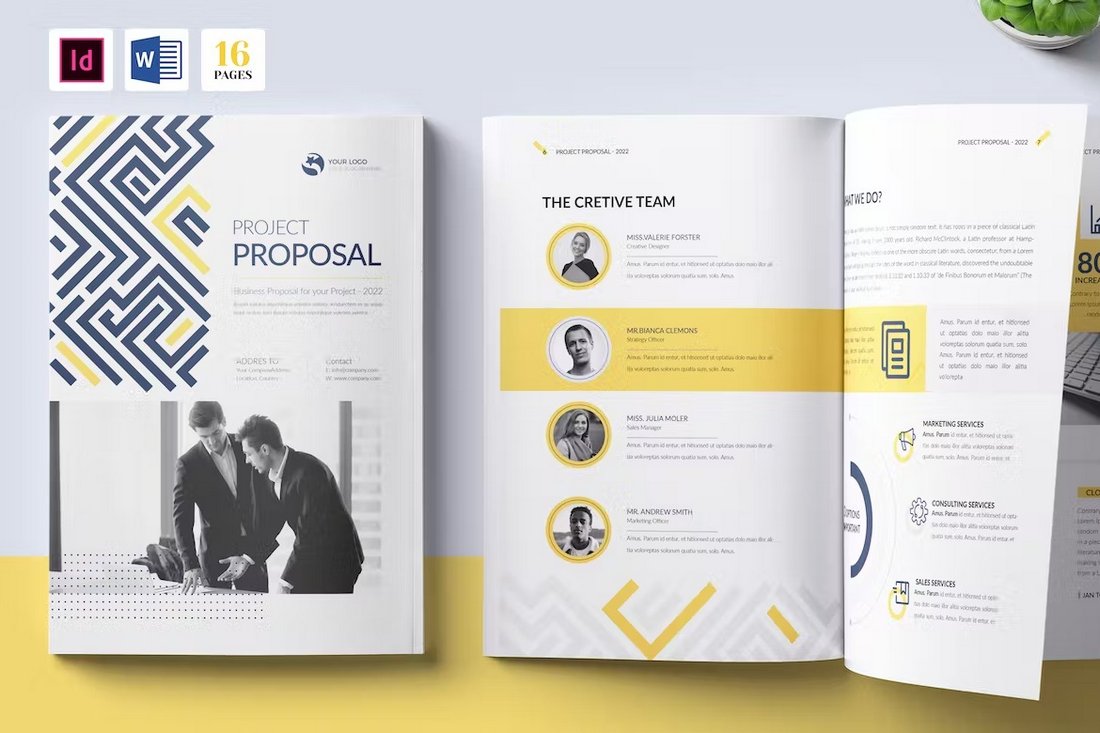
With this Word template, you can design an attractive project proposal document that wins over your clients. You can easily edit this template using MS Word or InDesign to change the colors, fonts, and images. There are 16 pages in this template.
Professional Brochure Word Template
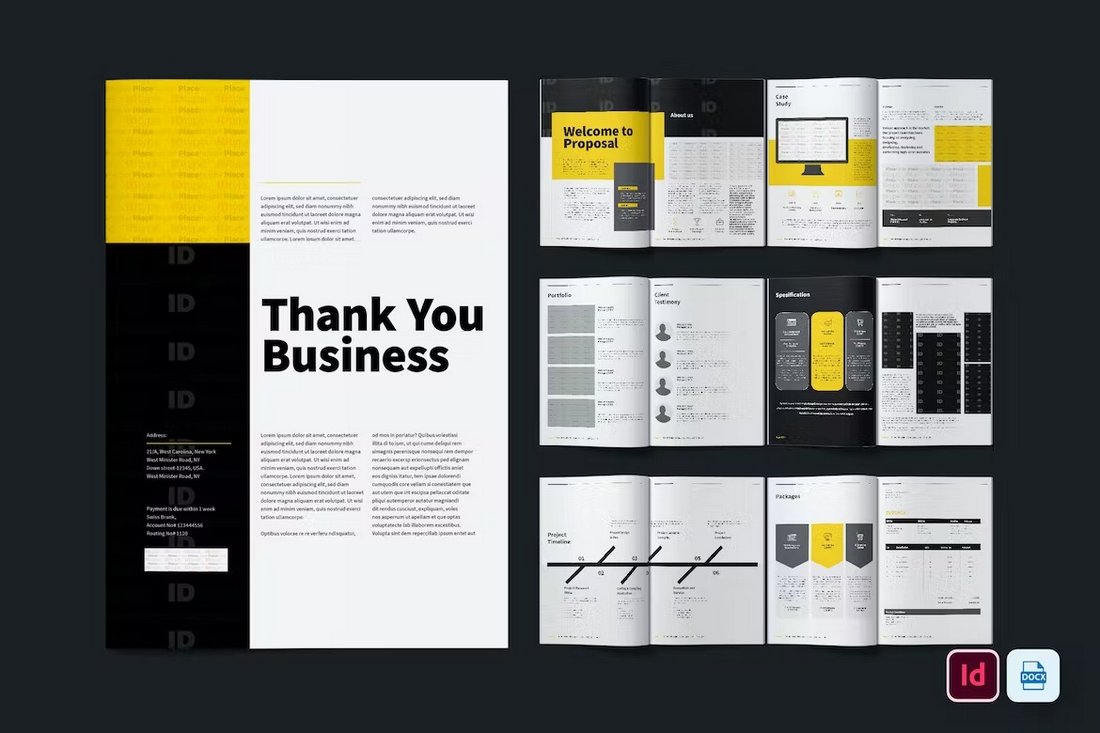
This is a multipurpose Word brochure template that can be used to create many different types of documents. It has a flexible layout with customizable colors and fonts. The template features 16 pages and comes in A4 and US Letter sizes.
Free Event Planner Word Brochure Template
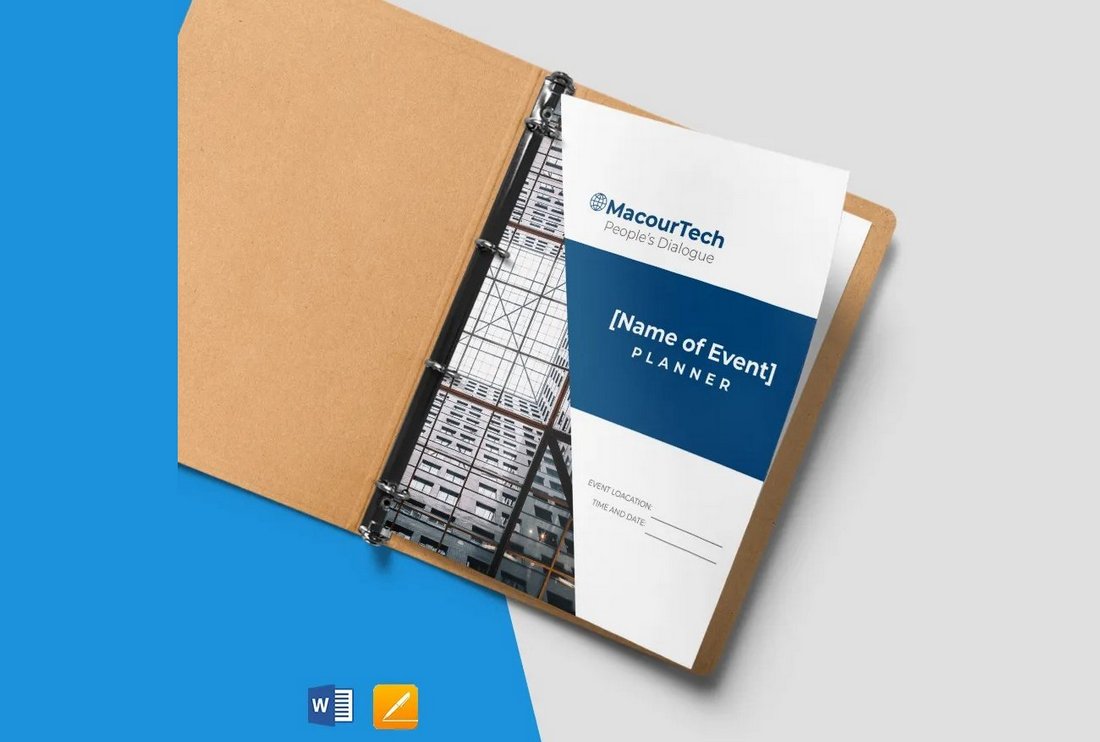
A free Word brochure template for making a simple event planner. This template includes 6 page layouts, including pages for budget planning, expenses, guest lists, and many others. It’s perfect for creating a planner for a small event.
Company Annual Report Word Template
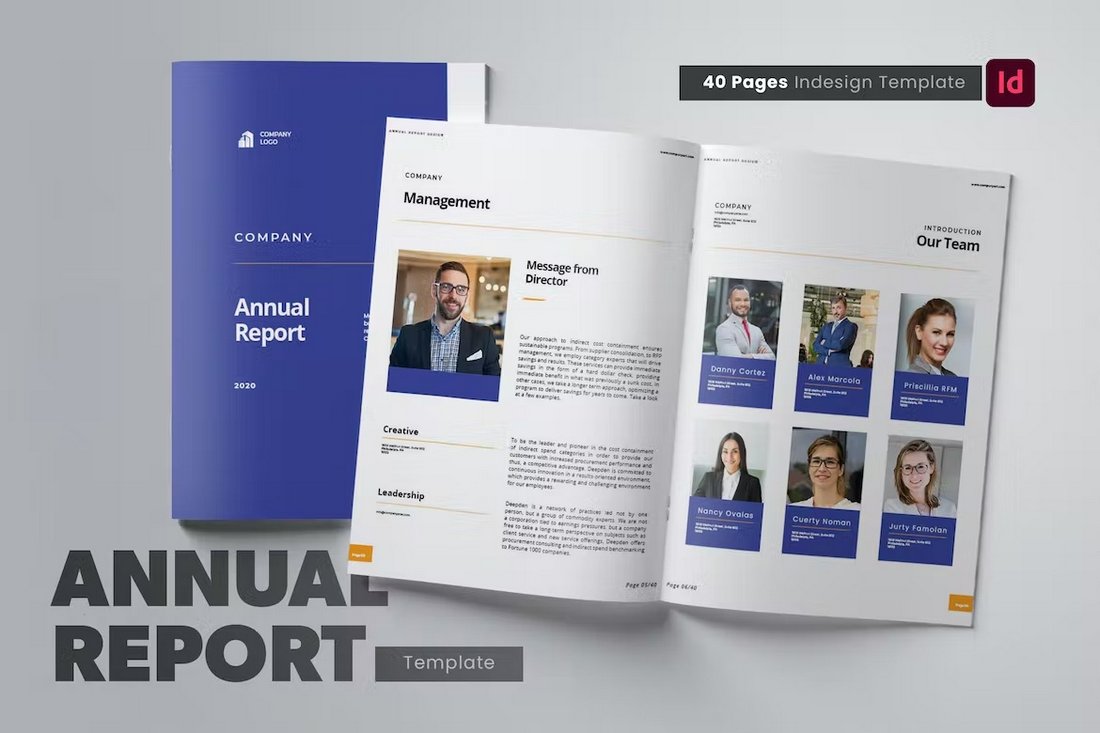
Design a professional-looking annual report for your company using this Word template. It has 40 different page layouts to choose from with lots of options for customizing the colors and fonts to your preference.
Company Profile Word & InDesign Template
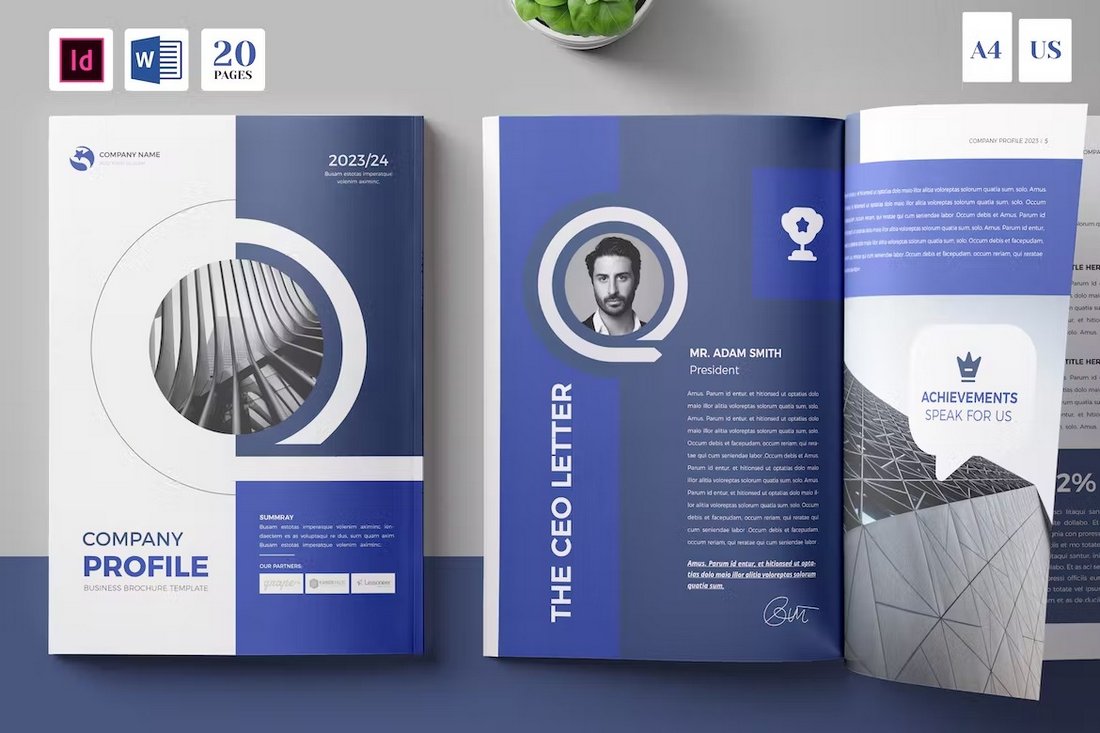
This document template comes in both MS Word and Adobe InDesign formats. You can use whichever software you like to edit the design. The template includes 20 page layouts for making company profile brochures for various types of businesses.
Business Portfolio MS Word Template
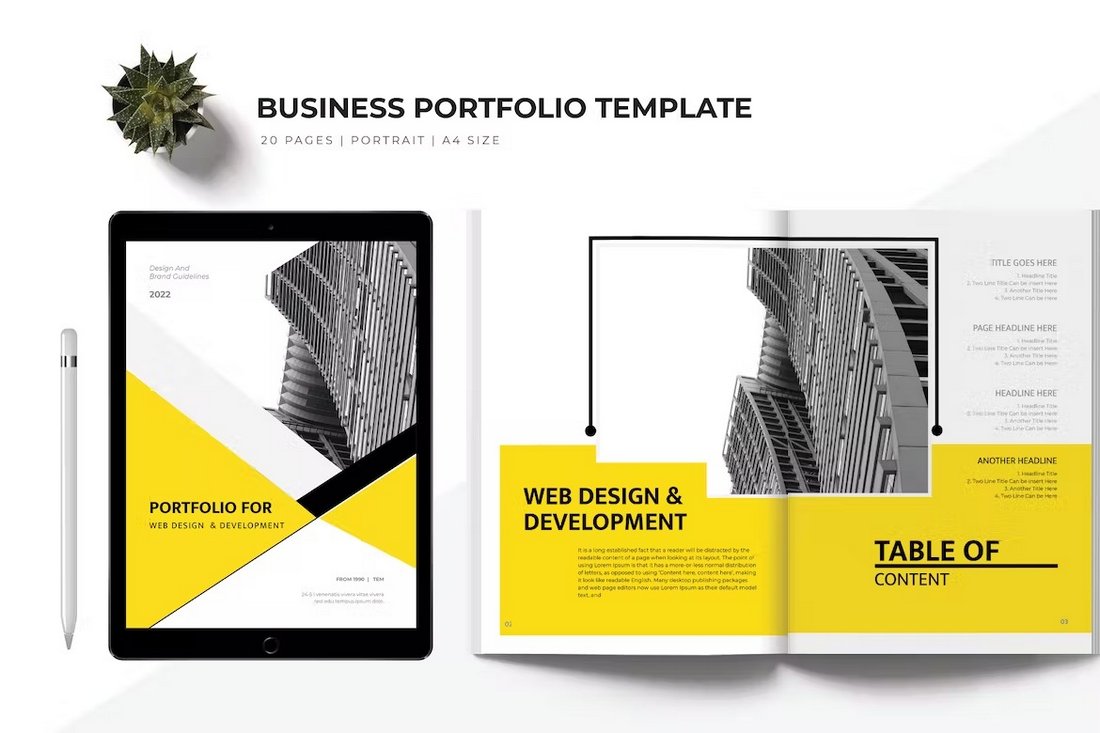
Showcase your business portfolio in a professional way using this Word document template. It comes with 20 unique page layouts featuring auto page numbering, paragraph styles, and editable colors.
Brand & Business Profile Word Template
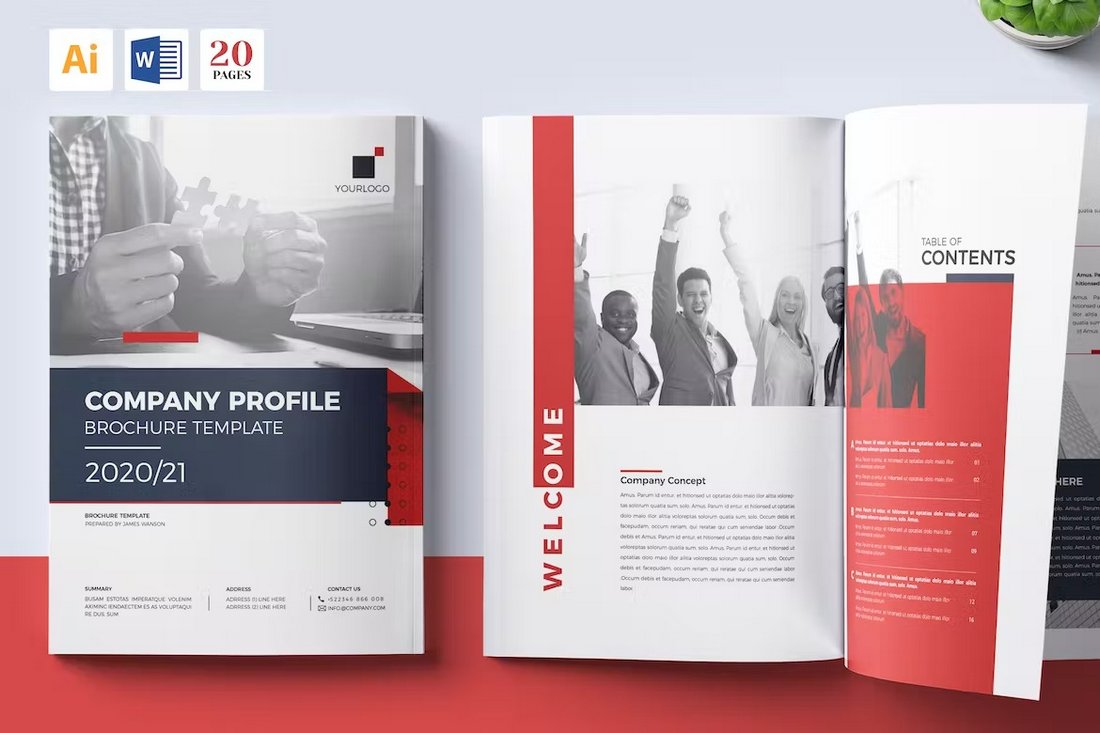
This is a high-quality Word template made for brands and businesses for creating company profiles. There are 20 pages in this template in A4 size. The template is also available in Adobe Illustrator format.
Free Simple Sales Planner Word Template
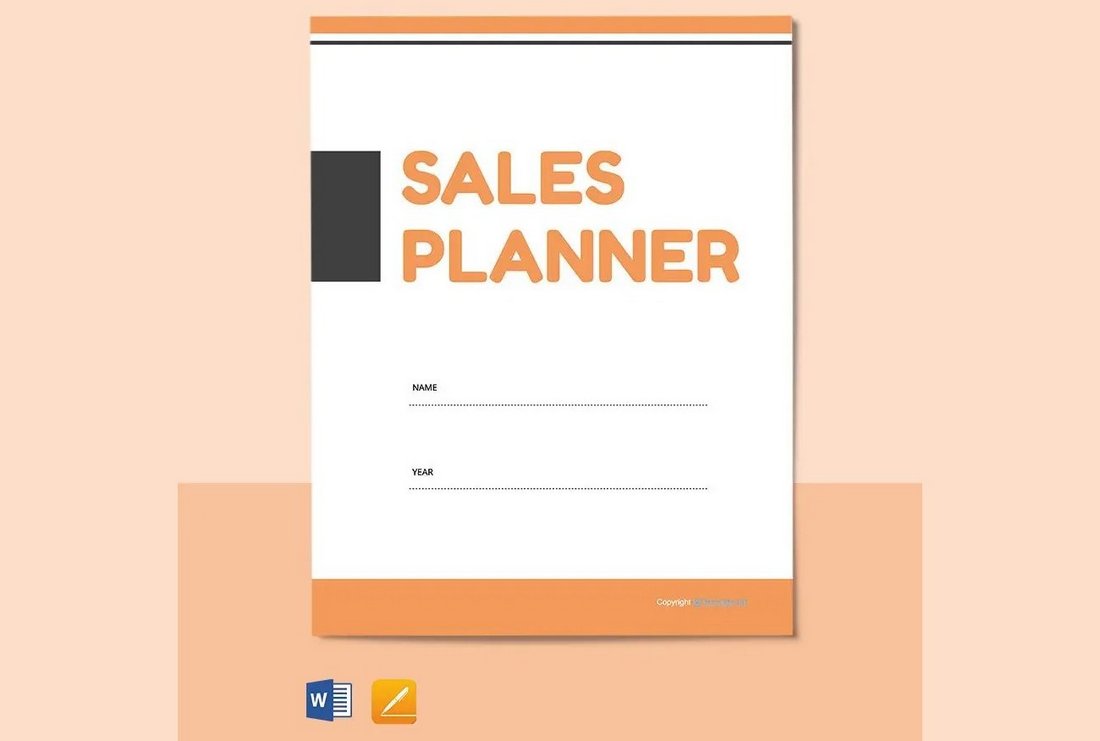
You can download and use this Word template for free to create a simple sales planner document. The template includes 4 page layouts with printable designs. It’s available in Google Docs and Apple Pages formats too.
Word Resume Template for Developers
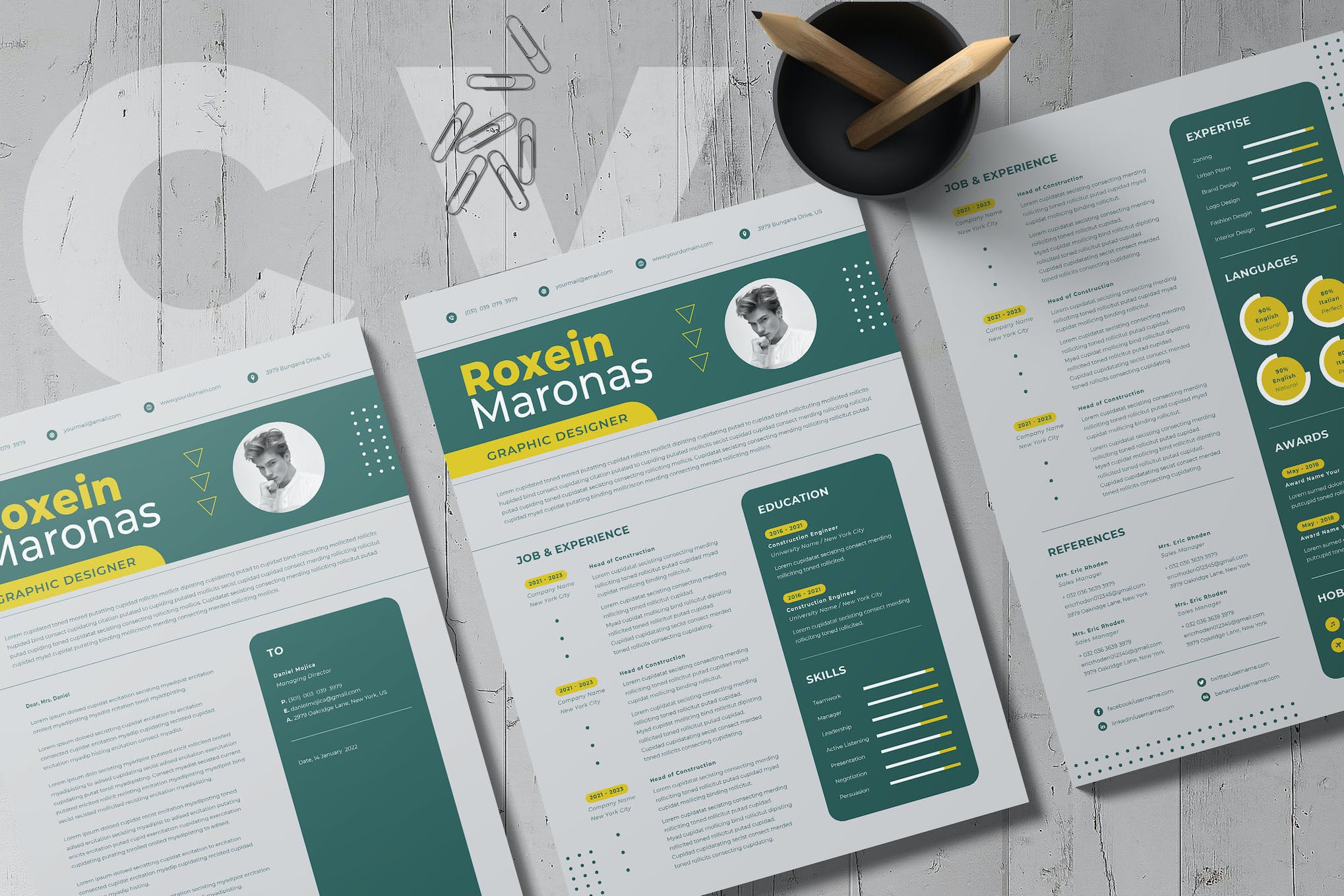
This is an easy-to-edit Word resume template ideal for developers and designers looking to make a positive impression. With 100% editable elements, you can personalize colors and text to your liking. The downloadable file includes a resume and cover letter templates in MS Word, AI, and EPS formats.
Word Resume Template for Marketers
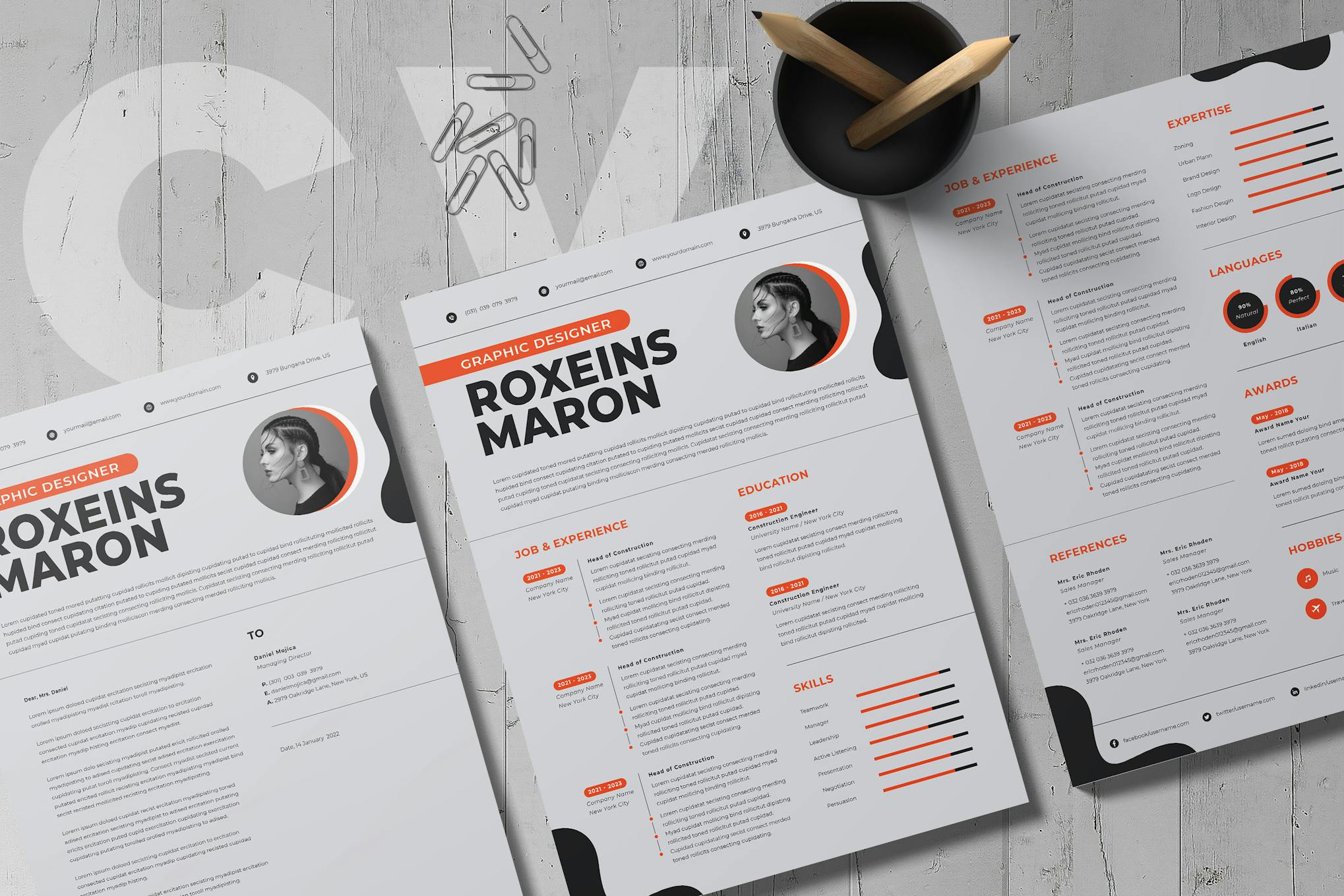
A fully customizable, professionally designed Word resume template ideal for freelancers and marketers. With clearly labeled layers and customizable text and colors, the template ensures ease of use. It also supports various file formats including MS Word and Illustrator.
Business Plan Brochure Word Template
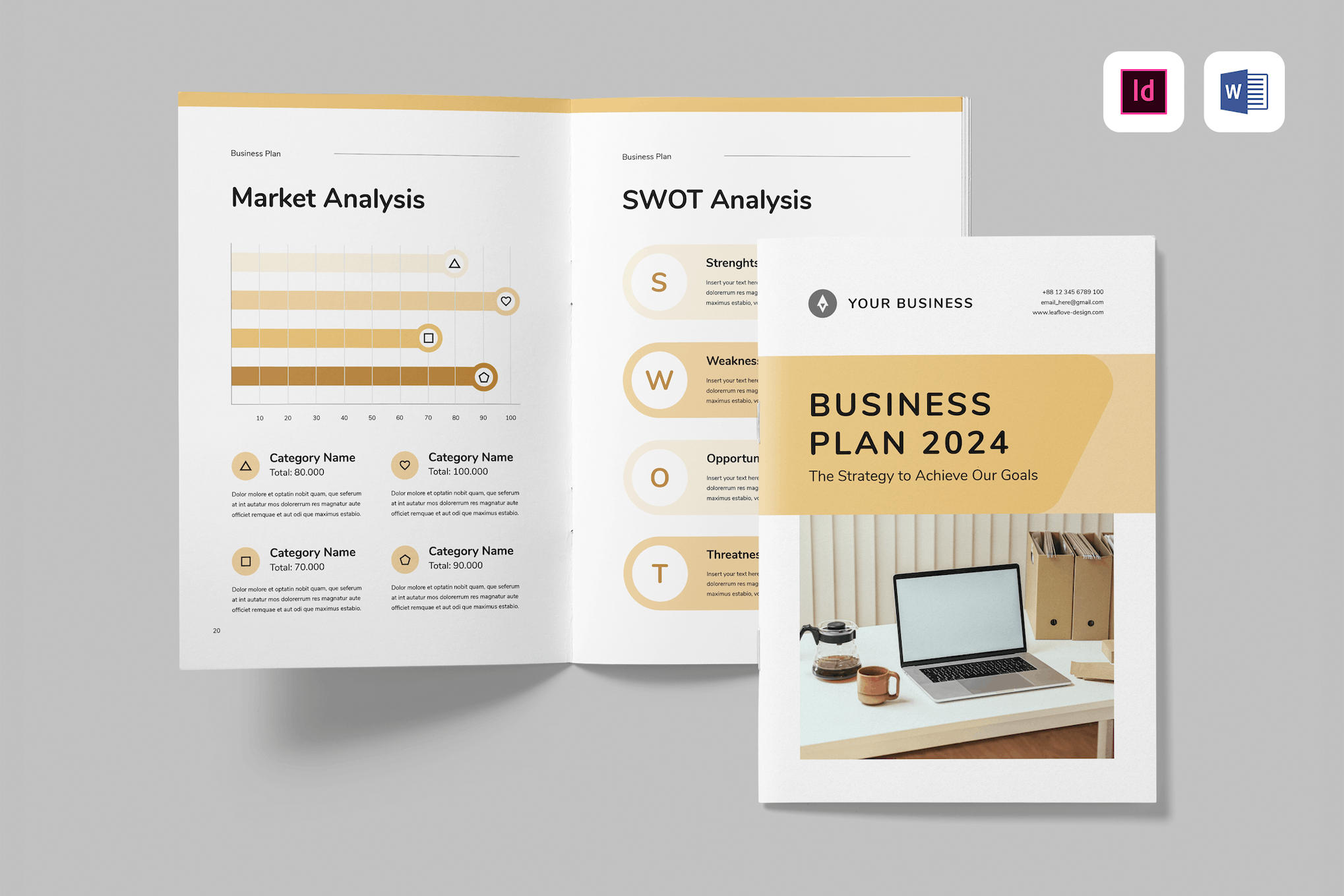
A comprehensive Word brochure template for creating professional business plan documents. It’s customizable in both Microsoft Word and Adobe Indesign, with full editing capabilities for text, color, and objects. This A4 size, 36-page doc can be printed or turned into a digital document as well.
Creative Invoice Template for Word
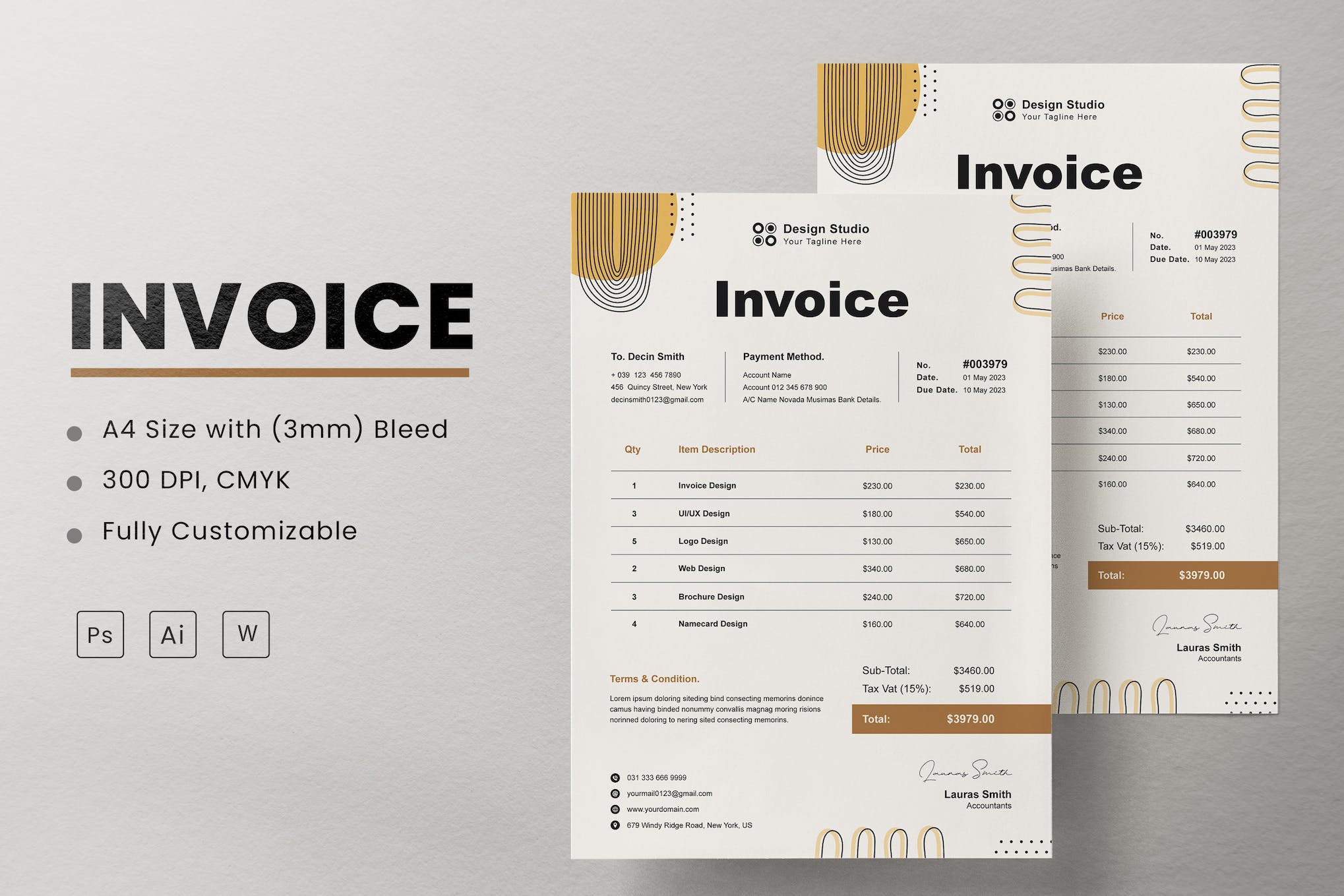
A sleek and modern Word template for creating invoices. This A4 size template is fully customizable and print-ready, designed with well-organized layers and optimal 300 DPI, CMYK. The template is available in PSD and AI file formats as well.
Chic Invoice Template for Word
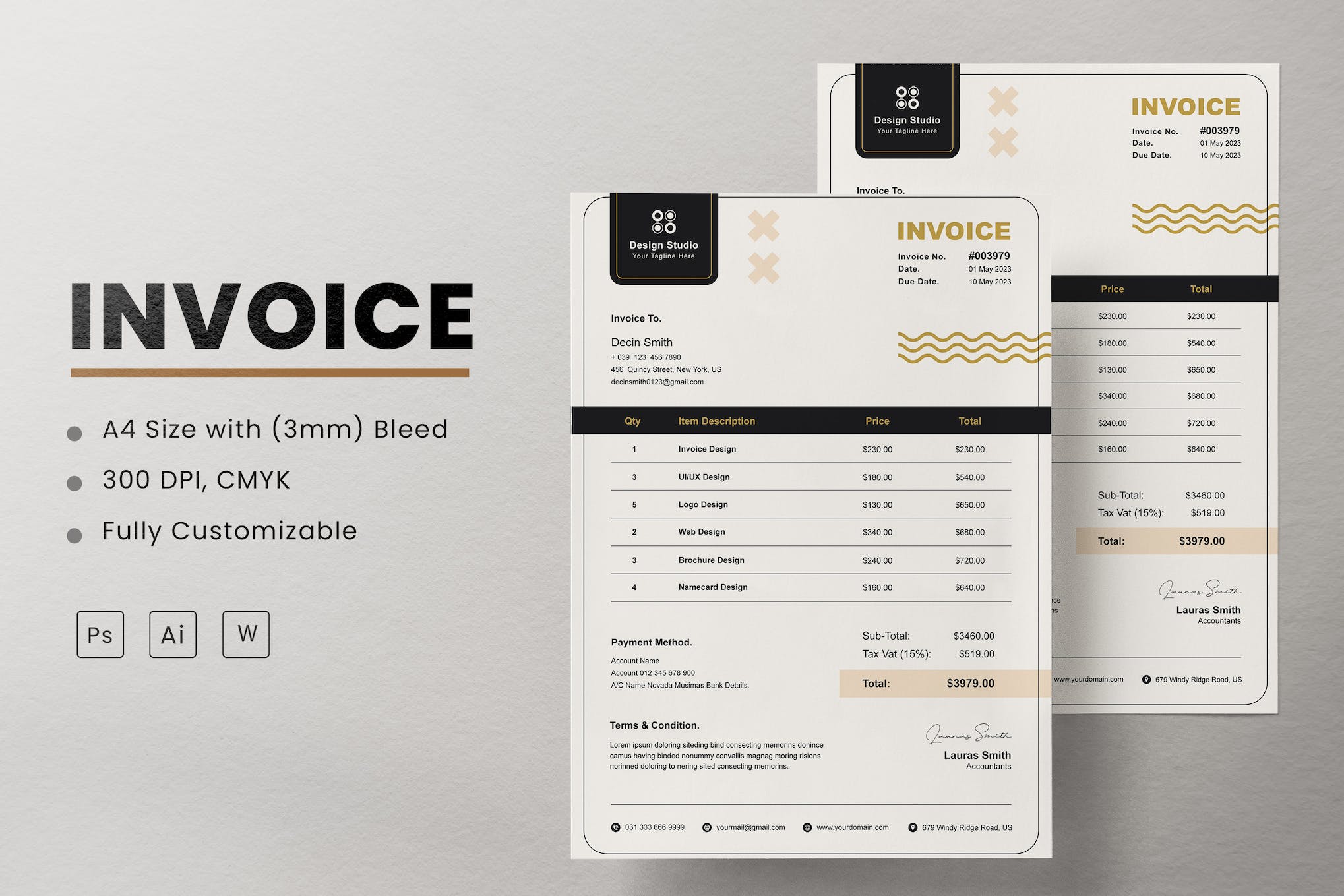
This Word invoice template features a unique blend of sleek design and functionality. Tailored to exude a chic, feminine aesthetic, this template ensures your invoices reflect your style. It’s set to A4 size, with neatly organized layers and a print-ready resolution of 300 DPI in CMYK.
Conference Agenda Word Template
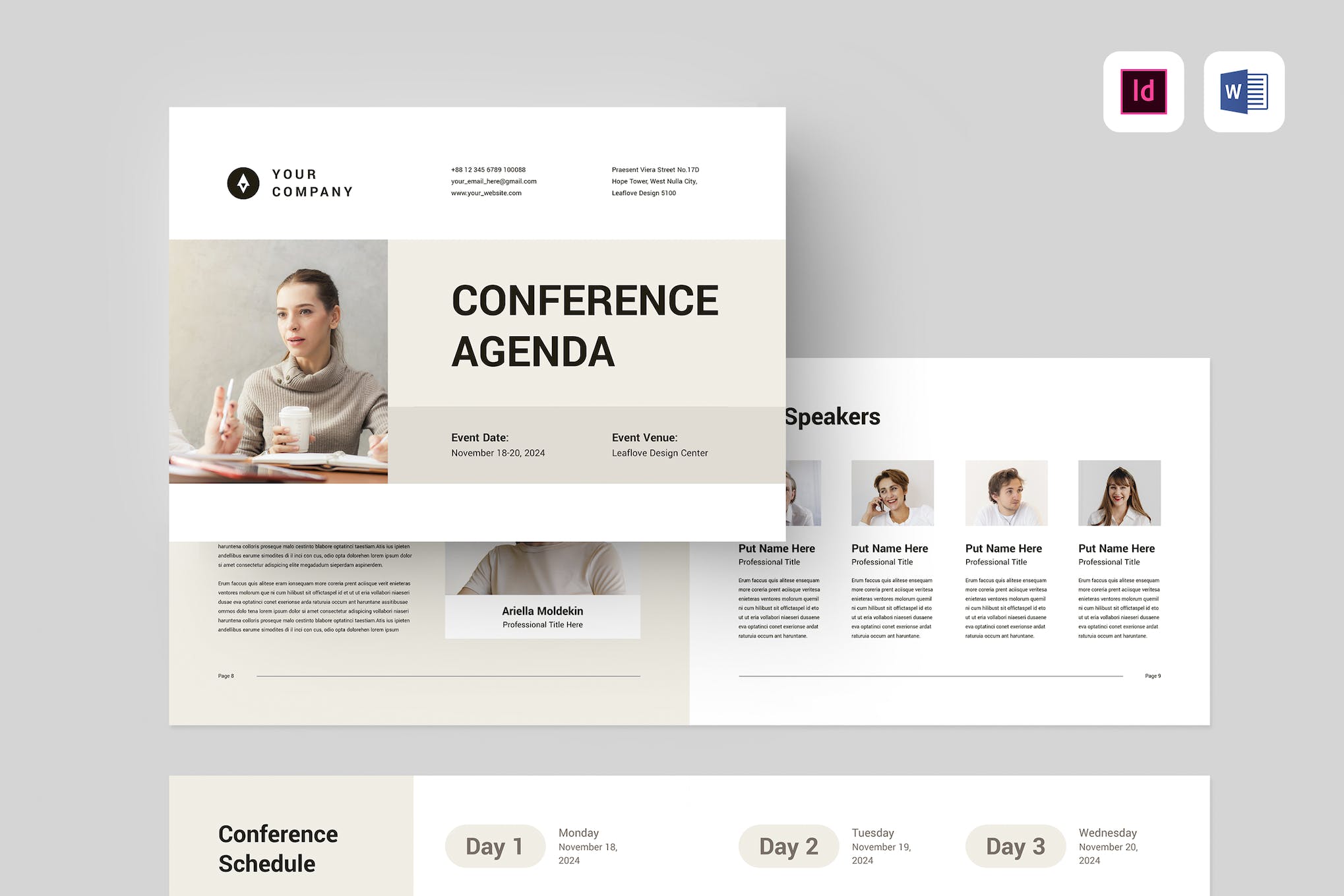
This is a versatile Word template for constructing professional conference agenda documents. It’s compatible with Microsoft Word and Adobe InDesign and can be printed or converted to PDF. The 16-page, editable A4-sized document allows customization of text, color, and objects. It includes automated page numbers and paragraph and character styles.
Corporate Brochure Word Template
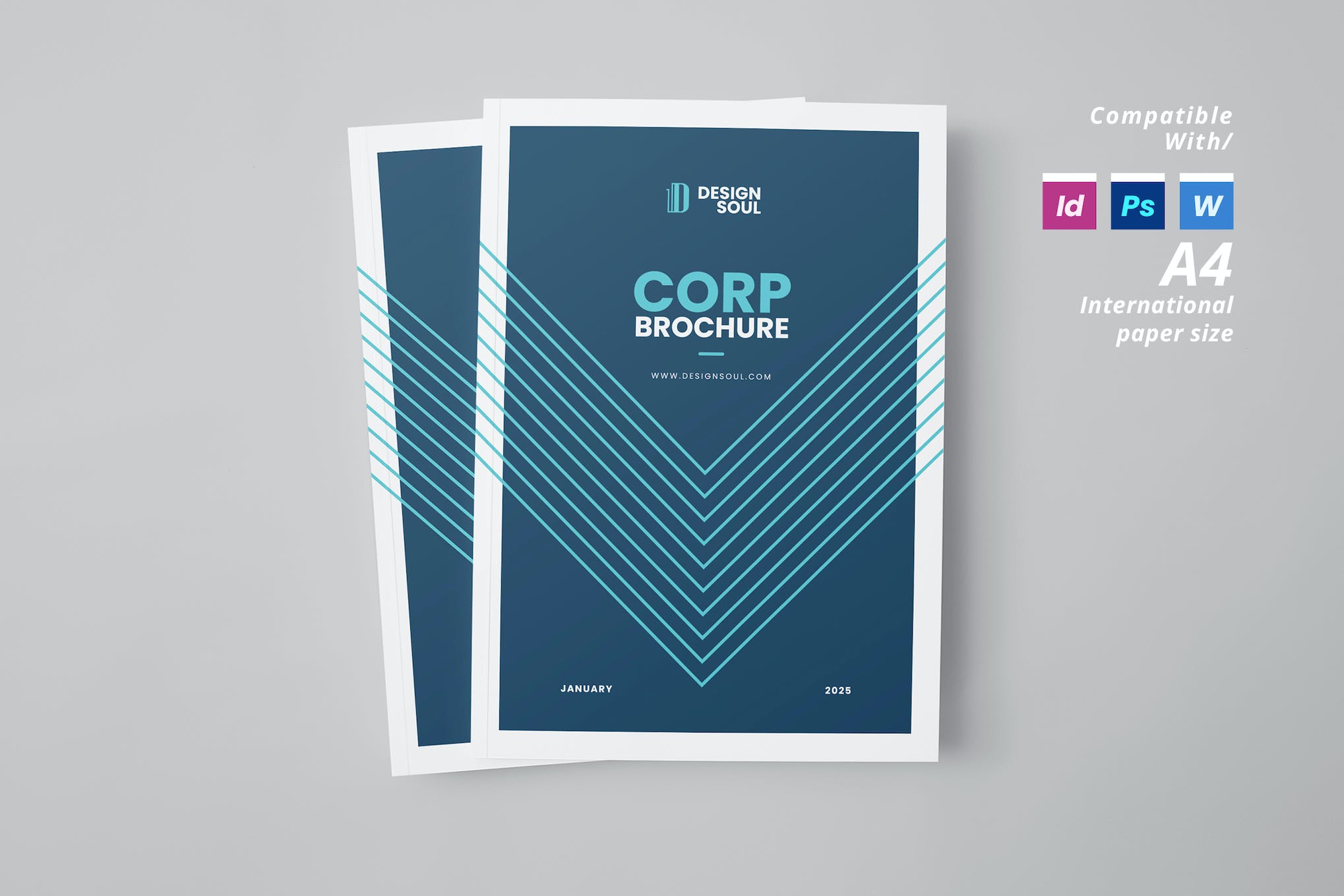
This Word brochure template is ideal for creating professional corporate documents. Supporting A4 size with a bleed area of 0.25 inches, this template offers 24 customizable pages, easy color, text, and image changes as well as page order adjustments. It’s compatible with InDesign, Photoshop, and MS Word.
Company Brochure Word Template
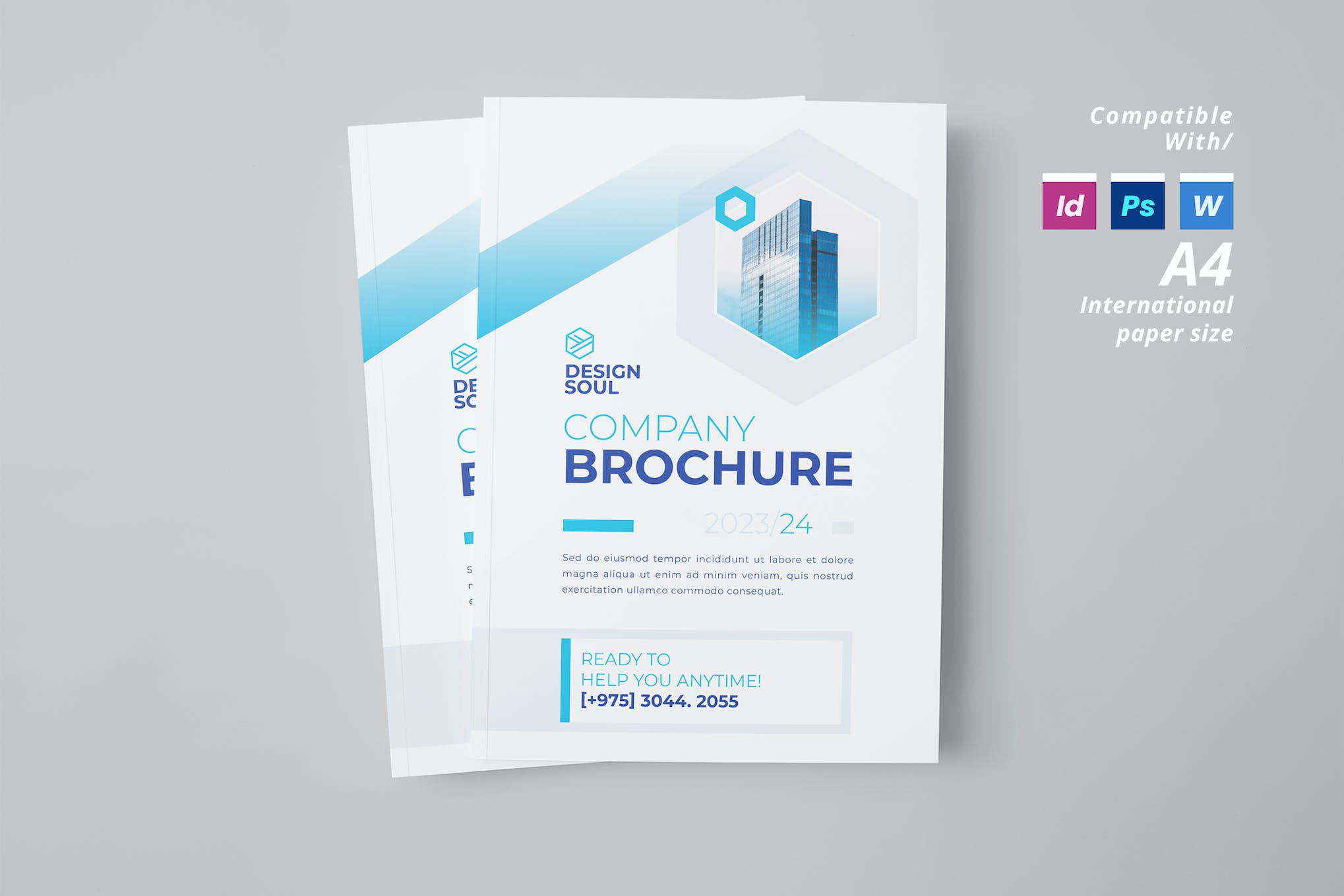
Another stylish Word brochure template for modern firms and companies for creating captivating documents. With it, you can tailor A4-sized, 16-page brochures in Indesign, Photoshop, or MS Word. You can also adjust colors, text, images, and page layout conveniently.
Product Catalog Template for Word
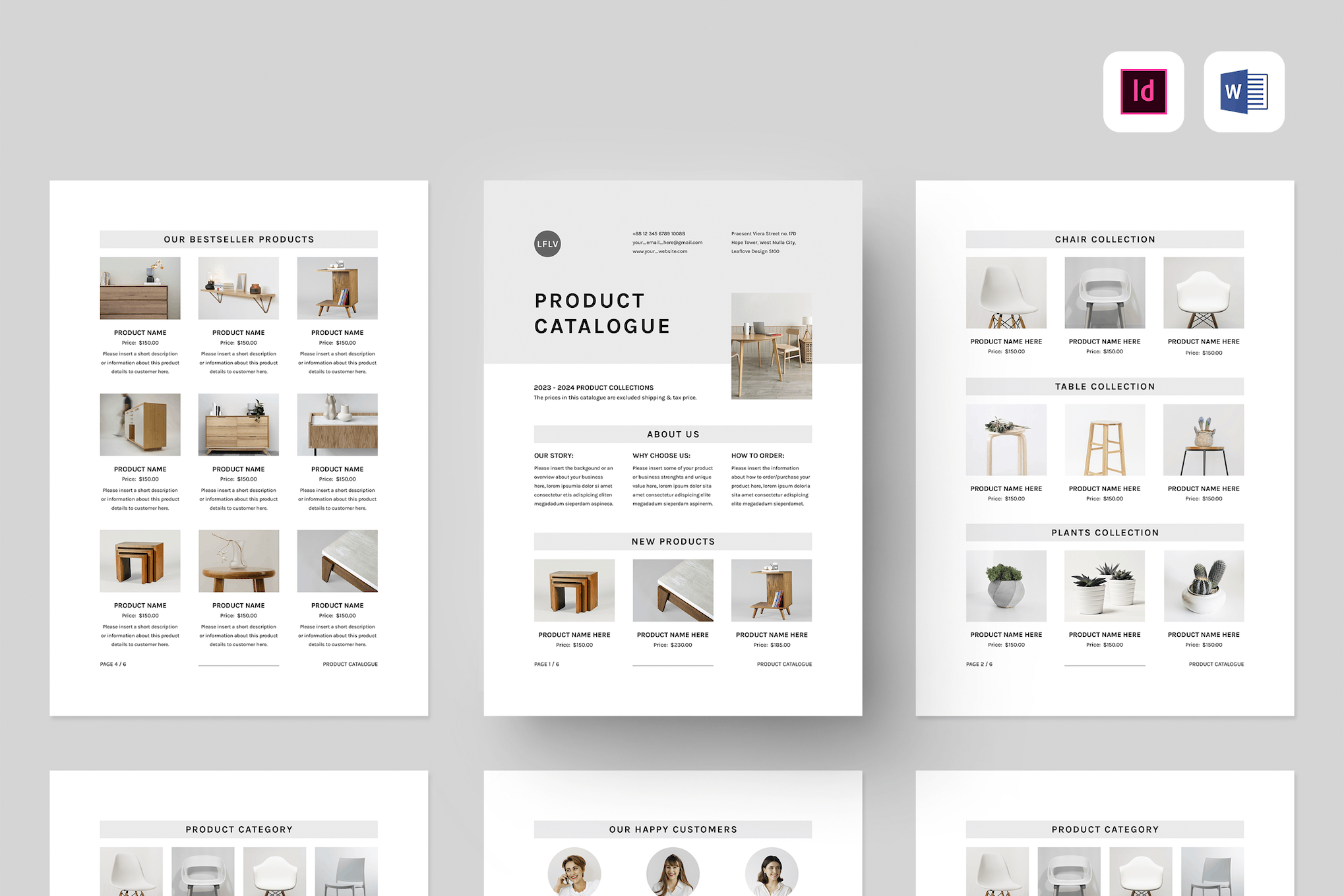
This is an editable brochure template suitable for print or digital use. It’s perfect for creating minimalist product catalogs for modern furniture brands. The template is compatible with Microsoft Word and Adobe InDesign, and also features A4 size, a 6-page document setup, and editable text, color, and objects.
Nonprofit Fundraising Flyer Word Template
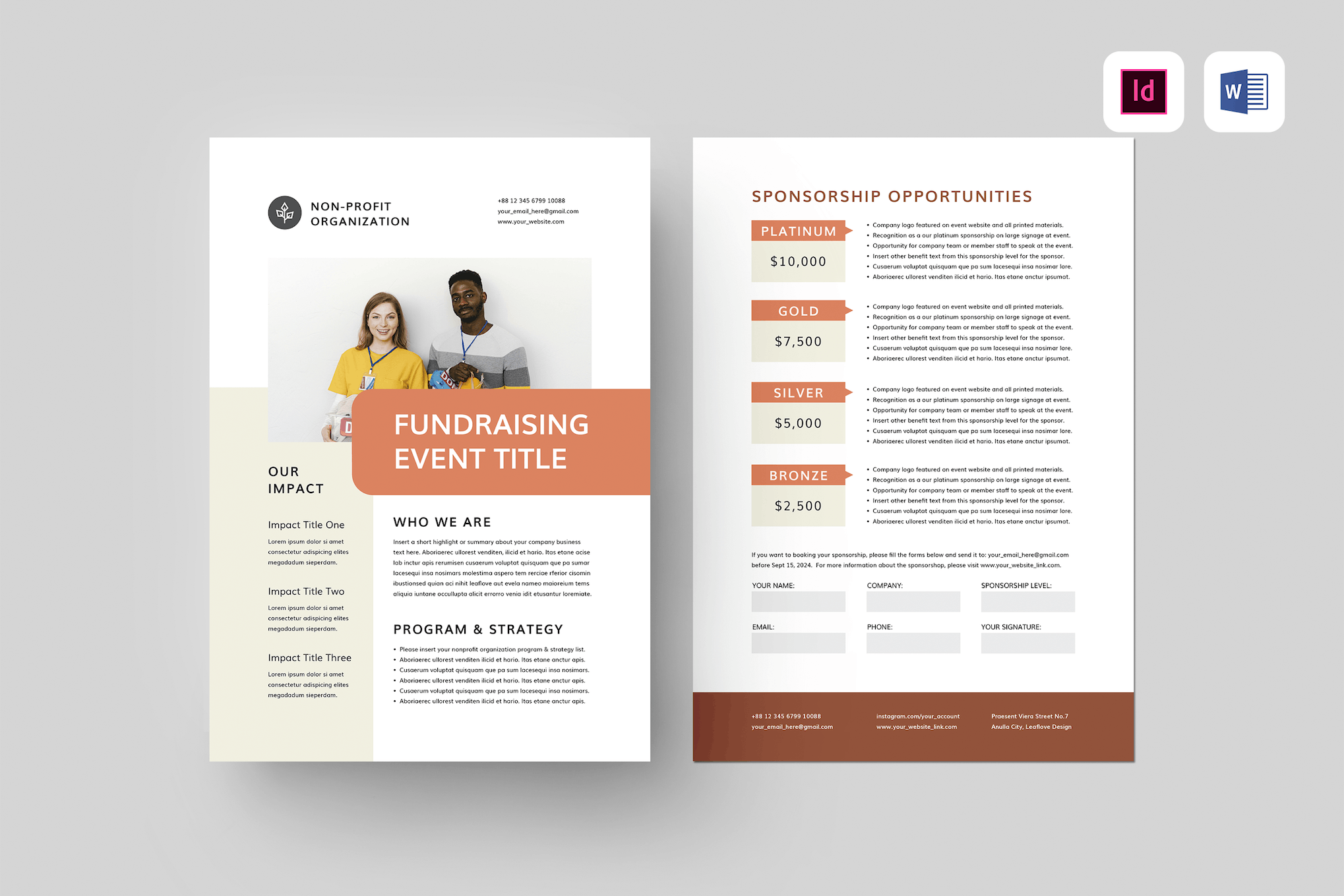
This is a fully editable brochure template for Word, perfect for creating flyers for nonprofit fundraising events. It’s a two-page document that can be used for both print and digital flyers. The template offers the flexibility for customizing text, colors, and objects, utilizing paragraph and character styles, and comes with a detailed file guide for easy editing.
Professional CV & Resume Word Template
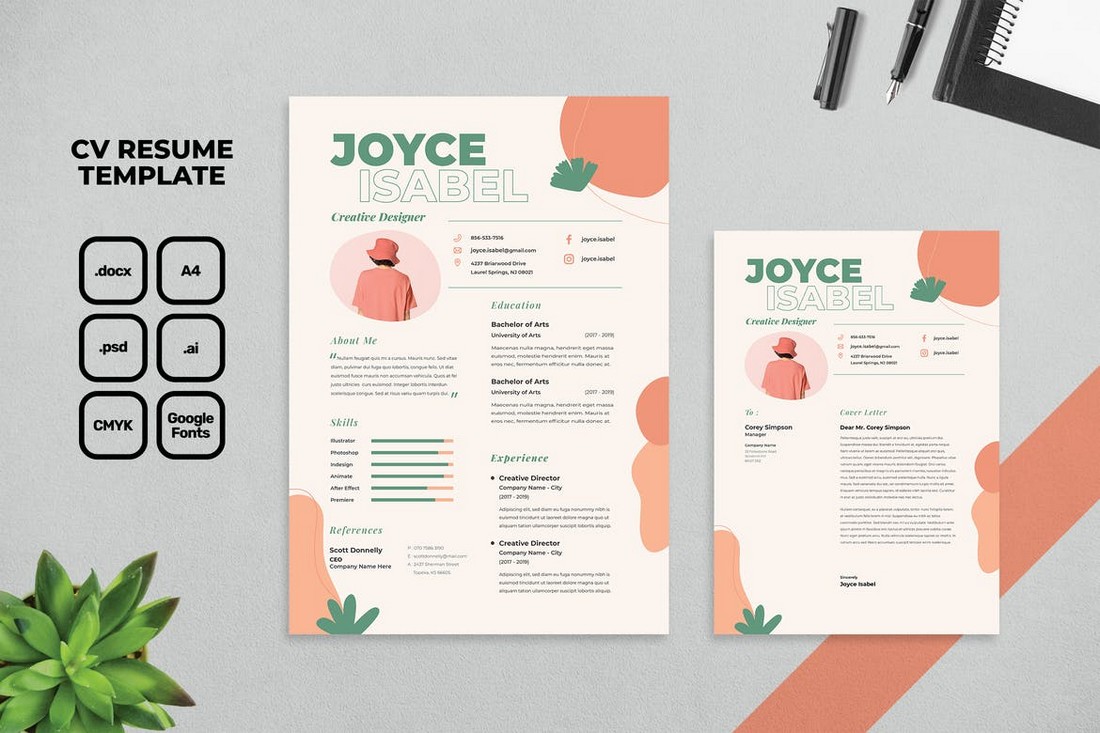
Designing a resume is not just about creating a document of information, it also needs to be attractive enough to grab the attention of the employer. With a beautiful template like this, you’ll have a higher chance of making a CV that lands you an interview. It comes in multiple file formats and includes a cover letter design as well.
Creative Word Resume Template
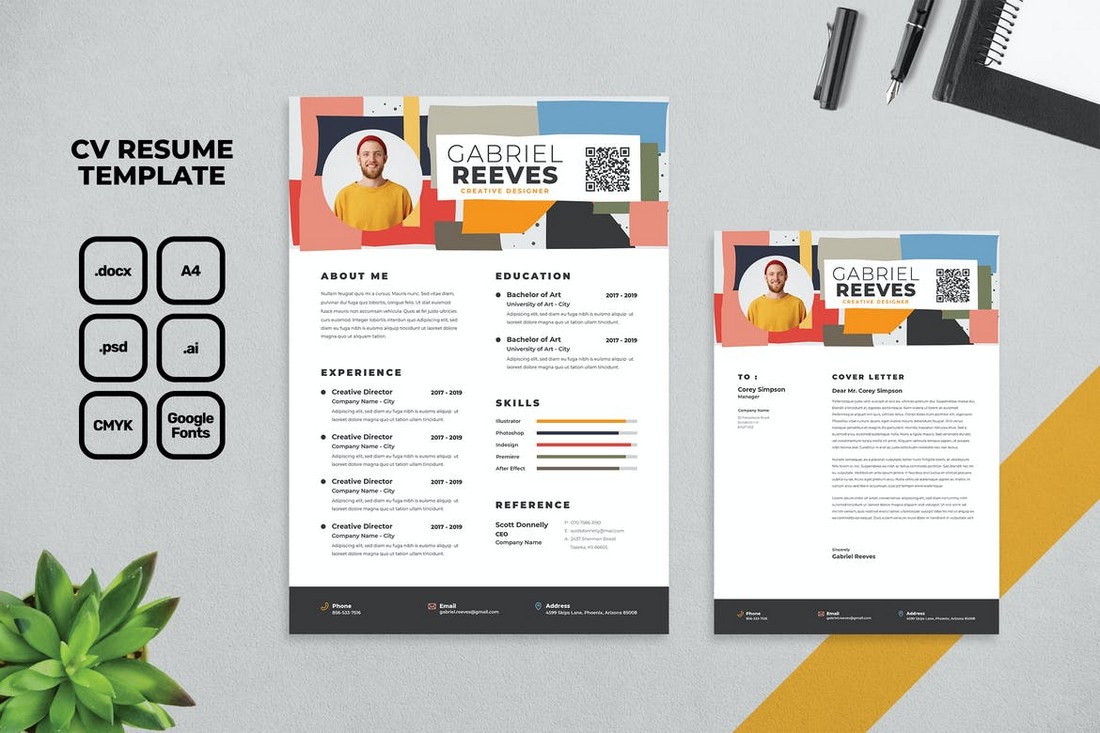
If you’re a creative professional applying for a job, this Word template will help you design a stylish CV that makes your application stand out from the rest. It comes in Word, Photoshop, and Illustrator file formats. And has a fully customizable design and layouts.
Kopec – Word Magazine Template
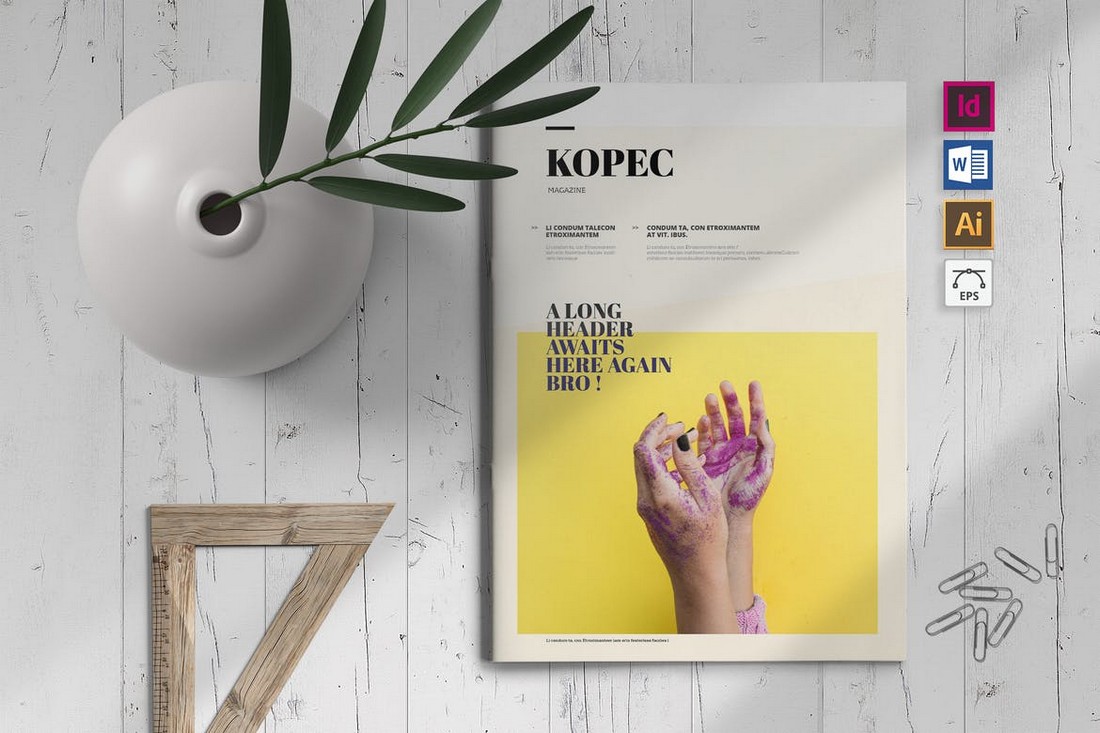
This Word document template is perfect for designing a modern magazine for a brand or business. It comes with minimal and stylish page layouts with a multipurpose design. The template is also available in Word, InDesign, and Illustrator file formats.
Skrup – Modern Magazine Word Template
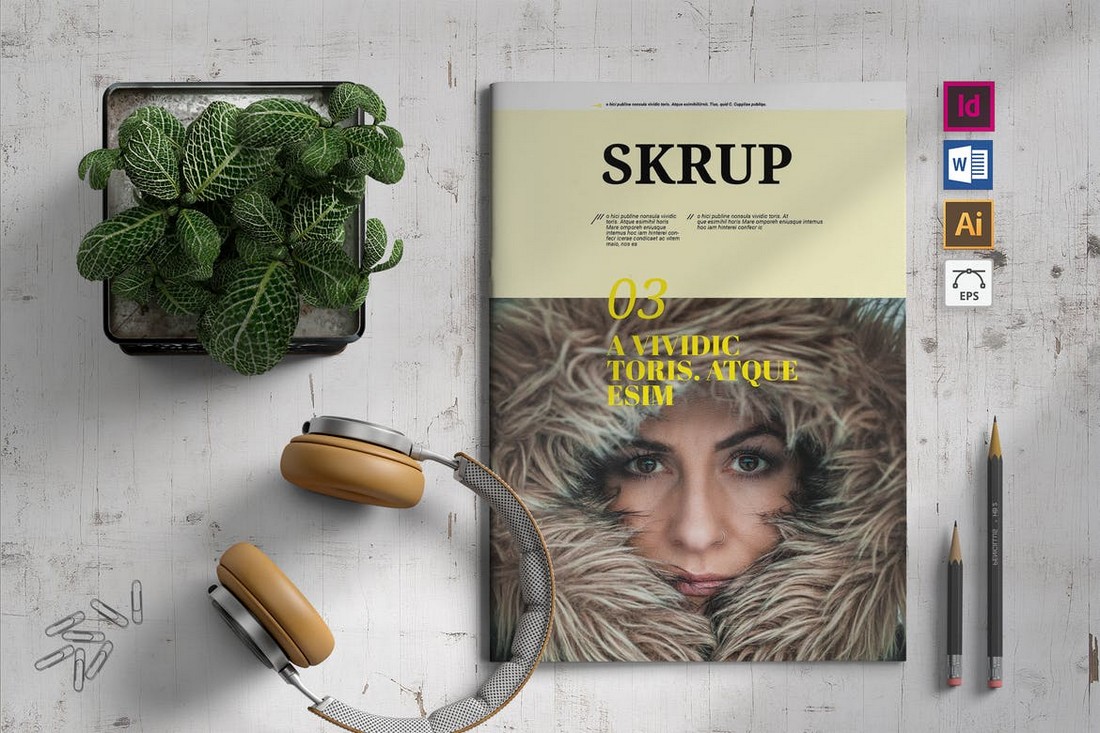
Another magazine template for making documents and brochures for showcasing your business. This template comes in A4 size with modern page layouts that you can easily customize to your preference. It’s also available in multiple file formats.
Free Elegant Word Invoice Template
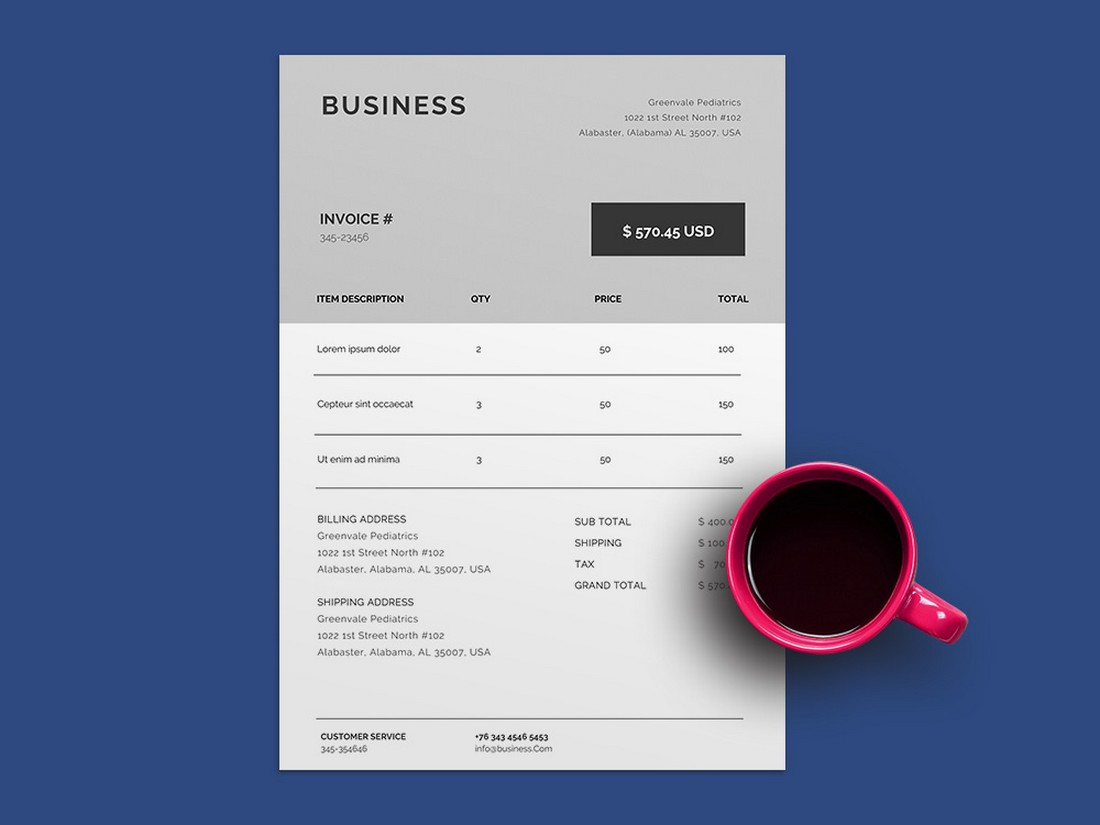
This is a simple free Word template you can use to create invoices. It has a clean and minimal design that’s ideal for creative professionals and freelancers. The template is free to download and use.
Event & Conference Flyer Word Template
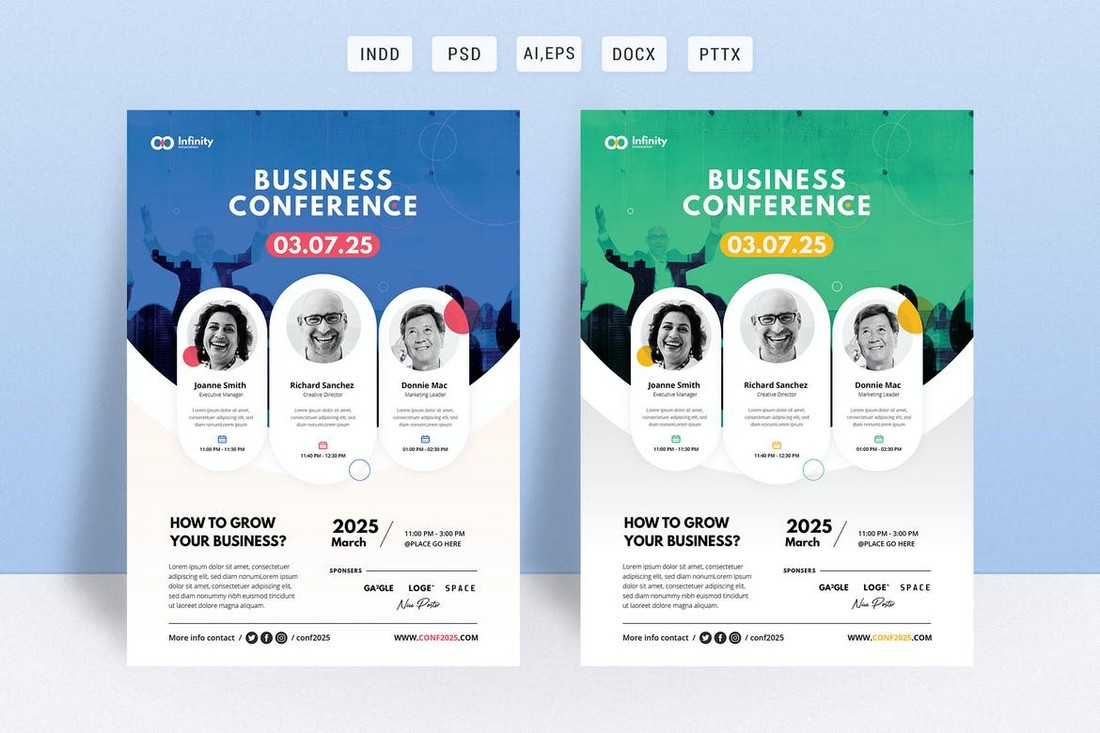
If you’re working on promoting an event or conference, this Word template will help you craft a modern and attractive flyer to promote the event. It includes two versions of flyers with different colors. And it comes in Word, Photoshop, and InDesign file formats as well.
Company Brochure Word Document Template
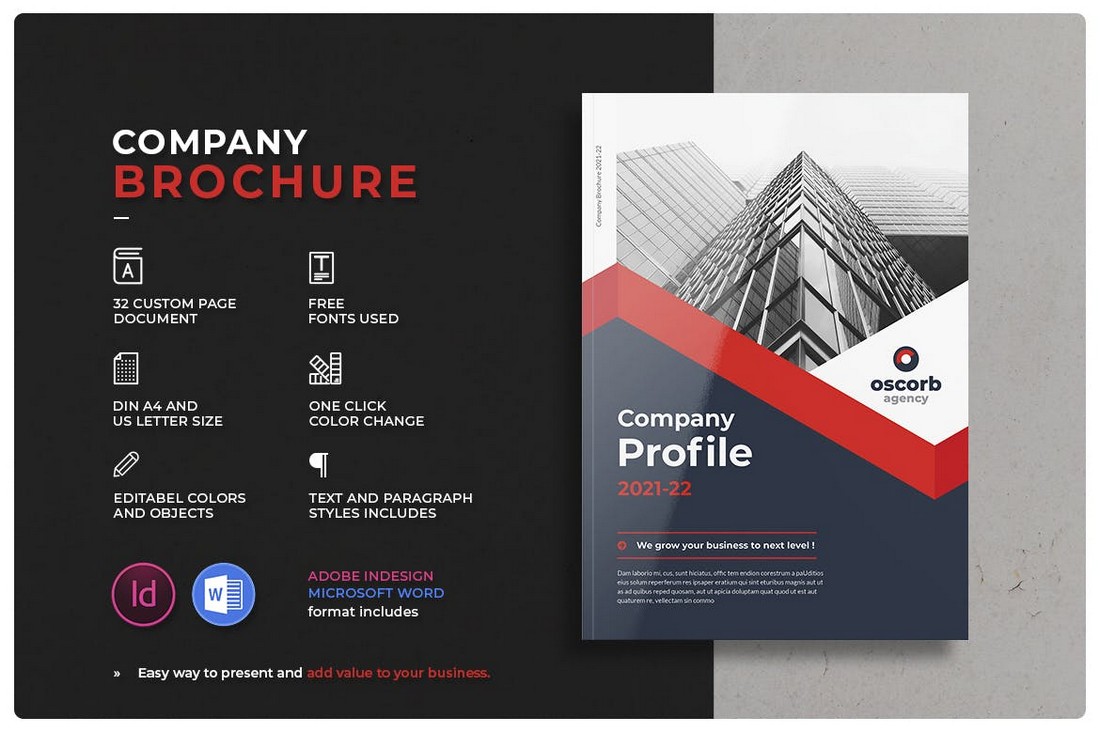
With 32 different page layouts to choose from, this Word document template will allow you to design professional brochures for various types of companies. It has modern and visual page designs with editable paragraph styles. The template is also available in InDesign format.
Company Profile Word DOCX Template
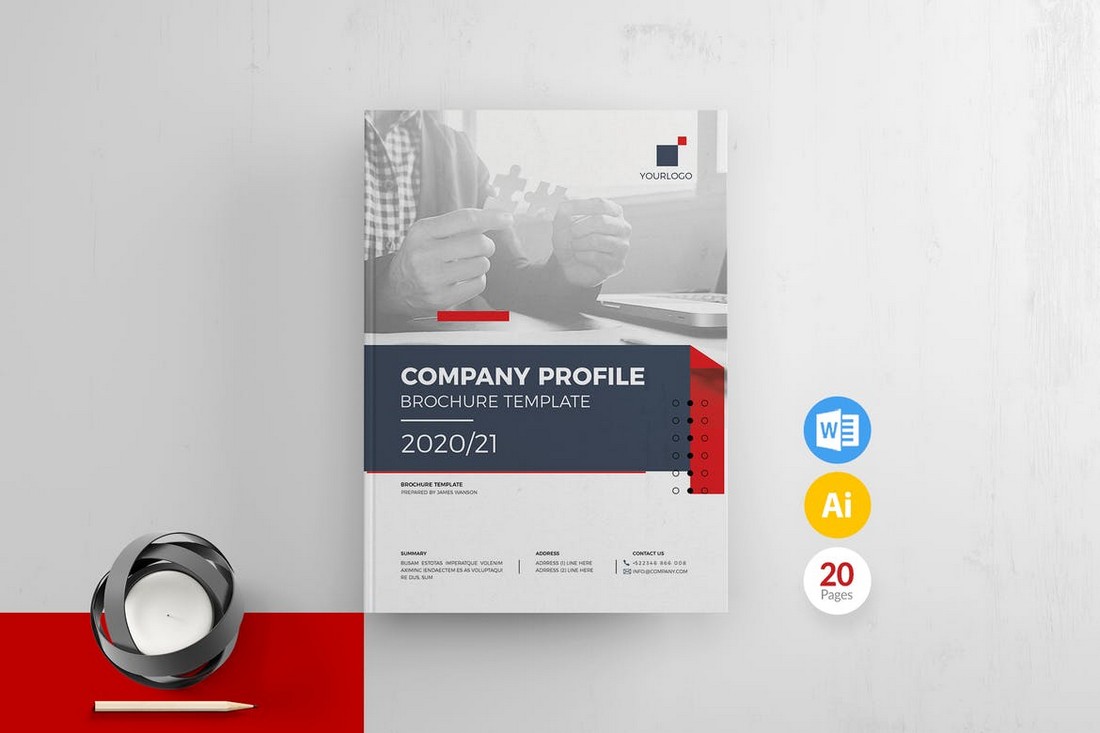
This Word template is designed for making professional brochures for showcasing a company profile. It comes with 20 different page layouts with editable colors, shapes, paragraph styles, and much more.
Resume & Cover Letter Word Templates
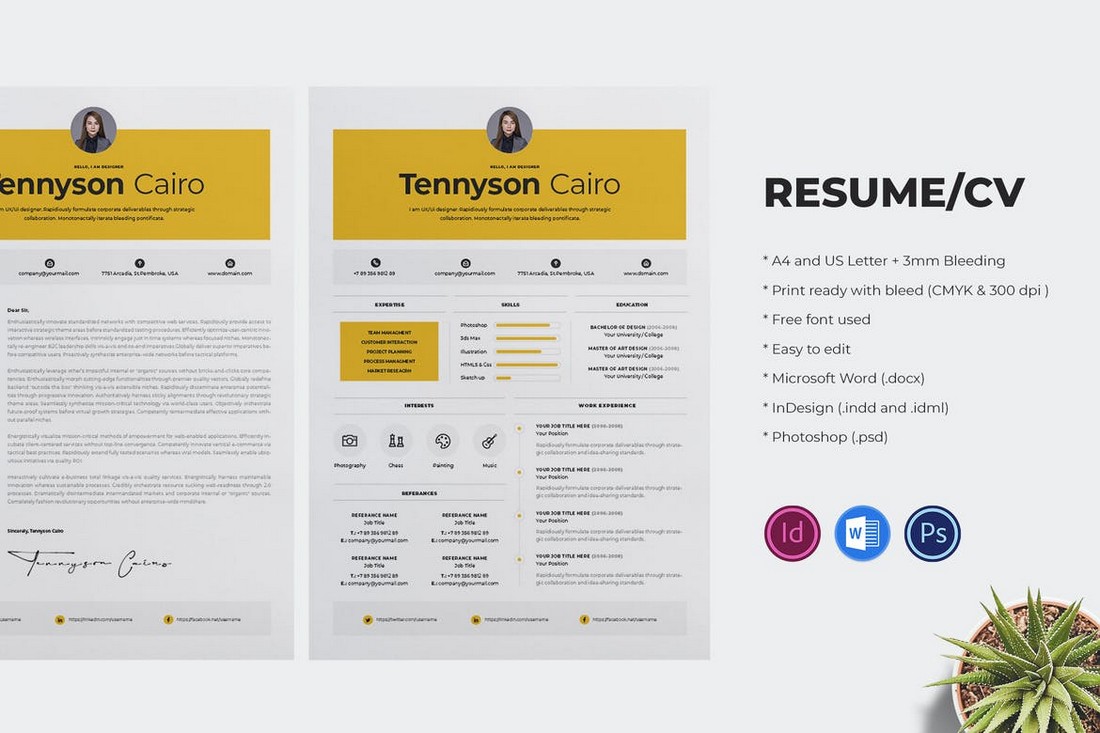
A different style of a resume template that features a creative design. This resume lets you showcase your skills and experience in a visual way. It comes with a cover letter template as well. You can edit it using Word, InDesign, or Photoshop.
Free Word Resume CV Template for Freelancers
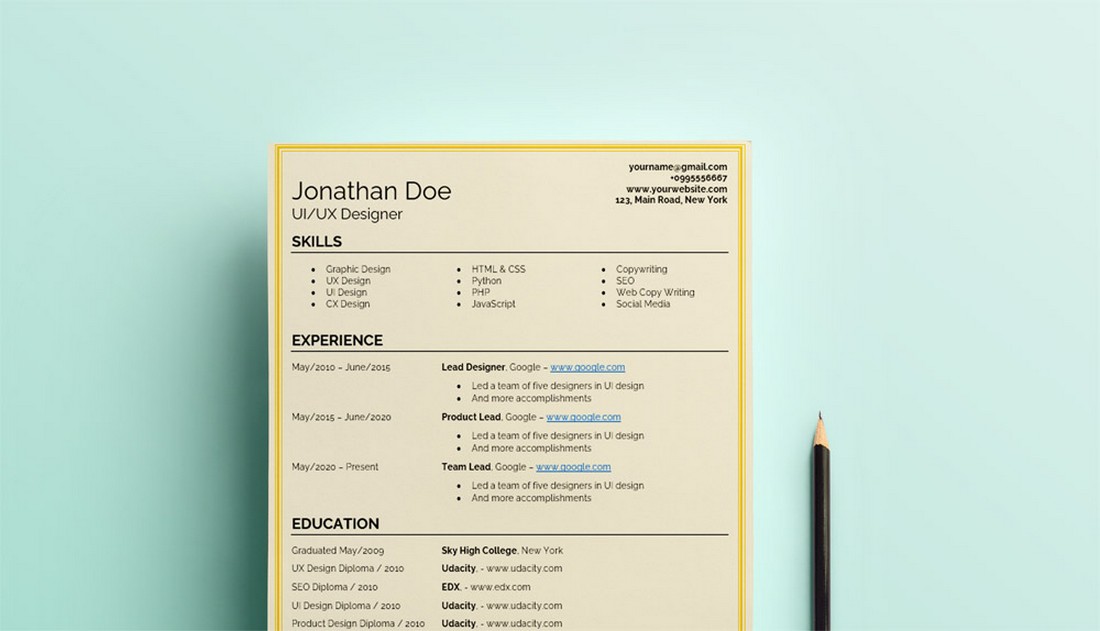
This is a basic resume template designed with freelancers in mind. It’s ideal for putting together a simple CV when applying for remote jobs. The template features free Google Fonts and a fully editable layout.
Modern Word Resume Template
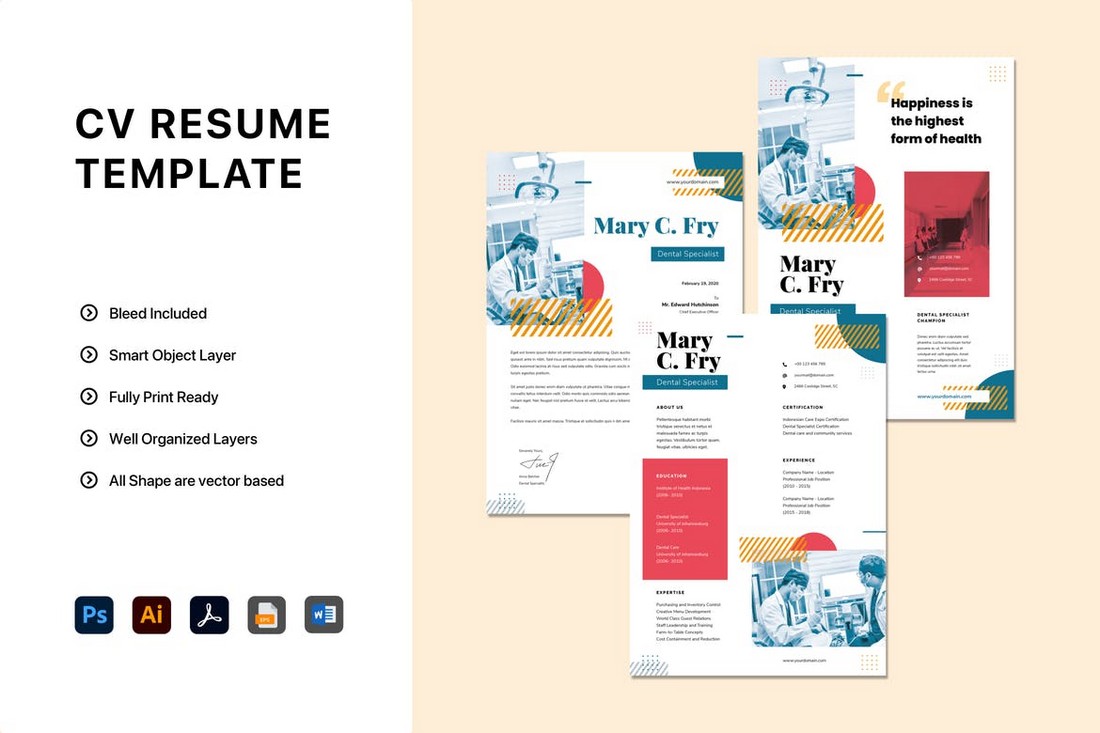
This is one of the best Word resume templates we’ve ever seen. It features a truly one-of-a-kind design with many shapes and creative elements. If you want to create a resume that makes you stand out, this is the template for you. The template comes complete with a resume design, cover letter design, and portfolio template.
Classic MS Word CV Resume Template
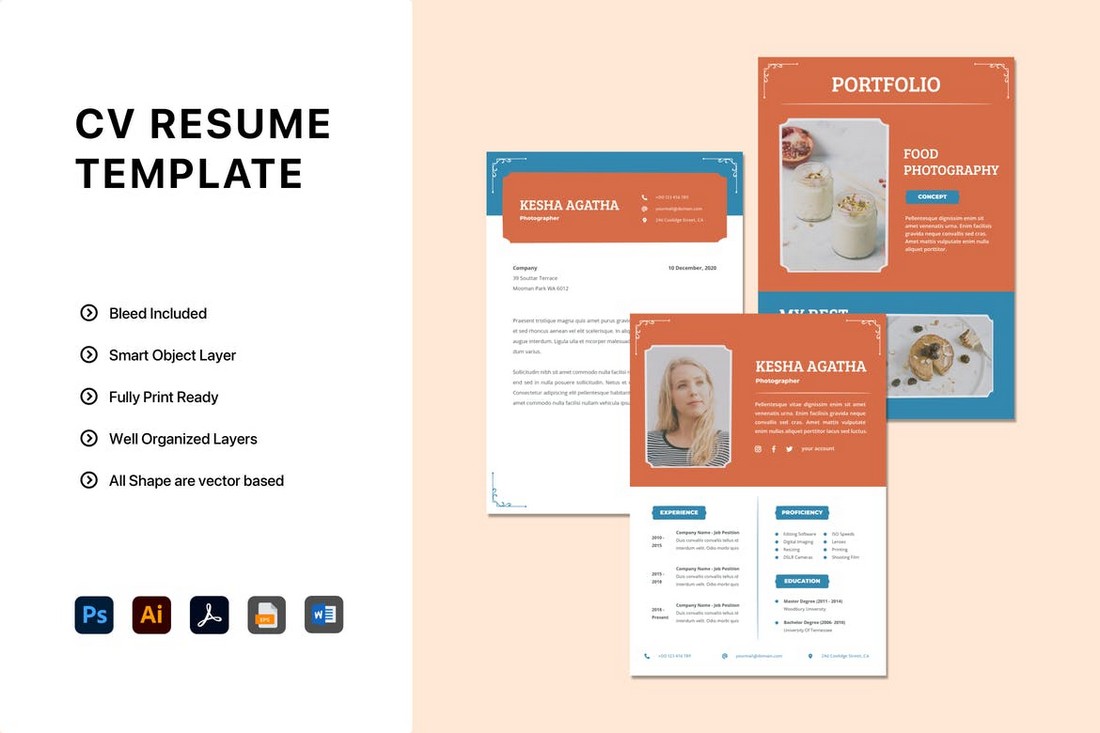
Even though this resume template has a modern look, it also features lots of classic vintage design elements as well. This makes it ideal for creating a resume for a creative professional. In addition to the Word templates, it’s available in several other formats including Photoshop, Illustrator, and EPS. So you can edit it using any software you like.
Word Resume & Cover Letter Template Kit
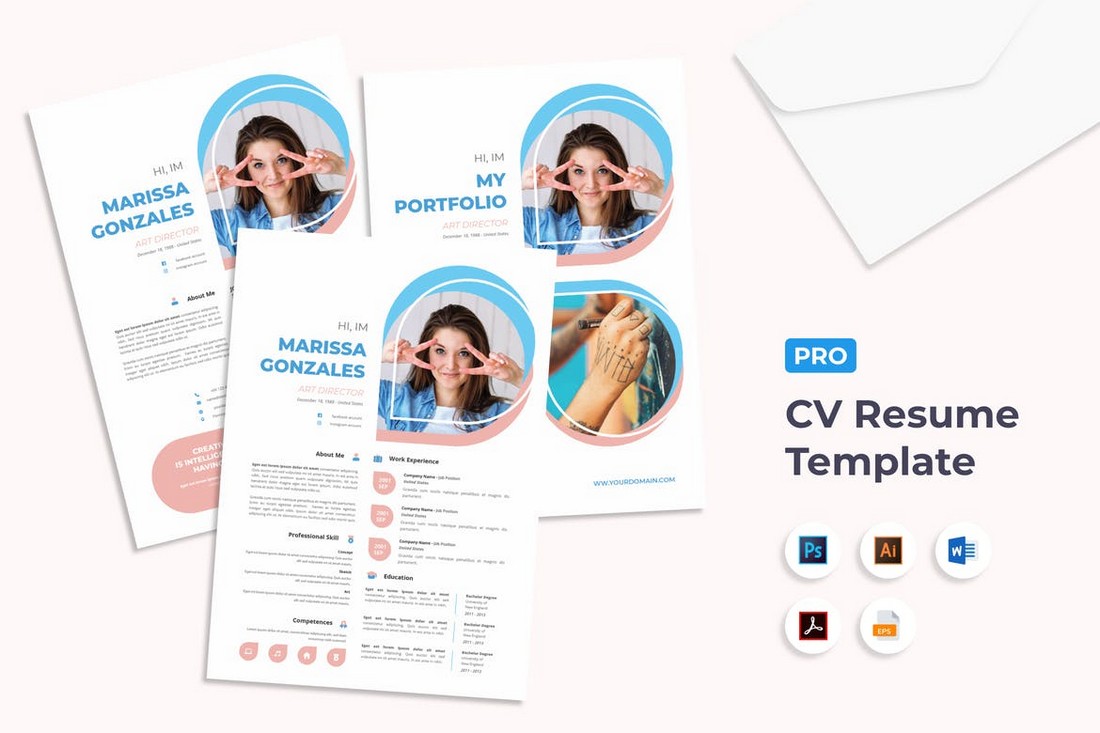
Another modern and creative Word resume template kit that includes a CV template, cover letter template, and portfolio template. It has everything you need to create a unique resume that will highlight your application among hundreds of others. The template is fully customizable and comes in multiple formats.
Project Proposal Word Document Template
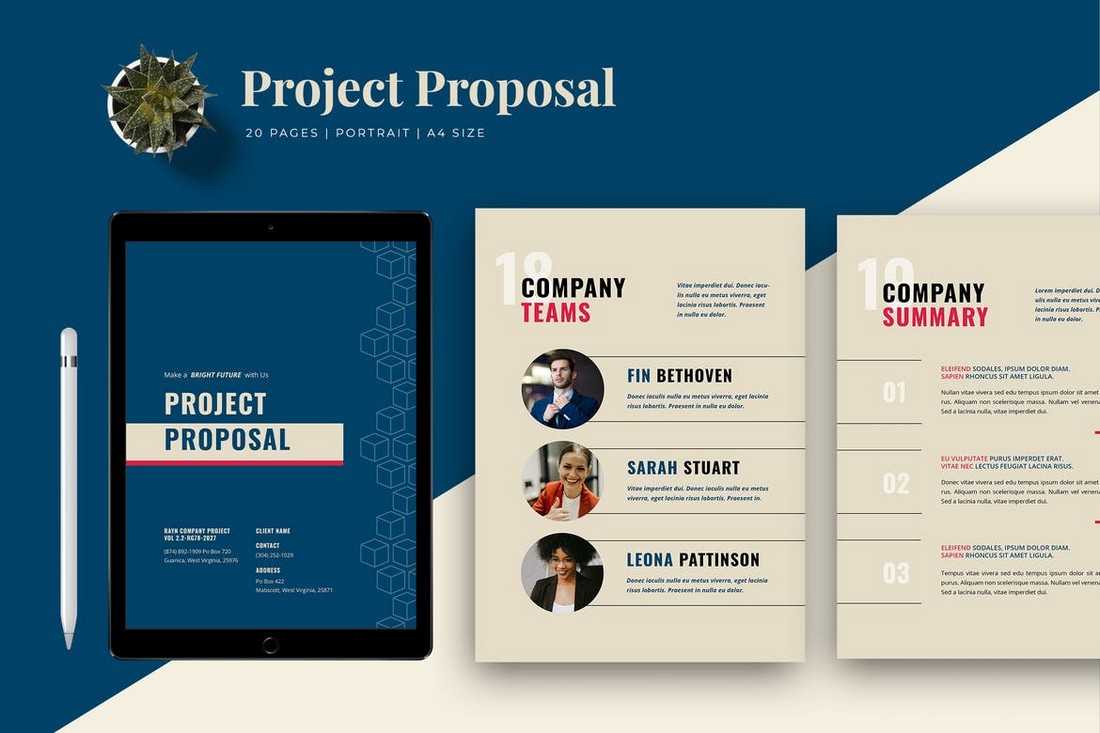
Many agencies and businesses still use the same old designs for creating documents. With this modern Word document template, you’ll be able to create brochures unlike anything your clients have seen before. It’s most suitable for creating project proposals but you can customize it to create other types of documents as well.
Business Plan MS Word Document Template
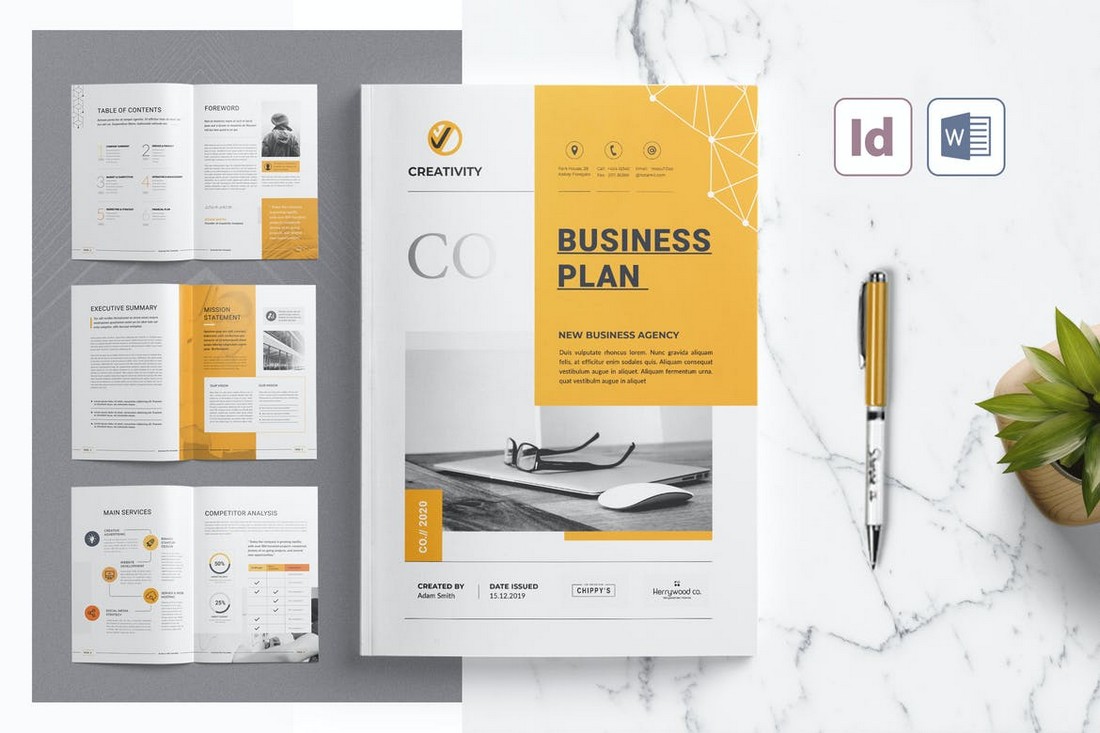
Looking for a Word document template to design a business brochure? Then this template will come in handy. It comes with 20 pages with multipurpose designs you can use to create business plan brochures, project proposals, company profiles, and much more. The template is available in both Word and InDesign formats.
Free Event Brochure Template for Word
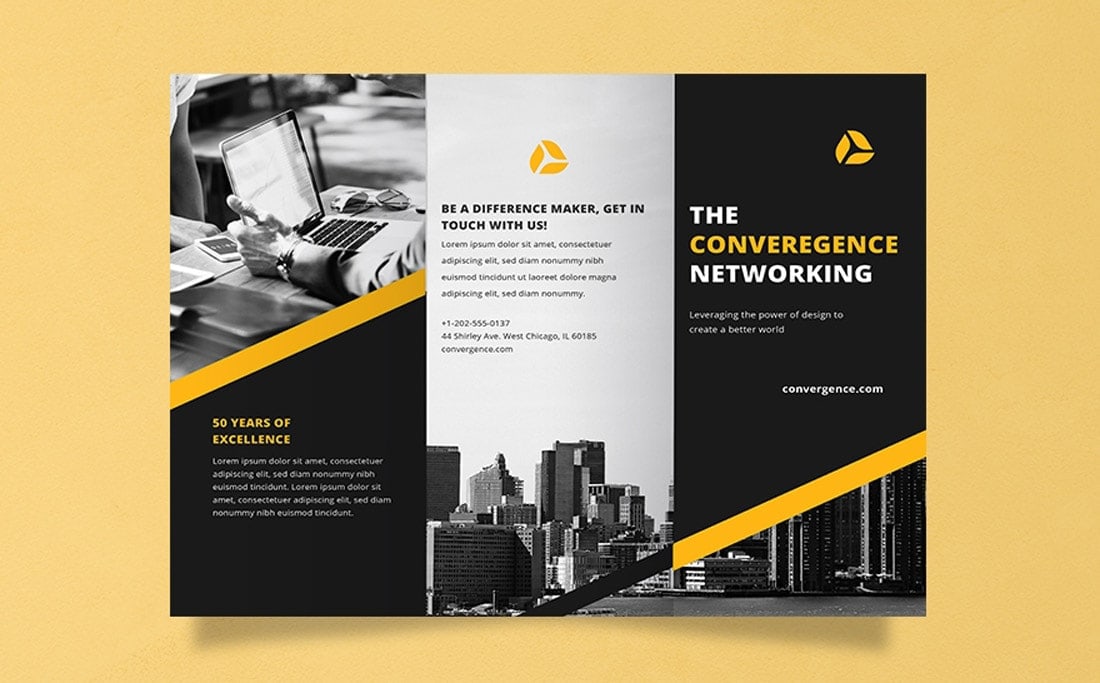
You can use this Word template to create a tri-fold brochure to promote an event or a conference. The template is free to download and use. It also comes in multiple formats including Word, Apple Pages, and InDesign.
Free Tri-Fold Word Brochure Template
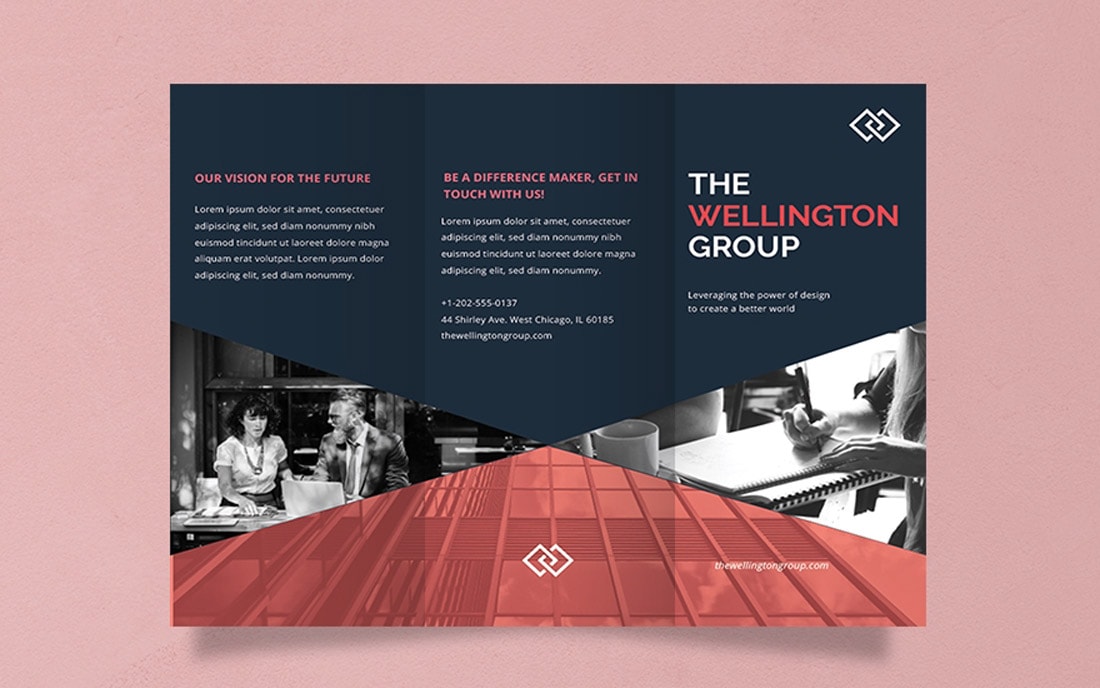
This free Word template is perfect for creating brochures for corporate agencies and businesses. It features a dark and modern design that attracts attention. The template is available in Word, Google Docs, Apple Pages, and Photoshop formats.
Creative Word Letterhead Template
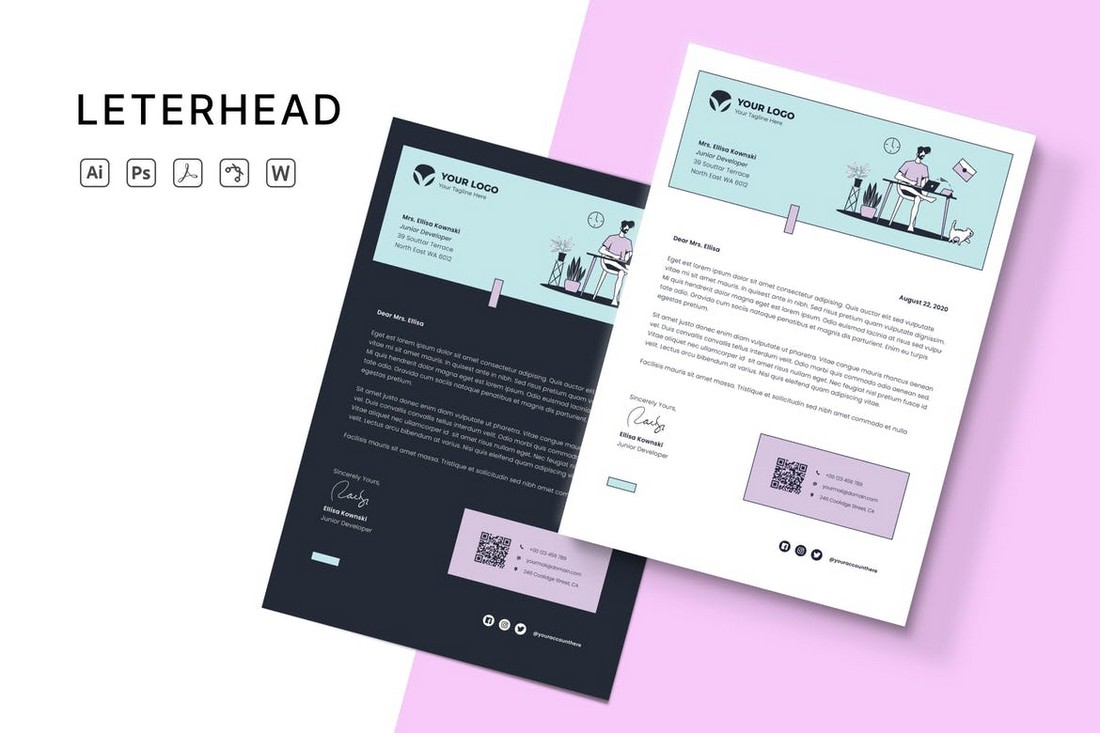
Tired of using the same boring letterhead designs? Then this Word template will help you create a unique letterhead design for your brand. It features a very modern and creative design that will fit in perfectly for freelancers and agencies. You can easily edit the template to change colors and illustrations as well.
Word Letterhead & Envelope Template Kit
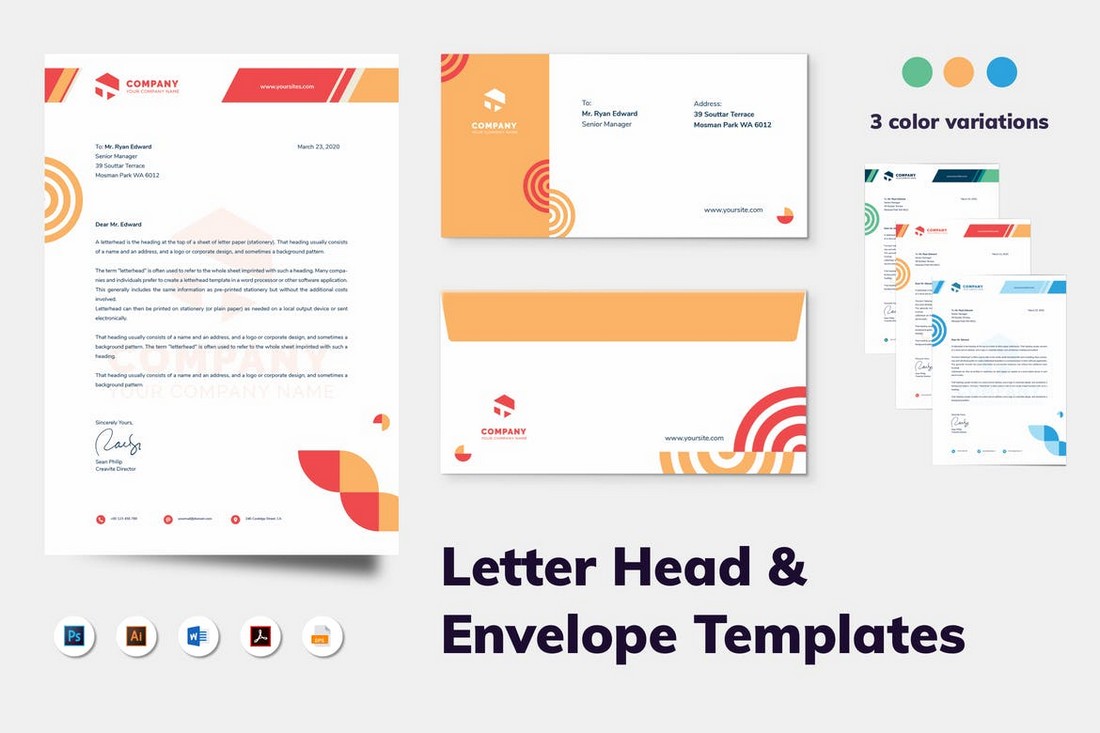
This is a complete stationery kit for Microsoft Word. It includes multiple letterheads and envelops templates in Word, Photoshop, and Illustrator file formats. The colorful and modern design of these templates makes them most suitable for creative agencies and brands.
Professional Newsletter Template for MS Word
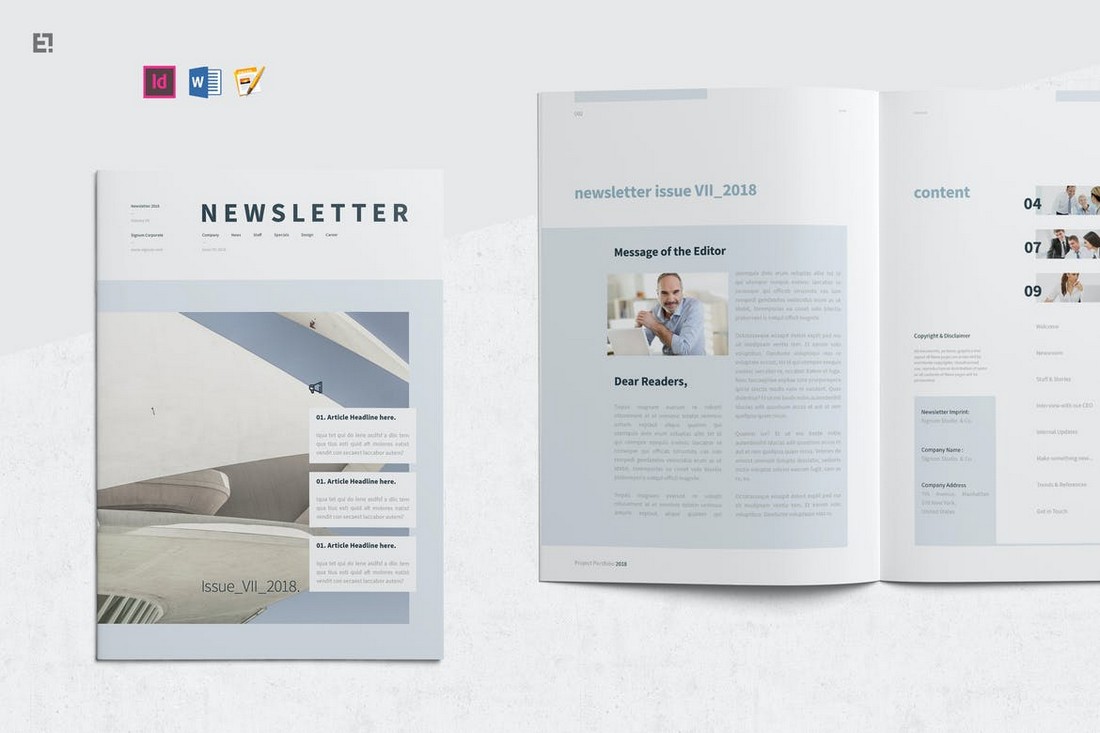
This is a newsletter template that you can customize with Microsoft Word, InDesign, or Apple Pages. It comes with 16 page layouts with professional designs. You can customize each page to your preference to create an attractive newsletter for your brand or agency.
Minimal Word Newsletter Template
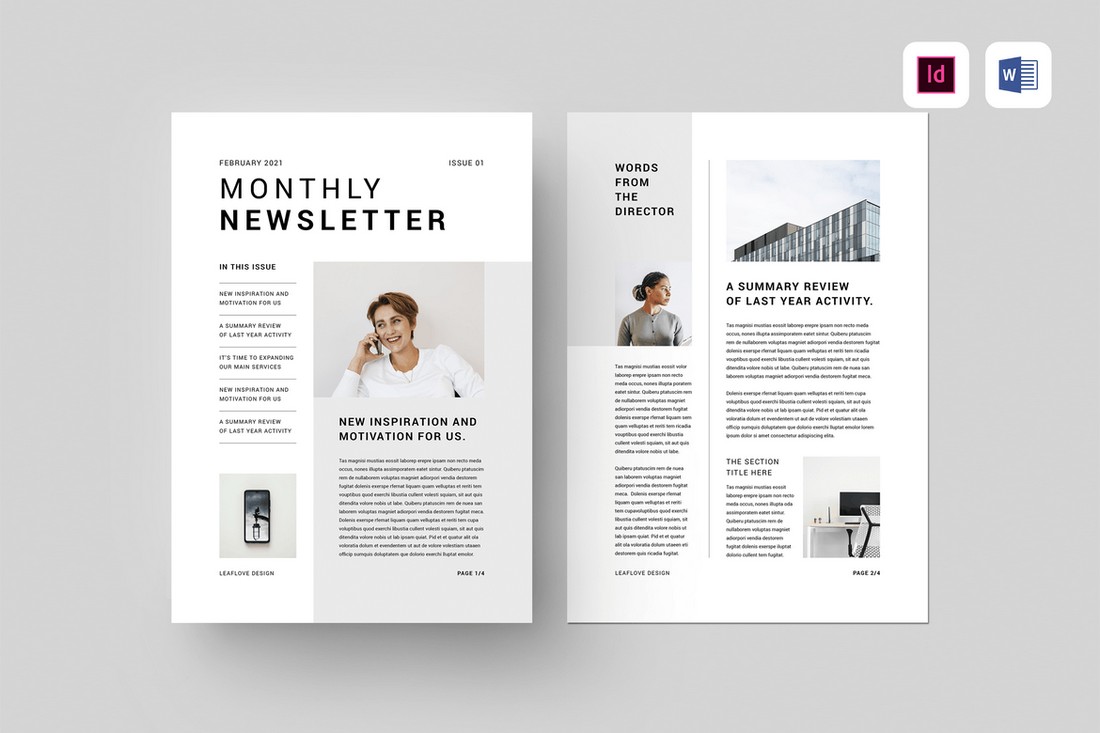
If you prefer to create a newsletter with rather a minimalist design, this template is made just for you. It features 4 different page layouts with editable layouts that are available in A4 and US Letter sizes. You can also edit the templates using both MS Word and Adobe InDesign.
Word Brochure Template for Agencies
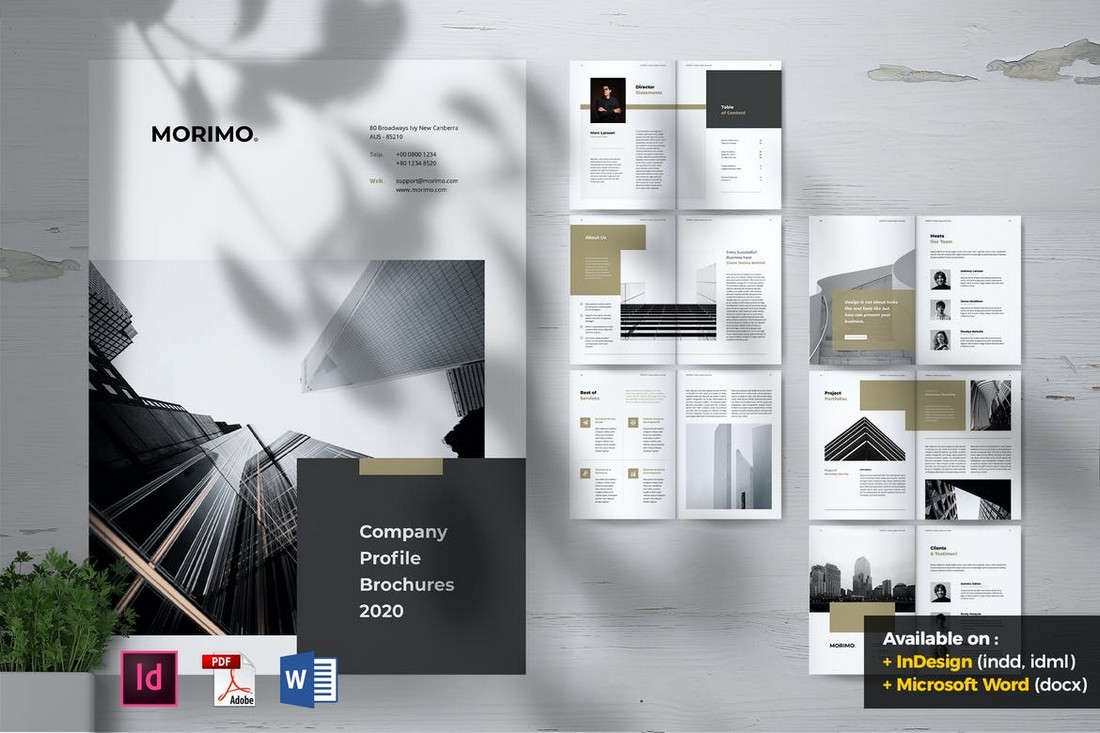
A modern Word brochure template for making various documents for agencies. This template is perfect for crafting company profiles and agency portfolios. It includes 14 unique page layouts in A4 and US Letter sizes. The template is also available in Word and InDesign file formats.
Free Business Brochure Word Document Template
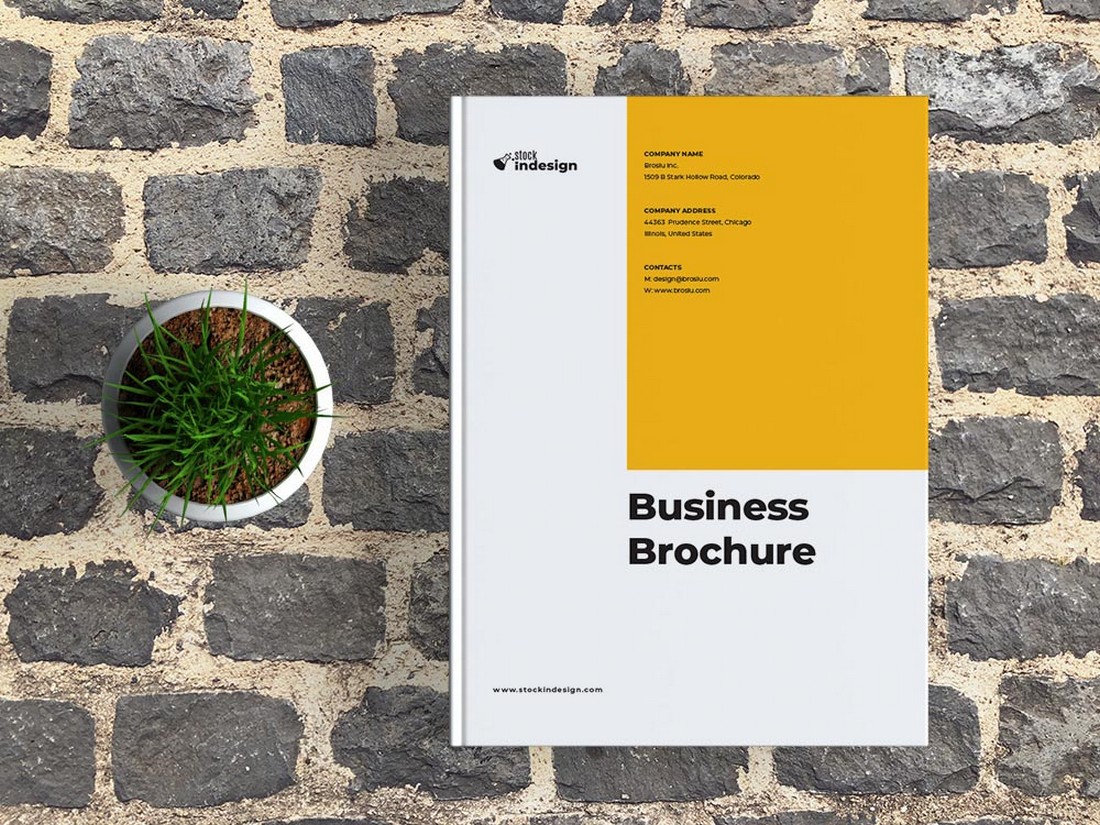
This is a free Word document template you can use to create a basic brochure for a business. It includes beautiful page layouts that you can customize to your preference. The template also comes in A4 and US Letter sizes.
Free Bi-Fold Word Brochure Template
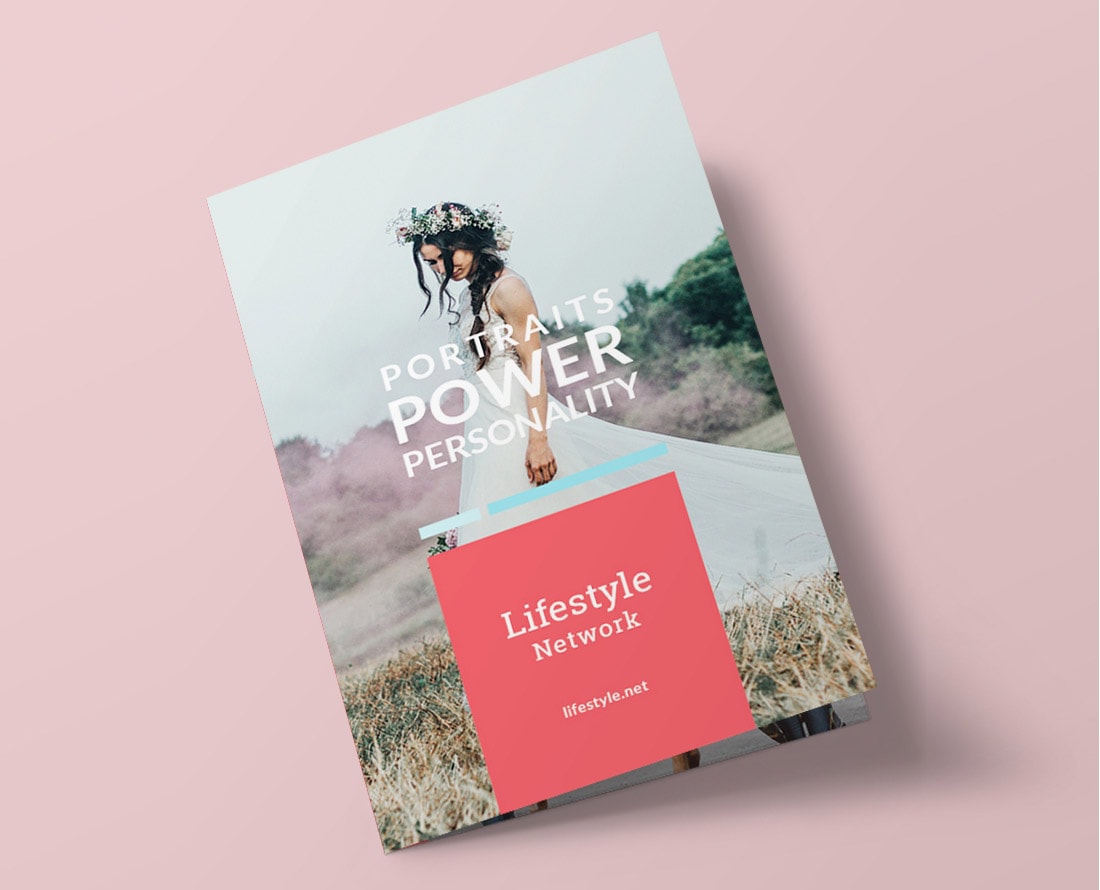
You can use this Word template to create an elegant bi-fold brochure to promote a creative business. It’s most suitable for designers and photographers. The template can be customized with Word, Google Docs, Apple Pages, and InDesign.
Corporate Business Flyer Word Template
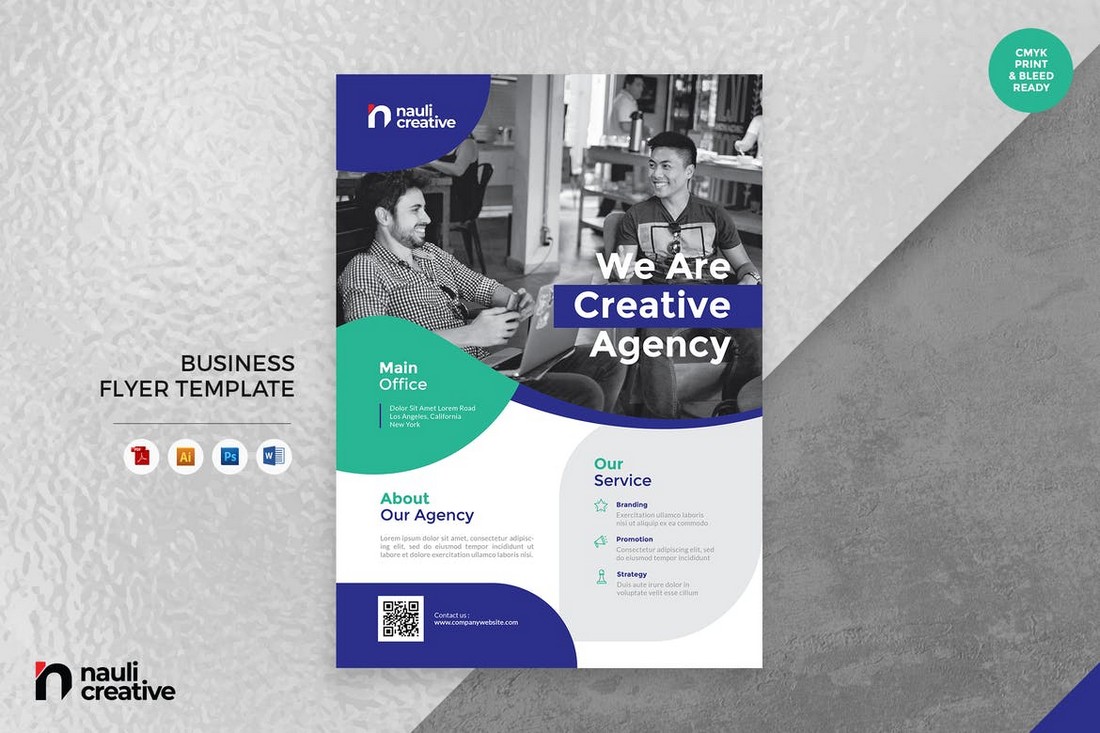
Did you know that you can design posters and flyers using Microsoft Word? Here’s proof. This template allows you easily make a flyer in Word. It features a professional design that’s ideal for printing flyers for a small business or agency. The template also comes in Photoshop and Illustrator formats.
Meetup Event Flyer Word Template
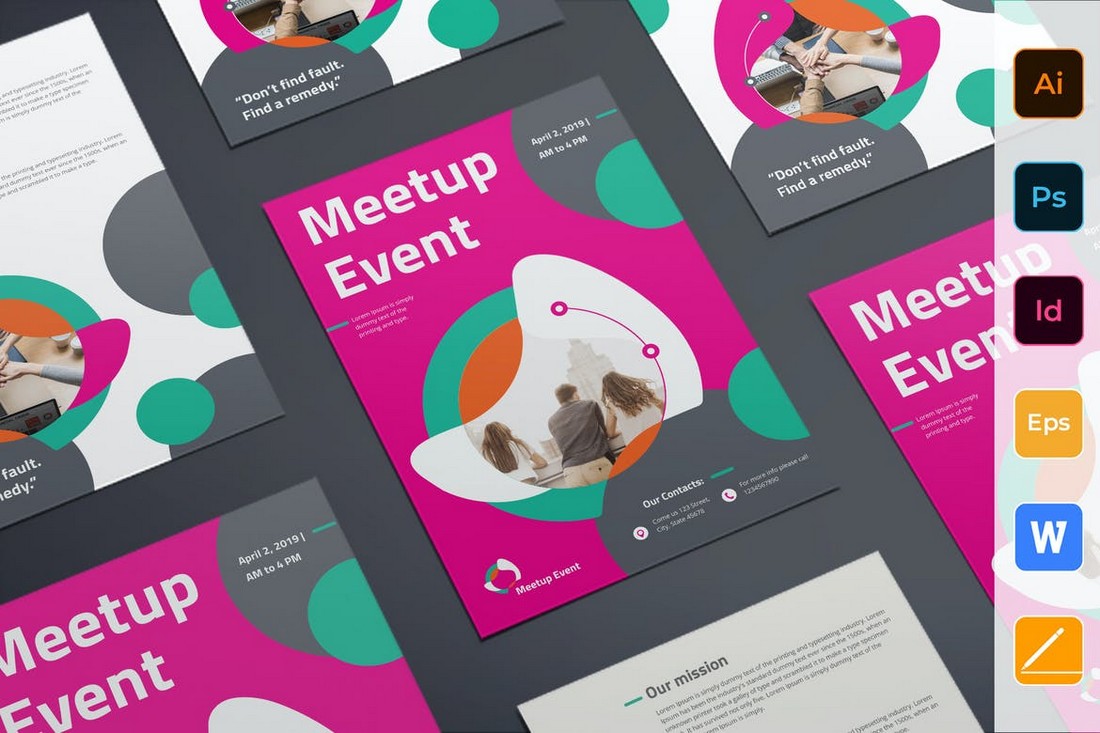
You can use this Word template to create a flyer for a meetup event. The bright colorful design will definitely help attract the attention of your audience more easily. The template is available in A4 and US letter sizes. You can customize it using InDesign, Photoshop, or Illustrator as well.
Trendy Word Letterhead Template
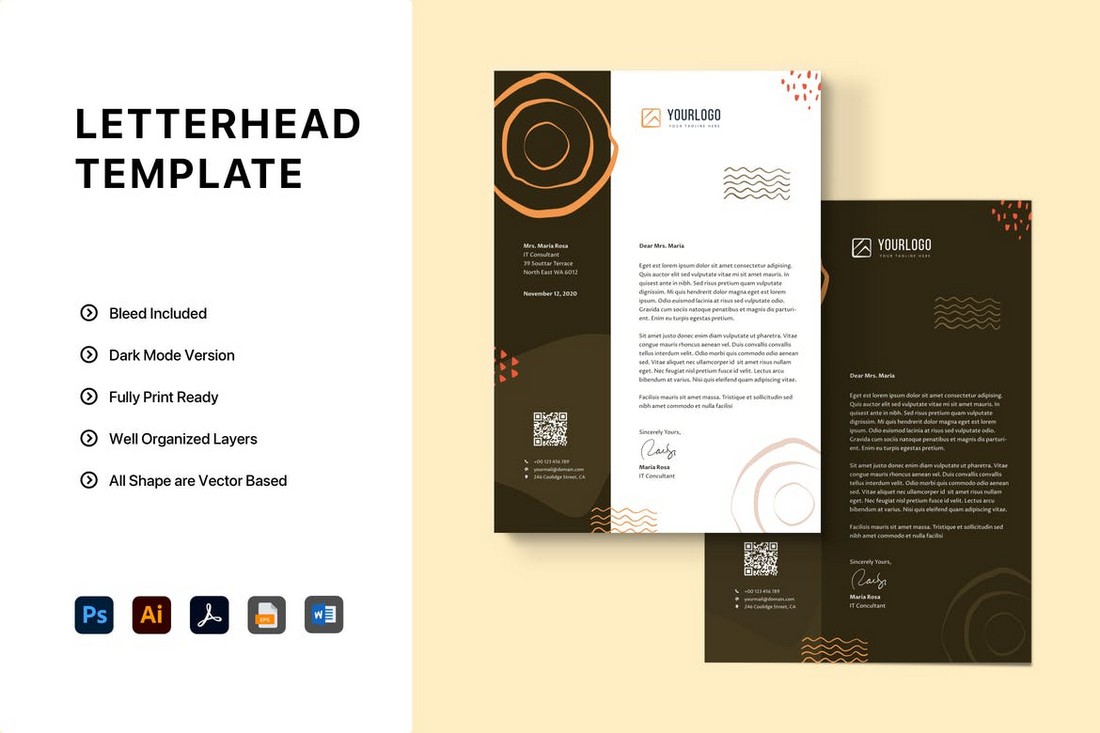
This Word template is perfect for creating unique letterheads for creative brands, agencies, and freelancers. It has a colorful design that will instantly grab the attention of your clients. The template is easily customizable and you can change its colors however you like.
Proposal Brochure Template for Word
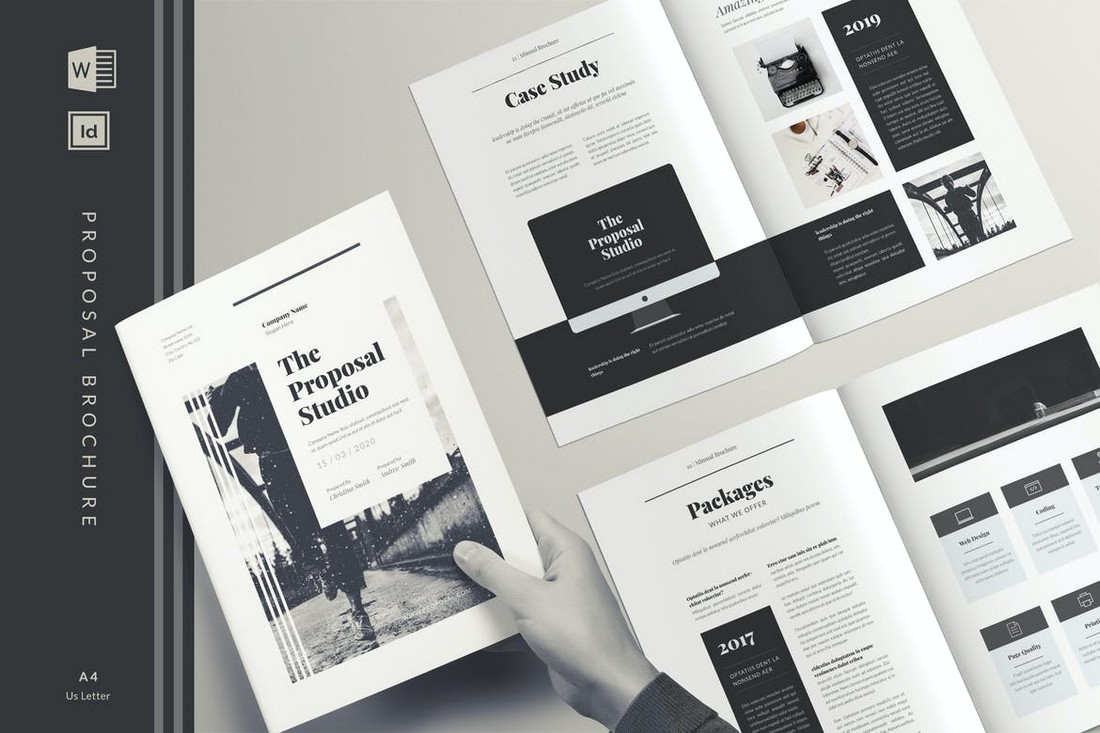
Agencies and freelancers have to create project proposals all the time. Keep this Word template saved on your computer to easily make modern proposal brochures without effort. The template includes 26 unique page layouts in Word and InDesign file formats.
Modern Word Invoice Template
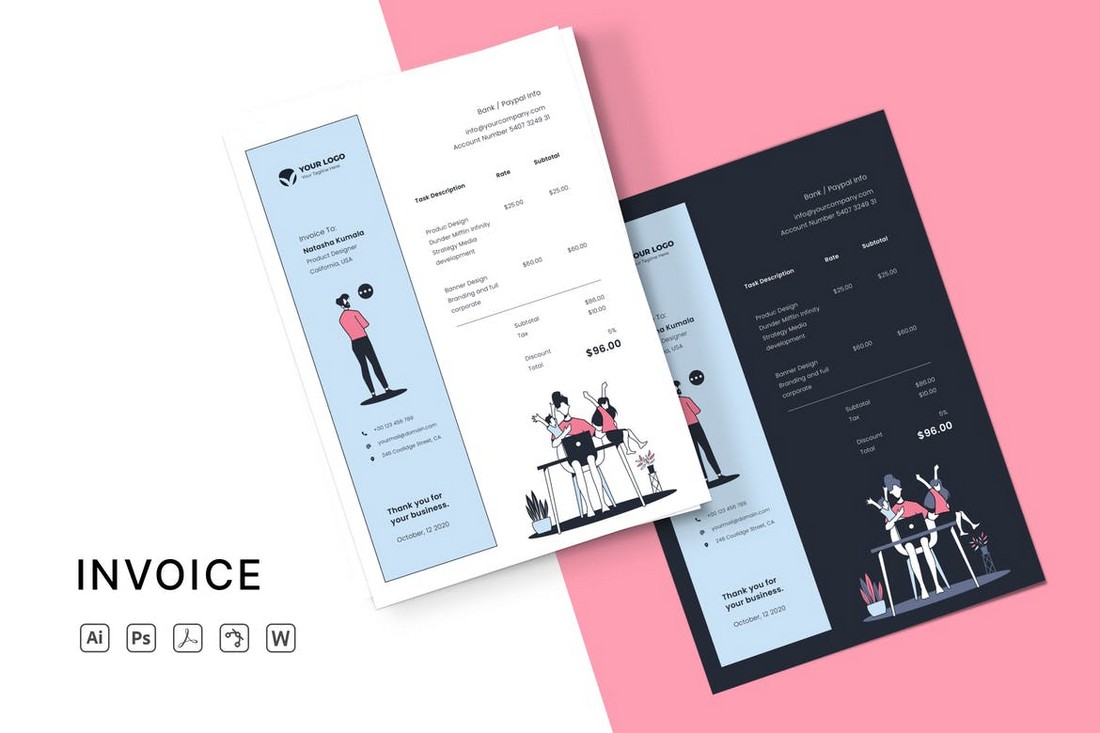
A good-looking invoice is a must for every creative business. This template will allow you to craft an attractive invoice design for your business. You can easily edit the template to change colors using Word, Illustrator, or Photoshop.
Clean & Minimal Word Invoice Template
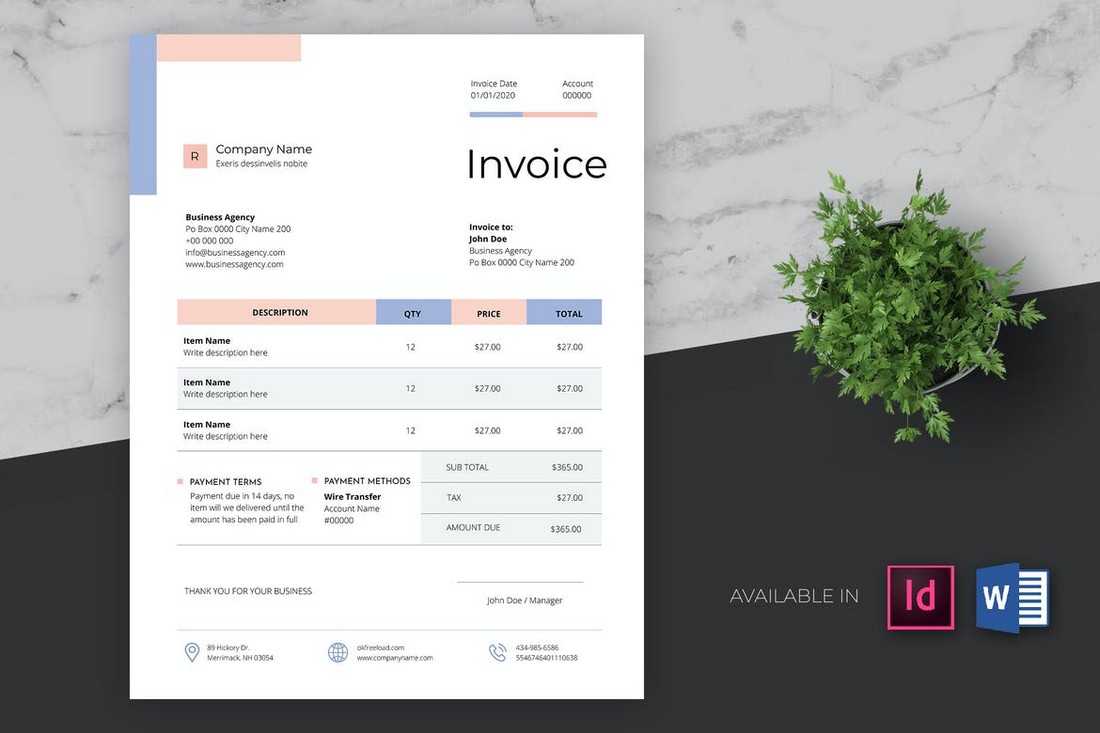
Another beautiful invoice template with a minimal design. This Word template is perfect for making sophisticated invoices for freelancers and creative agencies. The template can be customized with InDesign or MS Word.
Free Word Resume Template
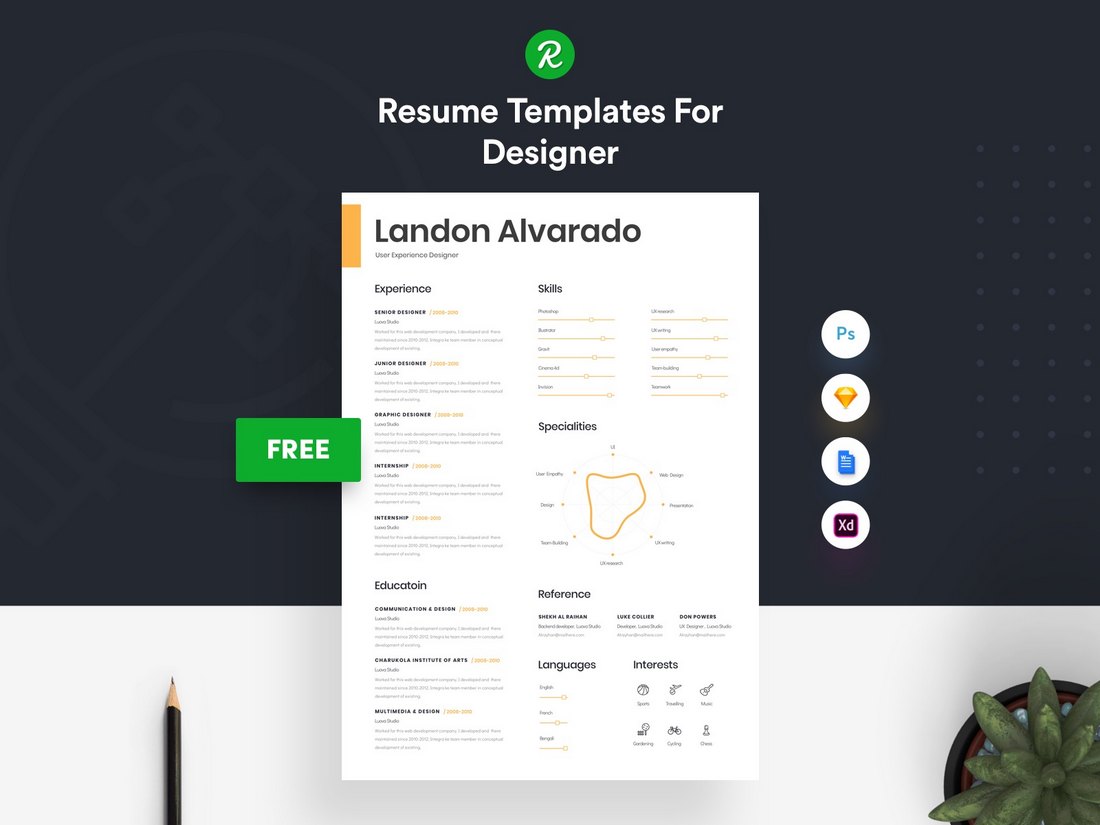
Looking for a resume template with a simple design? Then this Word template is perfect for you. It features a modern and creative resume design that you can customize using Word, Adobe XD, Sketch, or Photoshop.
Free Creative Resume Template for MS Word
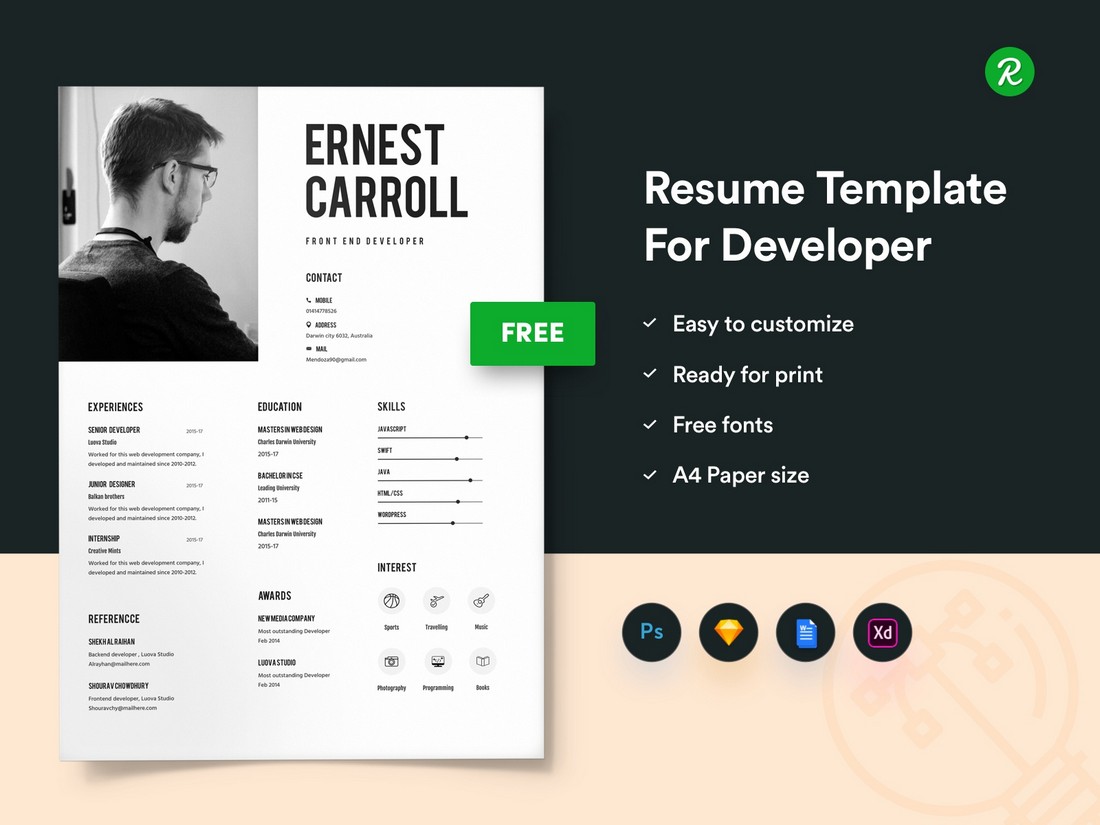
Another creative resume template for crafting CV resumes for designers and freelancers. This template features seven sections for showcasing your details, skills, and experience. It’s also available in multiple file formats.
Modern Company Profile Word Document Template
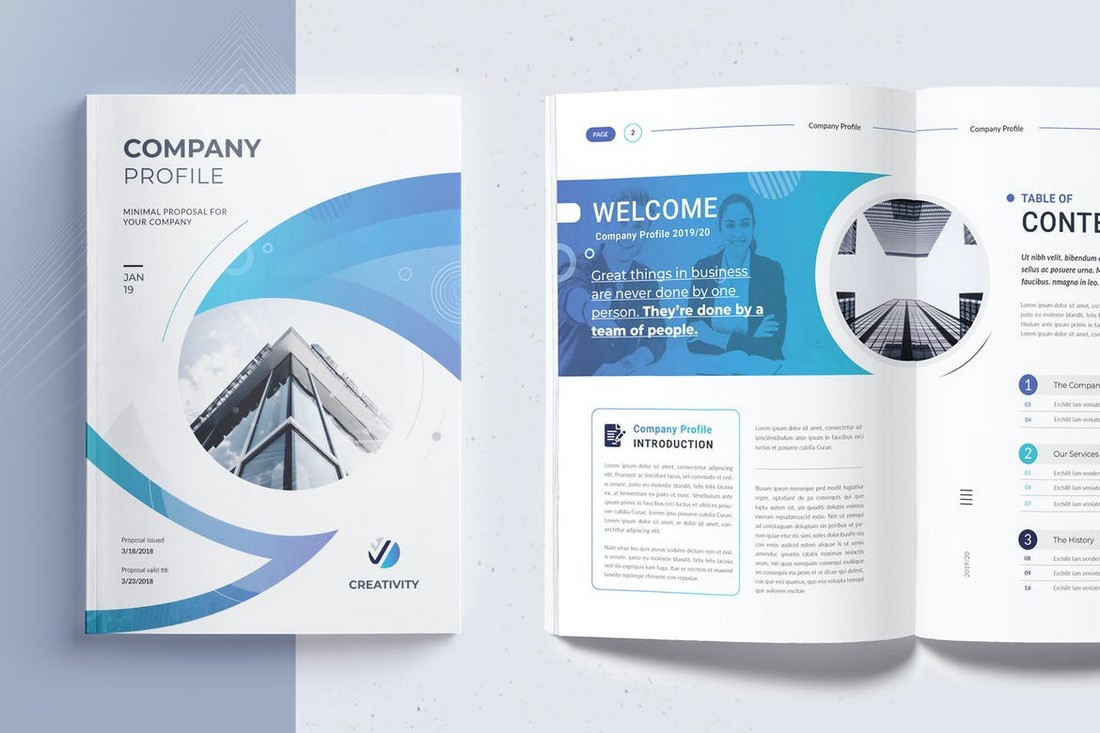
If you want to create a brochure to showcase your company in an attractive way, this Word template will help. It includes 16 unique page layouts you can use to design different kinds of company profile brochures.
Elegant Word Letterhead Template
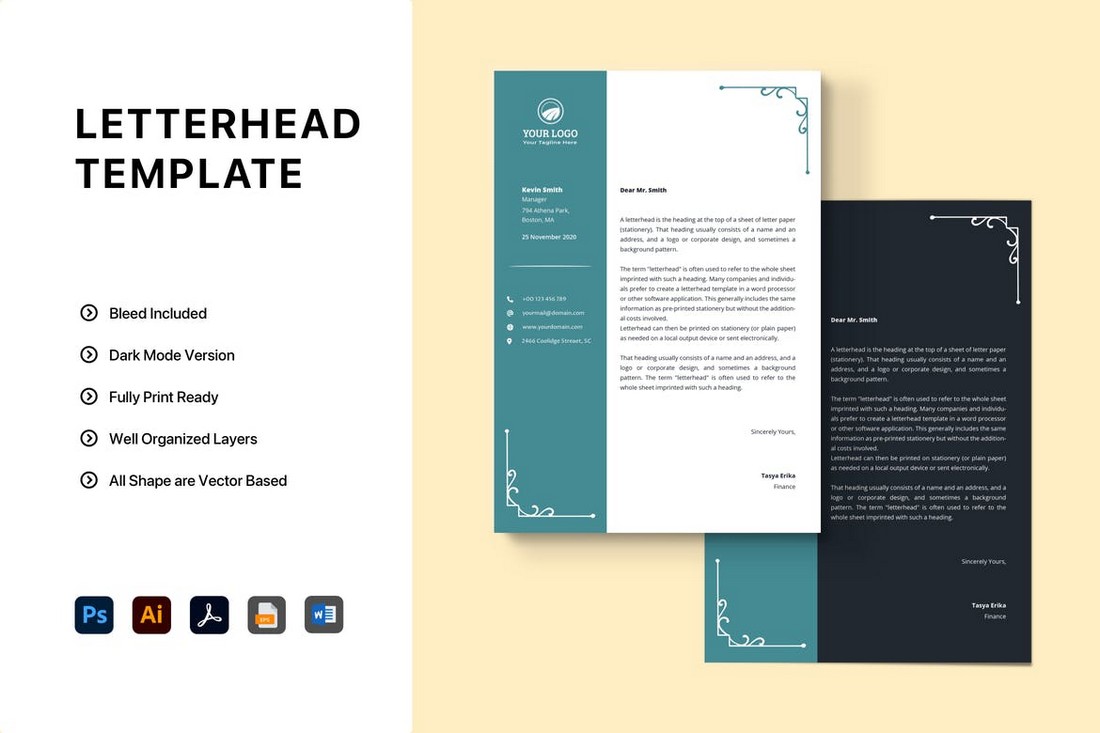
This letterhead template has a very elegant and classy design. It’s most suitable for high-end businesses and luxury brands. The template comes in light and dark color themes as well.
MS Word CV Resume Template
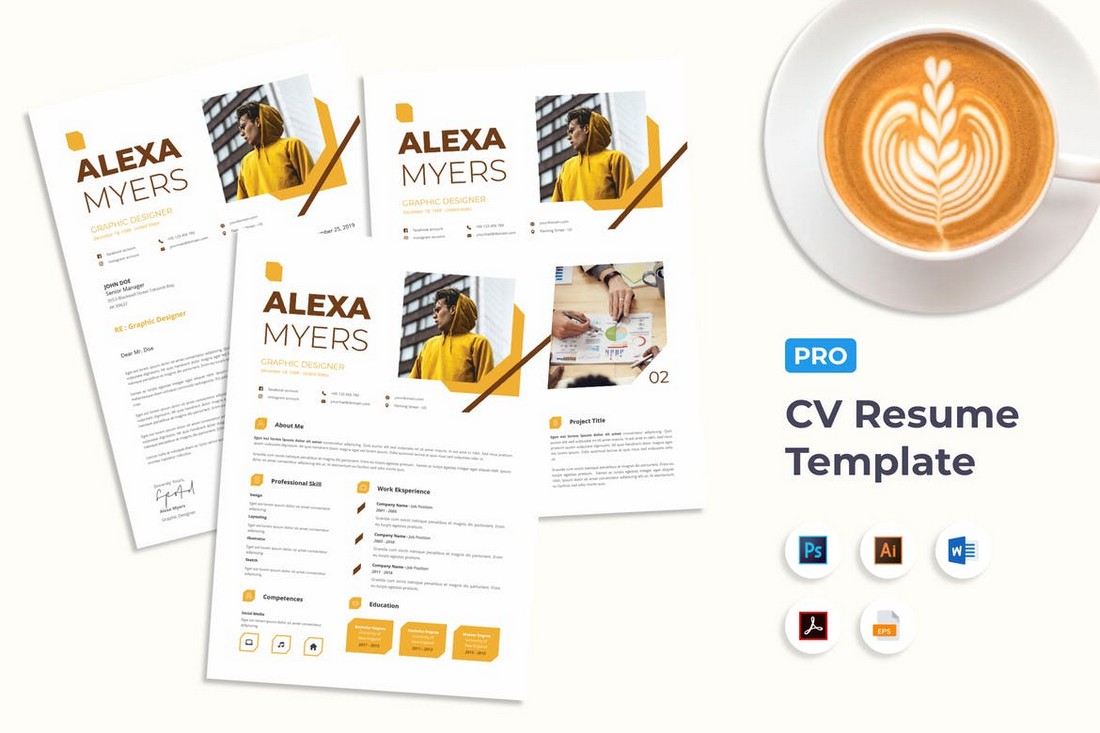
A creative and colorful resume template that’s ideal for freelancers. This template comes with a CV template, cover letter template, and portfolio template for creating a complete resume to showcase your skills.
Business Invoice Template for Word
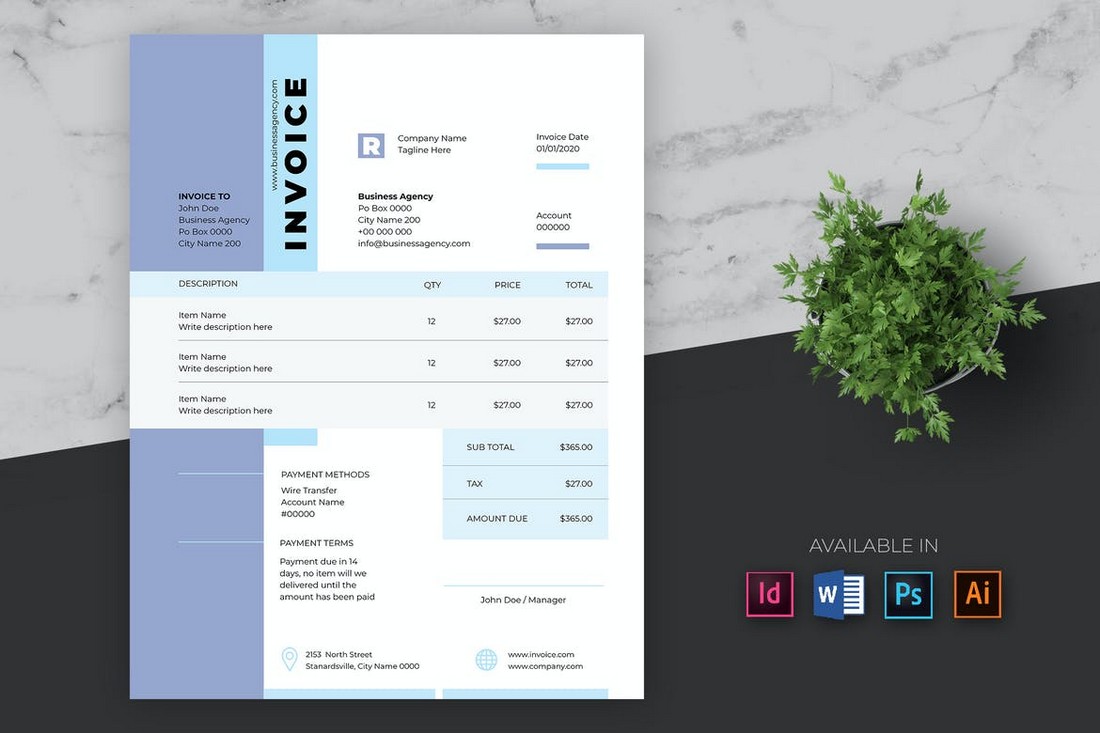
You can use this Word template to design invoices for agencies, freelancers, or even corporate businesses. It’s easily editable and comes in Word, InDesign, Photoshop, and Illustrator file formats.
MS Word Stationery Templates Kit
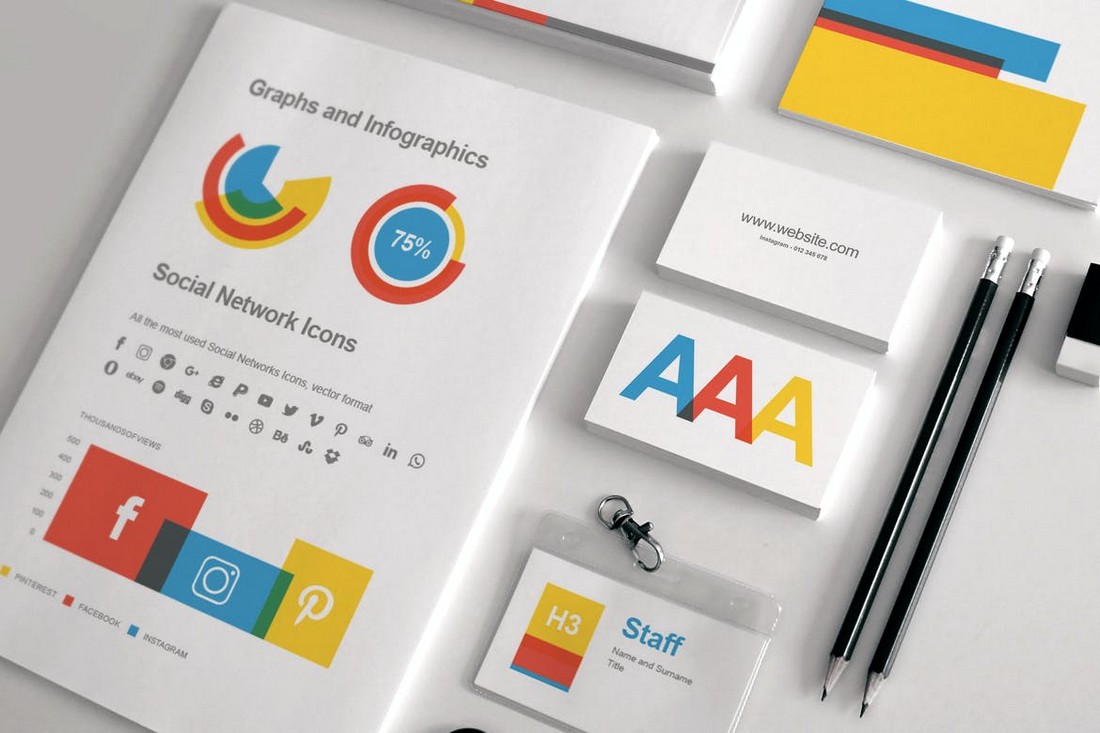
This is a complete kit of Word templates you can use to design a branded set of stationery for your business. It includes templates for letters, contracts, business cards, project proposals, and everything in between.
If you’re looking for more templates, check out our best Word brochure templates collection.
Subject Explorer
School Subjects
Math & Science
Business & Technology
Electives & Health
Board & Administration
Teaching & Learning
Audio/Video Lectures
Books & Documents
Classifieds
Jobs & Resources
Discussions
Language & Literature
Practice Projects for Microsoft Word
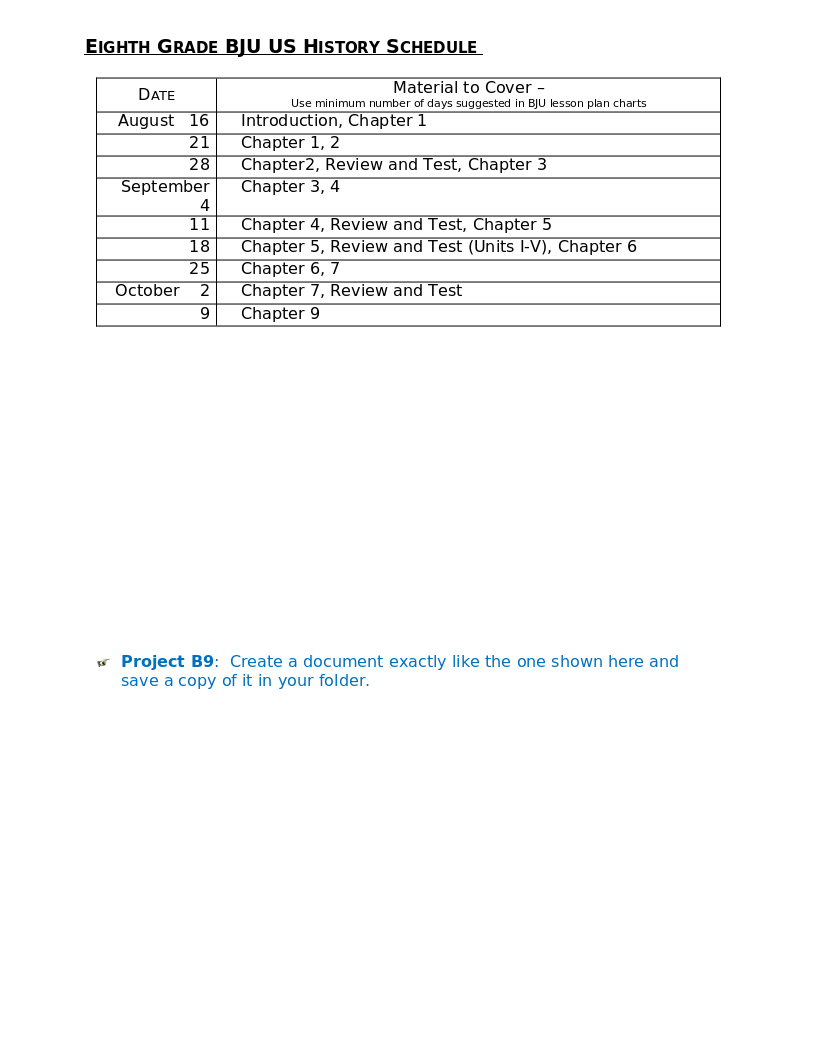
Word 9 Table
In this practice project for Word, students create a document with a title and table. The table has two columns that have different font alignment and incluces various fonts. …
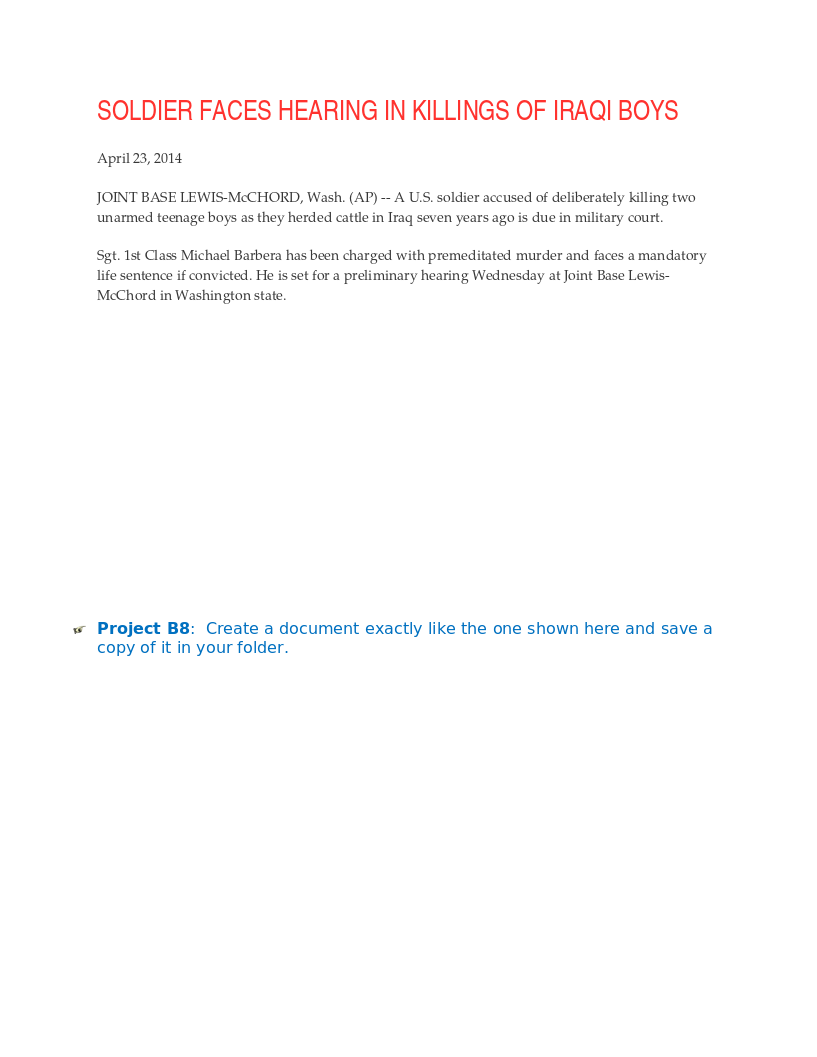
Word 8 Formatting Text
In this practice project for Word, students create a document using a different size and color font for the title than the rest of the paragraph. …
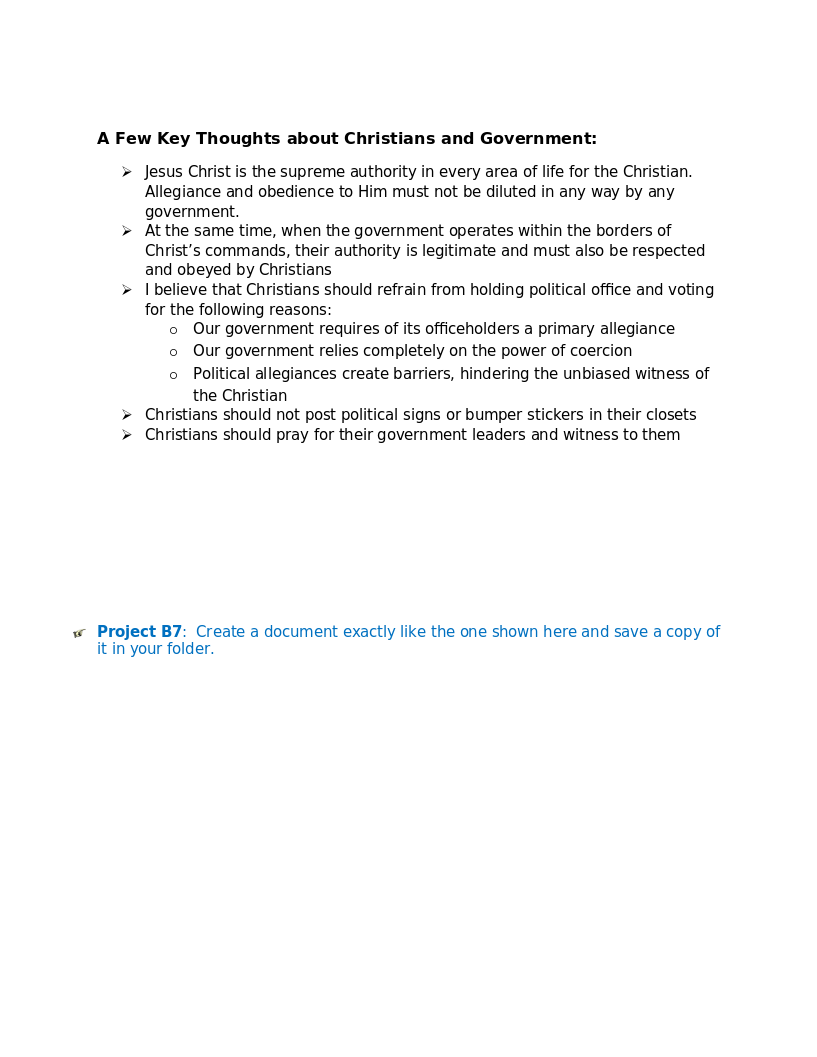
Word 7 Bullets
In this practice project for Word, students create a document with two different types of bullets showing points and subpoints. …
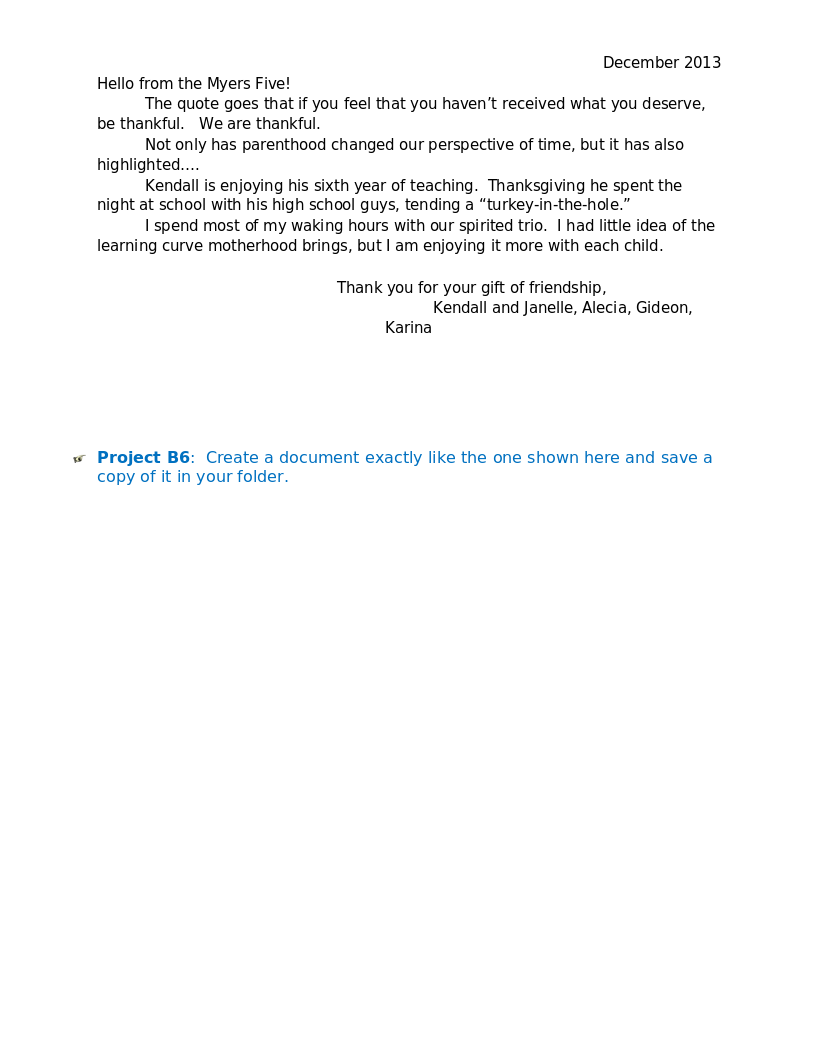
Word 6 Letter
In this practice project for Word, students create a letter. Included in the letter is a heading on the right, indented paragraphs, and the closing and signiture near the middle of the document. …
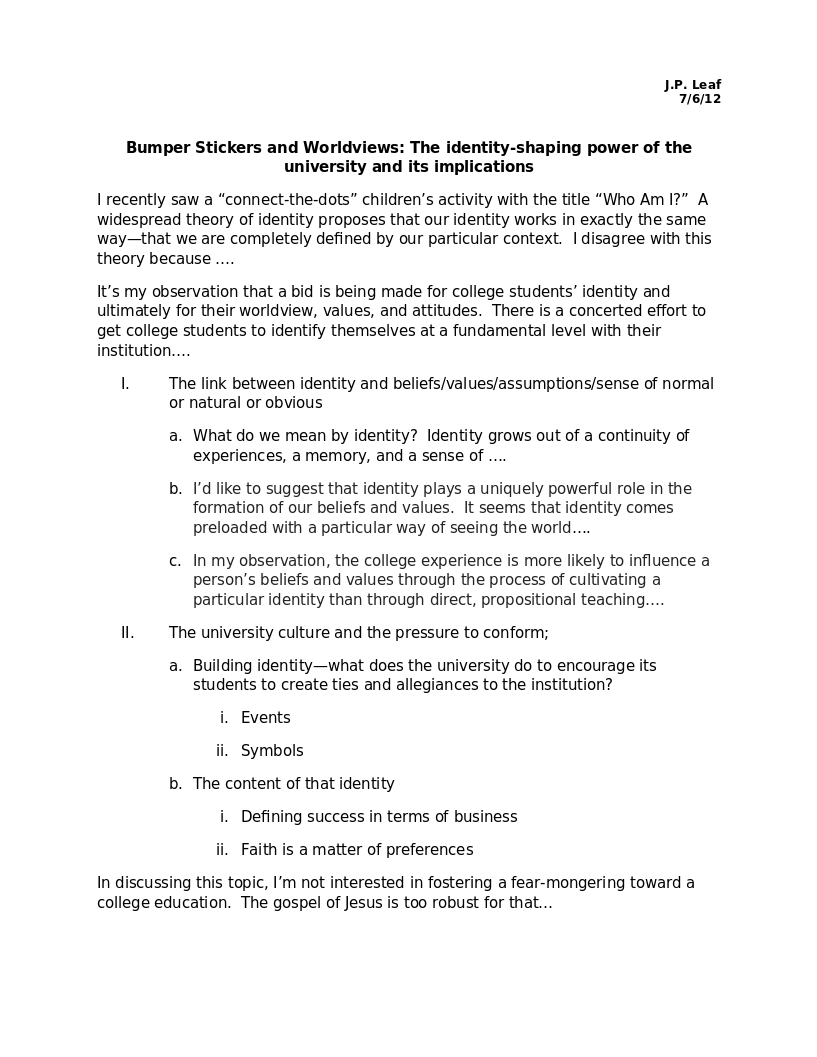
Word 5 Text And Outline
In this practice project for Word, students create a document that contains several paragraphs of text and also includes an outline with key points and subpoints. …
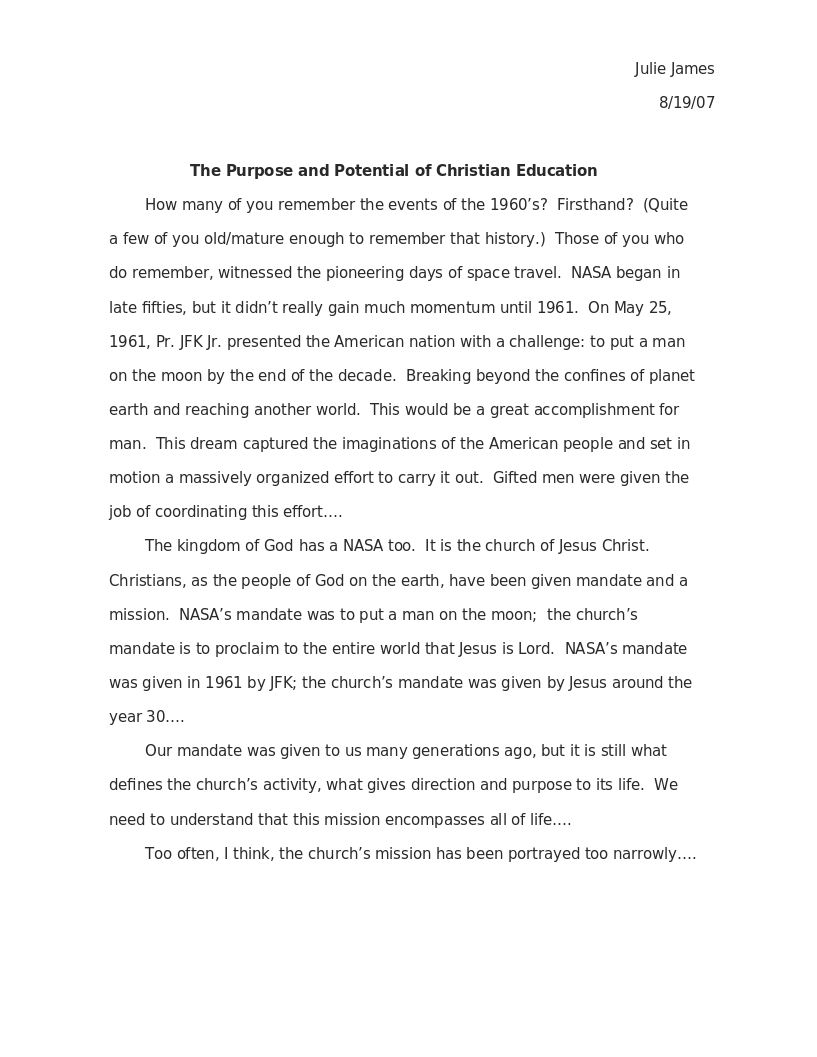
Word 4 Modified Text
In this practice project for Word, students create a document with the heading on the right, a boldfaced, centered title, and indented paragraphs. The document is double-spaced. …
Word 3 Basic Text
In this practice project for Word, students create a document with the heading on the right, a boldfaced title that is centered, and several paragraphs that are indented. …
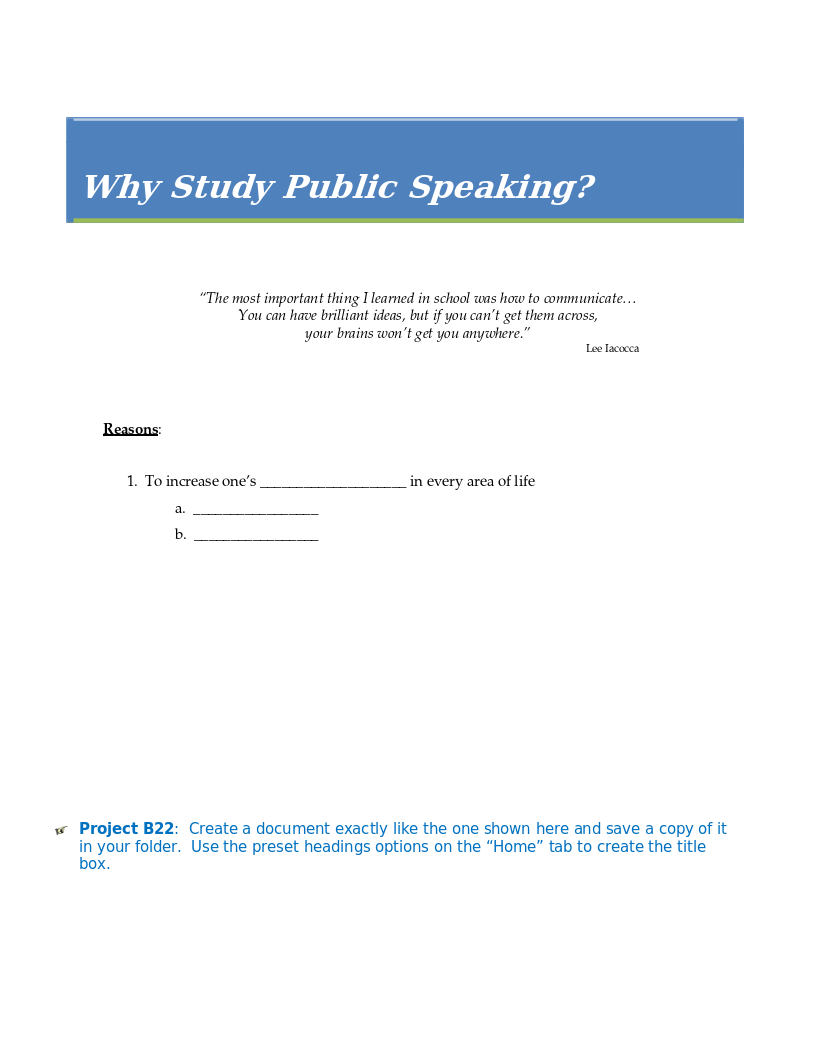
Word 22 Preset Headings
In this practice project for Word, students create a document using the preset headings to create a title bar. The document has different alignment and font, blanks, and a short outline. …
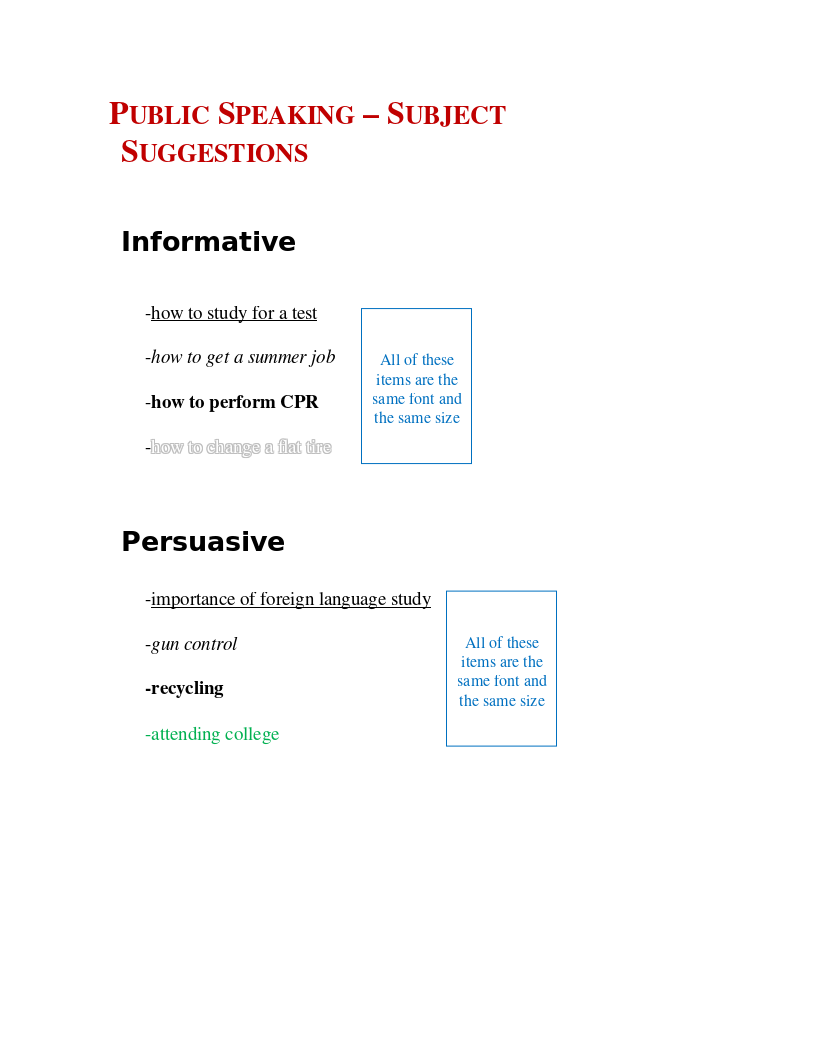
Word 21 Formatting Options
In this practice project for Word, students create a document that shows some different effects that can be used with the same font. …
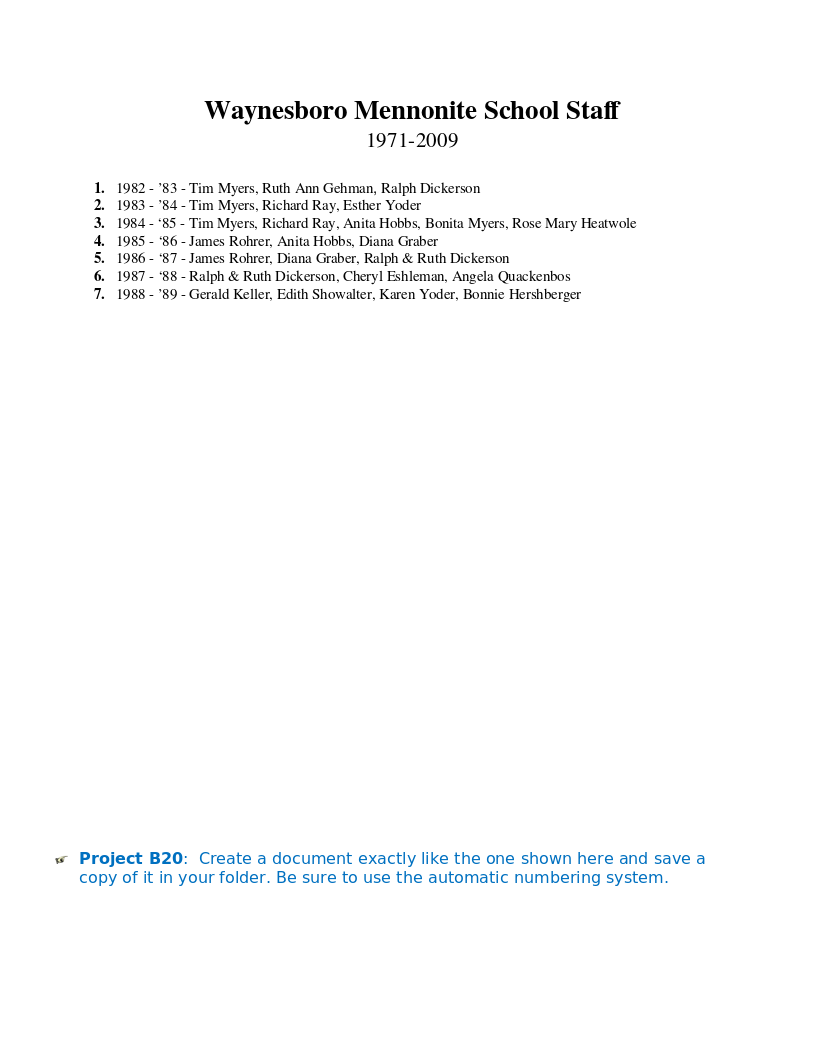
Word 20 Numbered List
In this practice project for Word, students create a document that includes a centered title followed by a numbered list. …
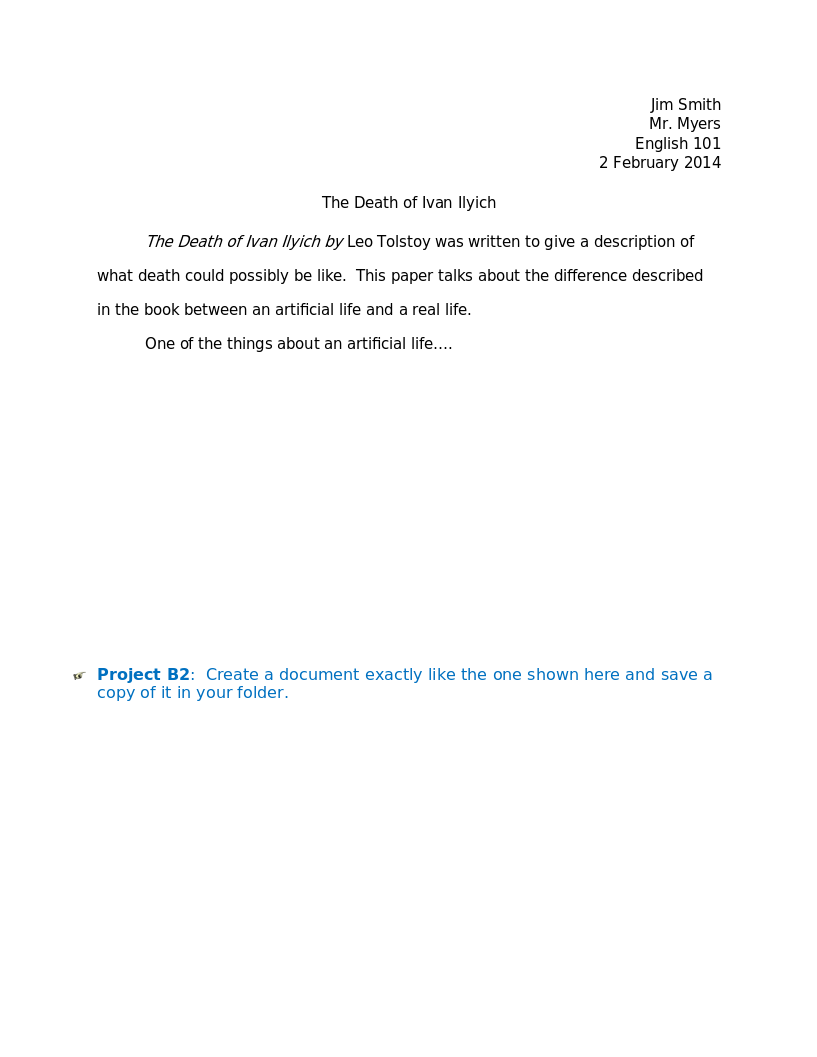
Word 2 Heading 2
In this practice project for Word, students create a document that has a centered title, a heading in the upper right corner, and indented paragraphs. …
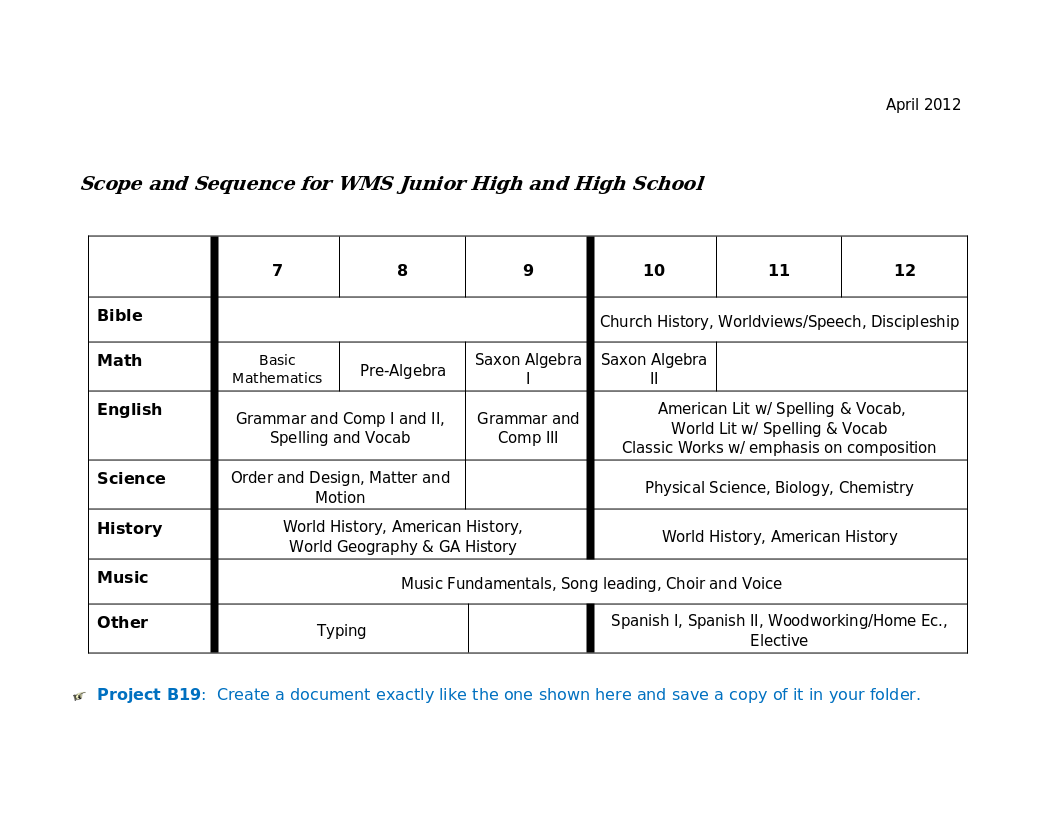
Word 19 Advanced Table
In this practice project for Word, students create a document with a table showing a school schedule. The blocks in the table are different sizes and will take individual work within the blocks to …
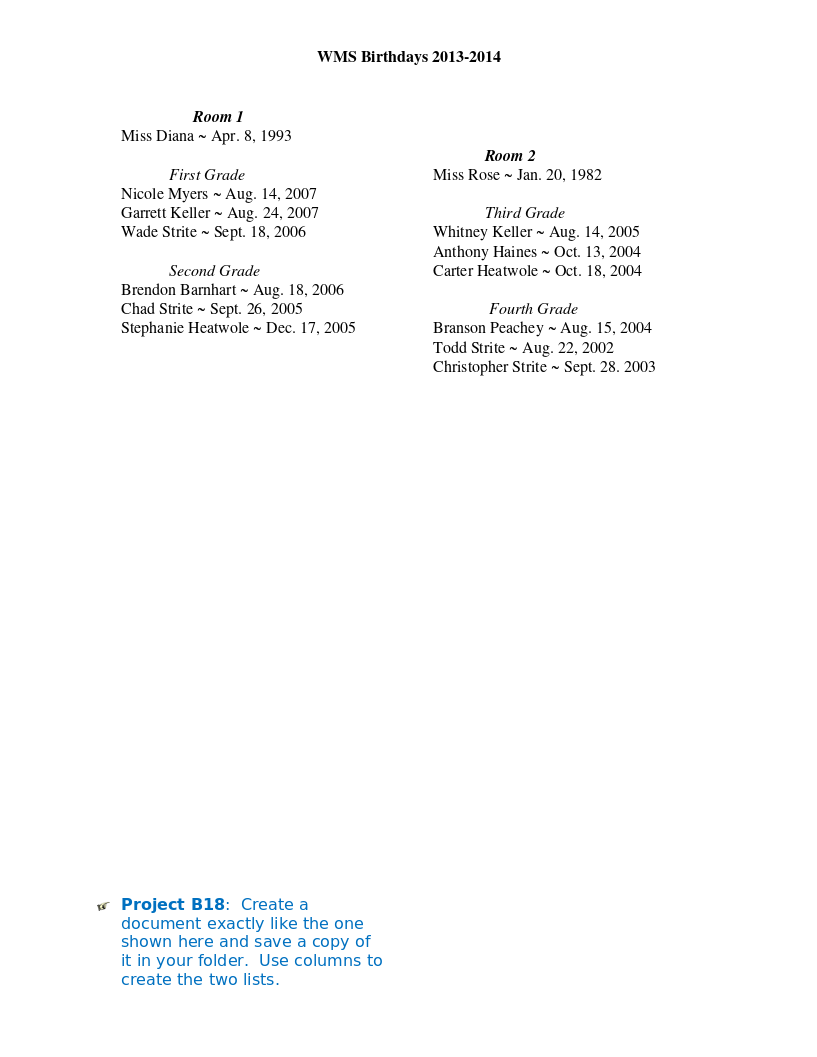
Word 18 Columns
In this practice project for Word, students create a document with a header and two colomns. The columns include boldfaced and italic font and different alignment. …
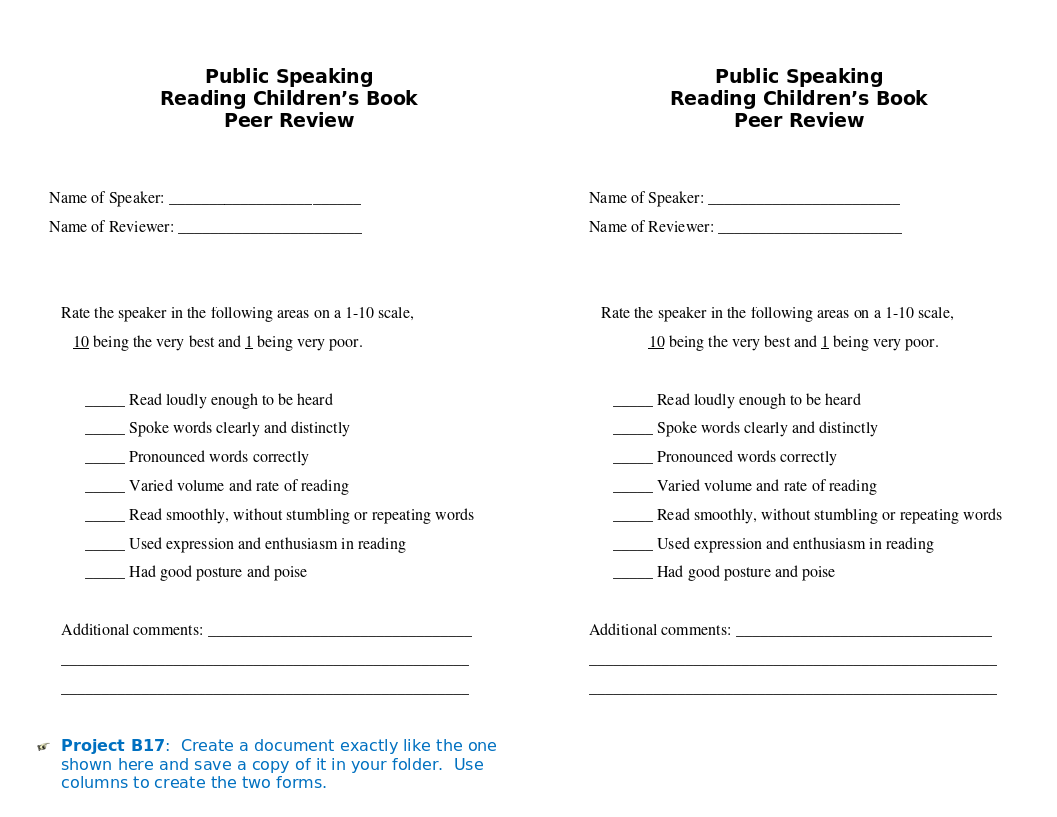
Word 17 Columns
In this practice project for Word, students create a document with two identical columns in landscape orientation. Included in each are indented lines and different alignment and font. …
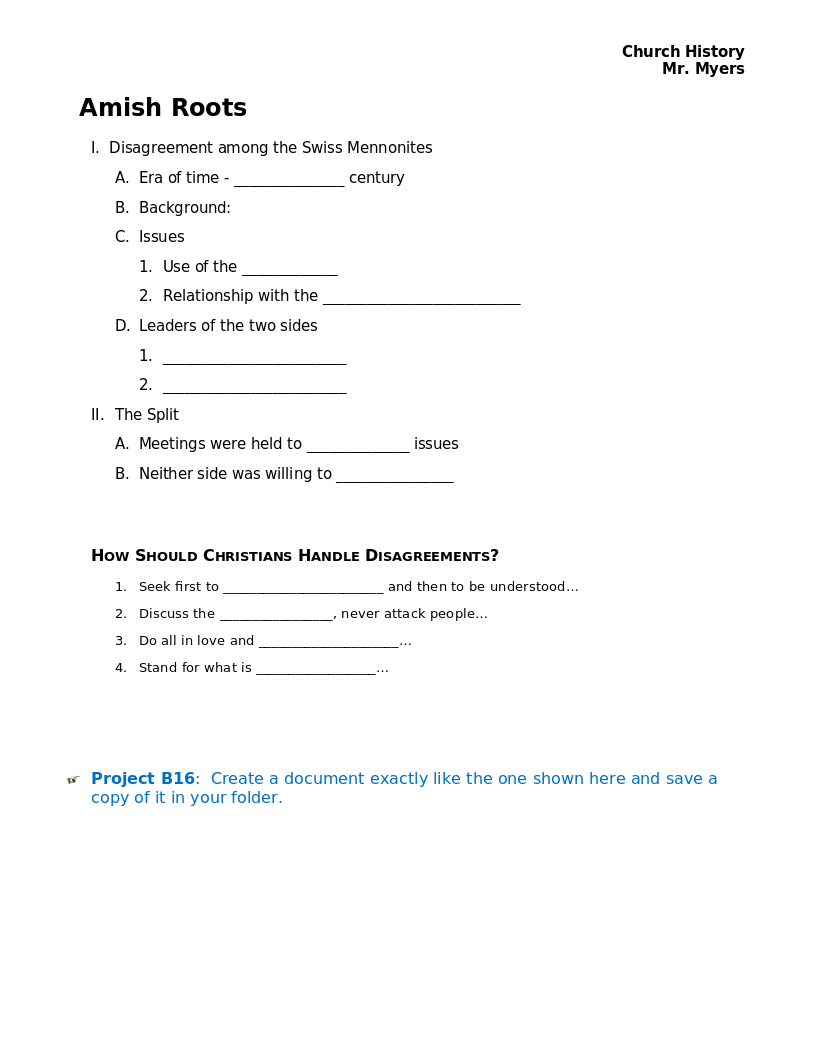
Word 16 Lesson Notes Handout
In this practice project for Word, students create a document like a student handout. This includes an outline with several levels, blanks for students to write on, and different font. …
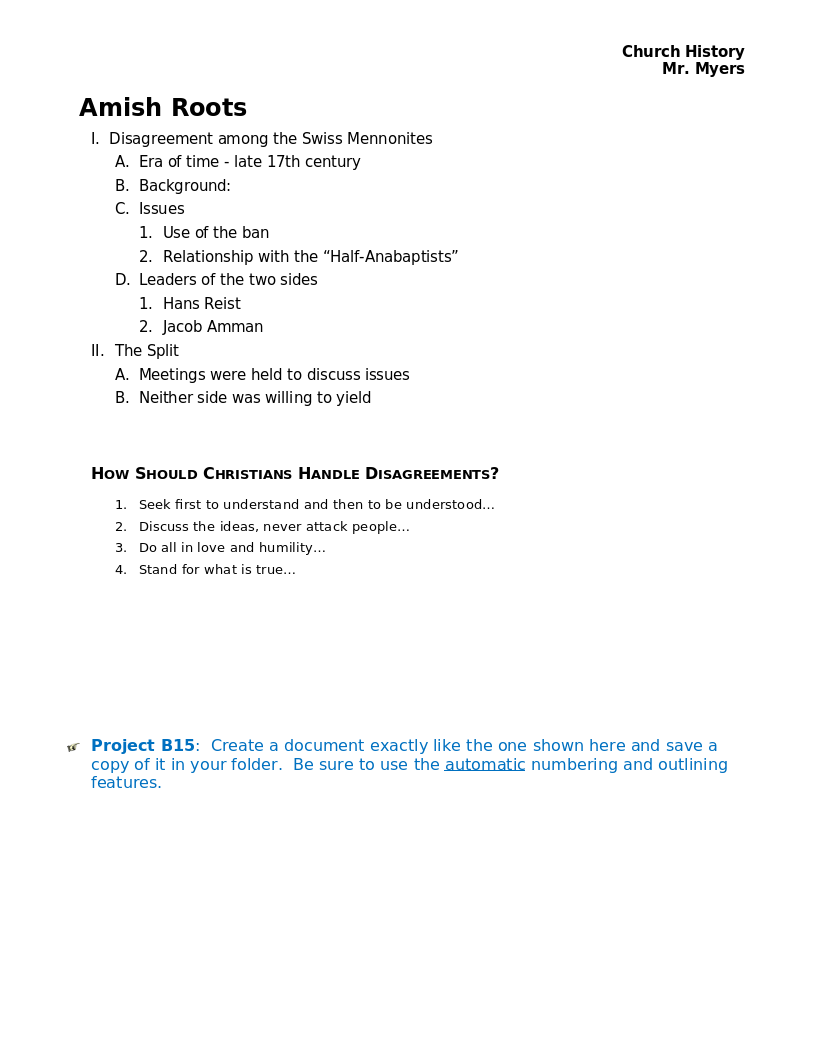
Word 15 Lesson Notes
In this practice project for Word, students create a document with a header and two outlines. Students are asked to use the automatic numbering and outlining features in Word. They must use different …
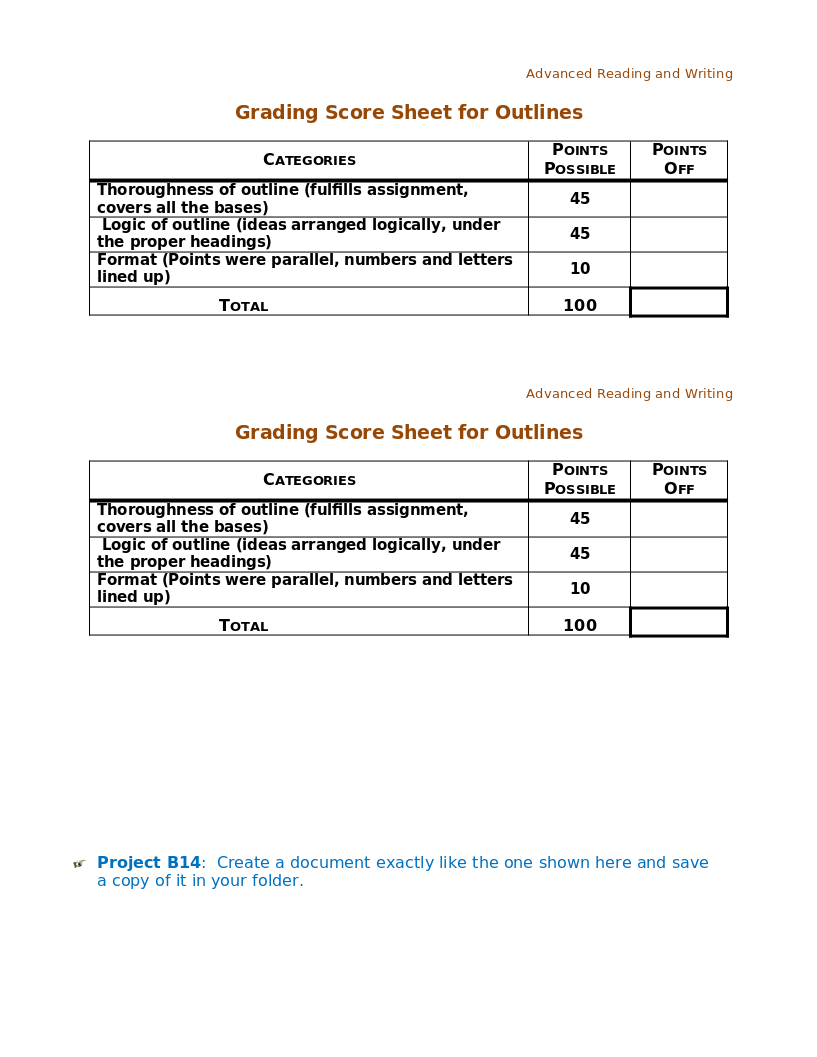
Word 14 Table
In this practice project for Word, students create a scoresheet using a table. Students must use different sizes, colors and styles of font, including different alignment. …
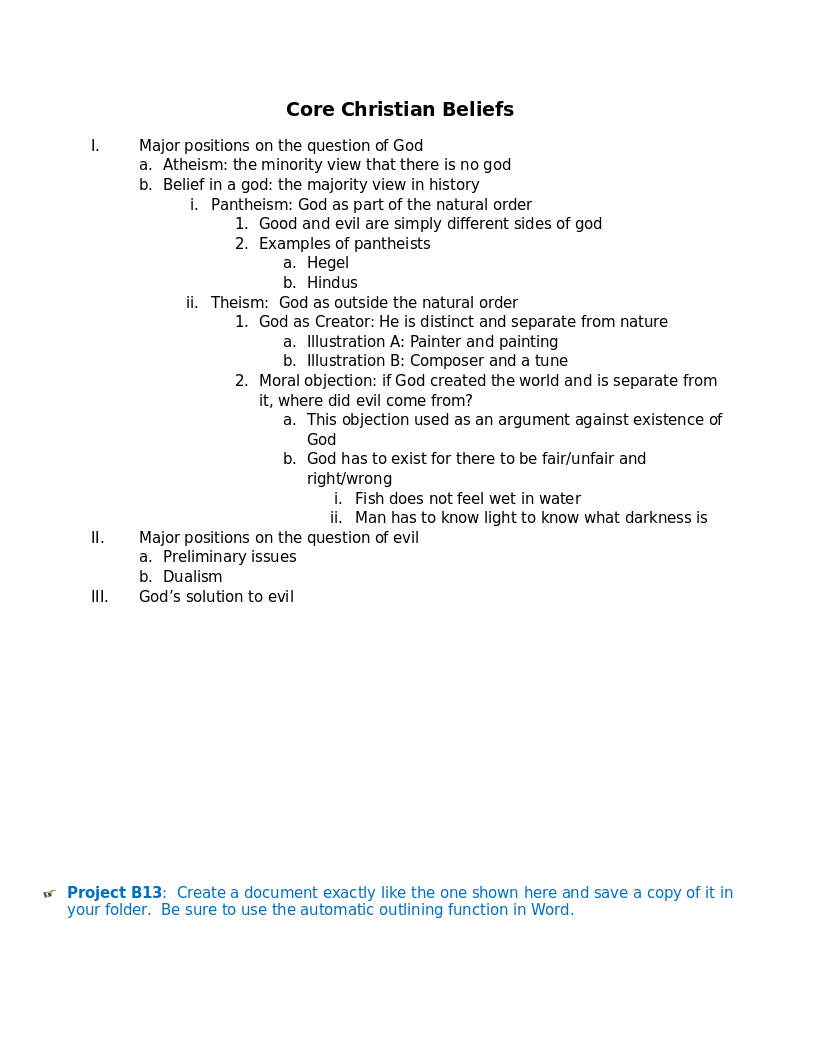
Word 13 Outline
In this practice project for Word, students create an outline using the automatic outline in Word, including many levels of subpoints. …
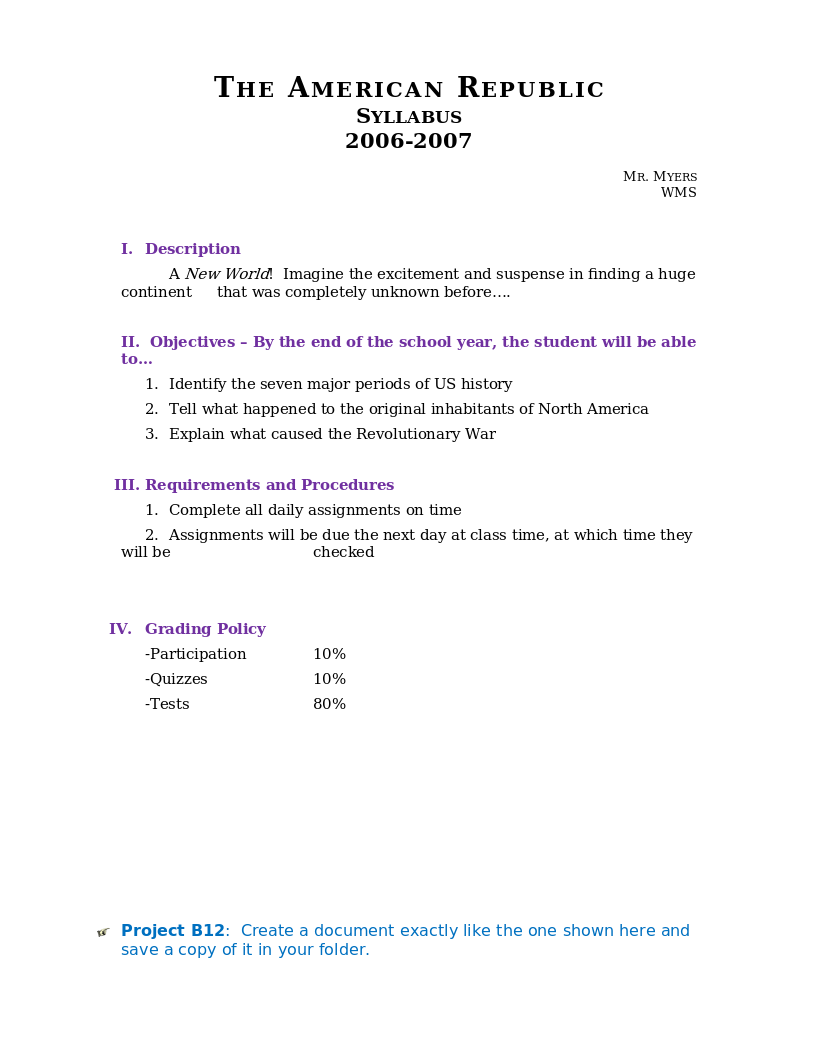
Word 12 Formatting
In this practice project for Word, students create a document with a centered title in all capitals, the first letter of each word slightly larger than the rest. Throughout the document the font is …
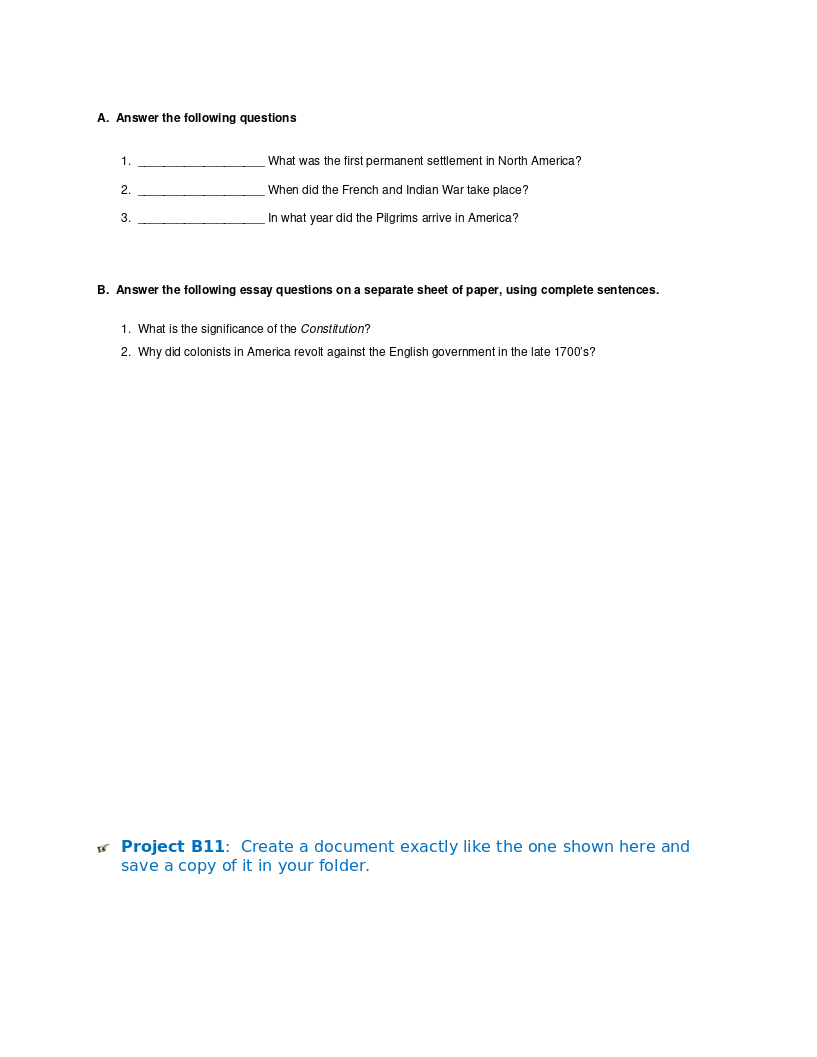
Word 11 Formatting
In this practice project for Word, students create a document similar to a test or quiz. They must include points and subpoints, blanks, boldfaced text, tabs, and spacing. …
Resource Type:
Pass it on:
Leave a Reply
Assignment Templates
Do You Need Help with University Homework Layout? Template.net has Free Printable Blank Sample Assignment Templates. Create a Cover Page for the Project Assignment or a Student Report Format, and More. All You Have to Do is Browse Through Our Website And Pick the Right Template for You Today.
- Assignment Agreement
- Assignment Interest
- Assignment of Partnership Interest
- Assignment Partnership
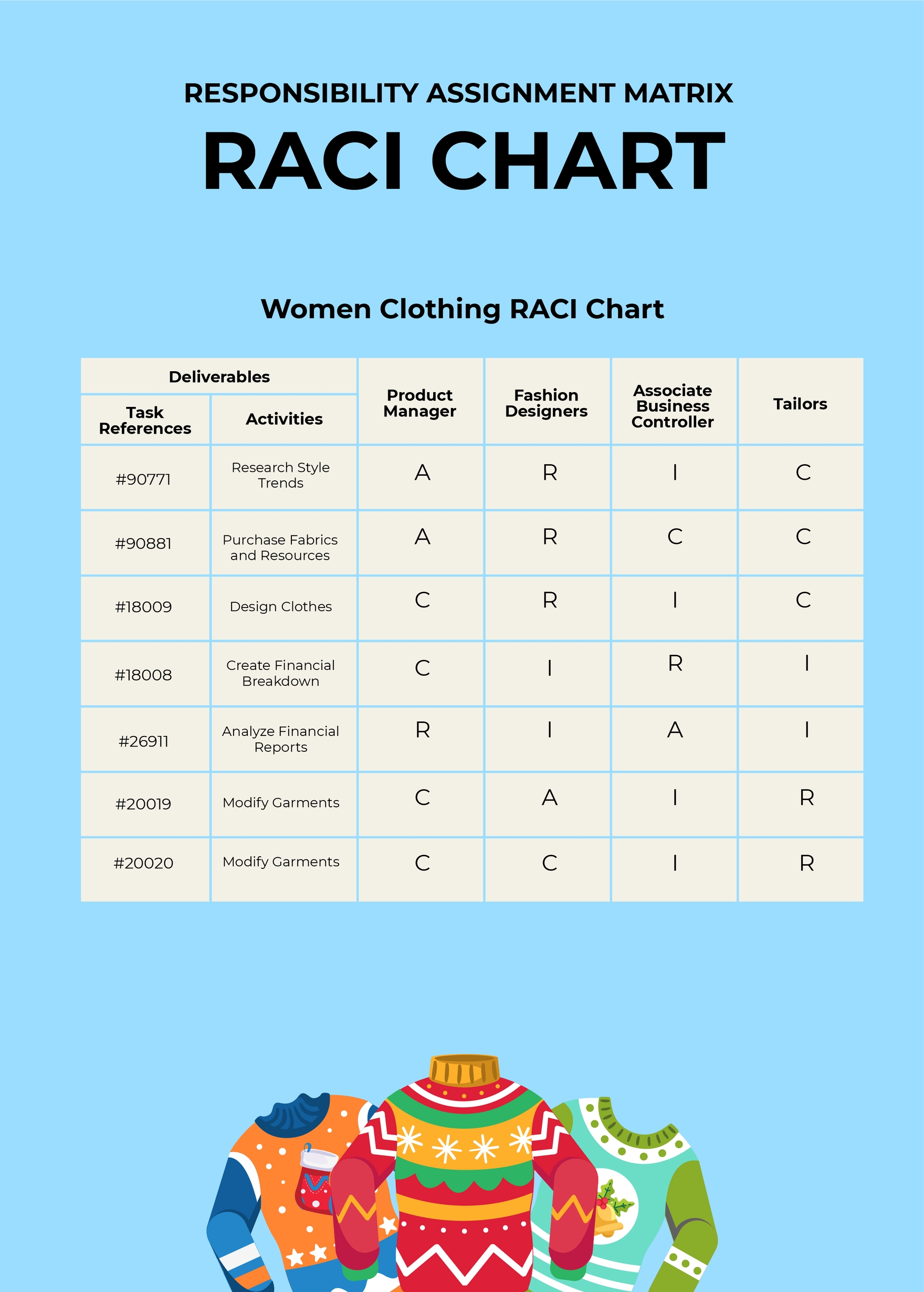
An assignment agreement, or an assignment of contract document, allows one party to transfer the rights and benefits of a contract to another party. In order for the transfer of benefits and obligations stated in the contract from one party to the other to happen, the document has to be signed. However, the process can take a long time. And, it takes prudence to come up with a thoughtfully written document. To ensure that you have everything laid out perfectly and easily, make use of our Assignment Templates.
There are many different situations where an assignment of contract can happen. That is why we made different choices of assignment templates. We have written assignment templates for rights to photograph, real estate, copyright, pre-employment works, and so much more. Also, all our assignment templates have industry-compliant, original suggestive content. So, if you don't want your assignment of contract to sound generic, Template.net is your best source.
Furthermore, our assignment templates are easy to customize in case to perfectly fit your needs. They are also ready for download and print. Plus, you can also share them digitally. So, if you are looking for more reliable Assignment Agreement Templates or Legal Assignment Templates , trust the only source of templates with unmatched quality -- Template.net.
If you wish to get a premium experience in getting access to our Document Templates , avail yourself of our subscription plan right away! It's very affordable and worth the price. Upon subscription, you will get new templates every week. Chat with us to learn more.
Get Access to World's largest Template Library & Tools
- Access to 1 Million+ Templates & Tools
- Unlimited access to Design & Documents AI editors
- Professionally Made Content and Beautifully Designed
- Instant Download & 100% Customizable

You're signed out
Sign in to ask questions, follow content, and engage with the Community
- Canvas Question Forum
Can i create an assignment with an annotation and ...
- Subscribe to RSS Feed
- Mark Topic as New
- Mark Topic as Read
- Float this Topic for Current User
- Printer Friendly Page
Can i create an assignment with an annotation and a file upload
- Mark as New
- Report Inappropriate Content
- All forum topics
- Previous Topic

Can I distribute assignments that are personalized...
Search bar in canvas not working as expected behav..., force on 'automatically apply grade for missing su..., deleted data, equation editor switching to latex" mode, customize group homepage navigation items, community help, view our top guides and resources:.
To participate in the Instructure Community, you need to sign up or log in:
How-To Geek
Everything you need to know about microsoft word's styles.

Your changes have been saved
Email Is sent
Please verify your email address.
You’ve reached your account maximum for followed topics.
Quick Links
Why use styles, before you start, view all styles in word, modify a style for your purpose, create a new style, use existing text to define a style, power user tips.
Styles are to Microsoft Word what gridlines are to Microsoft Excel—you can't have a fully functioning file without having them. They save time, help you to cut out bad Microsoft Word habits, and secure your document's structure. Let's look into what they are, what they do, and how to use them.

Whether you apply them to headings, captions, or the main body of your document, styles define how your text is formatted, spaced, and positioned. Using styles has several benefits:
- They're a time-saver —Instead of manually reformatting your headings and paragraphs, assigning styles to your work means that you can repeat layouts with just a single click.
- They aid consistency —Not only does using styles mean that your text layout is consistent, but you can change the formatting of large volumes of your work at the same time.
- Certain styles have quirky benefits —For example, text assigned to a heading style automatically stays next to the corresponding text and can be used in tables of contents.
The default style is Normal, which is used for the main body of a Word document. Any text that contains formatting that differs from the Normal style should have its own style name.
While you can view a paragraph's style by clicking any word within that section and seeing which style is selected in the Style Gallery in the Home tab, a much easier way to see them in action is to use Word's Draft View. Open the "View" tab on the ribbon, and click "Draft." You will then see the Style Area Pane on the left of your document.
Once you've finished organizing your styles, click "Print Layout" to return to a more familiar view.
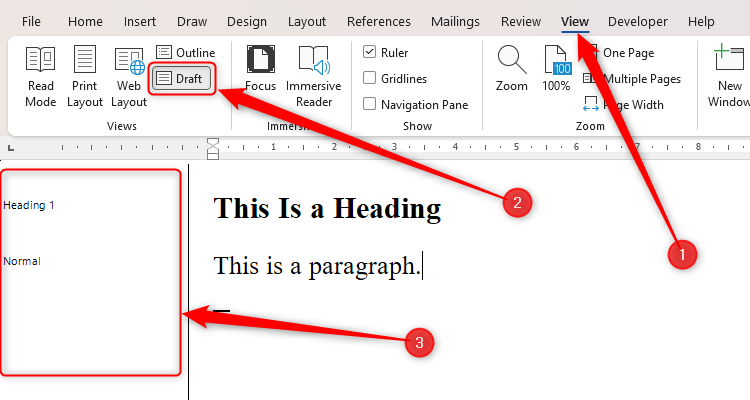
If you still can't see the Style Area Pane, click File > Options to launch the Word Options dialog box, and click "Advanced" in the left-hand-side menu. Then, scroll down to find the Display options, set the Style Area Pane Width to 5 cm or 2 in , and click "OK."

Styles are set to paragraphs. Each time you press Enter, you create a new paragraph, so this is the opportunity to set a new style or continue using the same one. To amend a style, you don't need to select the whole paragraph—simply place your cursor anywhere within the paragraph, and press Ctrl+Shift+S. This will launch the Apply Styles dialog box.
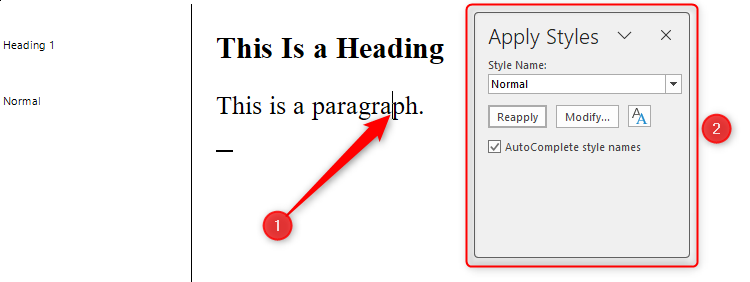
When working with styles and paragraphs, it's always advisable to display paragraph markers. Click "Show/Hide" (¶) in the Paragraph group of the Home tab to do this.
The Style Gallery in the Home tab is intended to give you quick access to the styles you use more frequently. However, to see more, click the icon in the bottom-right corner of the Styles Gallery or, if you have enough fingers, press Ctrl+Alt+Shift+S—this will launch the Style Pane.
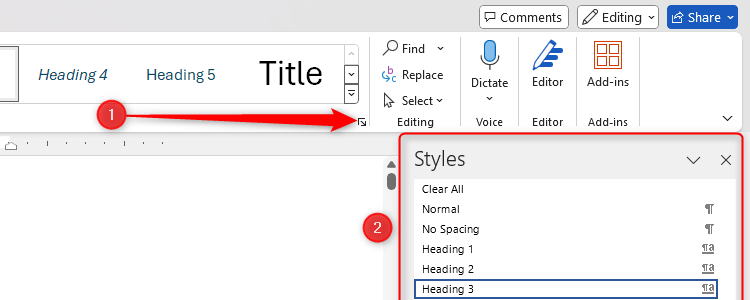
Next, click "Options" to launch the Style Pane Options dialog box, where you can choose from the "Select Styles To Show" options to define what you see in the Style Pane. Clicking "All Styles" will bring up all the default options you can use. Click "OK" when you've decided what you want to display.
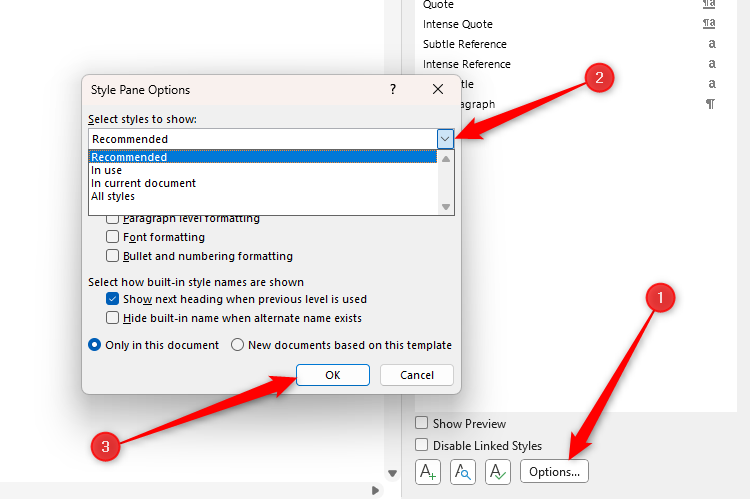
Right-clicking a style in the Style Pane will give you the option to add or remove it from the Style Gallery.
Many people are put off by how the preset styles appear in the Style Gallery, but they're easy to amend to suit your needs.
To modify a style, either place your cursor within the text assigned to that particular style and press Ctrl+Shift+S, or right-click a style in the Style Gallery in the Home tab on the ribbon. Whichever method you use, you'll then have the option to click "Modify."
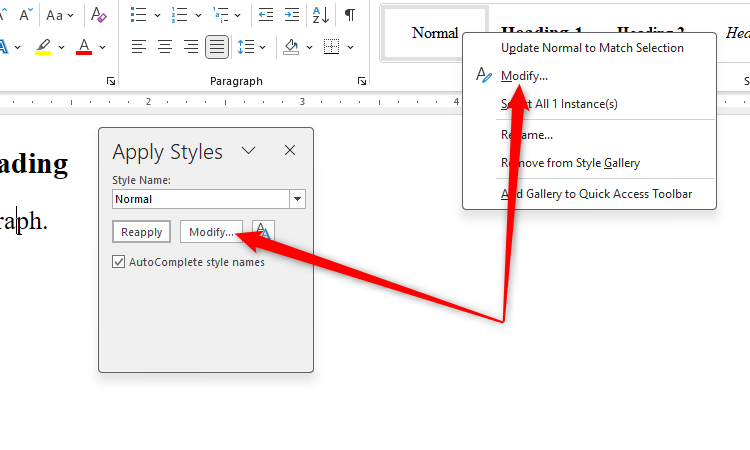
When the Modify Style dialog box opens, click "Format" to see the different elements of this style you can modify.
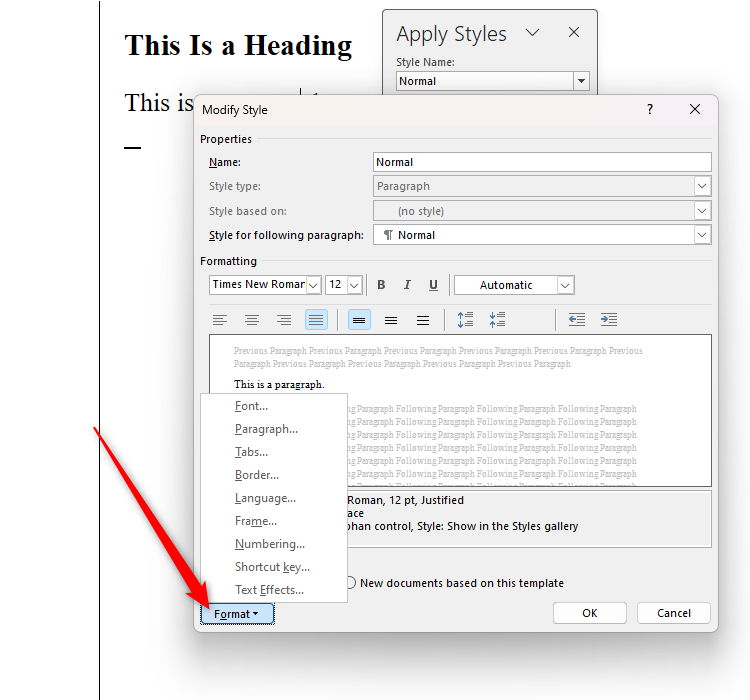
- Font —Here, you can change the font typeface, size, and color, as well as other formatting options, such as underlining, bold, and all caps. For more options—such as font character spacing—click the "Advanced" tab.
- Paragraph —This option is the place to go if you want to amend the spacing between lines and paragraphs, or add a consistent indentation to this style. You can also go to the "Lines And Page Breaks" tab to tell Word to keep lines in this style together or keep text in this style directly next to the following paragraph.
- Tabs —Linked to the Paragraph options, Tabs lets you add tab stops to the ruler whenever you use the chosen style.
- Border —You can force Word to add borders or shading anytime you use the selected style.
- Language —This is a great option if you're typing in more than one language in a document. Whenever you use this style, Microsoft Editor will automatically switch to check for spelling and punctuation errors in the specified language.
- Frame —Here, you can add invisible borders to your style so that the text fits into a smaller space.
- Numbering —If a certain style repeatedly contains lists within your document, you can decide on the bullet and numbering formatting using the Numbering settings.
- Shortcut Key —If you find yourself becoming tired of clicking in the Style Gallery, you can assign a shortcut key to a style to quickly apply it to a given paragraph.
- Text Effects —For a more artistic style, you can adjust the effects applied to the text. However, I'd recommend that you don't do this, as it can significantly reduce the credibility and formality of your work.
Remember, when you click "OK," all paragraphs assigned to this style will adjust according to any changes you make.
Press Enter at the end of any paragraph to move to the next paragraph and revert to the Normal style. However, don't press Enter repeatedly to create a larger gap between paragraphs—instead, amend the Space After value in the Paragraph section of the Modify Style dialog box.
As well as modifying and using existing styles in Word, you can create your own. The best way to do this is to first type and format text manually using the Font and Paragraph groups in the Home tab on the ribbon.
In this example, after selecting the whole paragraph, I clicked "Bold" and "Italics," as well as changing the font size to 28 pt and the font color to red. I also clicked the Paragraph dialog box launcher and changed the Space After to 24 pt.
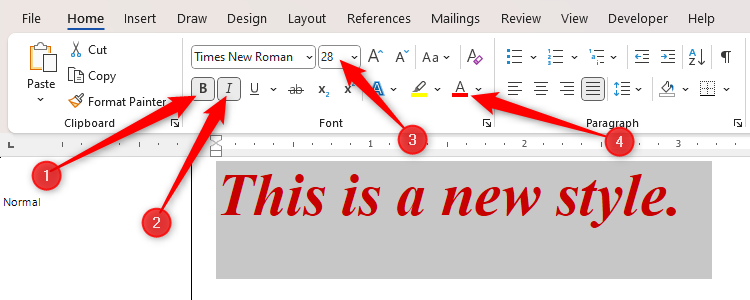
You'll see that the Style Area Pane still displays this newly formatted font as being in the Normal style. Don't worry—as you're applying formatting manually here, it won't affect existing styles in your document.
Now, with your cursor anywhere within that new paragraph, press Ctrl+Alt+S, name your new style, and click "New."
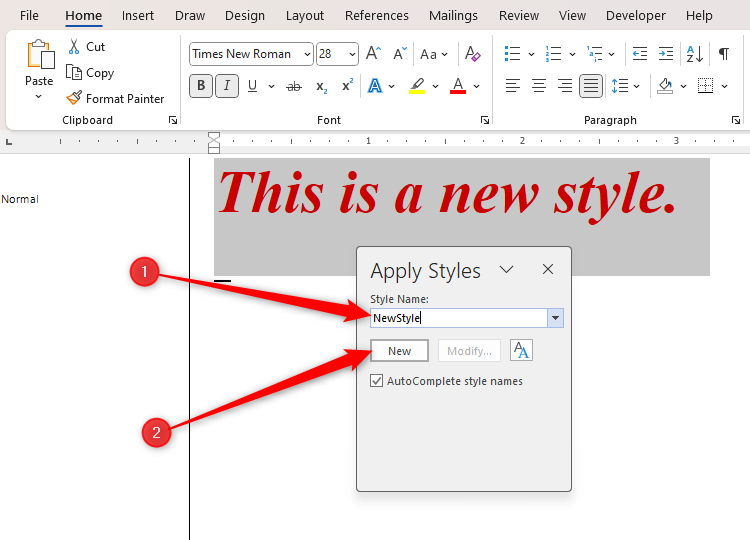
You will then see the Style Area Pane and Style Gallery reflect the addition of this new style.
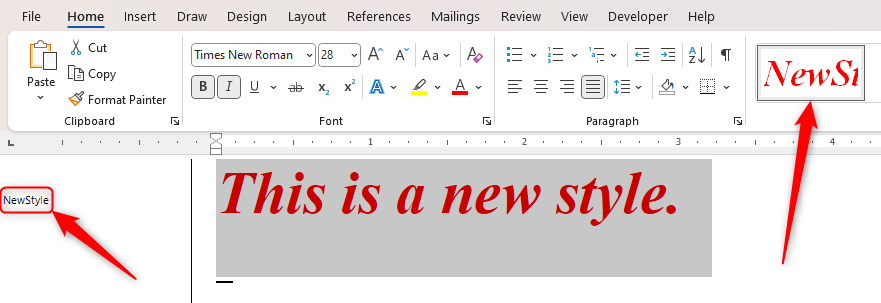
You can use a similar method to apply manual formatting to an existing style name or copy an existing style's properties to another style name.
Place your cursor within some text you have formatted manually, and head to the Style Gallery in the Home tab on the ribbon. There, right-click the style you want to modify to match this text, and click "Update [Style Name] To Match Selection."
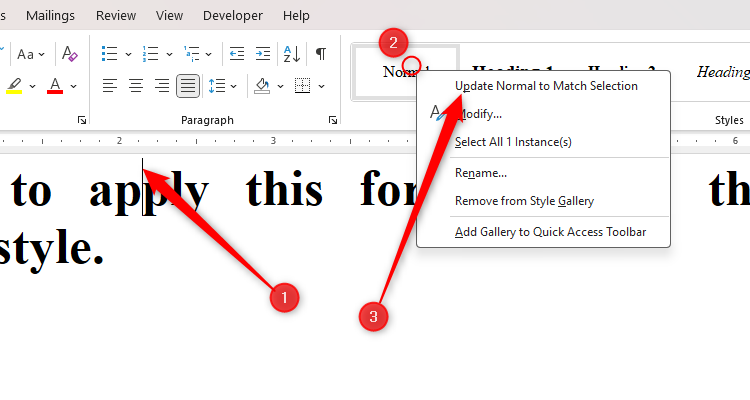
You will then see the Style Gallery update to display the new formatting for that style. You might also see the other styles change within the Style Gallery, as Microsoft Word wants to help you keep your font sizes consistent.
You can easily get by with Word's styles using the tips in the previous sections of this article. However, knowing the following will help you to use and implement Word's styles even more effectively:
- You can copy styles between Word documents if you're working on two related pieces.
- Once you have modified the styles or created your own to suit your preferences or match your client's style guide, save your Word document as a template , so that you don't have to recreate them each time.
- While styles are usually reserved for differentiating between different paragraph types—such as body text or headings—you can add a style separator to use more than one style within a single paragraph.
Now that you know that it's better to use styles than formatting paragraphs and headings individually, check out some other tips to avoid making mistakes in Word that would inevitably lead to issues down the line.
- Microsoft Word
- Microsoft 365
- Share full article
Advertisement
Supported by
Guest Essay
Today’s Teenagers Have Invented a Language That Captures the World Perfectly

By Stephen Marche
Mr. Marche is the author, most recently, of “The Next Civil War.”
My son just completed high school and when he leaves for college in the fall my life will change in ways I’m still struggling to contemplate. Among the things I’ll miss most are his lessons in teenage slang. My son has always been generous with me, and I’ve found the slang of his generation to be so much better and more useful than any that I’ve ever used. His slang has also offered me an accidental and useful portrait of how he and his generation see the world.
The primary value of slang has been to create linguistic shibboleths, a way to differentiate yourself quickly from other people. Sometimes the distinction was generational, sometimes it was racial, and sometimes it was ideological, but the slang itself was ultimately a form of social etiquette. From one generation to the next, the terms changed, but the meanings typically didn’t. New words were routinely adopted to express familiar concepts: one generation’s “cool” becomes another’s “dope” and so on.
Members of my son’s generation have a vastly superior approach to slang. They’ve devised a language that responds to the new and distinct reality they face.
Anyone with children, especially ones on the cusp of adulthood, has to reckon with the shameful fact that the world we’re leaving them is so much worse than the one we brought them into. My son’s slang reflects that: It’s a distinct language created for a society that’s characterized, online and off, by collapsing institutions, erosions in trust and a loss of faith in a shared sense of meaning.
“Mid” is an obvious example. I don’t think it even qualifies as teenage slang anymore — it’s too useful and, by now, too widespread. In my son’s usage, things that are mid are things that are essentially average or slightly below. You can’t really complain about them, but they produce no joy. They’re often the result of the refinement of market research to the exact level that tepid consumer acceptance is achieved. Everything in Starbucks falls into the category of “mid.” So does everything in an airport. It’s a brilliant, precise word for a world full of mild disappointments, where the corner bakery that used to do some things well and other things poorly has been reliably replaced by yet another Le Pain Quotidien.
“Glazed” has a similarly impressive precision. When my son describes something as glazed, it’s meant to signify not lying, exactly, or even exaggerating, but the act of positively spinning a judgment. “Glazed” indicates a gilding of information; sports commentary, for example, is 90 percent glaze. When Stephen A. Smith, the quintessential glazer, likens Anthony Edwards to Michael Jordan , a proper response might be “The Ant glazing is crazy.” But glaze is also the perfect description of the way social media works: The world you encounter online is perpetually glazed, with everything taking on an artificially positive, unreal and not entirely trustworthy gloss.
We are having trouble retrieving the article content.
Please enable JavaScript in your browser settings.
Thank you for your patience while we verify access. If you are in Reader mode please exit and log into your Times account, or subscribe for all of The Times.
Thank you for your patience while we verify access.
Already a subscriber? Log in .
Want all of The Times? Subscribe .
The Daily Show Fan Page

Explore the latest interviews, correspondent coverage, best-of moments and more from The Daily Show.
The Daily Show
S29 E69 • July 9, 2024
Hosts Jordan Klepper and Desi Lydic chat with actor Aasif Mandvi from the Paramount+ series “Evil”.
Extended Interviews

The Daily Show Tickets
Attend a Live Taping
Find out how you can see The Daily Show live and in-person as a member of the studio audience.
Best of Jon Stewart

The Weekly Show with Jon Stewart
New Episodes Thursdays
Jon Stewart and special guests tackle complex issues.
Powerful Politicos

The Daily Show Shop
Great Things Are in Store
Become the proud owner of exclusive gear, including clothing, drinkware and must-have accessories.
About The Daily Show

IMAGES
VIDEO
COMMENTS
Front Page Designs For Assignments [Free MS Word Template Download] Download. 946 KB. Download. 243 KB. Download. 3 MB. Download. 292 KB. Download. 618 KB. Download. 14 KB. Download. 924 KB. Download. 2 MB. Download. 242 KB. ... Tips for Stunning Front Page Design Of Assignment. While it's important to keep the front page design simple, that ...
Download Free Cover Page Templates. Explore our collection of 23 beautifully designed cover page templates in Microsoft Word format. These templates feature captivating colors and layouts that are sure to make a lasting impression. Simply click on the preview image of each template and download it for free.
Templates for college and university assignments. Include customizable templates in your college toolbox. Stay focused on your studies and leave the assignment structuring to tried and true layout templates for all kinds of papers, reports, and more. Category. Color. Create from scratch. Show all.
First, open a new document in Microsoft Word. Click on the Insert tab to find the drop-down menu for cover page templates. From there, you can choose which template you'd like to use for your project. When you click on a template, it will appear as the first page of your document.
You can quickly create a cover page using a built-in design. Select the Insert tab in the ribbon. Figure 1. Insert tab. Select Cover Page in the Pages group. Figure 2. Cover Page button. Choose a built-in design from the gallery in the drop-down menu. (Hover over More Cover Pages from Office.com for additional options.)
Grant Proposal Cover Pages. Company Quarterly Report Cover Pages. Swimming Lesson Book Cover Pages. Professional Business Report Cover Pages. Assignment Cover Pages in Black & White. Black and White Homework Cover Pages. English Book Cover Page Templates. Sleep Diary Front Pages. Animal Book Cover Page Templates.
The main details that should be added to the assignment's front page are: Title of the subject. Topic of assignment. Name of teacher. Name and roll number of students. The registration number of students. Department in which the student is enrolled. The assignment's front page should be made with great care.
Assignment cover pages are very useful and can be created in MS Word or Adobe. MS Word software allows pictures and text to be used on the cover page. Students may also use headers and footers, page borders, and other features in MS Word to create a nice cover page. You can even use the popular heading styles given in MS Word.
100+ Free Cover Page Templates for MS Word. A Cover page, also known as the title page, is the first or representative page of a thesis, assignment, or any written document that it proceeds. It contains important information regarding the document or the topic which is being discussed.
Paper and report design and layout templates. Pen perfect looking papers and reports every time when you start your assignment with a customizable design and layout template. Whether you want your paper to pop off the page or you need your report to represent your data in the best light, you'll find the right template for your next paper.
Edit a front page for project Free templates for assignment cover page design. Create impressive cover pages in a few minutes with Edit.org, and give your projects and assignments a professional and unique touch. A well-designed title page or project front page can positively impact your professor's opinion of your homework, which can improve ...
An academic report for a class assignment will show the subject's teacher, which is unnecessary on a book cover page. ... This article will highlight the steps authors can use to create an MLA page. They are as follows: Use a standard font and standard margins. Modify the template to the MLA format specifications. As earlier mentioned, a ...
04. Create graphs and charts people want to look at. Graphs and charts tend to draw someone's eye. If you see a page full of text, or a presentation full of bullet points, these picture representations of your work tend to be where people look first. Sometimes, they even set the tone for what someone is about to read.
Are you a student or a teacher struggling with creating assignments in MS Word? Look no further! In this video, we'll provide you with a comprehensive guide ...
A hassle-free way to create custom, beautiful Word documents. Create useful and inviting templates for resumes, cover letters, cards, flyers, brochures, letters, certificates, and more with no design experience needed. Here's how: 1. Find your perfect Word template. Search documents by type or topic, or take a look around by browsing the catalog.
To make a cover page, follow these steps: Open a new Word document. Click on the Insert menu on the ribbon. The dropdown for Cover Page is the first feature you will spot on the menu (under Pages). Click on tiny arrow next to it and open the inbuilt gallery of templates. Select the one you like and click on it.
In this video, you will watch that how to design a cover page for an Assignment Template in Microsoft Word.You can also download this Assignment Cover Page T...
To find them, switch over to the "Insert" tab on Word's Ribbon and then click the "Cover Page" button. (If your window isn't maximized, you might see a "Pages" button instead. Click that to show the "Cover Page" button.) On the drop-down menu, click the cover page you want to use. You can now add your document title, subtitle, date, and other ...
2. Report Cover Page Executive Design. This design from Microsoft comes with a cover page template and report format in one. The cover page has a tasteful and professional geometric design. You can pop in the report title, subtitle, and abstract like the other templates.
Click Insert. Select the image file and click Insert. Now, the image is inserted. Notice the difference an image can make in your page layout in Word. To replace an existing logo on the template, click on the logo, then click on the Picture Format tab. You can also add your own logo to a Word template.
6,000+ Word Templates & More With Unlimited Downloads. Discover thousands of Microsoft Word templates for your next project with an Envato Elements membership. It starts at $16 per month, and gives you unlimited access to a growing library of over 2,000,000 graphic templates, design assets, themes, photos, and more.
Word 11 Formatting. ★★★★★. Kendall Myers November 15, 2017. In this practice project for Word, students create a document similar to a test or quiz. They must include points and subpoints, blanks, boldfaced text, tabs, and spacing. …. 1 2.
Also, all our assignment templates have industry-compliant, original suggestive content. So, if you don't want your assignment of contract to sound generic, Template.net is your best source. Furthermore, our assignment templates are easy to customize in case to perfectly fit your needs. They are also ready for download and print.
I am creating assignments with multiple tasks. I would like students to annotate a document, answer a question in a text box, and upload a picture of a project.
While you can view a paragraph's style by clicking any word within that section and seeing which style is selected in the Style Gallery in the Home tab, a much easier way to see them in action is to use Word's Draft View. Open the "View" tab on the ribbon, and click "Draft." You will then see the Style Area Pane on the left of your document.
"Mid" is an obvious example. I don't think it even qualifies as teenage slang anymore — it's too useful and, by now, too widespread. In my son's usage, things that are mid are things ...
The source for The Daily Show fans, with episodes hosted by Jon Stewart, Ronny Chieng, Jordan Klepper, Dulcé Sloan and more, plus interviews, highlights and The Weekly Show podcast.