Cloud Storage
Custom Business Email
Video and voice conferencing
Shared Calendars
Word Processing
Spreadsheets
Presentation Builder
Survey builder
Google Workspace
An integrated suit of secure, cloud-native collaboration and productivity apps powered by Google AI.

Tell impactful stories, with Google Slides
Create, present, and collaborate on online presentations in real-time and from any device.
- For my personal use
- For work or my business
Jeffery Clark
T h i s c h a r t h e l p s b r i d g i n g t h e s t o r y !
E s t i m a t e d b u d g e t
Make beautiful presentations, together
Stay in sync in your slides, with easy sharing and real-time editing. Use comments and assign action items to build your ideas together.
Present slideshows with confidence
With easy-to-use presenter view, speaker notes, and live captions, Slides makes presenting your ideas a breeze. You can even present to Google Meet video calls directly from Slides.
Seamlessly connect to your other Google apps
Slides is thoughtfully connected to other Google apps you love, saving you time. Embed charts from Google Sheets or reply to comments directly from Gmail. You can even search the web and Google Drive for relevant content and images directly from Slides.
Extend collaboration and intelligence to PowerPoint files
Easily edit Microsoft PowerPoint presentations online without converting them, and layer on Slides’ enhanced collaborative and assistive features like comments, action items, and Smart Compose.
Work on fresh content
With Slides, everyone’s working on the latest version of a presentation. And with edits automatically saved in version history, it’s easy to track or undo changes.
Make slides faster, with built-in intelligence
Assistive features like Smart Compose and autocorrect help you build slides faster with fewer errors.
Stay productive, even offline
You can access, create, and edit Slides even without an internet connection, helping you stay productive from anywhere.
Security, compliance, and privacy
Secure by default
We use industry-leading security measures to keep your data safe, including advanced malware protections. Slides is also cloud-native, eliminating the need for local files and minimizing risk to your devices.
Encryption in transit and at rest
All files uploaded to Google Drive or created in Slides are encrypted in transit and at rest.
Compliance to support regulatory requirements
Our products, including Slides, regularly undergo independent verification of their security, privacy, and compliance controls .
Private by design
Slides adheres to the same robust privacy commitments and data protections as the rest of Google Cloud’s enterprise services .
You control your data.
We never use your slides content for ad purposes., we never sell your personal information to third parties., find the plan that’s right for you, google slides is a part of google workspace.
Every plan includes
|
|
| $12 USD info Or $14.40 per user / month, when billed monthly
|
|---|---|---|
| content creation | done | done |
| Secure cloud storage | 15 GB per user | 2 TB per user |
| remove | done | |
| Secure email | done | done |
| remove | done | |
| Video and voice conferencing | 100 participants | 150 participants |
| remove | done | |
| Centralized administration | remove | done |
| remove | done | |
| Self-service online and community forums | 24/7 online support and community forums |
Collaborate from anywhere, on any device
Access, create, and edit your presentations wherever you are — from any mobile device, tablet, or computer — even when offline.
Get a head start with templates
Choose from a variety of presentations, reports, and other professionally-designed templates to kick things off quickly..
Photo Album
Book Report
Visit the Slides Template Gallery for more.
Ready to get started?
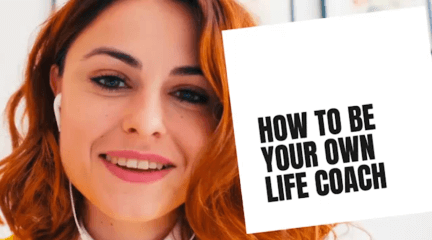
Integrations
Inspiration
Consideration

Go hybrid with Prezi
It’s a new world. Are you ready? Here’s how Prezi helps your team thrive in today’s hybrid workplace.
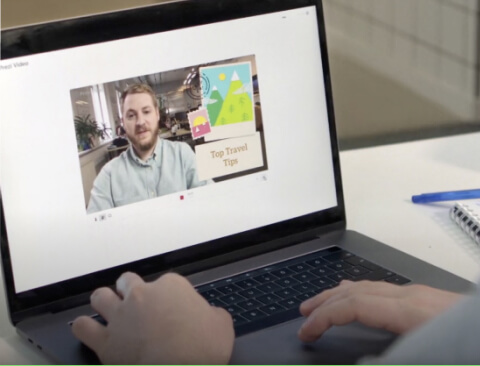
Prezi Video explained
We’ve compiled these quick, easy-to-follow tutorials to make you a Prezi Video master in no time.
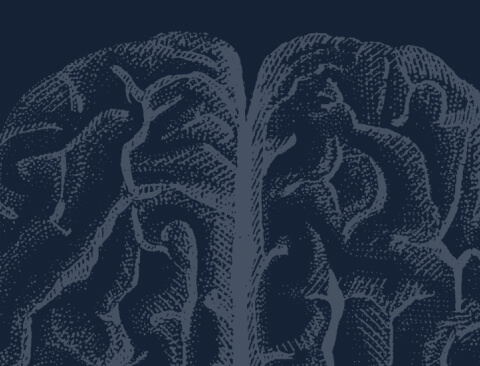
The science
Learn to grab their attention and keep it with presentation advice from the pros.
Create moving, zooming presentations that grab attention and keep it.
Appear right alongside your content while presenting to your audience.
Make stunning interactive charts, reports, maps, infographics, and more.
Online presentation tools that help you stand out
Engage your audience no matter where you are. Prezi’s online presentation tools help you connect with your audience and create conversational presentations that come with you on-screen to any video call. With professionally-designed templates, branding solutions, immersive views, and more, it’s never been easier to create and present online.
1-844-773-9449 8:30 am–5 pm PST

Trusted by business both large and small

Do more than talk at your audience. Prezi makes every presentation a personal and engaging conversation. Use the open canvas of Prezi Present to view your whole presentation, then jump into topics in any order as your audience shows interest. No need to search through slides or bore your audience. Engage everyone even more with interactive elements like charts, maps, and tables made in Prezi Design.
Take your presentations online with Prezi Video . Display your presentations next to you on screen so you can stay face-to-face with your audience instead of being blocked by a shared screen. Get even more online presentation features like immersive views, branding solutions, and name tags with a Teams license. Create your presentation online with Prezi Present, then take it to a virtual meeting with Prezi Video for a truly personal and professional online presentation.
Find the perfect template for your presentation
Creating a presentation is simple with the right starting blocks. Use Prezi’s online presentation templates to make a winning sales pitch, product demo, or training session. With a Teams license, any presentation template can be branded with your own colors, fonts, and logo to make your message more memorable.

Check out more online presentation templates
- Create a Prezi account and open Prezi Video in your dashboard.
- Get started with quick record or choose any of our professionally-designed video templates .
- Upload your own images, GIFs, and videos, or select free visuals from our Unsplash and Giphy right in Prezi.
- Add your presenter notes to track your main ideas or speaking points.
- Practice your presentation and get ready to present in a video call or record your video for later.
- Share your video. You can trim the video, add a description, edit the transcript, choose the thumbnail, adjust privacy settings, and present your video right in Prezi Video .
Create an oline presentation with Prezi Video
Get inspired by the top presenters in the biz
Some of the best online presentations out there are available on Prezi. Look through our gallery of presentation examples, curated by Prezi’s editors, for some of our favorites. You can take notes, get inspired, and you can even re-use an existing presentation for your own purposes. Just look for the green symbol, then customize the presentation with your own content.

Explore online presentation examples
More features that make online presentations with Prezi great

You’re in the driver’s seat
License management Add or remove team members, and transfer licenses with ease.
Content ownership Keep control of your team’s content, even when someone leaves.
Privacy control Publishing settings and overviews let you manage who sees what.
MSI Installation Remote software deployment gets everyone the latest versions fast.

We’re your biggest supporters
Phone and chat support Our customer support experts are standing by to help.
Dedicated success manager Let your personal guide get your team up and running.
Branded templates Get your own template with your fonts, logo, and colors.
Advanced training* Get personalized trainings and webinars, plus the option to get Prezi-certified. *Available with software commitment minimum

Your security is our priority
SOC2 compliance We stay compliant and constantly up-to-date with SOC2 requirements.
Continuous monitoring We constantly scan and test our infrastructure and application.
Cross-team integration Our security, engineering, and product teams partner with each other closely. Learn more about our security measures
Discover resources for better presentations online

Frequently asked questions
Can i convert my google slides, powerpoint, or keynote presentations to prezi.
You sure can! Upload any existing sales deck from PowerPoint or Google Slides to Prezi to convert it to a Prezi presentation online. You can also use a Keynote presentation by exporting it as a PDF and importing that.
How do you present online with Prezi?
Use Prezi Video to take your presentation to a virtual meeting and present online. Your presentation will appear next to you on screen, so you can more easily interact with the content while maintaining a face-to-face connection with your audience.
What video conferencing tools does Prezi Video work with?
Prezi Video connects to the top video conferencing platforms out there. Select “Prezi Camera” from your camera settings to view your presentation in your virtual meeting.
Am I able to import my own branded assets into Prezi?
Setting up your brand kit in Prezi lets you upload your logo, fonts, colors, and any other asset, so they’re preloaded and ready to be used in any project you create.
What types of assets or images are available within Prezi?
You don’t need to prepare all your images before creating a presentation in Prezi. Get access to the huge Unsplash and Giphy libraries directly within the Prezi editor, perfect for finishing up presentations on the fly.
Your team creates better presentations online with Prezi
Prezi helps you create stunning and highly engaging presentations online that are perfect for sales, marketing, training, or internal communication, and there’s so much more you can do when you get your team on Prezi. Discover other cool features purpose-built to help hybrid and virtual teams succeed, such as the Prezi brand kit, enhanced collaboration tools, and more when you get a demo or sign up for a free trial.
How to Create Beautiful HTML & CSS Presentations with WebSlides
Share this article

Getting Started with WebSlides
Create a web presentation with webslides.
- Frequently Asked Questions (FAQs) about Creating Beautiful HTML & CSS Presentations with WebSlides
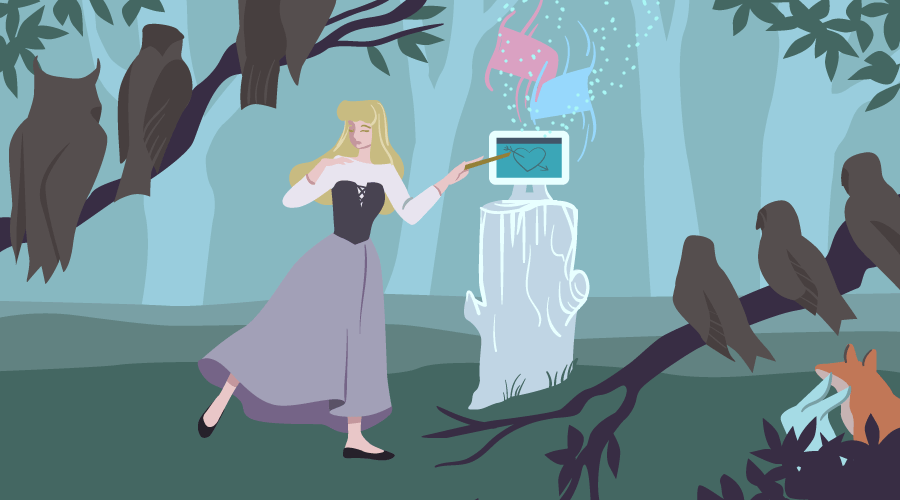
This article was peer reviewed by Ralph Mason , Giulio Mainardi , and Mikhail Romanov . Thanks to all of SitePoint’s peer reviewers for making SitePoint content the best it can be!
Presentations are one of the best ways to serve information to an audience. The format is short and sharp, made up of small, digestible chunks, which makes any topic under discussion engaging and easier to understand. A presentation can contain all kinds of data, represented by many different elements, such as tables, charts, diagrams, illustrations, images, videos, sounds, maps, lists, etc, all of which lends great flexibility to this medium of expression.
Particularly on the web, presentations come in handy on many occasions, and there are loads of tools at your disposal to create some nifty ones. Today, I’ll introduce you to WebSlides — a small and compact library with a nice set of ready-to-use components, which you can leverage to build well-crafted and attractive web presentations:
WebSlides “is about telling the story, and sharing it in a beautiful way.”
In fact, one of WebSlides’ main benefits is that you can share your story beautifully and in a variety of different ways. With one and the same architecture — 40+ components with semantic classes, and clean and scalable code — you can create portfolios, landings, longforms, interviews, etc.
Besides, you can also extend WebSlides’ functionality by combining it with third-party services and tools such as Unsplash , Animate.css , Animate On Scroll , and so on.
WebSlides is easy to learn and fun to use. Let’s see it in action now.
To get started, first download WebSlides . Then, in the root folder, create a new folder and call it presentation . Inside the newly created presentation folder, create a new file and call it index.html . Now, enter the following code, which contains the needed references to the WebSlides’ files (make sure the filepaths correspond to the folder structure in your setup):
In this section you’re going to create a short, but complete presentation, which explains why SVG is the future of web graphics. Note: If you are interested in SVG, please check my articles: SVG 101: What is SVG? and How to Optimize and Export SVGs in Adobe Illustrator .
You’ll be working step by step on each slide. Let’s get started with the first one.
The first slide is pretty simple. It contains only one sentence:
Each parent <section> inside <article id="webslides"> creates an individual slide. Here, you’ve used two classes from WebSlides’ arsenal, i.e., bg-gradient-r and aligncenter , to apply a radial gradient background and to align the slide content to the center respectively.
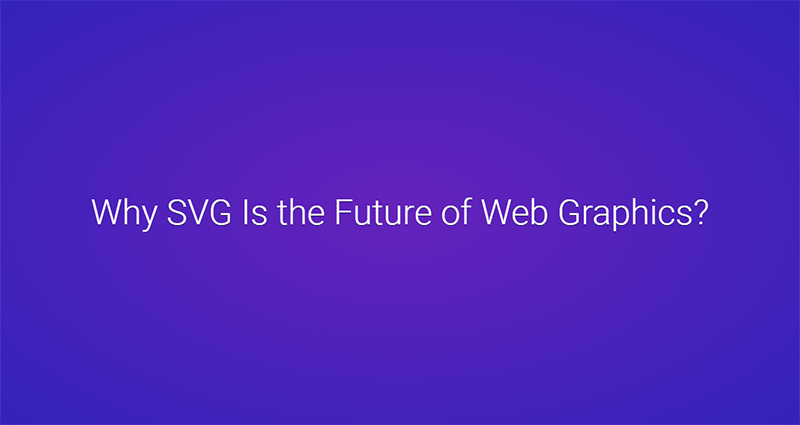
The second slide explains what SVG is:
The code above uses the content-left and content-right classes to separate the content into two columns. Also, in order to make the above classes work, you need to wrap all content by using the wrap class. On the left side, the code uses text-subtitle to make the text all caps, and text-intro to increase the font size. The right side consists of an illustrative image.
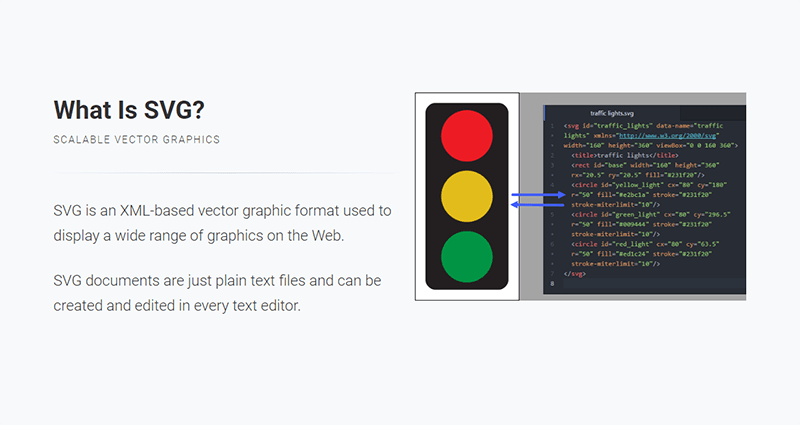
The next slide uses the grid component to create two columns:
The snippet above shows how to use the grid and column classes to create a grid with two columns. In the first column the style attribute aligns the text to the left (Note how the aligncenter class on the <section> element cascades through to its .column child element, which causes all text inside the slide to be center aligned). In the second column, the browser class makes the illustrative image look like a screenshot.
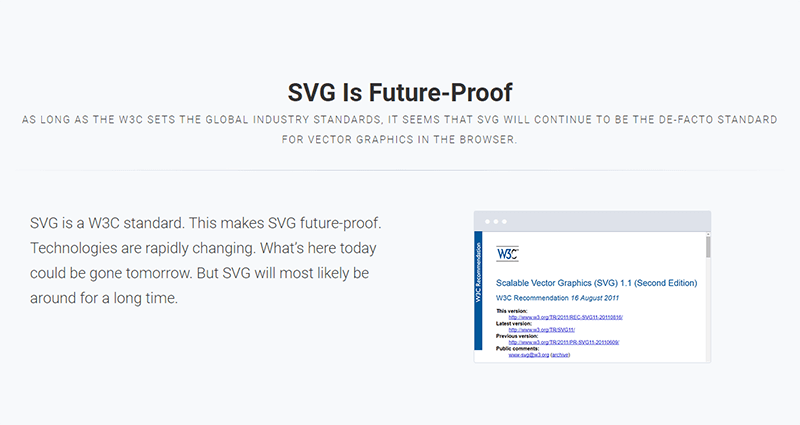
In the fourth slide, use the grid component again to split the content into two columns:
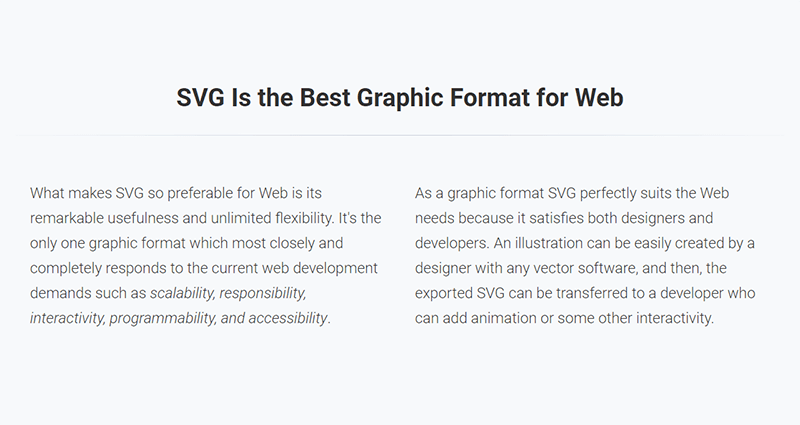
In this slide, place half of the content to the left and the other half to the right using the content-left and content-right classes respectively:
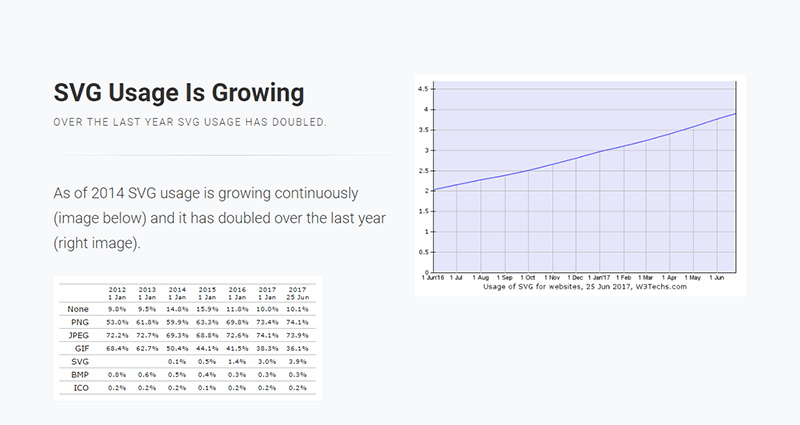
In this slide, use the background class to embed an image as a background with the Unsplash service . Put the headline on light, transparent background by using the bg-trans-light class. The text’s color appears white, because the slide uses a black background with the bg-black class, therefore the default color is inversed, i.e., white on black rather than black on white. Also, for the text to be visible in front of the image, wrap it with <div class="wrap"> :
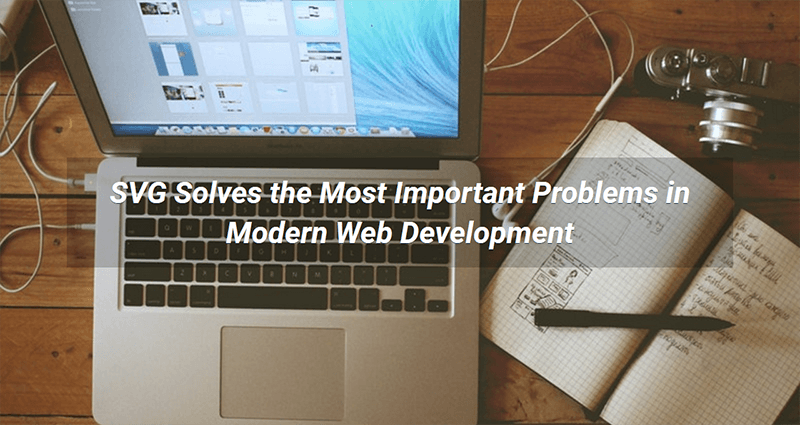
In this slide, put the explanation text on the left and the illustrative image on the right at 40% of its default size (with the alignright and size-40 classes on the <img> element). For this and the next three slides, use slideInRight , which is one of WebSlides’ built-in CSS animations:
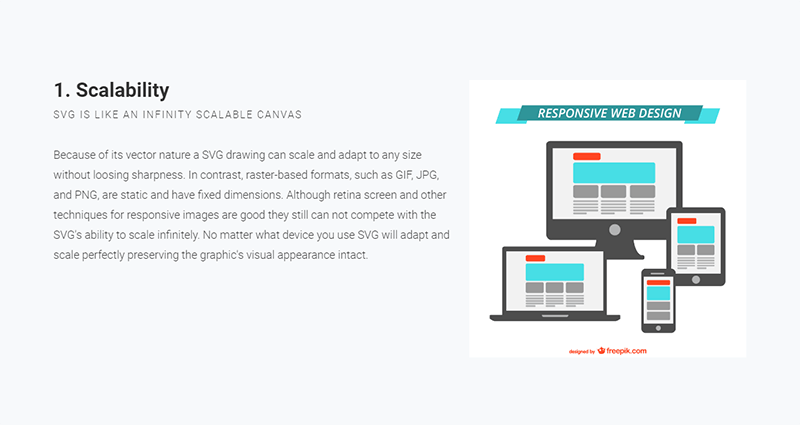
Do a similar thing here:
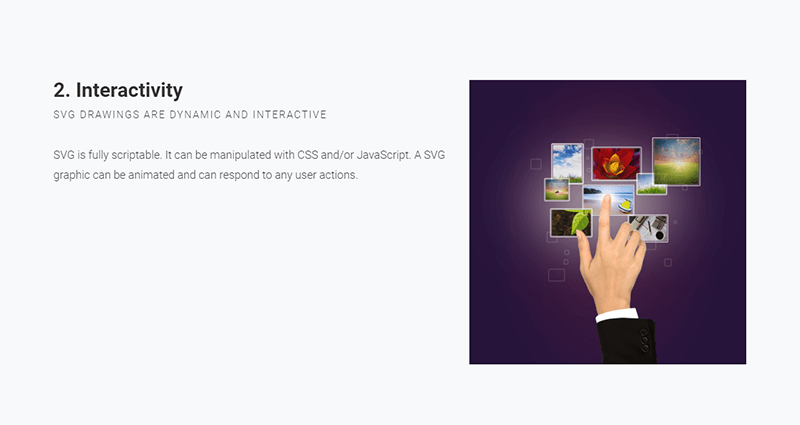
This slide also uses a similar structure:
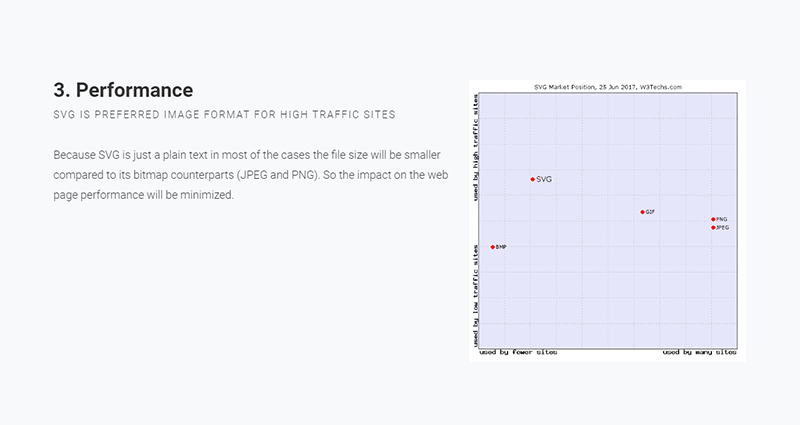
Here, divide the content into left and right again. In the second <p> tag, use the inline style attribute to adjust the font-size and line-height properties. Doing so will override the text-intro class styles that get applied to the element by default. On the right side, use <div class="wrap size-80"> to create a container for the SVG code example:
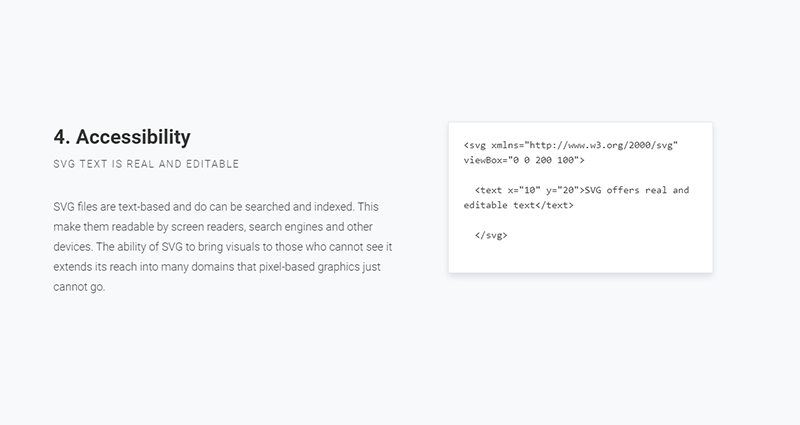
Here, leverage some of the classes you’ve already used to illustrate browser support for SVG:
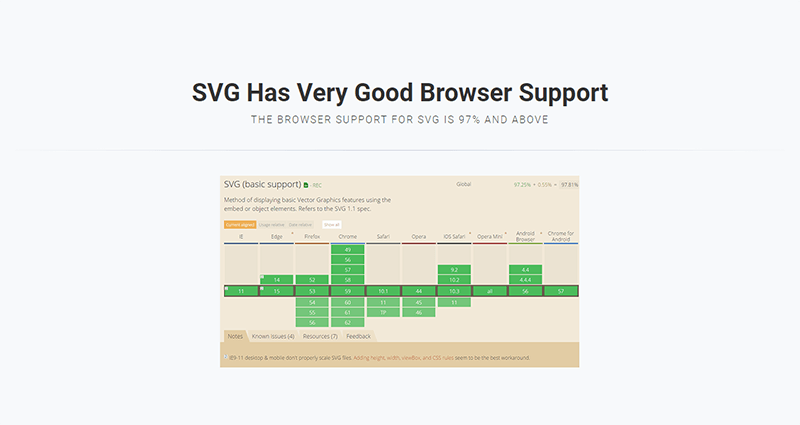
In this slide, show some of the use cases for SVG in the form of an image gallery. To this end, use an unordered list with the flexblock and gallery classes. Each item in the gallery is marked up with a li tag:
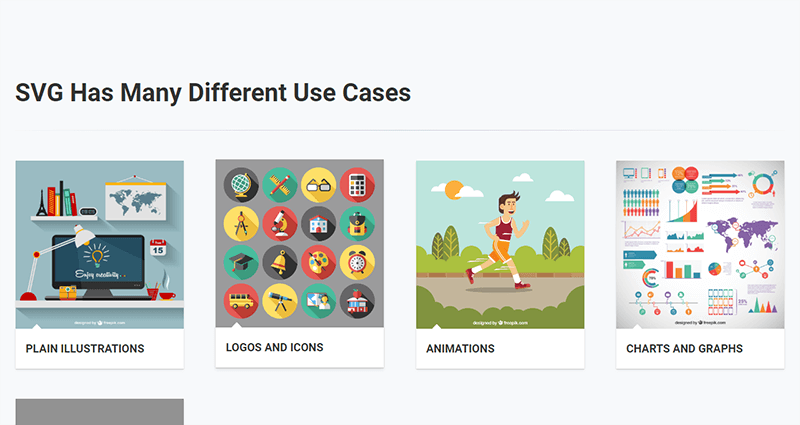
This section shows a typical SVG workflow, so you need to use the flexblock and steps classes, which show the content as a sequence of steps. Again, each step is placed inside a li tag:
For each step after the first one, you need to add the process-step-# class. This adds a triangle pointing to the next step.
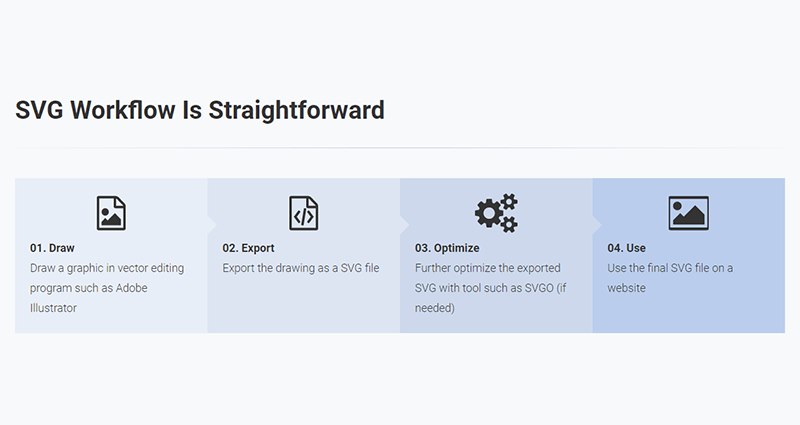
In the last slide, use another one of WebSlides’ built-in CSS animations, i.e., zoomIn :
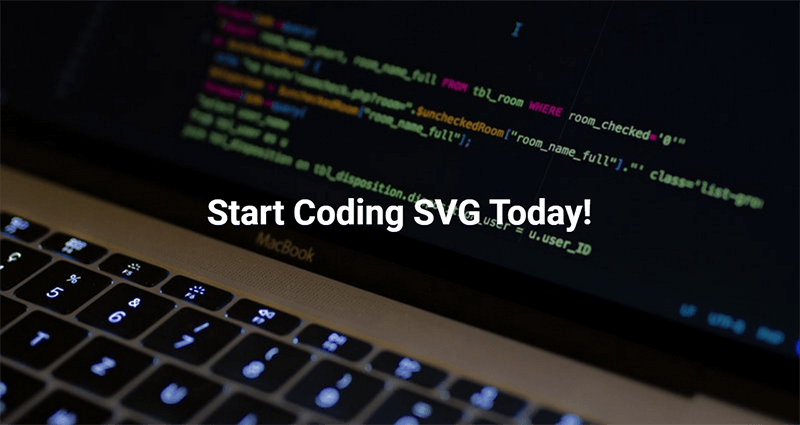
Congratulations! You’re done. You can see the final outcome here:
See the Pen HTML and CSS Presentation Demo with WebSlides by SitePoint ( @SitePoint ) on CodePen .
Et voilà! You have just created a beautiful, fully functional and responsive web presentation. But this is just the tip of the iceberg, there’s a lot more you can quickly create with WebSlides and many other WebSlides features which I didn’t cover in this short tutorial.
To learn more, explore the WebSlides Components and CSS architecture documentation , or start customizing the demos already available to you in the downloadable folder.
Then, focus on your content and let WebSlides do its job.
Frequently Asked Questions (FAQs) about Creating Beautiful HTML & CSS Presentations with WebSlides
How can i customize the design of my webslides presentation.
WebSlides allows you to customize your presentation to suit your style and needs. You can change the color scheme, fonts, and layout by modifying the CSS file. If you’re familiar with CSS, you can easily tweak the styles to create a unique look. If you’re not, there are plenty of online resources and tutorials that can help you learn. Remember, the key to a great presentation is not only the content but also the design. A well-designed presentation can help keep your audience engaged and make your content more memorable.
Can I add multimedia elements to my WebSlides presentation?
How can i share my webslides presentation with others.
Once you’ve created your WebSlides presentation, you can share it with others by hosting it on a web server. You can use a free hosting service like GitHub Pages, or you can use your own web server if you have one. Once your presentation is hosted, you can share the URL with anyone you want to view your presentation. They’ll be able to view your presentation in their web browser without needing to install any special software.
Can I use WebSlides for commercial projects?
Yes, WebSlides is free to use for both personal and commercial projects. You can use it to create presentations for your business, for your clients, or for any other commercial purpose. However, please note that while WebSlides itself is free, some of the images and fonts used in the templates may be subject to copyright and may require a license for commercial use.
How can I add interactive elements to my WebSlides presentation?
You can add interactive elements to your WebSlides presentation by using JavaScript. For example, you can add buttons that the user can click to navigate to different slides, or you can add forms that the user can fill out. This can be done by adding the appropriate HTML and JavaScript code to your slides. If you’re not familiar with JavaScript, there are plenty of online resources and tutorials that can help you learn.
Can I use WebSlides offline?
Yes, you can use WebSlides offline. Once you’ve downloaded the WebSlides files, you can create and view your presentations offline. However, please note that some features may not work offline, such as loading external images or fonts. To ensure that all features work correctly, it’s recommended to host your presentation on a web server.
How can I add transitions and animations to my WebSlides presentation?
You can add transitions and animations to your WebSlides presentation by using CSS. CSS allows you to control the appearance and behavior of elements on your slides, including transitions and animations. For example, you can use the transition property to animate the change of a property from one value to another, or you can use the animation property to create more complex animations.
Can I use WebSlides on mobile devices?
Yes, WebSlides is designed to be responsive and works well on both desktop and mobile devices. However, please note that due to the smaller screen size, some elements may not display as intended on mobile devices. It’s recommended to test your presentation on different devices to ensure that it looks and works well on all platforms.
How can I add navigation controls to my WebSlides presentation?
You can add navigation controls to your WebSlides presentation by using the built-in navigation options. You can add arrows to navigate between slides, or you can add a slide counter to show the current slide number and the total number of slides. This can be done by adding the appropriate HTML and CSS code to your slides.
Can I use WebSlides with other web development tools?
Yes, you can use WebSlides with other web development tools. For example, you can use it with a text editor to write your HTML and CSS code, or you can use it with a version control system like Git to manage your project files. You can also use it with a build tool like Gulp or Grunt to automate tasks like minifying your code or compiling your CSS.
I am a web developer/designer from Bulgaria. My favorite web technologies include SVG, HTML, CSS, Tailwind, JavaScript, Node, Vue, and React. When I'm not programming the Web, I love to program my own reality ;)


Publish your presentation to the web
In newer versions of PowerPoint, you can't directly save a presentation as a webpage. However, two possible alternatives are described below.
If this is a feature you’d like to request, please send us your feedback to help us prioritize new features in future updates. See How do I give feedback on Microsoft 365 for more information.
Save slides as Word documents, and then save as webpages
You can save an individual slide as an image in a Word document, and then save that document as an .html file.
Right-click the thumbnail of the slide you want to save, and click Copy .
In a new Word document, paste your slide (Ctrl+V). If necessary, drag to resize the slide image to fill the page.
Click File > Save As , and then choose Web Page or Web Page, Filtered .
Save a presentation to OneDrive, and then share it online
Click File > Share > Share With People or Invite People > Save to Cloud .
Choose a location in your OneDrive folders.
Type a file name, and then click Save .
Click Share with People (PowerPoint 2016 or newer versions), add email addresses and any message you like, and then click Share .
Save PowerPoint presentations as PDF files

Need more help?
Want more options.
Explore subscription benefits, browse training courses, learn how to secure your device, and more.

Microsoft 365 subscription benefits

Microsoft 365 training

Microsoft security

Accessibility center
Communities help you ask and answer questions, give feedback, and hear from experts with rich knowledge.

Ask the Microsoft Community

Microsoft Tech Community

Windows Insiders
Microsoft 365 Insiders
Was this information helpful?
Thank you for your feedback.
What’s it for?
Make interactive presentations
Create show-stopping presentations and clickable slide decks with Genially’s free online presentation builder. Leave boring behind and tell a story that’s interactive, animated, and beautifully engaging.

INTERACTIVE CONTENT
A presentation that works like a website
Engage your audience with interactive slides that they can click on and explore. Add music, video, hotspots, popup windows, quiz games and interactive data visualizations in a couple of clicks. No coding required!

NO-CODE ANIMATION
Make your slides pop with animation
Bring a touch of movie magic to the screen with incredible visual effects and animated page transitions. Add click-trigger and timed animations to make any topic easy to understand and captivating to watch.

INTEGRATIONS
Live from the world wide web
Embed online content directly in your slides for a media-rich interactive experience. From YouTube and Spotify to Google Maps and Sheets, Genially works seamlessly with over 100 popular apps and websites.

TEMPLATES & TOOLKIT
Genius design tools
With Genially, anyone can create a polished and professional presentation. Choose from over 2000 pre-built templates, or create your own design using the drag-and-drop resources, color palettes, icons, maps and vector graphics.

ONLINE PLATFORM
Safe and sound in the cloud
Because Genially is online, you can relax knowing that your slides are always up-to-date. There’s no risk of forgetting to save changes or accessing the wrong file. Log in from anywhere, collaborate with your team, and make edits in real time.
All-in-one interactive presentation maker
Real-time collaboration
Co-edit slide decks with others in real time and organize all of your team projects in shared spaces.
Multi format
Present live, share the link, or download as an interactive PDF, MP4 video, JPG, HTML, or SCORM package.
Engagement Analytics
See how many people have viewed and clicked on your slides and keep tabs on learner progress with User Tracking.
Import from PPTX
Give your old decks a new lease of life by importing PowerPoint slides and transforming them with a little Genially magic.
Keep content on-brand with your logo, fonts, colors, brand assets, and team templates at your fingertips.
Quiz & Survey Builder
Use the Interactive Questions feature to add a fun quiz to your slides or gather feedback from your audience.
Beautiful templates
Make your next deck in a flash with Genially’s ready-to-use slides.

Okr shapes presentation

School notebook presentation

Animated sketch presentation
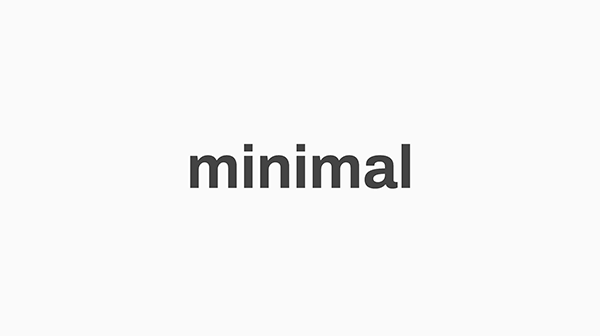
Minimal presentation

Land of magic presentation

Onboarding presentation

Visual presentation

Animated chalkboard presentation

Online Education Guide

Terrazzo presentation

Startup pitch

Historical presentation
THEMES FOR EVERYONE
Interactive presentation ideas
From classroom materials to business pitches, make an impact every day with Genially.

Education presentations

Pitch decks

Business presentations

Thesis defense
Why the world loves Genially presentations

Share anywhere
Present live
From the front of the room or behind a screen, you’ll wow your audience with Genially. Heading off grid? Download in HTML to present dynamic slides without WiFi.
Share the link
Every Genially slide deck has its own unique url, just like a website! Share the link so that others can explore at their own pace, or download an MP4 video slideshow or PDF.
Post online
Embed the slides on your website or post them on social media. Upload to Microsoft Teams, Google Classroom, Moodle or any other platform.

The benefits of interactive slides
🗣️ Active participation An interactive slide deck gives your audience cool things to click on and discover, boosting learning and engagement.
👂 Multi-sensory experience Audio, video, animations, and mouse interactions make your content immersive, entertaining and accessible.
🧑🤝🧑 People-friendly format Pop-ups and embeds condense more material into fewer slides so you can break information down into digestible chunks.
🎮 Gamification Games, quizzes and puzzles make information more memorable and enable you to gather feedback and check understanding.
How to make an interactive presentation
With Genially’s easy-to-use presentation platform, anyone can make incredible visual content in moments.
Choose a template or a blank canvas

Get stunning results in less time with a ready-made template. Feeling creative? Design your own slides from scratch.
Customize the design
Add animations and interactions
Resources to become a pro presentation creator

VIDEO TUTORIAL
How to create an interactive presentation: Get started in Genially.

EXPERT TIPS
How to present data without sending your audience to sleep.

MICRO COURSE
No-code animation: Bring your slides to life with cinematic visual effects.

PRESENTATION IDEAS
The art of digital storytelling: Engage and thrill on screen.
Genially in a nutshell
How do I make a presentation interactive and how does Genially work? Find the answers to all of your slide-related questions here!
What’s an interactive presentation?
Interactive slides contain clickable hotspots, links, buttons, and animations that are activated at the touch of a button. Instead of reading or watching passively, your audience can actively interact with the content.
Genially’s interaction presentation software allows you to combine text, photos, video clips, audio and other content in one deck. It’s a great way to condense more information into fewer slides.
If you’re a teacher, you can share multiple materials in one single learning resource. Students can create their own projects using digital media and online maps. For business or training, try embedding spreadsheet data, PDFs, and online content directly in your slides.
An interactive slide deck is more user-friendly than a Microsoft PowerPoint presentation or Google Slides document. That’s because you can break information down into chunks with pop-ups, labels, voiceovers and annotated infographics.
The other benefit of interactive content is increased engagement. It’s easier to keep your audience’s attention when they’re actively participating. Try Genially’s presentation software and free slideshow maker to see how it’s better than other presentation websites. You won’t go back to standard presentation apps!
How do you make a clickable slide?
The best way to make slides clickable is to use Genially’s free interactive presentation program. Design your slide then apply an interaction. In a couple of clicks, you can add popup windows, hyperlinks, close-up images, games, animations, multimedia and other content.
Choose from the library of hotspot buttons and icons to show people what to click on. Go to Presenter View to get a preview and see how your content will appear to your audience.
How do I create presentations that look professional?
You’ve got a deadline looming and you’re staring at the screen with a blank presentation. We’ve all been there! Starting a presentation design from scratch is tricky, especially if you’re short on time.
Genially’s free online presentation maker has over 2000 ready-to-use templates for professional slide presentations, photos slideshows, and more. Each slide design has been created by our team of top graphic designers. No need to worry about fonts, centering images, or designing a matching color scheme. It’s all done for you.
Start by browsing our layouts and themes for education, business and then customize with your own text and images.
How do I share or download my slides?
Because Genially is a cloud based presentation software, you can simply share the link to your slides. Like other online presentation tools, there are no files to download or store on your computer. Everything is saved online.
When you publish your slide deck, it gets its own unique url, just like a website. Share the link with others to let them explore the content in their own time. If you’re presenting live, just click the Present button.
You can also embed your presentation on your website, company wiki, or social media. Genially is compatible with WordPress, Moodle, Google Classroom, and other platforms. If you use an LMS, you can also download your interactive design slides in SCORM format.
For slideshow videos and slideshows with music, share online or download as an MP4 video. Check out our free slideshow templates for ideas.
Can I make a free presentation in Genially?
You bet! Genially is an easy-to-use slide maker, with a free version and paid plans. The free plan allows you to create unlimited slides with interactions and animations. Subscribe to one of our paid plans for more advanced features.
Discover a world of interactive content
Join the 25 million people designing incredible interactive experiences with Genially.
Unsupported browser
This site was designed for modern browsers and tested with Internet Explorer version 10 and later.
It may not look or work correctly on your browser.
- Entrepreneurship
The 15 Best Free Online Web Presentation Software Tools for 2024
Are you running a small business, and now you need to give a sales presentation? Maybe you're a student and your assignment is to create a slideshow.
Either way, you probably don't have much to spend on a web presentation software tool. At some point or another, most of us need to create a slideshow.

If you need a tool to help you create web presentations, but you're on a limited budget, you may think you're out of luck. Fortunately, there are quite a few good free presentation tools for you to consider.
In this post, we'll share 15 free presentation tools. We'll describe each and point out key features. We'll also explain what to look for when choosing your online presentation software.
Finally, we'll share resources you can use with some online presentation software .
What to Look for in Free Online Presentation Software
It's important to use a good web presentation tool when showcasing it. Many free online presentation tools have all the features you need. Create a top-notch web presentation with presentation websites for free .
Here are some things to look for when selecting online presentation software:
- Ease-of-use. You don't want to spend hours and hours learning how to use the web presentation tool. Good online presentation software should be easy to learn and have plenty of training resources available.
- Import/export features. Your presentation software tool should be compatible with popular file formats. Also, keep in mind that at some point you may want to export your presentation into another tool.
- Real-time collaboration . Teamwork has become increasingly important in today's professional environment. With the right web-based tool, you and a teammate can work together on a presentation project.
- Cloud access and storage. It used to be that when you were away from your computer, you couldn't work on your project until you came back. With a cloud-based tool, that's no longer a problem. Access your work anywhere there's an Internet connection.
- Audio/video capabilities. Multi-media has become the norm for slideshows. If you want your presentation to really stand out, consider adding an audio or video component.
- Good technical support. What are you going to do if something goes wrong while you're creating your presentation? Look for quality support resources such as third-party tutorials and a strong online help section
When choosing an online presentation software tool keep in mind your future needs. Consider starting with presentation websites for free. Then work with the premium version of the presentation software tool of your choice.
Free Online Presentation Software Tools—Well-Known Tools (2024)
Looking for free presentation websites? Now you know what to expect from a free presentation software. We made a selection of free presentation websites for you.
Let's examine some of the most popular options. Look at the free versions of some of the most popular online presentation tools:
1. PowerPoint Online
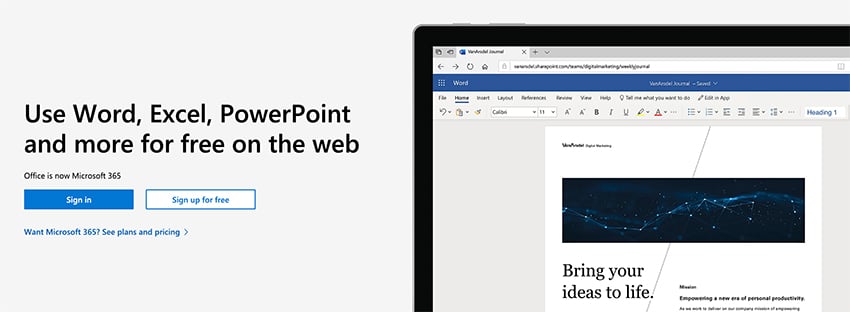
Many people don't realize that there's a free version of PowerPoint available . This free presentation tool i s a great choice for students who need to make a presentation once and can't afford a Microsoft Office subscription.
Microsoft products are widely used. Because these online presentation tools are so popular, many people are familiar with the software layout and commands. That helps make PowerPoint Online easy to learn to use. Plus, you can upgrade to the premium PowerPoint tool if you need more features.
The online presentation software, PowerPoint Online, includes many of the features of its premium counterpart. Format text, use animations, and include other graphic elements. Since it's web-based, there are also collaboration features and cloud storage.
There are some limitations of this free presentation tool . For example, you can't use PowerPoint Online unless you've got Internet access. Some views aren't available. You're limited to built-in themes, although you can import a presentation with a third-party theme. And you can only insert audio and video files through YouTube. There are other differences as well.
PowerPoint provides many help documents and articles to its users. O nline presentation tools like this one includes online help in the form of the Tell Me tool. Plus, you can find lots of third-party articles and resources on PowerPoint, such as this Tuts+ tutorial:
2. Google Slides

Next up on our list of free presentation tools in Google Slides. Even though it's free online presentation , Google Slides' features rival those of premium presentation software tools. It's real-time collaboration tools make it ideal for times.
Google Slides is also a great option if you intend to publish your presentation online. Plus, even though Google Slides is a cloud-based tool, you can change the settings to use it while you're offline .
Considering using Google Slides? These articles explain how it compares to more expensive tools:

Google's office suite is increasing in popularity. And you can upgrade to a premium version of the office suite if your needs grow.
This free online presentation is also easy to learn. Google has helpful online documentation within each office tool, including Google Slides.
Check out our tutorial on how to use Google Slides:
Make your Google Slides presentation stand out. Yse a professional template like the ones available on Envato Elements . For a peek at some of the best Google Slides presentation themes, look at:

3. Keynote

Keynote is another one of the many free online presentation tools available. If you've purchased a Mac computer lately, it probably came with Apple's Keynotes software already loaded. It's also available to download for free for iOs devices from the iTunes App Store. PC users can now view or edit Keynote presentations online with the iCloud website.
If you've got a Mac, you'll probably find Keynote easy to use. It's well-integrated with the Mac platform, which makes it easy to add images and multimedia into your presentation. A recent upgrade added better collaboration features to Keynote.
Coming from Apple, Keynote is well-documented. There's good technical support and other resources from both Apple and third parties. To learn more about this online presentation software , read this Tuts+ article:

Produce a professional slideshow quickly and easily through a third part template such as those available through Envato Elements .
Here's a look at some popular Keynote presentation templates:

4. Prezi Basic
.jpg)
Prezi is a popular free online presentation tool known for its graphic interface. It has a non-linear approach to presentations.
The zooming tool is impressive in this online presentation software . Plus, there are tutorials and other aids to help you learn how to use it.
Its popularity is growing, which means there's also a growing number of third-party resources available.
Try Prezi for free by using either the basic version or by signing up for Prezi basic, or for a free trial of one of the other versions.
5. SlideShare Scribd

SlideShare Scribd isn't a presentation authoring software tool, but rather a free presentation sharing software tool. If you need to get your slideshow in front of a large professional audience, then this online presentation software is worth knowing about.
Currently, there are millions of users on this best free presentation software , many of whom are business professionals.
This best free presentation software is easy to use and there's some help available within the tool. Since SlideShare is growing in popularity, there are also a growing number of third-party resources and tutorials. To learn more about SlideShare, study:
.jpg)
Canva is most know as an online graphic design tool. However, this software has presentation software. It allows users to create beautiful slides online with free custom presentation templates and a massive media library. It offers some of the best-looking templates around.
It has drag-and-drop functionality that makes it easy to add your own content and visual assets, or users can pick from an extensive library of free photos and graphics.
Best Free Online Software Presentation Tools—Other Tools
The free online presentation tools below may not be as famous as others listed above. But many have features similar to their well-known counterparts.
Many of these free interactive presentation tools are limited in features at the free level. Some free tools may display ads or require that your presentation include their logo or company name on it.
Let's take a closer look:
1. Zoho Show

Zoho Show is part of a popular office productivity suite. According to the website, the free version of this office suite is available for teams of up to 5 users. The free version also offers some nice extra features for teams such as secure file collaboration and in-app chat.
Zoho Office Suite offers quite a bit of support, with a knowledge base, articles, and more.
2. FlowVella
.jpg)
FlowVella (formerly Flowboard) was designed to work online with mobile devices. But there's also version available for the Mac. Easily incorporate multi-media and other online content into your presentation. The newest version also includes drag and drop. Presentations are also easily shared through URL links.
FlowVella is a strong presentation tool choice with company support and help. Currently, there aren't a lot of third-party resources. The free version limits you to four public flows (presentations). The presentation size is limited to ten slides.
3. LibreOffice Impress
.jpg)
Impress is part of LibreOffice (based on OpenOffice), which is free and open source software. There's no premium version available for this free online presentation tool . This might not be a problem for you because Impress compares favorably to many pricier alternatives.
When LibreOffice 5.3 was released in 2017, LibreOffice also made LibreOffice online available. To use it you'll need to install it on your own server.
As might be expected for open source software, LibreOffice has a sizeable community. This means that there are several third-party resources and tutorials available for this free online presentation tool .
.jpg)
A promising new best free presentation software tool is Ludus. It's designed with creativity and the web in mind. So, you can easily integrate content from other web services like YouTube, Vimeo, DropBox, GIPHY, and more. It's also got some nice design tools including the ability to upload fonts, blend colors, use overlays, and more.
Because Ludus is so new, there aren't a lot of third-party resources, such as articles and tutorials. But the main site includes helpful videos that illustrate how to use some of the main features that should help new users get up to speed.
You can get a free trial of any of their versions. With the free trial version of the Solo level, one user can create unlimited presentations for free with access to all the features. When the trial ends, you'll need to decide if you want to buy one of the premium versions.
5. PowToon

Next up on our list of best free presentation software is PowToon. PowToon gives you the option to create an animated video instead of a more static, slide-based presentation. Even at the free, basic level you get access to some nice features. Free users get up to 100 MB of storage and can create a video of up to three minutes. With the free version, your video will have the PowToon branding.
The PowToon site includes help articles and tutorials to help you learn to use this tool quickly. Plus, there are plenty of third-party tutorials available.
6. Speaker Deck

Speaker Deck is a free tool owned by GitHub. While it's not a presentation authoring tool, upload your presentations as a PDF file and it'll convert them to slideshow format. You can then share your presentation through the Speaker Deck site or embed it into another website.

The Visme website includes many resources such as tutorials and a helpful knowledge base.
This free interactive presentation tool is a multi-faceted online presentation software. Not only can you create presentations, but you can also make infographics, charts, and social graphics. Add video or audio or animate an object in your presentation to make it more interesting. With the free version of Visme, create up to five projects and you also get 100 MB of storage. You can download your project as a .jpg file.
8. WPS Presentation

WPS Presentation is part of a free office suite that also includes Writer and Spreadsheets. If you choose this option, you'll find it to be very comparable to more popular office productivity software such as MS Office. Even with the free version you get 1G of cloud-based storages. You can also use it on up to three devices (one desktop device and two mobile devices).
This free interactive presentation tool includes a searchable online help, a useful blog, and other helpful resources.
9. Genially
.jpg)
This online presentation software specializes in letting you create interactive content. It also features many animation effects. You use Genially to create online presentations, create infographics, and other interactive projects.
Most people should find this software easy to learn. The website includes a frequently updated blog with some helpful tips. I was also able to find some third-party tutorials for this presentation software tool.
10. Haiku Deck

Haiku Deck is an easy-to-use presentation software that focuses on simplicity and clarity. It offers a range of stylish templates and high-quality images that you can use in your presentations. The tool also provides various font and filter options to help you customize your slides.
The free version of Haiku Deck only gives you certain features and limits the number of presentations you can create.
Emaze is an online presentation tool that enables you to create impressive presentations with its wide range of templates, 3D effects, and video backgrounds.
It also allows you to easily share your presentations online and view them on any device. The free version comes with limited storage and access to a select number of templates.
12. SlideDog

SlideDog lets you combine different types of media into a seamless multimedia presentation. You can mix PowerPoint presentations, PDF files, Prezi presentations, movie clips, web pages, and more to create an interactive viewing experience for your audience.
The free version comes with SlideDog branding and does not include some advanced features like interactive elements.
13. Animaker

Animaker is a do-it-yourself video animation software. While it's primarily used for creating animated videos, it can also be used to make animated presentations. It offers a variety of features, including a wide range of characters, props, and backgrounds, as well as the ability to add voiceovers and special effects.
14. Microsoft Sway

Sway is a digital storytelling app from Microsoft that's perfect for creating presentations, newsletters, personal stories, and more. It has a simple interface that allows you to add various types of content.
It automatically takes care of the design aspect, creating a polished, cohesive look for your presentation.
15. Slidebean

Slidebean offers a unique approach to presentation creation by focusing on design. You input your content, and Slidebean automatically formats it into a visually appealing presentation.
This can be a great option for those who want to create professional-looking presentations but may not have a lot of design skills or time. Slidebean also offers collaboration features, allowing multiple people to work on a presentation together.
5 Quick Tips for Making Great Online Web Presentations in 2024
We'll help you create the best possible online web presentation. Here are five quick tips that you can use in your free interactive presentation tools :
1. Simplicity Is Key
Free interactive presentation tools have many advanced features, allowing you to personalize your slides. A header text plus no more than four bullet points and graphics is more than enough to create a powerful presentation.

2. Timing Is Everything
If you create a presentation that's too short, your audience will feel like you didn't put enough effort into the presentation.
If you create a presentation that's too long, you run the risk of confusing and boring your audience. Aim to create no more than 17 slides and have each slide take no longer than four minutes.
3. Use Graphics
To make your presentation more engaging and connect with your audience, include graphics on some slides.Make sure to include graphics that are relevant to the subject of the slide that you're on and that helps you illustrate your point.

4. Speak in a Clear and Expressive Voice
How you speak during your presentation will make or break the presentation.
Speak in a clear, strong, and expressive voice. This type of voice will capture the attention of your audience and make the entire presentation much more appealing to watch.
5. Ask Your Audience to Take Part
Presenting online has many advantages. One advantage is being able to send messages during the presentation without disturbing the speaker.
This opens up a great opportunity for you to encourage questions and comments. This will help engage your audience but also help them learn the material you are trying to present more effectively.
Premium Templates Help You Create Powerful Online Presentations in 2024
If you're new to making slideshows and on a budget, focus on design. As a business owner or student, a professional-looking presentation helps create a good impression.
You can find templates for many online presentation tools at a much lower cost than hiring a professional designer.

Get a professional template for your PowerPoint, Google Slides, and Keynote presentations on Envato Elements . All for a low monthly payment.
The unlimited downloads that Elements offers lets you download anything in the Envato library. Not only can you access all these presentation templates, but you get access to photos, videos, fonts, and many other resources that could be helpful to you.
The presentation templates that Elements offers include a variety of features:
- modern and engaging designs
- completely customizable slides
- gallery and portfolio slides
- free fonts and icons
Take advantage of this offer on Envato Elements today!
Have a look at some of the best-selling PowerPoint presentation templates below:

Top 5 Trending Presentation Templates (From Envato Elements - For 2024)
Envato Elements gives you a huge library of business presentation templates to choose from.
I've gathered five top-selling presentation templates from Envato Elements for PowerPoint, Keynote, and Google Slides. This should help you find the perfect one!
1. Permanent Keynote Template

This eye-catching Keynote features 32 masters and two slide sizes. It'll allow you to choose the flexibility to choose a layout that'll work for you.
Find matching charts, diagrams, and tables in this template that'll make your presentation stand out. If you're looking for a versatile template that works well for a wide variety of presentations, then this is the template for you.
2. Nextar - Multipurpose PowerPoint Template

This sleek, modern PowerPoint template is perfect for creative agencies, tech startups, and any finance-related presentation. All the elements are fully editable and can easily be customized.
Here's what to expect in this presentation template:
- 30 unique slides
- 12 PPTX files
- 3 premade colors theme
- widescreen & standard
- easy to change colors
3. Expert PowerPoint Template

The Expert template will make you look like an expert. This presentation template offers a whopping 620 unique slides, 100 color themes, and 24 templates.
The design of the template is very versatile making this a go-to template for any of your presentation needs. Don't be afraid to use this template for more than one presentation!
4. iEdu - Education Google Slides Template

The iEDU template gives you a contemporary and minimal design that'll engage your audience. All the content on the design is well structured and flows nicely.
Here are a few of this template's main features:
- 30+ total slides
- free web fonts
- vector icons
- 100% fully editable
- aspect ratio 16:9
Don't miss out on this high-quality presentation template !
5. Tech Corp - Modern Google Slides Template

This multipurpose presentation is ideal for many cases. These include internal meetings, investor pitch decks, weekly meetings, and much more. Every object in this Google Slides template is editable. So, customize the presentation to your specific needs.
Here are a few notable features of this presentation
- 30 unique slides in HD r
- optimized and fully compatible PPTX
- professional company profile slides
- business reports slides
Discover More Presentation Templates for 2024
The templates outlined in this article are some of the best available. But this is only a small selection of the presentation templates that you can find on Envato Elements.
With the unlimited subscription on Envato Elements, you get to use all kinds of presentation templates .
Didn't find the perfect template for your presentation in this article? We have lots of high-quality templates for presentations:

Learn More About Making Stunning Presentations
Online web presentation tools come with a variety of features that can help you in creating a professional presentation.
Learn more great tips and tricks when it comes to free online interactive presentation tools. Check out our articles below:

Extra Resource: Free Presentation eBook Download ( PDF )
Download our new eBook on Making Great Presentations . It'll help you with the complete presentation process. Learn how to write your presentation, design it like a pro, and prepare it to present powerfully.

Get Started on Your Next Online Presentation
Don't let a limited budget keep you from creating the presentations you need. You're just learned about what to look for in an online presentation software tool.
We've also shared 15 free online presentation software packages. One of them is bound to be right for you.
Choose from the professional templates we shared for these online presentation makers. You can use them to make your presentation look great and leave a good impression.
Good luck with your presentation!
Editorial Note: This tutorial was originally published in December of 2017. It's been comprehensively revised to include new information—with special assistance from Daniel Strongin .


Microsoft 365 Basic now includes ransomware protection for your files and photos at no extra cost.

Use Word, Excel, PowerPoint and more for free on the web
Office is now Microsoft 365
Get the Microsoft 365 mobile app
Start using Microsoft 365 today

Anywhere access
Whether you’re at work or on the go, create your best work on your favorite browser.
Familiar experience
The familiar Microsoft 365 experience you know and trust, so there’s nothing new to learn.
Work with anyone
Share your documents with anyone and work together in real-time.

Word for the web
Craft great-looking resumes, newsletters, and documents while inviting others to review and coauthor in real time. Plus, access free Word templates, formatting tools for APA, MLA, and Chicago style, and add functionality with free add-ins.
Excel for the web
Organize your data in familiar spreadsheets and workbooks, with all changes saved automatically. Create modern visuals that turn numbers into valuable insights. Work together in real time knowing that everyone is on the same page.

PowerPoint for the web
Turn your ideas into compelling presentations using professional-looking templates. Use animations, transitions, photos, and videos to tell one-of-a-kind stories. Co-author team presentations at the same time, from anywhere.
Start now at Microsoft365.com
No installation required. It's free.
Follow Microsoft 365
- Chat with sales
- Contact sales
Available M-F 6 AM to 6 PM PT.
From Ideas to Impactful Presentations
Free Templates & Infographics for PowerPoint and Google Slides

Eight-Step Radial Star Chevron
Google Slides , PPTX

Six-Step Radial Star Chevron

Four-Step Radial Star Chevron
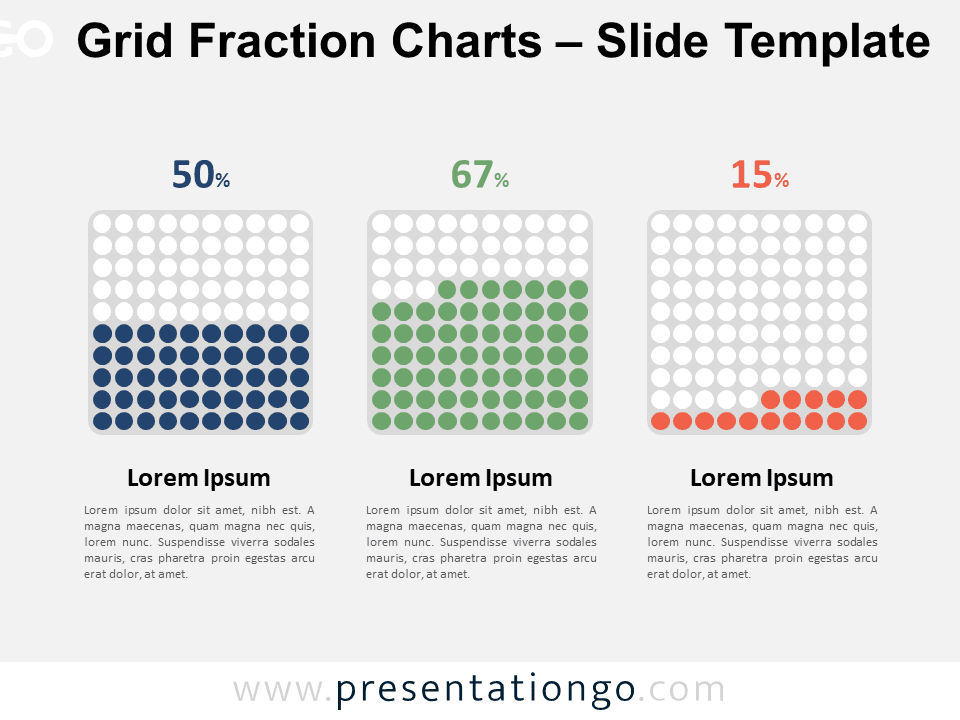
Grid Fraction Charts
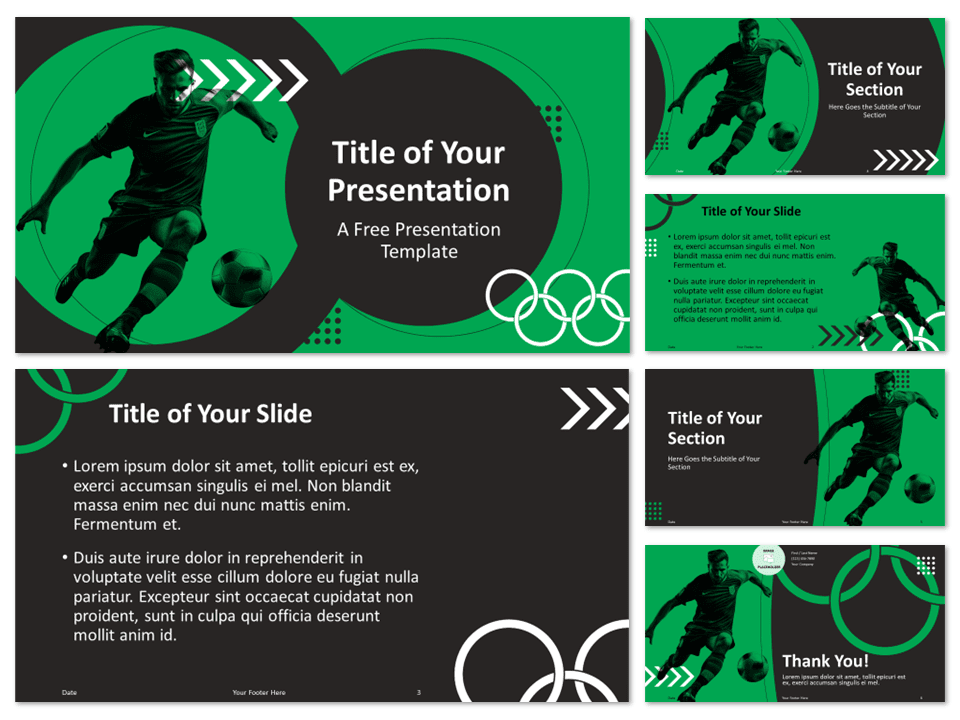
Olympic Soccer Template
Google Slides , POTX
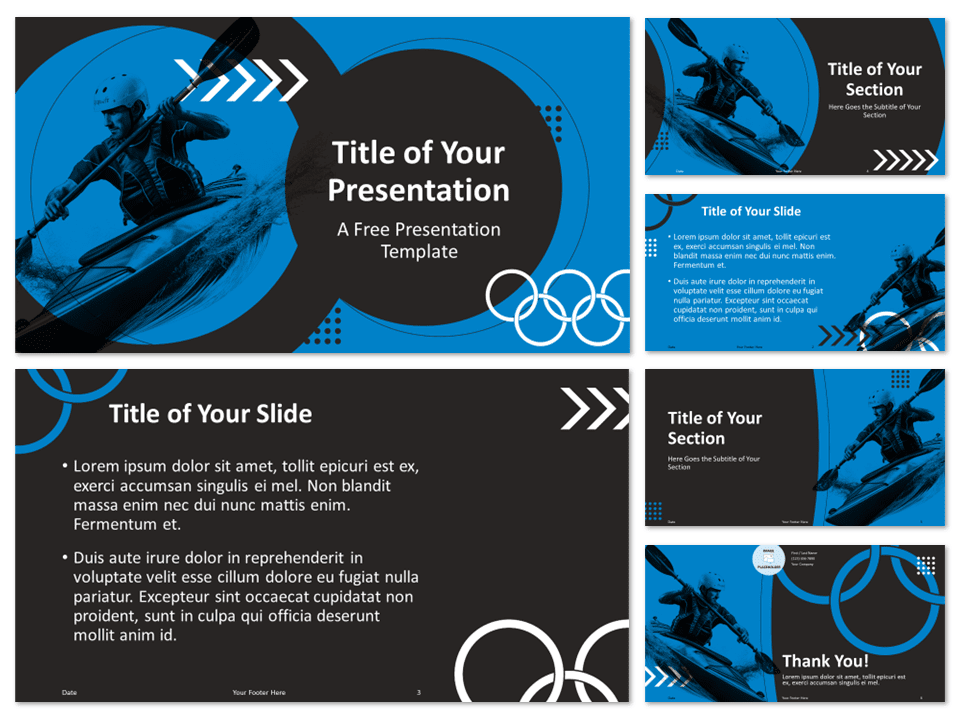
Olympic Canoe & Kayak Template
Trending templates, ideas & resources.
Uncover a world of innovative ideas, creative insights, and design tips to enhance your PowerPoint and Google Slides presentations.

Mastering Text Emphasis in Your Presentation: Tips and Techniques

2023 Presentation Design Trends

How to Ace Your Sales Presentation in 10 Steps

How To Install Color Theme XML Files in PowerPoint
Presentationgo – 2,561 free google slides themes and powerpoint templates.
Comprehensive Collection
Explore 2,561 free templates and graphics for captivating presentations, with new content added daily.
Premium-Quality Designs
Expertly crafted graphics by designers and fine-tuned by seasoned presenters for maximum impact.
Effortless Customization
Fully editable graphics for seamless modification, tailored to your specific needs.

Absolutely Free
Experience hassle-free, 100% free downloads without the need for registration – access through a direct link instantly.
PresentationGO is your go-to source for an extensive and ever-expanding library of free templates tailored for PowerPoint and Google Slides . Our collection is rich in diversity, covering a wide spectrum of graphics specifically designed for presentations across various domains, ensuring you find exactly what you need for your next project.
Crafted with premium quality by skilled designers, our unique and exclusive designs are meticulously optimized for slide formats, guaranteeing to elevate the effectiveness of your presentations. With over 2,561 high-quality templates , PresentationGO offers a vast selection that includes themes and backgrounds, charts and diagrams, text and tables, timelines and planning, as well as graphics and metaphors and maps.
Our fully editable graphics and themes are designed for effortless customization , allowing you to tailor each template to meet your unique needs. Available in both standard and widescreen formats and optimized for light and dark backgrounds , our templates ensure your presentations are visually appealing and professional, without the need for additional adjustments.
In conclusion, PresentationGO provides an all-inclusive resource for Google Slides themes and PowerPoint templates , encompassing everything required to create an engaging, visually stunning presentation. Embark on exploring our remarkable collection today to discover the perfect elements that will make your presentation stand out.
Love our templates? Show your support with a coffee!
Thank you for fueling our creativity.
Charts & Diagrams
Text & Tables
Graphics & Metaphors
Timelines & Planning
Best-Ofs & Tips
Terms and Conditions
Privacy Statement
Cookie Policy
Digital Millennium Copyright Act (DMCA) Policy
© Copyright 2024 Ofeex | PRESENTATIONGO® is a registered trademark | All rights reserved.

To provide the best experiences, we and our partners use technologies like cookies to store and/or access device information. Consenting to these technologies will allow us and our partners to process personal data such as browsing behavior or unique IDs on this site and show (non-) personalized ads. Not consenting or withdrawing consent, may adversely affect certain features and functions.
Click below to consent to the above or make granular choices. Your choices will be applied to this site only. You can change your settings at any time, including withdrawing your consent, by using the toggles on the Cookie Policy, or by clicking on the manage consent button at the bottom of the screen.
Thank you for downloading this template!
Remember, you can use it for free but you have to attribute PresentationGO . For example, you can use the following text:
If you really like our free templates and want to thank/help us, you can:
Thank you for your support
Free AI Presentation Maker for Generating Projects in Minutes
- Generate ready-to-use presentations from a text prompt.
- Select a style and Visme’s AI Presentation Maker will generate text, images, and icon.
- Customize your presentation with a library of royalty-free photos, videos, & graphics.
Generate a presentation with AI
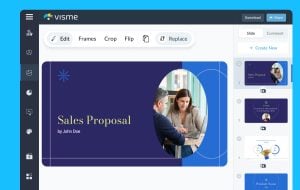
Brought to you by Visme
A leading visual communication platform empowering 27,500,000 users and top brands.

Presentations Engineered With Visme’s AI Presentation Maker
Ai presentation prompt 1.
Craft a presentation outlining a leading company’s cutting-edge innovations in AI-powered hardware, emphasizing their impact on enhancing workplace productivity and efficiency.
AI Presentation Prompt 2
Generate a comprehensive presentation highlighting the latest digital marketing trends, focusing on strategies for enhancing brand visibility and customer engagement across diverse platforms.
AI Presentation Prompt 3
Create a detailed presentation elucidating a company’s diversified investment portfolio, emphasizing its robust performance, risk mitigation strategies, and the potential for sustainable long-term growth.
AI Presentation Prompt 4
Develop a compelling presentation showcasing a company’s groundbreaking medical devices and software solutions, emphasizing their role in revolutionizing patient care, treatment efficacy, and healthcare accessibility worldwide.

How it works
How to generate AI presentations with Visme
Save time and create beautiful designs quickly with Visme AI Designer. Available inside the Visme template library, this generator tool is ready to receive your prompts and generate stunning ready-to-use presentations in minutes.
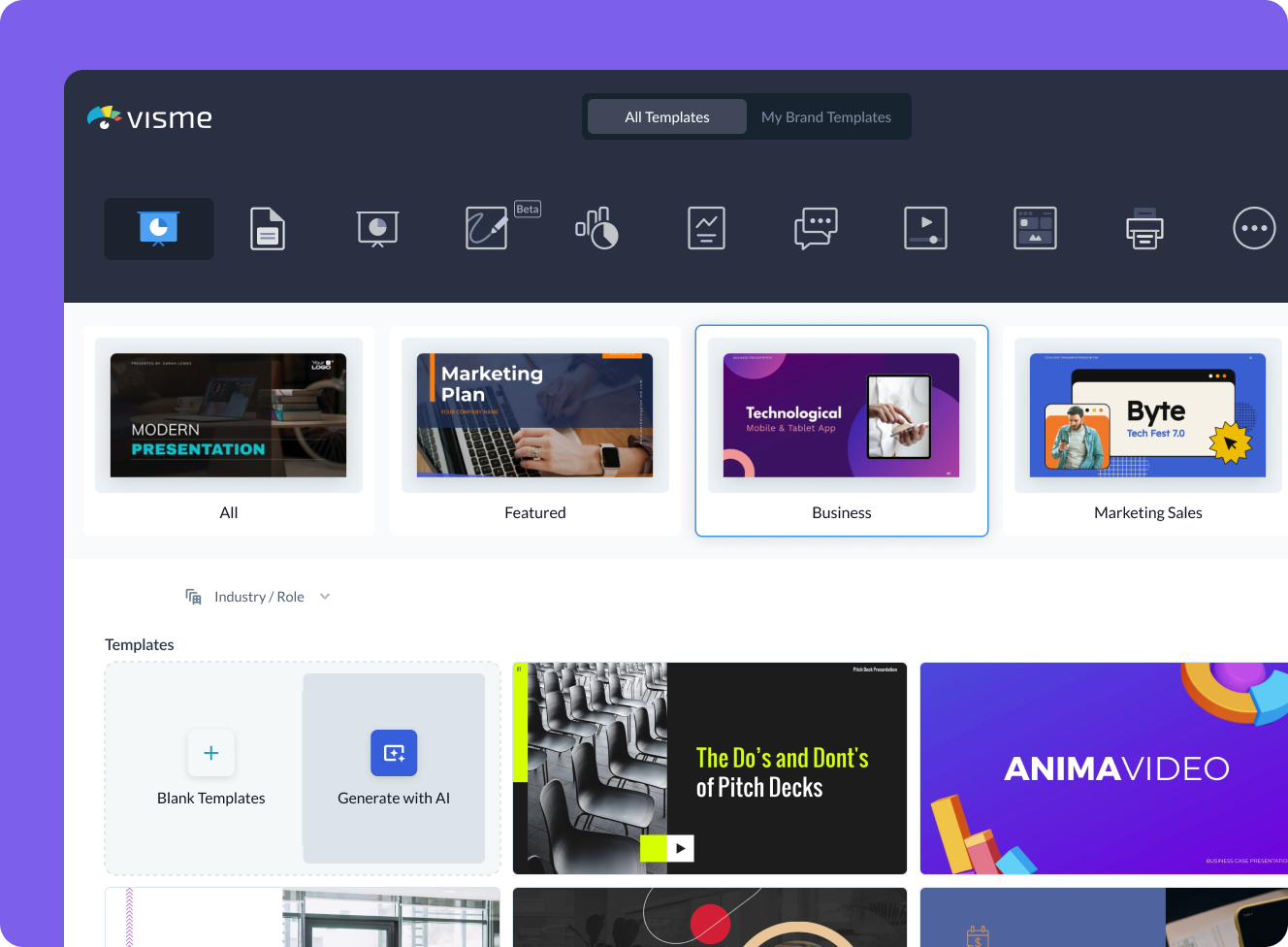
- Log in to the Visme dashboard, and open the template library by clicking on Create New button -> Project -> Presentations. Inside the template library, scroll down and click on the Generate with AI option.
- In the popup that opens, type in a prompt and describe in detail what aspects your presentation should feature. If you don’t provide enough information, chatbot will ask you follow-up questions.
- Visme Chatbot will suggest template styles; choose the most relevant for your presentation, and wait for the AI to create the design. Preview, regenerate or open your project in the Visme editor.
- Customize your project in Visme: Pick a color theme or create your own, edit text, and use assets from Visme’s royalty-free library of photos, videos, and graphics, or create your own with AI tools.
Features of the AI Presentations Maker
Ready-to-use presentations in minutes.
Starting is often the hardest part of a project. Visme’s free AI presentation maker helps you overcome this block and generates results within minutes. It gives you a headstart and a good first draft that is ready-to-use with minimal or no customization.
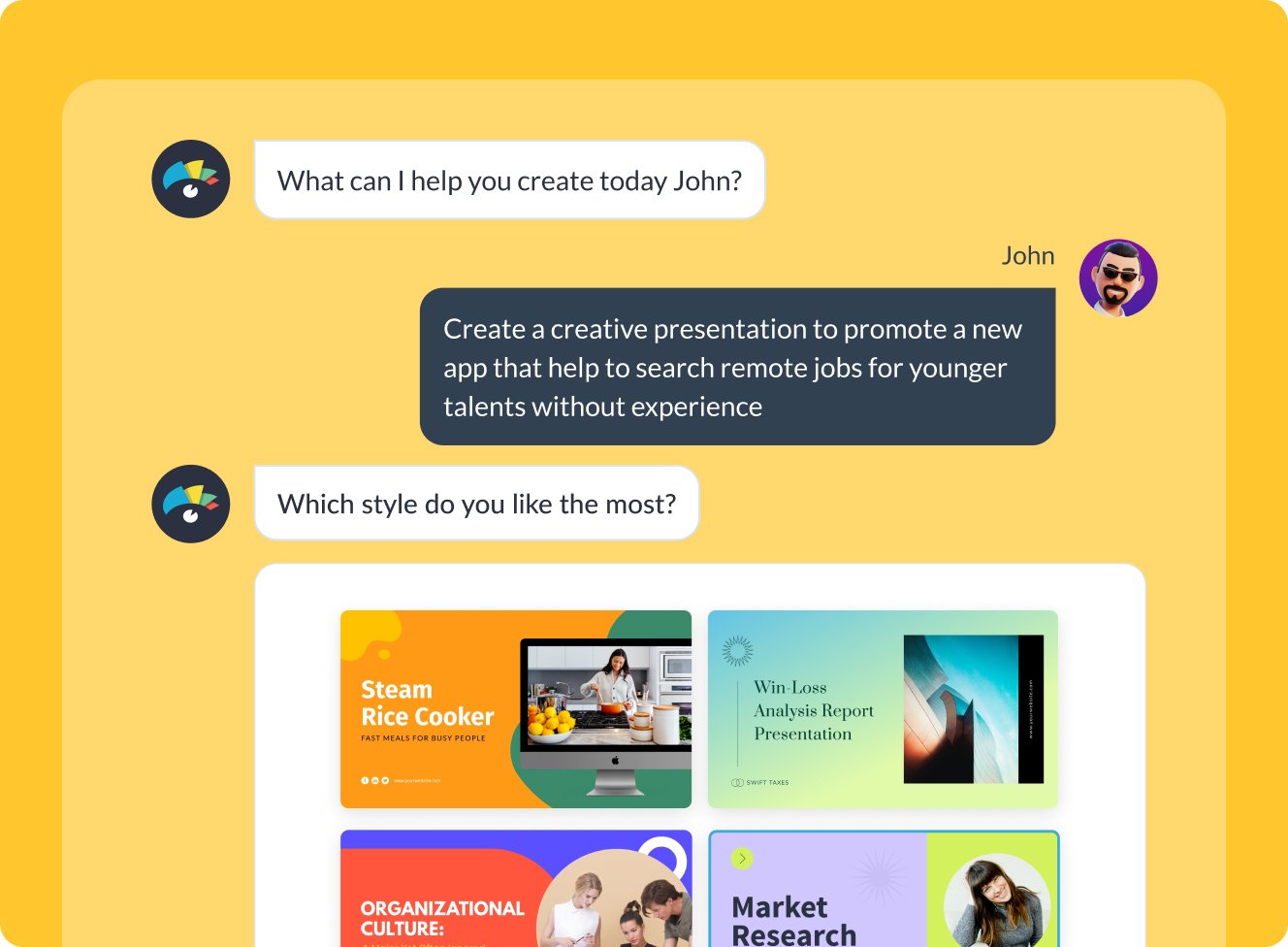
Customize every part of your presentation
Visme editor is easy to use and offers you an array of customization options. Change the color theme of your presentation, text, fonts, add images, videos and graphics from Visme royalty-free library of assets or generate new ones with AI image generator, AI image touchup tools, or add your own. For more advanced customization, add data visualizations, connect them to live data, or create your own visuals.

Add your branding
Stay on-brand even with AI-generated presentations. Quickly and easily set up your brand kit using AI-powered Visme Brand Wizard or set it up manually. Use your brand colors and fonts in AI-generated presentations. Add your logo and upload your brand assets to make a presentation match your company’s branding.
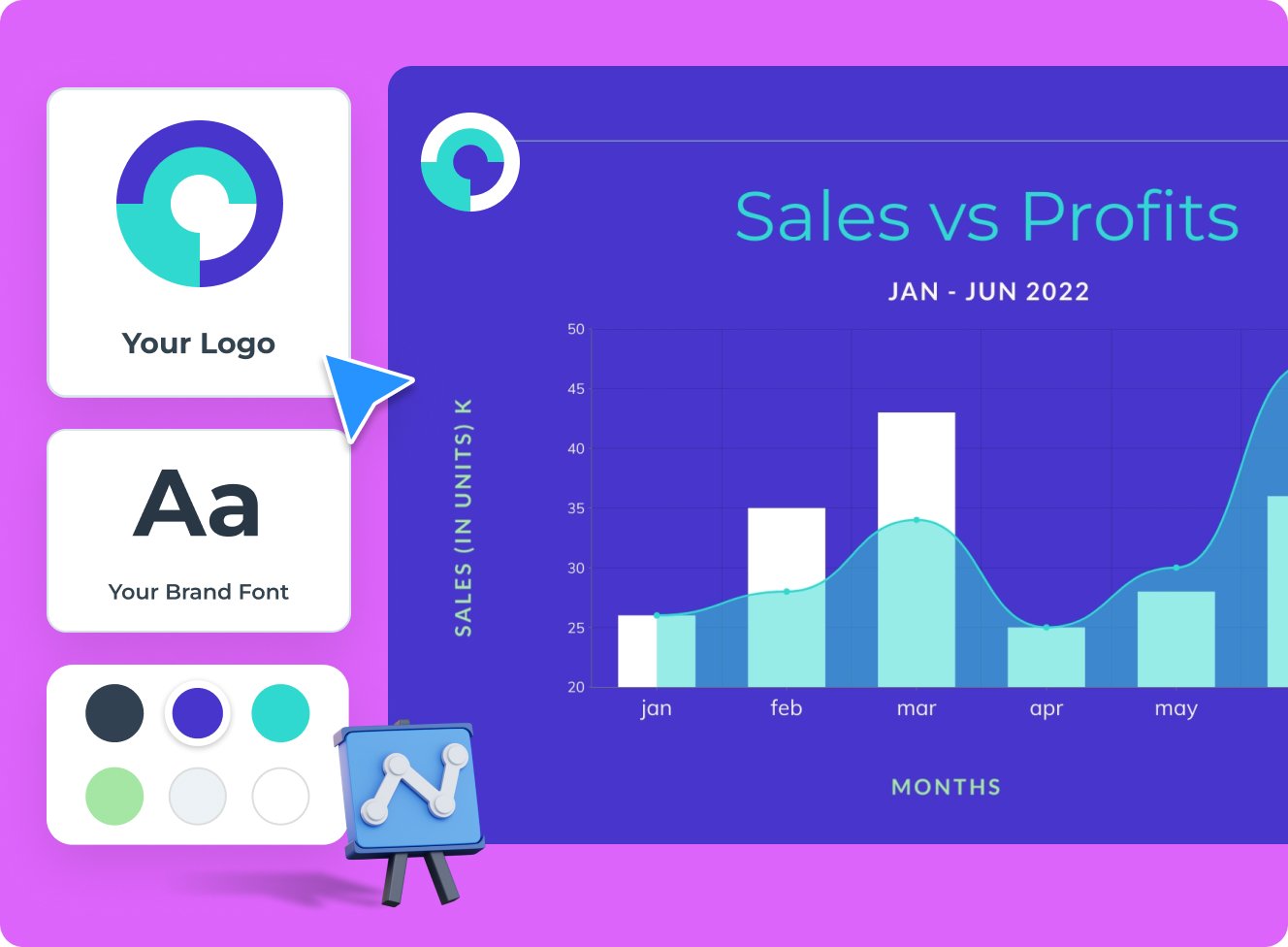
Download, share or schedule your presentation
Share your presentations generated with Visme AI Designer in many ways. Download them in various formats, including PPTX, PDF and HTML5, present online, share on social media or schedule them to be published as posts on your social media channels. Additionally, you can share your presentations as private projects with a password entry.
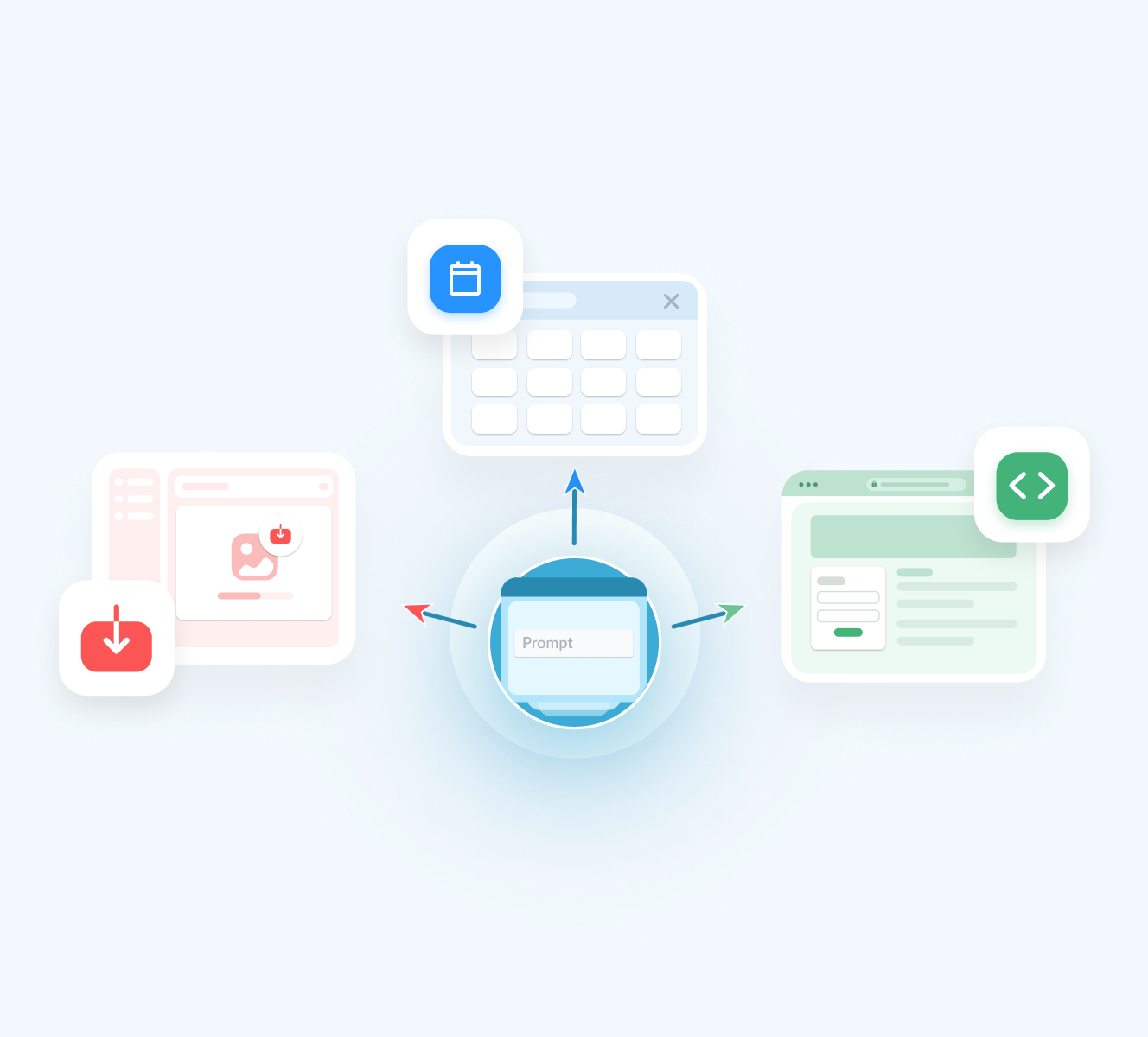
More than just an AI Presentation Maker
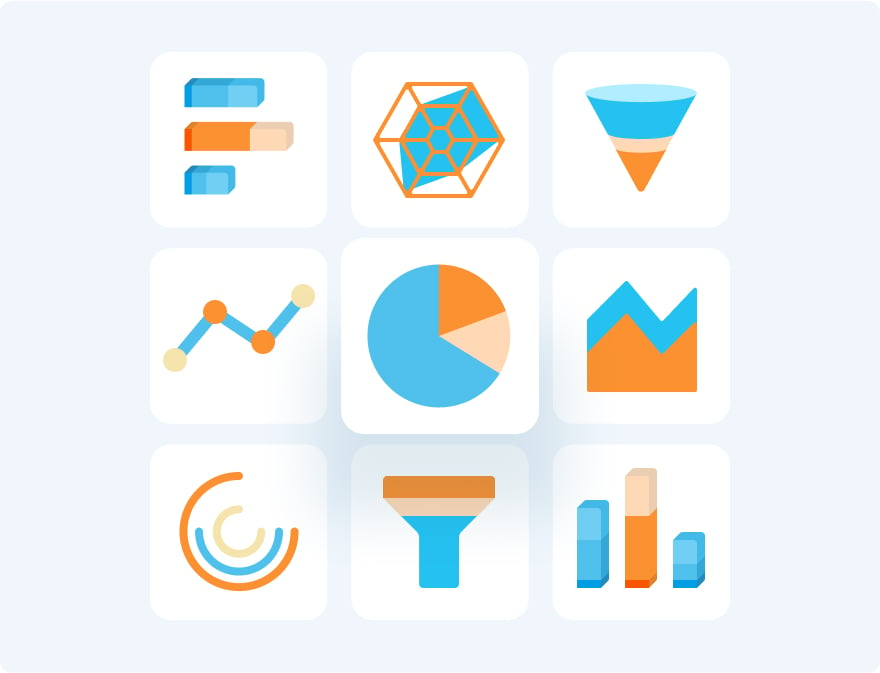
Beautify your content
Unique Elements & Graphics
Browse through our library of customizable, one-of-a-kind graphics, widgets and design assets like icons, shapes, illustrations and more to accompany your AI-generated presentations.
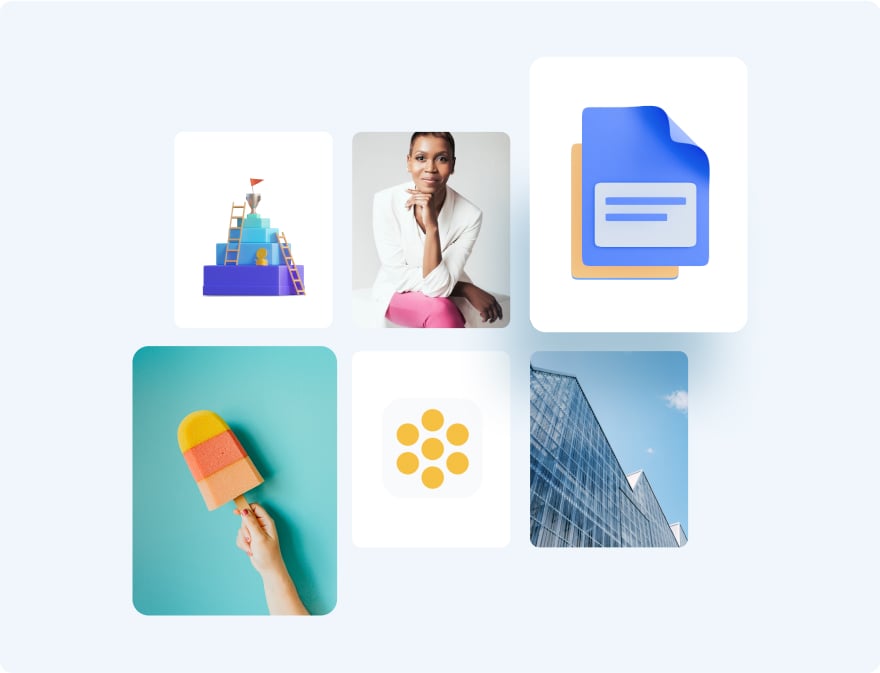
Visualize your data
Charts & Graphs
Choose from different chart types and create pie charts, bar charts, donut charts, pyramid charts, Mekko charts, radar charts and much more.
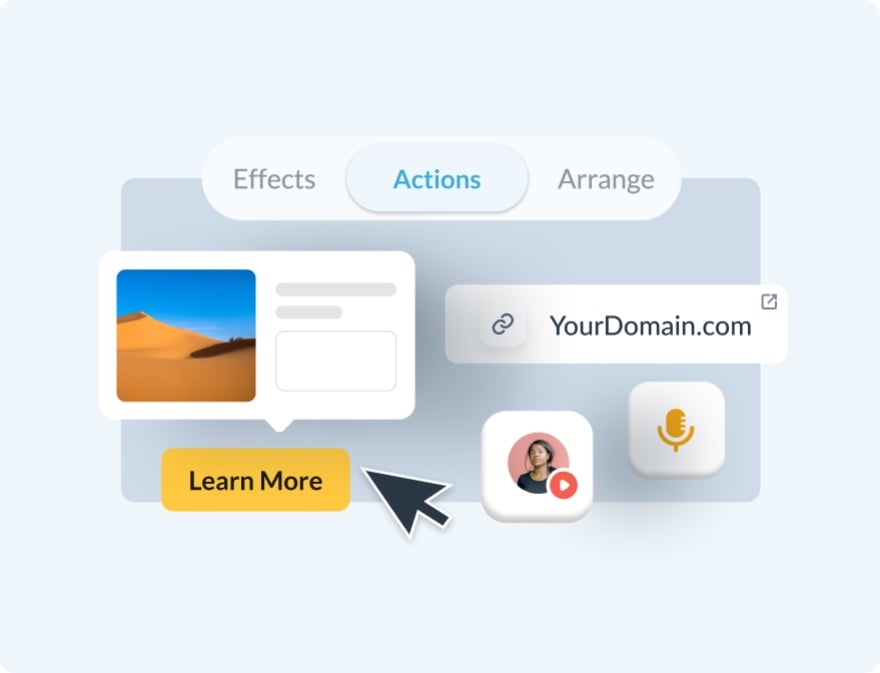
Make it engaging
Interactivity
Share AI-generated presentations online with animated and interactive elements to grab your audience’s attention and promote your business.
More AI tools in Visme
Ai image generator.
The Visme AI Image generator will automatically create any image or graphic. All you need to do is write a prompt and let AI magic do the rest.

Visme AI Writer helps you write, proofread, summarize and tone switch any type of text. If you’re missing content for a project, let AI Writer help you generate it.

Save yourself hours of work with AI Resize. This feature resizes your project canvas and adjusts all content to fit the new size within seconds.

AI TouchUp Tools
The Visme AI TouchUp Tools are a set of four image editing features that will help you change the appearance of your images inside any Visme project. Erase and replace objects that you don’t want in your photos.
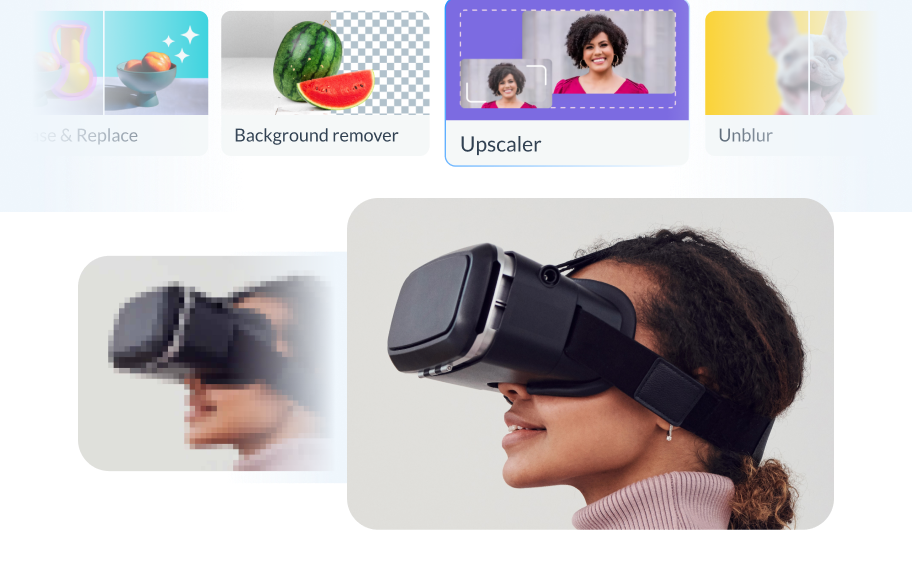
The Brand Wizard
The AI-based Visme Brand Wizard populates your brand fonts and styles across a beautiful set of templates.
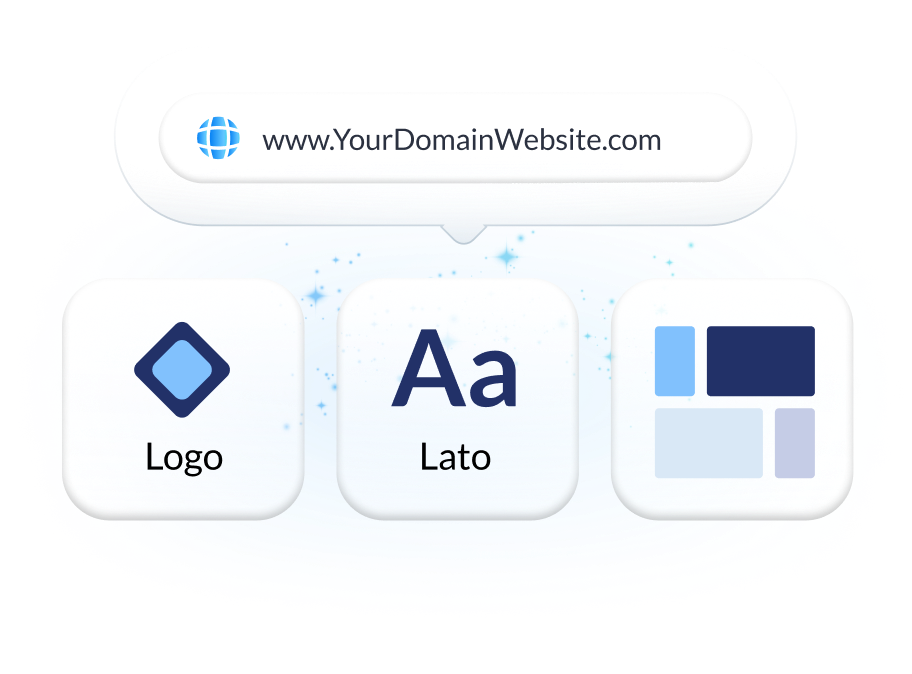
Make the most of Visme’s features
Choose the perfect visual from our extensive photo and video library . Search and find the ideal image or video using keywords relevant to the project. Drag and drop in your project and adjust as needed.
Incorporate 3D illustrations and icons into all sorts of content types to create amazing content for your business communication strategies. You won’t see these 3D designs anywhere else as they’re made by Visme designers.
When you share your Visme projects, they’ll display with a flipbook effect . Viewers can go from page to page by flipping the page like a digital magazine. If you don’t want the flipbook effect, you can disable it and share as a standard project.
Remove the background from an image to create a cutout and layer it over something else, maybe an AI-generated background. Erase elements of the image and swap them for other objects with AI-powered Erase & Replace feature.
Create scroll-stopping video and animation posts for social media and email communication. Embed projects with video and animation into your website landing page or create digital documents with multimedia resources.
With Visme, you can make, create and design hundreds of content types . We have templates for digital documents, infographics, social media graphics, posters, banners, wireframes, whiteboards, flowcharts.
Design and brainstorm collaboratively with your team on the Visme whiteboard . Build mind maps and flowcharts easily during online planning and strategy sessions. Save whiteboards as meeting minutes and ongoing notes for projects.
Edit your images , photos, and AI image-generated graphics with our integrated editing tools. On top of the regular editing features like saturation and blur, we have 3 AI-based editing features. With these tools, you can unblur an image, expand it without losing quality and erase an object from it.
Frequently Asked Questions (FAQs)
How can i get better results with the ai presentations maker.
Like any AI generator from a text tool, the prompt is everything. To get better results with the AI Presentation maker, you need better prompts. Write the prompt to be as detailed as possible. Include all the content topics you want the presentation to cover. As for style elements, there’s no need to include it in the prompt. Focus on choosing the style that you like from the Chatbot suggestions. Try to select the style that already features the color palette and shapes that you like. AI will change icons and photos based on text it generates.
How many AI Presentations can I generate?
Visme AI Presentation maker is available in all plans with higher credits/usage available in Premium plans. Note: AI credits are spread amongst all AI features. So if you use other AI features, your credits will be deducted.
Is the Visme AI Designer a third-party API?
No, Visme AI Presentation maker was developed in-house and is a unique tool. However, it does use third-party APIs: ChatGPT and Unsplash.
This website uses cookies to improve the user experience. By using our website you consent to all cookies in accordance with our cookie policies included in our privacy policy.
Presentation Website
Inspirational designs, illustrations, and graphic elements from the world’s best designers. want more inspiration browse our search results ....
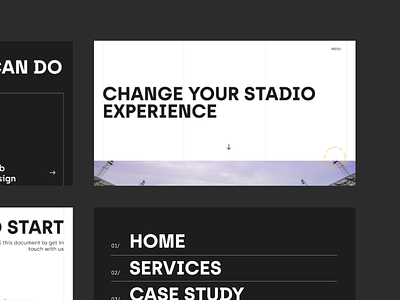
- For designers
- Hire talent
- Inspiration
- Advertising
- © 2024 Dribbble
- Freelancers
6 Best AI Presentation Tools in 2024 (Compared)
Pricing: $15 per month Standout Features: Generative AI Presentation Builder, Advanced Analytics Tracking, Extensive Stock Image Access
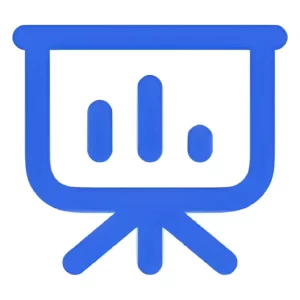
Pricing: $10 per month Standout Features: Comprehensive Creative AI Tools, Advanced Image Edit Capabilities, Professional Presentation Generation
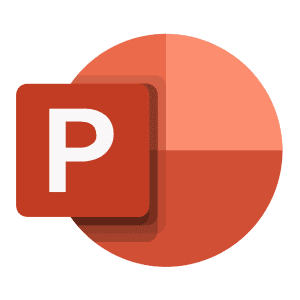
Pricing: $6.99 per year Standout Features: One-Click AI Presentation, Rich Template Collection, PowerPoint Integration
If you’ve ever been tasked with creating a presentation for your business or a client, you know how time-consuming it can be. Sitting in front of a blank page, combing through endless templates, or spending hours on a presentation likely isn’t high on your list of priorities. Thanks to artificial intelligence (AI) , there’s a better way to create presentations. In this post, we’ll delve into the best AI presentation tools so you can spend more time on other tasks.
Let’s dive in.
- 1 What is an AI Presentation Tool?
- 2 What to Look for in an AI Presentation Maker
- 3.1 1. Simplified
- 3.2 2. Slides AI
- 3.3 3. PowerPoint
- 3.4 4. Gamma
- 3.5 5. Beautiful AI
- 3.6 6. Tome
- 4.1 Top 3 Best AI Presentation Tool Feature Comparison
- 4.2 Best AI Presentation Tool Price Comparison
- 5 What is the Best AI Presentation Tool?
- 6 Frequency Asked Questions
What is an AI Presentation Tool?

Image created with Divi AI
An AI presentation tool is a system that uses machine learning generative AI that allows you to create presentations in minutes rather than hours. These revolutionary tools will enable you to craft your presentation from script to finished product, all with a descriptive text prompt.
What to Look for in an AI Presentation Maker
As we explore the top AI presentation makers available, it’s best to look for features that will make your life easier, not harder. Here are a few things that your chosen tool should offer:
- Ease-of-use: If you want to incorporate an AI presentation tool into your workflow, you’ll want to find something easy to use. After all, you seek a less time-consuming way to create presentations. You shouldn’t have to spend hours learning a new interface.
- Integration with popular software: Those in the business world know that there are three primary presentation tools that almost everyone uses: Microsoft PowerPoint, Adobe Keynote, and Google Slides. When shopping for AI presentation tools, look for products that can easily export your creations for those popular programs.
- Customization options: Another essential factor to consider is how easily you can customize your presentation. Look for programs that won’t force you to stick with cookie-cutter AI-generated templates. Make sure you can make design and text edits as you need them.
- Tutorials: Learning new software can be intimidating, so choose a platform with plenty of tutorials and support should you encounter any problems.
6 Best AI Presentation Tools in 2024
Subscribe To Our YouTube Channel
We evaluated over a dozen AI presentation tools. While some decent ones didn’t make our list, we wanted to focus on tools that are easy to use, work with popular programs like PowerPoint or Google Slides, and offer the most features. Without further ado, here are our top picks for the best AI presentation tools money can buy. Most offer free versions or a free trial, so feel free to try all of them out to find the best fit for your situation.
The AI Presentation Tools Listed In Order
- Beautiful AI
1. Simplified
🥇 best ai presentation tool overall.
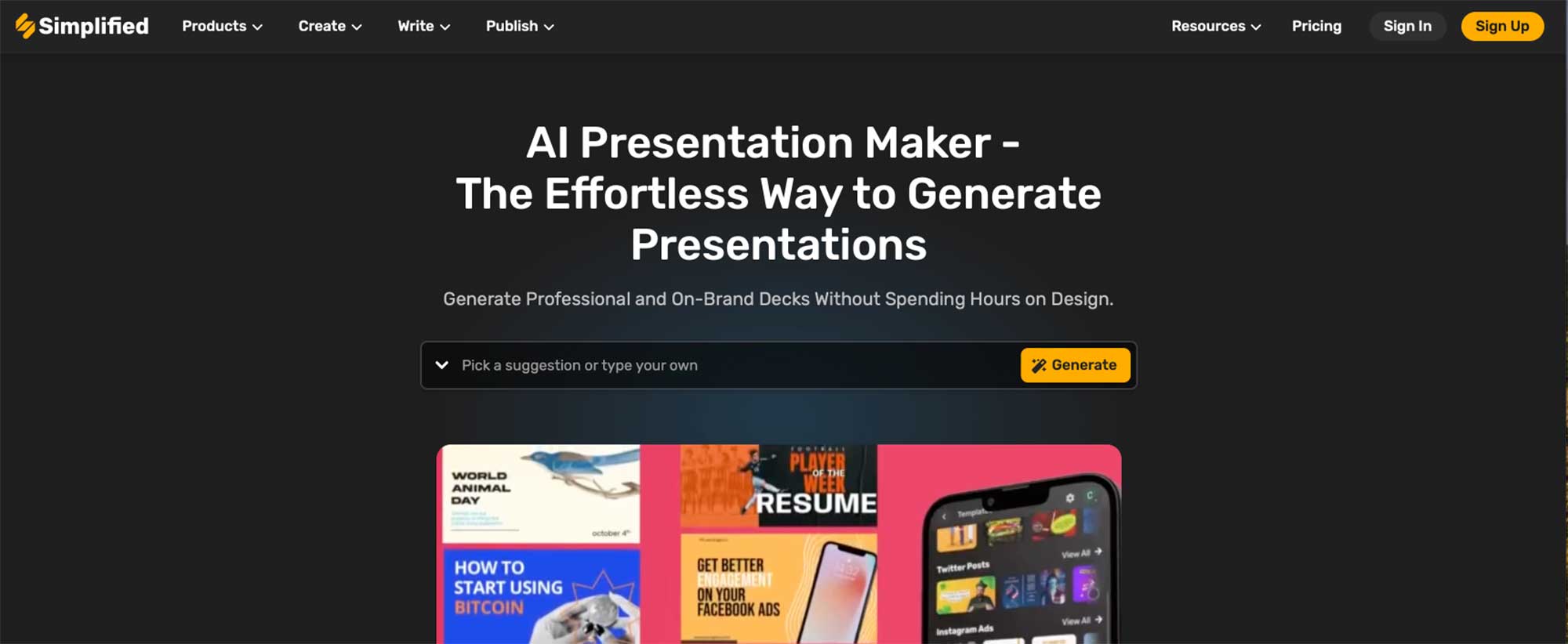
Simplified is one of the most robust AI tools on the market today. Generative artificial intelligence can create presentations, images, memes, thumbnails, social media quotes, and more. What makes it unique is its wealth of AI features that appeal to creatives and content creators across different mediums, including digital art, writing, videos, and online advertising through social media.
Edit Images With AI
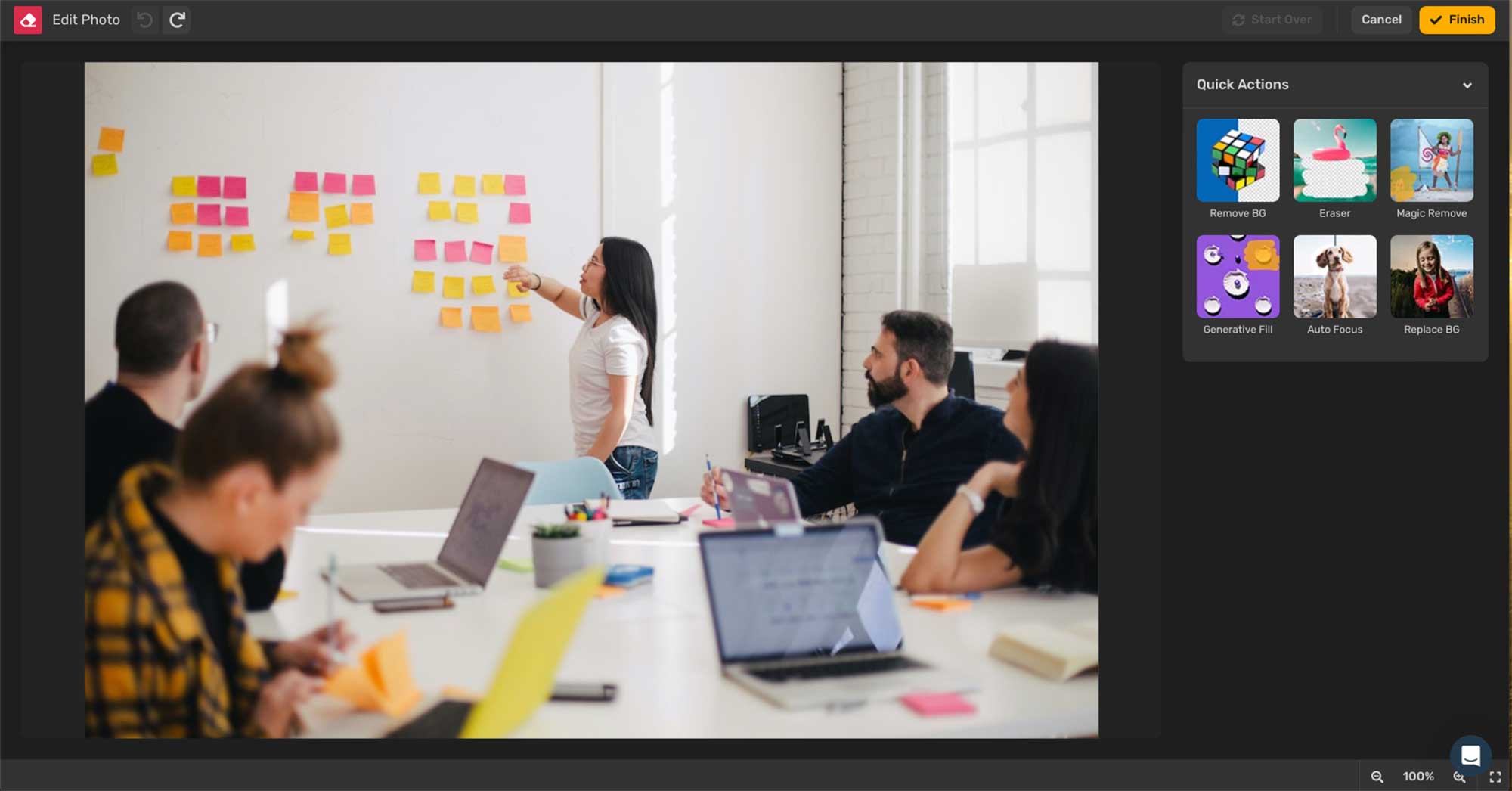
Another cool feature of Simplified is the image editing feature. You can remove or replace the background, erase elements, magically remove artifacts or other imperfections, autofocus, or use generative fill to add additional details to your photos. The generative fill feature works much like Photoshop AI , where you can select an area of a photograph and fill it with a new element you describe with a text prompt.
What We Like About Simplified
- Multimedia: Generate presentations and other forms of media
- Editing: Edit images and text with AI
- Branding: Create logos and design elements with AI
- Simple to Use: One-click editing tools for image editing
What Could Be Improved
- Translations: The AI sometimes struggles with translating other languages
- No Interactive Features: Unlike other AI presentation tools, Simplified doesn’t offer any interactive tools
🥇 Why We Picked It
We chose Simplified due to the sheer number of AI tools available with the platform. In addition to making AI presentations, users can use an AI image generator, AI writer, video editor, memes, and more. The interface is easy to understand, the price is affordable, and you can accomplish everything you need in one place as a content creator.
Who Is Simplified Best For?
Simplified may be for you if you’re in the market for an all-in-one design tool. With AI tools for generating presentations and all their elements, you can design like the pros for a very affordable price.
Community Reviews And Ratings
Simplified is praised for its user-friendly interface, integrations, and free plan. However, some say it lacks advanced writing tools compared to other platforms.

Simplified offers a limited free plan with pro plans starting at $15 monthly .
➡️ Read Our Complete Simplified Review .
Try Simplified
2. Slides AI
🥈 best ai presentation tool for google.
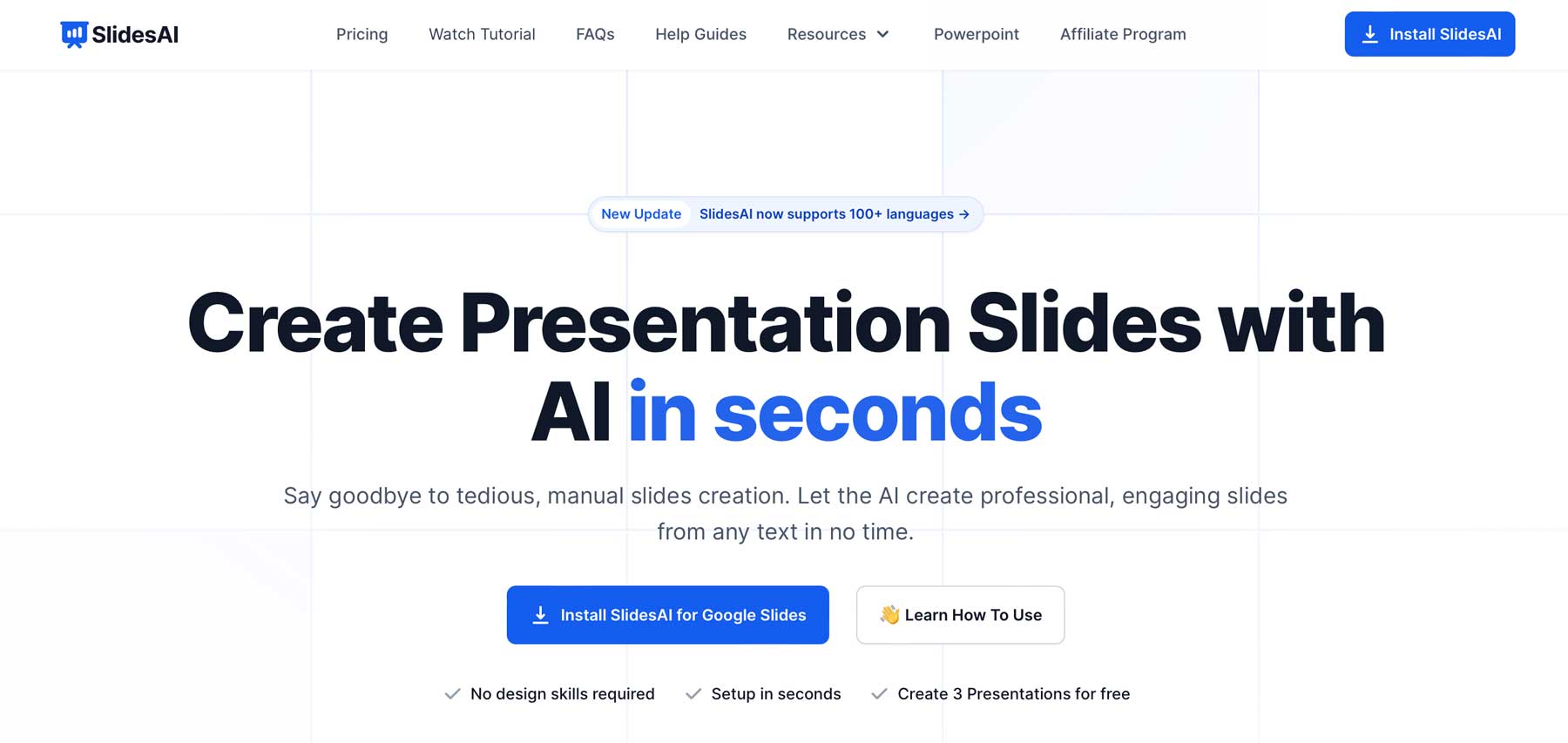
Slides AI is an extension for Chrome designed to work inside Google Slides. Provide it with a topic, including any requested elements, and Slides AI will create up to a 10-page presentation in minutes. There are limited features, but it adds slides, generates text, and sets formatting based on your prompt. In addition to generating slides, Slides AI has a Magic Write feature, which allows you to paraphrase sentences, suggests images for your presentations, and helps you search for citations for your work.
Slides AI Works as an Extension
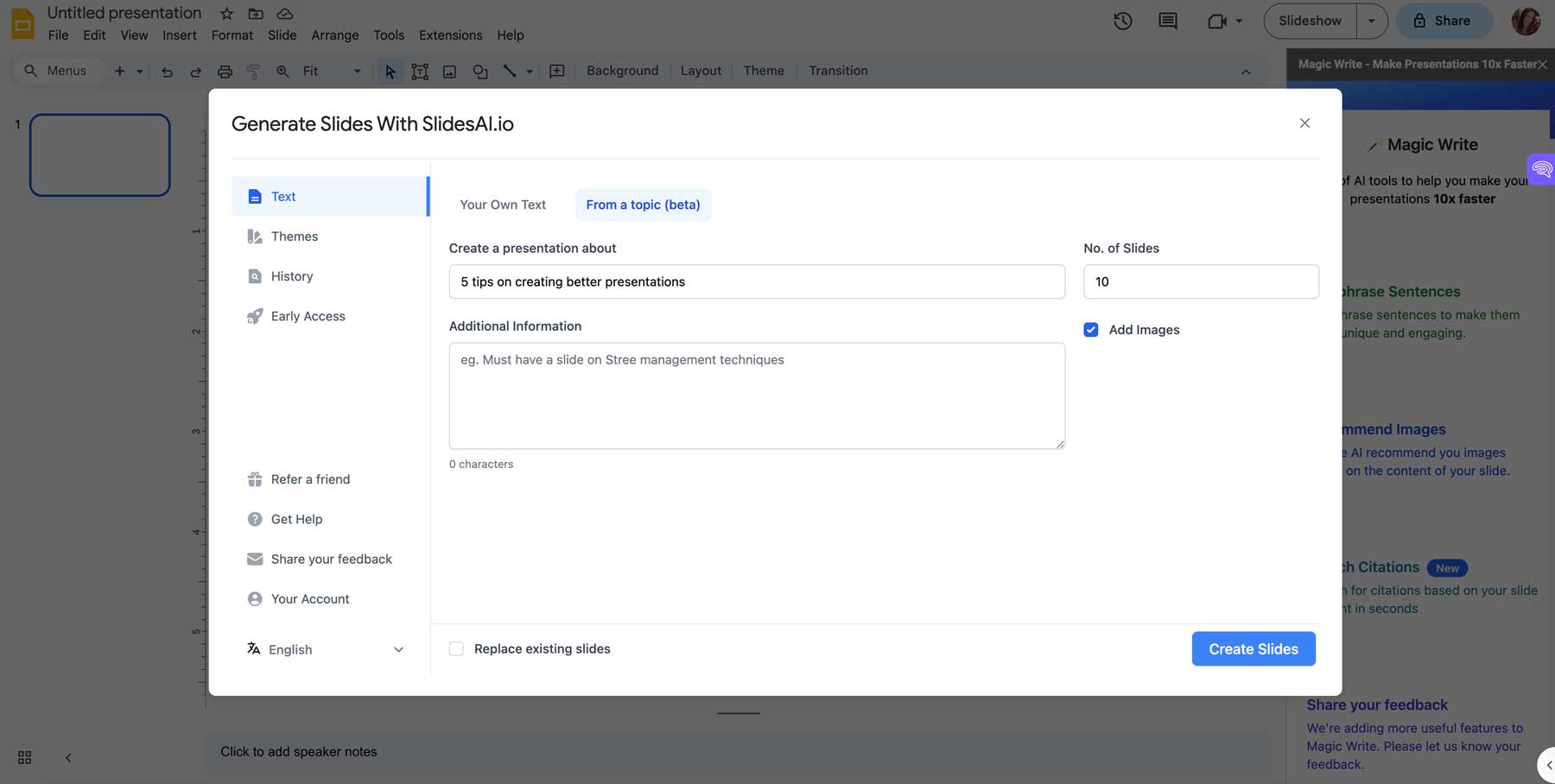
Slides AI has a simple interface, allowing you to focus more on creating content than learning new software. Since it works as an extension within Google Slides, you simply have to click a button and type in some text, and Slides AI will do the rest.
What We Like About Slides AI
- Magic Write: Generate text through the power of AI
- Generate Slides: Create new slides based on original content
- Topic-Based: Create slides from a topic
- Software Limitations: There aren’t a lot of creative tools with Slides AI so presentations may look generic
🥈Why We Picked It
For those using Google Slides or PowerPoint, Slides AI is an excellent choice. It allows you to streamline slide creation through a simple interface, AI writing, and AI-generated themes. The plans are affordable so that budget-conscious people will get a lot of bang for their buck.
Who Is Slides AI Best For?
If you are a regular Google Slides user, Slides AI is a no-brainer. You can save time creating your slides and give them a fresh look in seconds. The downside to Slides AI is that there is no text generator. That said, plenty of AI writers , such as Rytr or Jasper , can help.
Those who like Slides AI call it a “game changer” for creating presentations. However, the AI-slide generation is a bit vanilla.
➡️ Read Our Complete Slides AI Review .
Slides AI is available for free , with pro plans starting at $10 per month .
Try Slides AI
3. PowerPoint
🥉 best ai presentation tool for business professionals.
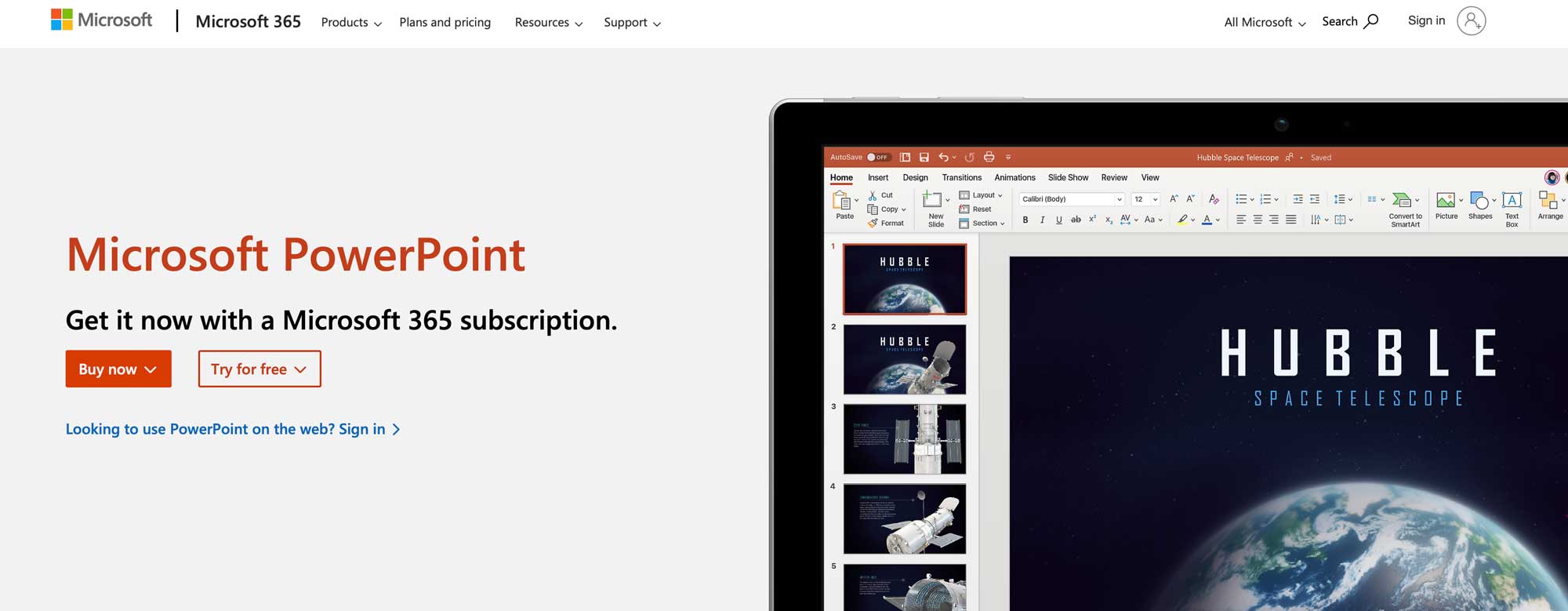
Microsoft is the founding father of business software, including the widely popular PowerPoint . Sure, there are other products out there that are geared toward businesses, but PowerPoint is the gold standard for making presentations. Did you know that it comes with AI features built right in? Companies that already use Microsoft products will be pleased to know that you can generate incredible designs for your presentations through integration with Copilot.
Practice Delivering Your Presentations

One of the best features of PowerPoint is the Rehearse with Coach AI tool. It records your voice and image on video to evaluate your performance. It allows you to read through your presentation and then get a professional critique of how you did. You’ll get a rehearsal report that analyzes your body language, notes how many filler words you used, and analyzes your pace and pitch.
What We Like About Microsoft 365
- AI Designer: AI-powered design suggestions for generating slides
- Automatic Slide Generation: Uses AI to add additional slides based on the original design
- Rehearsal Reports: Generate rehearsal reports to get feedback on presentation delivery
- Lack of Interactivity: PowerPoint only allows for text, images, and graphics but nothing else
🥉 Why We Picked It
Microsoft is the go-to for professional business software. Between its highly collaborative nature, design flexibility, and overall visual impact, PowerPoint has been a top contender for years. Now, with artificial intelligence on board, presenters can easily design slides faster, practice their delivery, and get feedback on how well they perform during rehearsal.
Who Is Microsoft 365 Best For?
If you make presentations for a living or your company requires PowerPoint, check out their AI tools. The Rehearsal Report feature is well worth the cost, especially if you are the one who has to give the presentation you create. Microsoft will even give you a 30-day risk-free trial to try it out. The downside is that you can’t edit the images it generates, but you can get around that by adding an AI art generator to your arsenal of tools.
Fans of PowerPoint note its ease of use, flexibility, and stability. On the other hand, consumers wish there were more interactive features.
Microsoft offers a 30-day free trial with prices starting at $6.99 per month per person.
Try Microsoft 365
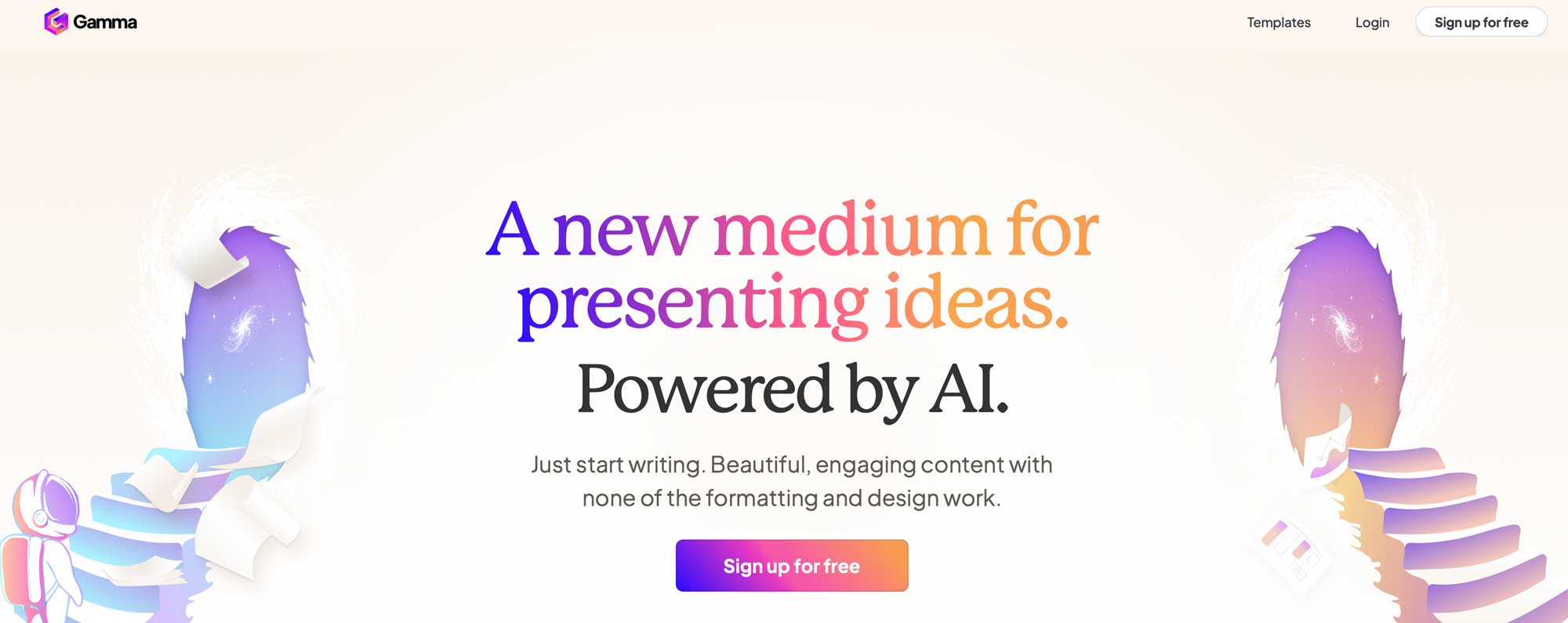
Gamma is one of the most intuitive platforms on our list. It uses generative AI to build your presentation from a text prompt, complete with visual aids, such as charts, graphs, images, and other visual elements – automatically. One of our favorite features is the interface. Once Gamma creates your presentation, you can easily add more elements. It functions much like a page builder or Gutenberg for WordPress , where you can drag and drop visual elements into your pages and then tweak them accordingly.
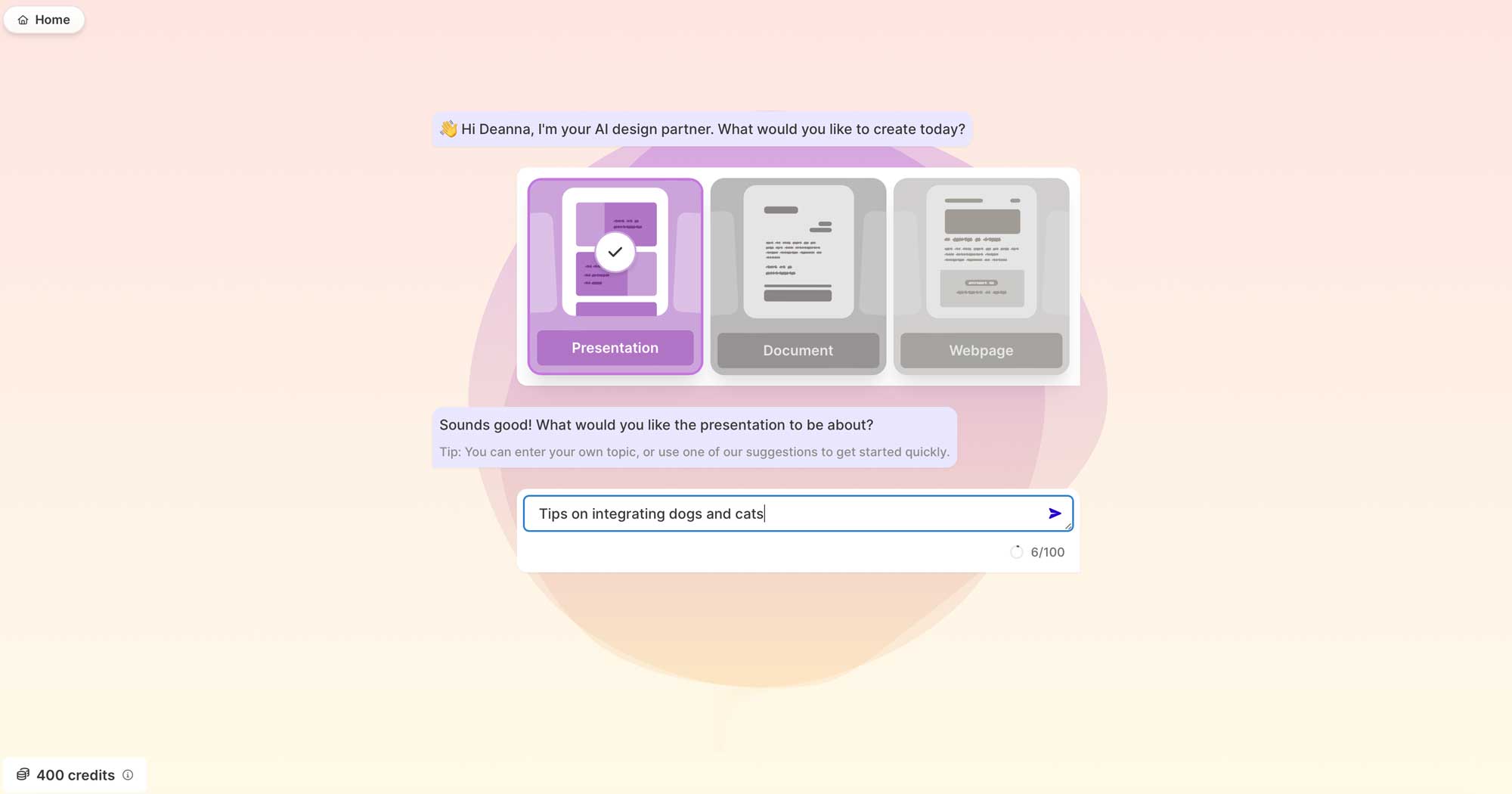
Gamma creates presentations on the fly simply by typing in a text prompt. One of our favorite features is watching in real-time as Gamma makes your presentation. Once completed, you can use generative AI to edit, improve, or change any presentation aspect to match your branding and style. Another unique feature is Gamma’s analytics feature, which allows you to see who’s viewed your presentation and track engagement down to the element level.
What We Like About Gamma
- Analytics Tracking:
- Web Sharing: Share over the web and solicit feedback through comments
- Simple Interface: Drag-and-drop visual editor
- Export Options: Export to PowerPoint or PDF
- It’s Internet Dependent: Gamma is web-based, so you must have an internet connection to use it. While this may not be a con for most, it eliminates the possibility of working on presentations while offline
Who Is Gamma Best For?
Gamma’s intuitive interface and quick start wizard make getting started a breeze. Plus, with their AI-powered text editing feature, you can tweak the content as much as you’d like. They offer access to millions of royalty-free stock images and an AI-powered image generator that suggests a relevant prompt based on your content.
Gamma offers a free plan and two paid plans starting at $10 monthly .
5. Beautiful AI
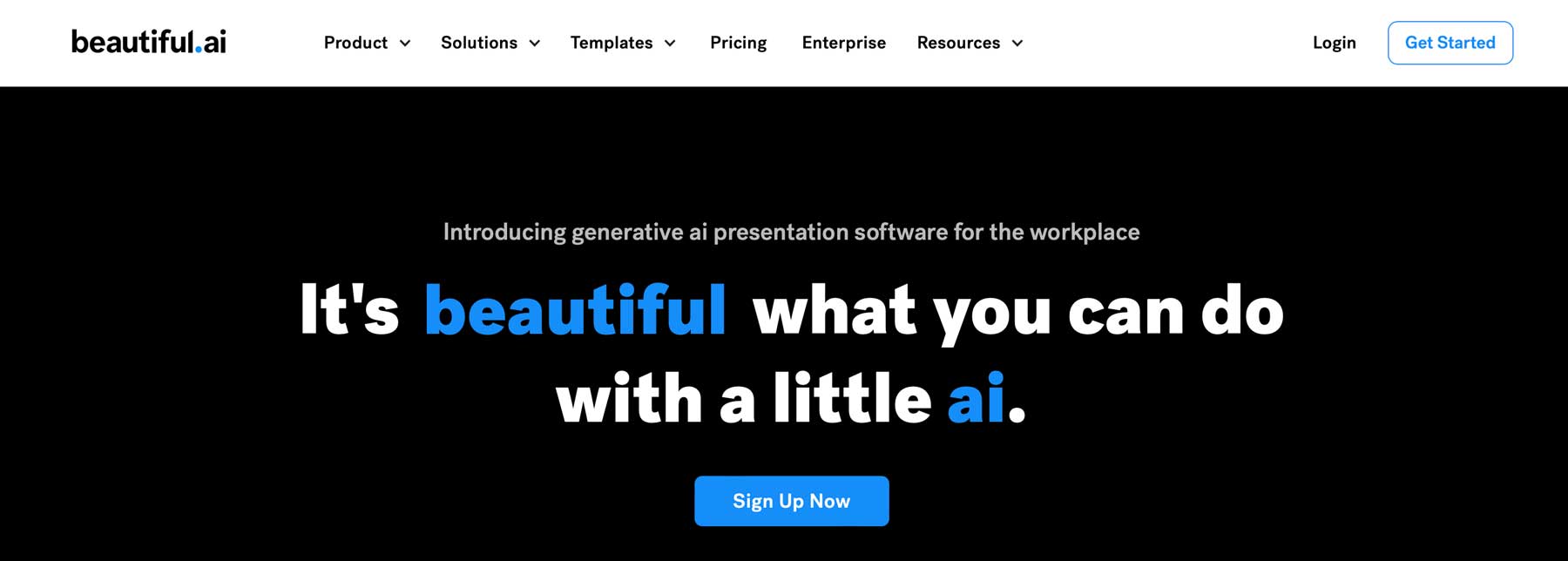
Another popular choice is Beautiful AI , a feature-packed AI presentation tool that allows you to create stunning presentations with one click. They offer several AI-powered design elements you can edit to match your branding. Plus, it’ll even line these up automatically, so you don’t have to spend time on tedious tasks. Suppose you’d rather start from a previously created presentation. In that case, you can easily import a PowerPoint file and then use AI to improve it.
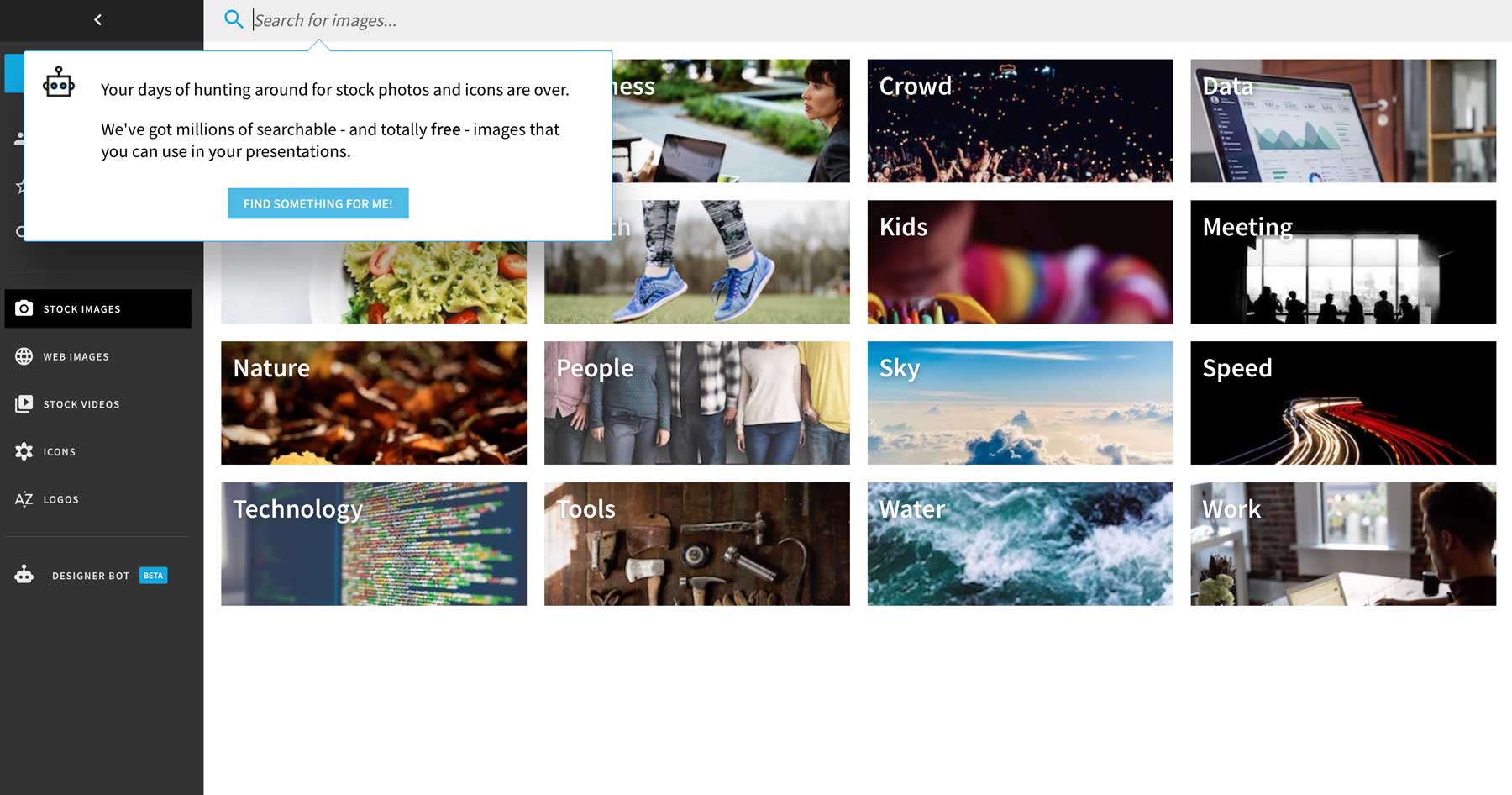
One of the best features of Beautiful AI is the millions of royalty-free stock images at your disposal. Sure, you can create your own AI images, but if you’re familiar with AI Art generators , you know that sometimes the photos they produce don’t look very natural . It’s nice they thought to include this feature because it saves you the time and cost of signing up for a stock photography service.
What We Like About Beautiful AI
- 1-Click Presentations: Create AI-generated presentations with one click
- AI Design: AI-powered design elements
- AI Text Generator: Rewrite and improve text with AI
- Lots of Templates: 110+ pre-designed templates
- PowerPoint Support: Integrates with PowerPoint (import/export)
- Exporting: When exporting to PowerPoint or as a PDF, graphics are not editable
Who Is Beautiful AI Best For?
If you’re tasked with creating presentations for your company or corporate freelance clients and must use PowerPoint, Beautiful AI is an excellent choice. While they don’t have a free plan, they offer a 14-day free trial, so you’ll have plenty of time to play with it and decide if it’s right for you.
Beautiful AI users love how easy it is to create presentations but say there are text editing limits and presentations don’t look great on mobile devices.
Beautiful AI offers two plans, Pro and Team, with prices starting at $12 per month (billed annually).
Get Beautiful AI
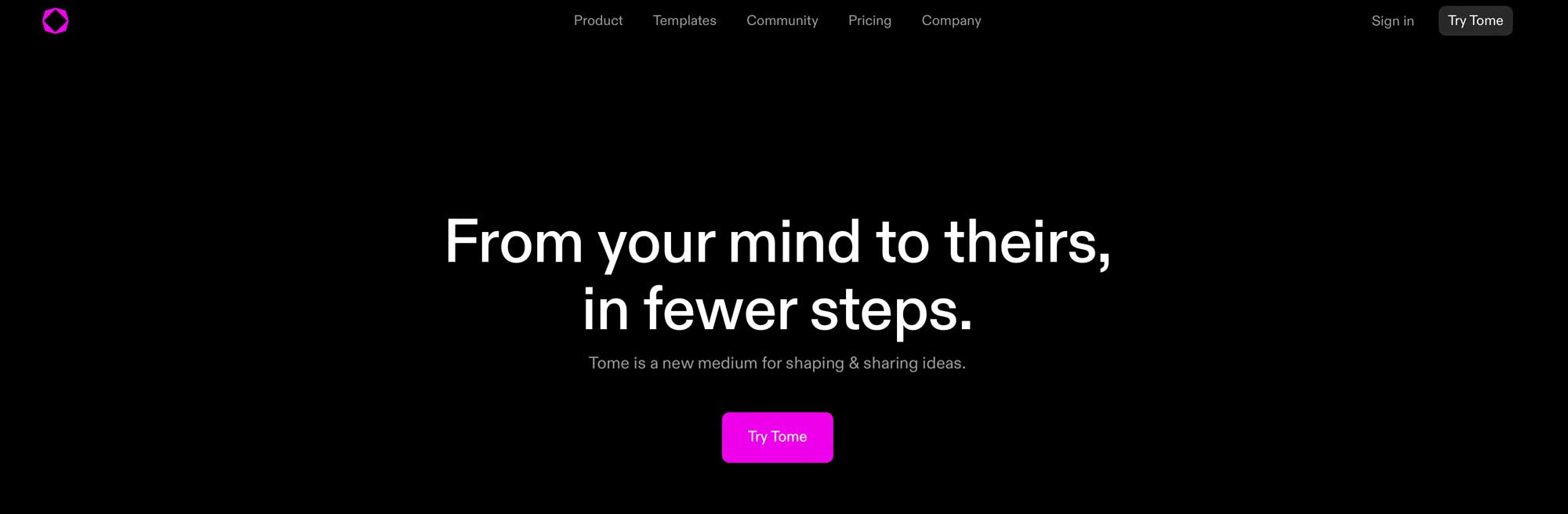
Tome is one of the most popular AI presentation tools on the market. Since its release in late 2022, it has raced to become one of the fastest-growing platforms in record time, with over 1 million users. It allows you to create live, interactive presentations, mood boards, design portfolios, pitch decks, webpages, and more. Tome offers over 25 templates for a good starting point and a great time-saving feature. Its intuitive generative AI allows you to create scripts, text, images, charts, and more.
If you already have an outline in mind, you can easily paste it into Tome, allowing it to convert your thoughts into structured presentations in a single click. Does your business require a multi-lingual solution? Tome has you covered with support languages other than English, so you can translate your text to share your presentations with anyone, anywhere.
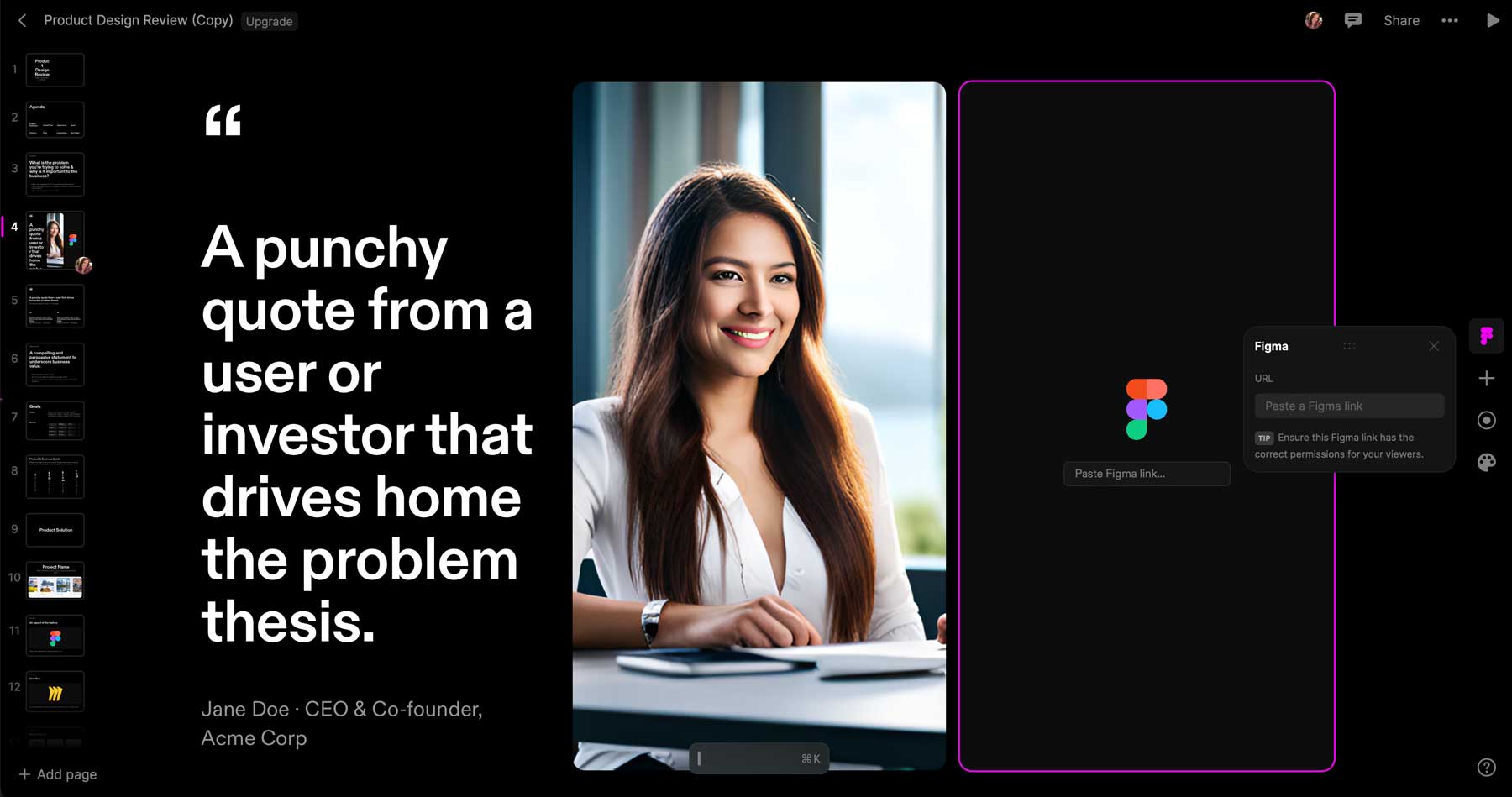
Tome is web-based and provides a sharable link for your creations. Not only that, it integrates with popular platforms, such as Figma, Spline, YouTube, Twitter, Google Sheets, and other popular AI website builders like Framer . With these integrations, you can import videos, layouts, text, and even full web pages.
What We Like About Tome
- Interactive: Creates live, interactive presentations
- Cross-Device Support: Responsive layouts for any screen size
- Multiple AI Tools: Generates text, images, graphs, 3D models, and more
- Multi-Language Support:
- Limited Language Support: As of now, Tome’s AI actions only offer support for English. It would be nice to see them add more languages
Who Is Tome Best For?
Tome is an excellent platform for creating web-based presentations, landing pages, interactive pitch decks, and more. It does a pretty good job of text and image generation, but its integrations are the best features. Try Tome if you want an easy way to incorporate Figma layouts or YouTube videos into your presentations.
Tome offers a free trial with prices starting at $20 per month .
Comparing the Best AI Presentation Tools
Before deciding on which AI presentation tool to choose, take the time to compare prices and the features of every tool on our list. As previously mentioned, our featured tools include a free trial or a free version to assist you in making gorgeous presentations.
Top 3 Best AI Presentation Tool Feature Comparison
To make the most informed decision, knowing the pricing and comparing the features is essential. Here’s a feature comparison table for the top three AI presentation tools on our list so you can decide which is the best fit.
| 🥇 Simplified | 🥈 Slides AI | 🥉 PowerPoint | |
|---|---|---|---|
| AI Image Generation | ✔️ | ✔️ | ✔️ |
| AI Image Editing | ✔️ | ✔️ | ❌ |
| AI Text Generation | ✔️ | ✔️ | ✔️ |
| AI Text Editing | ✔️ | ✔️ | ✔️ |
| One-Click Presentation | ✔️ | ✔️ | ✔️ |
| Free Plan | ✔️ | ✔️ | ❌(free trial) |
| Price | $15/month | $10/month | $6.99/month |
Best AI Presentation Tool Price Comparison
We’ve created this hand comparison table to help you decipher pricing for each of our recommended AI presentation tools.
| Plugin | Price | Free Option | User Reviews (avg) | ||
|---|---|---|---|---|---|
| 🥇 | $15/month | ✔️ | ⭐⭐⭐⭐⭐ (4.65/5) | ||
| 🥈 | $10/month | ✔️ | ⭐⭐⭐⭐⭐ (4.5/5) | ||
| 🥉 | $6.99/month | ❌ (free trial) | ⭐⭐⭐⭐⭐ (4.65/5) | ||
| $10/month | ✔️ | N/A | |||
| $12/month (billed annually) | ❌ | ⭐⭐⭐⭐⭐ (4.65/5) | |||
| $20/month | ✔️ | N/A |
What is the Best AI Presentation Tool?
After thoroughly testing over a dozen AI presentation tools, we feel that Simplified and Slides AI offer the best features. Simplified stands out for its intuitive interface, logo, and other design element generation. It also gets the nod for its one-click editing tools. On the other hand, Slides AI is a close second due to its wealth of AI tools. You can create presentations, write content, and create on-topic slides effortlessly. Either way, if you’re in the market for a good AI assistive tool to speed up creating presentations, you can’t go wrong with either.
Frequency Asked Questions
What is an ai presentation tool, how do ai presentation tools work, how is ai used in microsoft products for presentations, how can ai presentation tools streamline the workflow, what should users consider when choosing an ai presentation tool.
Need more AI tools? Check out these articles featuring the best AI tools to use for your business:
- 16 Best AI Assistants to Make You More Productive
- 11 Best AI Marketing Tools to Boost Your Business
- 10 Best AI Audio Tools (For Podcasts, Music & More)
- 9 Best AI Design Tools (Reviewed & Compared)
Featured Image via Nattasid Thapsang / shutterstock.com

Explore Our Top Picks
Here are our favorites! 👇
Get Simplified Today!
With so many great options available, it can be hard to pick one. find out why simplified is our favorite. 👇.
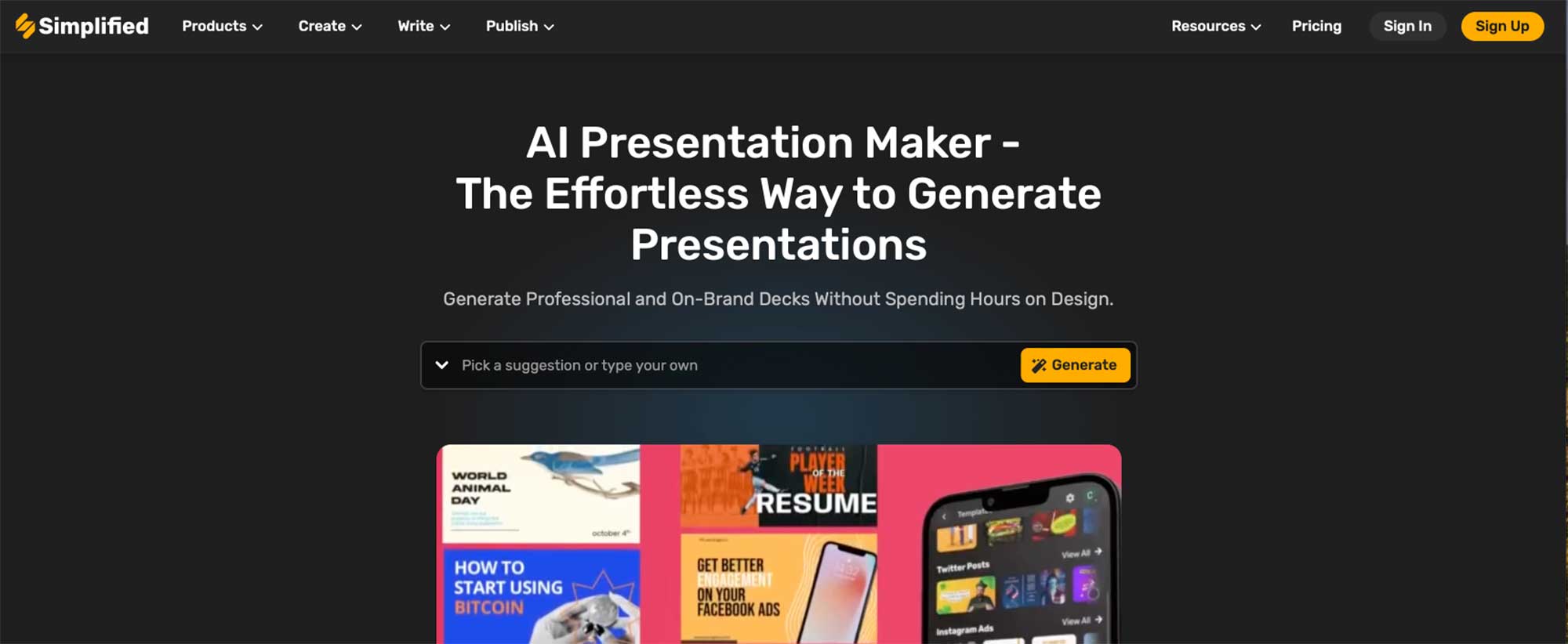
By Deanna McLean
Deanna McLean is a blog author, and web developer. She studied graphic design at the University of Mississippi and loves all things, Hotty Toddy. (If you know, you know.) As an adventurous creative, there is nothing Deanna loves more than taking her son and two dogs on excursions in her Jeep.
Explore Divi, The Most Popular WordPress Theme In The World And The Ultimate Page Builder

Check Out These Related Posts
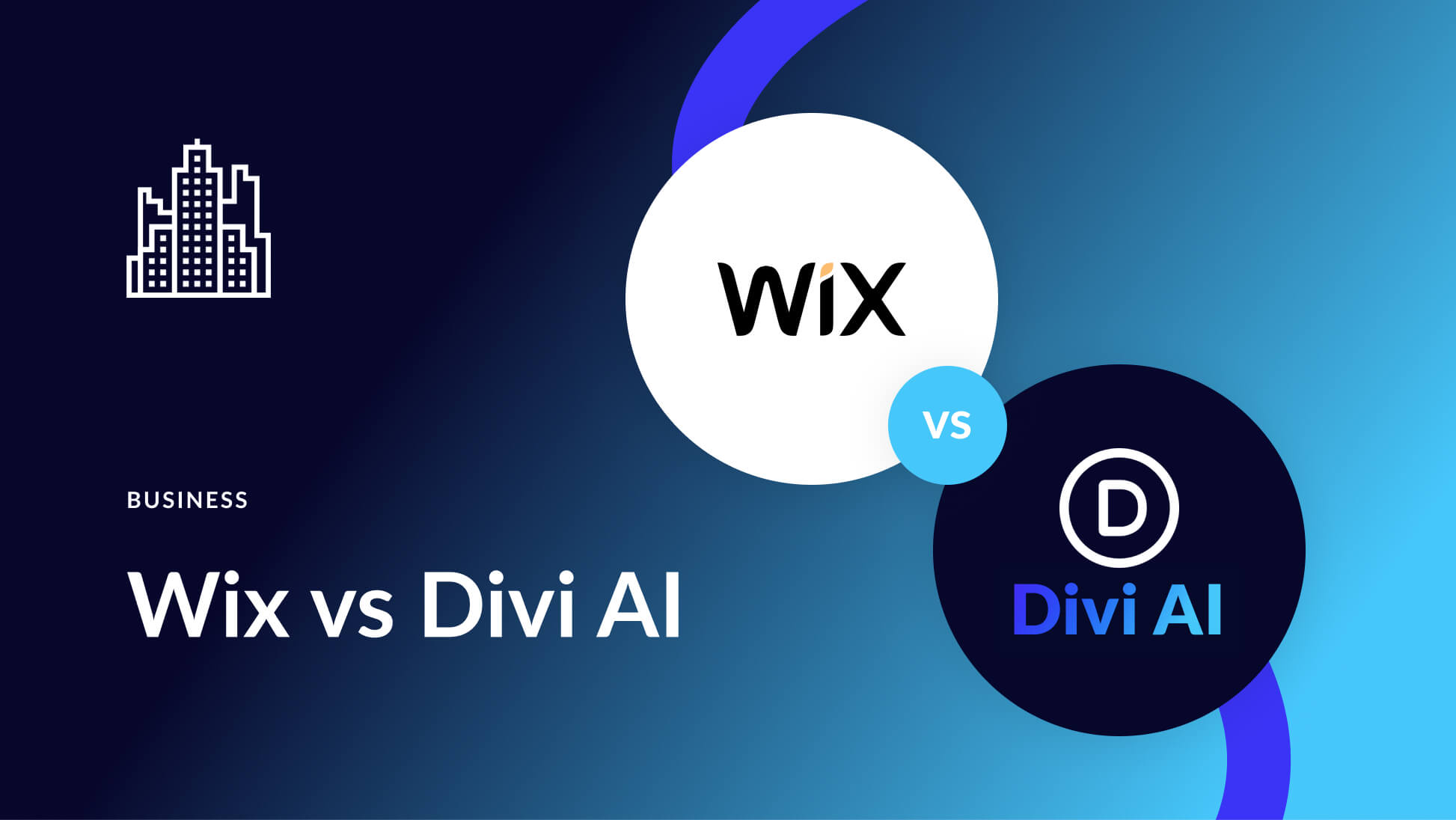
- Wix vs Divi AI: Which AI Website Builder to Choose in 2024?
Posted on June 5, 2024 in Business
Are you tired of AI website builders that don’t deliver? Are you looking for AI features that actually work? In this post, we will discuss two of the best and most popular AI site builders available: Wix (the AI website builder) and Divi (the AI-powered WordPress theme). Both can build...
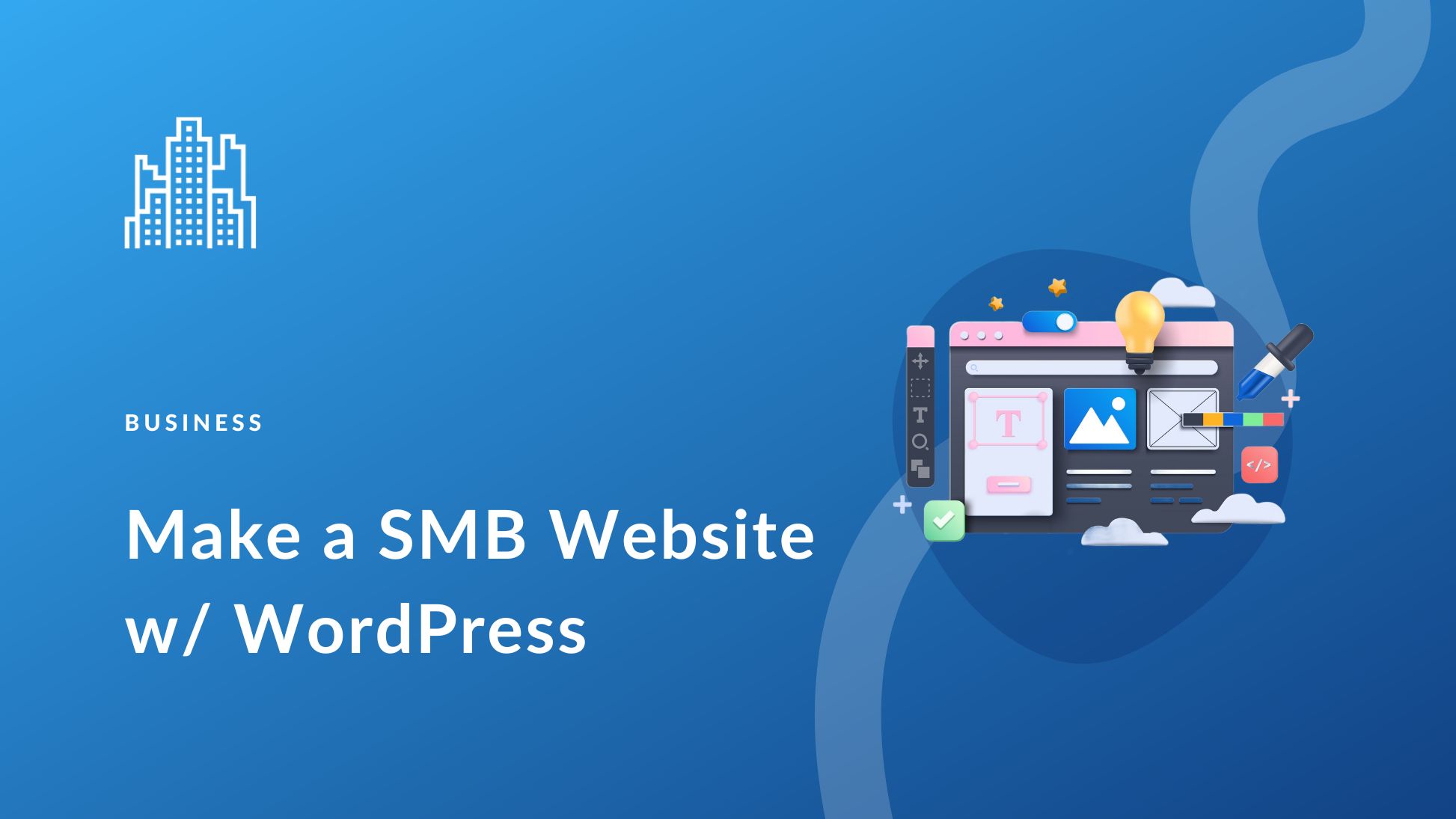
How to Make a Small Business Website with WordPress in 2024
Updated on June 4, 2024 in Business
Building a brand new website for your business is an excellent step to creating a digital footprint. Modern websites do more than show information—they capture people into your sales funnel, drive sales, and can be effective assets for ongoing marketing. Luckily, WordPress offers flexibility,...
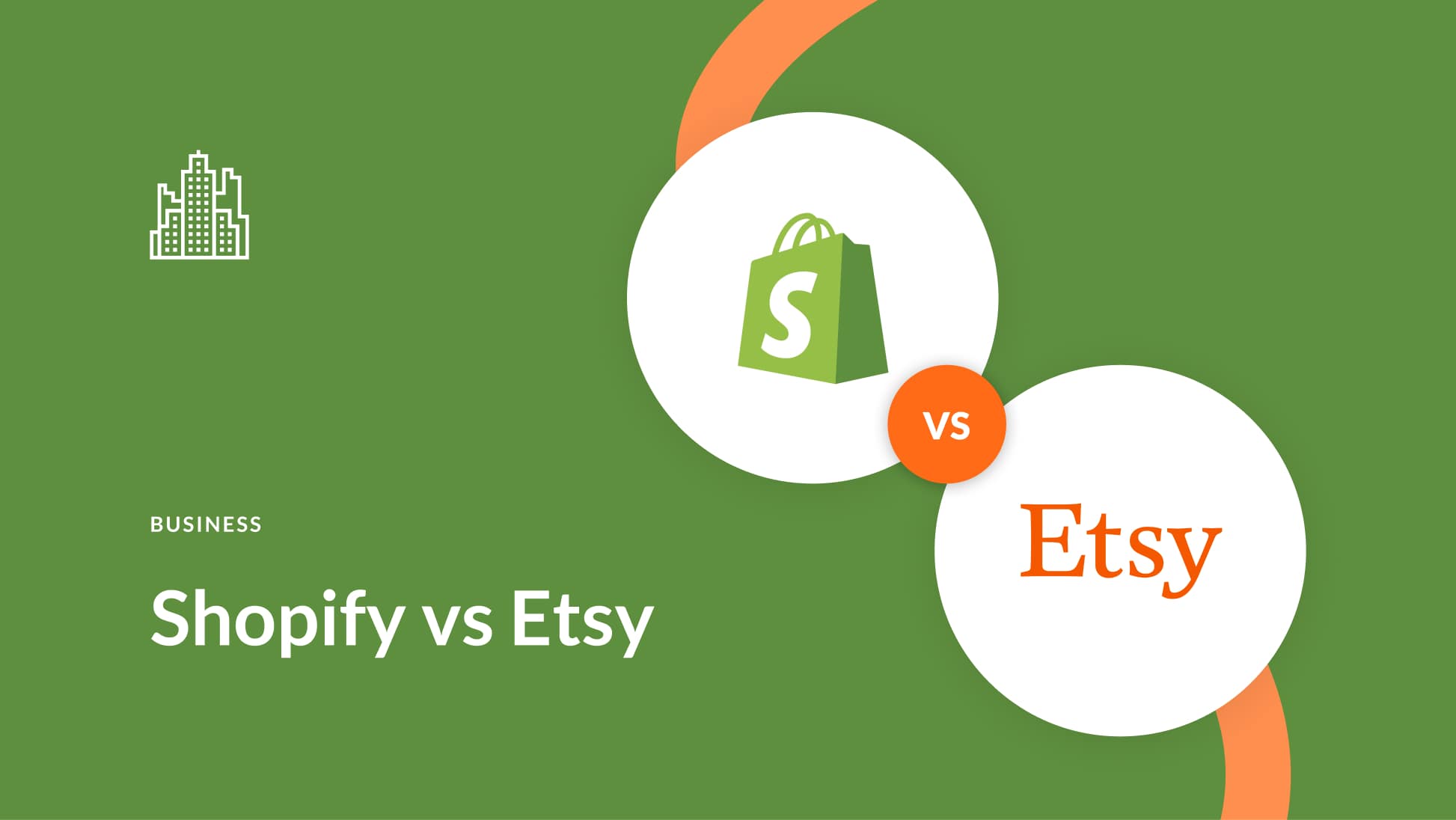
Shopify vs Etsy: Which One’s Better for eCommerce? (2024)
Posted on May 28, 2024 in Business
Have you ever dreamed of selling your crafts online? Two popular platforms, Shopify and Etsy, have the potential to turn those dreams into reality. But which one is right for you? Buckle up because we’re diving into Shopify vs. Etsy to see which fits your unique business goals! Let’s...
Leave A Reply Cancel reply
- Recent Posts
- How to Make a Church Website with WordPress (2024 Tutorial)
- Do You Need a WordPress Page Builder in 2024?
- Download a Free Spa Theme Builder Pack for Divi
- WordPress Pricing: How Much Does WordPress Cost? (2024)
- Divi Resources
- Theme Releases
- Tips & Tricks
974,872 Customers Are Already Building Amazing Websites With Divi. Join The Most Empowered WordPress Community On The Web
We offer a 30 Day Money Back Guarantee, so joining is Risk-Free!
Divi Features
- All Features Explore Divi
- Divi Modules
- Divi Layouts
- No-Code Builder
- Ecommerce Websites
- Theme Builder
- Marketing Platform
- Speed & Performance
- Premium Support
- Divi Marketplace
- Divi AI Brand New!
- Divi Hosting
- Extra Theme
- Bloom Plugin
- Monarch Plugin
- Plans & Pricing Get Divi Today
- Documentation
- Help Articles & FAQ
- 24/7 Support
- Developer Docs
- System Status
- Product Updates
- Best Plugins
- Best Hosting
- Divi Meetups
- Divi Facebook Group
- Divi Examples
- Divi Integrations
- Divi Reviews
- Community Forum
- Affiliate Program
- Terms of Service
- Privacy Policy
Copyright © 2024 Elegant Themes ®

How to create a website proposal (examples & templates)
A solid website proposal is imperative in ensuring that you and your client are on the same page.

Working for yourself as an independent service provider or freelancer can be an exciting step in a web developer’s career.
However, many would say one of the biggest downsides is suddenly having to spend so much of your time handling paperwork and client communications. Having a website proposal template can significantly streamline this process, allowing you to focus more on your actual development work and less on administrative tasks.
There are tools that can help freelancers with many of the more complicated management tasks, but client communication often needs a more personal touch. Writing a solid website proposal will not only help you to land the projects you’re really excited about , but it will make sure you and the client are on the same page from day one, avoiding frustrating miscommunications along the way.
What is a website design proposal?
A website proposal serves multiple purposes, and you need it to be clear and concise. Focus on the goals your proposal serves in order to write one effectively:
It is a reference for important information
A website proposal should make all of the relevant information quick and easy to access. Clients should be able to get your contact info or identify which project your proposal references at a glance. You would be amazed at how frequently professional proposals are sent missing key information (like names, contact information, or dates). It’s also an easy place for clients to reference specific information, such as the timeline, during the course of the project.
It makes sure everyone is on the same page
You may feel like the information you include in your project proposal is repetitive. You likely have already had a discussion about what the client is looking for and what you’ll be able to do for them.
The purpose of writing that information into a proposal is to demonstrate to the client you’ve heard and understood their needs thoroughly enough for them to trust your approach. Having everything in writing will avoid miscommunications.
It gives you an opportunity to sell your skills
Your proposal is also your final opportunity to demonstrate your value to a client. An easy-to-read, aesthetic, and convincing proposal shows off the skills and judgment you’ll bring to their project. Clients are looking for attention to detail and will evaluate your proposal for its form as well as its content.
It is a website proposal, not a contract
A contract outlines concrete commitments and compensation and comes with a legal obligation. A project proposal is intended to sell your services by demonstrating to clients you understand and are able to serve their needs. Though they overlap — both will discuss deliverables, timetables, and compensation — they ultimately serve different purposes.
What to include in a website design proposal
Format your website proposal in clearly identified sections. It should be easy for a client to flip through and quickly find the information they’re looking for. In most cases, proposals should include the following information:
Basic information about you, your client, and the project should be easily accessible on your cover page. Think of it as a cheat sheet with contact information. You can feature your logo or a relevant graphic. Make it eye-catching, and avoid including too much information.
The cover page should consist of:
- The name of the project
- Your name and contact information
- The client’s name and contact information
Problem statement
The problem statement is the why of the project. You should outline the problem you’ll be solving for your client or the opportunity your project will help them fulfill. This section will demonstrate to your client that you’ve listened carefully to them and understand their needs.
Make sure you outline not only what they need but why they need it. If you’re making a website for a local cafe, for example, you might specify that they’re hoping to grow their clientele beyond current foot traffic. They may need a website that’s search-friendly and shows their food and seating options in order to appeal to the local university students.
Your solution
Outline exactly how the project you’re proposing will solve your client’s problem and benefit their business. A tip for writing an effective solution section — write as if you’re a member of their team convincing the decision-makers at their company to invest in the project. Use the company’s own language and framing to align with their approach and list specific benefits the project will bring to their company. Draw a direct line between your project’s features and outcomes, such as increased brand awareness, sales, or conversion.
If you’re trying to convince a client to try a new platform or migrate their site, you can use Webflow Pitch to help make the case for you and provide further information.
Webflow Pitch is our easy-to-use site that helps you create custom presentations to convince anyone in your life to use Webflow.
Deliverables/Overview of the project
List clear deliverables to give both parties a clear understanding of what is (and isn’t) included in the project. This is the area you want to get very specific about. You can set clear boundaries from the beginning by outlining the exact scope of the project. Specify the number of revisions you’ll complete for the client and the process for receiving feedback.
Your deliverables list needs to include the essential elements of the website build and any additional parts of the project such as SEO work , setting up an online payment portal , or creating a blog . If you’re setting up your client with a no-code platform like Webflow, you can add a lot of value to your proposal by listing pages that can be templatized and offering basic training to their marketing team . Often the best way to do that training is just sending over a quick video of the process the marketing team can use as a reference.
The cost of the project is often the first thing your client will flip to when they receive your proposal. Make it clear and straightforward. The project budget should already have been discussed with the client, so the final ticket price shouldn’t come as a surprise for them.
Break down the major elements of your project and the overall cost of each piece. This could include the cost of setting up the online store, design work, or creating the more complex custom-coded elements your client needs. Keep in mind that you don’t need to justify your rate — just give an overview of the cost of the project elements. Resist itemizing too granularly — it may just confuse your clients.
If your client hasn’t fully decided the scope of the project they want, this is the place to pitch packages, such as comparing a full website redesign vs. a refresh.
Specify the timeline for the project. Give yourself a little padding for unexpected roadblocks. Make sure to include very specific windows for client feedback and revisions to avoid the project dragging on, and build in time for testing. Agree on a website launch date, and make that the north star for the overall project timeline.
Timelines to include:
- Discovery and strategy
- Development
- Testing and QA
- Website launch date
Call to action
Close the deal! Conclude your proposal with a brief and encouraging call to action and an easy way for your client to accept the project. You want to avoid the client having to search for your contact info or any burdensome tasks, like printing and signing a document, which might slow down or get in the way of getting the project confirmed.
If you’ve sent a PDF, enable digital signing. If you’ve created a website, include an “Accept Project” button. Make it easy and exciting for the client to get the project started.
Choose a format for your website proposal
Once you have written out the core text of your proposal, choose a format to deliver it to your client. You want to show off your creative eye while still clearly communicating the key information your client will need to make a decision. Whatever format you ultimately send, it can be a good idea to include an additional simple, downloadable PDF of the text. This ensures the client has easy access if they need to quickly reference the information in your proposal.
A PDF is the most traditional format for a project proposal. It has the benefit of being easy to access, easy to share, and easy to include illustrations and images in. You could opt to use a cloud-based program instead, but make sure your file is edit-locked (like a PDF) so the information in it can’t be accidentally altered or deleted.
Presentation
Some businesses will want you to present your proposal in a meeting. A presentation format can also be a helpful format for clients who aren't especially technology literate and may need some additional hand-holding through the proposal process. Build a slideshow you can use to visually support your presentation and is also complete and self-contained enough to be sent to the client to refer back to afterward.
Your area of expertise is web development — why not make the proposal a web page? You can create a proposal site template with a no-code platform like Webflow in order to make new proposals quickly whenever they’re needed. You can also keep the proposal site confidential and secure by password protecting the page .
A proposal-as-website has the benefit of showing off your skills and giving you the opportunity to add life to your proposal with visuals and animations.
These four designers have made template sites that can be cloned as a great jumping off point for making your own.
Make a client dashboard
Memberstack created this incredible client dashboard template that not only serves as a proposal, but includes useful additions like a site asset gallery, downloadable documents, and illustrative charts! It can also be used as a dashboard to communicate information to the client throughout the development process. This template also includes a secure login page for your client.

Mimic a traditional document layout
Aaron Cougle’s proposal template mimics the form of a PDF rather than feeling like an interactive site using animations and other features. This gives the template a professional feel which could be ideal for more traditional clients or larger companies. This template also includes a useful breakdown of fees when giving clients multiple project options.

Tailor your proposal to the project type
Sidney Ottelohé has made templates for specifically either a Website Redesign Proposal or an eCommerce Proposal. This template uses engaging interaction illustrations, feeling fresh and contemporary. It is clear and easy to navigate, giving a potential client all the information they need to move forward with your project.

Make it easy to move forward with the project
Erendi Rani’s template makes it easy for clients to sign on to your project and it includes a place for them to leave questions or comments. This is a great example of an effective call to action.

Make a website proposal template for yourself
Most of the proposals you send during your career will contain similar elements. You can reuse layouts and even entire pages. Save yourself time and energy by making yourself a template you can customize for each new client.
If you’re using a PDF program to write your proposals, take an extra moment to create a templated master proposal for your own use. Keep your template, as well as current and past proposals, in an organized, accessible place for easy reference. If you’ve chosen to make a proposal site in Webflow, you can easily clone your project to create as many unique proposals as you need.
You can change your starting template over time to suit your needs more specifically. You may find you take on specific types of projects more frequently that have elements you want to add to the template. You may also find that certain approaches to pitching work better or worse for your target client. Use your proposal template to improve your website proposals over time, and keep landing on the types of projects you love doing.
Template Example
Your logo here
Proposal date
Project Name
Prepared by:
[your name]
[your contact info]
[their company]
[their contact info]
Problem Statement
Detail the problem your proposal will be solving or the opportunity your approach will help your client attain.
Detail the project you will be completing for the client and how that project will solve their problem.
Pages that will be included in your website:
Features that will address your needs:
Here are the specific business benefits this project will bring your company and how.
Deliverables
- List each specific deliverable in the project
- Elaborate on what is included in the deliverable
- For example:
- 2 rounds of revisions
- Search engine optimization
- A webshop and payment portal
Proposed Schedule
Here is our proposed schedule for the site launch, including revisions and testing.
Deliverable
Beta site delivered
Feedback received
Website Launch Date
Number of days or Target date
Here is our price quote for the name of this project for their company name to be paid in this time frame .
Estimated cost
Total Project Cost: $
This is the eye-catching call to action!
This is how you can initiate the name of this project !
[PDF e-signature here]
[Their name]
[Today’s date]
Contact [your name] at [your contact info] to discuss the project.
Build completely custom, production-ready websites — or ultra-high-fidelity prototypes — without writing a line of code. Only with Webflow.
Subscribe to Webflow Inspo
Get the best, coolest, and latest in design and no-code delivered to your inbox each week.
Related articles

How to write an impressive marketing proposal
Marketing proposals are the first step to initiating new projects. Learn how to pitch a powerful proposal and close a deal with your next client.

Freelance contracts: Dos and don’ts to protect your work
How do you protect your work as a freelancer? The answer is freelance contracts. Here’s why you should have them for all your freelance projects.
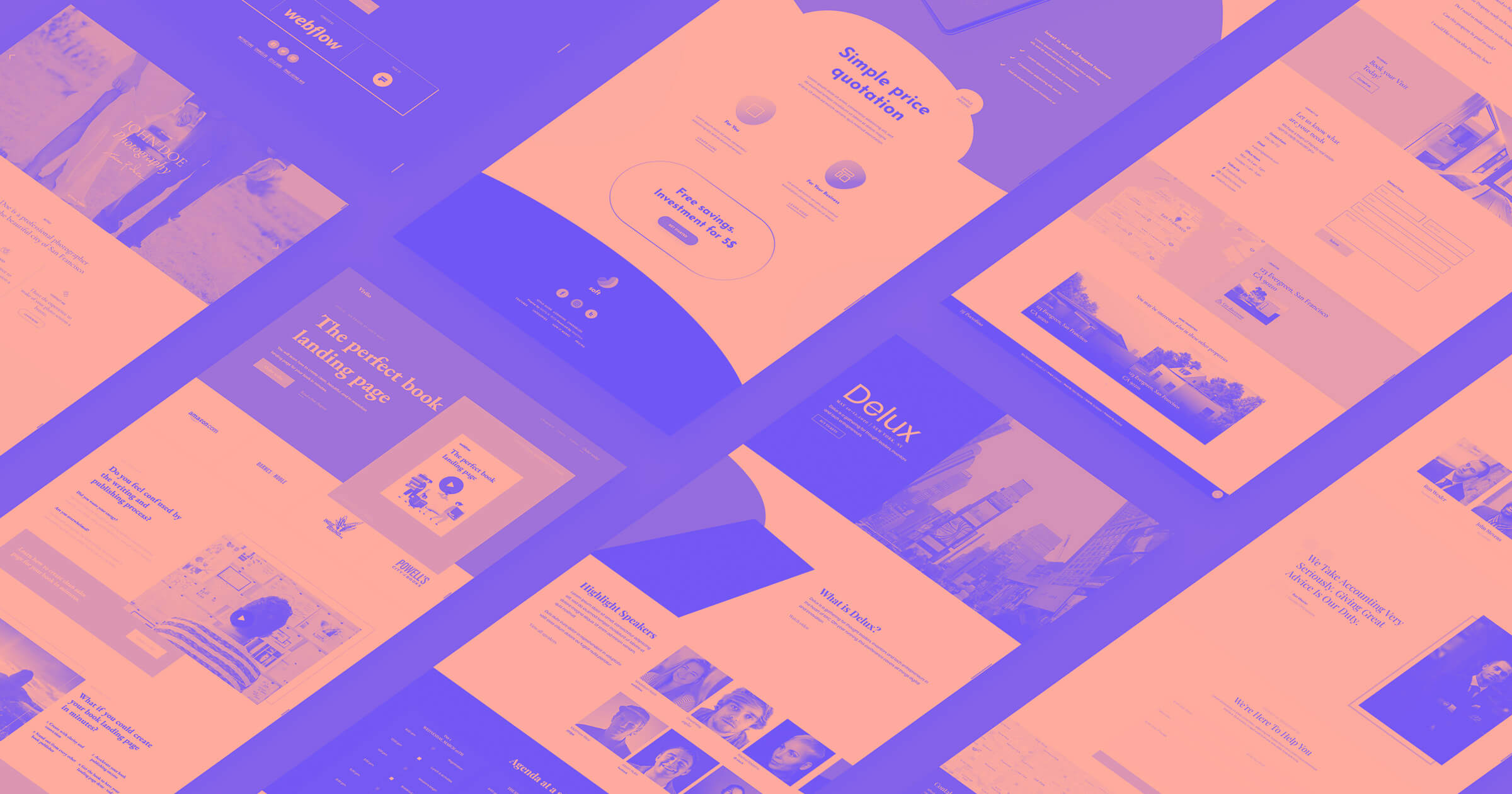
18 one page website templates to get you from idea to launch
Are you looking for one page website templates for your next website project? Get started with one of these customizable one page designs.
.jpg)
How to move from freelance design work to running a 6-figure agency
Rhami Aboud of Arch Web Design shares his personal experience and tips for freelancers who want to build a thriving agency.

The modern web design process: defining project scope
Or, how to deal with scope creep, keep your projects on target, and only do the work you’re getting paid for.

3 tools to power your design review process
Get the green light faster and more easily with these simple but powerful deliverables.
Get started for free
Try Webflow for as long as you like with our free Starter plan. Purchase a paid Site plan to publish, host, and unlock additional features.
Transforming the design process at
- Interactions
- Localization
- Figma to Webflow Labs
- DevLink Labs
- Feature index
- Accessibility
- Webflow vs WordPress
- Webflow vs Squarespace
- Webflow vs Shopify
- Webflow vs Contentful
- Webflow vs Sitecore
- Careers We're Hiring
- Webflow Shop
- Accessibility statement
- Terms of Service
- Privacy policy
- Cookie policy
- Cookie preferences
- Freelancers
- Global alliances
- Marketplace
- Libraries Beta
- Hire an Expert
- Made in Webflow
- Become an Expert
- Become a Template Designer
- Become an Affiliate
Top searches
Trending searches

indigenous canada
8 templates

6 templates

23 templates
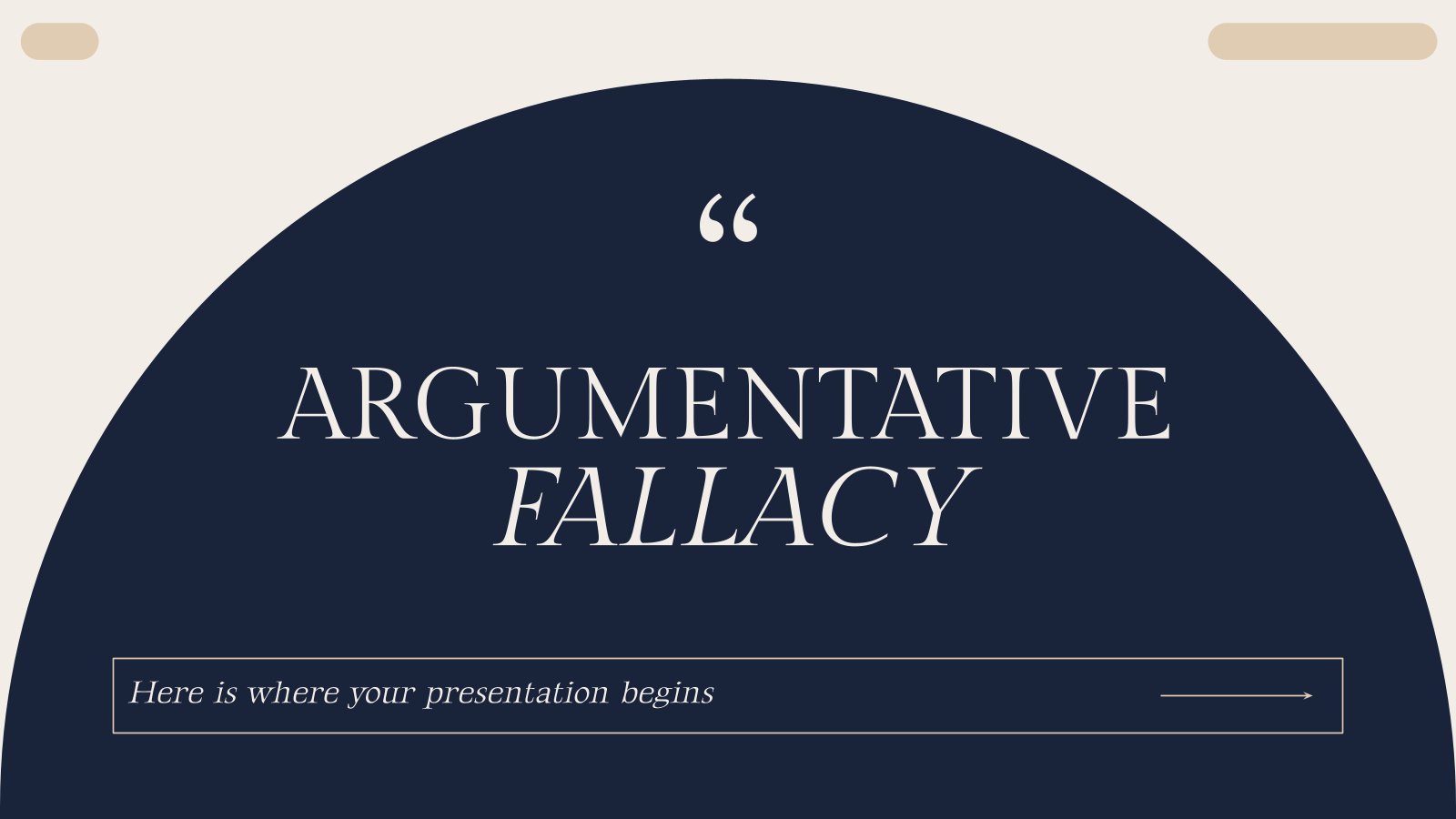
114 templates

11 templates

computer technology
293 templates
Create your presentation
Writing tone, number of slides.

AI presentation maker
When lack of inspiration or time constraints are something you’re worried about, it’s a good idea to seek help. Slidesgo comes to the rescue with its latest functionality—the AI presentation maker! With a few clicks, you’ll have wonderful slideshows that suit your own needs . And it’s totally free!

Generate presentations in minutes
We humans make the world move, but we need to sleep, rest and so on. What if there were someone available 24/7 for you? It’s time to get out of your comfort zone and ask the AI presentation maker to give you a hand. The possibilities are endless : you choose the topic, the tone and the style, and the AI will do the rest. Now we’re talking!
Customize your AI-generated presentation online
Alright, your robotic pal has generated a presentation for you. But, for the time being, AIs can’t read minds, so it’s likely that you’ll want to modify the slides. Please do! We didn’t forget about those time constraints you’re facing, so thanks to the editing tools provided by one of our sister projects —shoutouts to Wepik — you can make changes on the fly without resorting to other programs or software. Add text, choose your own colors, rearrange elements, it’s up to you! Oh, and since we are a big family, you’ll be able to access many resources from big names, that is, Freepik and Flaticon . That means having a lot of images and icons at your disposal!

How does it work?
Think of your topic.
First things first, you’ll be talking about something in particular, right? A business meeting, a new medical breakthrough, the weather, your favorite songs, a basketball game, a pink elephant you saw last Sunday—you name it. Just type it out and let the AI know what the topic is.
Choose your preferred style and tone
They say that variety is the spice of life. That’s why we let you choose between different design styles, including doodle, simple, abstract, geometric, and elegant . What about the tone? Several of them: fun, creative, casual, professional, and formal. Each one will give you something unique, so which way of impressing your audience will it be this time? Mix and match!
Make any desired changes
You’ve got freshly generated slides. Oh, you wish they were in a different color? That text box would look better if it were placed on the right side? Run the online editor and use the tools to have the slides exactly your way.
Download the final result for free
Yes, just as envisioned those slides deserve to be on your storage device at once! You can export the presentation in .pdf format and download it for free . Can’t wait to show it to your best friend because you think they will love it? Generate a shareable link!
What is an AI-generated presentation?
It’s exactly “what it says on the cover”. AIs, or artificial intelligences, are in constant evolution, and they are now able to generate presentations in a short time, based on inputs from the user. This technology allows you to get a satisfactory presentation much faster by doing a big chunk of the work.
Can I customize the presentation generated by the AI?
Of course! That’s the point! Slidesgo is all for customization since day one, so you’ll be able to make any changes to presentations generated by the AI. We humans are irreplaceable, after all! Thanks to the online editor, you can do whatever modifications you may need, without having to install any software. Colors, text, images, icons, placement, the final decision concerning all of the elements is up to you.
Can I add my own images?
Absolutely. That’s a basic function, and we made sure to have it available. Would it make sense to have a portfolio template generated by an AI without a single picture of your own work? In any case, we also offer the possibility of asking the AI to generate images for you via prompts. Additionally, you can also check out the integrated gallery of images from Freepik and use them. If making an impression is your goal, you’ll have an easy time!
Is this new functionality free? As in “free of charge”? Do you mean it?
Yes, it is, and we mean it. We even asked our buddies at Wepik, who are the ones hosting this AI presentation maker, and they told us “yup, it’s on the house”.
Are there more presentation designs available?
From time to time, we’ll be adding more designs. The cool thing is that you’ll have at your disposal a lot of content from Freepik and Flaticon when using the AI presentation maker. Oh, and just as a reminder, if you feel like you want to do things yourself and don’t want to rely on an AI, you’re on Slidesgo, the leading website when it comes to presentation templates. We have thousands of them, and counting!.
How can I download my presentation?
The easiest way is to click on “Download” to get your presentation in .pdf format. But there are other options! You can click on “Present” to enter the presenter view and start presenting right away! There’s also the “Share” option, which gives you a shareable link. This way, any friend, relative, colleague—anyone, really—will be able to access your presentation in a moment.
Discover more content
This is just the beginning! Slidesgo has thousands of customizable templates for Google Slides and PowerPoint. Our designers have created them with much care and love, and the variety of topics, themes and styles is, how to put it, immense! We also have a blog, in which we post articles for those who want to find inspiration or need to learn a bit more about Google Slides or PowerPoint. Do you have kids? We’ve got a section dedicated to printable coloring pages! Have a look around and make the most of our site!
WPS Office for Windows
Free Office Suite for Docs, Sheets, Slides and PDFs.
All Microsoft Word, Excel, Powerpoint Formats Compatible.
Available for Windows 11, Windows 10, Windows 8, Windows 7.
Over 500 Million Active Users Worldwide.
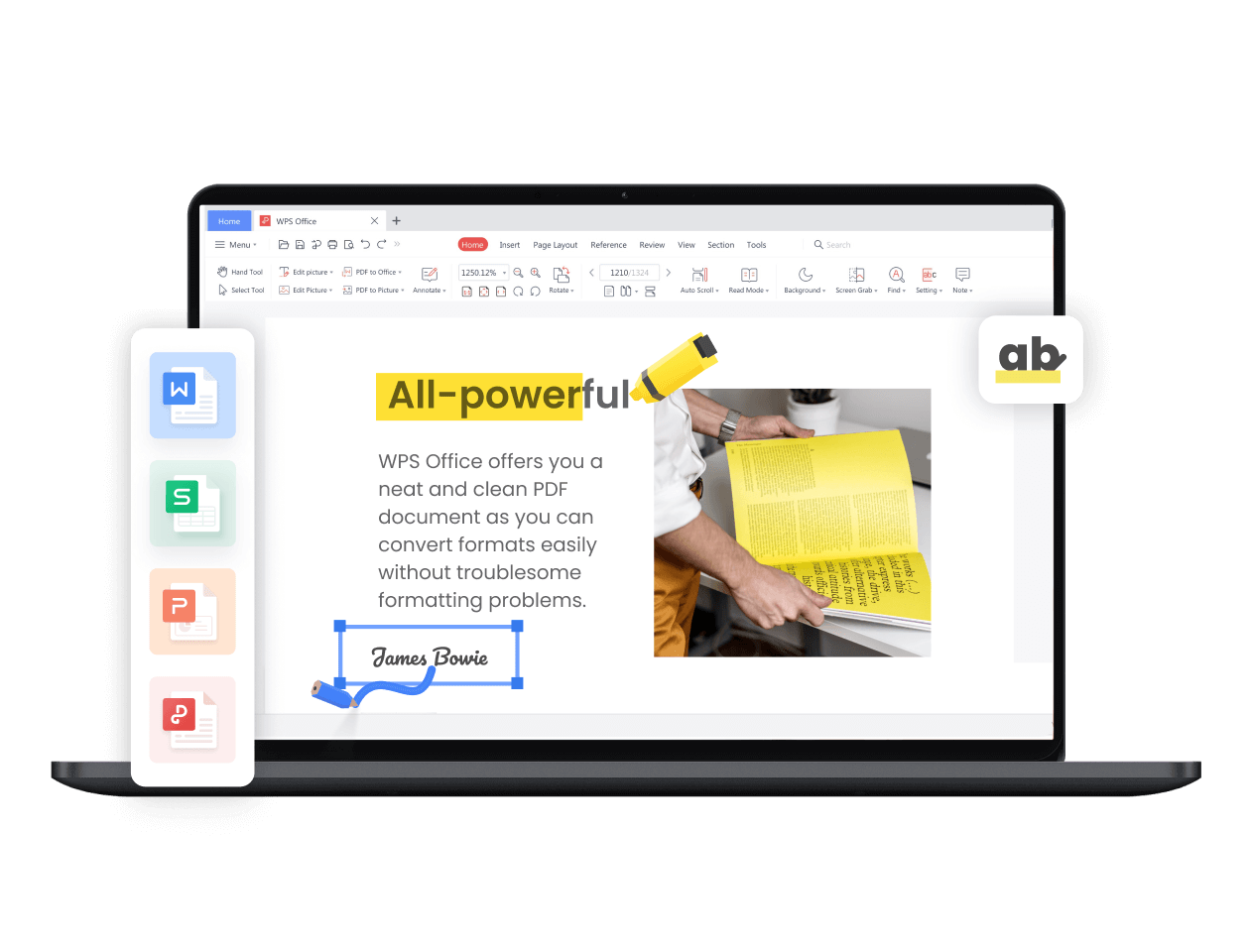
Free and All-in-One Office Suite for Windows 11/10/8/7
Seamlessly create and edit word, excel, powerpoint and pdf files with ease in writer, spreadsheet, presentation, and the pdf toolkit. wps office is a free alternative to microsoft office to boost your productivity on windows..
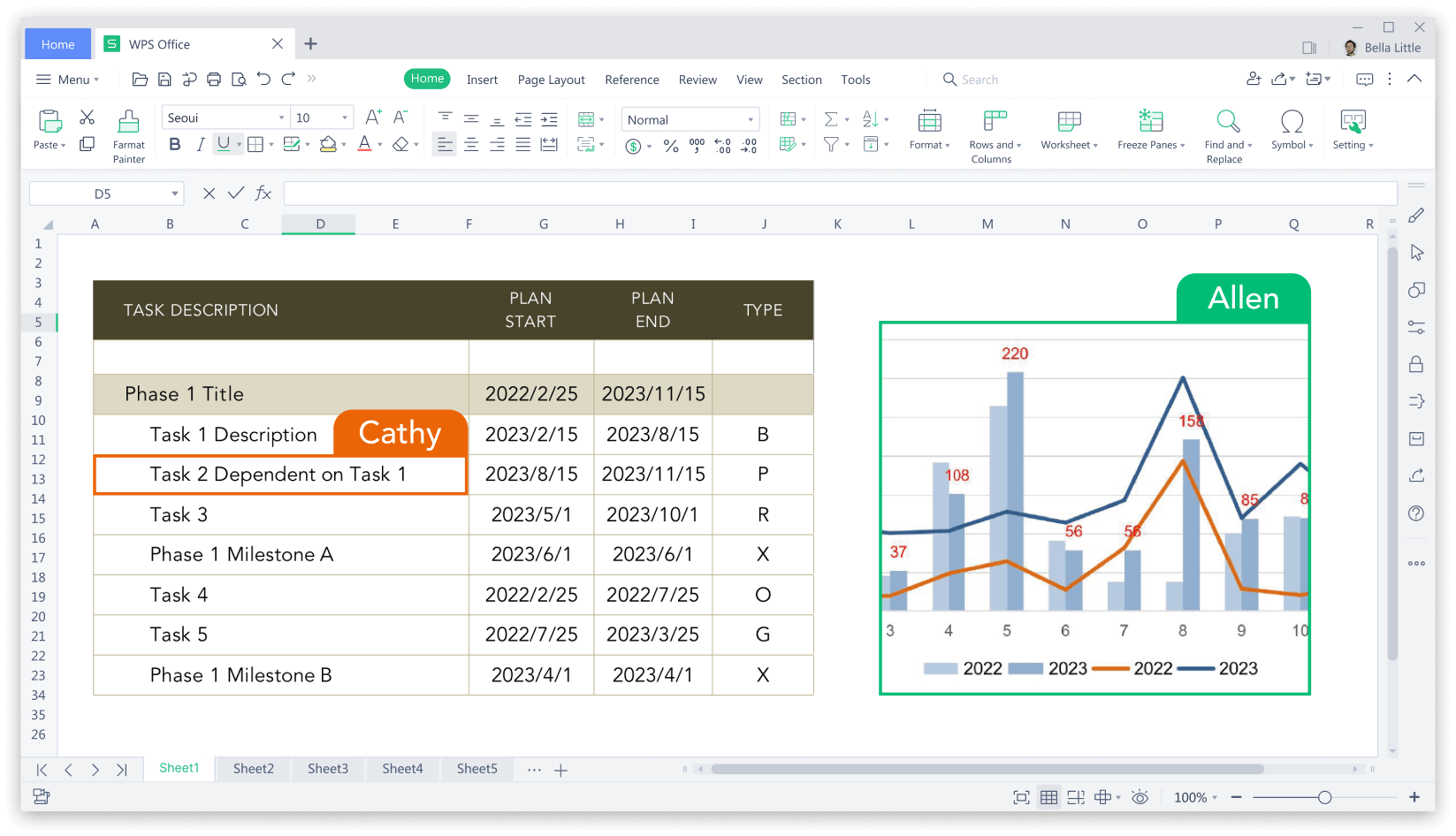
Compatible with All Microsoft Office File Formats
Wps office for windows is fully compatible with microsoft word, excel, powerpoint files including .doc, .docx, .docm, .dotm, .xls, .xlsx, .xlsm, .xlt, .csv, .ppt, .pptx, and .pptm to provide you with a seamless office experience..
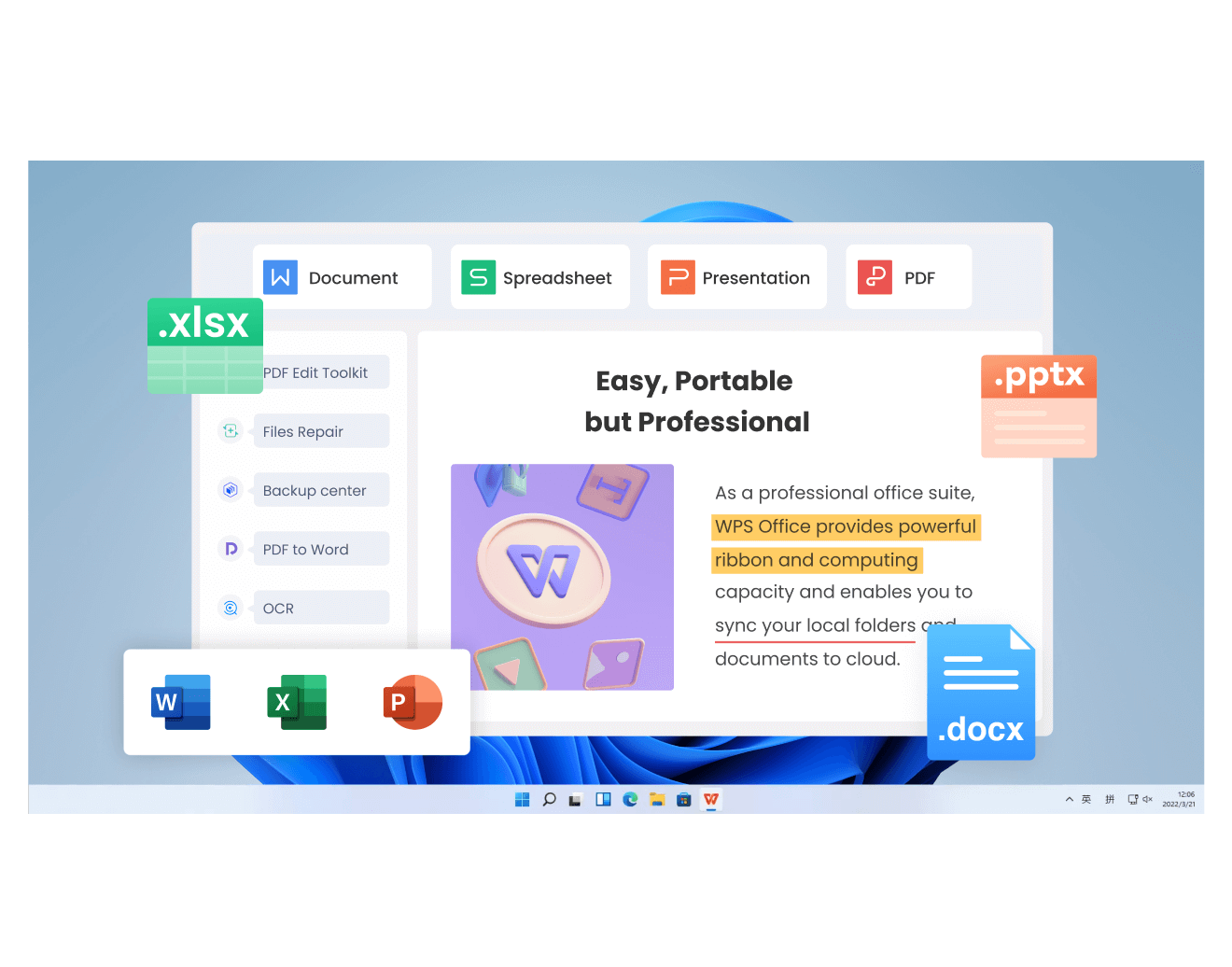
File Management Across Devices
Signing in with the same account on windows pcs, you can continue viewing and editing the cloud documents synced from mobile phones, tablets, mac and web pages. wps office helps you work more efficiently from anywhere..
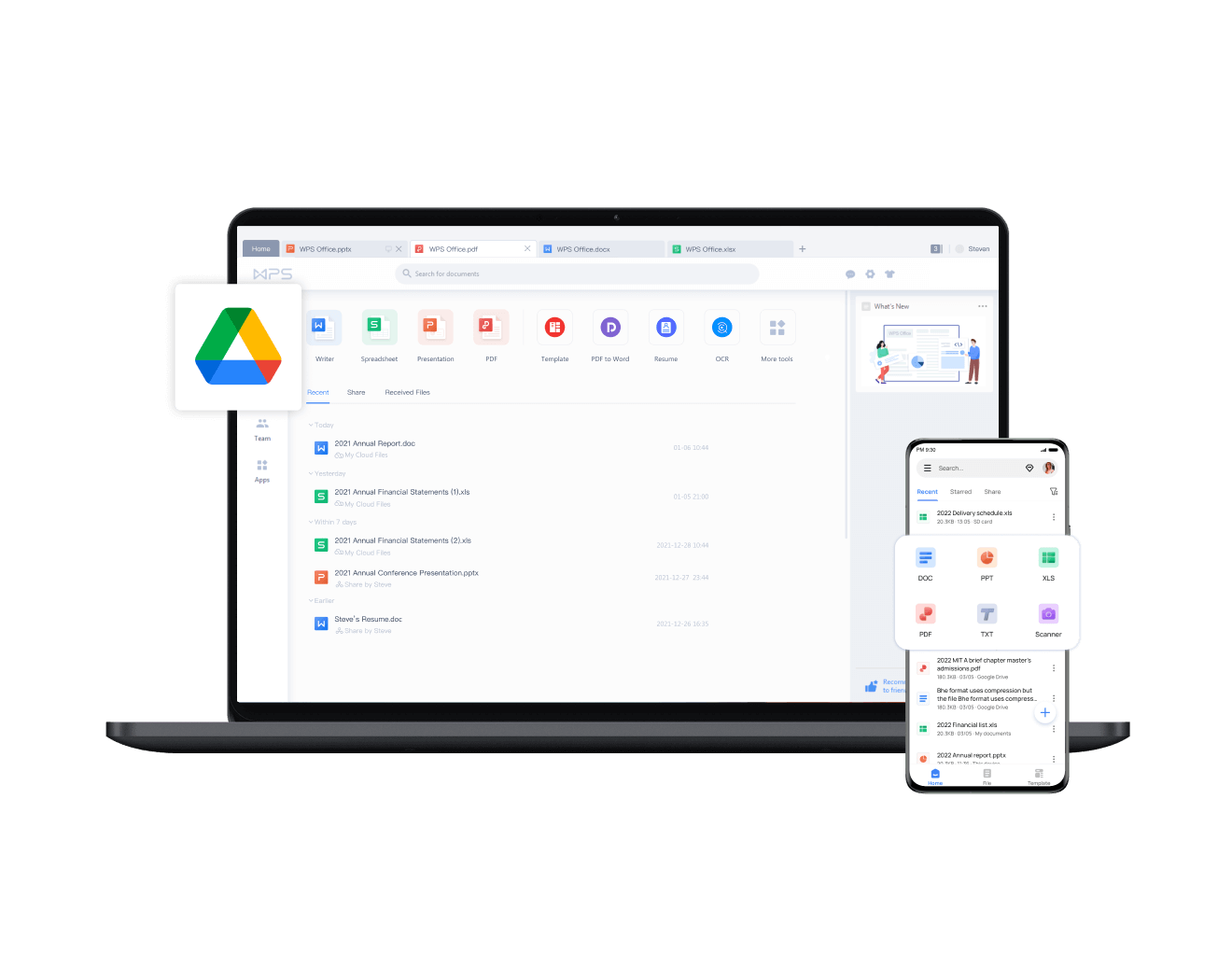
Free & Professional Templates
Wps office provides over 100,000 templates covering all word, excel, powerpoint presentation, pdfs needs. with one-stop office solutions and ai-powered templates, you can build your workflow within minutes., compatible with all windows versions, wps office is fully compatible with the mainstream 32-bit and 64-bit versions of windows, including windows 11, windows 10, windows 8, and windows 7. wps office for windows is fast and stable. no matter which windows computer you're using, you can effortlessly access and enjoy the latest version of wps office., say farewell to windows desktop chaos, wps office is a lightweight all-in-one office suite that eliminates the need for installing multiple applications. with wps office, you can handle all your office tasks, including word processing, spreadsheet management, presentation creation, and pdf editing, all within a single window., 3 easy steps to use wps office, step 1:create a file, step 2: edit your file, step 3: save your file.
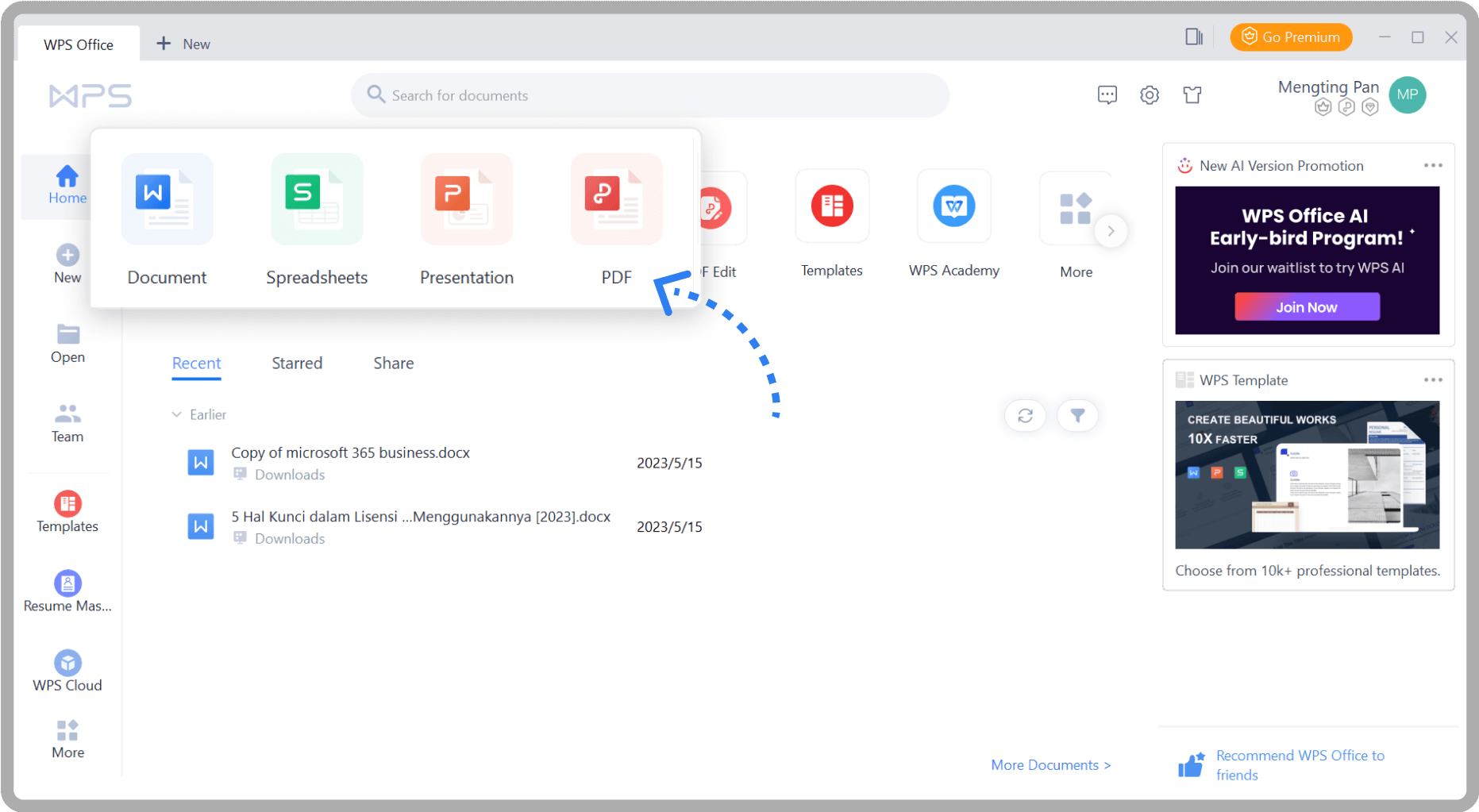
Other Users Also Care About
1. is wps office fully free.
As a free office suite fully compatible with Microsoft Office, Google Docs, and LibreOffice, WPS Office keeps you free from troublesome compatibility issues caused by file formats.
2. Is WPS Office easy to use?
You can adapt to WPS Office in no time as it boasts an interface that closely resembles that of Microsoft Office. Neatly organized and friendly UI makes it a great choice for anyone looking for a seamless and familiar office suite experience.
3. Can I save my file from WPS Office to GoogleDrive?
Yes, you can save files from WPS Office directly to Google Drive. By connecting your Google Drive account within WPS Office, you can easily save, access, and collaborate on your files directly from the cloud. This allows for convenient file storage, synchronization, and sharing across different devices. Whether you're using WPS Office on your Windows computer, mobile device, or any other platform, you can leverage the integration with Google Drive to save and retrieve your files with ease.
4. Can I install and use WPS Office in multiple Windows computers?
Yes, there is no limitation of devices. You can sign in your account and sync your files across your devices.
5. What is the difference between Microsoft Office and WPS Office?
Microsoft Office and WPS Office differ in cost, interface, compatibility, features, and platform availability. Microsoft Office is a commercial suite with a ribbon-style interface, advanced features, and deep integration with Microsoft services. WPS Office offers a freemium model, a familiar interface, compatibility with Microsoft Office formats, and support for multiple platforms.
Tech Specification
Supported Windows:
Supported Brand:
All Windows PC and laptops are supported, including Dell, Lenovo, Hewlett-Packard (HP), Asus, Acer, Razer, Microsoft, Samsung, Toshiba, etc.
Download file size:
1GHz(32 bit or 64 bit).
Hard Disk Space:
200 MB and above free space.
Download WPS Office for Windows to Boost Your Productivity!
Final Cut Pro for iPad
Bring your entire studio to your shoot..
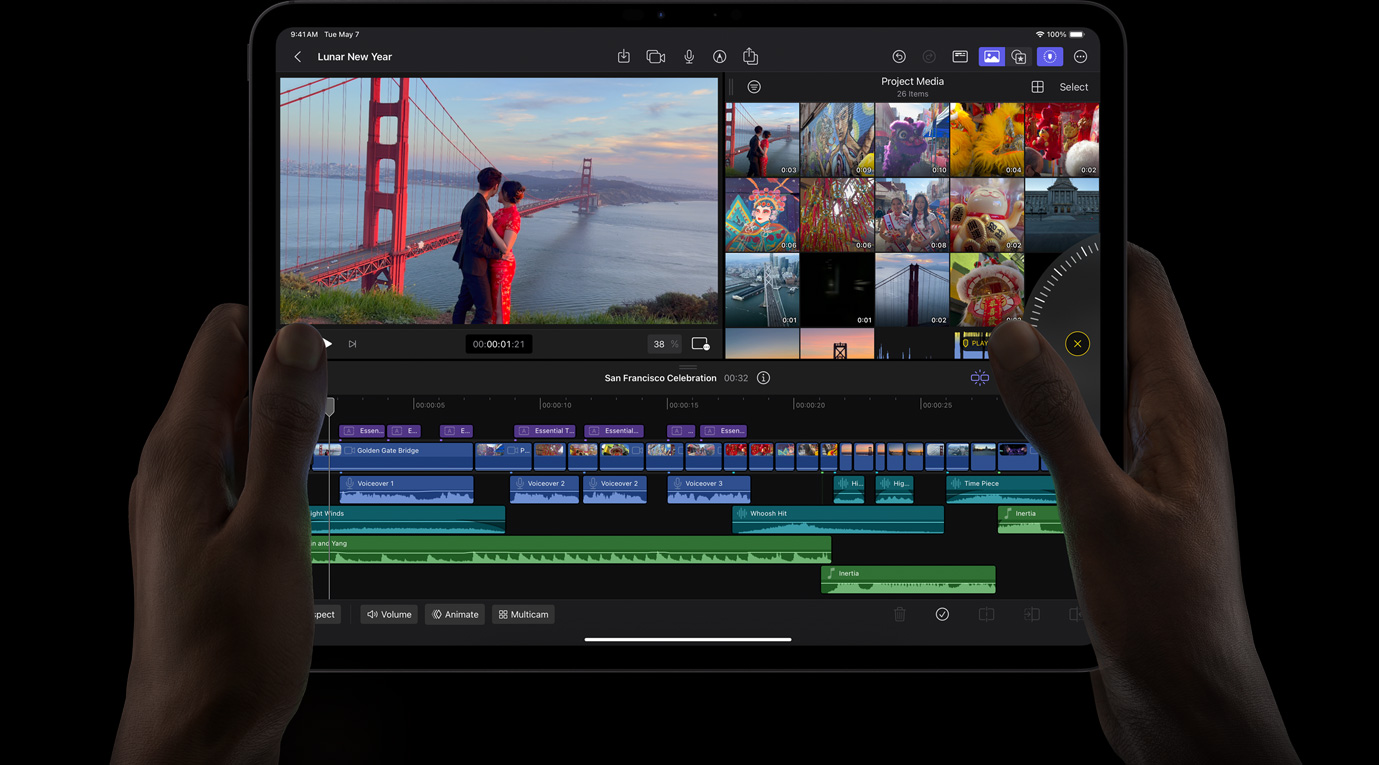
Record, edit, finish, and deliver. All on iPad.
Create vlogs, social content, music videos, shorts, and more.
A complete pro video studio at your fingertips.
- Try it free *
Get 1 month free, then pay $4.99/month or $49 annually. *
An all-new creative interface. For creators.
Edit video projects with immediacy and speed using your finger or Apple Pencil on a touch‑first interface, completely reimagined for iPad.

- Editing surface
- Live Drawing
- iMovie import
- Magic Keyboard and Apple Pencil
Editing surface in Final Cut Pro on iPad Pro animation

Live Drawing in Final Cut Pro on iPad Pro animation
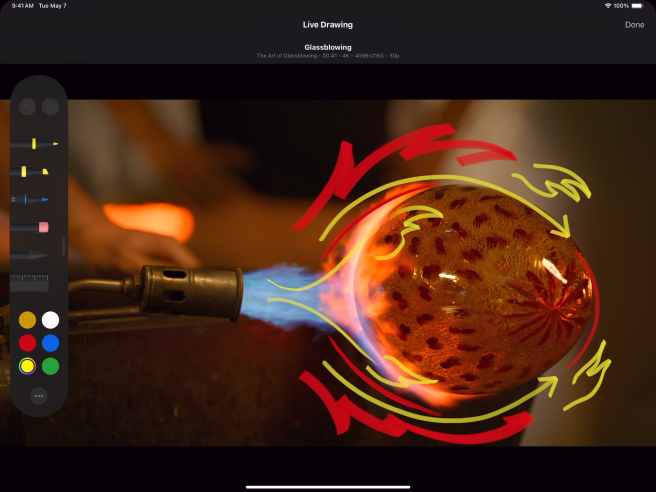
Make frame‑accurate edits with just your finger. Use the lightning-fast jog wheel to scrub through footage or trim and nudge clips. And skim footage quickly and precisely with Apple Pencil hover. 1
Draw, highlight, and write directly on footage with touch or Apple Pencil to create unique handwritten titles and illustrations.
View and edit stunning visuals with an HDR‑first workflow that comes to life on the Ultra Retina XDR display. 2
Open your iMovie for iOS projects in Final Cut Pro to unlock all of its advanced features to finish your work. 3
Add Magic Keyboard for powerful key commands, or make precise edits using Apple Pencil. And with Apple Pencil Pro, squeeze to open the palette and rotate to change the orientation of Live Drawing tools. 4
Find your best angles with Live Multicam.
Connect up to four iPhone or iPad devices, remotely control their settings, and automatically sync all your footage.

- Direct Coming later this spring
- Transfer Coming later this spring
- Final Cut Camera Coming later this spring
Remote controlling multiple cameras in Final Cut Pro on iPad Pro animation

Become the director by remotely controlling the pro settings of each connected camera and start recording right from iPad.
Seamlessly move from production to editing with preview media that automatically syncs while full‑resolution files transfer in the background.
Switch to your best angles and audio across all your recordings from one easy view in the timeline, just by tapping between them.
Capture professional‑level footage with powerful manual controls including ISO, shutter speed, white balance, and more. Monitor video with focus peaking and zebras. Record either standalone or while connected to Live Multicam as one of four angles. 5
Speed through workflows with Fast Cut automation.
Accelerate time‑consuming editing tasks by using AI‑powered Fast Cut features that leverage the power of Apple silicon.
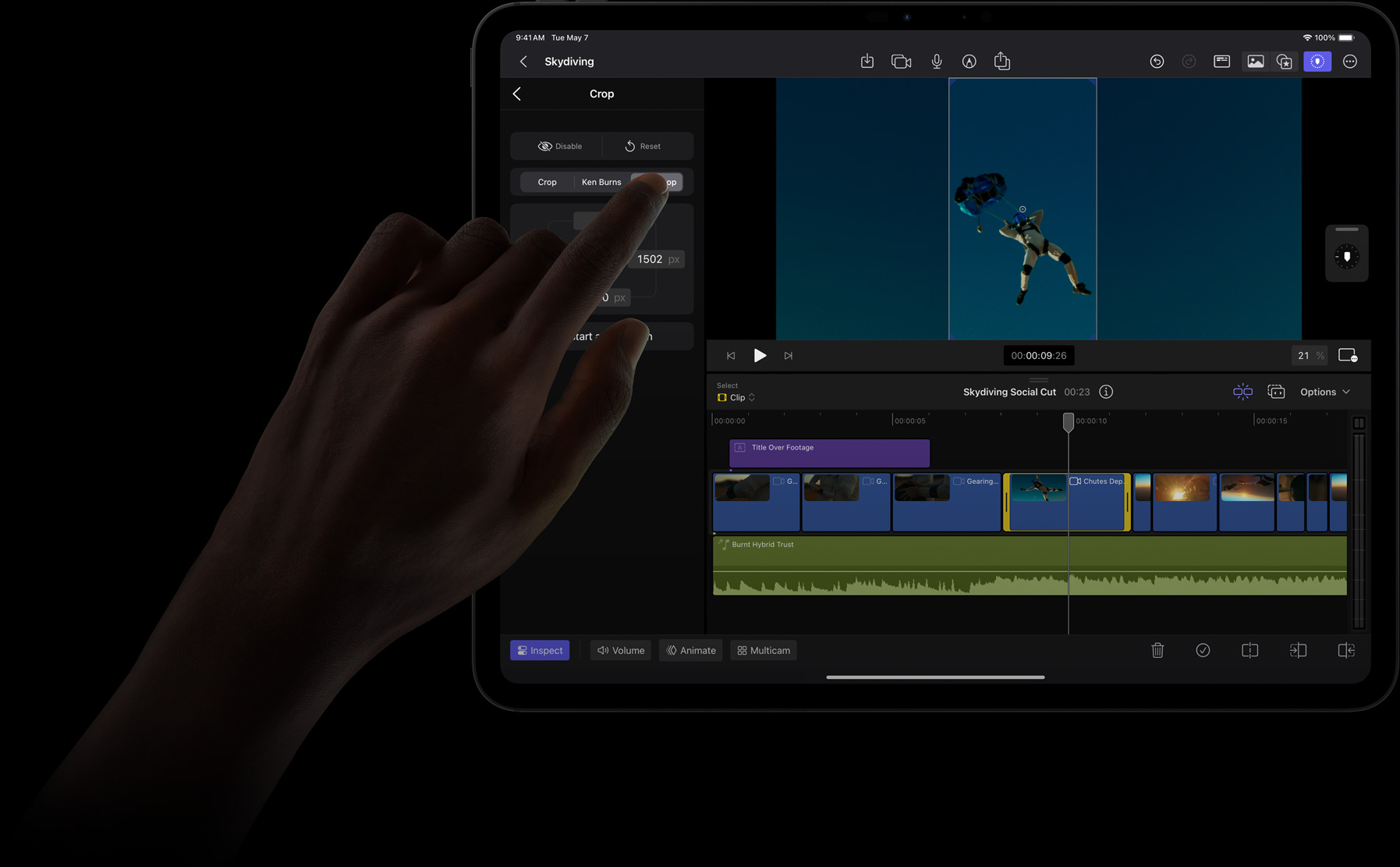
- Scene Removal Mask
- Voice Isolation
Scene Removal Mask in Final Cut Pro on iPad Pro animation
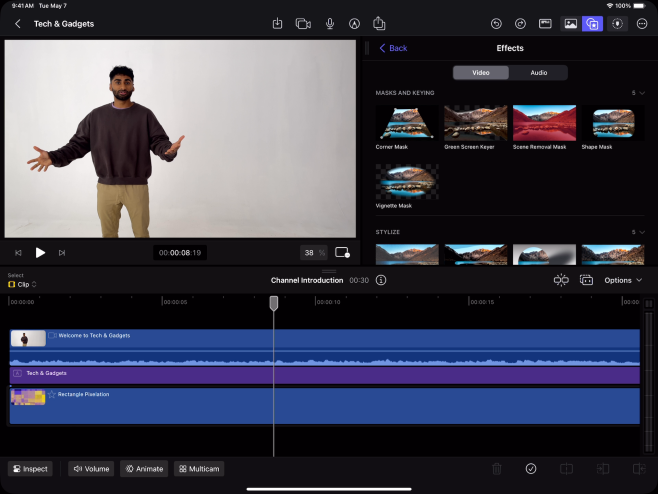
Instantly isolate a subject and remove it from its background with just a tap, without using a green screen or rotoscoping.
Intelligently adjust footage for vertical, square, and other aspect ratios so you can deliver your videos to multiple destinations with ease.
Eliminate background noise and improve the clarity of speech so your edit sounds its best.
Spectacular titles, transitions, and effects — all included.
Polish your projects with a comprehensive collection of sophisticated built‑in titles, transitions, and effects.

- Dynamic titles
- Backgrounds
- Third-party content Coming soon
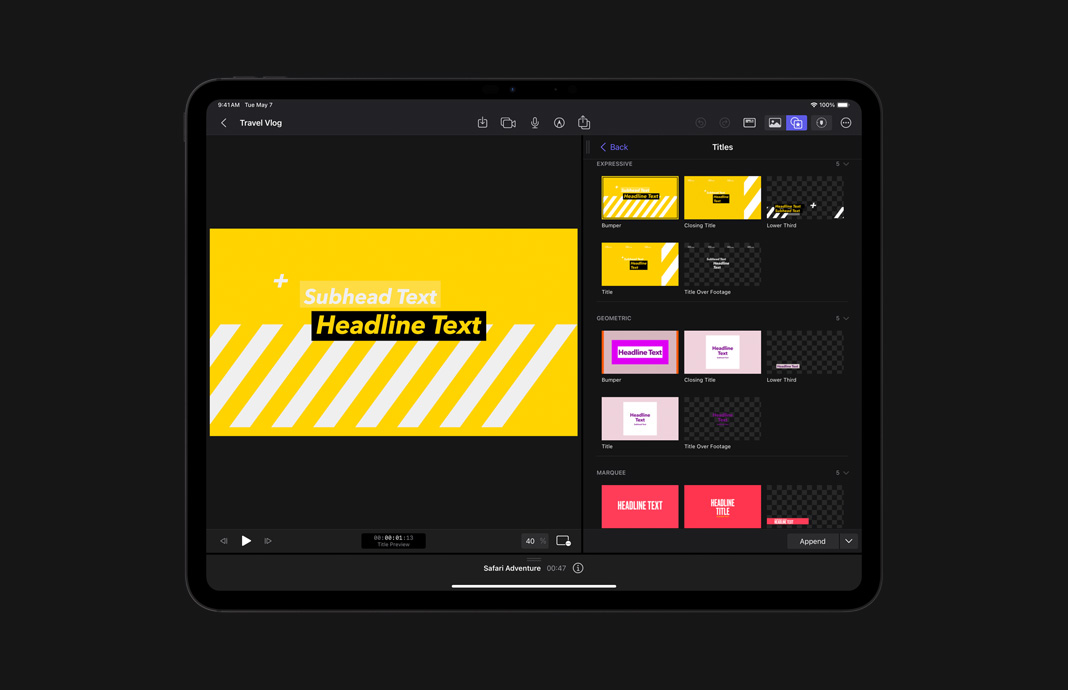
Customize themed titles, lower thirds, and bumpers to enhance your project.
Easily apply video effects like beautiful color grading presets to achieve the perfect look. Or add effects to voices and other audio to give your project just the right sound.
Add a professional soundtrack that intelligently adjusts to the length of your video.
Enhance your video with a selection of vibrant dynamic backgrounds and animated patterns.
Enhance your project with powerful content from leading developers.
Get the perfect shot.
Apply your creative vision as you shoot using pro camera mode. And take full advantage of ProRes capture on the latest iPad Pro.
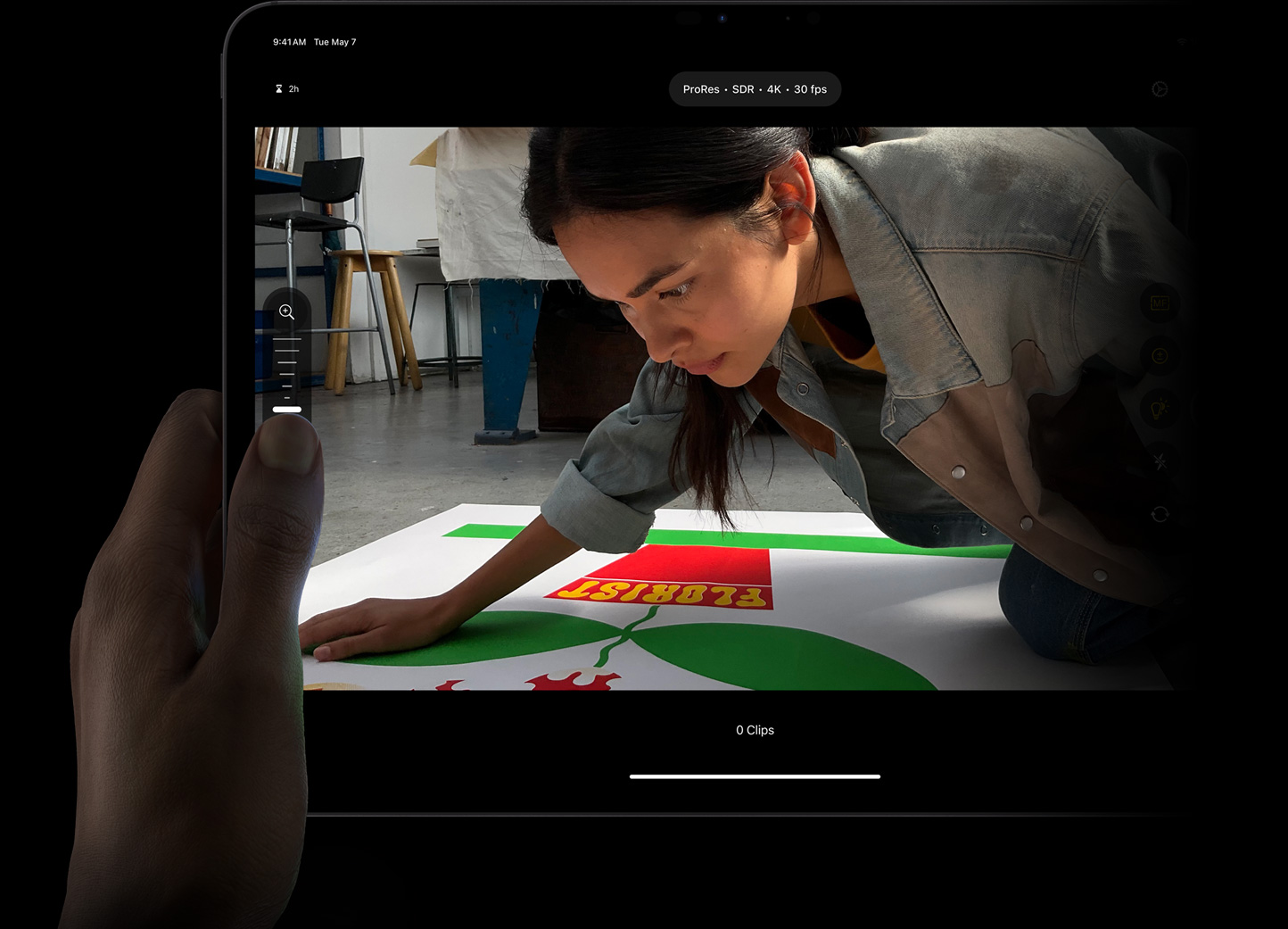
- Manual controls
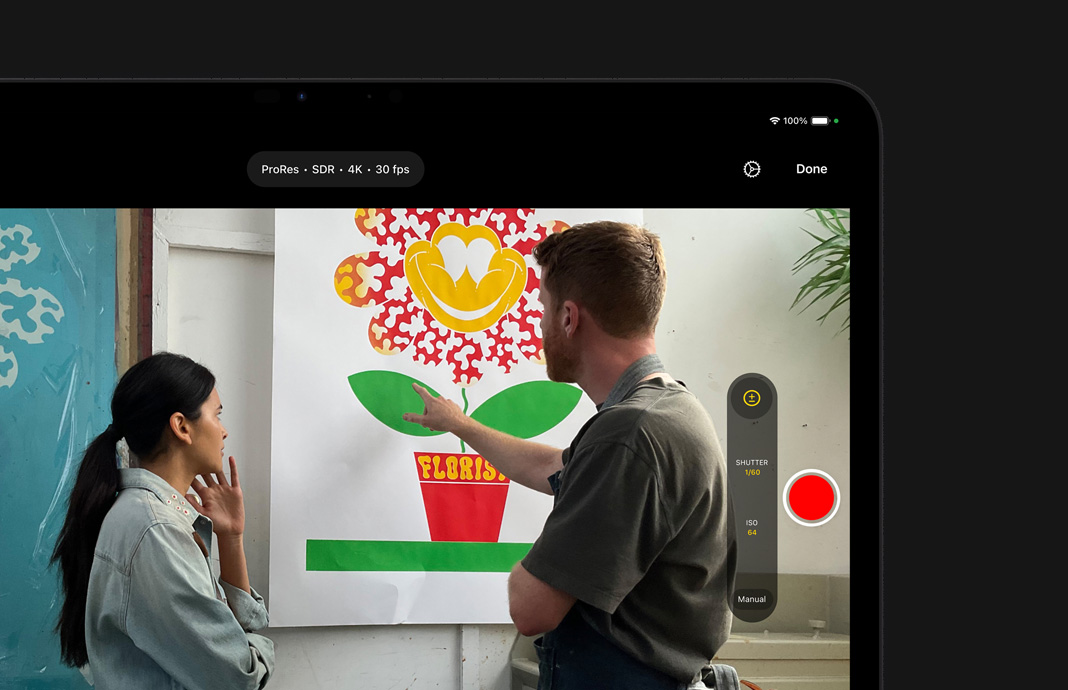
Compose your shot with control over white balance, focus, ISO, and shutter speed.
Monitor your recording with zebras, audio meters, and focus peaking to ensure that your video looks and sounds perfect in the moment.
Capture in the highest-quality formats, including ProRes on the latest iPad Pro, to get amazing real-time performance for tasks like multistream editing. 6
Save your footage directly into your project so you can review your shots quickly, eliminating an extra import step.
Advanced features for pro workflows.
- Cinematic mode
- Send to Mac
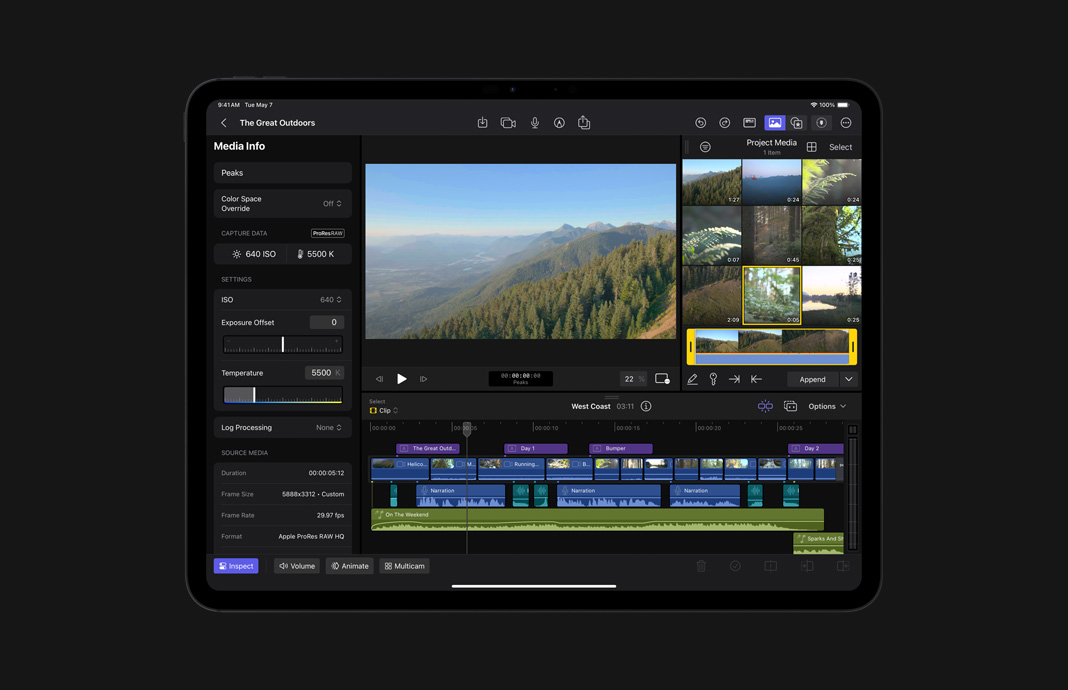
Import and edit the most popular video formats, including ProRes RAW so you can work with untouched image data straight from the camera sensor.
Color grade with confidence using video scopes and apply camera Look Up Tables (LUTs) for the perfect look.
Animate video and audio using keyframes to control adjustments to your clips over time.
Edit video shot in Cinematic mode on iPhone. Choose focus points in a shot and change them over time with just a tap. 7
Deliver the highest-quality files or render videos optimized for social platforms like YouTube, Instagram, and TikTok in HDR and SDR.
Export a project to Final Cut Pro for Mac to access features like advanced color grading, object tracking, and more. 8
Questions? Answers.
How much does final cut camera cost.
Final Cut Camera will be available for free.
How much does Final Cut Pro for iPad cost?
Final Cut Pro for iPad is available as a monthly subscription for just $4.99 or a yearly subscription for $49. You can activate a one-month free trial after installing Final Cut Pro for iPad from the App Store . *
Which iPad do I need to use Final Cut Pro for iPad?
You can install Final Cut Pro for iPad on your iPad Pro (M4), iPad Pro 12.9-inch (5th or 6th generation), iPad Pro 11‑inch (3rd or 4th generation), iPad Air (M2), or iPad Air (5th generation) with iPadOS 17.4 or later.
Final Cut Pro
Storytelling at its most powerful..
Learn more about Final Cut Pro
Download Final Cut Pro for Mac
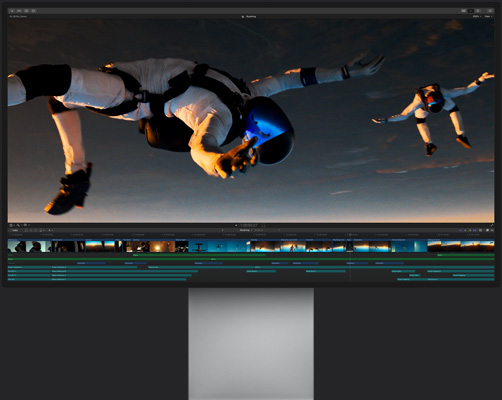
Turn your videos into movie magic.
Learn more about iMovie
Download iMovie for iOS and iPadOS from the App Store
Download iMovie for macOS from the App Store
Make magic. Share joy.
Learn more about Clips
Download Clips from the App Store

IMAGES
VIDEO
COMMENTS
Present slideshows with confidence. With easy-to-use presenter view, speaker notes, and live captions, Slides makes presenting your ideas a breeze. You can even present to Google Meet video calls ...
Prezi has been a trusted presentation partner for over 15 years. 180+ countries. 140,000,000+ 140M+ people who ️ Prezi. 25%. more effective than slides* 40%. more memorable* *independent Harvard study of Prezi vs. PowerPoint See why our customers love us. Prezi is consistently awarded and ranks as the G2 leader across industries based on ...
One person. Sharing and real-time collaboration. PowerPoint for the web and PowerPoint desktop app for offline use. Premium templates, fonts, icons, and stickers with thousands of options to choose from. Dictation, voice commands, and transcription. Advanced spelling and grammar, in-app learning tips, use in 20+ languages, and more.
Prezi's online presentation tools help you connect with your audience and create conversational presentations that come with you on-screen to any video call. With professionally-designed templates, branding solutions, immersive views, and more, it's never been easier to create and present online. Try for FREE. Let's talk!
Google Workspace Individual. . Yes. You can convert Microsoft PowerPoint presentations into Google Slides format, or you can. directly edit. PowerPoint presentations, without having to make a copy. The original file will remain intact. Co-editing means that multiple people can work on the same slide at the same time, without having to send ...
With Visme's Presenter Studio, you can record your presentation and share it with your audience. Record your screen, audio, and video, or switch off your camera for an audio-only presentation. Present asynchronously on your own time, at your own pace. Let your colleagues watch it at their convenience. Create Your Presentation.
Choose a design from our presentation templates or create your own from scratch. Customize your presentation with colors, fonts, and key information. Add animations, videos, images, illustrations. Use assets and other media content from your Brand Kit (Pro) to stay consistent with your business or school brand.
Here's how to get started: Go to Office.com. Click PowerPoint. Create a new, blank presentation, start with a template, or open an existing file. When you start with a new, blank presentation, PowerPoint automatically saves it to OneDrive with a default name, such as Presentation 1. To rename your presentation, do the following:
Create beautiful presentations, faster. Visme is the best presentation software for teams who need real-time collaboration and individuals who need advanced features. and customization for interactive presentations. Create beautiful presentations in minutes, not hours. "Frequently, members of the lead team need to give presentations and ...
With PowerPoint for the web running in your web browser, you can: Create presentations that include images, videos, transitions, and animations. ... Select New blank presentation, open a Recent file, select one of the themes, or start with a presentation template. To name the presentation, select the title at the top and type a name. ...
Getting Started with WebSlides. To get started, first download WebSlides. Then, in the root folder, create a new folder and call it presentation. Inside the newly created presentation folder ...
Free online presentation maker. Try our new tool to edit this selection of templates for people that want to let their creativity run free. Create interactive resources easily, quickly and without the need for any software. A really useful tool for teachers and students. Move the content, add images, change colors and fonts or, if you prefer ...
Right-click the thumbnail of the slide you want to save, and click Copy. In a new Word document, paste your slide (Ctrl+V). If necessary, drag to resize the slide image to fill the page. Click File > Save As, and then choose Web Page or Web Page, Filtered.
No-code animation: Bring your slides to life with cinematic visual effects. The art of digital storytelling: Engage and thrill on screen. Create clickable presentations and slide decks with animation, infographics, multimedia and beautiful design. Easy to use. 1000+ templates.
Try Prezi for free by using either the basic version or by signing up for Prezi basic, or for a free trial of one of the other versions. 5. SlideShare Scribd. SlideShare Scribd isn't a presentation authoring software tool, but rather a free presentation sharing software tool.
Download the Geometric Style Website Design presentation for PowerPoint or Google Slides and take your marketing projects to the next level. This template is the perfect ally for your advertising strategies, launch campaigns or report presentations. Customize your content with ease, highlight your ideas and captivate your audience with a...
PowerPoint for the web. Turn your ideas into compelling presentations using professional-looking templates. Use animations, transitions, photos, and videos to tell one-of-a-kind stories. Co-author team presentations at the same time, from anywhere. Start using PowerPoint for free Learn more about PowerPoint.
Make it simple and hassle-free with a collection of well-designed and easy-to-use presentation templates from Canva. To captivate your target audience, you need the proper presentation template design that suits your subject. After all, a pleasing visual, coupled with helpful and relevant content, can go a long way in creating a solid presentation.
These templates can also be used in Google Slides and Canva, giving you even more options to create a beautiful presentation. With a range of customizable slides, you can easily manage your meetings, workshops, and classes. So if you want to make a lasting impression, don't settle for a dull presentation. Download these web PowerPoint ...
PresentationGO - 2,350 Free Google Slides themes and PowerPoint templates. PresentationGO is an extensive and ever-expanding library of complimentary templates designed for PowerPoint and Google Slides. Our diverse collection encompasses a broad range of graphics tailored for presentations across various domains.
Visme's AI Presentation Maker is a simple tool to create custom presentations in seconds. Design high-quality slides and level up your content. ... Embed projects with video and animation into your website landing page or create digital documents with multimedia resources. 06. With Visme, you can make, create and design hundreds of content ...
Free Google Slides theme, PowerPoint template, and Canva presentation template. We live in the internet era, which means that web design is currently one of the most demanded skills. This free template is perfect for those designers who want to present their web project proposal to their clients and see a preview of the final work.
Investor Presentation One Page Parallax Website Design Like. Vadimages. Like. 8 3.2k View Deveo Redesign (wip) Deveo Redesign (wip) Like. Liviu Anghelina - Senior Product Designer Pro. Like. 44 3.7k View InterSem | Website Design. InterSem | Website Design Like. SPARKWEB Team. Like. 7 1.6k Shot Link. View Des 2 ...
Tome is an excellent platform for creating web-based presentations, landing pages, interactive pitch decks, and more. It does a pretty good job of text and image generation, but its integrations are the best features. Try Tome if you want an easy way to incorporate Figma layouts or YouTube videos into your presentations. Pricing
Presentation. Some businesses will want you to present your proposal in a meeting. A presentation format can also be a helpful format for clients who aren't especially technology literate and may need some additional hand-holding through the proposal process. ... Web page. Your area of expertise is web development — why not make the proposal ...
AI presentation maker. When lack of inspiration or time constraints are something you're worried about, it's a good idea to seek help. Slidesgo comes to the rescue with its latest functionality—the AI presentation maker! With a few clicks, you'll have wonderful slideshows that suit your own needs. And it's totally free!
With WPS Office, you can handle all your office tasks, including word processing, spreadsheet management, presentation creation, and PDF editing, all within a single Window. 3 Easy Steps to Use WPS Office Step 1:Create a File. Launch WPS Office on your PC, open or create a Word, Excel, PowerPoint or PDF to start editing.
Then use the responses to craft your emails, presentations, and more — helping you sound like an expert in seconds. And with voice prompts in the mobile app, working on the go is easier than ever. GENERATIVE SUMMARY. Sum it up, quick. Save time and accomplish more. One-click generative summary automatically pulls out key points to help you ...
Select one of the following link actions: Go to a page view: Select Next to set the page number, and view the magnification you want in the current document or another document (such as a file attachment). Then select Set Link. Open a file: Select the destination file. If the file is a PDF, specify how the document should open, such as whether it should open in a new or existing window.
Apple Footer * Free trial for new subscribers only. Plan renews at stated price per month or per year until cancelled. Restrictions and other terms apply. Price subject to change. Requires iPad Pro (M4), iPad Pro 11‑inch (4th generation), iPad Pro 12.9‑inch (6th generation), or iPad Air (M2) and Apple Pencil Pro, Apple Pencil (2nd generation), or Apple Pencil (USB-C).