Changing the Way Things Look
15.1 five flavors of themes ¶.
Themes make it easy to change the appearance of a presentation. The beamer class uses five different kinds of themes:
Conceptually, a presentation theme dictates for every single detail of a presentation what it looks like. Thus, choosing a particular presentation theme will setup for, say, the numbers in enumeration what color they have, what color their background has, what font is used to render them, whether a circle or ball or rectangle or whatever is drawn behind them, and so forth. Thus, when you choose a presentation theme, your presentation will look the way someone (the creator of the theme) thought that a presentation should look like. Presentation themes typically only choose a particular color theme, font theme, inner theme, and outer theme that go well together.
A color theme only dictates which colors are used in a presentation. If you have chosen a particular presentation theme and then choose a color theme, only the colors of your presentation will change. A color theme can specify colors in a very detailed way: For example, a color theme can specifically change the colors used to render, say, the border of a button, the background of a button, and the text on a button.
A font theme dictates which fonts or font attributes are used in a presentation. As for colors, the font of all text elements used in a presentation can be specified independently.
An inner theme specifies how certain elements of a presentation are typeset. This includes all elements that are at the “inside” of the frame, that is, that are not part of the headline, footline, or sidebars. This includes all enumerations, itemize environments, block environments, theorem environments, or the table of contents. For example, an inner theme might specify that in an enumeration the number should be typeset without a dot and that a small circle should be shown behind it. The inner theme would not specify what color should be used for the number or the circle (this is the job of the color theme) nor which font should be used (this is the job of the font theme).
An outer theme specifies what the “outside” or “border” of the presentation slides should look like. It specifies whether there are head- and footlines, what is shown in them, whether there is a sidebar, where the logo goes, where the navigation symbols and bars go, and so on. It also specifies where the frametitle is put and how it is typeset.
The different themes reside in the five subdirectories theme , color , font , inner , and outer of the directory beamer/themes . Internally, a theme is stored as a normal style file. However, to use a theme, the following special commands should be used:
\usetheme [ ⟨ options ⟩ ] { ⟨ name list ⟩ }
Installs the presentation theme named ⟨ name ⟩ . Currently, the effect of this command is the same as saying \usepackage for the style file named beamertheme ⟨ name ⟩ .sty for each ⟨ name ⟩ in the ⟨ name list ⟩ .
\usecolortheme [ ⟨ options ⟩ ] { ⟨ name list ⟩ }
Same as \usetheme , only for color themes. Color style files are named beamercolortheme ⟨ name ⟩ .sty .
\usefonttheme [ ⟨ options ⟩ ] { ⟨ name ⟩ }
Same as \usetheme , only for font themes. Font style files are named beamerfonttheme ⟨ name ⟩ .sty .
\useinnertheme [ ⟨ options ⟩ ] { ⟨ name ⟩ }
Same as \usetheme , only for inner themes. Inner style files are named beamerinnertheme ⟨ name ⟩ .sty .
\useoutertheme [ ⟨ options ⟩ ] { ⟨ name ⟩ }
Same as \usetheme , only for outer themes. Outer style files are named beameroutertheme ⟨ name ⟩ .sty .
If you do not use any of these commands, a sober default theme is used for all of them. In the following, the presentation themes that come with the beamer class are described. The element, layout, color, and font themes are presented in the following sections.

15.2 Presentation Themes without Navigation Bars ¶
A presentation theme dictates for every single detail of a presentation what it looks like. Normally, having chosen a particular presentation theme, you do not need to specify anything else having to do with the appearance of your presentation—the creator of the theme should have taken care of that for you. However, you still can change things afterward either by using a different color, font, element, or even layout theme; or by changing specific colors, fonts, or templates directly.
When Till started naming the presentation themes, he soon ran out of ideas on how to call them. Instead of giving them more and more cumbersome names, he decided to switch to a different naming convention: Except for two special cases, all presentation themes are named after cities. These cities happen to be cities in which or near which there was a conference or workshop that he attended or that a co-author of his attended.
All themes listed without author mentioned were developed by Till. If a theme has not been developed by us (that is, if someone else is to blame), this is indicated with the theme. We have sometimes slightly changed or “corrected” submitted themes, but we still list the original authors.
\usetheme{ default }
As the name suggests, this theme is installed by default. It is a sober no-nonsense theme that makes minimal use of color or font variations. This theme is useful for all kinds of talks, except for very long talks.
\usetheme [headheight= ⟨ head height ⟩ ,footheight= ⟨ foot height ⟩ ] { boxes }
For this theme, you can specify an arbitrary number of templates for the boxes in the headline and in the footline. You can add a template for another box by using the following commands.
\addheadbox { ⟨ beamer color ⟩ }{ ⟨ box template ⟩ }
Each time this command is invoked, a new box is added to the head line, with the first added box being shown on the left. All boxes will have the same size.
The ⟨ beamer color ⟩ will be used to setup the foreground and background colors of the box.
A similar effect as the above commands can be achieved by directly installing a head template that contains two beamercolorbox es:
While being more complicated, the above commands offer more flexibility.
\addfootbox { ⟨ beamer color ⟩ }{ ⟨ box template ⟩ }
\usetheme [ ⟨ options ⟩ ] { Bergen }
A theme based on the inmargin inner theme and the rectangles inner theme. Using this theme is not quite trivial since getting the spacing right can be trickier than with most other themes. Also, this theme goes badly with columns. You may wish to consult the remarks on the inmargin inner theme.
Bergen is a town in Norway. It hosted iwpec 2004.
\usetheme [ ⟨ options ⟩ ] { Boadilla }
A theme giving much information in little space. The following ⟨ options ⟩ may be given:
• secheader causes a headline to be inserted showing the current section and subsection. By default, this headline is not shown.
Theme author: Manuel Carro. Boadilla is a village in the vicinity of Madrid, hosting the University’s Computer Science department.
\usetheme [ ⟨ options ⟩ ] { Madrid }
Like the Boadilla theme, except that stronger colors are used and that the itemize icons are not modified. The same ⟨ options ⟩ as for the Boadilla theme may be given.
Theme author: Manuel Carro. Madrid is the capital of Spain.
\usetheme{ AnnArbor }
Like Boadilla , but using the colors of the University of Michigan.
Theme author: Madhusudan Singh. The University of Michigan is located at Ann Arbor.
\usetheme{ CambridgeUS }
Like Boadilla , but using the colors of MIT.
Theme author: Madhusudan Singh.
\usetheme{ EastLansing }
Like Boadilla , but using the colors of Michigan State University.
Theme author: Alan Munn. Michigan State University is located in East Lansing.
\usetheme{ Pittsburgh }
A sober theme. The right-flushed frame titles creates an interesting “tension” inside each frame.
Pittsburgh is a town in the eastern USA. It hosted the second recomb workshop of snp s and haplotypes, 2004.
\usetheme [ ⟨ options ⟩ ] { Rochester }
A dominant theme without any navigational elements. It can be made less dominant by using a different color theme.
The following ⟨ options ⟩ may be given:
• height= ⟨ dimension ⟩ sets the height of the frame title bar.
Rochester is a town in upstate New York, USA. Till visited Rochester in 2001.
15.3 Presentation Themes with a Tree-Like Navigation Bar ¶
\usetheme{ Antibes }
A dominant theme with a tree-like navigation at the top. The rectangular elements mirror the rectangular navigation at the top. The theme can be made less dominant by using a different color theme.
Antibes is a town in the south of France. It hosted stacs 2002.
\usetheme{ JuanLesPins }
A variation on the Antibes theme that has a much “smoother” appearance. It can be made less dominant by choosing a different color theme.
Juan–Les–Pins is a cozy village near Antibes. It hosted stacs 2002.
\usetheme{ Montpellier }
A sober theme giving basic navigational hints. The headline can be made more dominant by using a different color theme.
Montpellier is in the south of France. It hosted stacs 2004.
15.4 Presentation Themes with a Table of Contents Sidebar ¶
\usetheme [ ⟨ options ⟩ ] { Berkeley }
A dominant theme. If the navigation bar is on the left, it dominates since it is seen first. The height of the frame title is fixed to two and a half lines, thus you should be careful with overly long titles. A logo will be put in the corner area. Rectangular areas dominate the layout. The theme can be made less dominant by using a different color theme.
By default, the current entry of the table of contents in the sidebar will be highlighted by using a more vibrant color. A good alternative is to highlight the current entry by using a different color for the background of the current point. The color theme sidebartab installs the appropriate colors, so you just have to say
This color theme works with all themes that show a table of contents in the sidebar.
This theme is useful for long talks like lectures that require a table of contents to be visible all the time.
• hideallsubsections causes only sections to be shown in the sidebar. This is useful, if you need to save space.
• hideothersubsections causes only the subsections of the current section to be shown. This is useful, if you need to save space.
• left puts the sidebar on the left (default).
• right puts the sidebar on the right.
• width= ⟨ dimension ⟩ sets the width of the sidebar. If set to zero, no sidebar is created.
Berkeley is on the western coast of the USA, near San Francisco. Till visited Berkeley for a year in 2004.
\usetheme [ ⟨ options ⟩ ] { PaloAlto }
A variation on the Berkeley theme with less dominance of rectangular areas. The same ⟨ options ⟩ as for the Berkeley theme can be given.
Palo Alto is also near San Francisco. It hosted the Bay Area Theory Workshop 2004.
\usetheme [ ⟨ options ⟩ ] { Goettingen }
A relatively sober theme useful for a longer talk that demands a sidebar with a full table of contents. The same ⟨ options ⟩ as for the Berkeley theme can be given.
Göttingen is a town in Germany. It hosted the 42nd Theorietag.
\usetheme [ ⟨ options ⟩ ] { Marburg }
A very dominant variation of the Goettingen theme. The same ⟨ options ⟩ may be given.
Marburg is a town in Germany. It hosted the 46th Theorietag.
\usetheme [ ⟨ options ⟩ ] { Hannover }
In this theme, the sidebar on the left is balanced by right-flushed frame titles.
• width= ⟨ dimension ⟩ sets the width of the sidebar.
Hannover is a town in Germany. It hosted the 48th Theorietag.
15.5 Presentation Themes with a Mini Frame Navigation ¶
\usetheme [ ⟨ options ⟩ ] { Berlin }
A dominant theme with strong colors and dominating rectangular areas. The head- and footlines give lots of information and leave little space for the actual slide contents. This theme is useful for conferences where the audience is not likely to know the title of the talk or who is presenting it. The theme can be made less dominant by using a different color theme.
• compress causes the mini frames in the headline to use only a single line. This is useful for saving space.
Berlin is the capital of Germany.
\usetheme [ ⟨ options ⟩ ] { Ilmenau }
A variation on the Berlin theme. The same ⟨ options ⟩ may be given.
Ilmenau is a town in Germany. It hosted the 40th Theorietag.
\usetheme{ Dresden }
A variation on the Berlin theme with a strong separation into navigational stuff at the top/bottom and a sober main text. The same ⟨ options ⟩ may be given.
Dresden is a town in Germany. It hosted STACS 2001.
\usetheme{ Darmstadt }
A theme with a strong separation into a navigational upper part and an informational main part. By using a different color theme, this separation can be lessened.
Darmstadt is a town in Germany.
\usetheme{ Frankfurt }
A variation on the Darmstadt theme that is slightly less cluttered by leaving out the subsection information.
Frankfurt is a town in Germany.
\usetheme{ Singapore }
A not-too-sober theme with navigation that does not dominate.
Singapore is located in south-eastern Asia. It hosted cocoon 2002.
\usetheme{ Szeged }
A sober theme with a strong dominance of horizontal lines.
Szeged is on the south border of Hungary. It hosted dlt 2003.
15.6 Presentation Themes with Section and Subsection Tables ¶
\usetheme{ Copenhagen }
A not-quite-too-dominant theme. This theme gives compressed information about the current section and subsection at the top and about the title and the author at the bottom. No shadows are used, giving the presentation a “flat” look. The theme can be made less dominant by using a different color theme.
Copenhagen is the capital of Denmark. It is connected to Malmö by the Øresund bridge.
\usetheme{ Luebeck }
A variation on the Copenhagen theme.
Lübeck is a town in northern Germany. It hosted the 41st Theorietag.
\usetheme{ Malmoe }
A more sober variation of the Copenhagen theme.
Malmö is a town in southern Sweden. It hosted fct 2001.
\usetheme{ Warsaw }
A dominant variation of the Copenhagen theme.
Warsaw is the capital of Poland. It hosted mfcs 2002.
15.7 Presentation Themes Included For Compatibility ¶
Earlier versions of beamer included some further themes. These themes are still available for compatibility, though they are now implemented differently (they also mainly install appropriate color, font, inner, and outer themes). However, they may or may not honor color themes and they will not be supported in the future. The following list shows which of the new themes should be used instead of the old themes. (When switching, you may want to use the font theme structurebold with the option onlysmall .)
| . | |
|---|---|
| Old theme | Replacement options |
| none | Use compatibility. |
| bars | Try Dresden instead. |
| classic | Try Singapore instead. |
| lined | Try Szeged instead. |
| plain | Try none or Pittsburgh instead. |
| sidebar | Try Goettingen for the light version and Marburg for the dark version. |
| shadow | Try Warsaw instead. |
| split | Try Malmoe instead. |
| tree | Try Montpellier and, for the bars version, Antibes or JuansLesPins. |
Another Beamer Theme Matrix
As you probably know, Beamer is a L a T e X package for creating presentation slides. This matrix shows examples of all variations of the default themes and color themes.
The code used to generate this page is available on GitHub . This page was inspired by the original Beamer Theme Matrix .
| default | albatross | beaver | beetle | crane | dolphin | dove | fly | lily | monarca | orchid | rose | seagull | seahorse | spruce | whale | wolverine |

Rob Williams
Data Scientist
- Google Scholar
Better Beamer Presentations the Easy Way
October 01, 2019 9 minute read
Everyone knows that Beamer makes frankly terrible presentations without a good deal of help. A well crafted Beamer presentation can be a thing of beauty, especially since you can use knitr or R Markdown to automatically generate tables and figures, but it takes a lot of work. We all have our own little tricks to do things like get more space between items in a list (ending every \item line with \\~\\ ) and the simple but repetitive tasks we have to do every single slide (opening a \Large environment to make text more readable).
Three little tricks
I finally got tired of all this and decided to waste a lot of time now to save even more time later. To do that, I headed to Stack Exchange and started digging into the Beamer documentation.
Give me some space
We’ll start with the base Beamer class. There are a number of Beamer themes that are much better than the default theme, but I’m going to focus on things we can do to improve even the default theme. Here’s our humble starting point.
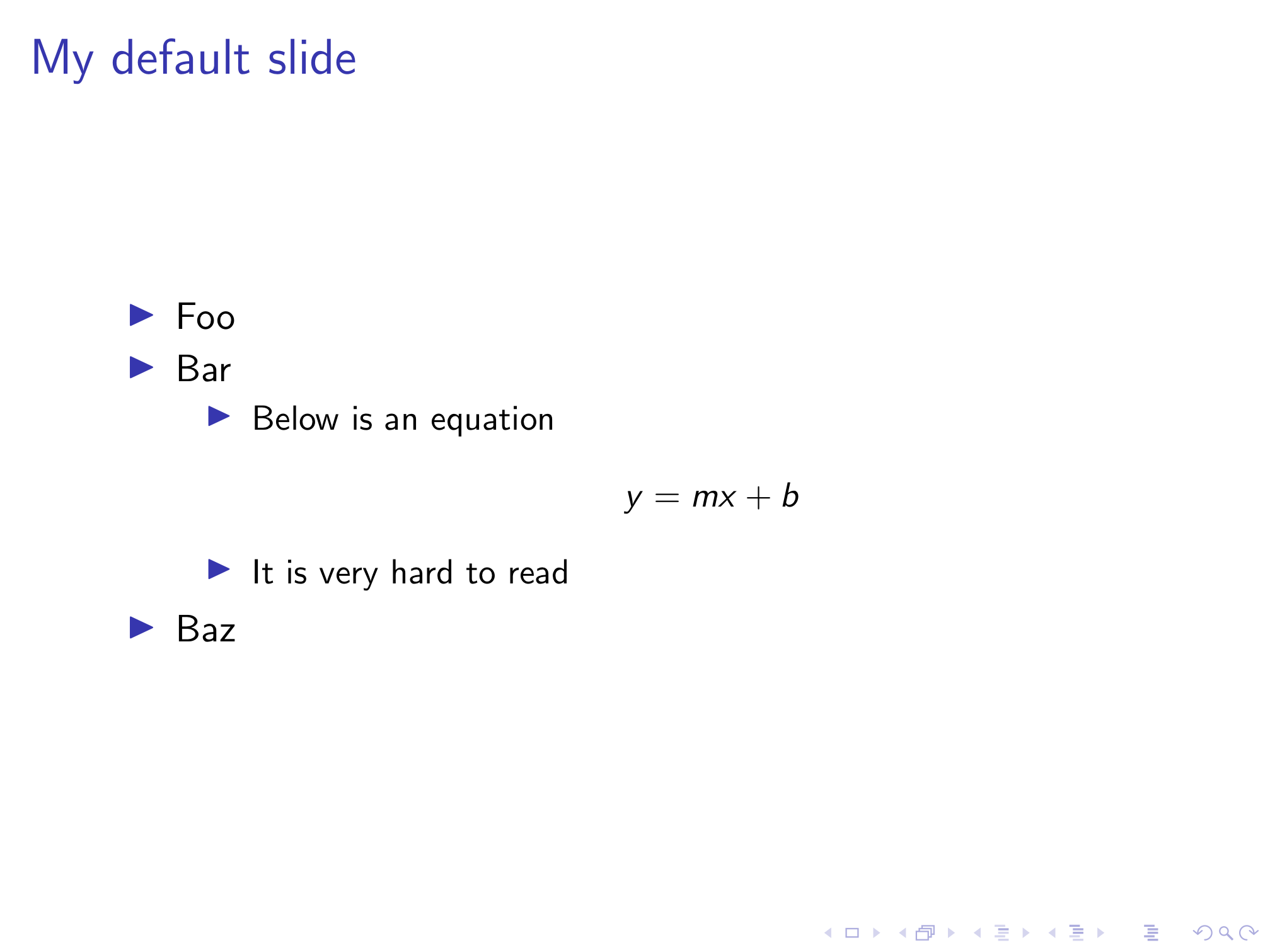
The first thing anyone who’s ever taken a graphic design class will tell you is that we need to space out those lines. With them all crammed in the middle, they’re harder to read and there’s ton of empty space up top and down below. We can insert a \vfill at the top and bottom of the slide, and between each line, but this gets old quickly. After plenty of googling and a few less than perfect solutions, I came across this Stack Exchange answer . By adding the following code to your preamble, any items in a \itemize environment will be evenly spaced vertically.
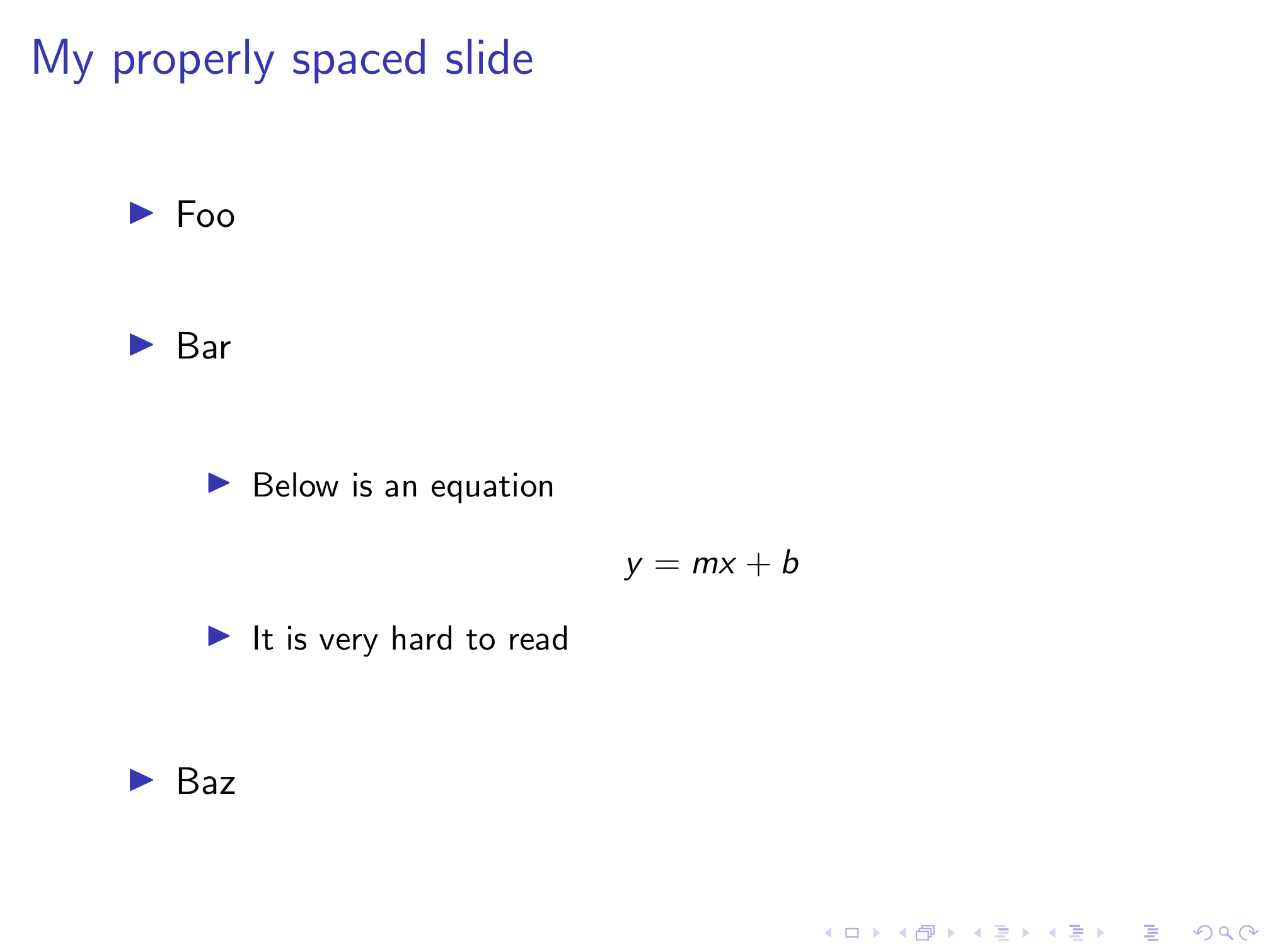
Looking better already!
Super size it
Next we need to enlarge our text to make it easier to read. Again, we can do this manually on every slide, but that’s a giant pain. I found this old thread on latex.org which explains how to redefine the font size of \itemize and \enumerate items.
While this has fixed the font size of our lists, now our still too small equation will look even more out of place. I learned from this Stack Exchange answer that the \[ and \] math mode separators actually call the equation* environment. With this knowledge, I used the etoolbox package’s \BeforeBeginEnvironment and \AfterEndEnvironment commands to change the font size to LARGE for any equation* environments.
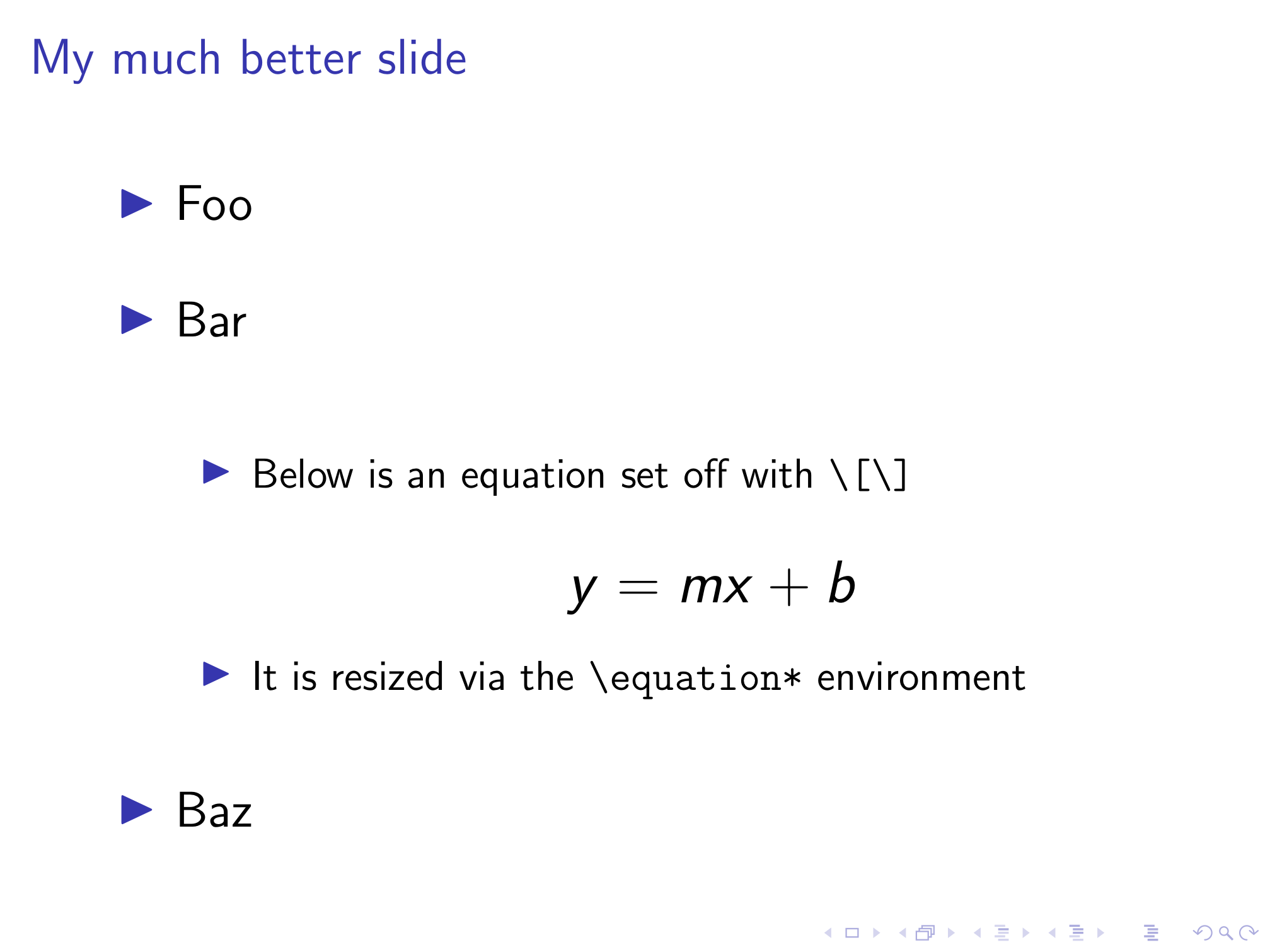
Now we’ve got a much more readable slide that will be automatically replicated for every other slide in our presentation. If you have multi-line equations in your slides, you can similarly redefine the align* environment to enlarge these equations as well.
Don’t forget numbers
As we can see above, our redefinition of the \itemize environment also evenly spaces sub-bullets. However, it doesn’t do anything for numbered lists defined with /enumerate as the slide below shows.
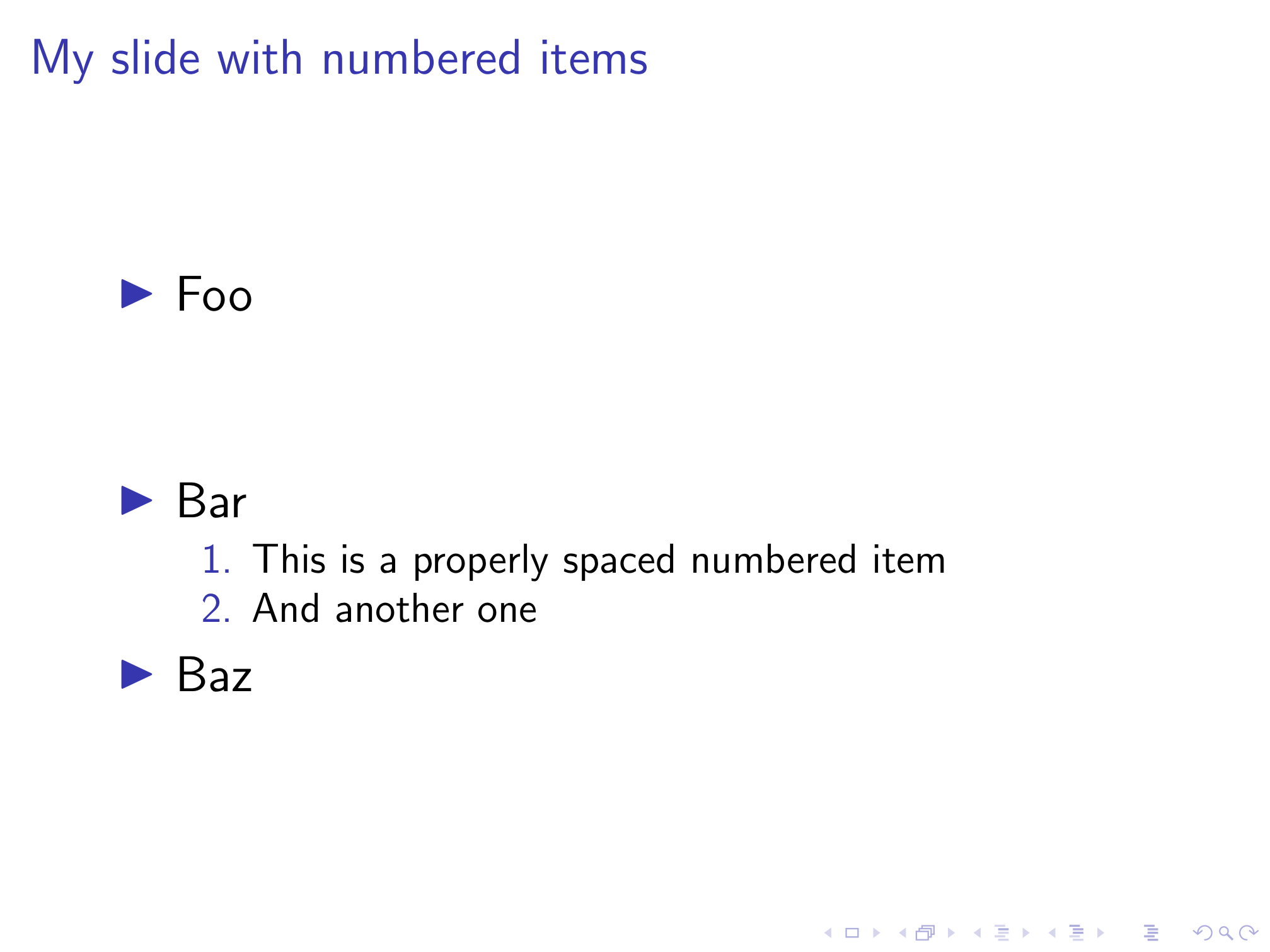
To evenly space items in numbered lists, we just need to take the same changes to the \itemize environment we introduced above, and apply them to the \enumerate environment as well. Unfortunately, I’m not nearly fluent enough in TeX to understand what this code does. Luckily, I know how to run a diff . Diffing two files will point out all differences between the two. By comparing the modified code from Stack Exchange with the original in beamerbaselocalstructure.sty , we can figure out which lines have been added and copy them over to Beamer’s definition of the \enumerate environment.
Essentially, the new code redefines the \itemsep length parameter as \vfill and adds a \vfil at the end of an \itemize environment. \vfil and \vfil are both commands to create vertical space, and this Stack Exchange answer explains the difference between them, but I still have no idea what the difference is after reading it. What matters is that the \enumerate environment definition looks identical to the \itemize one in the lines surrounding the new code (with the substitution of \endenumerate for \enditemize ), which makes it easy to add it to this definition as well.
Once we’ve done that, now numbered lists are also evenly spaced!
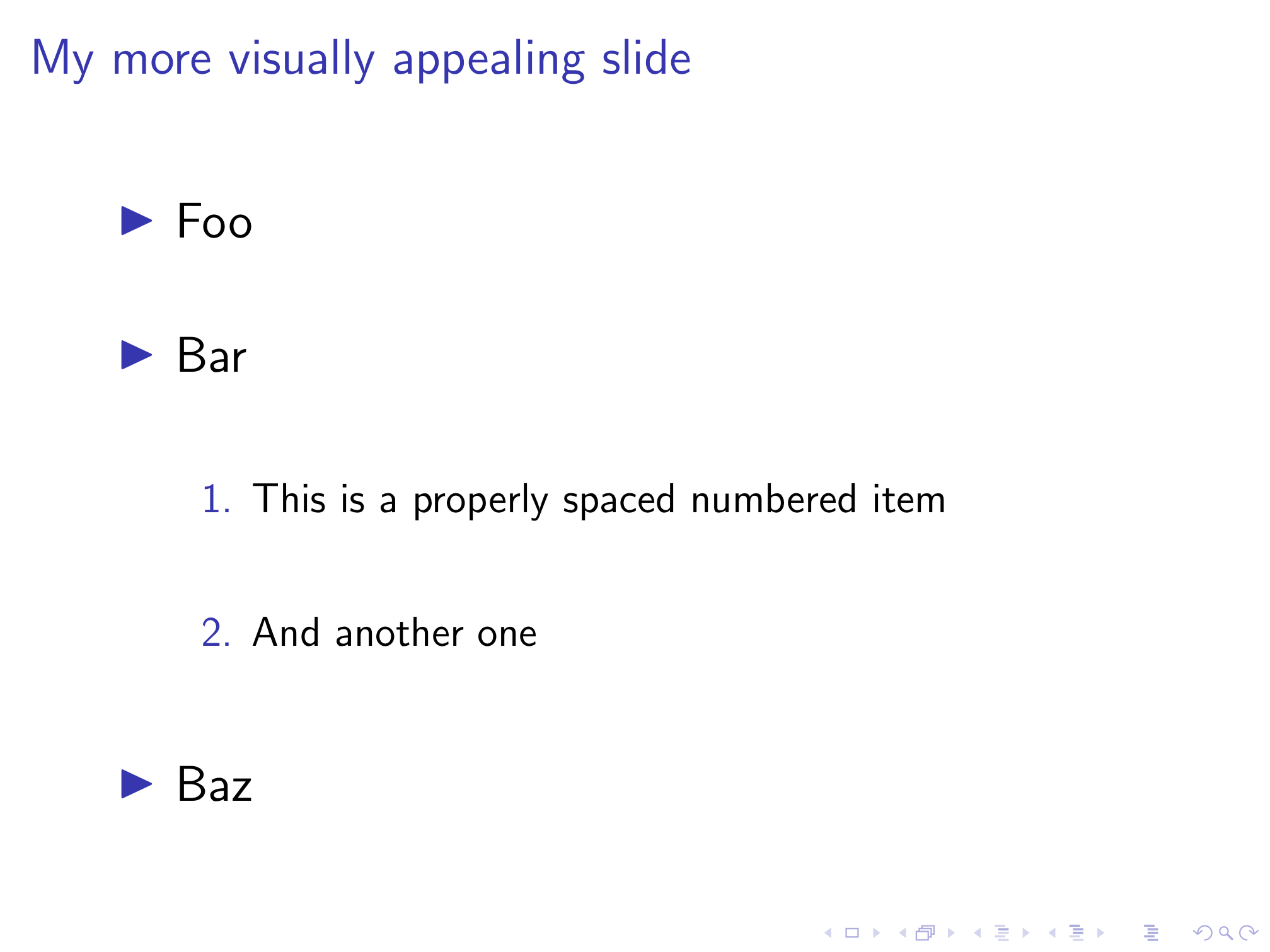
All together now
Sticking all of the below in your preamble will greatly improve the visual appeal of your slides with zero effort required on each individual slide.
I’ve combined all of the LaTeX code above into a style file called better-beamer.sty available on my GitHub. To avoid having to copy and paste this code into the preamble of every presentation you make, you can just load the style file instead! If you place the style file into the same directory as your .tex file, you just need to add:
If you want to avoid having to copy the style file every time you make a new presentation, you can just use an absolute path to reference it in your .tex document. On my computer, this looks like this:
One caveat if you use R Markdown like I do. R Markdown relies on pandoc to convert from .Rmd to .md to .tex to .pdf (phew). This only matters if you’re a lazy typist like me and write your
When you write your lists in the former format, pandoc redefines \itemsep to 0pt in any list (bulleted or numbered) environment in the the resulting LaTeX code via the following command:
This will cancel out our redefined list environments and get us back our original cramped lines. There’s no way to disable this \tightlist behavior (short of removing it from the source code and compiling pandoc yourself), but it is very easy to neutralize thanks to the info in this Stack Exchange answer . If you’re using R Markdown, simply add the following to your YAML header under the header-includes variable.
This will come after the \tightlist definition in the preamble and redefine it to do nothing, leaving our properly spaced lists intact without having to add an empty line after every item. At some point I’ll post my custom LaTeX template (with other aesthetic improvements) for Beamer slides via R Markdown and talk about my process for modifying the default template.
You May Also Enjoy
Adding content to an academic website.
August 07, 2020
One thing I haven’t covered in my previous posts on creating and customizing an academic website is how to actually add content to your site. You know, the stuff that’s the reason why people go to your website in the first place? If you’ve followed those guides, your website should be professional looking and already feeling a little bit different from the stock template. However, adding new pages or tweaking the existing pages can be a little intimidating, and I realized I should probably walk through how to do so. Luckily Jekyll’s use of Markdown makes it really easy to add new content!
Customizing an Academic Website
July 06, 2020
This is a followup to my previous post on creating an academic website . If you’ve followed that guide, you should have a website that’s professional-looking and informative, but it’s probably lacking something to really make it feel like your own. There are an infinite number of ways you could customize the academicpages template (many of them far, far beyond my abilities) but I’m going to walk you through the process I used to start tweaking my website. The goal here isn’t to tell you how you should personalize your website, but to give you the tools to learn how to implement whatever changes you want to make.
Building an Academic Website
June 30, 2020
If you’re an academic, you need a website. Obviously I agree with this since you’re reading this on my website, but if you don’t have one, you should get one. Most universities these days provide a free option, usually powered by WordPress (both WashU and UNC use WordPress for their respective offerings). While these sites are quick to set up and come with the prestige of a .edu URL, they have several drawbacks that have been extensively written on .
Beamer Presentation
This presentation template uses the well-known beamer class and shows how effortless making presentations using LaTeX can be. The template contains extensive commenting which lets you customize your presentation easily, be it to change the layout theme, colors, fonts, font size, text alignment or more. It also features many example slides for virtually any presentation element you may need.
Description
The beamer class is a well-known framework class that enables using LaTeX to create presentations that are highly customizable and easy to write. This template aims to be the definitive beamer template and it does this by containing examples of the most important beamer features as well as by providing examples of virtually every slide element you may need to add to your presentation.
Beamer features a large number of layout themes, primarily named after cities, which act to change the broad layout of the slides. Some are more simple, while others make use of top or side bars to display sections within the presentation and highlight the current slide within them. Beamer also has color themes, which modify the layout themes to change their color in a particular style. For example, the spruce color theme is a light to dark forest green theme reminiscent of a spruce tree. Font themes are mainly used to modify the font styling of structural elements of slides, that is, important thing such as titles, headlines, footlines, sidebars, etc. Finally, inner and outer themes are used to change the styling of elements inside (inner) or outside (outer) the slides. As beamer defines a number of each of the themes described, the template neatly breaks each theme type into blocks and contains all possible options that you can uncomment in turn to see how it changes your presentation.
The template body contains many slides which show examples of common elements used in presentations and how to create them using beamer. This includes things like a presentation table of contents (overview), highlighting text, quotes, lists, colored blocks, multi-column layouts, tables, figures, mathematical theorems/definitions/corollaries/proofs, equations, code and referencing. The template also has examples of creating plain slides with no head and foot lines.
This template was created by Vel .
Current Version
v2.0 (March 8, 2022)
This template is licensed under a CC BY-NC-SA 4.0 license. Click here to see what this license means for your use of the template.
Usage Guide
Compilation.
This template compiles with standard pdflatex. There are no special requirements outside of packages that are supplied with a full distribution of TeX.

Main Presentation Settings
The beamer class implements several class options that make it easy to change major things in your presentation and this section describes the ones that are exposed in this template.
Font Size The first beamer class option you will see at the top of the template is the font size specification. This is set to a default 11pt but you can change this to 8pt, 9pt, 10pt, 11pt, 12pt, 14pt, 17pt or 20pt. It is recommended not to use the smallest or largest values unless you have a specific need for them, but otherwise you can adjust the default font size to suit your content. If you have few words in your presentation, increase the value, if you have many, decrease it.
Vertical Alignment The second beamer class option is a simple t that is commented by default. Uncommenting this option will align content within your slides to the top of the slide, rather than vertically centering it as is the default.
Aspect Ratio The third beamer class option is the ability to change the aspect ratio of the slides, i.e. their dimensions or paper size. If you uncomment this option, you can specify a 2, 3 or 4-digit number corresponding to an aspect ratio. The most common one you might want to use is 169 , which corresponds to an aspect ratio of 16:9, the same as in 1080p and 4K screens and projectors. A value of 42 corresponds to 4:2 and 2013 corresponds to 20:13.
Beamer is highly customizable using multiple types of themes, and this template provides examples of every option for every theme type available to make it easy for you to create a presentation that appeals to you. However, for the sake of brevity, many additional options for themes or detailed explanations of everything each theme does are left out of the template. For this information, it is recommended that you consult the beamer documentation .
Layout Themes Beamer layout themes are specified with the \usetheme command and are usually named after cities. All currently implemented themes are present in the template in the SELECT LAYOUT THEME block, so simply uncomment each line in turn to see how they change your presentation.
Color Themes Beamer color themes are specified with the \usecolortheme command and are usually named after animals. All currently implemented themes are present in the template in the SELECT COLOR THEME block, so simply uncomment each line in turn to see how they change your presentation.
Font Themes Beamer font themes are specified with the \usefonttheme command. All currently implemented themes are present in the template in the SELECT FONT THEME & FONTS block, and comments broadly explain what each theme does. This block also specifies the fonts to use for the presentation and provides several additional options in case you would like to modify the main fonts.
Inner Themes Beamer inner themes are specified with the \useinnertheme command and are named after what they do. All currently implemented themes are present in the template in the SELECT INNER THEME block, so simply uncomment each line in turn to see how they change your presentation.
Outer Themes Beamer outer themes are specified with the \useoutertheme command and are named after what they do. All currently implemented themes are present in the template in the SELECT OUTER THEME block, so simply uncomment each line in turn to see how they change your presentation.
Presentation Information
The PRESENTATION INFORMATION block contains a number of commands that let you specify the main information about your current presentation. This includes the title, subtitle, author(s), institute and date. Each of these further allows you to specify a shortened version in the optional parameter, which appears in the slide footers where there is less space. It is recommended that you carefully read the comments next to each command in this block so you understand how to specify your presentation details. You may use several of the commands, particularly \author , \institute and \date to add additional lines to the presentation, such as to include your email address or the conference/meeting name.
Sectioning in beamer is done using standard \section and \subsection commands. Simply add these throughout your presentation to separate it into major sections and subsections. The table of contents or overview slide simply uses the \tableofcontents command to output the sections and subsections at the beginning of your presentation in a nicely formatted list. Several layout themes also show the sectioning information on all slides.
Creating Slides
Broadly, each slide in a beamer presentation is created using a frame environment. Within this environment, the \frametitle and \framesubtitle commands can be used to add a title and subtitle to the slide. Apart from this, slide content is simply written inside the frame environment using standard text and LaTeX commands. Several custom beamer ways of doing things are present, such as specifying multi-column layouts, and you should refer to the relevant example slide in the template to see how to implement these.
Open Template for Free Editing Online
Download template, click here to download or preview a previous version, have a question.
- Ask a Question at LaTeX.org
- Report via Email
This page last updated on: March 8, 2022
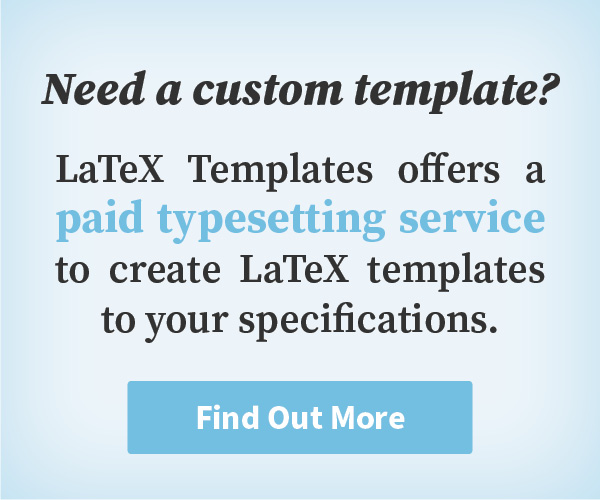
LaTeX Templates Information
General enquiries [email protected]
Most templates licensed under CC BY-NC-SA 4.0
LaTeX Templates is developed in New Zealand
© Creodocs Limited. All Rights Reserved.
Navigation Menu
Search code, repositories, users, issues, pull requests..., provide feedback.
We read every piece of feedback, and take your input very seriously.
Saved searches
Use saved searches to filter your results more quickly.
To see all available qualifiers, see our documentation .
- Notifications You must be signed in to change notification settings
LaTeX beamer template for presentations with a clean and simple style
klb2/beamer-presentation-template
Folders and files.
| Name | Name | |||
|---|---|---|---|---|
| 11 Commits | ||||
Repository files navigation
Clean and simple beamer presentation template.
This repository provides a clean and simple template for presentations made with the LaTeX beamer package . The design is based on the metropolis theme .
It is highlighted by many guides on good slide design that slides should contain no clutter and as few objects as possible. Jean-luc Doumont says the following about slide templates in his talk about Creating effective slides :
A template is a way to specify where the content should come and how the content should look once it comes there. As long as you don't have content, there should be nothing.
Usage/Installation
Simply copy all of the files into a new folder or click on "Use this template" on GitHub.
The file presentation.tex is the main file that needs to be compiled. It is recommended to use lualatex , if you want to use the Fira fonts that are the default fonts in the metropolis theme.
Requirements
Make sure that you have a LaTeX installation on your computer, which includes the metropolis theme . It should be included in every popular LaTeX distribution like TeX live or MiKTeX.
If you want to use the Fira fonts , you need to install them on your machine first.
Customization
The template allows an easy customization of the colors and styles according to your needs. In particular, you only need to edit the color definitions in the setup-colors.tex file.
There are four colors in this theme which you can adjust to your needs:
accent : Accent color that is used for the progress bar and \alert{text} .
bgcolor : Main background color that is used as the background color of the slides.
bgcolorAlt : Second/alternative background color that is used as the background color of the slide titles and as the background color for boxes.
fgcolor : Foreground color that is used as the text color.
If you want to show the logo of your institution/university on the title page, you simple need to adjust the \titlegraphic command like
where logo.png refers to the image file of the logo.
The following image shows the provided example slides with an example color scheme.

Stack Exchange Network
Stack Exchange network consists of 183 Q&A communities including Stack Overflow , the largest, most trusted online community for developers to learn, share their knowledge, and build their careers.
Q&A for work
Connect and share knowledge within a single location that is structured and easy to search.
Change bullet style / formatting in Beamer
I like the Boadilla layout for Beamer presentations, but I find its enumerate bullet points illegible, as illustrated below (from the Beamer Theme Matrix ).

How can I change the formatting of the bullet points in the enumerate environment to something more legible, like the default style, illustrated below?

Is it possible to borrow a different style's bullet point formatting, either in whole, or in parts ( itemize and enumerate separately)?
4 Answers 4
You can use
See section 12.1 of the manual of beamer for more information.
- 4 This is cool, but it seems not to change the TOC items. Also, it'd be good to include a section number for the manual, cause that's one dense document. – naught101 Commented Apr 30, 2012 at 3:23
- 7 Also, items is the parent of both enumerate and itemize items, so you can just do something like \setbeamertemplate{items}[square] , and it will apply to both. – naught101 Commented Apr 30, 2012 at 3:31
- For changing the style of the TOC items, you can call \setbeamertemplate{sections/subsections in toc}[...] (i.e., with default ). Alternatively, see here . – Felix Jassler Commented Jun 17 at 14:54
- It's right, but not the common use. – Leo Liu Commented Feb 15, 2011 at 21:58
- @Leo Liu: I suspected so, and only posted my answer because the original version of your one didn't seem to work. – lockstep Commented Feb 15, 2011 at 22:00
- You're right. I misused braces (should be bracets). – Leo Liu Commented Feb 15, 2011 at 22:04
You can use inner theme constructs to achieve a uniform style. For instance, when I prefer to use square face for items, sections and subsections, I would use the following.
Please browse the beamer source code for various themes to get an idea about available inner themes and how various themes define certain styles. I felt that this way was easier to find what I was looking for to customize instead of reading the beamer manual.
- This is excellent! – mcp Commented Mar 10, 2022 at 20:49
Abstraction of Properties in Beamer
\defbeamertemplate { element id }{ option id }[ argument index ][ default optional arg ]{ ...definition... }
Beamer's Technique : Give everything a label (or unique id) and apply things by referring to their label/id.
Equivalent words for ids in beamer jargon from my experience
Enumerated List Template Definitions
To make formatting easier, all of those levels can be abstracted into one object we can call a parent with
It is also possible to abstract the hell out of the layers again by assigning an alias to the whole thing, but this is not done for enumerated lists:
Example of Defaults for Enumerated
As you can see, there is no formatting, just numbering. This is why using ``''
Example Using fontawesome as Bullet
Makes the bullet a right-facing chevron in itemized lists.
It just imports another inner theme, which controls aspects of the content of slides. It loads rounded. Without looking into the details of rounded, I can guess from the semantics of the name that that is ther reason for the ugly enumerated balls.
You must log in to answer this question.
Not the answer you're looking for browse other questions tagged beamer lists formatting enumerate itemize ..
- Featured on Meta
- Upcoming sign-up experiments related to tags
Hot Network Questions
- Should I accept an offer of being a teacher assistant without pay?
- Can I route audio from a macOS Safari PWA to specific speakers, different from my system default?
- Next date in the future such that all 8 digits of MM/DD/YYYY are all different and the product of MM, DD and YY is equal to YYYY
- Do capacitor packages make a difference in MLCCs?
- Is it this limit impossible or not exists?
- Could space habitats have large transparent roofs?
- Is the zero vector necessary to do quantum mechanics?
- What could explain that small planes near an airport are perceived as harassing homeowners?
- How can a landlord receive rent in cash using western union
- Rear shifter cable wont stay in anything but the highest gear
- What is the term for when a hyperlink maliciously opens different URL from URL displayed when hovered over?
- DSP Puzzle: Advanced Signal Forensics
- How to make D&D easier for kids?
- Do known physical systems all have a unique time evolution?
- Viewport Shader Render different from 1 computer to another
- In By His Bootstraps (Heinlein) why is Hitler's name Schickelgruber?
- Tombs of Ancients
- How to Draw Gabriel's Horn
- Will feeblemind affect the original creature's body when it was cast on it while it was polymorphed and reverted to its original form afterwards?
- How would I say the exclamation "What a [blank]" in Latin?
- How to bid a very strong hand with values in only 2 suits?
- Are there any CID episodes based on real-life events?
- What is the original source of this Sigurimi logo?
- Old book about a man who finds an abandoned house with a portal to another world
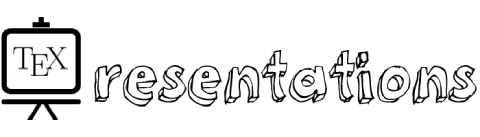
Beamer Templates — For Best Beamer Presentations
– 10 Stylish Beamer Title Slides –
If you would like to understand the code of the following title slides and learn how to create your own title slides in Beamer, check this lesson !
Title slide 1:

Title slide 2:

Title slide 3:

Title slide 4:

Title slide 5:

Title slide 6:

Title slide 7:

Title slide 8:

Title slide 9:

Title slide 10:

Gallery — Presentation
Gallery Items tagged Presentation
Show all Gallery Items
Communicating and sharing your work effectively with colleagues, supervisors and the general public often requires the preparation of a suitable presentation, tailored to that audience. These templates make it easy to create such a presentation, and the resulting set of slides is available for distribution in PDF format – perfect for sharing before or after your lecture, seminar or talk.

Related Tags
Get in touch.
Have you checked our knowledge base ?
Message sent! Our team will review it and reply by email.
Email:

IMAGES
VIDEO
COMMENTS
In previous lessons, we used the following beamer themes: AnnArbor, Warsaw, CambridgeUS, Frankfurt, Madrid, and Copenhagen. In this lesson, we will present a full list of standard beamer themes. Inbuilt themes in beamer. A theme in beamer can be set using the command \usetheme{themeName}. Here is a 27 inbuilt themes in Beamer:
Beamer theme gallery. Welcome to the beamer (latex) theme gallery. Navigate. Show by theme; Show by color; Show by font; Show by theme and color (might be a little slow); Notes The presentation used (© by Till Tantau) is under the GPL and you can get it here (and also in a lot of other places). This bunch of pages have been generated using a Makefile and a simple bash script.
The different themes reside in the five subdirectories theme , color, font , inner, and outer of the directory beamer/themes. Internally, a theme is stored as a normal style file. However, to use a theme, the following special commands should be used: \usetheme[⟨options⟩] { ⟨name list⟩ }
The Zurich beamer theme is a simplistic theme for Beamer, a fairly popular LaTeX class for creating presentations. The theme is heavily based on the excellent Flip Beamer template. Created by Patrick Pletscher. The metropolise theme (previously m or mtheme) is a modern Beamer theme with minimal visual.
This five-part series of articles uses a combination of video and textual descriptions to teach the basics of creating a presentation using the LaTeX beamer package. These tutorials were first published on the original ShareLateX blog site during August 2013; consequently, today's editor interface (Overleaf) has changed considerably due to the ...
The same as block but the style contrasts the one used by the presentation. \begin{examples} \end{examples} Again, is very similar to block, the box has a different style but less contrasting than alertblock. Customizing your presentation. There are some aspects of a Beamer presentation that can be easily customized. For instance, you can set ...
The minimal code of a LaTeX presentation includes: 1) loading the beamer class package, 2) choosing a default presentation theme and a frame. Here is an example: Copy to clipboard. % Quick start guide. \documentclass{beamer} \usetheme{default} \begin{document} \begin{frame} This is your first presentation!
Lesson 1 - Your First LaTeX Presentation-Title Page. Lesson 2 - Add and Position a Logo in Beamer. Lesson 3 - Create a Table of Contents in Beamer. Lesson 4 - Eight Beamer Environments you Should be Familiar With! Lesson 5 - Lists in Beamer - Complete Guide. Lesson 6 - Create and Customize Columns in Beamer. Lesson 7 - Your ...
A presentation theme for LaTeX Beamer that aims at a clean and minimalist design, so to minimize distractions and put the focus directly on the content. This package is available through the CTAN in most LaTeX distributions such as MiKTeX and TeX Live.
The presentation themes control everything about how the presentation looks. However beamer gives us more flexibility by allowing us to change the colour theme, font theme, inner theme and ... The inner theme dictates the style of the title and part pages, the itemize, enumerate, description, block, theorem and proof environments as well as ...
As you probably know, Beamer is a L a T e X package for creating presentation slides. This matrix shows examples of all variations of the default themes and color themes. ... The matrix's rows list the default Beamer themes, and the matrix's columns list the default Beamer color themes. In a L a T e X document's preamble, set the theme ...
If you place the style file into the same directory as your .tex file, you just need to add: \usepackage{better-beamer} If you want to avoid having to copy the style file every time you make a new presentation, you can just use an absolute path to reference it in your .tex document. On my computer, this looks like this:
This presentation template uses the well-known beamer class and shows how effortless making presentations using LaTeX can be. The template contains extensive commenting which lets you customize your presentation easily, be it to change the layout theme, colors, fonts, font size, text alignment or more. It also features many example slides for ...
For example, users can change layouts, colors, fonts, bullet styles in any presentation globally. Beamer handles theorems, proofs, definitions, and itemization in a structured approach, along with flexible customization. The Beamer class separates the style as well as content and ensures the portability in source code, implementation, and output.
The beamer "go to" button, the beamer "skip" button and the beamer "return" button: This concludes our second discussion on adding content to our presentation. In the next post we'll look at animating our presentations. All articles in this series. Part 1: Getting Started; Part 2: Lists, Columns, Pictures, Descriptions and Tables
This repository provides a clean and simple template for presentations made with the LaTeX beamer package. The design is based on the metropolis theme . It is highlighted by many guides on good slide design that slides should contain no clutter and as few objects as possible.
Closed 10 years ago. Improve this question. I am preparing a presentation in Latex Beamer class. Previously I had used the themes Antibes, Berkeley, Warsaw and Progressbar. I want to try something different now. So, what are the best themes that I can use ?
Official beamer template for Imperial College London. Landscape and portrait formats are supported. These templates, including logo and fonts, are for use of Imperial staff and students only for university business. Produce beautiful documents starting from our gallery of LaTeX templates for journals, conferences, theses, reports, CVs and much ...
The presentation themes control everything about how the presentation looks. However beamer gives us more flexibility by allowing us to change the colour theme, font theme, inner theme and ... The inner theme dictates the style of the title and part pages, the itemize, enumerate, description, block, theorem and proof environments as well as ...
Also, it'd be good to include a section number for the manual, cause that's one dense document. Also, items is the parent of both enumerate and itemize items, so you can just do something like \setbeamertemplate{items}[square], and it will apply to both. For changing the style of the TOC items, you can call \setbeamertemplate{sections ...
If you would like to understand the code of the following title slides and learn how to create your own title slides in Beamer, check this lesson! Title slide 1: Download TeX. Open in Overleaf. Title slide 2: Download TeX. Open in Overleaf. Title slide 3: Download TeX.
Show all Gallery Items. Communicating and sharing your work effectively with colleagues, supervisors and the general public often requires the preparation of a suitable presentation, tailored to that audience. These templates make it easy to create such a presentation, and the resulting set of slides is available for distribution in PDF format ...